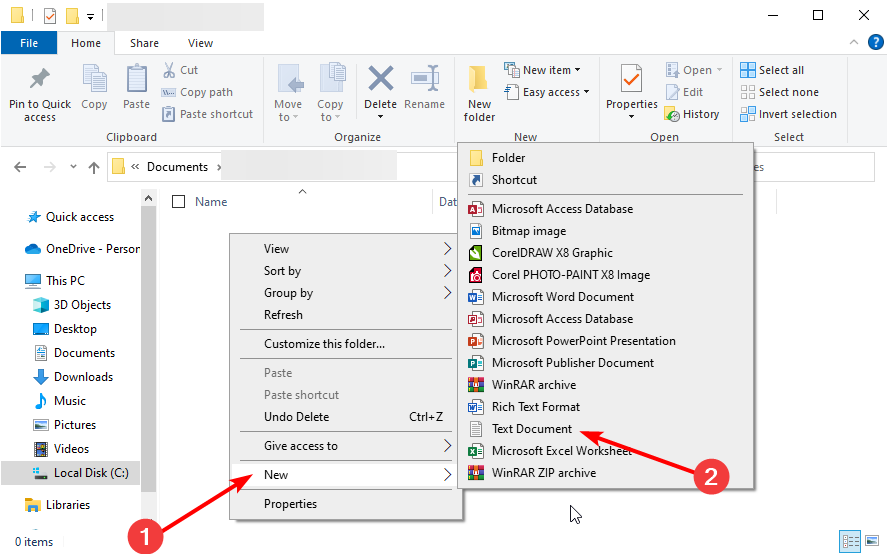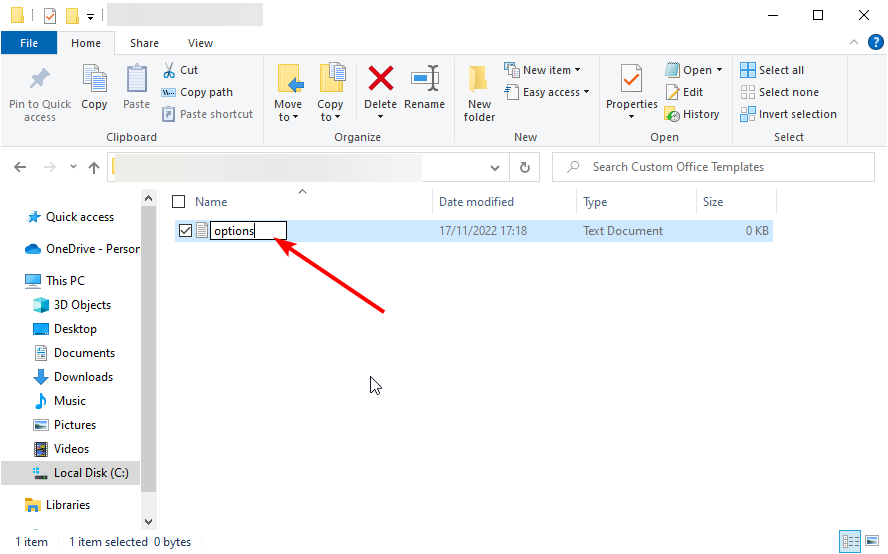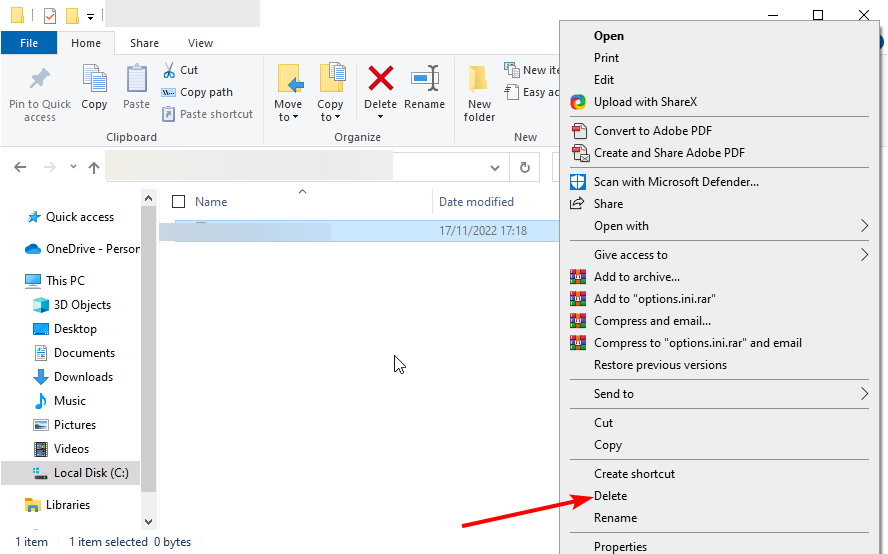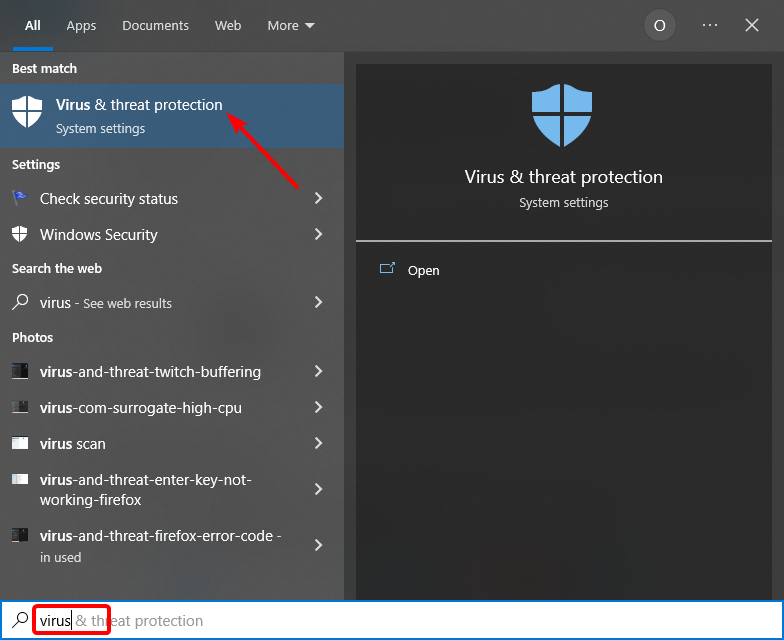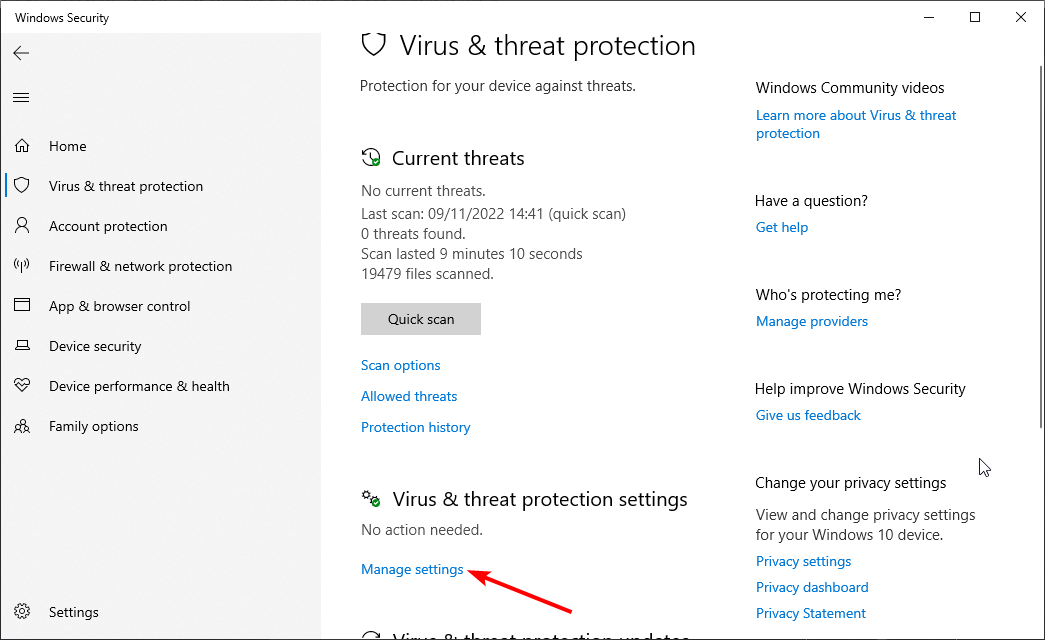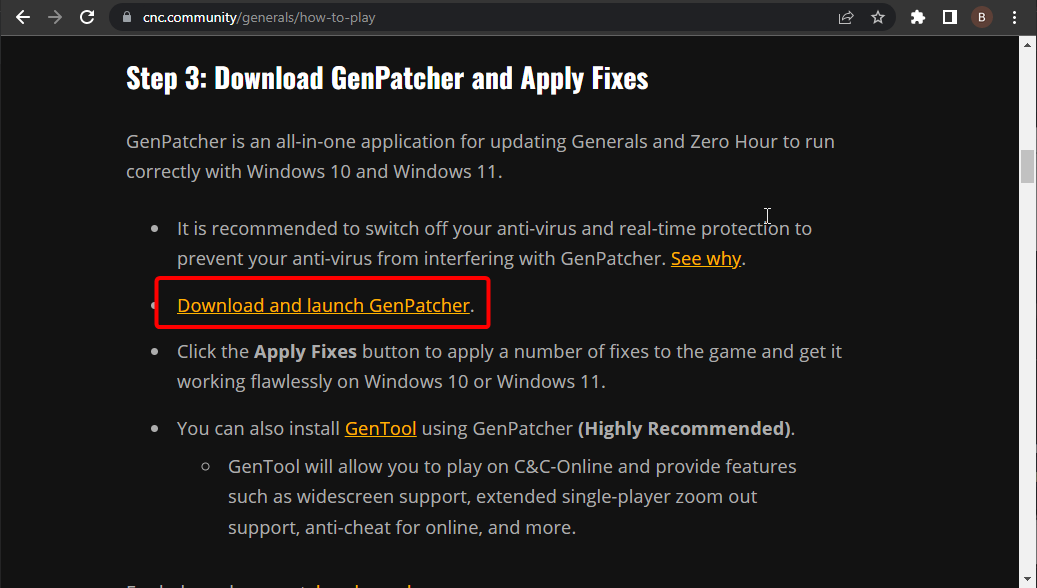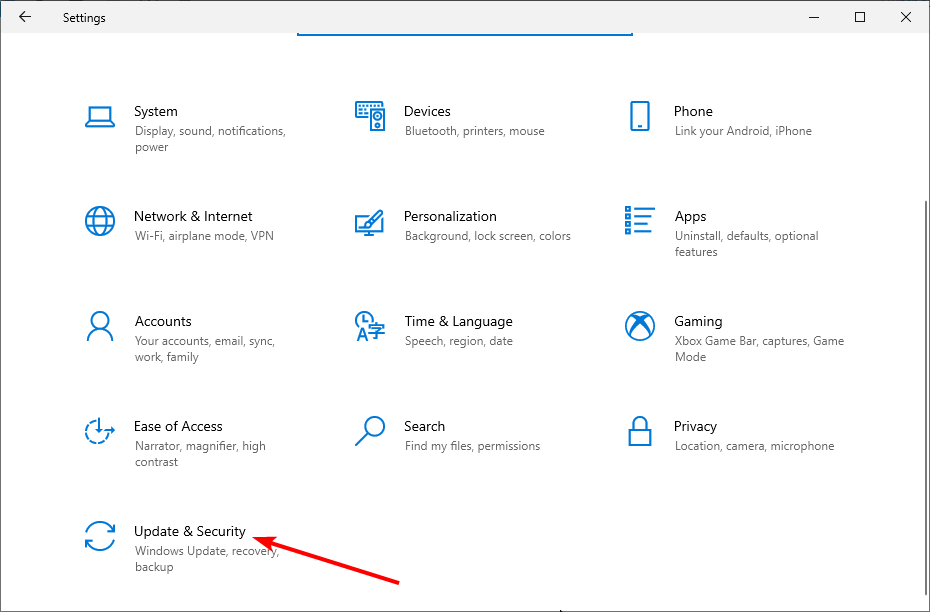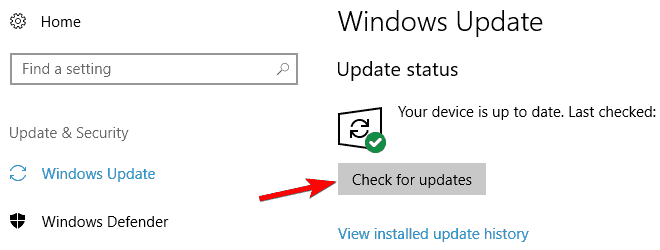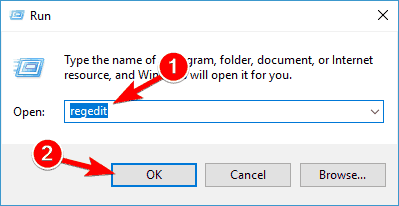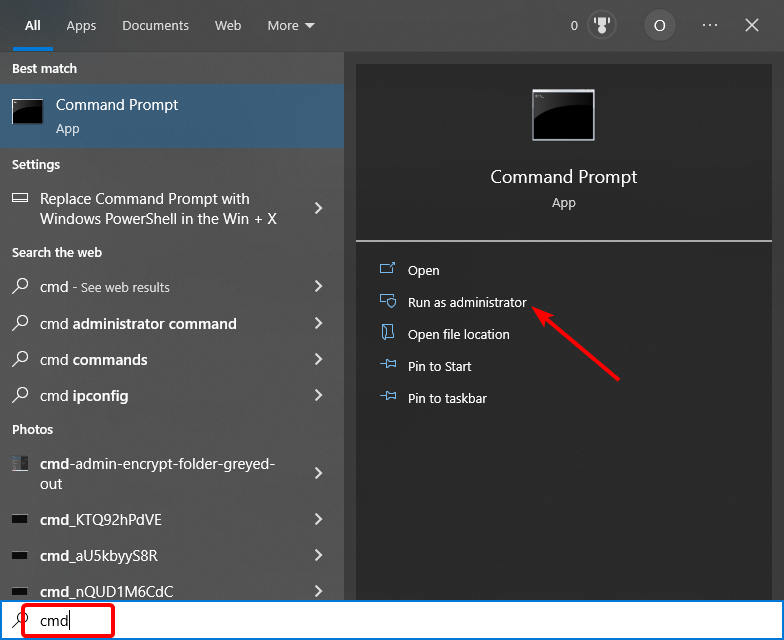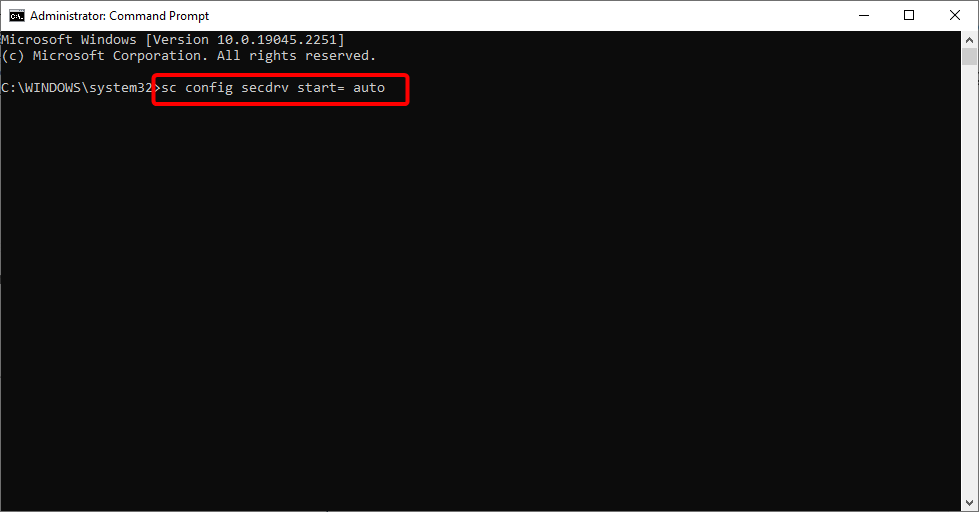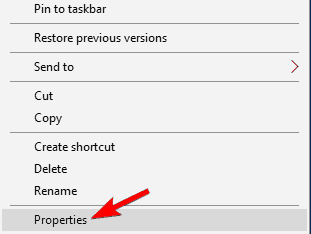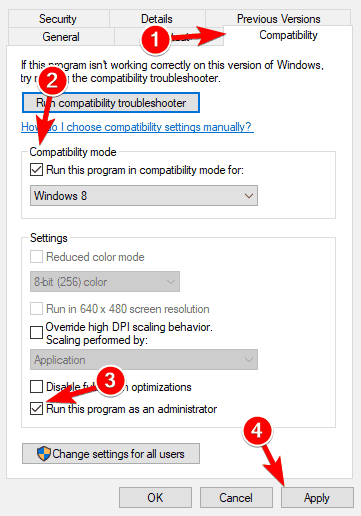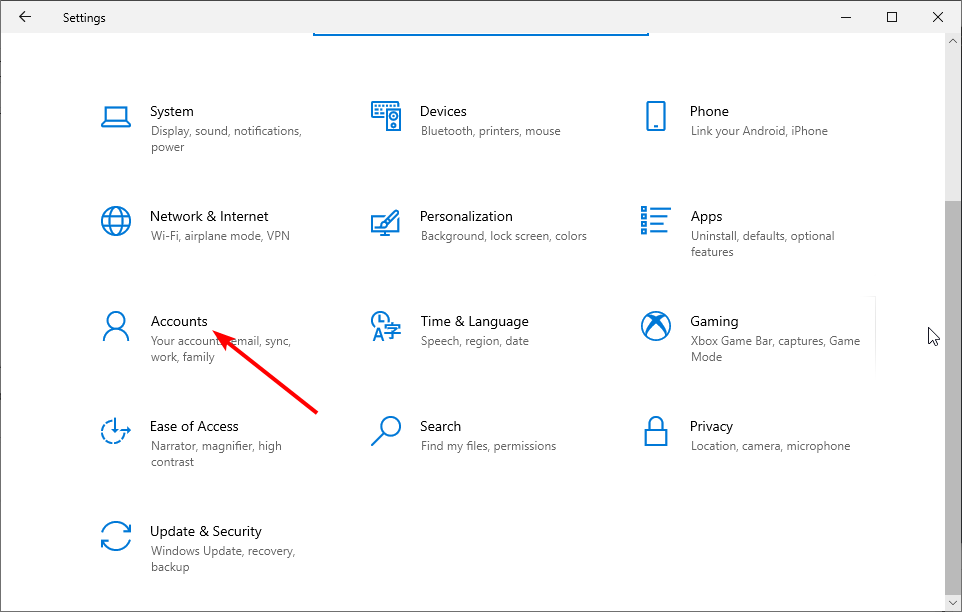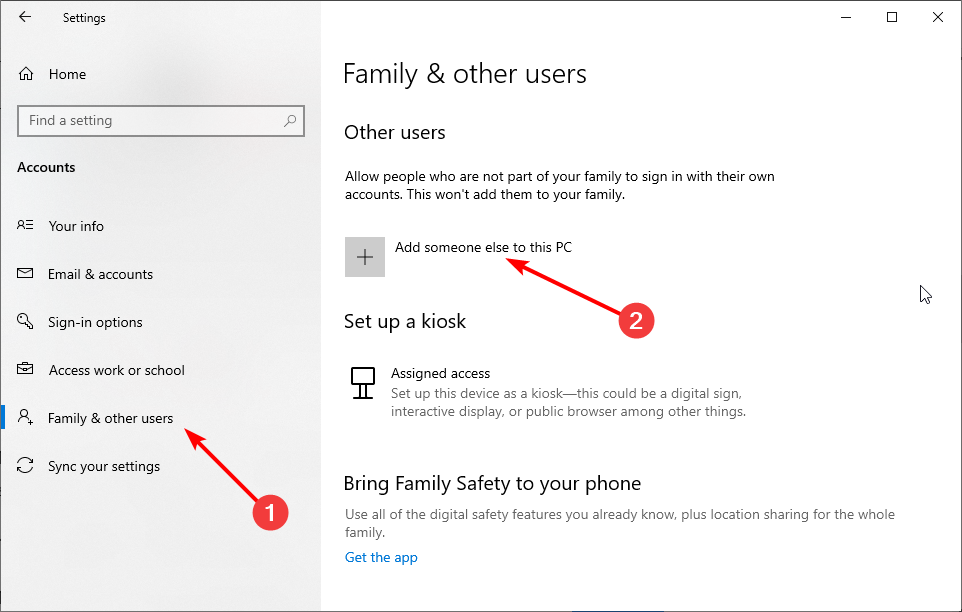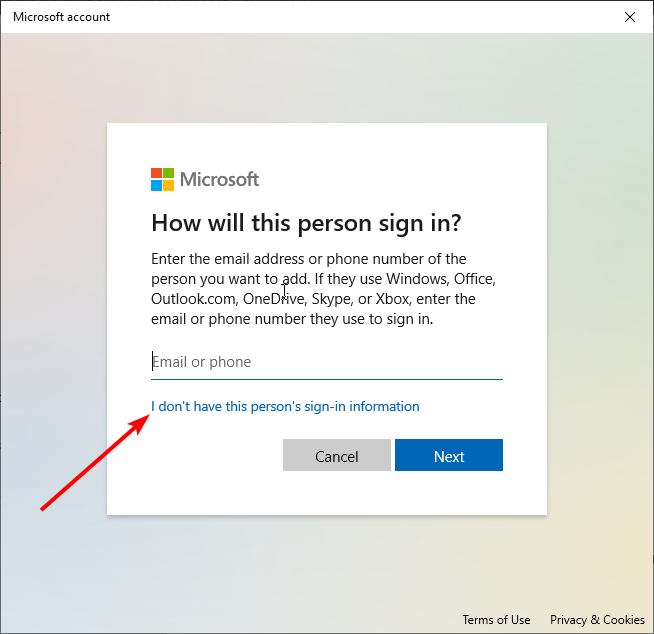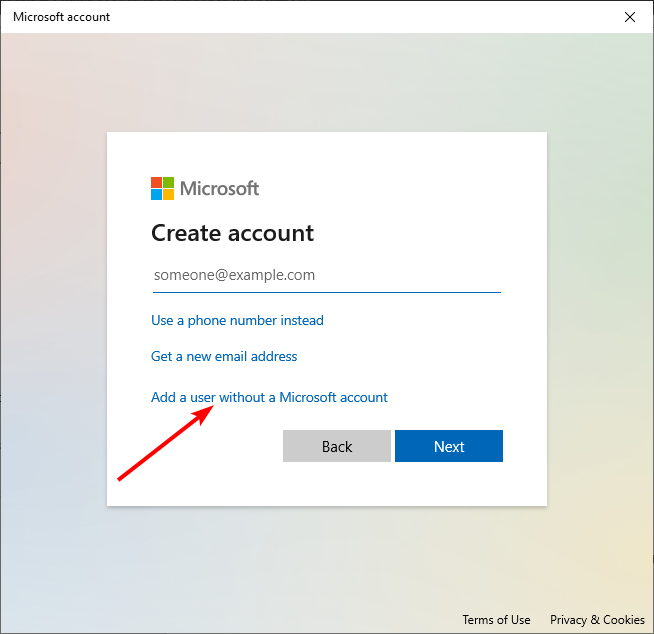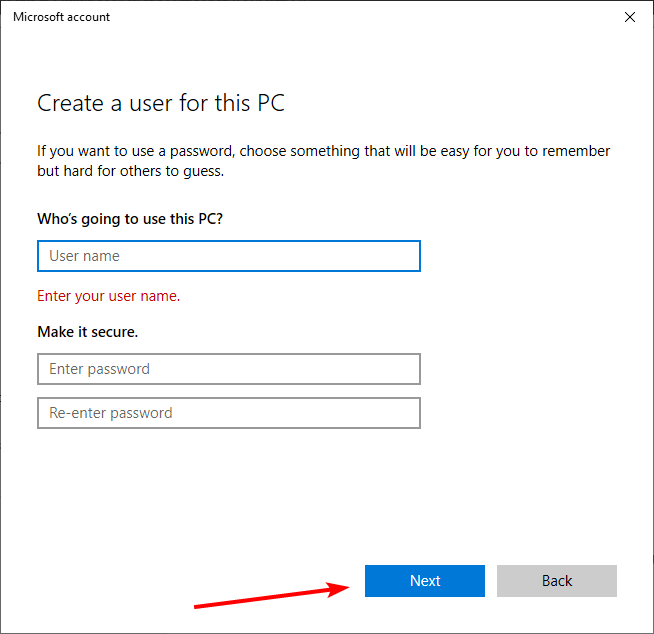В нашей новой статье о том как запустить генералы на виндовс 10 мы расскажем вам про действенные способы и решение этой проблемы. В 99.9% случаях именно эти решения позволяют запускать и полноценно играть в Генералы Зеро Хоур или Классическую версию RTS стратегии про войну и противостоянию мощнейших держав. Способов в принципе довольно много, как минимум одно из них это установить GenTool и запускать игру через эту программу, она так же помогает с зависанием, задержками, вылетали, но не каждому подходит.
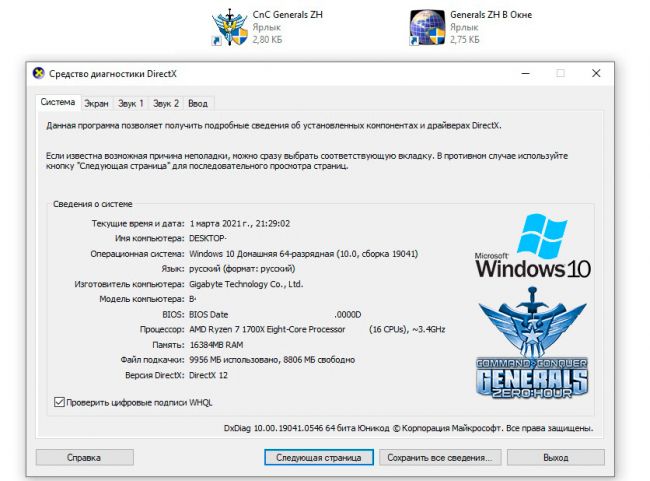
В игре на больших мониторах и FullHD разрешениях экрана в игре Generals ZH мы говорили в другой статье. Так же вы могли узнать и о GenTool преимуществах и возможностях этой утилиты для игры «Генералы Зеро Хоур». По мимо полноценного запуска игры в современной операционной системе виндовс 10, вам потребуется поменять разрешение экрана, а так же отдалить камеру, для комфортной игры в одиночные или сетевые баталии, об этом как раз и рассказывается в той статье, ссылка на которую мы предоставили в этой статье или воспользуйтесь поиском на портале.
Первый способ запуска Генералов на Виндовс 10.
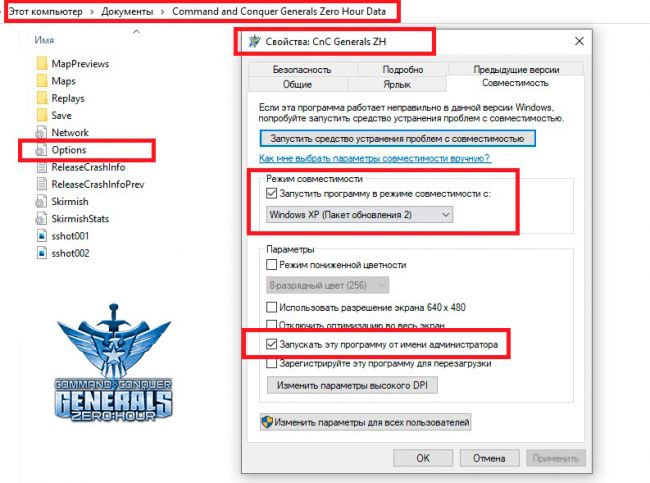
После установки игры вам нужно нажать свойство ярлыка Generals.exe и выставить параметры совместимости Windows Xp Sp2 или другой версии, но этот вариант самый оптимальный. Плюс важно установить запуск от имени администратора. Как видно на скриншоте вы можете это так же сделать и проверить запуск игры. Если это не помогает, значит переходим к следующему этапу, при этом не меняя текущие действия для ярлыка Generals Zero Hour/Classic.
Второй вариант запуска Generals ZH в Win 10 x86/x64.
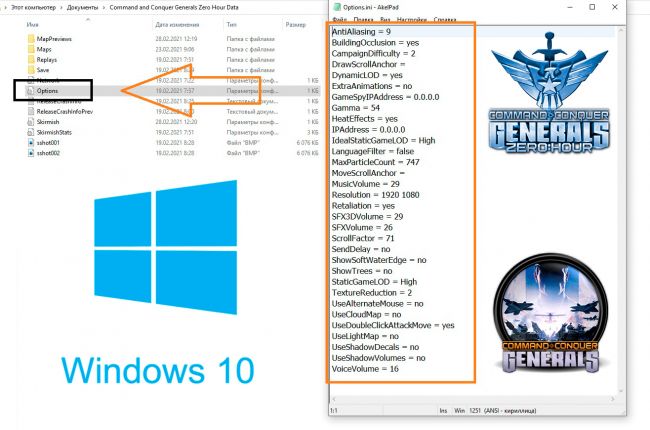
Этот способ самый лучший и он обязательно у вас сработает. Ведь главная причина, по которой игра не может запуститься это отсутствие файла и папок в каталоге моих документов «My Documents«. Такая проблема происходит из за изменения структуры и названия папок, а так же прав на эти папки, так как защита ОС Windows 10 повысилась и изменилось многое в ней. Это и повлияло на проблему в запуске игры Генералы Час Расплаты на современной системе Windows 10. Такая же проблема была и с предыдущими версия Windows 8 и 7 Seven. Так как они по своей начинки схожи между друг другом. Скачать готовый файл Options.ini для запуска C and C Generals Zero Hour на Виндовс 10 можно по ссылке ниже.
Решением проблемы будет создание файла Options.ini и внесения туда данных, которые вы можете обнаружить на скриншоте. Либо сделать ещё проще, скачать готовый вариант options.ini, который играет роль правильного запуска генералов на виндовс 10/8/7/Vista и закинуть в папку, которая находится \Documents\Command and Conquer Generals Zero Hour Data\ по этому пути. Если этой папки нету, вы можете её создать, либо скачать игру генералы в виде репака или с официального магазина при покупке. Играть по сети с друзьями в генералы можно через программу GameRanger, которая так же имеется на нашем сайте, это более продвинутое LAN приложение, чем Hamachi.
Возможные проблемы запуска Generals на Win 10/8/7
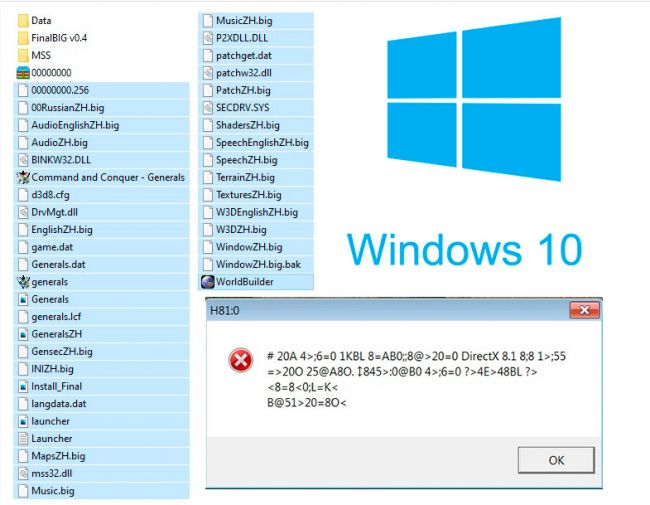
Существует ещё проблема в запуске игры генералы час расплаты. Касается она компонента Directx и якобы ошибки версии 8.1, даже если вы скачаете специальную версию DirectX 8 на Windows 10 это не устранит проблему в запуске генералов, уже проверено неоднократно. Процедура исправление такой ошибки проста и решается удалением файла «dbghelp.dll» из каталога где установлена стратегия «Generals Zero Hour» и его не должно быть там, как видно на нашем скриншоте.
Пример ошибки, которую видят пользователи компьютера при запуске игры Generals ZH: H81:0 DirectX . В окне — #1548B5AL, GB> C 20A CAB0=>2;5= DirectX 8.1 8;8 2KH5 < это лишь пример, он может и без иероглифов и на английском языке полностью и не только.
Подведём итог в решение проблемы с запуском игры Генералы.
- Используем Options.ini готовый или свой создаём и настраиваем;
- Запускаем ярлык игры в режиме совместимости Xp и от Администратора;
- Удаляем файл dbghelp.dll из каталога, если появляется ошибка с DirectX;
- Используем GenTool если хотите одной программой решить все проблемы;
- Если у вас взрываются здания на старте в Generals, вам стоит установить NoCD.
У меня не запускается компьютерная игра «Command and Conquer Generals Zero Hour» на новых операционных системах Виндовс. С таким вопросом чаще всего сталкиваются новички или те, кто играл в эту игру очень давно и решил возобновить сетевые матчи. Подготовили для вас инструкцию и файлы исправления для запуска игры «Генералы Час Расплаты» на ОС Windows 10/11/Seven Sp1/7 Sp2/8.1/Blue/Xp Sp3 и не важно, какая разрядность установлена на вашем компьютере, это может быть стандартный 32 bit (x86) или 64 bit (x64).
По мимо решения проблем с запуском на новых системах Виндовс, мы так же позаботились о том, чтобы решить аналогичные проблемы с игрой. В сети часто встречаются вопросы на тему, как убрать взрыв зданий в начале игры или назойливая проблема с directx 8 и не только, которая на отрез не хочет производить запуск военной стратегии Generals Zero Hour 1.04.
Список существующих и проверенных решений с запуском игры Генералы:
- NOCD или некоторые его называют NoDVD (файл для разрешения запуска игры Generals ZH без диска);
- Установка файл конфигурации (options.ini и другие);
- Выставить режим совместимости с предыдущими версиями Windows;
- Исправить проблему запуска directx 8.1 (удалите из каталога с игрой файл dbghelp.dll);
- Ресинхронизация данных в игре по сети и частые вылеты;
- Играть онлайн вы можете только на последней версии патча 1.04 ZH.
Необходимые решения проблемы:
Проблема с синхронизацией в Command and Conquer Generals Zero Hour решает заменой ключа в Реестре, это можно сделать самому вручную, инструкция есть на нашем сайте, либо добавим в комментариях к этой новости. Так же, если у вас даже минимальные различия в игре с вашим соперником, модификация, дополнение, значения игры хоть немного поменяны, у вас произойдёт проблема вновь и вновь, пока вы не установите одинаковые версии игры со своим напарником по игре в «Генералы Зеро Хоур». Ключ в игре можно поменять через соответствующее приложение, либо самому в нужном пункте реестра и изменение значения (инструкция присутствует на портале).
Найдены несоответствия между игроками — Решение
Когда вы играете через интернет/сеть не нужно забывать про файл конфигурации Options.ini, в котором потребуется поменять ваш IPAddress/GameSpyIPAddress. У вас по умолчанию стоит 0.0.0.0, если вы что-то не меняли или игра не прописала значения. Иначе вы не сможете нормально сыграть, к примеру, через Radmin VPN/Hamachi. И так, коротко о решение проблемы:
- Установщик игры, в том числе RG Mechanics должен быть одинаковый у всех игроков в матче;
- Версия патча и сам установщик должен быть одинаковый, в том числе NoCD;
- Файлы игры не должны отличаться у вас, кроме как настройками сети и ключа;
- Не забывайте прописывать свой IP, в файле конфигурации Options.ini;
- У вас должны отличаться Ключи Лицензии у игры Generals Zero Hour;
- Желательно играть через Radmin VPN, а не Hamachi (на опыте);
- Даже патч 1.04 скачанный с разных ресурсов, может по разному отработать у вас, даже по этой причине может быть рассинхронизация в игре;
- Можно не ставить мод на камеру в генералах, а просто обзавестись всем вам в сетевом матче, программой GenTool, которая в режиме реального времени, поменяет любые вам параметры, при этом стабильной в игре становится выше.
Rebuilding the options.ini file should fix this issue quickly
by Ivan Jenic
Passionate about all elements related to Windows and combined with his innate curiosity, Ivan has delved deep into understanding this operating system, with a specialization in drivers and… read more
Updated on
- If you are facing issues with the Command and Conquer Generals game on Windows 10, it might be because of an outdated OS.
- The main problem with the game points to an ini file that you will need to remake.
- Another solution implies repairing the registry so read on to learn how to do that.
XINSTALL BY CLICKING THE DOWNLOAD
FILE
Command and Conquer Generals is a popular real-time strategy game released back in 2003, so it’s expected to have some issues with Windows 10.
If you’re having problems with Command and Conquer Generalspan on Windows 10, you should have a closer look at our solutions.
Why is Command and Conquer Generals not working on Windows 10?
There are a series of factors why Command and Conquer Generals shows error in Windows 10. Some of the causes of this issue are:
- Outdated PC: If Generals Zero Hour crash on startup Windows 10, it might be because your PC is outdated. You need to update it to the latest version to fix this problem.
- Wrong registry setting: At times, this issue might be some entries in the Registry Editor do not have the right value. The solution here is to tweak these registry values.
- Issues with user profile: Some users complain that the Command and Conquer Generals stuck at the loading screen issue is down to their user profile. You should create a new user profile to solve this.
How can I fix Command and Conquer Generals problems on Windows 10?
1. Create a new options.ini file
- Go to the following folder:
C:/Users/username/Documents/Command and Conquer Generals/ Data - Right-click anywhere inside it, select New > Text document.
- Name the file options.
- Now, paste the following into it:
- AntiAliasing = 1
- CampaignDifficulty = 0
- DrawScrollAnchor =
- FirewallBehavior = 1
- FirewallNeedToRefresh = FALSE
- FirewallPortAllocationDelta = 0
- GameSpyIPAddress = 10.0.0.2
- Gamma = 50
- IPAddress = 10.0.0.2
- IdealStaticGameLOD = Low
- LanguageFilter = false
- MoveScrollAnchor =
- MusicVolume = 0
- Resolution = 1024 768
- Retaliation = yes
- SFX3DVolume = 79
- SFXVolume = 71
- ScrollFactor = 16
- SendDelay = no
- StaticGameLOD = High
- UseAlternateMouse = no
- UseDoubleClickAttackMove = no
- VoiceVolume = 70
- Save the file and change the extension of your file from .txt to .ini (To do this, you must enable file extensions for known type of files).
- After creating a new options.ini file you can patch the game to version 1.04 if you want.
- Try starting the game and see if it works.
One of our readers also recommended changing the resolution settings in the options.ini file but creating a new file as instructed in this procedure will also change the resolution.
How we test, review and rate?
We have worked for the past 6 months on building a new review system on how we produce content. Using it, we have subsequently redone most of our articles to provide actual hands-on expertise on the guides we made.
For more details you can read how we test, review, and rate at WindowsReport.
2. Delete the dbghelp.dll file
- Open the File Explorer and navigate to the path below:
C:\Program Files (x86)\Origin Games\Command and Conquer Generals Zero Hour - Open either of the Command and Conquer General & Zero Hour folders and right-click the dbghelp.dll file.
- Now, select the Delete option.
If you are facing the Command and Conquer Generals Directx 8.1 error on Windows 10, the steps below should help you fix it.
3. Install the Genpatcher
- Press the Windows key, type virus, and select the Virus & threat protection option.
- Click Manage settings.
- Toggle the switch for Real-time protection backward to disable it. If you have any other third-party antivirus, make sure you disable it.
- Now, download the launch Genpatcher.
- Finally, click the Apply fixes button to fix all issues with the game.
The Genpatcher is a tool designed to fix Command and Conquer Generals error on Windows 10 and Windows 11. Running this tool has helped many users to play the game, so make sure you try it too.
- Goldflake Error on Warzone: 3 Ways to Quickly Fix it
- Epic Games Installer Invalid Drive Error: 6 Ways to Fix It
- MW 2 isn’t working in Windows 11 Insider, but here’s a trick
4. Update Windows 10
- Press the Windows key + I to open the Settings app and select the Update & Security option.
- Click the Check for updates button.
- Download and install any available update.
5. Modify your registry
- Press Windows key + R, enter regedit, and Click OK.
- In the left pane, navigate to the following path:
HKEY_LOCAL_MACHINE/SYSTEM/CurrentControlSet/Services/secdrv - In the right pane, double-click the secdrv DWORD.
- Set its Value data to 2 and click OK to save changes.
- Close the Registry Editor.
After doing that, check if the problem is resolved. Keep in mind that this solution won’t work for you unless you can access the key from Step 2. If you don’t have this key on your PC, you can just skip this solution.
6. Use Command Prompt
- Click the Start icon, type cmd, and click on Run as administrator under Command Prompt.
- Type the command below and press Enter to run it:
sc config secdrv start= auto - Finally, wait for the command to finish running and try the game alone.
7. Run the game in Compatibility mode
- Locate Command and Conquer Generals shortcut, right-click it and choose Properties from the menu.
- Now, go to Compatibility tab and check Run this program in compatibility mode for.
- Select Windows XP from the list and check Run this program as an administrator.
- Now click Apply and OK to save the changes.
Compatibilty mode is used to run old programs on modern PCs. And since the Command and Conquer Generals game is pretty old, this should fix the error on Windows 10.
8. Copy the game files
- Go to the game’s installation directory.
- Locate game.dat file and create a copy of that file in the same directory.
- Now, right-click the original game.dat file and select Delete.
- Rename the copied game.dat file to game.dat.
- Now locate generals.exe, create a copy, remove the original and rename the copy to generals.exe.
After doing that, try to start the game again. Several users reported that this solution helped them fix the Command and Conquer Generals issue on Windows 10. So, feel free to try it out.
9. Create a new user profile
- Open the Settings app and go to the Accounts section.
- In the left pane, select Family & other people. In the right pane, choose Add someone else to this PC.
- Now select I don’t have this person’s sign-in information.
- Now choose Add a user without a Microsoft account.
- Enter the desired name and click Next.
After doing that, switch to a new user profile and try to install Command and Conquer Generals again.
We have come to the end of this guide. With the information in this guide, you should be able to fix issues with Command and Conquer Generals on Windows 10.
If you are facing the issues like Steam games won’t launch on Windows 10, check our detailed guide to fix it easily.
Feel free to let us know the solution that helped you fix this issue in the comments below.
How to play Command & Conquer Generals on Windows 10 and Windows 11
C&C Generals is now playable on Windows 10 and 11 | Campaign and Multiplayer Online!
Know your Generals and Zero Hour version
Generals and Zero Hour are available in 3 main versions:
- Retail version (original CD version, this includes the Deluxe Edition)
- The First Decade version (TFD)
- The Ultimate Collection Version (also known as the Origin version)
Versions not listed here are unofficial and are not supported by our group. It is best to only use the official versions of the game to prevent issues and to support the developers.
Step 1: Get Generals and Zero Hour
You can now buy a digital copy of all 12 Command & Conquer games from the EA Origin Store.
Purchase the C&C Ultimate Collection via EA Origin.
If you already own Generals and Zero hour, skip this step.
Step 2: Install Generals and Zero Hour
Retail & TFD: Install the Game from the Discs
Origin: Install the game via the Origin Client
Step 3: Download GenPatcher and Apply Fixes
GenPatcher is an all-in-one application for updating Generals and Zero Hour to run correctly with Windows 10 and Windows 11.
- It is recommended to switch off your anti-virus and real-time protection to prevent your anti-virus from interfering with GenPatcher. See why.
- Download and launch GenPatcher.
- Click the Apply Fixes button to apply a number of fixes to the game and get it working flawlessly on Windows 10 or Windows 11.
- You can also install GenTool using GenPatcher (Highly Recommended).
- GenTool will allow you to play on C&C-Online and provide features such as widescreen support, extended single-player zoom out support, anti-cheat for online, and more.
For help and support, head over here.
Step 4: Borderless Fullscreen Mode (Requires GenTool)
Generals and Zero Hour regularly crash when you attempt to Alt+Tab out of the game. Enabling Borderless Fullscreen using the following instructions will make the game more stable. Note: Playing in borderless fullscreen will disable cursor edge-scrolling.
- It is recommended to switch off your anti-virus and real-time protection to prevent your anti-virus from interfering with GenPatcher. See why.
- Download and launch GenPatcher.
- Go to the Additional Content tab.
- Click on GenTool on the left.
- Enable Borderless (fullscreen) window mode.
You should now have Generals running with borderless fullscreen, which is incredibly smooth and compatible with Alt+Tabbing. Just make sure you launch the game from the Windowed shortcut on your desktop.
Step 5: Play Singleplayer!
You are now able to play Generals and Zero Hour campaigns in singleplayer!
Step 6: Play Multiplayer!
C&C Online is a community-made-and-managed online server for Generals & Zero Hour.
Note: You will need to have GenTool installed in order to play Generals & Zero Hour online. This is bundled with GenPatcher, which has been covered earlier in this guide.
Here are the steps to get your game online!
- Sign up for a C&C Online Account here.
- Be sure to activate your account via email.
- Your C&C Online account is also a Revora forums account.
- Once your account has been activated, login and create Server Login information on the C&C Online page:
- Server Username
- Server Email
- Server Password
- Launch Generals or Zero Hour.
- In Network Options, your IP must be like it is on your Home Network in order to connect online, i.e. 192.168.x.x.
- From the game’s main menu, navigate to the online multiplayer menu and login using the C&C Online details that you created earlier.
- Enjoy playing Generals and Zero Hour online!
Note: If you have trouble connecting to other players online, launch GenPatcher and go to the Playing Online tab. Now activate Network optimizations to help connect with other players.
Click here for more info on common issues and solutions with C&C Online.
GenPatcher and Anti-Virus Scanners
There is a chance GenPatcher gets flagged by your anti-virus as either a trojan or a virus. This is a false positive. GenPatcher is completely safe to use.
The reason anti-virus software may flag it is because GenPatcher applies fixes to your game’s Windows registry entries, as well as moving and deleting files that could cause game instability. Therefore, to be on the safe side, the anti-virus software will block GenPatcher and prevent it from running. That’s why it’s recommended to switch off your anti-virus before downloading GenPatcher to ensure you won’t run into any problems.
You can find more information about this on the GenPatcher support page.
Known Issues
Generals & Zero Hour Crash when Alt+Tabbing in Fullscreen Mode
If you run the game in regular fullscreen (not borderless fullscreen), the game will sometimes crash when you attempt to Alt+Tab out of it. The fix for this is to use d3d8to9-wrapper, which alleviates this issue by converting all Direct3D 8-API calls and low-level shaders to equivalent Direct3D 9 ones. Note: Do not use this if you would like to play online, as using the d3d8to9-wrapper will result in increased chances of a mismatch.
- Download the latest version of d3d8to9.
- If you also use GenTool: rename the downloaded d3d8.dll file to d3d8x.dll to make sure you don’t overwrite GenTool’s d3d8.dll.
- Place the file in the game directory of both Generals and Zero Hour.
- Play the game.
Zero Hour is Censored in Germany
The German version of Zero Hour is censored. To remove the censorship:
- It is recommended to switch off your anti-virus and real-time protection to prevent your anti-virus from interfering with GenPatcher. See why.
- Download and launch GenPatcher.
- Go to the Additional Content section.
- Click on German Uncut on the left.
- Install the German Uncut mod.
Alternatively, you can download and install it manually.
C&C Generals Zero Hour Mods
You can find plenty of mods for Generals and Zero Hour over at ModDB:
- Generals Mods
- Zero Hour Mods
However, if you’re only after the more popular mods, GenLauncher is the recommended way to go.
GenLauncher
The easiest way to install mods for Zero Hour is through GenLauncher (official Discord). GenLauncher allows you to download and install multiple mods at the same time, while keeping your original Zero Hour game installation intact.
To install GenLauncher:
- It is recommended to switch off your anti-virus and real-time protection to prevent your anti-virus from interfering with GenPatcher. See why.
- Download and launch GenPatcher.
- Go to the Additional Content section.
- Click on GenLauncher on the left.
- Install GenLauncher.
After that, it’s as simple as running GenLauncher from the shortcut on your desktop, and downloading the mods you want. When a mod is downloaded, launch it through GenLauncher.
Here’s a list of popular mods for Generals and Zero Hour that are currently available on GenLauncher:
- Rise of the Reds — Adds two new factions: The Russian Federation and The European Continental Alliance, and overhauls the existing factions with tons of new units and features.
- C&C: ShockWave — Adds 3 new generals: USA Armor, China Special Weapons, and GLA Salvage, and adds new additions and improvements to the existing generals.
- Contra — Adds a vastly expanded tech tree that adds powerful units and abilities that can only be acquired by reaching a certain rank. The mod also overhauls the graphics changing nearly every model and texture in the game.
- Operation: Firestorm — Adds a new generals roster by adding new faces and overhauling some of the existing ones. The mod also features a remade Generals’ Power menu, as well as high-quality models, textures, and effects to create a familiar but fresh experience.
- The End of Days — Adds a new faction: Russia, and overhauls the existing factions with improved graphics and effect to bring an authentic real war feeling.
- NProject Mod
- Zero Hour Reborn
- C&C Untitled
- Shockwave Chaos Mod
- The Power of the West
There are also other mods which are not on GenLauncher, so it’s always worth checking out the Generals Mods and Zero Hour Mods sections of ModDB.
One popular mod is the Generals Evolution mod. Generals Evolution is a total conversion mod for Command & Conquer: Red Alert 3 that aims to recreate Generals in the updated SAGE engine.
Command and Conquer Generals Zero Hour — популярная стратегическая игра, вышедшая еще в 2003 году. Однако, даже спустя столько лет, многие фанаты до сих пор хотят насладиться игрой. Особенно это актуально для пользователей Windows 10, которые столкнулись с проблемой запуска игры. Но не отчаивайтесь, в этой статье будет представлена подробная инструкция по запуску Command and Conquer Generals Zero Hour на Windows 10.
Первым делом, необходимо убедиться, что у вас установлена сама игра Command and Conquer Generals Zero Hour. Если у вас ее нет, можно приобрести оригинальную копию на популярных игровых платформах или скачать установочный файл с официального сайта разработчика. Также обратите внимание на требования к системе, чтобы удостовериться, что ваш компьютер соответствует им. А именно: операционная система Windows 10, процессор с тактовой частотой не менее 1,5 ГГц, 256 Мб ОЗУ и 2 Гб свободного места на жестком диске.
После установки игры Command and Conquer Generals Zero Hour на Windows 10 вам понадобится несколько дополнительных шагов для ее успешного запуска. Во-первых, рекомендуется обновить драйвера графической карты до последней версии. Это поможет избежать возможных проблем с совместимостью. Во-вторых, настройте совместимость игры. Щелкните правой кнопкой мыши на ярлык игры, выберите «Свойства», затем «Совместимость». Установите флажок «Запустить в режиме совместимости» и выберите Windows XP (Service Pack 3) в качестве совместимой операционной системы.
Также стоит отметить, что запуск Command and Conquer Generals Zero Hour на Windows 10 возможен с помощью специальных модификаций и патчей, которые можно найти на официальных форумах игры или на специализированных сайтах. Эти модификации и патчи могут решить проблемы совместимости и добавить новые функции или улучшения в игру. Однако, перед установкой любых модификаций или патчей, рекомендуется ознакомиться с отзывами других пользователей и изучить инструкции по установке, чтобы избежать возможных проблем и вреда для системы.
В заключение, мы надеемся, что эта подробная инструкция поможет вам запустить Command and Conquer Generals Zero Hour на Windows 10. Игра, несмотря на свой возраст, до сих пор остается популярной и любимой многими игроками. Наслаждайтесь стратегическими сражениями и победами в одной из самых увлекательных игр этого жанра!
Содержание
- Установка Command and Conquer Generals Zero Hour на Windows 10
- Шаг 1: Проверка системных требований
- Шаг 2: Получение и установка игры
- Шаг 3: Обновление игры до последней версии
- Шаг 4: Настройка совместимости для запуска игры
Установка Command and Conquer Generals Zero Hour на Windows 10
В данной статье мы рассмотрим подробную инструкцию по установке игры Command and Conquer Generals Zero Hour на операционную систему Windows 10. Следуйте указанным ниже шагам для успешной установки игры.
| Шаг 1: | Убедитесь, что у вас установлена оригинальная копия игры Command and Conquer Generals Zero Hour. |
| Шаг 2: | Скачайте и установите последнюю версию пакета обновлений для игры Command and Conquer Generals Zero Hour. |
| Шаг 3: | Запустите файл установки игры и следуйте инструкциям мастера установки. |
| Шаг 4: | После установки игры, скачайте и установите последнюю версию патча, исправляющего совместимость Command and Conquer Generals Zero Hour с Windows 10. |
| Шаг 5: | Запустите патч и следуйте инструкциям мастера установки. |
| Шаг 6: | После установки патча, убедитесь, что ваша копия игры активирована. |
| Шаг 7: | Теперь вы можете запустить Command and Conquer Generals Zero Hour на Windows 10 и наслаждаться игрой! |
Более подробную информацию по каждому из шагов установки вы можете найти в официальной документации игры или на официальном сайте разработчика.
Шаг 1: Проверка системных требований
Перед запуском Command and Conquer Generals Zero Hour на Windows 10 убедитесь, что ваш компьютер соответствует минимальным системным требованиям игры. В противном случае, игра может не работать корректно или вовсе не запуститься.
| Минимальные системные требования | Рекомендуемые системные требования |
|---|---|
| Операционная система: Windows 98/ME/2000/XP | Операционная система: Windows XP/Vista/7/8/10 |
| Процессор: 800 МГц | Процессор: 1,8 ГГц |
| Оперативная память: 128 Мб | Оперативная память: 256 Мб |
| Видеокарта: 32 Мб | Видеокарта: 64 Мб |
| Свободное место на жестком диске: 2 Гб | Свободное место на жестком диске: 3 Гб |
Если ваш компьютер соответствует указанным требованиям, вы готовы переходить к следующему шагу. Если нет, рассмотрите возможность обновления вашей операционной системы или компьютера, чтобы обеспечить необходимые системные требования для запуска игры.
Шаг 2: Получение и установка игры
Чтобы запустить Command and Conquer Generals Zero Hour на Windows 10, вам необходимо получить и установить игру. Следуйте этим инструкциям для успешной установки:
- Проверьте наличие игры:
- Если у вас уже есть диск с игрой, переходите к следующему шагу.
- Если игры нет, вы можете приобрести ее в магазине или загрузить из интернета.
- Установите игру:
- Если у вас есть диск с игрой, вставьте его в оптический привод компьютера и следуйте инструкциям по установке.
- Если вы загрузили игру из интернета, найдите загруженный файл и щелкните по нему дважды. Затем следуйте инструкциям по установке.
- После завершения установки игры, убедитесь, что она работает правильно.
Теперь, когда игра установлена на вашем компьютере, вы готовы перейти к следующему шагу — настройке совместимости игры с Windows 10.
Шаг 3: Обновление игры до последней версии
Чтобы обеспечить правильную работу Command and Conquer Generals Zero Hour на Windows 10, необходимо установить все доступные обновления для игры. В данном разделе мы расскажем о том, как обновить игру до последней версии.
Для начала, убедитесь, что ваш компьютер подключен к интернету, и выполните следующие шаги:
| Шаг 1: | Откройте папку, в которой установлена игра. |
| Шаг 2: | Найдите и запустите файл «Command and Conquer Generals Zero Hour Updater». |
| Шаг 3: | Дождитесь, пока программа проверит наличие обновлений. |
| Шаг 4: | Если обновления найдены, следуйте инструкциям на экране для их установки. |
| Шаг 5: | Если обновления не найдены или установка завершилась неудачно, вы можете попробовать скачать и установить обновления вручную с официального сайта игры. |
После установки обновлений перезапустите игру и проверьте, работает ли она корректно на Windows 10. Если проблемы все еще возникают, приступайте к следующему шагу.
Шаг 4: Настройка совместимости для запуска игры
Чтобы запустить Command and Conquer Generals Zero Hour на Windows 10, необходимо выполнить следующие настройки совместимости:
1. Щелкните правой кнопкой мыши по ярлыку игры на рабочем столе или в меню «Пуск» и выберите «Свойства».
2. В открывшемся окне «Свойства» перейдите на вкладку «Совместимость».
3. В разделе «Режим совместимости» установите галочку напротив опции «Запустить эту программу в режиме совместимости:». Из выпадающего списка выберите предыдущую версию операционной системы, на которой игра была успешно запущена (например, Windows 7 или Windows XP).
4. Если у вас установлена 64-разрядная версия Windows 10, установите также галочку напротив опции «Запустить эту программу от имени администратора».
5. Нажмите на кнопку «Применить» и затем на «ОК», чтобы сохранить внесенные изменения.
Теперь игра Command and Conquer Generals Zero Hour будет запускаться в режиме совместимости с выбранной операционной системой. Если у вас возникнут проблемы с работой игры, вы можете попробовать выбрать другую версию операционной системы в настройках совместимости или выполнить другие дополнительные настройки.