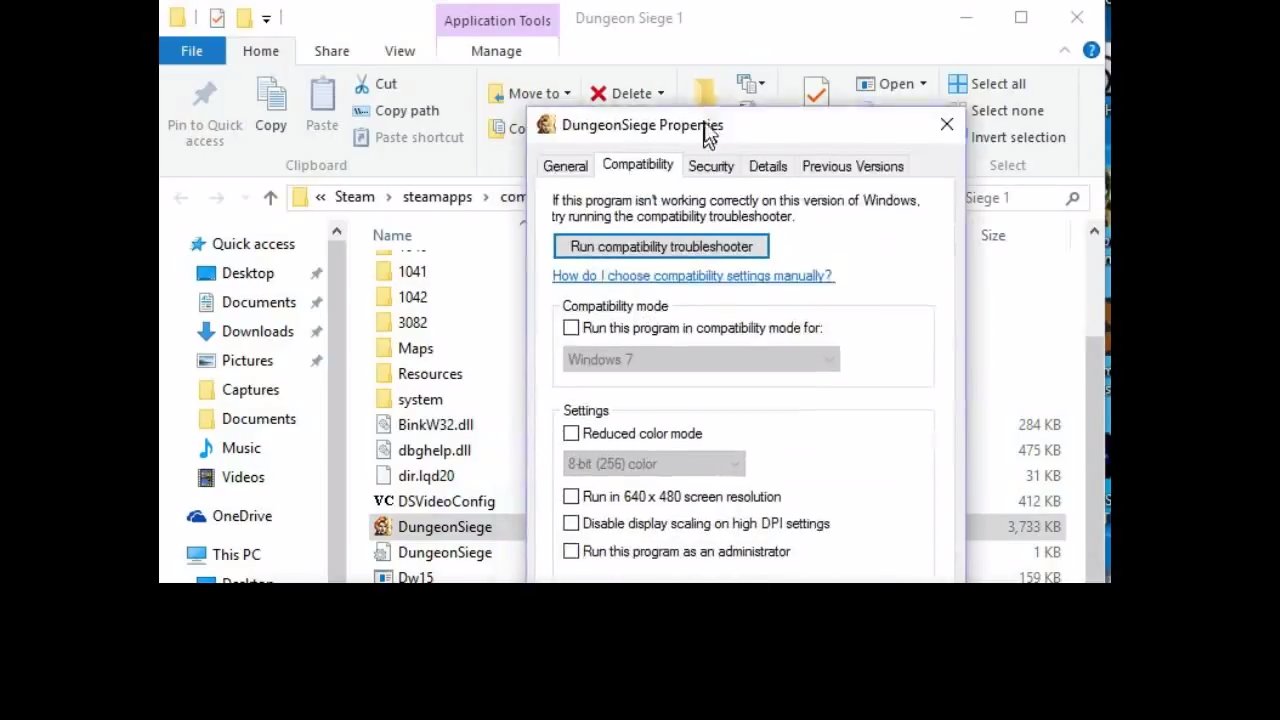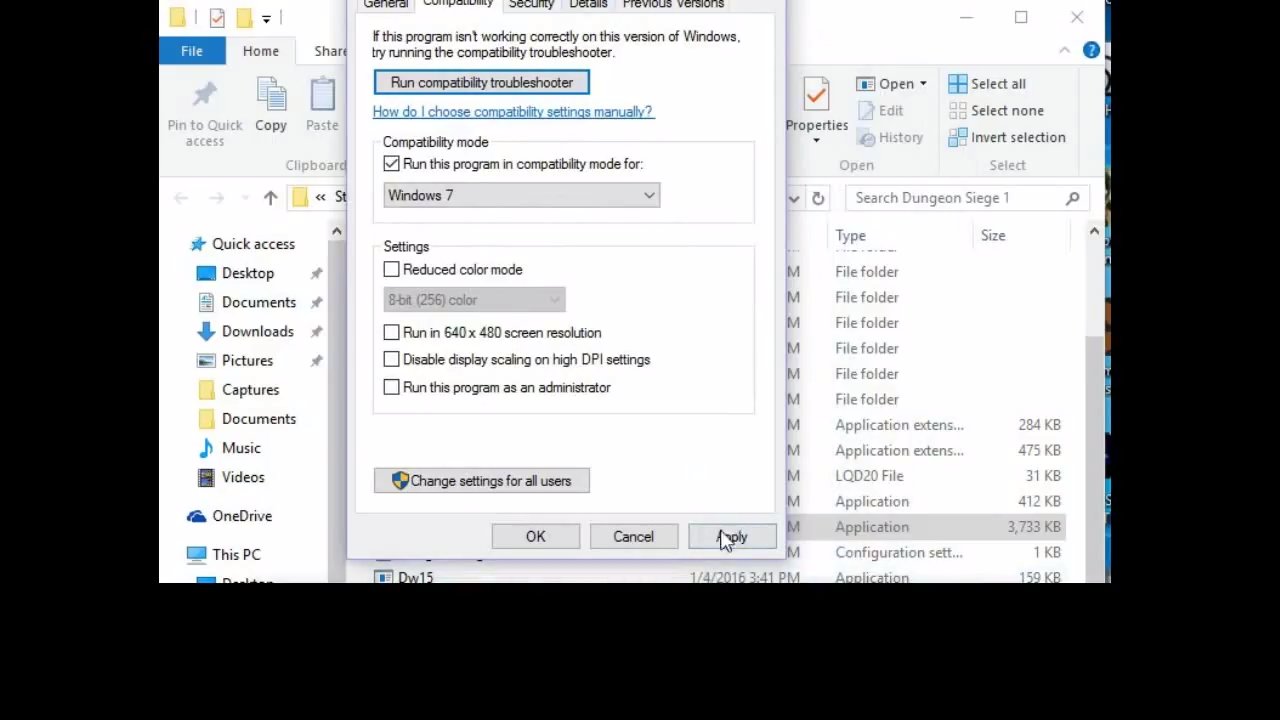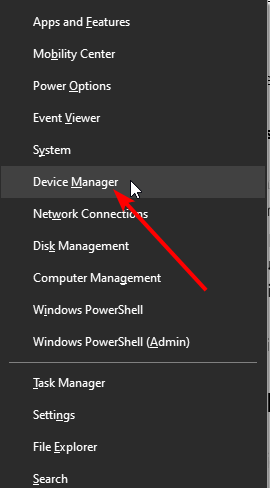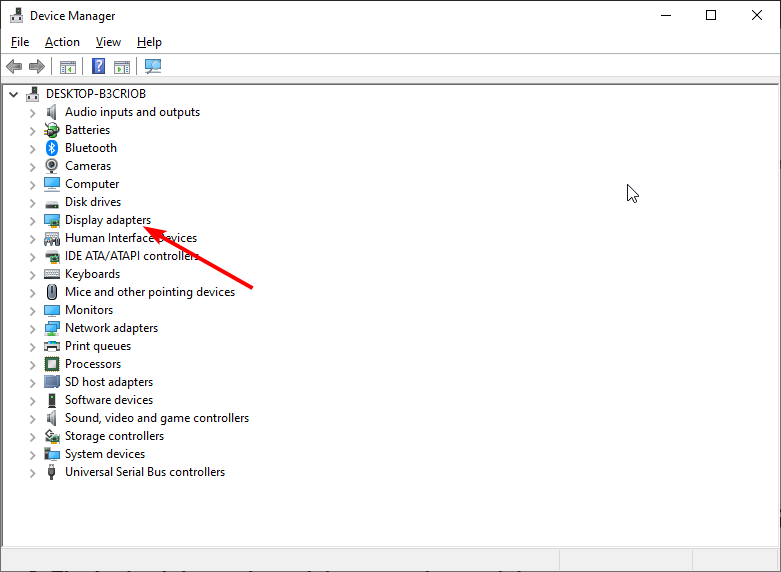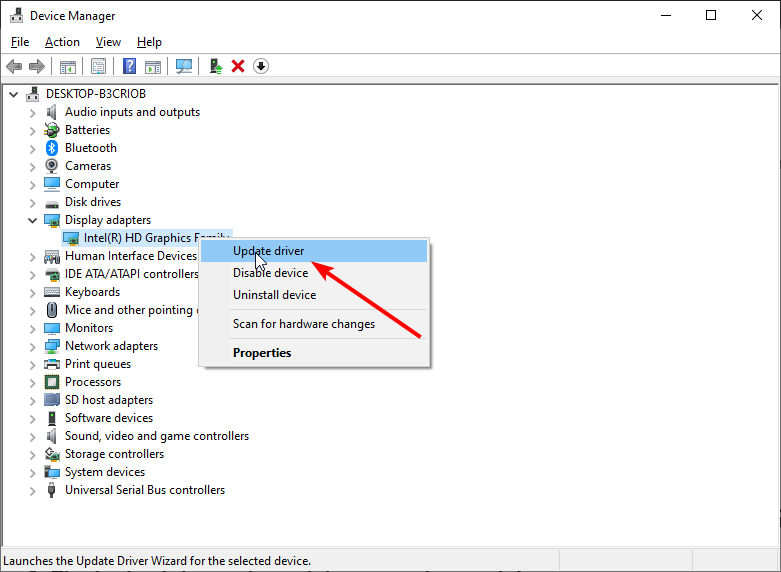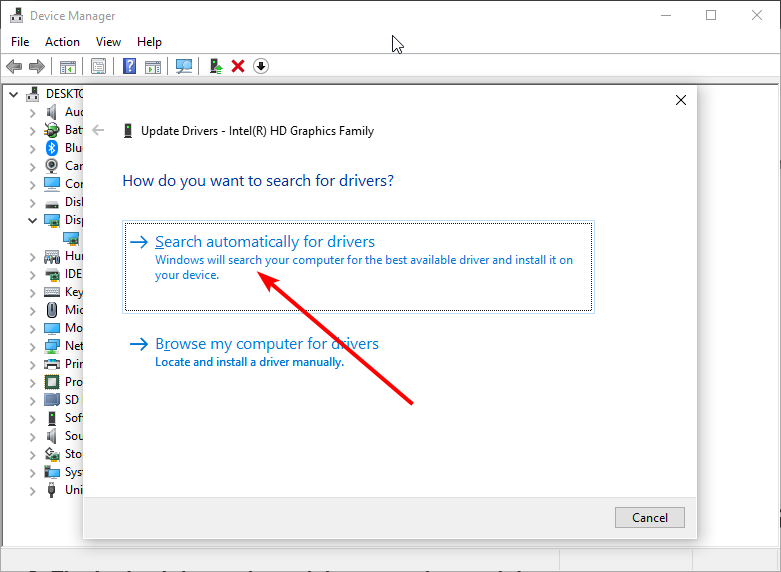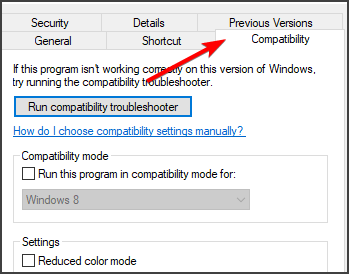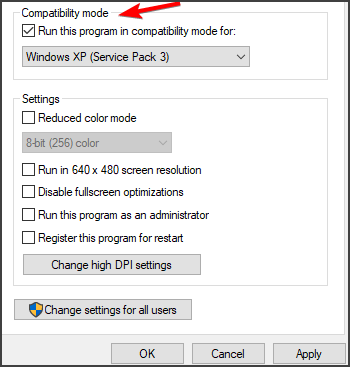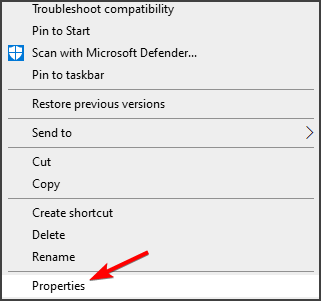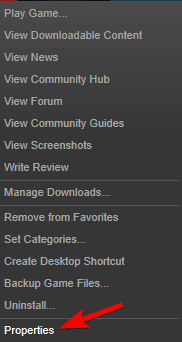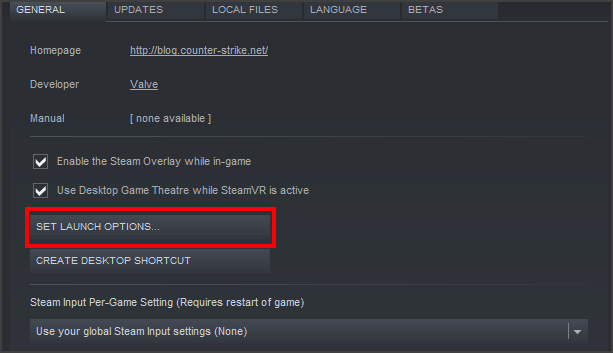Overview
This guide will show you how to run DS1 on Windows 10———————————–Ce guide vous montera comment faire tourner DS1 sur Windows 10
Tips & Tricks
Run compatibility troubleshooter
Just go to your Steam’s Library, left-click on Dungeon Siege 1 and choose “Property”.
Go to Local Files -> Browse local files. Left-click on DungeonSiege.exe -> Properties -> run this program for Windows 7
Set the game to windowed / 1920×1080
Just go to your launch option of Dungeon Siege 1 and write :
nointro=true width=1920 height=1080
If you want to put the game in windowed mode, just add
fullscreen = false
following the lines above.
However, if you want to put it in full windowed view, you will have to wait to enlarge the window after launching your game (because you can see a lot of graphics bug in the menu in full screen windowed, the cursor has trouble knowing where it actually is).
Soluces et astuces
Problème de compatibilité
Il suffit juste d’aller dans votre librairie Steam, clic droit sur votre jeu Dungeon Siege 1 et choisissez “Propriétés” .
Allez ensuite dans l’onglet “Fichiers locaux” puis “parcourir les fichiers locaux”.
Cherchez “DungeonSiege.exe” dans votre dossier d’installation, puis faites un clic droit dessus et choisissez “Propriétés”. Allez dans l’onglet “compatibilité”, cochez “exécuter ce programme en mode de compatibilité pour windows 7”
Mettre le jeu en fenêtré / dimensions en 1920×1080
Pour mettre les bonnes dimensions, il suffit d’aller dans les options de lancement du jeu via votre bibliothèque Steam et d’ajouter :
nointro=true width=1920 height=1080
Si vous voulez mettre le jeu en fenêtré, il suffit d’ajouter
fullscreen=false
à la suite des lignes plus haut.
Cependant, si vous voulez le mettre en plein écran fenêtré, vous devrez attendre d’agrandir la fenêtre après avoir lancé votre partie (car le menu bug en plein écran fenêtré, le curseur a du mal à savoir où il se trouve réellement).
Conclusion
That’s all tweaks i had to use to launch Dungeon Siege on my Windows 10, if it didn’t work for you: we gonna find something together 😉
See a complete guid on Dungeon Siege in general here -> [link]
——————————————–
Je n’ai eu besoin que de ça pour faire marcher Dungeon Siege sur mon Windows 10, si ça ne marche pas pour vous: nous allons trouver la soluce ensemble 😉
Jetez un oeil sur ce guide complet sur Dungeon Siege en général juste ici -> [link]
How to Get Dungeon Siege 2 to Work on Windows 10
Keep your drivers up to date. If a driver is outdated or faulty this can have a direct impact on how the associated software is working.
Run the game in compatibility mode .
Change the shortcut file.
Run the game in windowed mode.
How do I Fix Dungeon Siege 2 on Steam?
Edit the Game INI File .
If you are running the game, make sure to minimize it using the windows key.
Now go to Documents > My games > Dungeon Siege 2.
You can see the Dungeon Siege 2.ini file; at last, rightclick on it and open it with Notepad.
Does Dungeon Siege Work on Steam?
Dungeon Siege on Steam. Dungeon Siege® combines the immersive elements of a roleplaying game with overthetop intensity and nonstop action. Dungeon Siege plunges you into a continuous 3D fantasy world where you face off against an army of evil that has been unleashed.
How do you Fix Dungeon Siege 2 Without a Mouse?
Use a specialized software.
Change the resolution.
Change the compatibility mode.
Change launch options .
Try playing the game from GOG.
Is Dungeon Siege a Good Game?
Overall, Vederman of PC Gamer called Dungeon Siege «one of the best, most enjoyable games of the year » and GamePro’s reviewer claimed it «walks all over its competition with almost effortless grace», while Adams of IGN concluded that it was entertaining but had «untapped potential».
How do I Fix Resolution in Dungeon Siege?
Open %USERPROFILE% \ Documents \Dungeon Siege\DungeonSiege.ini.
Change the width = and height = numbers to match your resolution.
Save your changes.
How to Get Dungeon Siege 2 to Work on Windows 10
Если вы являетесь поклонником ролевых игр и хотите вспомнить старые времена, то, возможно, вы захотите сыграть в Dungeon Siege. Однако, если у вас установлена операционная система Windows 10, может возникнуть некоторые трудности в запуске игры. Не волнуйтесь, в этой пошаговой инструкции мы расскажем вам, как запустить Dungeon Siege на Windows 10 без проблем.
Шаг 1: Установите все доступные обновления Windows 10.
Перед запуском Dungeon Siege на Windows 10 убедитесь, что ваша операционная система полностью обновлена. Для этого откройте «Настройки», затем выберите «Обновление и безопасность» и нажмите «Проверить наличие обновлений». Установите все доступные обновления и перезагрузите компьютер.
Шаг 2: Отключите совместимость с высоким разрешением.
Иногда Dungeon Siege может не запускаться на Windows 10 из-за проблем совместимости с высоким разрешением. Чтобы решить эту проблему, найдите ярлык игры на рабочем столе, щелкните правой кнопкой мыши и выберите «Свойства». Затем перейдите на вкладку «Совместимость» и установите галочку возле «Запускать в режиме совместимости» и выберите Windows XP (Service Pack 2) из выпадающего списка. Нажмите «Применить» и «ОК».
Tip: Если у вас установлена другая версия Windows, вы можете попробовать выбрать соответствующий режим совместимости для этой версии.
Шаг 3: Обновите драйверы графической карты.
Неактуальные драйверы графической карты также могут вызывать проблемы запуска Dungeon Siege на Windows 10. Перейдите на веб-сайт производителя вашей графической карты и загрузите последние доступные драйверы. Установите их и перезагрузите компьютер.
После выполнения этих трех шагов вы должны быть готовы запустить Dungeon Siege на вашем компьютере с Windows 10. Удачной игры!
Содержание
- Установка Dungeon Siege на Windows 10
- Подключение диска с игрой
- Запуск инсталлятора игры
- Выбор директории установки
- Установка необходимых компонентов
- Создание ярлыка на рабочем столе
- Правка совместимости исполняемого файла
Установка Dungeon Siege на Windows 10
Шаги по установке Dungeon Siege на Windows 10:
Шаг 1: Загрузите любой файл-образ диска Dungeon Siege с официального сайта разработчика или используйте лицензионный диск.
Шаг 2: Щелкните правой кнопкой мыши на файле-образе диска и выберите пункт «Размонтировать».
Шаг 3: Перейдите в папку с размонтированным диском и откройте файл «Setup.exe».
Шаг 4: Следуйте инструкциям на экране, чтобы установить игру Dungeon Siege. Выберите путь установки и примите лицензионное соглашение.
Шаг 5: После завершения установки откройте меню «Пуск» и найдите ярлык Dungeon Siege.
Шаг 6: Щелкните правой кнопкой мыши на ярлыке игры и выберите пункт «Свойства».
Шаг 7: В открывшемся окне «Свойства» перейдите на вкладку «Совместимость».
Шаг 8: Поставьте галочку напротив опции «Запустить в режиме совместимости» и выберите «Windows XP (Service Pack 2)» в списке ниже.
Шаг 9: Щелкните по кнопке «Применить», а затем по кнопке «ОК», чтобы сохранить изменения.
Шаг 10: Теперь вы можете запустить игру Dungeon Siege на Windows 10 и наслаждаться игровым процессом без проблем.
Примечание: Если у вас возникли проблемы в процессе установки или запуска игры, попробуйте запустить ее от имени администратора или выполните обновление драйверов на вашем компьютере.
Подключение диска с игрой
Если у вас есть физический диск с игрой Dungeon Siege, вам потребуется подключить его к компьютеру перед запуском игры. Следуйте этим шагам:
- Вставьте диск с игрой Dungeon Siege в оптический привод вашего компьютера.
- Дождитесь, пока компьютер распознает диск и откроет его в проводнике.
- Если диск не открывается автоматически, откройте проводник и найдите соответствующий диск в списке устройств.
- Щелкните правой кнопкой мыши на значок диска и выберите «Открыть» или «Исследовать».
Теперь ваш компьютер готов к установке и запуску игры Dungeon Siege. Убедитесь, что у вас есть необходимые системные требования и следуйте следующим инструкциям в статье, чтобы запустить игру на Windows 10.
Запуск инсталлятора игры
1. Подготовьте инсталляционный файл Dungeon Siege. Если у вас есть оригинальный диск, вставьте его в оптический привод вашего компьютера. Если игра находится в формате ISO или другом электронном файле, откройте его с помощью виртуального привода или программы для монтирования образов дисков.
2. Зайдите в папку с содержимым диска или распакованным образом и найдите файл инсталлятора. Обычно его название имеет формат «setup.exe» или «install.exe».
3. Нажмите дважды на файл инсталлятора, чтобы запустить его.
4. В некоторых случаях при запуске инсталлятора возникают проблемы совместимости с операционной системой Windows 10. В этом случае, щелкните правой кнопкой мыши по файлу инсталлятора и выберите опцию «Свойства». В открывшемся окне перейдите во вкладку «Совместимость» и установите флажок рядом с опцией «Запустить эту программу в режиме совместимости». Затем выберите вариант Windows XP Service Pack 3 или предыдущие версии Windows из выпадающего списка.
5. После настройки совместимости выполните двойной щелчок на файле инсталлятора, чтобы запустить его.
6. Следуйте указаниям инсталлятора, чтобы установить игру на ваш компьютер. Обратите внимание на путь установки и выберите желаемую папку для сохранения игры.
Выбор директории установки
После запуска установщика Dungeon Siege для Windows 10, вам будет предложено выбрать директорию, в которую будет произведена установка игры.
Рекомендуется избегать установки игры в системные папки (например, Program Files), чтобы избежать возможных проблем с правами доступа и совместимостью.
Для выбора директории установки, нажмите кнопку «Browse» или «Обзор» и выберите папку, в которую вы хотите установить игру. После выбора папки, нажмите кнопку «Next» или «Далее», чтобы продолжить установку.
Установка необходимых компонентов
Перед запуском игры Dungeon Siege на Windows 10 необходимо установить несколько компонентов.
- Скачайте и установите программу «DirectPlay». Вы можете скачать ее с официального сайта Microsoft или использовать ссылку, представленную в описании статьи.
- Установите пакет обновлений «.NET Framework». Посетите официальный сайт Microsoft или воспользуйтесь ссылкой в описании, чтобы скачать и установить последнюю версию пакета.
- Установите библиотеки DirectX. Скачайте и запустите инсталлятор DirectX с официального сайта Microsoft.
После успешной установки всех необходимых компонентов вы готовы к запуску игры Dungeon Siege на Windows 10.
Создание ярлыка на рабочем столе
Чтобы упростить запуск игры Dungeon Siege на Windows 10, рекомендуется создать ярлык на рабочем столе. Следуйте этим простым шагам:
Шаг 1:
Найдите исполняемый файл игры Dungeon Siege. Обычно он располагается в папке с установленной игрой. Находится он в формате .exe и имеет название «DungeonSiege.exe».
Шаг 2:
Щелкните правой кнопкой мыши на файле «DungeonSiege.exe» и выберите опцию «Отправить» в контекстном меню, затем выберите «Рабочий стол (ярлык)».
Шаг 3:
Ярлык на рабочем столе для игры Dungeon Siege будет создан. Вы можете переименовать его, чтобы он соответствовал вашим предпочтениям или оставить его существующее название.
Теперь у вас есть ярлык на рабочем столе для игры Dungeon Siege, который позволит вам быстро запускать игру без необходимости каждый раз искать исполняемый файл.
Правка совместимости исполняемого файла
Шаг 1. Найдите ярлык игры Dungeon Siege на рабочем столе или в меню «Пуск».
Шаг 2. Щелкните правой кнопкой мыши по ярлыку и выберите пункт «Свойства».
Шаг 3. В открывшемся окне «Свойства» перейдите на вкладку «Совместимость».
Шаг 4. Отметьте флажок «Запустить эту программу в режиме совместимости» и выберите вариант «Windows XP (Service Pack 3)» из выпадающего списка.
Шаг 5. Отметьте также флажок «Запустить программу от имени администратора».
Шаг 6. Нажмите кнопку «Применить» и «ОК», чтобы сохранить изменения.
Шаг 7. Теперь вы можете запустить игру Dungeon Siege с ярлыка и наслаждаться ее работой на Windows 10!
Update your drivers with the right tool and your game working again
by Loredana Harsana
Loredana is a passionate writer with a keen interest in PC software and technology. She started off writing about mobile phones back when Samsung Galaxy S II was… read more
Updated on
- Ensuring that the drivers are updated is the easiest way to solve the Dungeon Siege 2 not working on Windows 10 issue.
- Changing the shortcut properties is yet another quick way of fixing the problem.
- Modifying the launch parameters can also help if Dungeon Siege 2 is not working on Steam.
XINSTALL BY CLICKING THE DOWNLOAD
FILE
Dungeon Siege 2 is one of the best role-playing games in which, with the chosen comrades, you can lead an elite battle party against all sorts of monsters.
It’s a great game that many love to play, and it’s understandable how it can lead to a lot of frustration not getting Dungeon Siege 2 to work on Windows 10, although it previously functioned perfectly.
This article will explore how you can fix Dungeon Siege 2 to work on Windows 10 with just a few simple steps, so keep reading.
Can you play Dungeon Siege on Windows 10?
Yes, you can play Dungeon Seige on Windows 10. The minimum required operating system to play the game is Windows XP SP1 or later.
Also, you can play Dungeon Seige 2 on your Windows 10 PC. So, you need to get the game and get going.
How we test, review and rate?
We have worked for the past 6 months on building a new review system on how we produce content. Using it, we have subsequently redone most of our articles to provide actual hands-on expertise on the guides we made.
For more details you can read how we test, review, and rate at WindowsReport.
How do I fix Dungeon Siege 2 on Windows 10?
1. Keep your drivers up to date
1.1. Update drivers manually
- Press the Windows key + X and select Device Manager.
- Double-click on Display adapters to expand it.
- Right-click on any driver there and select Update driver.
- Select Search automatically for drivers.
- Wait for the search to complete and install any available update.
Outdated drivers can cause Dungeon Seige 2 to show a black screen or crash on your Windows 10 PC. After the update, make sure to restart your computer to effect the changes
1.2. Update drivers automatically
Instead of going through the steps above to update your drivers, we will recommend using dedicated software.
Most common Windows errors and bugs can result from faulty or incompatible drivers. An outdated system can lead to lags, system issues, or even BSoDs.
You can prevent these problems by using an automatic tool that will search and install the correct drivers on your computer with just a few clicks. That’s why we recommend you use Outbyte Driver Updater.
Here’s how to do it:
- Download and install the Outbyte Driver Updater app.
- Launch the software.
- Wait for the app to detect all incompatible drivers.
- Afterward, it will show you a list of the drivers found to select the ones to Update or Ignore.
- Click on Update & Apply Selected to download and install the newest versions.
- Restart your PC to ensure the applied changes.

Outbyte Driver Updater
Use this software and solve all driver-related issues from your PC.
Disclaimer: You may need to upgrade the app from the free version to perform specific actions.
2. Run the game in compatibility mode
- Go to the file location where you downloaded the game.
- Here, create a shortcut for the file.
- Next, go to Properties and press on the Compatibility tab.
- Here select the option Run this program in compatibility mode. Now choose an older version of Windows from the menu.
After enabling the Compatibility Mode, Dungeon Siege 2 should be able to run on Windows 10.
3. Change the shortcut file
- In the Steam folder, go to the game directory.
- Open Steamapps and select Common.
- Click on Dungeon Siege 2 and use the DS2VideoConfic tool to select your video card.
- Create a shortcut of the .exe file.
- Next, right-click the shortcut file and choose Properties.
- In the Target field, add the following after the quotes:
fullscreen=false width=1600 height=900
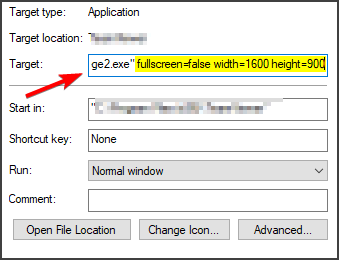
After doing that, check if the game is running properly.
- Fix: DTS Audio Processing Settings are Unavailable
- Is Windows 11 Faster Than Windows 10?
- How to Change the Icon Size on Windows 10
4. Run the game in windowed mode
- Locate the game in your library and right-click on it.
- Select Properties from the list.
- Now click on and go to Set Launch Options.
- In here type fullscreen=false or select the height=1920 and width=1080.
- Close the window and try to run the game again.
Does Dungeon Seige work on Steam?
Dungeon Seige is one of the highly-rated games on Steam. Even the latest Dungeon Siege 2 is available on the platform.
However, the game is not free. You need to purchase it before you can start enjoying it on your PC.
We hope one of the presented solutions in this article helped you play Dungeon Siege 2 in Windows 10 without any issues.
If you are a huge fan of Dungeon Siege 2, we recommend trying the full series to get the most out of it. Also, if none of the solutions above has worked, getting the game from an official source might solve it.
⇒ Get Dungeon Siege Collection
Please let us know in the comments below which one worked best for you. We would love to hear it.
Uptimetech Support Stories

The Energy of Help Emotion: How Emotional Help Can Rework Lives
Introduction Feelings play a major function in our lives, influencing our ideas, behaviors, and general well-being. Whereas adverse feelings can have…
Zixo Designer
Sep 17, 2023
7 min read

The Significance of Superior Trauma Life Help: Saving Lives in Essential Conditions
When a person experiences a life-threatening harm or trauma, each second counts. In these crucial conditions, the appliance of superior trauma…
Zixo Designer
Sep 14, 2023
6 min read

Cannon Help: Enhancing English Language Expertise
Cannon Help in English Introduction English is a world language spoken by hundreds of thousands of individuals world wide. It’s the…
Zixo Designer
Sep 11, 2023
3 min read

Technical Assist: Making certain Easy Operations and Buyer Satisfaction
Technical Assist Introduction Technical assist performs an important function in immediately’s technology-driven world. It supplies help and steerage to customers going…
Zixo Designer
Sep 8, 2023
11 min read

Direct TV Technical Assist
Direct TV Technical Assist The Significance of Direct TV Technical Assist In terms of having fun with seamless leisure at dwelling,…
Zixo Designer
Sep 5, 2023
7 min read

Understanding the Significance of IT 247 Assist
IT 247 Assist Introduction In at the moment’s fast-paced digital world, companies closely depend on expertise to streamline their processes and…
Zixo Designer
Sep 2, 2023
4 min read

How you can Get an Emotional Help Pet: A Complete Information
Emotional help animals (ESAs) have gained important recognition and recognition lately as a method of offering consolation, companionship, and therapeutic advantages…
Zixo Designer
Aug 30, 2023
8 min read

QuickBooks Help: Making Monetary Administration a Breeze
Introduction Managing funds is a vital side of working a profitable enterprise. It includes numerous duties akin to bookkeeping, invoicing, payroll…
Zixo Designer
Aug 27, 2023
5 min read

Netgear Help: Your Final Information to Getting Help
Netgear Help Introduction Netgear, a world networking firm, is thought for its dependable and revolutionary merchandise. Nevertheless, even the very best…
Zixo Designer
Aug 24, 2023
3 min read

Fb Help Cellphone Numbers
Fb Help Cellphone Numbers Fb has grow to be an integral a part of our lives, permitting us to attach with…
Zixo Designer
Aug 21, 2023
3 min read

The Significance of Ark Baby Help
Baby help is a vital facet of making certain the well-being and growth of youngsters whose dad and mom have separated…
Zixo Designer
Aug 18, 2023
5 min read

Help Teams Close to Me: Discovering Group and Therapeutic
Help teams have emerged as a robust software for people dealing with numerous challenges in life. Whether or not it is…
Zixo Designer
Aug 15, 2023
8 min read