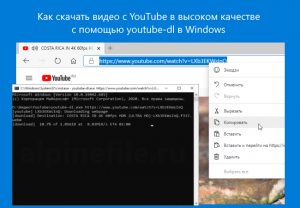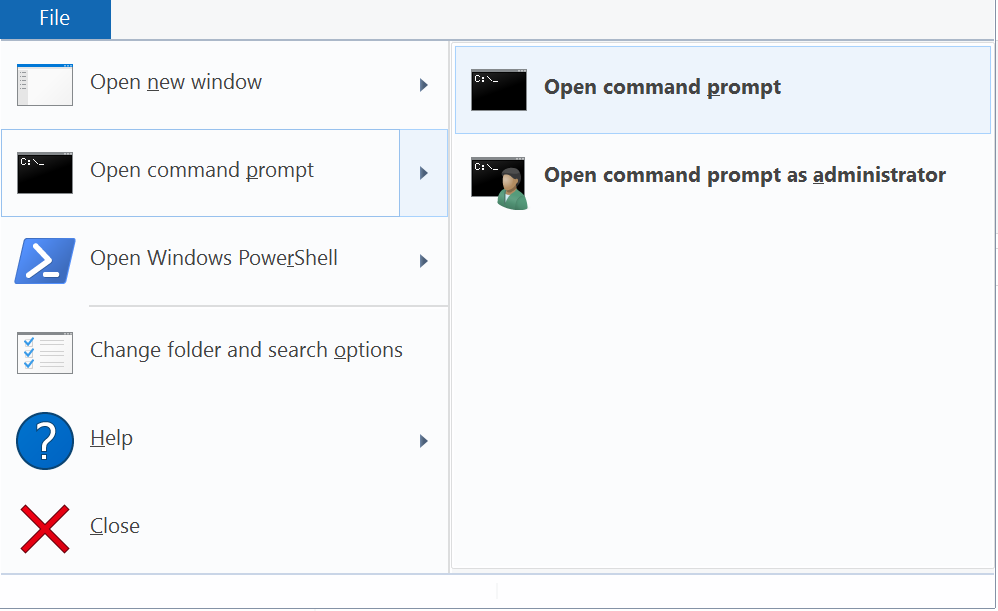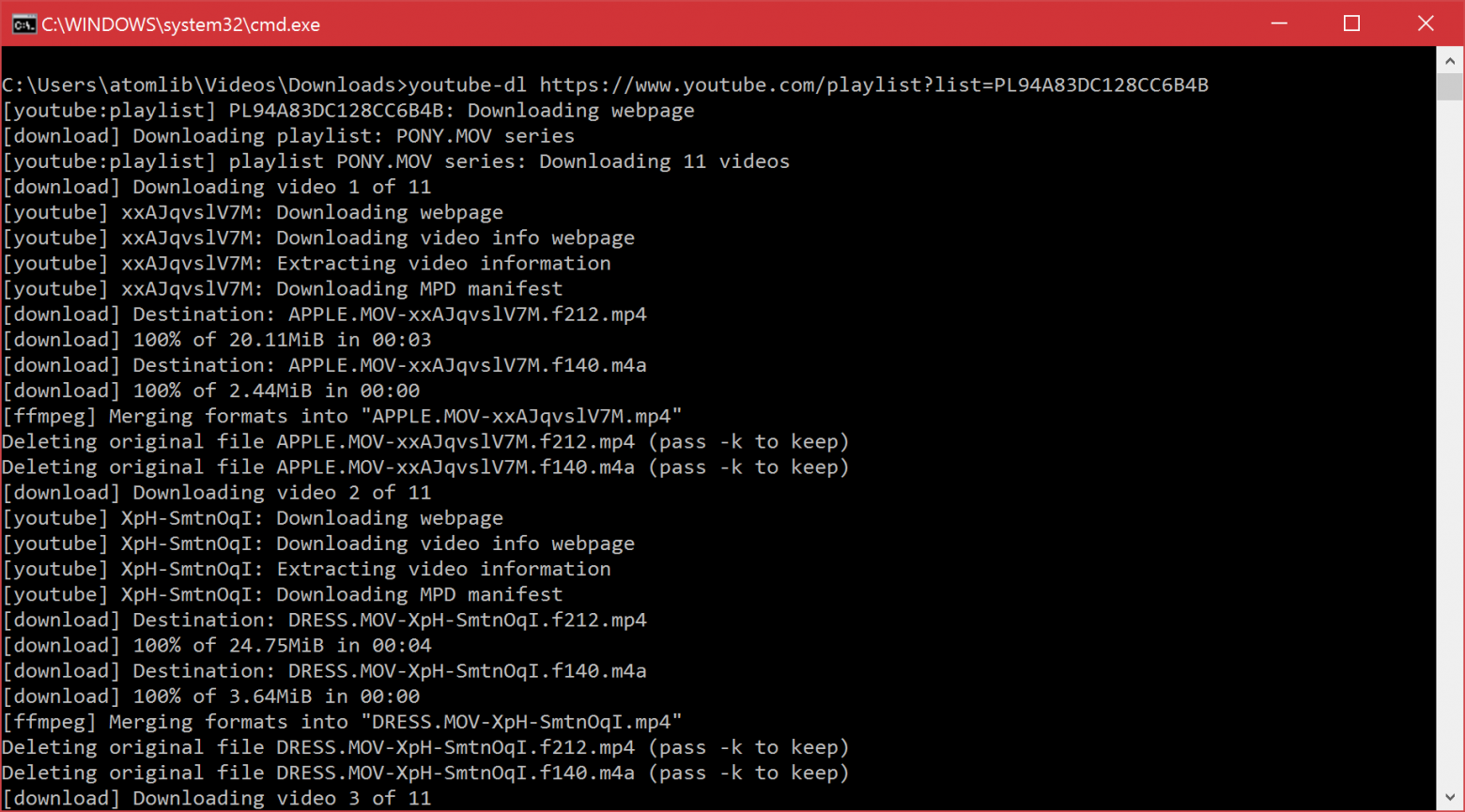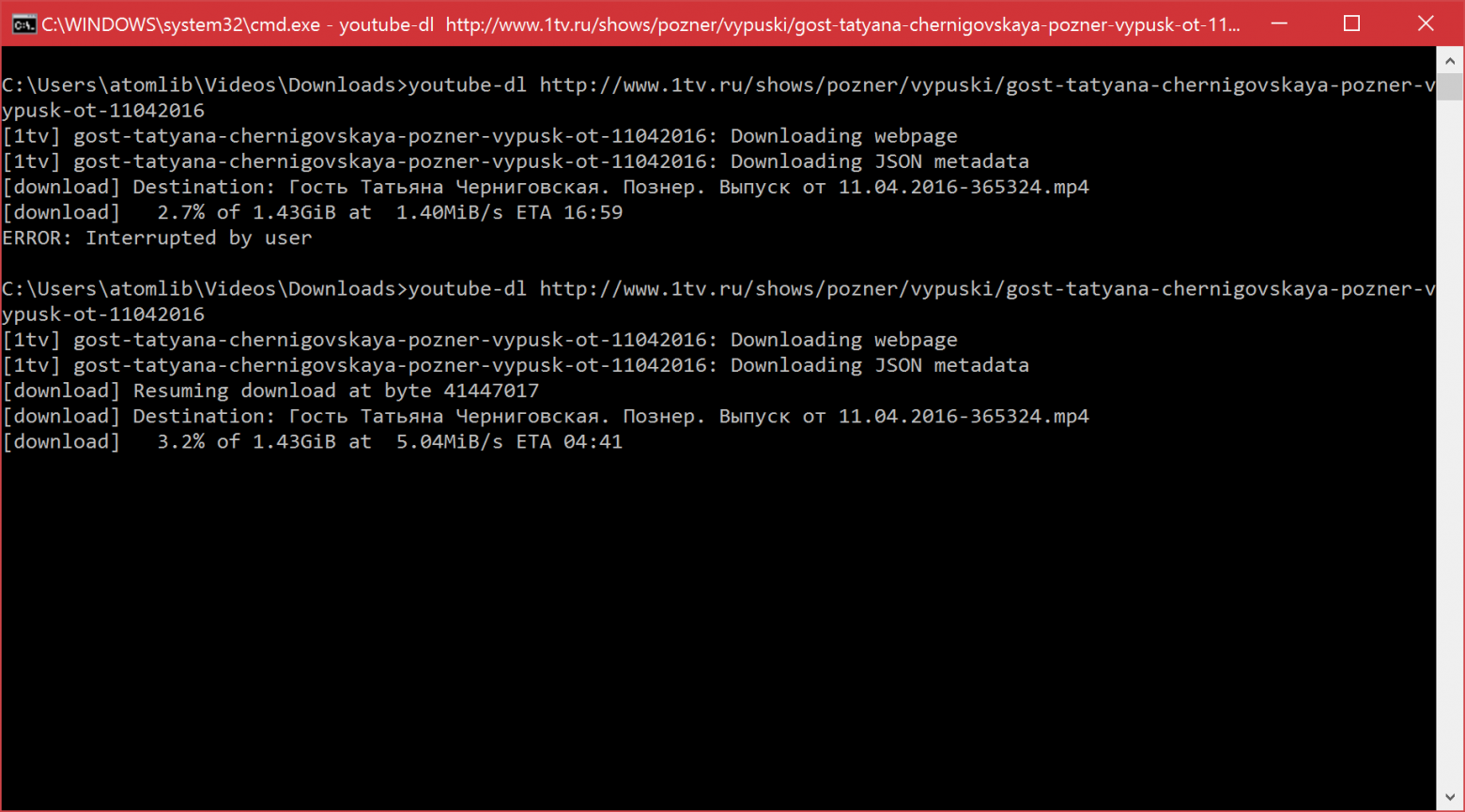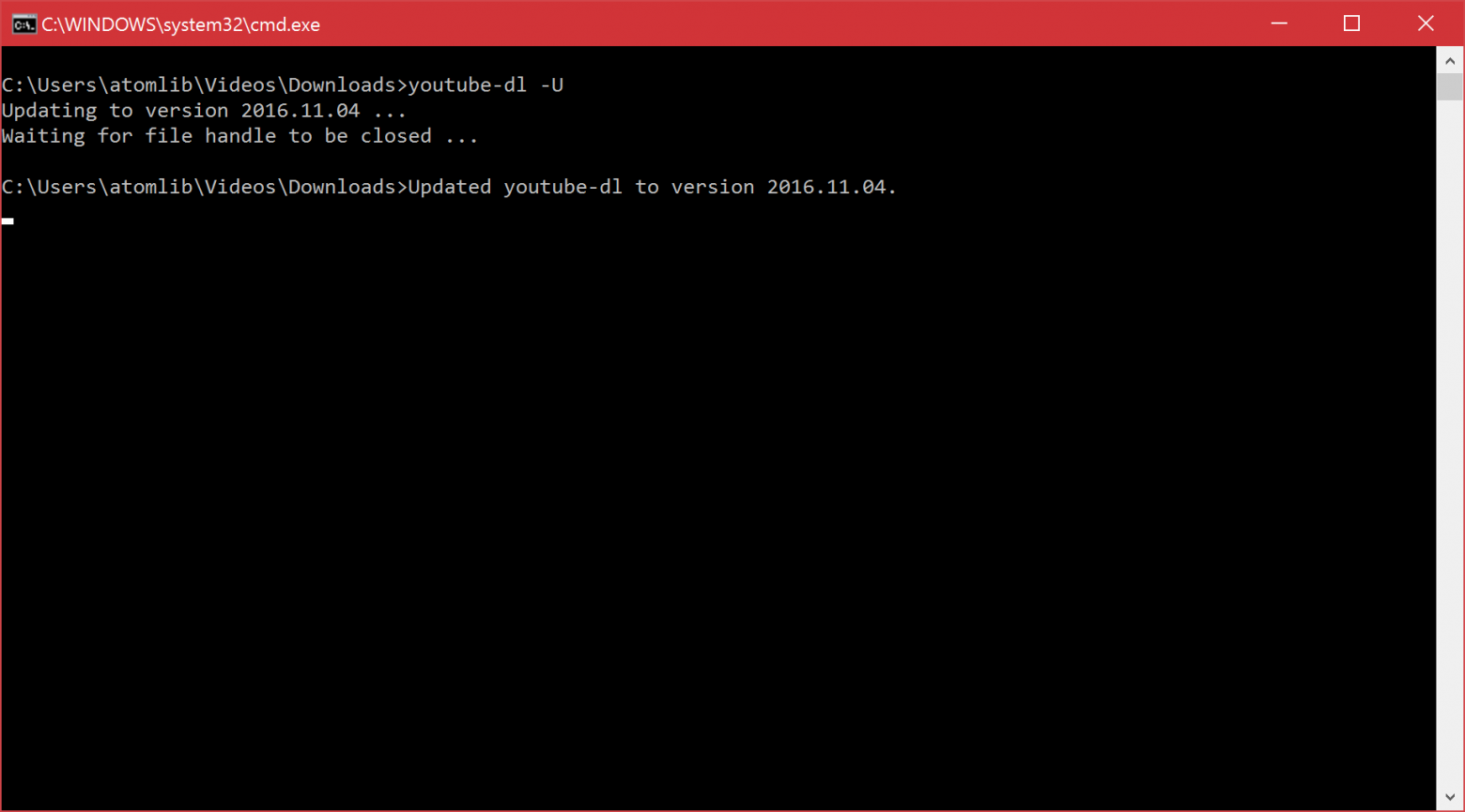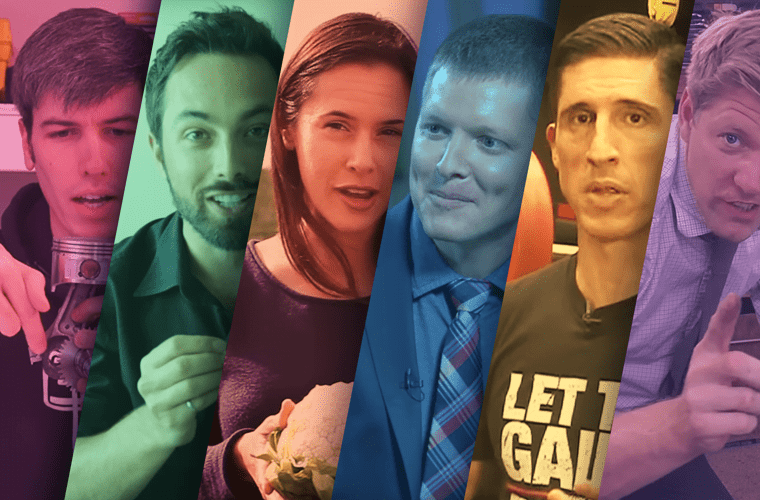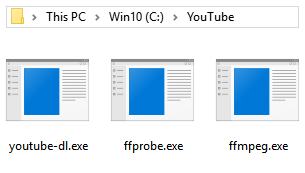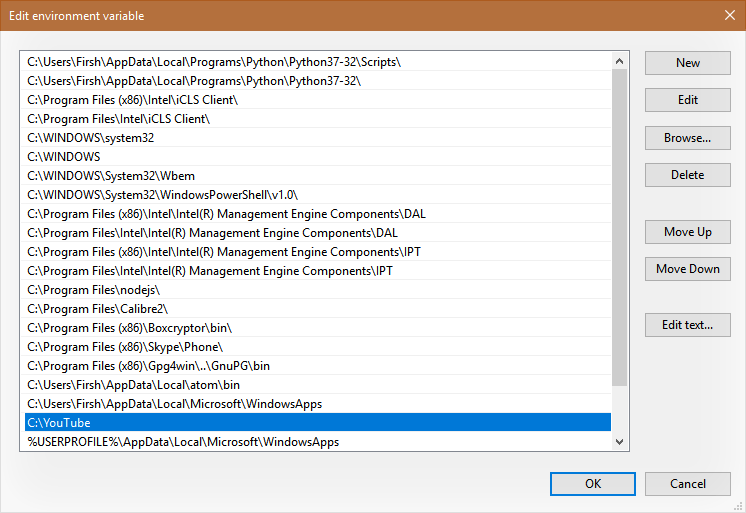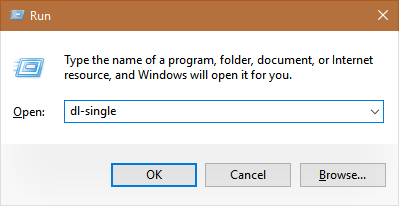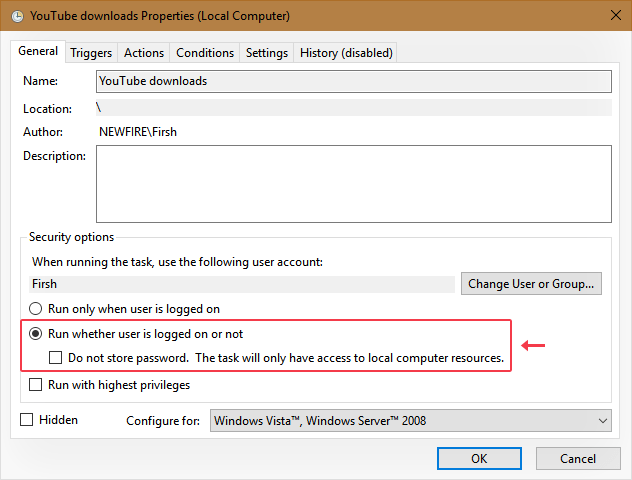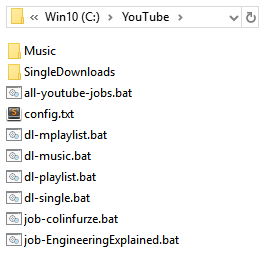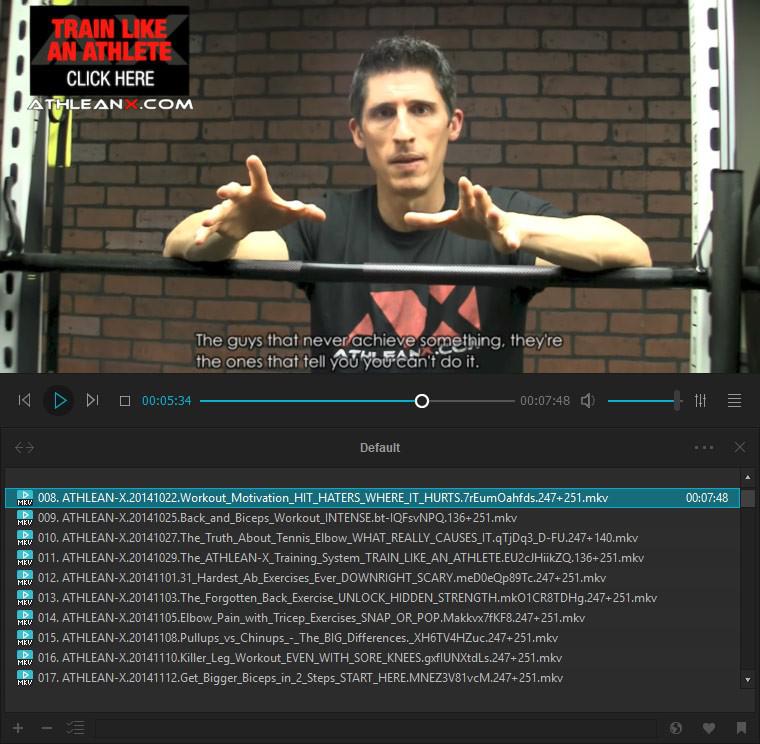Скачать видео с YouTube в высоком качестве от 1080p до 4320p (8K) в ОС Windows, используя то или иное расширение для браузера, или же программу, например, VLC или Download Master, – не всегда представляется возможным (многие сервисы просто не работают с разрешениями выше 720р, или же возникают проблемы, когда скачивается только видео без звука, и др.).
Решить эту проблему можно весьма просто, быстро, а главное эффективно (при этом ничего не придётся устанавливать в систему) с помощью простой утилиты командной строки youtube-dl, которая позволит загружать видео с YouTube (кстати, и не только) в высоком качестве.
Далее рассмотрим, как использовать youtube-dl в среде ОС Windows 10 (способ работает и в других версиях Windows) для загрузки видео со звуком в хорошем качестве (включая 4K и 8K).
youtube-dl – это программа командной строки для загрузки видео с YouTube и многих других сайтов (список).
Как пользоваться youtube-dl в Windows
- Скачать youtube-dl для ОС Windows по прямой ссылке (или с сайта разработчика);
- Установка файла не требуется, просто поместите загруженный файл «youtube-dl.exe» в ту папку, куда планируете загружать видео с YouTube и других сервисов;
- Скачать ffmpeg.exe для Windows по прямой ссылке (или с сайта разработчика) – это утилита командной строки, которая предназначена для конвертирования видео и аудио файлов, её также не требуется устанавливать, и необходимо поместить в ту же папку, что и youtube-dl. Это необходимо, чтобы автоматически объединять аудио и видео для загрузки видеороликов в максимально возможном качестве;
- Далее в папке, где находится файл youtube-dl.exe, необходимо запустить командную строку (как открыть командную строку в текущей папке Windows 10), для этого в адресной строке проводника Windows введите cmd → нажмите «Enter» (смотрите скриншот);
- Далее копируем в браузере адрес видео, которое требуется скачать с YouTube;
- Пишем в командной строке (адрес на страницу с видео заменить на свой):
youtube-dl.exe https://www.youtube.com/watch?v=LXb3EKWsInQ
→ нажимаем «Enter»,
в результате будет загружено видео в максимально возможном качестве.
Некоторые дополнительные возможности youtube-dl в Windows
-
youtube-dl.exe -F https://www.youtube.com/watch?v=LXb3EKWsInQ
– выводит список всех доступных аудио и видео дорожек для выбранного видеоролика (смотрите скриншот);
- Используя полученную информацию, можно скачивать аудио и видео в любом сочетании, или же (при необходимости) скачивать дорожки отдельно, например только аудио, что будет полезно, если, например, требуется извлечь аудио из видео на YouTube. Делается это всё следующим образом:
youtube-dl.exe -f 315+251 https://www.youtube.com/watch?v=LXb3EKWsInQ
где, флаг -f запускает загрузку, а два числа – это видео и аудио дорожка (всегда пишем сначала видео, потом звук), которые по завершению процесса будут слиты в один файл благодаря ffmpeg;
- Так, если мы хотим скачать только звук или только видео, то пишем только одно число, соответствующее той или иной дорожке, например, так:
youtube-dl.exe -f 251 https://www.youtube.com/watch?v=LXb3EKWsInQ
(будет записан только звук);
- Используя youtube-dl.exe можно скачивать не только отдельные видео, но и плейлисты (т.е. скачает все имеющиеся в плейлисте ролики), формат ссылки будет следующим:
youtube-dl.exe https://www.youtube.com/playlist?list=PLD33E5618740295DF
, а, например, команда -f bestaudio позволит скачать аудио из всех видеороликов в данном плейлисте в наилучшем качестве из возможного:
youtube-dl.exe -f bestaudio https://www.youtube.com/playlist?list=PLD33E5618740295DF
аналогично можно скачать всё видео с того или иного канала, скопировав его адрес, и так далее.
- Любую загрузку можно прервать, используя сочетание клавиш CTRL + С (для возобновления введите команду заново – загрузка начнётся с того же места, где была остановлена).
Список всех доступных опций можно вывести командой:
youtube-dl.exe -h, –help
А вдруг и это будет интересно:
- Как снимать качественные видео с помощью веб-камеры: понятная и простая инструкция
- Как включить тёмную тему Dark Mode в Google Chrome для Windows
- Windows 32 и 64, что выбрать?
- Windows 10: как оставаться на выбранной версии до конца срока её технической поддержки
- Как пользоваться Everything
- NOX: невозможно запустить это приложение на данном устройстве
Дата: 2021-01-13 | Размещено в Статьи
Время на прочтение
5 мин
Количество просмотров 318K
Видеохостинг YouTube — второй по посещаемости сайт в мире. Его смотрят с умных телевизоров, игровых и телевизионных приставок, настольных компьютеров и ноутбуков, планшетов и смартфонов. Не все из этих устройств требуют одинаковой картинки. Сетевая природа сервиса и потокового видео предполагает, что на сайте должны быть доступны опции просмотра в разном качестве.
Качество картинки на YouTube варьируется от 144p (144 строчки в прогрессивной развёртке) до 8K 4320p. Последнее видео в четыре раза крупнее 4К 2160p, в шестнадцать — 1080p, в тридцать шесть — 720p, который также называют HD.
Мало какой компьютер может проиграть это видео в его полном разрешении, а доступных по цене 8K-мониторов в мире просто нет.
Технология MPEG-DASH разбивает контент на куски, а браузер запрашивает эти сегменты автоматически. Логично хранить и отдавать отдельно видео и звук. У DASH есть жирный плюс: адаптивность воспроизведения.
Несколько лет назад пользователи YouTube заметили введение DASH по тому, что буферизация видео больше не шла до конца ролика, а ограничивалась примерно минутой. Около того же времени другая проблема возникла у скачивающих видео с YouTube. Внезапно обнаружилось, что ролики с качеством 1080p доступны в виде файлов без звука. Сайты-сервисы, которые раньше выдавали ссылки на скачивание видео, отдавали лишь 720p, не выше. Около 1080p стояло «без звука» или «только видео».
Простое решение: скачать файл видео, скачать файл звука и объединить их с помощью, к примеру, FFmpeg. Сайты скачивания на это не решились: для этого нужен трафик, дисковое пространство для хранения, наконец, можно получить бан по IP от самого YouTube. Подобные сервисы живут на доходах от баннеров, а на эти деньги подобное не позволить.
Проблему можно решить на стороне клиента. Пользователю же нужно разобраться, как скачать исходные данные с YouTube, определиться с их качеством и выбрать лучшие варианты. Видео хранится в VP9 и MP4, звук — M4A, Vorbis или Opus в WebM. Есть много вариантов с разным битрейтом. После этого нужно сшить всё в контейнер .mp4 или .mkv. В зависимости от выбранных форматов команда для FFmpeg может выглядеть как ffmpeg -i videoplayback.mp4 -i videoplayback.webm -c:v copy -c:a copy videoplayback.mkv, где videoplayback.mkv — наш готовый файл.
Процесс однообразен, почему бы его не автоматизировать? Есть утилита, которая выполняет всё это самостоятельно и поддерживает ещё несколько видеохостингов.
youtube-dl
youtube-dl — кроссплатформенный свободный проект с открытым исходным кодом на Python. Разработку начал Рикардо Гарсиа, сегодня проект ведут несколько контрибьюторов.
На странице скачивания доступны версия для Windows и инструкции по установке для UNIX-подобных систем (Linux, OS X, FreeBSD и прочие). Для работы в Windows обязательно наличие Microsoft Visual C++ 2010 Redistributable Package x86, для всех остальных — версия Python 2.6, 2.7, 3.2 или выше.
youtube-dl есть в каталогах пакетов некоторых дистрибутивов Linux: sudo apt-get install youtube-dl, sudo yum install youtube-dl, sudo pacman -S youtube-dl — всё это должно установить утилиту. Вернее, одну из её версий, которые быстро устаревают. Логичнее установить python-pip, а затем устанавливать оттуда: sudo pip install youtube-dl. Для сравнения: на момент написания статьи в репозиториях Debian лежит версия 2014.08.05, в то время как актуальной является 2016.11.4.
Часть из дальнейших инструкций относится только к пользователям на Windows 10, но общие принципы работают везде. Переместите скачанный файл youtube-dl.exe в любую папку, к примеру, создайте папку Downloads в Videos. В «Проводнике» в меню «Файл» откройте «Командную строку».
Итак, чтобы выкачать видео в максимальном разрешении и с наилучшим звуком, необходимо ввести команду вида
youtube-dl https://www.youtube.com/watch?v=miVRaoR_8xQТо есть нужна ссылка на страницу с роликом. В Windows 10 в «Командной строке» работает вставка по Ctrl + V. В более ранних версиях нужно правым щелчком мыши открыть контекстное меню и выбрать пункт меню «Вставить».
Скачивание плейлистов происходит аналогичным образом. Формат ссылки на плейлист — https://www.youtube.com/playlist?list=PL94A83DC128CC6B4B, то есть нужно зайти на главную страницу плейлиста. Осторожно: youtube-dl выкачает все видео в плейлисте.
Можно выкачать все видео пользователя: нужно лишь подставить ссылку на канал в виде https://www.youtube.com/user/username.
По флагу -F будут показаны все доступные форматы. Если ввести флаг -f с числовым кодом формата, он будет выкачан. Комбинация -f bestaudio выкачает аудио в лучшем формате.
Процесс выкачивания 981 роликов в виде аудио с канала корейской АСМР-щицы.
Одним YouTube дело не ограничивается: программа умеет качать с большого числа сайтов. Если закачку прервать по Ctrl + C, а затем начать снова, утилита распознает недокачанный фрагмент и начнёт качать остаток.
Видеосервисы регулярно обновляют свои плееры, часть борется с «качальщиками», youtube-dl добавляет в список поддерживаемых новые и новые сайты. Поэтому иногда желательно обновляться. В самостоятельно выкачанных версиях обновление выполняется по youtube-dl -U (sudo по необходимости). В случае pip нужно запустить sudo pip install -U youtube-dl.
» Официальная документация youtube-dl
Аналоги
В качестве аналога небольшой свободной утилитки без графического интерфейса можно привести Freemake Video Downloader. Этот софт содержит эталонный набор отвратительных практик дешёвого софта для Windows.
На странице скачивания продукт рекламируется как бесплатный. Как это часто случается, в дополнение к самой программе инсталлятор пытается поставить сторонний продукт. Это уже настолько привычно, что стало нормой. Установки ненужностей можно избежать только, если выбрать установку с опциями. Лучше всего установщик не запускать вообще: программу обвиняли в подкидывании троянов, шпионского ПО и adware даже при снятии всех галочек.
Программа умеет скачивать видео со звуком с YouTube в разрешении в 1080p и выше. Есть лишь одна проблема: в бесплатной версии можно качать только на скорости в 4 мегабайта в секунду. Чтобы снять ограничение, нужно выложить 10 долларов. Всё это немного противоречит заявлениям о бесплатности. Сам интерфейс программы безвкусен и содержит много рекламы других продуктов фирмы-изготовителя.
Другой подобный софт для выкачивания видео выполняет тривиальную задачу, но требует плату за снятие ограничений. Добросовестным можно назвать разве что Free Download Manager, но его возможности по скачиванию видео слабее: нет поддержки плейлистов и каналов, список поддерживаемых сайтов ограничивается YouTube и Google Videos.
На самом деле этот пост не про конкретную программу, которая что-то умеет. И не про то, что консольные приложения лучше.
Современный пользователь приобрёл положительную привычку: когда ему нужно решить некую проблему, он набирает её описание в поисковой системе и тыкается в результаты на первой странице. За более чем полтора десятка лет существования поисковых систем и благодаря расцвету систем искусственного интеллекта вопрос «убрать морщинки» гарантированно выдаст пять—десять статей, которые почти всегда решат проблему.
На другом конце появилась другая хорошая привычка: писать софт для Windows, который решает задачу, которую можно описать с помощью поискового запроса. К примеру, «скачать видео youtube 1080p». Подобных запросов у пользователей много. Можно наделать программ под каждый из них, предоставлять бесплатную версию с возможностью апгрейда до полной за 10—30 долларов. Или продавать установки: распространять с программой нежелательный софт или вообще вирусы.
Есть прекрасный бесплатный софт с открытыми исходными кодами, который решает эти, возникающие у пользователей, запросы. Но поисковая оптимизация никогда не даст ему поселиться на первых строчках выдачи. Там сидят разнообразные программы сомнительного происхождения. Они не внушают доверия ни качеством, ни тем, что подсунет инсталлятор. В этом и есть трагедия жизни полезного софта уровня youtube-dl.
youtube-dl — download videos from youtube.com or other video platforms
- INSTALLATION
- DESCRIPTION
- OPTIONS
- CONFIGURATION
- OUTPUT TEMPLATE
- FORMAT SELECTION
- VIDEO SELECTION
- FAQ
- DEVELOPER INSTRUCTIONS
- EMBEDDING YOUTUBE-DL
- BUGS
- COPYRIGHT
INSTALLATION
To install it right away for all UNIX users (Linux, macOS, etc.), type:
sudo curl -L https://yt-dl.org/downloads/latest/youtube-dl -o /usr/local/bin/youtube-dl
sudo chmod a+rx /usr/local/bin/youtube-dl
If you do not have curl, you can alternatively use a recent wget:
sudo wget https://yt-dl.org/downloads/latest/youtube-dl -O /usr/local/bin/youtube-dl
sudo chmod a+rx /usr/local/bin/youtube-dl
Windows users can download an .exe file and place it in any location on their PATH except for %SYSTEMROOT%\System32 (e.g. do not put in C:\Windows\System32).
You can also use pip:
sudo -H pip install --upgrade youtube-dl
This command will update youtube-dl if you have already installed it. See the pypi page for more information.
macOS users can install youtube-dl with Homebrew:
Or with MacPorts:
sudo port install youtube-dl
Alternatively, refer to the developer instructions for how to check out and work with the git repository. For further options, including PGP signatures, see the youtube-dl Download Page.
DESCRIPTION
youtube-dl is a command-line program to download videos from YouTube.com and a few more sites. It requires the Python interpreter, version 2.6, 2.7, or 3.2+, and it is not platform specific. It should work on your Unix box, on Windows or on macOS. It is released to the public domain, which means you can modify it, redistribute it or use it however you like.
youtube-dl [OPTIONS] URL [URL...]
OPTIONS
-h, --help Print this help text and exit
--version Print program version and exit
-U, --update Update this program to latest version.
Make sure that you have sufficient
permissions (run with sudo if needed)
-i, --ignore-errors Continue on download errors, for
example to skip unavailable videos in a
playlist
--abort-on-error Abort downloading of further videos (in
the playlist or the command line) if an
error occurs
--dump-user-agent Display the current browser
identification
--list-extractors List all supported extractors
--extractor-descriptions Output descriptions of all supported
extractors
--force-generic-extractor Force extraction to use the generic
extractor
--default-search PREFIX Use this prefix for unqualified URLs.
For example "gvsearch2:" downloads two
videos from google videos for youtube-
dl "large apple". Use the value "auto"
to let youtube-dl guess ("auto_warning"
to emit a warning when guessing).
"error" just throws an error. The
default value "fixup_error" repairs
broken URLs, but emits an error if this
is not possible instead of searching.
--ignore-config Do not read configuration files. When
given in the global configuration file
/etc/youtube-dl.conf: Do not read the
user configuration in
~/.config/youtube-dl/config
(%APPDATA%/youtube-dl/config.txt on
Windows)
--config-location PATH Location of the configuration file;
either the path to the config or its
containing directory.
--flat-playlist Do not extract the videos of a
playlist, only list them.
--mark-watched Mark videos watched (YouTube only)
--no-mark-watched Do not mark videos watched (YouTube
only)
--no-color Do not emit color codes in output
Network Options:
--proxy URL Use the specified HTTP/HTTPS/SOCKS
proxy. To enable SOCKS proxy, specify a
proper scheme. For example
socks5://127.0.0.1:1080/. Pass in an
empty string (--proxy "") for direct
connection
--socket-timeout SECONDS Time to wait before giving up, in
seconds
--source-address IP Client-side IP address to bind to
-4, --force-ipv4 Make all connections via IPv4
-6, --force-ipv6 Make all connections via IPv6
Geo Restriction:
--geo-verification-proxy URL Use this proxy to verify the IP address
for some geo-restricted sites. The
default proxy specified by --proxy (or
none, if the option is not present) is
used for the actual downloading.
--geo-bypass Bypass geographic restriction via
faking X-Forwarded-For HTTP header
--no-geo-bypass Do not bypass geographic restriction
via faking X-Forwarded-For HTTP header
--geo-bypass-country CODE Force bypass geographic restriction
with explicitly provided two-letter ISO
3166-2 country code
--geo-bypass-ip-block IP_BLOCK Force bypass geographic restriction
with explicitly provided IP block in
CIDR notation
Video Selection:
--playlist-start NUMBER Playlist video to start at (default is
1)
--playlist-end NUMBER Playlist video to end at (default is
last)
--playlist-items ITEM_SPEC Playlist video items to download.
Specify indices of the videos in the
playlist separated by commas like: "--
playlist-items 1,2,5,8" if you want to
download videos indexed 1, 2, 5, 8 in
the playlist. You can specify range: "
--playlist-items 1-3,7,10-13", it will
download the videos at index 1, 2, 3,
7, 10, 11, 12 and 13.
--match-title REGEX Download only matching titles (regex or
caseless sub-string)
--reject-title REGEX Skip download for matching titles
(regex or caseless sub-string)
--max-downloads NUMBER Abort after downloading NUMBER files
--min-filesize SIZE Do not download any videos smaller than
SIZE (e.g. 50k or 44.6m)
--max-filesize SIZE Do not download any videos larger than
SIZE (e.g. 50k or 44.6m)
--date DATE Download only videos uploaded in this
date
--datebefore DATE Download only videos uploaded on or
before this date (i.e. inclusive)
--dateafter DATE Download only videos uploaded on or
after this date (i.e. inclusive)
--min-views COUNT Do not download any videos with less
than COUNT views
--max-views COUNT Do not download any videos with more
than COUNT views
--match-filter FILTER Generic video filter. Specify any key
(see the "OUTPUT TEMPLATE" for a list
of available keys) to match if the key
is present, !key to check if the key is
not present, key > NUMBER (like
"comment_count > 12", also works with
>=, <, <=, !=, =) to compare against a
number, key = 'LITERAL' (like "uploader
= 'Mike Smith'", also works with !=) to
match against a string literal and & to
require multiple matches. Values which
are not known are excluded unless you
put a question mark (?) after the
operator. For example, to only match
videos that have been liked more than
100 times and disliked less than 50
times (or the dislike functionality is
not available at the given service),
but who also have a description, use
--match-filter "like_count > 100 &
dislike_count <? 50 & description" .
--no-playlist Download only the video, if the URL
refers to a video and a playlist.
--yes-playlist Download the playlist, if the URL
refers to a video and a playlist.
--age-limit YEARS Download only videos suitable for the
given age
--download-archive FILE Download only videos not listed in the
archive file. Record the IDs of all
downloaded videos in it.
--include-ads Download advertisements as well
(experimental)
Download Options:
-r, --limit-rate RATE Maximum download rate in bytes per
second (e.g. 50K or 4.2M)
-R, --retries RETRIES Number of retries (default is 10), or
"infinite".
--fragment-retries RETRIES Number of retries for a fragment
(default is 10), or "infinite" (DASH,
hlsnative and ISM)
--skip-unavailable-fragments Skip unavailable fragments (DASH,
hlsnative and ISM)
--abort-on-unavailable-fragment Abort downloading when some fragment is
not available
--keep-fragments Keep downloaded fragments on disk after
downloading is finished; fragments are
erased by default
--buffer-size SIZE Size of download buffer (e.g. 1024 or
16K) (default is 1024)
--no-resize-buffer Do not automatically adjust the buffer
size. By default, the buffer size is
automatically resized from an initial
value of SIZE.
--http-chunk-size SIZE Size of a chunk for chunk-based HTTP
downloading (e.g. 10485760 or 10M)
(default is disabled). May be useful
for bypassing bandwidth throttling
imposed by a webserver (experimental)
--playlist-reverse Download playlist videos in reverse
order
--playlist-random Download playlist videos in random
order
--xattr-set-filesize Set file xattribute ytdl.filesize with
expected file size
--hls-prefer-native Use the native HLS downloader instead
of ffmpeg
--hls-prefer-ffmpeg Use ffmpeg instead of the native HLS
downloader
--hls-use-mpegts Use the mpegts container for HLS
videos, allowing to play the video
while downloading (some players may not
be able to play it)
--external-downloader COMMAND Use the specified external downloader.
Currently supports aria2c,avconv,axel,c
url,ffmpeg,httpie,wget
--external-downloader-args ARGS Give these arguments to the external
downloader
Filesystem Options:
-a, --batch-file FILE File containing URLs to download ('-'
for stdin), one URL per line. Lines
starting with '#', ';' or ']' are
considered as comments and ignored.
--id Use only video ID in file name
-o, --output TEMPLATE Output filename template, see the
"OUTPUT TEMPLATE" for all the info
--output-na-placeholder PLACEHOLDER Placeholder value for unavailable meta
fields in output filename template
(default is "NA")
--autonumber-start NUMBER Specify the start value for
%(autonumber)s (default is 1)
--restrict-filenames Restrict filenames to only ASCII
characters, and avoid "&" and spaces in
filenames
-w, --no-overwrites Do not overwrite files
-c, --continue Force resume of partially downloaded
files. By default, youtube-dl will
resume downloads if possible.
--no-continue Do not resume partially downloaded
files (restart from beginning)
--no-part Do not use .part files - write directly
into output file
--no-mtime Do not use the Last-modified header to
set the file modification time
--write-description Write video description to a
.description file
--write-info-json Write video metadata to a .info.json
file
--write-annotations Write video annotations to a
.annotations.xml file
--load-info-json FILE JSON file containing the video
information (created with the "--write-
info-json" option)
--cookies FILE File to read cookies from and dump
cookie jar in
--cache-dir DIR Location in the filesystem where
youtube-dl can store some downloaded
information permanently. By default
$XDG_CACHE_HOME/youtube-dl or
~/.cache/youtube-dl . At the moment,
only YouTube player files (for videos
with obfuscated signatures) are cached,
but that may change.
--no-cache-dir Disable filesystem caching
--rm-cache-dir Delete all filesystem cache files
Thumbnail Options:
--write-thumbnail Write thumbnail image to disk
--write-all-thumbnails Write all thumbnail image formats to
disk
--list-thumbnails Simulate and list all available
thumbnail formats
Verbosity / Simulation Options:
-q, --quiet Activate quiet mode
--no-warnings Ignore warnings
-s, --simulate Do not download the video and do not
write anything to disk
--skip-download Do not download the video
-g, --get-url Simulate, quiet but print URL
-e, --get-title Simulate, quiet but print title
--get-id Simulate, quiet but print id
--get-thumbnail Simulate, quiet but print thumbnail URL
--get-description Simulate, quiet but print video
description
--get-duration Simulate, quiet but print video length
--get-filename Simulate, quiet but print output
filename
--get-format Simulate, quiet but print output format
-j, --dump-json Simulate, quiet but print JSON
information. See the "OUTPUT TEMPLATE"
for a description of available keys.
-J, --dump-single-json Simulate, quiet but print JSON
information for each command-line
argument. If the URL refers to a
playlist, dump the whole playlist
information in a single line.
--print-json Be quiet and print the video
information as JSON (video is still
being downloaded).
--newline Output progress bar as new lines
--no-progress Do not print progress bar
--console-title Display progress in console titlebar
-v, --verbose Print various debugging information
--dump-pages Print downloaded pages encoded using
base64 to debug problems (very verbose)
--write-pages Write downloaded intermediary pages to
files in the current directory to debug
problems
--print-traffic Display sent and read HTTP traffic
-C, --call-home Contact the youtube-dl server for
debugging
--no-call-home Do NOT contact the youtube-dl server
for debugging
Workarounds:
--encoding ENCODING Force the specified encoding
(experimental)
--no-check-certificate Suppress HTTPS certificate validation
--prefer-insecure Use an unencrypted connection to
retrieve information about the video.
(Currently supported only for YouTube)
--user-agent UA Specify a custom user agent
--referer URL Specify a custom referer, use if the
video access is restricted to one
domain
--add-header FIELD:VALUE Specify a custom HTTP header and its
value, separated by a colon ':'. You
can use this option multiple times
--bidi-workaround Work around terminals that lack
bidirectional text support. Requires
bidiv or fribidi executable in PATH
--sleep-interval SECONDS Number of seconds to sleep before each
download when used alone or a lower
bound of a range for randomized sleep
before each download (minimum possible
number of seconds to sleep) when used
along with --max-sleep-interval.
--max-sleep-interval SECONDS Upper bound of a range for randomized
sleep before each download (maximum
possible number of seconds to sleep).
Must only be used along with --min-
sleep-interval.
Video Format Options:
-f, --format FORMAT Video format code, see the "FORMAT
SELECTION" for all the info
--all-formats Download all available video formats
--prefer-free-formats Prefer free video formats unless a
specific one is requested
-F, --list-formats List all available formats of requested
videos
--youtube-skip-dash-manifest Do not download the DASH manifests and
related data on YouTube videos
--merge-output-format FORMAT If a merge is required (e.g.
bestvideo+bestaudio), output to given
container format. One of mkv, mp4, ogg,
webm, flv. Ignored if no merge is
required
Subtitle Options:
--write-sub Write subtitle file
--write-auto-sub Write automatically generated subtitle
file (YouTube only)
--all-subs Download all the available subtitles of
the video
--list-subs List all available subtitles for the
video
--sub-format FORMAT Subtitle format, accepts formats
preference, for example: "srt" or
"ass/srt/best"
--sub-lang LANGS Languages of the subtitles to download
(optional) separated by commas, use
--list-subs for available language tags
Authentication Options:
-u, --username USERNAME Login with this account ID
-p, --password PASSWORD Account password. If this option is
left out, youtube-dl will ask
interactively.
-2, --twofactor TWOFACTOR Two-factor authentication code
-n, --netrc Use .netrc authentication data
--video-password PASSWORD Video password (vimeo, youku)
Adobe Pass Options:
--ap-mso MSO Adobe Pass multiple-system operator (TV
provider) identifier, use --ap-list-mso
for a list of available MSOs
--ap-username USERNAME Multiple-system operator account login
--ap-password PASSWORD Multiple-system operator account
password. If this option is left out,
youtube-dl will ask interactively.
--ap-list-mso List all supported multiple-system
operators
Post-processing Options:
-x, --extract-audio Convert video files to audio-only files
(requires ffmpeg/avconv and
ffprobe/avprobe)
--audio-format FORMAT Specify audio format: "best", "aac",
"flac", "mp3", "m4a", "opus", "vorbis",
or "wav"; "best" by default; No effect
without -x
--audio-quality QUALITY Specify ffmpeg/avconv audio quality,
insert a value between 0 (better) and 9
(worse) for VBR or a specific bitrate
like 128K (default 5)
--recode-video FORMAT Encode the video to another format if
necessary (currently supported:
mp4|flv|ogg|webm|mkv|avi)
--postprocessor-args ARGS Give these arguments to the
postprocessor
-k, --keep-video Keep the video file on disk after the
post-processing; the video is erased by
default
--no-post-overwrites Do not overwrite post-processed files;
the post-processed files are
overwritten by default
--embed-subs Embed subtitles in the video (only for
mp4, webm and mkv videos)
--embed-thumbnail Embed thumbnail in the audio as cover
art
--add-metadata Write metadata to the video file
--metadata-from-title FORMAT Parse additional metadata like song
title / artist from the video title.
The format syntax is the same as
--output. Regular expression with named
capture groups may also be used. The
parsed parameters replace existing
values. Example: --metadata-from-title
"%(artist)s - %(title)s" matches a
title like "Coldplay - Paradise".
Example (regex): --metadata-from-title
"(?P<artist>.+?) - (?P<title>.+)"
--xattrs Write metadata to the video file's
xattrs (using dublin core and xdg
standards)
--fixup POLICY Automatically correct known faults of
the file. One of never (do nothing),
warn (only emit a warning),
detect_or_warn (the default; fix file
if we can, warn otherwise)
--prefer-avconv Prefer avconv over ffmpeg for running
the postprocessors
--prefer-ffmpeg Prefer ffmpeg over avconv for running
the postprocessors (default)
--ffmpeg-location PATH Location of the ffmpeg/avconv binary;
either the path to the binary or its
containing directory.
--exec CMD Execute a command on the file after
downloading and post-processing,
similar to find's -exec syntax.
Example: --exec 'adb push {}
/sdcard/Music/ && rm {}'
--convert-subs FORMAT Convert the subtitles to other format
(currently supported: srt|ass|vtt|lrc)
CONFIGURATION
You can configure youtube-dl by placing any supported command line option to a configuration file. On Linux and macOS, the system wide configuration file is located at /etc/youtube-dl.conf and the user wide configuration file at ~/.config/youtube-dl/config. On Windows, the user wide configuration file locations are %APPDATA%\youtube-dl\config.txt or C:\Users\<user name>\youtube-dl.conf. Note that by default configuration file may not exist so you may need to create it yourself.
For example, with the following configuration file youtube-dl will always extract the audio, not copy the mtime, use a proxy and save all videos under Movies directory in your home directory:
# Lines starting with # are comments
# Always extract audio
-x
# Do not copy the mtime
--no-mtime
# Use this proxy
--proxy 127.0.0.1:3128
# Save all videos under Movies directory in your home directory
-o ~/Movies/%(title)s.%(ext)s
Note that options in configuration file are just the same options aka switches used in regular command line calls thus there must be no whitespace after - or --, e.g. -o or --proxy but not - o or -- proxy.
You can use --ignore-config if you want to disable the configuration file for a particular youtube-dl run.
You can also use --config-location if you want to use custom configuration file for a particular youtube-dl run.
Authentication with .netrc file
You may also want to configure automatic credentials storage for extractors that support authentication (by providing login and password with --username and --password) in order not to pass credentials as command line arguments on every youtube-dl execution and prevent tracking plain text passwords in the shell command history. You can achieve this using a .netrc file on a per extractor basis. For that you will need to create a .netrc file in your $HOME and restrict permissions to read/write by only you:
touch $HOME/.netrc
chmod a-rwx,u+rw $HOME/.netrc
After that you can add credentials for an extractor in the following format, where extractor is the name of the extractor in lowercase:
machine <extractor> login <login> password <password>
For example:
machine youtube login myaccount@gmail.com password my_youtube_password
machine twitch login my_twitch_account_name password my_twitch_password
To activate authentication with the .netrc file you should pass --netrc to youtube-dl or place it in the configuration file.
On Windows you may also need to setup the %HOME% environment variable manually. For example:
OUTPUT TEMPLATE
The -o option allows users to indicate a template for the output file names.
tl;dr: navigate me to examples.
The basic usage is not to set any template arguments when downloading a single file, like in youtube-dl -o funny_video.flv "https://some/video". However, it may contain special sequences that will be replaced when downloading each video. The special sequences may be formatted according to python string formatting operations. For example, %(NAME)s or %(NAME)05d. To clarify, that is a percent symbol followed by a name in parentheses, followed by formatting operations. Allowed names along with sequence type are:
id(string): Video identifiertitle(string): Video titleurl(string): Video URLext(string): Video filename extensionalt_title(string): A secondary title of the videodisplay_id(string): An alternative identifier for the videouploader(string): Full name of the video uploaderlicense(string): License name the video is licensed undercreator(string): The creator of the videorelease_date(string): The date (YYYYMMDD) when the video was releasedtimestamp(numeric): UNIX timestamp of the moment the video became availableupload_date(string): Video upload date (YYYYMMDD)uploader_id(string): Nickname or id of the video uploaderchannel(string): Full name of the channel the video is uploaded onchannel_id(string): Id of the channellocation(string): Physical location where the video was filmedduration(numeric): Length of the video in secondsview_count(numeric): How many users have watched the video on the platformlike_count(numeric): Number of positive ratings of the videodislike_count(numeric): Number of negative ratings of the videorepost_count(numeric): Number of reposts of the videoaverage_rating(numeric): Average rating give by users, the scale used depends on the webpagecomment_count(numeric): Number of comments on the videoage_limit(numeric): Age restriction for the video (years)is_live(boolean): Whether this video is a live stream or a fixed-length videostart_time(numeric): Time in seconds where the reproduction should start, as specified in the URLend_time(numeric): Time in seconds where the reproduction should end, as specified in the URLformat(string): A human-readable description of the formatformat_id(string): Format code specified by--formatformat_note(string): Additional info about the formatwidth(numeric): Width of the videoheight(numeric): Height of the videoresolution(string): Textual description of width and heighttbr(numeric): Average bitrate of audio and video in KBit/sabr(numeric): Average audio bitrate in KBit/sacodec(string): Name of the audio codec in useasr(numeric): Audio sampling rate in Hertzvbr(numeric): Average video bitrate in KBit/sfps(numeric): Frame ratevcodec(string): Name of the video codec in usecontainer(string): Name of the container formatfilesize(numeric): The number of bytes, if known in advancefilesize_approx(numeric): An estimate for the number of bytesprotocol(string): The protocol that will be used for the actual downloadextractor(string): Name of the extractorextractor_key(string): Key name of the extractorepoch(numeric): Unix epoch when creating the fileautonumber(numeric): Number that will be increased with each download, starting at--autonumber-startplaylist(string): Name or id of the playlist that contains the videoplaylist_index(numeric): Index of the video in the playlist padded with leading zeros according to the total length of the playlistplaylist_id(string): Playlist identifierplaylist_title(string): Playlist titleplaylist_uploader(string): Full name of the playlist uploaderplaylist_uploader_id(string): Nickname or id of the playlist uploader
Available for the video that belongs to some logical chapter or section:
chapter(string): Name or title of the chapter the video belongs tochapter_number(numeric): Number of the chapter the video belongs tochapter_id(string): Id of the chapter the video belongs to
Available for the video that is an episode of some series or programme:
series(string): Title of the series or programme the video episode belongs toseason(string): Title of the season the video episode belongs toseason_number(numeric): Number of the season the video episode belongs toseason_id(string): Id of the season the video episode belongs toepisode(string): Title of the video episodeepisode_number(numeric): Number of the video episode within a seasonepisode_id(string): Id of the video episode
Available for the media that is a track or a part of a music album:
track(string): Title of the tracktrack_number(numeric): Number of the track within an album or a disctrack_id(string): Id of the trackartist(string): Artist(s) of the trackgenre(string): Genre(s) of the trackalbum(string): Title of the album the track belongs toalbum_type(string): Type of the albumalbum_artist(string): List of all artists appeared on the albumdisc_number(numeric): Number of the disc or other physical medium the track belongs torelease_year(numeric): Year (YYYY) when the album was released
Each aforementioned sequence when referenced in an output template will be replaced by the actual value corresponding to the sequence name. Note that some of the sequences are not guaranteed to be present since they depend on the metadata obtained by a particular extractor. Such sequences will be replaced with placeholder value provided with --output-na-placeholder (NA by default).
For example for -o %(title)s-%(id)s.%(ext)s and an mp4 video with title youtube-dl test video and id BaW_jenozKcj, this will result in a youtube-dl test video-BaW_jenozKcj.mp4 file created in the current directory.
For numeric sequences you can use numeric related formatting, for example, %(view_count)05d will result in a string with view count padded with zeros up to 5 characters, like in 00042.
Output templates can also contain arbitrary hierarchical path, e.g. -o '%(playlist)s/%(playlist_index)s - %(title)s.%(ext)s' which will result in downloading each video in a directory corresponding to this path template. Any missing directory will be automatically created for you.
To use percent literals in an output template use %%. To output to stdout use -o -.
The current default template is %(title)s-%(id)s.%(ext)s.
In some cases, you don’t want special characters such as 中, spaces, or &, such as when transferring the downloaded filename to a Windows system or the filename through an 8bit-unsafe channel. In these cases, add the --restrict-filenames flag to get a shorter title.
Output template and Windows batch files
If you are using an output template inside a Windows batch file then you must escape plain percent characters (%) by doubling, so that -o "%(title)s-%(id)s.%(ext)s" should become -o "%%(title)s-%%(id)s.%%(ext)s". However you should not touch %‘s that are not plain characters, e.g. environment variables for expansion should stay intact: -o "C:\%HOMEPATH%\Desktop\%%(title)s.%%(ext)s".
Output template examples
Note that on Windows you may need to use double quotes instead of single.
$ youtube-dl --get-filename -o '%(title)s.%(ext)s' BaW_jenozKc youtube-dl test video ''_ä↭𝕐.mp4 # All kinds of weird characters $ youtube-dl --get-filename -o '%(title)s.%(ext)s' BaW_jenozKc --restrict-filenames youtube-dl_test_video_.mp4 # A simple file name # Download YouTube playlist videos in separate directory indexed by video order in a playlist $ youtube-dl -o '%(playlist)s/%(playlist_index)s - %(title)s.%(ext)s' https://www.youtube.com/playlist?list=PLwiyx1dc3P2JR9N8gQaQN_BCvlSlap7re # Download all playlists of YouTube channel/user keeping each playlist in separate directory: $ youtube-dl -o '%(uploader)s/%(playlist)s/%(playlist_index)s - %(title)s.%(ext)s' https://www.youtube.com/user/TheLinuxFoundation/playlists # Download Udemy course keeping each chapter in separate directory under MyVideos directory in your home $ youtube-dl -u user -p password -o '~/MyVideos/%(playlist)s/%(chapter_number)s - %(chapter)s/%(title)s.%(ext)s' https://www.udemy.com/java-tutorial/ # Download entire series season keeping each series and each season in separate directory under C:/MyVideos $ youtube-dl -o "C:/MyVideos/%(series)s/%(season_number)s - %(season)s/%(episode_number)s - %(episode)s.%(ext)s" https://videomore.ru/kino_v_detalayah/5_sezon/367617 # Stream the video being downloaded to stdout $ youtube-dl -o - BaW_jenozKc
FORMAT SELECTION
By default youtube-dl tries to download the best available quality, i.e. if you want the best quality you don’t need to pass any special options, youtube-dl will guess it for you by default.
But sometimes you may want to download in a different format, for example when you are on a slow or intermittent connection. The key mechanism for achieving this is so-called format selection based on which you can explicitly specify desired format, select formats based on some criterion or criteria, setup precedence and much more.
The general syntax for format selection is --format FORMAT or shorter -f FORMAT where FORMAT is a selector expression, i.e. an expression that describes format or formats you would like to download.
tl;dr: navigate me to examples.
The simplest case is requesting a specific format, for example with -f 22 you can download the format with format code equal to 22. You can get the list of available format codes for particular video using --list-formats or -F. Note that these format codes are extractor specific.
You can also use a file extension (currently 3gp, aac, flv, m4a, mp3, mp4, ogg, wav, webm are supported) to download the best quality format of a particular file extension served as a single file, e.g. -f webm will download the best quality format with the webm extension served as a single file.
You can also use special names to select particular edge case formats:
best: Select the best quality format represented by a single file with video and audio.worst: Select the worst quality format represented by a single file with video and audio.bestvideo: Select the best quality video-only format (e.g. DASH video). May not be available.worstvideo: Select the worst quality video-only format. May not be available.bestaudio: Select the best quality audio only-format. May not be available.worstaudio: Select the worst quality audio only-format. May not be available.
For example, to download the worst quality video-only format you can use -f worstvideo.
If you want to download multiple videos and they don’t have the same formats available, you can specify the order of preference using slashes. Note that slash is left-associative, i.e. formats on the left hand side are preferred, for example -f 22/17/18 will download format 22 if it’s available, otherwise it will download format 17 if it’s available, otherwise it will download format 18 if it’s available, otherwise it will complain that no suitable formats are available for download.
If you want to download several formats of the same video use a comma as a separator, e.g. -f 22,17,18 will download all these three formats, of course if they are available. Or a more sophisticated example combined with the precedence feature: -f 136/137/mp4/bestvideo,140/m4a/bestaudio.
You can also filter the video formats by putting a condition in brackets, as in -f "best[height=720]" (or -f "[filesize>10M]").
The following numeric meta fields can be used with comparisons <, <=, >, >=, = (equals), != (not equals):
filesize: The number of bytes, if known in advancewidth: Width of the video, if knownheight: Height of the video, if knowntbr: Average bitrate of audio and video in KBit/sabr: Average audio bitrate in KBit/svbr: Average video bitrate in KBit/sasr: Audio sampling rate in Hertzfps: Frame rate
Also filtering work for comparisons = (equals), ^= (starts with), $= (ends with), *= (contains) and following string meta fields:
ext: File extensionacodec: Name of the audio codec in usevcodec: Name of the video codec in usecontainer: Name of the container formatprotocol: The protocol that will be used for the actual download, lower-case (http,https,rtsp,rtmp,rtmpe,mms,f4m,ism,http_dash_segments,m3u8, orm3u8_native)format_id: A short description of the formatlanguage: Language code
Any string comparison may be prefixed with negation ! in order to produce an opposite comparison, e.g. !*= (does not contain).
Note that none of the aforementioned meta fields are guaranteed to be present since this solely depends on the metadata obtained by particular extractor, i.e. the metadata offered by the video hoster.
Formats for which the value is not known are excluded unless you put a question mark (?) after the operator. You can combine format filters, so -f "[height <=? 720][tbr>500]" selects up to 720p videos (or videos where the height is not known) with a bitrate of at least 500 KBit/s.
You can merge the video and audio of two formats into a single file using -f <video-format>+<audio-format> (requires ffmpeg or avconv installed), for example -f bestvideo+bestaudio will download the best video-only format, the best audio-only format and mux them together with ffmpeg/avconv.
Format selectors can also be grouped using parentheses, for example if you want to download the best mp4 and webm formats with a height lower than 480 you can use -f '(mp4,webm)[height<480]'.
Since the end of April 2015 and version 2015.04.26, youtube-dl uses -f bestvideo+bestaudio/best as the default format selection (see #5447, #5456). If ffmpeg or avconv are installed this results in downloading bestvideo and bestaudio separately and muxing them together into a single file giving the best overall quality available. Otherwise it falls back to best and results in downloading the best available quality served as a single file. best is also needed for videos that don’t come from YouTube because they don’t provide the audio and video in two different files. If you want to only download some DASH formats (for example if you are not interested in getting videos with a resolution higher than 1080p), you can add -f bestvideo[height<=?1080]+bestaudio/best to your configuration file. Note that if you use youtube-dl to stream to stdout (and most likely to pipe it to your media player then), i.e. you explicitly specify output template as -o -, youtube-dl still uses -f best format selection in order to start content delivery immediately to your player and not to wait until bestvideo and bestaudio are downloaded and muxed.
If you want to preserve the old format selection behavior (prior to youtube-dl 2015.04.26), i.e. you want to download the best available quality media served as a single file, you should explicitly specify your choice with -f best. You may want to add it to the configuration file in order not to type it every time you run youtube-dl.
Format selection examples
Note that on Windows you may need to use double quotes instead of single.
# Download best mp4 format available or any other best if no mp4 available $ youtube-dl -f 'bestvideo[ext=mp4]+bestaudio[ext=m4a]/best[ext=mp4]/best' # Download best format available but no better than 480p $ youtube-dl -f 'bestvideo[height<=480]+bestaudio/best[height<=480]' # Download best video only format but no bigger than 50 MB $ youtube-dl -f 'best[filesize<50M]' # Download best format available via direct link over HTTP/HTTPS protocol $ youtube-dl -f '(bestvideo+bestaudio/best)[protocol^=http]' # Download the best video format and the best audio format without merging them $ youtube-dl -f 'bestvideo,bestaudio' -o '%(title)s.f%(format_id)s.%(ext)s'
Note that in the last example, an output template is recommended as bestvideo and bestaudio may have the same file name.
VIDEO SELECTION
Videos can be filtered by their upload date using the options --date, --datebefore or --dateafter. They accept dates in two formats:
- Absolute dates: Dates in the format
YYYYMMDD. - Relative dates: Dates in the format
(now|today)[+-][0-9](day|week|month|year)(s)?
Examples:
# Download only the videos uploaded in the last 6 months $ youtube-dl --dateafter now-6months # Download only the videos uploaded on January 1, 1970 $ youtube-dl --date 19700101 $ # Download only the videos uploaded in the 200x decade $ youtube-dl --dateafter 20000101 --datebefore 20091231
FAQ
How do I update youtube-dl?
If you’ve followed our manual installation instructions, you can simply run youtube-dl -U (or, on Linux, sudo youtube-dl -U).
If you have used pip, a simple sudo pip install -U youtube-dl is sufficient to update.
If you have installed youtube-dl using a package manager like apt-get or yum, use the standard system update mechanism to update. Note that distribution packages are often outdated. As a rule of thumb, youtube-dl releases at least once a month, and often weekly or even daily. Simply go to https://yt-dl.org to find out the current version. Unfortunately, there is nothing we youtube-dl developers can do if your distribution serves a really outdated version. You can (and should) complain to your distribution in their bugtracker or support forum.
As a last resort, you can also uninstall the version installed by your package manager and follow our manual installation instructions. For that, remove the distribution’s package, with a line like
sudo apt-get remove -y youtube-dl
Afterwards, simply follow our manual installation instructions:
sudo wget https://yt-dl.org/downloads/latest/youtube-dl -O /usr/local/bin/youtube-dl
sudo chmod a+rx /usr/local/bin/youtube-dl
hash -r
Again, from then on you’ll be able to update with sudo youtube-dl -U.
youtube-dl is extremely slow to start on Windows
Add a file exclusion for youtube-dl.exe in Windows Defender settings.
I’m getting an error Unable to extract OpenGraph title on YouTube playlists
YouTube changed their playlist format in March 2014 and later on, so you’ll need at least youtube-dl 2014.07.25 to download all YouTube videos.
If you have installed youtube-dl with a package manager, pip, setup.py or a tarball, please use that to update. Note that Ubuntu packages do not seem to get updated anymore. Since we are not affiliated with Ubuntu, there is little we can do. Feel free to report bugs to the Ubuntu packaging people — all they have to do is update the package to a somewhat recent version. See above for a way to update.
I’m getting an error when trying to use output template: error: using output template conflicts with using title, video ID or auto number
Make sure you are not using -o with any of these options -t, --title, --id, -A or --auto-number set in command line or in a configuration file. Remove the latter if any.
Do I always have to pass -citw?
By default, youtube-dl intends to have the best options (incidentally, if you have a convincing case that these should be different, please file an issue where you explain that). Therefore, it is unnecessary and sometimes harmful to copy long option strings from webpages. In particular, the only option out of -citw that is regularly useful is -i.
Can you please put the -b option back?
Most people asking this question are not aware that youtube-dl now defaults to downloading the highest available quality as reported by YouTube, which will be 1080p or 720p in some cases, so you no longer need the -b option. For some specific videos, maybe YouTube does not report them to be available in a specific high quality format you’re interested in. In that case, simply request it with the -f option and youtube-dl will try to download it.
I get HTTP error 402 when trying to download a video. What’s this?
Apparently YouTube requires you to pass a CAPTCHA test if you download too much. We’re considering to provide a way to let you solve the CAPTCHA, but at the moment, your best course of action is pointing a web browser to the youtube URL, solving the CAPTCHA, and restart youtube-dl.
Do I need any other programs?
youtube-dl works fine on its own on most sites. However, if you want to convert video/audio, you’ll need avconv or ffmpeg. On some sites — most notably YouTube — videos can be retrieved in a higher quality format without sound. youtube-dl will detect whether avconv/ffmpeg is present and automatically pick the best option.
Videos or video formats streamed via RTMP protocol can only be downloaded when rtmpdump is installed. Downloading MMS and RTSP videos requires either mplayer or mpv to be installed.
I have downloaded a video but how can I play it?
Once the video is fully downloaded, use any video player, such as mpv, vlc or mplayer.
I extracted a video URL with -g, but it does not play on another machine / in my web browser.
It depends a lot on the service. In many cases, requests for the video (to download/play it) must come from the same IP address and with the same cookies and/or HTTP headers. Use the --cookies option to write the required cookies into a file, and advise your downloader to read cookies from that file. Some sites also require a common user agent to be used, use --dump-user-agent to see the one in use by youtube-dl. You can also get necessary cookies and HTTP headers from JSON output obtained with --dump-json.
It may be beneficial to use IPv6; in some cases, the restrictions are only applied to IPv4. Some services (sometimes only for a subset of videos) do not restrict the video URL by IP address, cookie, or user-agent, but these are the exception rather than the rule.
Please bear in mind that some URL protocols are not supported by browsers out of the box, including RTMP. If you are using -g, your own downloader must support these as well.
If you want to play the video on a machine that is not running youtube-dl, you can relay the video content from the machine that runs youtube-dl. You can use -o - to let youtube-dl stream a video to stdout, or simply allow the player to download the files written by youtube-dl in turn.
ERROR: no fmt_url_map or conn information found in video info
YouTube has switched to a new video info format in July 2011 which is not supported by old versions of youtube-dl. See above for how to update youtube-dl.
ERROR: unable to download video
YouTube requires an additional signature since September 2012 which is not supported by old versions of youtube-dl. See above for how to update youtube-dl.
Video URL contains an ampersand and I’m getting some strange output [1] 2839 or 'v' is not recognized as an internal or external command
That’s actually the output from your shell. Since ampersand is one of the special shell characters it’s interpreted by the shell preventing you from passing the whole URL to youtube-dl. To disable your shell from interpreting the ampersands (or any other special characters) you have to either put the whole URL in quotes or escape them with a backslash (which approach will work depends on your shell).
For example if your URL is https://www.youtube.com/watch?t=4&v=BaW_jenozKc you should end up with following command:
youtube-dl 'https://www.youtube.com/watch?t=4&v=BaW_jenozKc'
or
youtube-dl https://www.youtube.com/watch?t=4\&v=BaW_jenozKc
For Windows you have to use the double quotes:
youtube-dl "https://www.youtube.com/watch?t=4&v=BaW_jenozKc"
ExtractorError: Could not find JS function u’OF’
In February 2015, the new YouTube player contained a character sequence in a string that was misinterpreted by old versions of youtube-dl. See above for how to update youtube-dl.
HTTP Error 429: Too Many Requests or 402: Payment Required
These two error codes indicate that the service is blocking your IP address because of overuse. Usually this is a soft block meaning that you can gain access again after solving CAPTCHA. Just open a browser and solve a CAPTCHA the service suggests you and after that pass cookies to youtube-dl. Note that if your machine has multiple external IPs then you should also pass exactly the same IP you’ve used for solving CAPTCHA with --source-address. Also you may need to pass a User-Agent HTTP header of your browser with --user-agent.
If this is not the case (no CAPTCHA suggested to solve by the service) then you can contact the service and ask them to unblock your IP address, or — if you have acquired a whitelisted IP address already — use the --proxy or --source-address options to select another IP address.
SyntaxError: Non-ASCII character
The error
File "youtube-dl", line 2
SyntaxError: Non-ASCII character '\x93' ...
means you’re using an outdated version of Python. Please update to Python 2.6 or 2.7.
What is this binary file? Where has the code gone?
Since June 2012 (#342) youtube-dl is packed as an executable zipfile, simply unzip it (might need renaming to youtube-dl.zip first on some systems) or clone the git repository, as laid out above. If you modify the code, you can run it by executing the __main__.py file. To recompile the executable, run make youtube-dl.
The exe throws an error due to missing MSVCR100.dll
To run the exe you need to install first the Microsoft Visual C++ 2010 Service Pack 1 Redistributable Package (x86).
On Windows, how should I set up ffmpeg and youtube-dl? Where should I put the exe files?
If you put youtube-dl and ffmpeg in the same directory that you’re running the command from, it will work, but that’s rather cumbersome.
To make a different directory work — either for ffmpeg, or for youtube-dl, or for both — simply create the directory (say, C:\bin, or C:\Users\<User name>\bin), put all the executables directly in there, and then set your PATH environment variable to include that directory.
From then on, after restarting your shell, you will be able to access both youtube-dl and ffmpeg (and youtube-dl will be able to find ffmpeg) by simply typing youtube-dl or ffmpeg, no matter what directory you’re in.
How do I put downloads into a specific folder?
Use the -o to specify an output template, for example -o "/home/user/videos/%(title)s-%(id)s.%(ext)s". If you want this for all of your downloads, put the option into your configuration file.
How do I download a video starting with a -?
Either prepend https://www.youtube.com/watch?v= or separate the ID from the options with --:
youtube-dl -- -wNyEUrxzFU
youtube-dl "https://www.youtube.com/watch?v=-wNyEUrxzFU"
How do I pass cookies to youtube-dl?
Use the --cookies option, for example --cookies /path/to/cookies/file.txt.
In order to extract cookies from browser use any conforming browser extension for exporting cookies. For example, Get cookies.txt LOCALLY (for Chrome) or cookies.txt (for Firefox).
Note that the cookies file must be in Mozilla/Netscape format and the first line of the cookies file must be either # HTTP Cookie File or # Netscape HTTP Cookie File. Make sure you have correct newline format in the cookies file and convert newlines if necessary to correspond with your OS, namely CRLF (\r\n) for Windows and LF (\n) for Unix and Unix-like systems (Linux, macOS, etc.). HTTP Error 400: Bad Request when using --cookies is a good sign of invalid newline format.
Passing cookies to youtube-dl is a good way to workaround login when a particular extractor does not implement it explicitly. Another use case is working around CAPTCHA some websites require you to solve in particular cases in order to get access (e.g. YouTube, CloudFlare).
How do I stream directly to media player?
You will first need to tell youtube-dl to stream media to stdout with -o -, and also tell your media player to read from stdin (it must be capable of this for streaming) and then pipe former to latter. For example, streaming to vlc can be achieved with:
youtube-dl -o - "https://www.youtube.com/watch?v=BaW_jenozKcj" | vlc -
How do I download only new videos from a playlist?
Use download-archive feature. With this feature you should initially download the complete playlist with --download-archive /path/to/download/archive/file.txt that will record identifiers of all the videos in a special file. Each subsequent run with the same --download-archive will download only new videos and skip all videos that have been downloaded before. Note that only successful downloads are recorded in the file.
For example, at first,
youtube-dl --download-archive archive.txt "https://www.youtube.com/playlist?list=PLwiyx1dc3P2JR9N8gQaQN_BCvlSlap7re"
will download the complete PLwiyx1dc3P2JR9N8gQaQN_BCvlSlap7re playlist and create a file archive.txt. Each subsequent run will only download new videos if any:
youtube-dl --download-archive archive.txt "https://www.youtube.com/playlist?list=PLwiyx1dc3P2JR9N8gQaQN_BCvlSlap7re"
Should I add --hls-prefer-native into my config?
When youtube-dl detects an HLS video, it can download it either with the built-in downloader or ffmpeg. Since many HLS streams are slightly invalid and ffmpeg/youtube-dl each handle some invalid cases better than the other, there is an option to switch the downloader if needed.
When youtube-dl knows that one particular downloader works better for a given website, that downloader will be picked. Otherwise, youtube-dl will pick the best downloader for general compatibility, which at the moment happens to be ffmpeg. This choice may change in future versions of youtube-dl, with improvements of the built-in downloader and/or ffmpeg.
In particular, the generic extractor (used when your website is not in the list of supported sites by youtube-dl cannot mandate one specific downloader.
If you put either --hls-prefer-native or --hls-prefer-ffmpeg into your configuration, a different subset of videos will fail to download correctly. Instead, it is much better to file an issue or a pull request which details why the native or the ffmpeg HLS downloader is a better choice for your use case.
Can you add support for this anime video site, or site which shows current movies for free?
As a matter of policy (as well as legality), youtube-dl does not include support for services that specialize in infringing copyright. As a rule of thumb, if you cannot easily find a video that the service is quite obviously allowed to distribute (i.e. that has been uploaded by the creator, the creator’s distributor, or is published under a free license), the service is probably unfit for inclusion to youtube-dl.
A note on the service that they don’t host the infringing content, but just link to those who do, is evidence that the service should not be included into youtube-dl. The same goes for any DMCA note when the whole front page of the service is filled with videos they are not allowed to distribute. A «fair use» note is equally unconvincing if the service shows copyright-protected videos in full without authorization.
Support requests for services that do purchase the rights to distribute their content are perfectly fine though. If in doubt, you can simply include a source that mentions the legitimate purchase of content.
How can I speed up work on my issue?
(Also known as: Help, my important issue not being solved!) The youtube-dl core developer team is quite small. While we do our best to solve as many issues as possible, sometimes that can take quite a while. To speed up your issue, here’s what you can do:
First of all, please do report the issue at our issue tracker. That allows us to coordinate all efforts by users and developers, and serves as a unified point. Unfortunately, the youtube-dl project has grown too large to use personal email as an effective communication channel.
Please read the bug reporting instructions below. A lot of bugs lack all the necessary information. If you can, offer proxy, VPN, or shell access to the youtube-dl developers. If you are able to, test the issue from multiple computers in multiple countries to exclude local censorship or misconfiguration issues.
If nobody is interested in solving your issue, you are welcome to take matters into your own hands and submit a pull request (or coerce/pay somebody else to do so).
Feel free to bump the issue from time to time by writing a small comment («Issue is still present in youtube-dl version …from France, but fixed from Belgium»), but please not more than once a month. Please do not declare your issue as important or urgent.
How can I detect whether a given URL is supported by youtube-dl?
For one, have a look at the list of supported sites. Note that it can sometimes happen that the site changes its URL scheme (say, from https://example.com/video/1234567 to https://example.com/v/1234567 ) and youtube-dl reports an URL of a service in that list as unsupported. In that case, simply report a bug.
It is not possible to detect whether a URL is supported or not. That’s because youtube-dl contains a generic extractor which matches all URLs. You may be tempted to disable, exclude, or remove the generic extractor, but the generic extractor not only allows users to extract videos from lots of websites that embed a video from another service, but may also be used to extract video from a service that it’s hosting itself. Therefore, we neither recommend nor support disabling, excluding, or removing the generic extractor.
If you want to find out whether a given URL is supported, simply call youtube-dl with it. If you get no videos back, chances are the URL is either not referring to a video or unsupported. You can find out which by examining the output (if you run youtube-dl on the console) or catching an UnsupportedError exception if you run it from a Python program.
Why do I need to go through that much red tape when filing bugs?
Before we had the issue template, despite our extensive bug reporting instructions, about 80% of the issue reports we got were useless, for instance because people used ancient versions hundreds of releases old, because of simple syntactic errors (not in youtube-dl but in general shell usage), because the problem was already reported multiple times before, because people did not actually read an error message, even if it said «please install ffmpeg», because people did not mention the URL they were trying to download and many more simple, easy-to-avoid problems, many of whom were totally unrelated to youtube-dl.
youtube-dl is an open-source project manned by too few volunteers, so we’d rather spend time fixing bugs where we are certain none of those simple problems apply, and where we can be reasonably confident to be able to reproduce the issue without asking the reporter repeatedly. As such, the output of youtube-dl -v YOUR_URL_HERE is really all that’s required to file an issue. The issue template also guides you through some basic steps you can do, such as checking that your version of youtube-dl is current.
DEVELOPER INSTRUCTIONS
Most users do not need to build youtube-dl and can download the builds or get them from their distribution.
To run youtube-dl as a developer, you don’t need to build anything either. Simply execute
To run the test, simply invoke your favorite test runner, or execute a test file directly; any of the following work:
python -m unittest discover
python test/test_download.py
nosetests
For Python versions 3.6 and later, you can use pynose to implement nosetests. The original nose has not been upgraded for 3.10 and later.
See item 6 of new extractor tutorial for how to run extractor specific test cases.
If you want to create a build of youtube-dl yourself, you’ll need
- python
- make (only GNU make is supported)
- pandoc
- zip
- nosetests
Adding support for a new site
If you want to add support for a new site, first of all make sure this site is not dedicated to copyright infringement. youtube-dl does not support such sites thus pull requests adding support for them will be rejected.
After you have ensured this site is distributing its content legally, you can follow this quick list (assuming your service is called yourextractor):
-
Fork this repository
-
Check out the source code with:
git clone git@github.com:YOUR_GITHUB_USERNAME/youtube-dl.git -
Start a new git branch with
cd youtube-dl git checkout -b yourextractor -
Start with this simple template and save it to
youtube_dl/extractor/yourextractor.py:# coding: utf-8 from __future__ import unicode_literals from .common import InfoExtractor class YourExtractorIE(InfoExtractor): _VALID_URL = r'https?://(?:www\.)?yourextractor\.com/watch/(?P<id>[0-9]+)' _TEST = { 'url': 'https://yourextractor.com/watch/42', 'md5': 'TODO: md5 sum of the first 10241 bytes of the video file (use --test)', 'info_dict': { 'id': '42', 'ext': 'mp4', 'title': 'Video title goes here', 'thumbnail': r're:^https?://.*\.jpg$', # TODO more properties, either as: # * A value # * MD5 checksum; start the string with md5: # * A regular expression; start the string with re: # * Any Python type (for example int or float) } } def _real_extract(self, url): video_id = self._match_id(url) webpage = self._download_webpage(url, video_id) # TODO more code goes here, for example ... title = self._html_search_regex(r'<h1>(.+?)</h1>', webpage, 'title') return { 'id': video_id, 'title': title, 'description': self._og_search_description(webpage), 'uploader': self._search_regex(r'<div[^>]+id="uploader"[^>]*>([^<]+)<', webpage, 'uploader', fatal=False), # TODO more properties (see youtube_dl/extractor/common.py) }
-
Add an import in
youtube_dl/extractor/extractors.py. -
Run
python test/test_download.py TestDownload.test_YourExtractor. This should fail at first, but you can continually re-run it until you’re done. If you decide to add more than one test (actually, test case) then rename_TESTto_TESTSand make it into a list of dictionaries. The tests will then be namedTestDownload.test_YourExtractor,TestDownload.test_YourExtractor_1,TestDownload.test_YourExtractor_2, etc. Note:- the test names use the extractor class name without the trailing
IE - tests with
only_matchingkey in test’s dict are not counted.
- the test names use the extractor class name without the trailing
-
Have a look at
youtube_dl/extractor/common.pyfor possible helper methods and a detailed description of what your extractor should and may return. Add tests and code for as many as you want. -
Make sure your code follows youtube-dl coding conventions and check the code with flake8:
$ flake8 youtube_dl/extractor/yourextractor.py -
Make sure your code works under all Python versions claimed supported by youtube-dl, namely 2.6, 2.7, and 3.2+.
-
When the tests pass, add the new files and commit them and push the result, like this:
$ git add youtube_dl/extractor/extractors.py $ git add youtube_dl/extractor/yourextractor.py $ git commit -m '[yourextractor] Add new extractor' $ git push origin yourextractor -
Finally, create a pull request. We’ll then review and merge it.
In any case, thank you very much for your contributions!
youtube-dl coding conventions
This section introduces guidelines for writing idiomatic, robust and future-proof extractor code.
Extractors are very fragile by nature since they depend on the layout of the source data provided by 3rd party media hosters out of your control and this layout tends to change. As an extractor implementer your task is not only to write code that will extract media links and metadata correctly but also to minimize dependency on the source’s layout and even to make the code foresee potential future changes and be ready for that. This is important because it will allow the extractor not to break on minor layout changes thus keeping old youtube-dl versions working. Even though this breakage issue is easily fixed by emitting a new version of youtube-dl with a fix incorporated, all the previous versions become broken in all repositories and distros’ packages that may not be so prompt in fetching the update from us. Needless to say, some non rolling release distros may never receive an update at all.
Mandatory and optional metafields
For extraction to work youtube-dl relies on metadata your extractor extracts and provides to youtube-dl expressed by an information dictionary or simply info dict. Only the following meta fields in the info dict are considered mandatory for a successful extraction process by youtube-dl:
id(media identifier)title(media title)url(media download URL) orformats
In fact only the last option is technically mandatory (i.e. if you can’t figure out the download location of the media the extraction does not make any sense). But by convention youtube-dl also treats id and title as mandatory. Thus the aforementioned metafields are the critical data that the extraction does not make any sense without and if any of them fail to be extracted then the extractor is considered completely broken.
Any field apart from the aforementioned ones are considered optional. That means that extraction should be tolerant to situations when sources for these fields can potentially be unavailable (even if they are always available at the moment) and future-proof in order not to break the extraction of general purpose mandatory fields.
Example
Say you have some source dictionary meta that you’ve fetched as JSON with HTTP request and it has a key summary:
meta = self._download_json(url, video_id)
Assume at this point meta‘s layout is:
{
...
"summary": "some fancy summary text",
...
}
Assume you want to extract summary and put it into the resulting info dict as description. Since description is an optional meta field you should be ready that this key may be missing from the meta dict, so that you should extract it like:
description = meta.get('summary') # correct
and not like:
description = meta['summary'] # incorrect
The latter will break extraction process with KeyError if summary disappears from meta at some later time but with the former approach extraction will just go ahead with description set to None which is perfectly fine (remember None is equivalent to the absence of data).
Similarly, you should pass fatal=False when extracting optional data from a webpage with _search_regex, _html_search_regex or similar methods, for instance:
description = self._search_regex( r'<span[^>]+id="title"[^>]*>([^<]+)<', webpage, 'description', fatal=False)
With fatal set to False if _search_regex fails to extract description it will emit a warning and continue extraction.
You can also pass default=<some fallback value>, for example:
description = self._search_regex( r'<span[^>]+id="title"[^>]*>([^<]+)<', webpage, 'description', default=None)
On failure this code will silently continue the extraction with description set to None. That is useful for metafields that may or may not be present.
Provide fallbacks
When extracting metadata try to do so from multiple sources. For example if title is present in several places, try extracting from at least some of them. This makes it more future-proof in case some of the sources become unavailable.
Example
Say meta from the previous example has a title and you are about to extract it. Since title is a mandatory meta field you should end up with something like:
If title disappears from meta in future due to some changes on the hoster’s side the extraction would fail since title is mandatory. That’s expected.
Assume that you have some another source you can extract title from, for example og:title HTML meta of a webpage. In this case you can provide a fallback scenario:
title = meta.get('title') or self._og_search_title(webpage)
This code will try to extract from meta first and if it fails it will try extracting og:title from a webpage.
Regular expressions
Don’t capture groups you don’t use
Capturing group must be an indication that it’s used somewhere in the code. Any group that is not used must be non capturing.
Example
Don’t capture id attribute name here since you can’t use it for anything anyway.
Correct:
Incorrect:
Make regular expressions relaxed and flexible
When using regular expressions try to write them fuzzy, relaxed and flexible, skipping insignificant parts that are more likely to change, allowing both single and double quotes for quoted values and so on.
Example
Say you need to extract title from the following HTML code:
<span style="position: absolute; left: 910px; width: 90px; float: right; z-index: 9999;" class="title">some fancy title</span>
The code for that task should look similar to:
title = self._search_regex( r'<span[^>]+class="title"[^>]*>([^<]+)', webpage, 'title')
Or even better:
title = self._search_regex( r'<span[^>]+class=(["\'])title\1[^>]*>(?P<title>[^<]+)', webpage, 'title', group='title')
Note how you tolerate potential changes in the style attribute’s value or switch from using double quotes to single for class attribute:
The code definitely should not look like:
title = self._search_regex( r'<span style="position: absolute; left: 910px; width: 90px; float: right; z-index: 9999;" class="title">(.*?)</span>', webpage, 'title', group='title')
Long lines policy
There is a soft limit to keep lines of code under 80 characters long. This means it should be respected if possible and if it does not make readability and code maintenance worse.
For example, you should never split long string literals like URLs or some other often copied entities over multiple lines to fit this limit:
Correct:
'https://www.youtube.com/watch?v=FqZTN594JQw&list=PLMYEtVRpaqY00V9W81Cwmzp6N6vZqfUKD4'
Incorrect:
'https://www.youtube.com/watch?v=FqZTN594JQw&list=' 'PLMYEtVRpaqY00V9W81Cwmzp6N6vZqfUKD4'
Inline values
Extracting variables is acceptable for reducing code duplication and improving readability of complex expressions. However, you should avoid extracting variables used only once and moving them to opposite parts of the extractor file, which makes reading the linear flow difficult.
Example
Correct:
title = self._html_search_regex(r'<title>([^<]+)</title>', webpage, 'title')
Incorrect:
TITLE_RE = r'<title>([^<]+)</title>' # ...some lines of code... title = self._html_search_regex(TITLE_RE, webpage, 'title')
Collapse fallbacks
Multiple fallback values can quickly become unwieldy. Collapse multiple fallback values into a single expression via a list of patterns.
Example
Good:
description = self._html_search_meta( ['og:description', 'description', 'twitter:description'], webpage, 'description', default=None)
Unwieldy:
description = ( self._og_search_description(webpage, default=None) or self._html_search_meta('description', webpage, default=None) or self._html_search_meta('twitter:description', webpage, default=None))
Methods supporting list of patterns are: _search_regex, _html_search_regex, _og_search_property, _html_search_meta.
Trailing parentheses
Always move trailing parentheses after the last argument.
Example
Correct:
lambda x: x['ResultSet']['Result'][0]['VideoUrlSet']['VideoUrl'], list)
Incorrect:
lambda x: x['ResultSet']['Result'][0]['VideoUrlSet']['VideoUrl'], list, )
Use convenience conversion and parsing functions
Wrap all extracted numeric data into safe functions from youtube_dl/utils.py: int_or_none, float_or_none. Use them for string to number conversions as well.
Use url_or_none for safe URL processing.
Use traverse_obj for safe metadata extraction from parsed JSON.
Use unified_strdate for uniform upload_date or any YYYYMMDD meta field extraction, unified_timestamp for uniform timestamp extraction, parse_filesize for filesize extraction, parse_count for count meta fields extraction, parse_resolution, parse_duration for duration extraction, parse_age_limit for age_limit extraction.
Explore youtube_dl/utils.py for more useful convenience functions.
More examples
Safely extract optional description from parsed JSON
When processing complex JSON, as often returned by site API requests or stashed in web pages for «hydration», you can use the traverse_obj() utility function to handle multiple fallback values and to ensure the expected type of metadata items. The function’s docstring defines how the function works: also review usage in the codebase for more examples.
In this example, a text description, or None, is pulled from the .result.video[0].summary member of the parsed JSON response, if available.
description = traverse_obj(response, ('result', 'video', 0, 'summary', T(compat_str)))
T(...) is a shorthand for a set literal; if you hate people who still run Python 2.6, T(type_or_transformation) could be written as a set literal {type_or_transformation}.
Some extractors use the older and less capable try_get() function in the same way.
description = try_get(response, lambda x: x['result']['video'][0]['summary'], compat_str)
Safely extract more optional metadata
In this example, various optional metadata values are extracted from the .result.video[0] member of the parsed JSON response, which is expected to be a JS object, parsed into a dict, with no crash if that isn’t so, or if any of the target values are missing or invalid.
video = traverse_obj(response, ('result', 'video', 0, T(dict))) or {} # formerly: # video = try_get(response, lambda x: x['result']['video'][0], dict) or {} description = video.get('summary') duration = float_or_none(video.get('durationMs'), scale=1000) view_count = int_or_none(video.get('views'))
Safely extract nested lists
Suppose you’ve extracted JSON like this into a Python data structure named media_json using, say, the _download_json() or _parse_json() methods of InfoExtractor:
{
"title": "Example video",
"comment": "try extracting this",
"media": [{
"type": "bad",
"size": 320,
"url": "https://some.cdn.site/bad.mp4"
}, {
"type": "streaming",
"url": "https://some.cdn.site/hls.m3u8"
}, {
"type": "super",
"size": 1280,
"url": "https://some.cdn.site/good.webm"
}],
"moreStuff": "more values",
...
}
Then extractor code like this can collect the various fields of the JSON:
... from ..utils import ( determine_ext, int_or_none, T, traverse_obj, txt_or_none, url_or_none, ) ... ... info_dict = {} # extract title and description if valid and not empty info_dict.update(traverse_obj(media_json, { 'title': ('title', T(txt_or_none)), 'description': ('comment', T(txt_or_none)), })) # extract any recognisable media formats fmts = [] # traverse into "media" list, extract `dict`s with desired keys for fmt in traverse_obj(media_json, ('media', Ellipsis, { 'format_id': ('type', T(txt_or_none)), 'url': ('url', T(url_or_none)), 'width': ('size', T(int_or_none)), })): # bad `fmt` values were `None` and removed if 'url' not in fmt: continue fmt_url = fmt['url'] # known to be valid URL ext = determine_ext(fmt_url) if ext == 'm3u8': fmts.extend(self._extract_m3u8_formats(fmt_url, video_id, 'mp4', fatal=False)) else: fmt['ext'] = ext fmts.append(fmt) # sort, raise if no formats self._sort_formats(fmts) info_dict['formats'] = fmts ...
The extractor raises an exception rather than random crashes if the JSON structure changes so that no formats are found.
EMBEDDING YOUTUBE-DL
youtube-dl makes the best effort to be a good command-line program, and thus should be callable from any programming language. If you encounter any problems parsing its output, feel free to create a report.
From a Python program, you can embed youtube-dl in a more powerful fashion, like this:
from __future__ import unicode_literals import youtube_dl ydl_opts = {} with youtube_dl.YoutubeDL(ydl_opts) as ydl: ydl.download(['https://www.youtube.com/watch?v=BaW_jenozKc'])
Most likely, you’ll want to use various options. For a list of options available, have a look at youtube_dl/YoutubeDL.py. For a start, if you want to intercept youtube-dl’s output, set a logger object.
Here’s a more complete example of a program that outputs only errors (and a short message after the download is finished), and downloads/converts the video to an mp3 file:
from __future__ import unicode_literals import youtube_dl class MyLogger(object): def debug(self, msg): pass def warning(self, msg): pass def error(self, msg): print(msg) def my_hook(d): if d['status'] == 'finished': print('Done downloading, now converting ...') ydl_opts = { 'format': 'bestaudio/best', 'postprocessors': [{ 'key': 'FFmpegExtractAudio', 'preferredcodec': 'mp3', 'preferredquality': '192', }], 'logger': MyLogger(), 'progress_hooks': [my_hook], } with youtube_dl.YoutubeDL(ydl_opts) as ydl: ydl.download(['https://www.youtube.com/watch?v=BaW_jenozKc'])
BUGS
Bugs and suggestions should be reported in the issue tracker: https://github.com/ytdl-org/youtube-dl/issues (https://yt-dl.org/bug is an alias for this). Unless you were prompted to or there is another pertinent reason (e.g. GitHub fails to accept the bug report), please do not send bug reports via personal email. For discussions, join us in the IRC channel #youtube-dl on freenode (webchat).
Opening a bug report or suggestion
Be sure to follow instructions provided below and in the issue tracker. Complete the appropriate issue template fully. Consider whether your problem is covered by an existing issue: if so, follow the discussion there. Avoid commenting on existing duplicate issues as such comments do not add to the discussion of the issue and are liable to be treated as spam.
Please include the full output of youtube-dl when run with -v, i.e. add -v flag to your command line, copy the whole output and post it in the issue body wrapped in «` for better formatting. It should look similar to this:
$ youtube-dl -v <your command line>
[debug] System config: []
[debug] User config: []
[debug] Command-line args: [u'-v', u'https://www.youtube.com/watch?v=BaW_jenozKcj']
[debug] Encodings: locale cp1251, fs mbcs, out cp866, pref cp1251
[debug] youtube-dl version 2015.12.06
[debug] Git HEAD: 135392e
[debug] Python version 2.6.6 - Windows-2003Server-5.2.3790-SP2
[debug] exe versions: ffmpeg N-75573-g1d0487f, ffprobe N-75573-g1d0487f, rtmpdump 2.4
[debug] Proxy map: {}
...
Do not post screenshots of verbose logs; only plain text is acceptable.
The output (including the first lines) contains important debugging information. Issues without the full output are often not reproducible and therefore do not get solved in short order, if ever.
Finally please review your issue to avoid various common mistakes (you can and should use this as a checklist) listed below.
Is the description of the issue itself sufficient?
We often get issue reports that are hard to understand. To avoid subsequent clarifications, and to assist participants who are not native English speakers, please elaborate on what feature you are requesting, or what bug you want to be fixed.
Make sure that it’s obvious
- What the problem is
- How it could be fixed
- How your proposed solution would look
If your report is shorter than two lines, it is almost certainly missing some of these, which makes it hard for us to respond to it. We’re often too polite to close the issue outright, but the missing info makes misinterpretation likely. As a committer myself, I often get frustrated by these issues, since the only possible way for me to move forward on them is to ask for clarification over and over.
For bug reports, this means that your report should contain the complete output of youtube-dl when called with the -v flag. The error message you get for (most) bugs even says so, but you would not believe how many of our bug reports do not contain this information.
If your server has multiple IPs or you suspect censorship, adding --call-home may be a good idea to get more diagnostics. If the error is ERROR: Unable to extract ... and you cannot reproduce it from multiple countries, add --dump-pages (warning: this will yield a rather large output, redirect it to the file log.txt by adding >log.txt 2>&1 to your command-line) or upload the .dump files you get when you add --write-pages somewhere.
Site support requests must contain an example URL. An example URL is a URL you might want to download, like https://www.youtube.com/watch?v=BaW_jenozKc. There should be an obvious video present. Except under very special circumstances, the main page of a video service (e.g. https://www.youtube.com/) is not an example URL.
Is the issue already documented?
Make sure that someone has not already opened the issue you’re trying to open. Search at the top of the window or browse the GitHub Issues of this repository. Initially, at least, use the search term -label:duplicate to focus on active issues. If there is an issue, feel free to write something along the lines of «This affects me as well, with version 2015.01.01. Here is some more information on the issue: …». While some issues may be old, a new post into them often spurs rapid activity.
Are you using the latest version?
Before reporting any issue, type youtube-dl -U. This should report that you’re up-to-date. About 20% of the reports we receive are already fixed, but people are using outdated versions. This goes for feature requests as well.
Why are existing options not enough?
Before requesting a new feature, please have a quick peek at the list of supported options. Many feature requests are for features that actually exist already! Please, absolutely do show off your work in the issue report and detail how the existing similar options do not solve your problem.
Is there enough context in your bug report?
People want to solve problems, and often think they do us a favor by breaking down their larger problems (e.g. wanting to skip already downloaded files) to a specific request (e.g. requesting us to look whether the file exists before downloading the info page). However, what often happens is that they break down the problem into two steps: One simple, and one impossible (or extremely complicated one).
We are then presented with a very complicated request when the original problem could be solved far easier, e.g. by recording the downloaded video IDs in a separate file. To avoid this, you must include the greater context where it is non-obvious. In particular, every feature request that does not consist of adding support for a new site should contain a use case scenario that explains in what situation the missing feature would be useful.
Does the issue involve one problem, and one problem only?
Some of our users seem to think there is a limit of issues they can or should open. There is no limit of issues they can or should open. While it may seem appealing to be able to dump all your issues into one ticket, that means that someone who solves one of your issues cannot mark the issue as closed. Typically, reporting a bunch of issues leads to the ticket lingering since nobody wants to attack that behemoth, until someone mercifully splits the issue into multiple ones.
In particular, every site support request issue should only pertain to services at one site (generally under a common domain, but always using the same backend technology). Do not request support for vimeo user videos, White house podcasts, and Google Plus pages in the same issue. Also, make sure that you don’t post bug reports alongside feature requests. As a rule of thumb, a feature request does not include outputs of youtube-dl that are not immediately related to the feature at hand. Do not post reports of a network error alongside the request for a new video service.
Is anyone going to need the feature?
Only post features that you (or an incapacitated friend you can personally talk to) require. Do not post features because they seem like a good idea. If they are really useful, they will be requested by someone who requires them.
Is your question about youtube-dl?
It may sound strange, but some bug reports we receive are completely unrelated to youtube-dl and relate to a different, or even the reporter’s own, application. Please make sure that you are actually using youtube-dl. If you are using a UI for youtube-dl, report the bug to the maintainer of the actual application providing the UI. On the other hand, if your UI for youtube-dl fails in some way you believe is related to youtube-dl, by all means, go ahead and report the bug.
COPYRIGHT
youtube-dl is released into the public domain by the copyright holders.
This README file was originally written by Daniel Bolton and is likewise released into the public domain.
Download Article
Easily install the open source YouTube video downloader on your PC or Mac
Download Article
- Using YouTube-dl
- Installing YouTube-dl on Windows
- Installing YouTube-dl on Mac
- Installing YouTube-dl on Linux
- Expert Interview
- Tips
|
|
|
|
|
YouTube-dl is a small command-line program you can use to download videos from YouTube as well as other video sites. It is not platform specific, and should work on your Linux, Windows, or macOS system. It is released to the public domain, which means you can modify it, redistribute it, or use it however you like. This wikiHow article teaches you how to install and use YouTube-dl.
Things You Should Know
- YouTube-dl is a command-line program you can use to download any YouTube video.
- You can use YouTube-dl to download from YouTube without a Premium subscription or having to use sketchy download websites.
- YouTube-dl is available for Windows, Mac, and Linux.
-
1
Open the Terminal or Command Prompt. If you are using Windows, open the Command Prompt. If you are using a Mac open the Terminal in the Utilities folder or using the Spotlight search bar. On Linux, press Ctrl + Alt + T to open a Terminal.
- If you haven’t installed YouTube-dl yet, follow the install instructions for Windows, Mac, and Linux.
- If you just installed YouTube-dl on your Mac or Linux machine, open a new Terminal instead of reusing the one you used to install YouTube-dl.
-
2
Change to the directory you want to download videos to. YouTube-dl will download the videos to whichever folder you are in in the Terminal or Command Prompt. To change directories in the Terminal type cd <directory location> and press Enter or Return.
Advertisement
-
3
Copy the URL to a YouTube video. Go to the YouTube video you want to download in your preferred web browser, and copy the URL from the address bar. To copy, highlight the URL, right-click it (or Ctrl-click if you’re using a Mac without a right mouse button), then select Copy.
-
4
Download a video: Enter the following command in the Terminal or Command Prompt:
- Type youtube-dl <url_to_video> and press Enter or Return.
- To paste the video URL, press Ctrl + V on a PC, or Command + V on a Mac.
- This will download the video without subtitles or a description. It automatically chooses the best video and audio quality.
- Type youtube-dl <url_to_video> and press Enter or Return.
-
5
Download audio only. If you only want to save the audio from a YouTube video as an MP3, MP4, or other format, you can use the -x option:
- youtube-dl -x <url_to_video>: This downloads the audio as an m4a file.
- If you’d rather download a different audio format, such as MP3, you can specify the format with this command: youtube-dl -x --audio-format mp3 url_to_video.
- If you’re having trouble downloading audio, make sure you’ve installed FFmpeg. Check the method below for your operating system to learn how.
-
6
Download a playlist. You will need to copy the URL to the playlist. Then use one of the following commands to download a playlist:
- Download a playlist in order: Type youtube-dl <url_to_playlist> and press Enter.
- Download playlist in reverse order: Type youtube-dl --playlist-reverse <url_to_playlist> and press Enter.
- Download playlist in random order: Type youtube-dl --playlist-random <url_to_playlist> and press Enter.
- Download a section of a playlist: Type youtube-dl --playlist-start <number> --playlist-end <number> <url_to_playlist> and press Enter.
-
7
Download a specific video or audio format. Use the following commands to download a video in a specific audio or video format:[1]
- List available formats: Type youtube-dl --list-format <url_to_video> and press Enter to list all available formats and their format codes.
- Download a specific format: Type youtube-dl -format <format_code> <url_to_video> and press Enter
-
Merging formats: Sometimes you can get better quality by merging a video format with an audio-only format. Sometimes, there are even only video-only formats and audio-only formats. In that case, you can merge two formats into a single file. To merge two formats, type youtube-dl -f <video format code>+<audio format code> <format output> <url_to_video> and press Enter.
- Note that the order is not interchangeable. Specifying the audio first and then the video will result in an error. Format outputs can be «mkv,» «mp4,» «ogg,» «webm,» and «flv.»
-
8
Download information about a video. This is useful when you only want to get some information, such as a list of the subtitles, or the thumbnail picture, but not the video itself. Type youtube-dl --skip-download <url_to_video> and press Enter to download information about the video.
-
9
Download the subtitles. Use the following commands to download subtitles for a video:
- List all available subtitles: Type youtube-dl --list-subs <url_to_video> and press Enter.
- Download subtitles: Type youtube-dl --write-sub <url_to_video> and press Enter.
- Download automatically generated subtitles: Type youtube-dl ---write-auto-sub<url_to_video> and press Enter.
- Download all subtitles: Type youtube-dl --all-subs <url_to_video> and press Enter.
- Specify subtitle language:Type youtube-dl --sub-lang <language tag(s)><url_to_video> to specify a subtitle language. You can download more than one language at a time. Separate each language tag with a comma.
-
10
Get more information about a video. Use one of the following commands to get additional information about a video:
- Download video description: Type youtube-dl --write-description <url_to_video> and press Enter.
- Download video metadata: Type youtube-dl --write-info-json <url_to_video> and press Enter.
- Download annotations: Type youtube-dl --write-annotations <url_to_video> and press Enter.
- Download thumbnail image: Type youtube-dl --write-thumbnail <url_to_video> and press Enter.
-
11
Update YouTube-dl if it suddenly stops working. YouTube regularly changes its way of storing videos, and the old YouTube-dl scripts can stop working. If this happens, you may need to update YouTube-dl. To do so, type youtube-dl -U and press Enter.
- Depending on how you installed YouTube-dl, you may need to use sudo youtube-dl -U instead on Linux because you don’t have the necessary permissions otherwise.
- If you downloaded YouTube-dl for Windows, or you used a package manager to install YouTube-dl on Mac or Linux, you may need to uninstall and reinstall the latest version of YouTube-dl.
-
12
Download geo-restricted videos. If you want to download a video that is restricted in your country, you can still do so using a proxy server. You can find a list of free proxy servers at http://free-proxy.cz/en/. Some may work, and some may not. It may take several tries. Use the following steps to download a geo-restricted video: [2]
- Type youtube-dl --proxy <proxy IP address>:<port number> <url_to_video>
- Type youtube-dl --geo-verification-proxy <proxy IP address>:<port number> <url_to_video>
- Type youtube-dl --geo-bypass <url_to_video>
- Type youtube-dl --geo-bypass-country <ISO country code> <url_to_video>
Advertisement
-
1
Install Microsoft Visual C++ 2010 Redistributable Package. You’ll need the x86 version to make Youtube-dl work. To download directly from Microsoft, just click this link and save the installer to your PC. Then, double-click the downloaded file and follow the on-screen instructions to install.
-
2
Download the Windows binary of Youtube-dl. Use the following steps to do so:
- Go to https://github.com/ytdl-org/youtube-dl/releases in a browser.
- Click the youtube-dl.exe link under «Assets» near the bottom of the page.
- Save the downloaded file to your PC.
-
3
Create a new folder for the YouTube-dl.exe file. If you want YouTube-dl to be available to all users, you should create a new folder in your «C:/Program Files/» folder. Otherwise, you can create a folder anywhere you’d like. Name the folder youtube-dl. Use the following steps to create a new folder:
- Press Windows Key + E to open File Explorer.
- Navigate to where you want to create a new folder for YouTube-dl, such as C:\Program Files.
- Click New in the menu bar at the top and select Folder.
- Type youtube-dl and press Enter.
-
4
Copy the youtube-dl.exe file to the new folder. By default, your downloaded files can be found in your Downloads folder. Navigate to your Downloads folder inside File Explorer and right-click the youtube-dl.exe file. Click Copy. Then navigate to the folder you created for YouTube-dl. Right-click inside the folder and click Paste.
-
5
Add the youtube-dl folder to your system path. This allows you to run Youtube-dl commands from the command prompt in any directory. To add YouTube-dl to your PATH environment variables:
- Press the Windows key on your keyboard and type path.
- Click Edit the system environment variables.
- Click Environment variables…
- Select Path in the «System variables» panel and click Edit.
- Click New in the menu to the left.
- Type or paste the path to the «YouTube-dl» folder you created. For example, C:\Program Files\youtube-dl.
- Click Ok and OK again.
-
6
Install FFmpeg. If you want to be able to convert YouTube videos to audio formats like MP3, you’ll need to download the FFmpeg binaries and save them to your YouTube-dl folder. The easiest way to do this:
- Go to https://ffmpeg.org/download.html and click the Windows icon.
- Click Windows builds by BtbN.
- Click ffmpeg-master-latest-win64-gpl.zip to download.
- Unzip the file once downloaded, then open the extracted folder.
- Copy the files ffmpeg.exe and ffprobe.exe to your YouTube-dl folder (e.g., C:\Program Files\youtube-dl). You can ignore the one called «ffplay.exe.»
-
7
Install a media player if you haven’t yet. YouTube videos are usually stored in MP4 format and you can use a media player such as VLC player to view your videos. You can download the VLC multimedia player from the following link: http://www.videolan.org/vlc/#download.
Advertisement
-
1
Open the Terminal. You can find it in the Utilities folder and on your Launchpad. Alternatively, you can use the following steps to open Terminal:
- Click the magnifying glass icon in the upper-right corner.
- Type Terminal in search bar.
- Click Terminal.app.
-
2
Install Homebrew. If you haven’t already installed Homebrew, you can do so easily in the Terminal. Homebrew is an open-source package management system for Mac that allows you to install applications
- Type or paste /bin/bash -c "$(curl -fsSL https://raw.githubusercontent.com/Homebrew/install/HEAD/install.sh)" into the Terminal.
- Press Return.[3]
- If you are having trouble installing or using Homebrew, you can try installing MacPorts instead. You can download and install MacPorts from https://www.macports.org/install.php.
-
3
Install YouTube-dl. To install YouTube-dl, type sudo brew install youtube-dl in the Terminal and press Return. It may take a while to download and install YouTube-dl.
- If you would rather install YouTube-dl using MacPorts, type sudo port install youtube-dl in the Terminal and press Enter.
-
4
Install FFmpeg. If you want to make sure you can convert YouTube videos to audio, you’ll need download the FFmpeg. To do this, just type brew install ffmpeg to install with Homebrew, or sudo port install ffmpeg to use MacPorts.
-
5
Install a media player application if you need to. Youtube videos are usually stored in the FLV or MP4 formats and you can use a media player such as VLC player to view your videos. You can download the VLC multimedia player from http://www.videolan.org/vlc
Advertisement
-
1
Press Ctrl+Alt+T to open the Terminal. This is the keyboard shortcut to open the Terminal. Alternatively, you can open the Terminal in the Applications menu.
-
2
Download the Linux binary and make it executable. You can install using curl or wget:
- Using curl:
- Download the binary to /usr/local/bin: sudo curl -L https://yt-dl.org/downloads/latest/youtube-dl -o /usr/local/bin/youtube-dl
- Make the binary executable: sudo chmod a+rx /usr/local/bin/youtube-dl
- Using wget:
- Download the binary to /usr/local/bin: sudo wget https://yt-dl.org/downloads/latest/youtube-dl -O /usr/local/bin/youtube-dl
- Make the binary executable: sudo chmod a+rx /usr/local/bin/youtube-dl.
- Using curl:
-
3
Install FFmpeg. If you want to be able to convert YouTube videos to audio, you’ll need download the FFmpeg. You can get it from your distro’s repository.
- E.g., if you’re using Ubuntu or another Debian-based Linux, you can use sudo apt install ffmpeg.
-
4
Install a media player if you haven’t yet. YouTube videos are stored in different formats, some of the most common are MP4, MKV and WEBM. To view the videos, you need a media player. Some options are MPV or VLC. You can install these through your system’s package manager. Use the following steps to download and install VLC:
- Type sudo apt update and press Enter to update your software repository.
- Type sudo apt install vlc or sudo apt install mpv, depending on which program you want to install. Then press Enter.
Advertisement
Ask a Question
200 characters left
Include your email address to get a message when this question is answered.
Submit
Advertisement
-
Besides YouTube, you can also use YouTube-dl to download from many other sites such as Bilibili, Facebook, TikTok, and Vimeo. You can see all sites it can download with the command youtube-dl --list-extractors.
-
Downloading monetized videos (videos with ads at the start) will mean that when you watch the video offline, the channel that posted the video will not receive any money. Take this into consideration when downloading videos.
Advertisement
Thanks for reading our article! If you’d like to learn more about downloading YouTube videos, check out our in-depth interview with Beth Cormack.
References
About This Article
Thanks to all authors for creating a page that has been read 331,815 times.
Is this article up to date?
Это подробное руководство познакомит вас с инструментами командной строки в Windows. Не бойся, я буду с тобой по пути и научу тебя утилите youtube-dl с нуля. Я считаю, что это лучший способ загрузить весь канал Youtube, в основном из-за его надежности. Это не какой-то мошеннический рекламный загрузчик YouTube, поддерживаемый рекламой, который многие люди используют для отдельных видео и плейлистов. Напротив, это продвинутый инструмент, но я стараюсь сделать все возможное, чтобы снизить сложность до промежуточного уровня. Ожидайте маленьких шагов и обычного рассказывания историй.
Зачем вам архивировать видео с YouTube?
Конечно, вы не можете скачать все в ютуб. Тем не менее, есть бесчисленные технические причины, чтобы получить вашу крошечную часть его!
Раздражающие кусочки платформы
Можно преодолеть каждое раздражение, которое навязывает нам платформа YouTube, отключив загрузку от просмотра . Таким образом, у вас есть полный контроль над ним. Почему это хорошо?
- Прежде всего, нет рекламы вообще. Хотя расширение для браузера uBlock Origin делает потрясающую работу, гарантируя, что я никогда не столкнусь с какой-либо рекламой на рабочем столе, этого нельзя сказать о моем мобильном опыте. Adguard для Android отлично, хотя он не может блокировать рекламу YouTube.
- Вы не видите комментариев или других отвлекающих элементов.
- Ваш архив переносим. Отнесите его в место с ограниченным или отсутствующим интернетом. Возможно, вы не захотите исчерпать мобильные тарифные планы во время поездок, но выиграете от просмотра качественного канала.
- Автономная работа означает отсутствие буферизации. Пропустить скучные части и искать мгновенно.
- Поклонники изучения языка могут загружать и смотреть видео с двойными субтитрами. Да, это означает, что оба языка отображаются на экране одновременно, один вверху, другой внизу – PotPlayer может сделать это. Например, в этом видео есть сабвуферы на испанском и английском языках, которые не генерируются автоматически.
- Сохраняйте видео навсегда. Некоторый контент время от времени удаляется. Нет гарантии, что конкретные каналы или видео будут существовать через 5, 10, 20 лет! Таким образом, менталитет хранилища данных требует, чтобы вы архивировали то, что вам нравится.
- Действительно ли пространство на панели управления видео настолько ограничено, что полоса громкости должна скрываться? Это одна из моих любимых мозолей с новыми дизайнерскими тенденциями Google, убирающими функциональные, часто используемые кнопки и приносящими их в жертву на алтаре с минимальным материальным дизайном.
Что если я захочу посмотреть каждое видео канала? Нереально ожидать, что я начну каждую сессию с бесконечной прокрутки вкладки видео в течение нескольких минут…
Кроме того, отслеживаемые и прогрессирующие индикаторы в лучшем случае поражают воображение. Так часто YouTube забывает, что я уже смотрел видео. Функция, которая позволила бы вам продолжить с того места, где вы остановились, похоже, не запоминает давно прошедшие сеансы. Если видео находятся в автономном режиме, я гарантирую, что вы и ваш видеоплеер лучше справитесь с отслеживанием просмотренных видео.
Как я попал в это?
Почти десять лет назад у меня появилась роль потребителя контента на YouTube. Тогда YouTube был совсем другим.
С тех пор мой вкус изменился, и я смотрю и скачиваю каналы с более сложным интеллектуальным контентом.
За последнее десятилетие качество и стоимость продукции значительно возросли. Из-за этого многие образовательные или развлекательные каналы часто выходят за рамки обычных телевизионных программ. Конечно, формат другой, а видео короче. Тем не менее, они несут огромную ценность, которая предлагается бесплатно.
Это все отличные YouTube каналы:
- Веритасиум Дерека Мюллера
- SmarterEveryDay из Destin Sandlin
- Николь Котронео Джолли ТВ TRUE FOOD
- Инжиниринг объяснил Джейсон Фенске
- ElectroBOOM Мехти Sadaghda
- ATHLEAN-X ™ Джеффа Кавальера
- Колин Фюрз, сумасшедший изобретатель
Самое раннее время, когда я решил скачать целый канал на YouTube, было, когда я впервые катался на лыжах. Я хотел дополнить учение моего тренера виртуальным. Таким образом, я взял канал лыжной школы Elate Media с собой в поездку. Чтобы проиллюстрировать свою точку зрения, у меня не было безлимитного тарифного плана, и даже если бы он был, я бы не спешил смотреть лыжные уроки. Этот опыт открыл мне глаза на то, чтобы сделать контент из каналов более удобным для отслеживания . Я с нетерпением жду возможности взять с собой некоторые из моих любимых каналов в следующий раз, когда буду летать на дальние расстояния, поскольку развлечения в полете, как правило, не на должном уровне.
Настройка youtube-dl в Windows 10
Если вы похожи на меня, установочная часть документации – китайская . В семействе гиков работает то, что инструменты командной строки установлены… как вы уже догадались: из командной строки! Эта крутая кривая обучения не позволяет обычному Джо использовать иное, прекрасное и простое решение для загрузки канала YouTube. Вот почему я хочу рассказать вам шаг за шагом, как его настроить. Вы увидите, что нечего устанавливать в традиционном смысле.
Сначала скачайте это:
- Основной инструмент, youtube-dl (выберите ссылку Windows EXE )
- FFmpeg для объединения видео с аудио с наилучшим качеством
Затем выполните эти действия:
- Создайте папку для этих инструментов и ваших загрузок, например,
- Переехать
youtube-dl.exeтуда - Распакуйте архив FFmpeg , а также переместите
binffmpeg.exeиbinffprobe.exeфайлы в папка
Это обеспечит общесистемную доступность команды youtube-dl и всего остального, что мы добавим в папку YouTube позже.
"C:Windowssystem32rundll32.exe" sysdm.cpl,EditEnvironmentVariables- Нажмите Windows+R, вставьте указанную выше строку и нажмитеEnter
- Под пользовательскими переменными дважды щелкните строку Path
- Нажмите New и добавьте путь к этой папке, такой как
- Нажмите ОК, ОК, чтобы закрыть все
- Убедитесь, что это работает, нажав Windows+R еще раз и вставив
cmd /k youtube-dl– он не должен сказать, что «youtube-dl» не распознается
Рекомендуемые варианты youtube-dl
Как обычно, я прочитал файл readme, поэтому вам не обязательно это делать. Исходя из моего опыта, они полезны для загрузки отдельного канала YouTube.
-format
-format ("bestvideo[width>=1920]"/bestvideo)+bestaudio/bestПараметр формата – это сердце всего этого руководства . Комбинация сначала будет искать лучшее видео на полном разришении HD или выше, и использовать только следующие лучшие форматы, если желаемое качество не доступно. Я рекомендовал этот параметр качества в Reddit и StackOverflow, после того как обнаружил, что по умолчанию youtube-dl предпочитает видео с более низким разрешением только потому, что он имеет более высокую скорость передачи данных, чем версия с большим разрешением. Однако это не ошибка, как подтвердил разработчик. Что касается аудио, я был не так требователен. Наконец, по умолчанию / best в конце просто для видео, где видео и аудио не существуют отдельно.
--download-archive archive.txt
Используйте это, чтобы избежать повторной загрузки уже захваченного контента. Каждая успешная загрузка отмечается в файле, поэтому youtube-dl пропустит их в следующий раз. Этот параметр необходим, если вы хотите периодически обновлять архив. Архивный файл будет находиться в вашей папке YouTube и будет служить журналом или историей для каждой загрузки, которую вы выполняете, на любом канале.
-output
--output %(uploader)s/%(upload_date)s.%(title)s.%(id)s.%(ext)sИсходя из опыта, я могу сказать, что полезно сохранить результат как этот. Иначе это просто хаос. Вышесказанное означает, что:
- Видео помещаются в папки, названные в соответствии с их каналом .
- Имена файлов начинаются с даты видео.
- Заголовок видео включен (без специальных символов, см. Следующий вариант).
- Идентификатор видео на YouTube есть, поэтому я могу быстро найти его в Интернете, если я хочу оставить комментарий или оставить оценку.
- Расширение, такие как .mkv является обязательным.
Вы можете отформатировать имя сохраненного видео по своему усмотрению.
--restrict-filenames
Это должно быть здравым смыслом, потому что иностранные буквы в заголовках видео могут конфликтовать с разрешенными символами в системе.
--merge-output-format mkv
Чаще всего видео и аудио потоки поступают отдельно, поэтому логично, что вы решаете, какой выходной контейнер выбрать . FFmpeg создаст это, и Matroska (.mkv) кажется хорошим выбором.
--ignore-errors
Давайте сделаем вещи неостанавливаемыми! Это особенно полезно, когда вы собираетесь загрузить огромный канал YouTube и оставить компьютер включенным на ночь. Вы не хотите просыпаться, увидев, что он остановился рано из-за какой-то глупой ошибки , такой как этот облом:
Downloading video 296 of 335
[youtube] FJnbLzOh--c: Downloading webpage
[youtube] FJnbLzOh--c: Downloading video info webpage
ERROR: This video contains content from SME, who has blocked it in your country on copyright grounds.--no-playlist
Очень легко случайно использовать ссылку на список воспроизведения в дополнение к выбранному вами видео. Я использую это в одном скрипте загрузки видео, чтобы предотвратить непреднамеренную загрузку всего плейлиста .
--write-sub
Поручите инструменту записать файлы субтитров рядом с видео.
--embed-subs
Если вместо этого вы хотите встроить субтитры в само видео, используйте этот параметр.
--sub-lang es,en
Если вы хотите субтитры, это, как вы указываете язык . Это для испанского и английского, если доступно.
Прежде чем начать загрузку
Вам нужно немного дискового пространства, когда вы загружаете давний канал YouTube. Один час видео займет где-то между 500 МБ и 1 ГБ размера файла. Многие каналы имеют сотни или тысячи видео . Я знаю, но чтобы дать вам представление:
Скорость загрузки тоже не супер быстрая. Иногда она ползает, я не знаю почему. Возможно, скорость оптимизирована для потоковой передачи в темпе просмотра. Все зависит от контента и его популярности. Я предполагаю, что YouTube дублирует трендовые видео на нескольких серверах.
Загрузите весь канал YouTube с помощью этой команды youtube-dl
Обычно вам нужно выполнить команду в папке, в которую вы хотите загрузить нужный канал YouTube. Хотя вы можете открыть командную строку и перейти туда вручную, у меня есть идея получше. Поскольку вы, вероятно, хотите обновить архив позже, когда появятся новые видео, почему бы не сохранить команду в командном файле ?
Сформулируйте задание на загрузку в виде пакетного файла
Создайте новый файл в Блокноте или текстовом редакторе и поместите в него приведенный ниже фрагмент. Сохраните это как-то как job-colinfurze.batв папке, рядом с YouTube-dl. Осталось только запустить его!
cd /D "%~dp0"
youtube-dl https://www.youtube.com/user/colinfurze --format ("bestvideo[width>=1920]"/bestvideo)+bestaudio/best --download-archive archive.txt --output %%(uploader)s/%%(upload_date)s.%%(title)s.%%(id)s.%%(ext)s --restrict-filenames --merge-output-format mkv --ignore-errors
PAUSE- Замените URL канала для вашего целевого канала.
- Это мои рекомендуемые настройки из предыдущего раздела.
- Эти признаки двойных процентов для выхода в пакетном файле. При непосредственном вызове команды вам нужен только один знак процента.
- Первая строка гарантирует, что видео будут загружены в папку пакетного файла, когда он запускается как запланированное задание. Вы увидите это в каждом фрагменте здесь.
- Часть PAUSE помогает ей оставаться открытой после завершения, чтобы вы могли оценить, что произошло. В противном случае он мгновенно закрывается. Когда запланировано, это не приносит никакого вреда.
- Вы можете либо дважды щелкнуть командный файл, либо просто ввести его имя (в этом примере
job-colinfurze) в диалоговом окне «Выполнить» ( Windows+ R). Почувствуйте, как легко это использовать после настройки! - В следующем разделе вы узнаете, как повторно использовать конфигурацию, если вы хотите загрузить более одного канала YouTube.
Сохранение настроек в конфигурационном файле
Если вы чувствуете, что это не одноразовая попытка, стоит подготовить файл конфигурации для будущего (повторного) использования. Это основные настройки, которые должны применяться каждый раз, когда вы загружаете канал, список воспроизведения или одно видео с YouTube. Мы все еще можем перезаписать их при необходимости. Добавьте следующее в файл с именем config.txtи поместите его в папка, рядом с YouTube-dl.
--format ("bestvideo[width>=1920]"/bestvideo)+bestaudio/best
--download-archive archive.txt
--output %(uploader)s/%(upload_date)s.%(title)s.%(id)s.%(ext)s
--restrict-filenames
--merge-output-format mkv
--ignore-errorsИмея это, вам не нужно помнить об использовании этих параметров, и ваша команда становится короче в командном файле. Например, в job-EngineeringExplained.bat этом будет:
cd /D "%~dp0"
youtube-dl https://www.youtube.com/user/EngineeringExplained --config-location config.txt
PAUSEВидете? Намного приятнее! Используйте этот фрагмент в качестве шаблона, чтобы создать пакетный файл для каждого канала YouTube, который вы хотите загрузить. Затем вы можете запускать эти задания по отдельности или даже планировать их (см. Позже).
Вам нужно только одно видео?
Дело в том, что инструмент вычисляет фактический URL-адрес видео файла . Вам не нужно заботиться об этом, просто воспользуйтесь ссылкой для шаринга.
Создайте новый текстовый файл с именем dl-single.batв вашей папке со следующим содержимым:
@echo off
cd /D "%~dp0"
setlocal enableDelayedExpansion
set /p video="Paste the video link to download: "
youtube-dl ^
--config-location config.txt ^
--output SingleDownloads/%%(upload_date)s.%%(title)s.%%(id)s.%%(ext)s ^
--no-playlist ^
!video!
PAUSEПри этом в любое время, когда вы хотите загрузить одно видео практически с любого сайта , вы должны:
- Нажмите Windows+R
- Напишите
dl-single(или это будет там с прошлого раза) и нажмите Enter - Вставьте ссылку на видео, чтобы скачать и нажмите Enter снова
Найти отдельные загрузки видео в папки.
Загрузите полный плейлист YouTube
Решение мало чем отличается от одиночного видео. Инструмент youtube-dl отлично справляется с пакетной загрузкой, но не только для загрузки канала YouTube. Важно отметить, что установка из config.txtкаждого видео помещается в папку, которая представляет канал его загрузчика. Так что, если вы загрузите на YouTube список воспроизведения из 100 видео, каждое из которых принадлежит другому владельцу, это окажет пагубное влияние на вашу аккуратно организованную папку YouTube. Поэтому я советую использовать создателя списка воспроизведения и имя списка воспроизведения в качестве папки вместо канала в параметре вывода. Если вы хотите это, то создайте текстовый файл и , в dl-playlist.bat добавьте следующее:
@echo off
cd /D "%~dp0"
setlocal enableDelayedExpansion
set /p video="Paste the playlist link to download: "
youtube-dl ^
--config-location config.txt ^
--output %%(playlist_uploader)s-%%(playlist_title)s/%%(upload_date)s.%%(title)s.%%(id)s.%%(ext)s ^
!video!
PAUSEТеперь, когда вы хотите загрузить плейлист YouTube , просто:
-
Нажмите Windows+R
-
Напишите
dl-playlistи нажмите Enter – это может быть уже как недавняя команда, если вы нажмете Down -
Вставьте ссылку на список воспроизведения, чтобы скачать, и нажмите Enterснова
Вы найдете плейлисты следующим образом: .
Что делать, если вы хотите только аудио?
В какой-то момент мы все использовали YouTube в качестве музыкального плеера . Если вы не заинтересованы в музыкальном видео, иногда нет смысла сохранять видеопоток, когда вы просто хотите услышать контент. За исключением случаев, когда вы загружаете Romy Wave, даже если вы просто слушаете / смотрите ее в фоновом режиме … Музыка, миксы, подкасты, как вы ее называете, эта часть поможет вам получить автономную версию для себя.
внутри папки, создайте dl-music.batфайл со следующим фрагментом. Он загружает или извлекает звуковую дорожку одного музыкального видео за раз и помещает ее в подпапку «
Music
».
@echo off
cd /D "%~dp0"
setlocal enableDelayedExpansion
set /p video="Paste the music video link to download: "
youtube-dl ^
--config-location config.txt ^
--output Music/%%(title)s.%%(id)s.%%(ext)s ^
--format bestaudio/best ^
--extract-audio ^
--no-playlist ^
!video!
PAUSEВариант музыкального плейлиста
Варианты отличаются для музыкальных плейлистов. Каждый плейлист будет иметь свою собственную папку внутри Music. Сохраните это как dl-mplaylist.batпосле вставки этого в это:
@echo off
cd /D "%~dp0"
setlocal enableDelayedExpansion
set /p video="Paste the music playlist link to download: "
youtube-dl ^
--config-location config.txt ^
--output Music/%%(playlist_uploader)s-%%(playlist_title)s/%%(title)s.%%(id)s.%%(ext)s ^
--format bestaudio/best ^
--extract-audio ^
!video!
PAUSEИспользование (я уверен, что вы уже освоили это):
- Windows+R
- Напишите
dl-musicилиdl-mplaylistдля одиночных и плейлистов соответственно и нажмите Enter - Вставьте ссылку для загрузки и нажмите Enter снова
Не беспокойтесь, что вы, скорее всего, не получите mp3-файлов, потому что новая тенденция – это кодек под названием Opus. Приличный музыкальный плеер, такой как foobar2000, не будет иметь проблем с этим новым форматом. Цель этой статьи не в том, чтобы помочь транскодировать что-либо в mp3.
Синхронизируйте ваш архив с автоматизацией
Вплоть до написания этой статьи я время от времени прибегал к ручному запуску заданий на загрузку каналов YouTube. Есть несколько вещей, которые вы должны знать, прежде чем слепо запланировать эти работы.
- Это относительно интенсивное сетевое задание, поэтому планируйте его вне часов конференции, где вам нужна пропускная способность или низкая задержка.
- Если процесс будет прерван, в следующий раз он продолжится без проблем . Это даже возобновит половинную загрузку!
- Вам нужно решить, какую задержку вы терпите, основываясь на количестве каналов, их средней частоте обновления и ваших привычках просмотра. Чем чаще вы запускаете его, тем меньше его нужно загружать сразу. К счастью, задание работает в фоновом режиме, поэтому всплывающая подсказка о командной строке исключена.
Использование планировщика задач
Пакетные файлы для загрузки канала работают так, что они работают как с ручным, так и с автоматическим запуском. В этой части руководства предполагается, что они уже работают для вас, начальный запуск завершен, и каждое видео с указанных каналов было загружено. Поэтому вас ждут только новые видео.
- Найдите и откройте планировщик заданий в меню «Пуск»
- В правой части нажмите Создать базовую задачу…
- Назовите это что-то значимое, например,
- Настройте триггер (время), однако это наиболее подходит для вас
- В качестве действия выберите « Запустить программу».
- Найдите файл задания .bat , например и нажмите Открыть
- В конце нажмите галочку Открыть свойства
- Оказавшись там, в разделе «Параметры безопасности» переключитесь на « Выполнить» независимо от того, вошел пользователь в систему или нет. Как ни странно, это обеспечит скрытую работу задания.
- Когда вы нажимаете кнопку ОК, вам необходимо указать свой пароль Windows. Если у вас его нет, возможно, вам придется его создать. Это не должно сделать вас несчастным, если вам нравится логин без пароля. Можно пропустить экран входа в Windows 10 ( Windows+ R и
netplwiz), даже если у вас есть пароль.
Запустите все с одной задачей
Если вам не нужен индивидуальный контроль при автоматизации ваших заданий, следующий скрипт связывает их. Поэтому достаточно одного запланированного задания . Запустите all-youtube-jobs.batи положите в папку, прямо там, где живут рабочие места. Убедитесь, что имя файла каждого отдельного задания для канала YouTube, который вы хотите автоматически загрузить, имеет job-префикс. Вот как эта задача их найдет.
cd /D "%~dp0"
for %%x in (job-*.bat) do (
@echo Calling %%x...
@echo | call %%x
)Держите youtube-dl в актуальном состоянии
Хотя вы можете запустить это вручную в любое время из командной строки ( Windows+ R и запустить cmd), возможно, стоит настроить запланированное задание . Вы можете следовать предыдущим инструкциям, так как они похожи. Одно предостережение: для Действие> Запустить программу укажите полный путь, например: и это все.
Microsoft Windows [Version 10.0.17134.345]
(c) 2018 Microsoft Corporation. All rights reserved.
c:YouTube>youtube-dl -U
Updating to version 2018.11.18 ...
Waiting for file handle to be closed ...
c:YouTube>Updated youtube-dl to version 2018.11.18.Скачать файлы
Для вашего удобства вы можете скачать ZIP- архив папки, которую я создал для этой статьи (без каких-либо видео или файлов .exe). Вот как это выглядит:
Это командные файлы, которые включают в себя пользовательский код и файл конфигурации, но вам все равно необходимо:
- Получите программное обеспечение , поскольку мы не распространяем его. Без них пакетные файлы не будут загружаться с канала YouTube.
- Измените
job-*файлы, чтобы загрузить то, что вы хотите, так как они просто примеры. Помните, один из них использует конфигурационный файл, другой имеет полную команду.
Что делать с вашим архивом далее
Теперь, когда у вас есть офлайн-видео с YouTube, вам может понадобиться замечательный видеоплеер . В конце концов, мы стремимся улучшить работу YouTube. Главным кандидатом для этой задачи на рабочем столе является PotPlayer (бесплатно!). Он может открыть все видео в одной папке вместе в виде списка воспроизведения. Кроме того, он очень хорошо настраивается (подумайте о сочетаниях клавиш и мыши) и одновременно выглядит красиво благодаря скинам. Серьезное видео наблюдающий по достоинству оценят гибкость . Это PotPlayer со скином Kardox, играющий на канале Джеффа Кавальера:
С другой стороны, я рекомендую VLC только для Android.
Итак, вот оно! Теперь вы знаете, как загрузить весь канал с YouTube со всем необходимым контентом. Как вы можете себе представить, написать эту статью было непросто из-за множества отвлекающих факторов от самого YouTube.
Какие каналы вы загружаете? Поделитесь этим в комментариях!