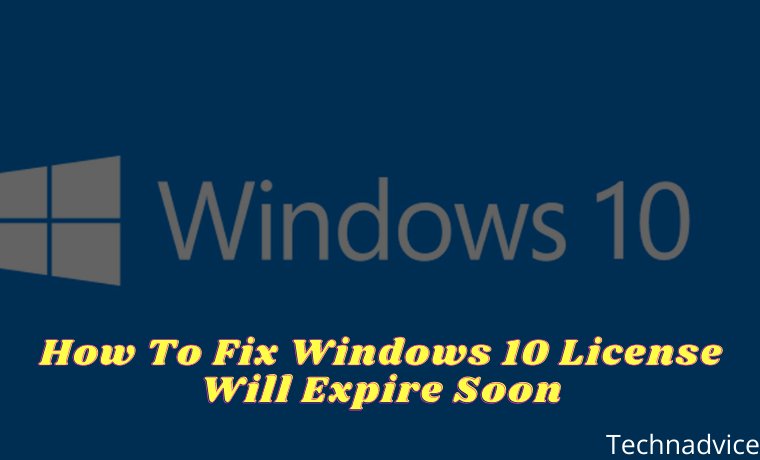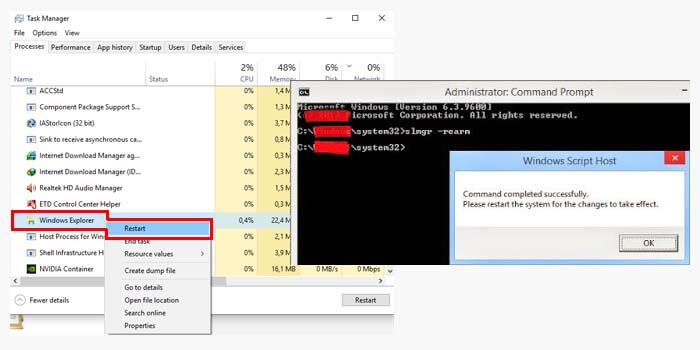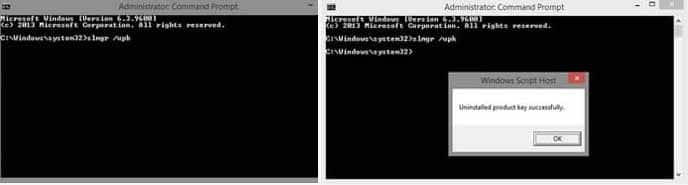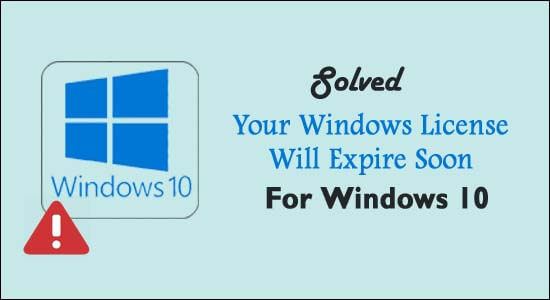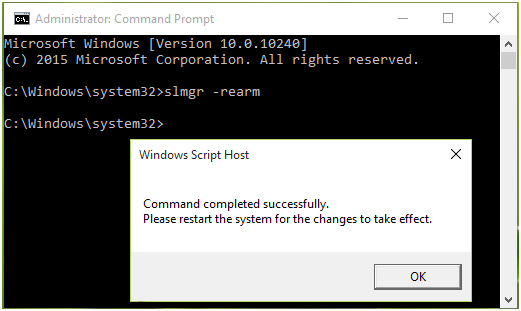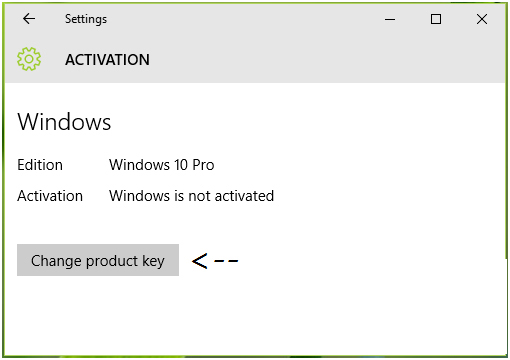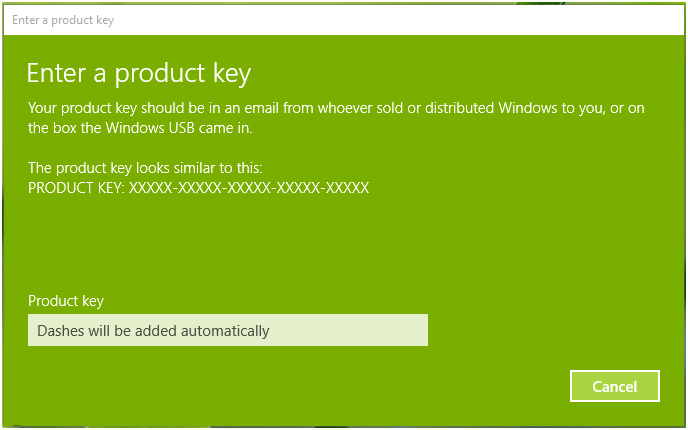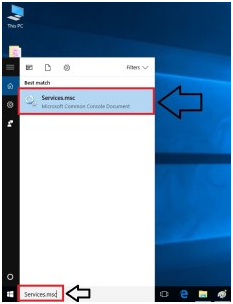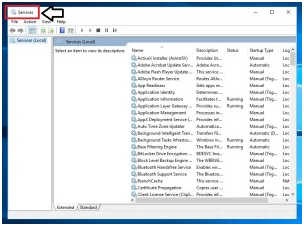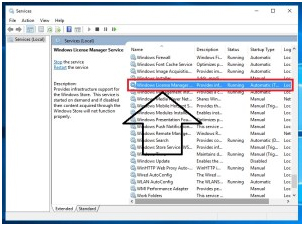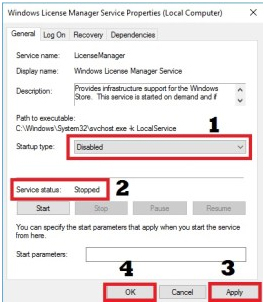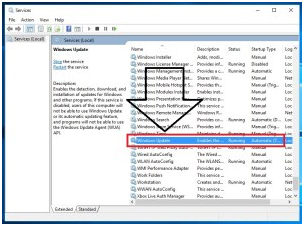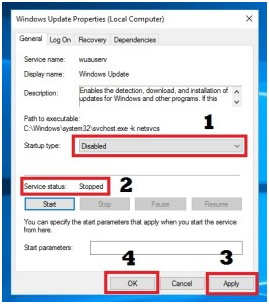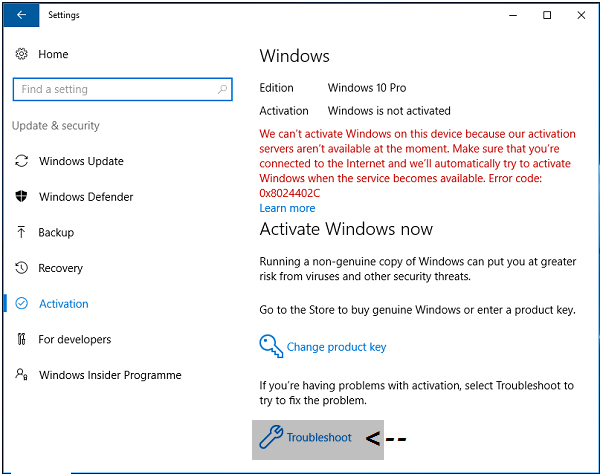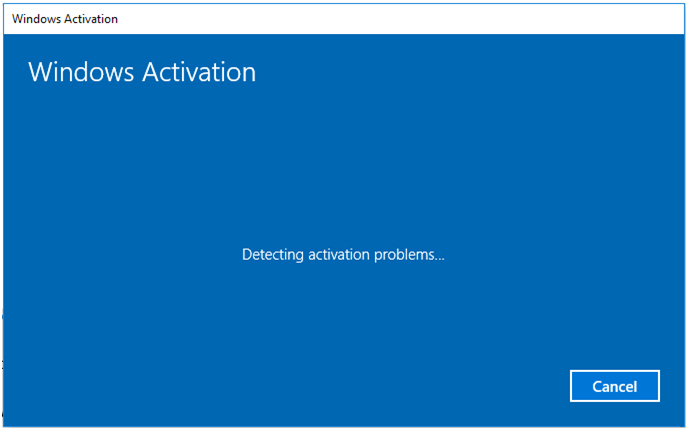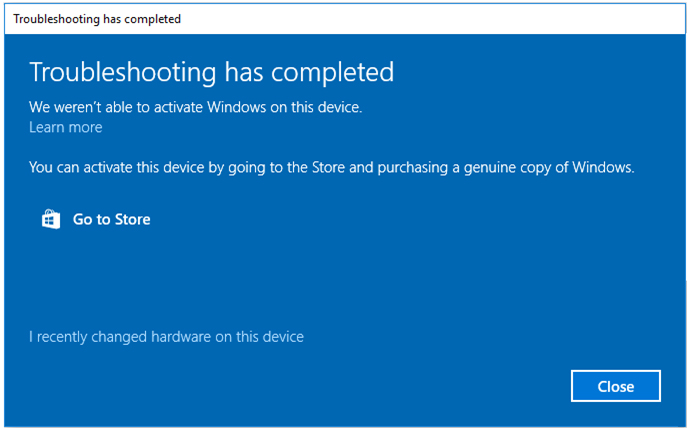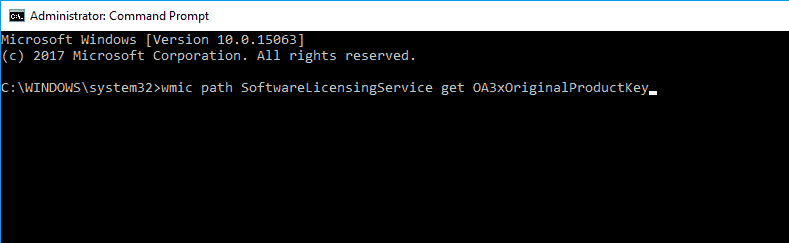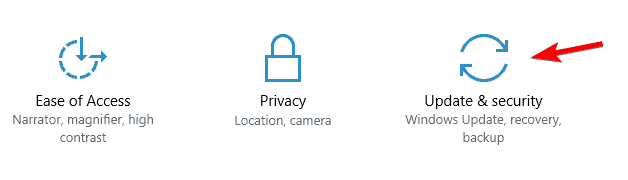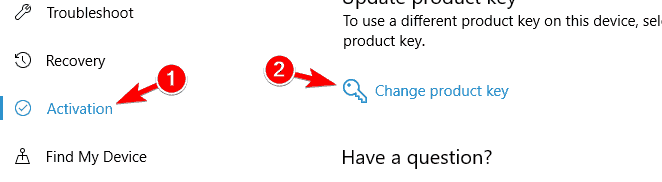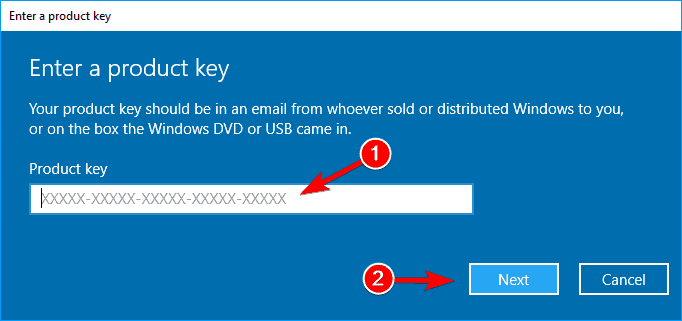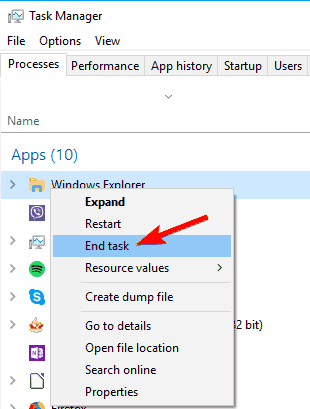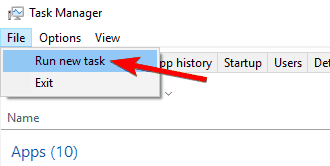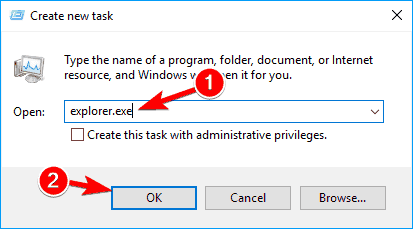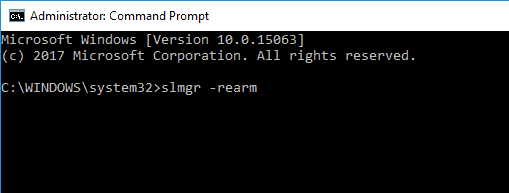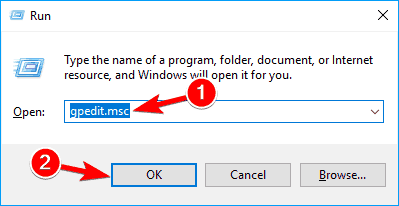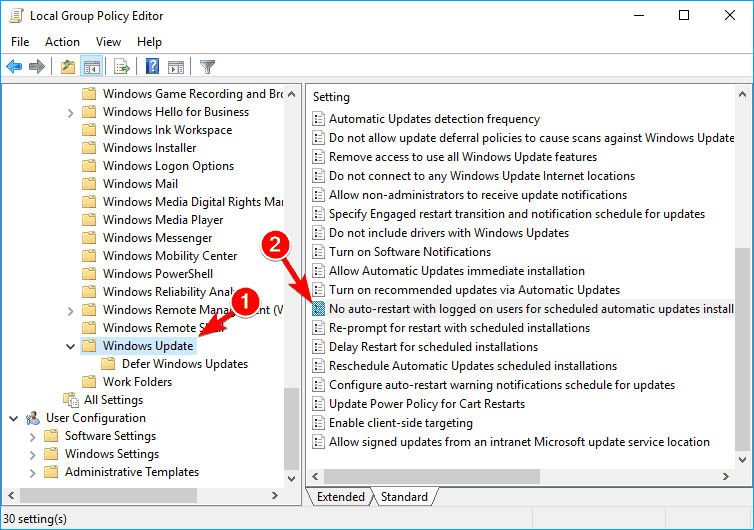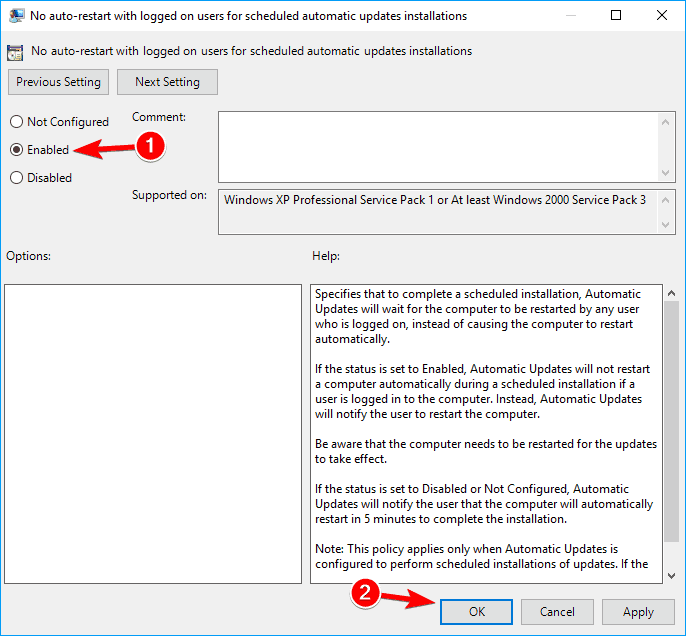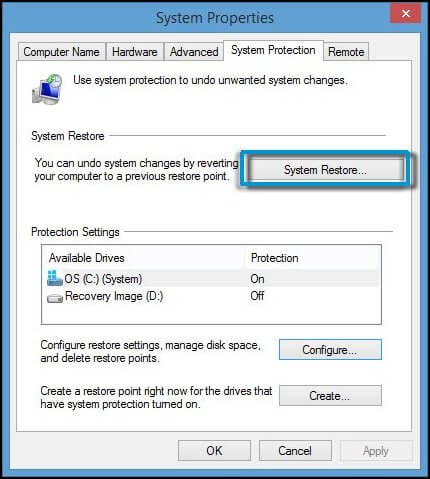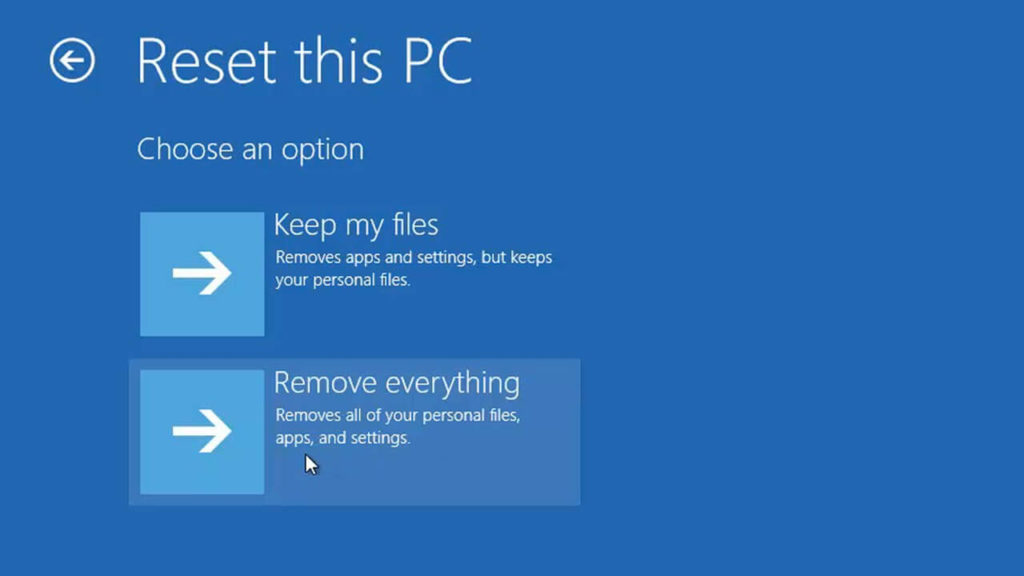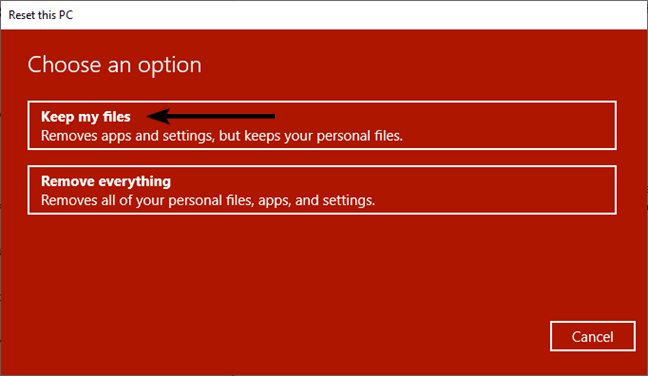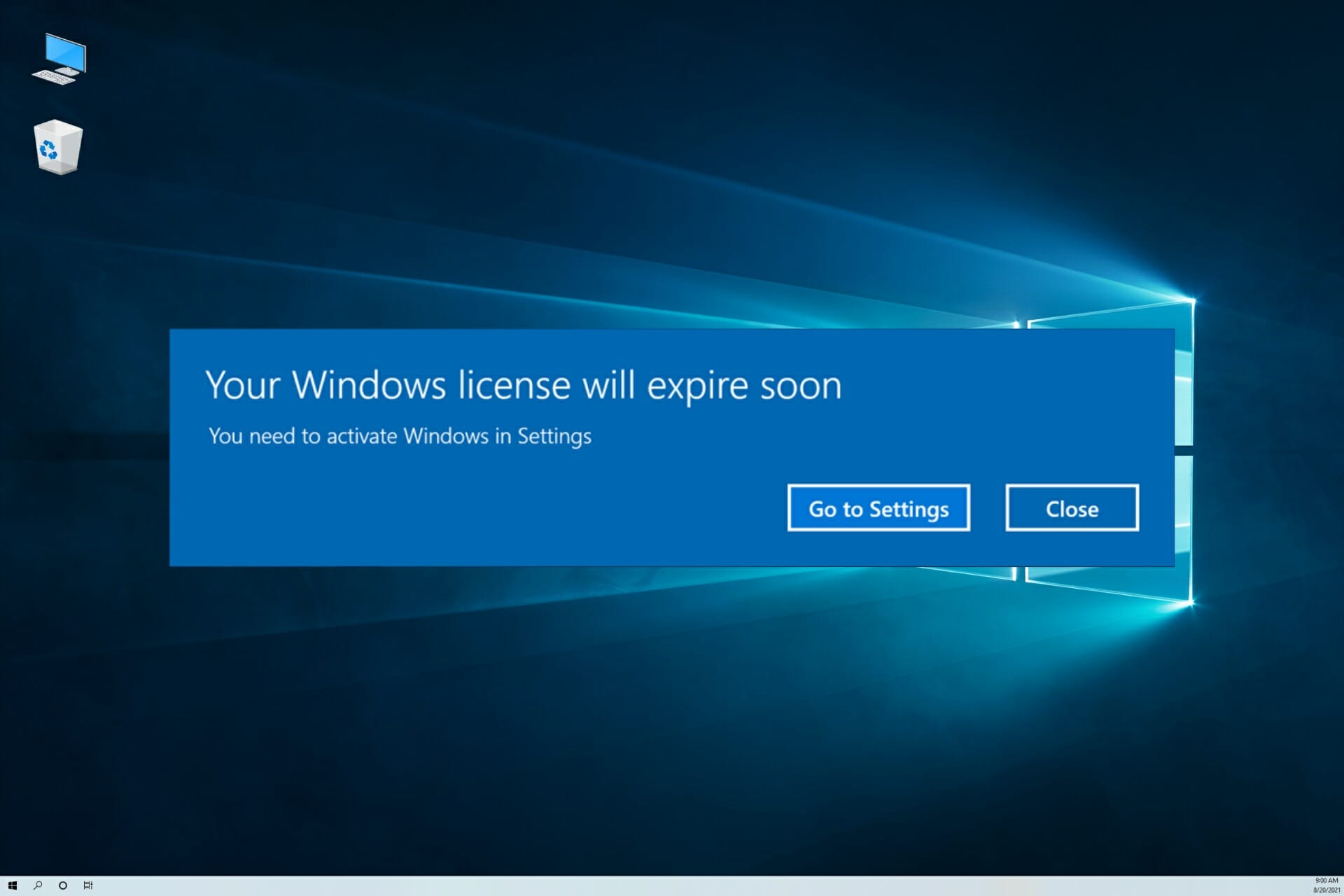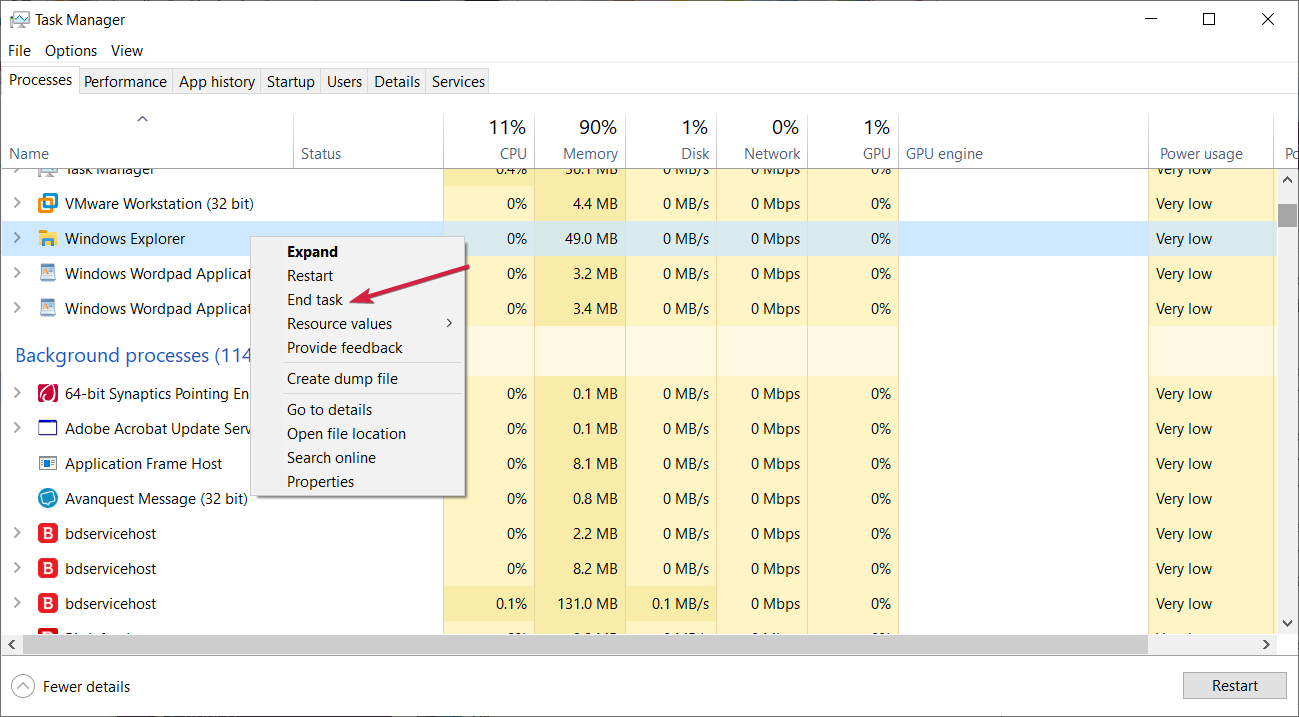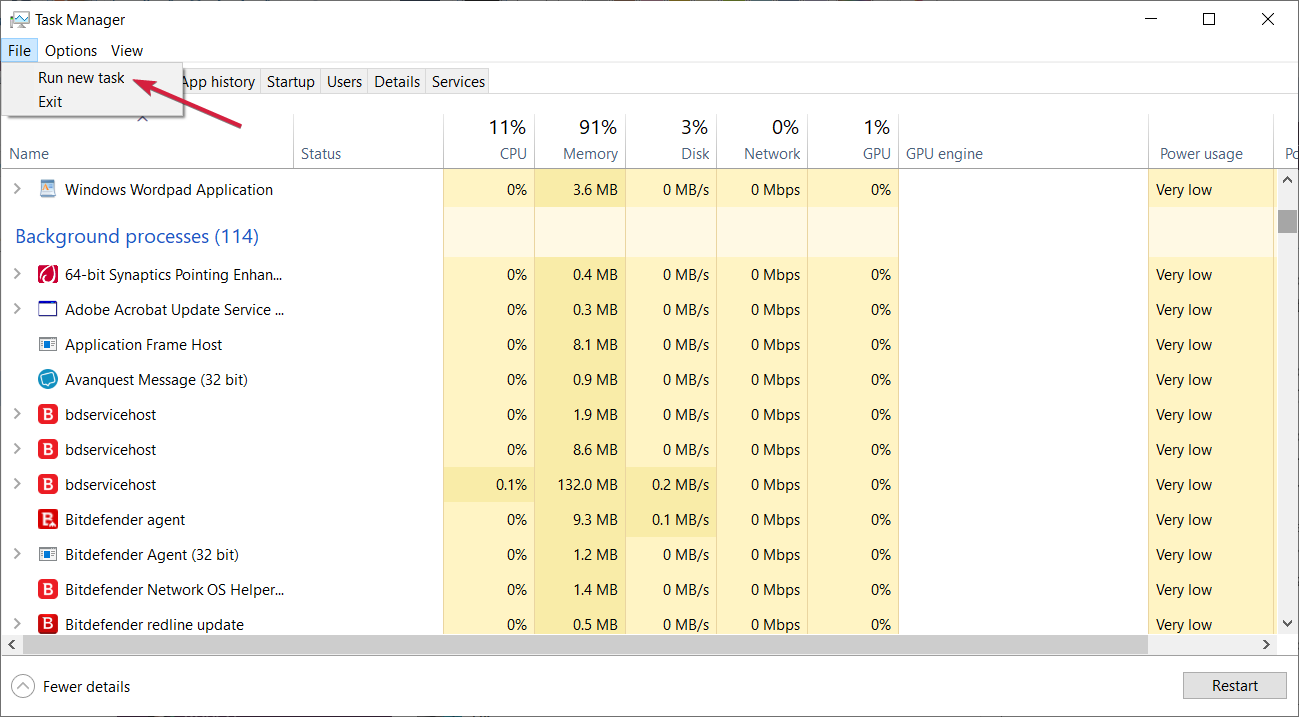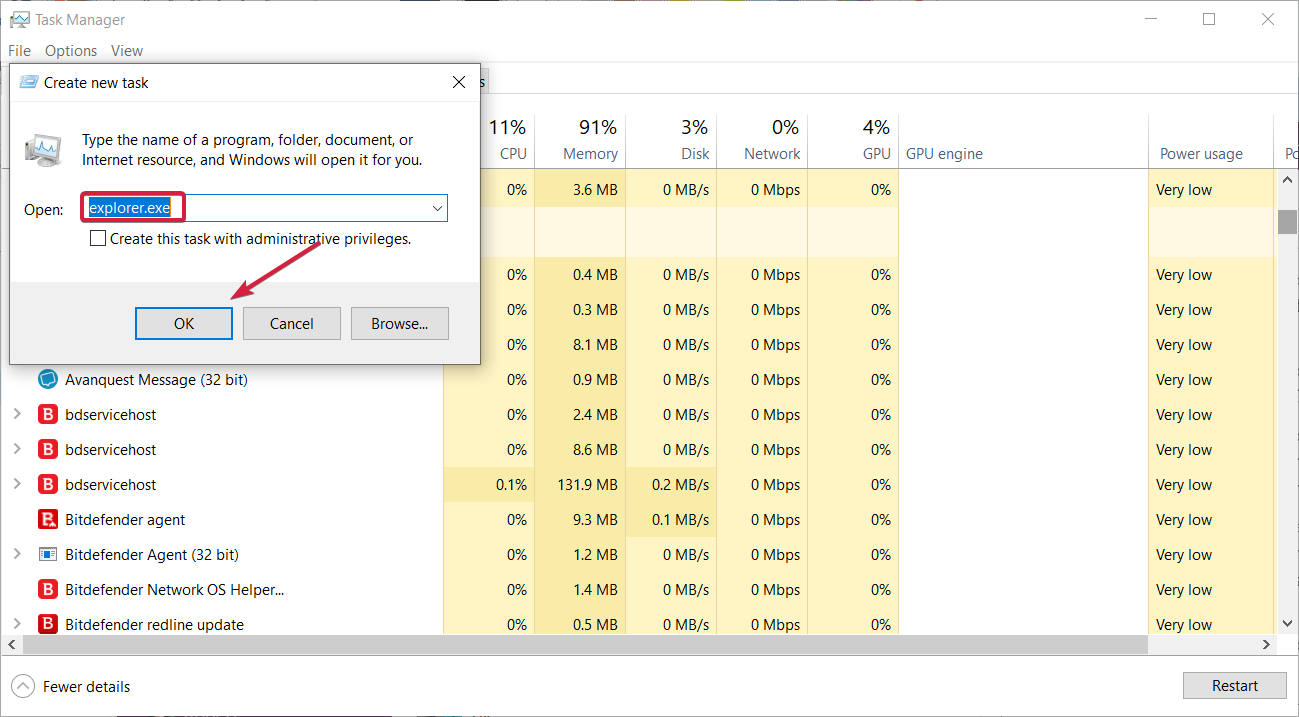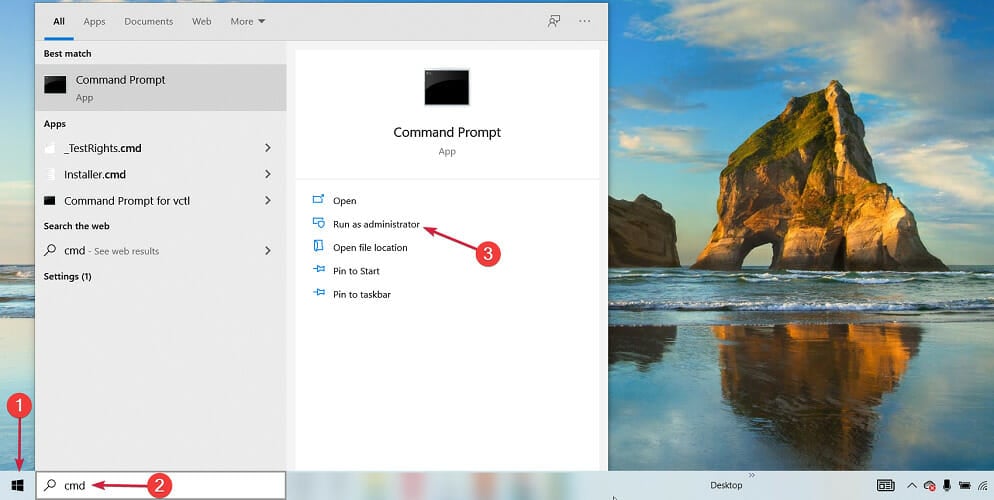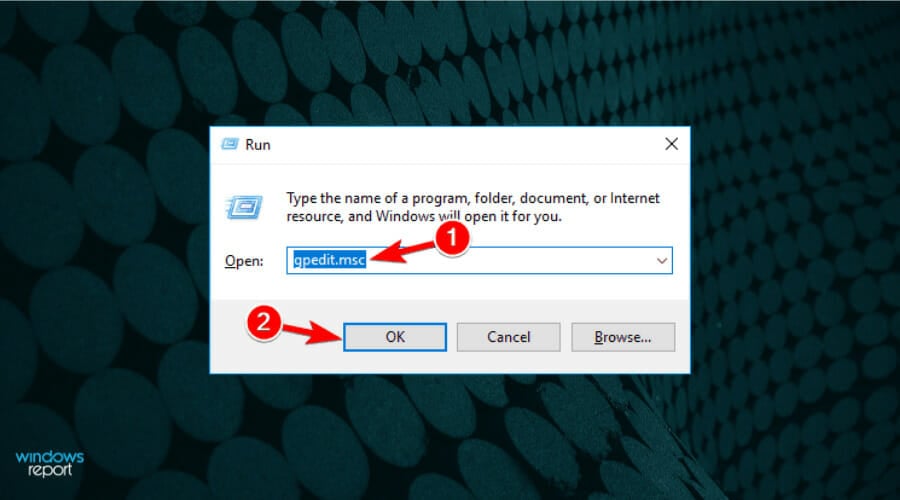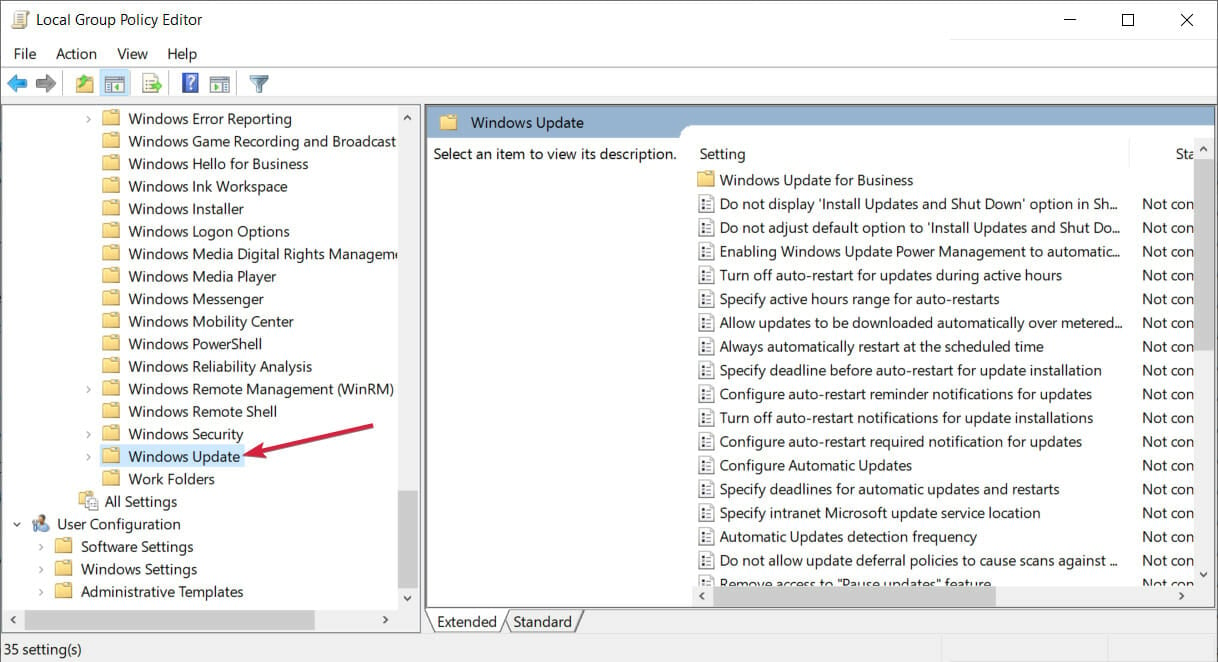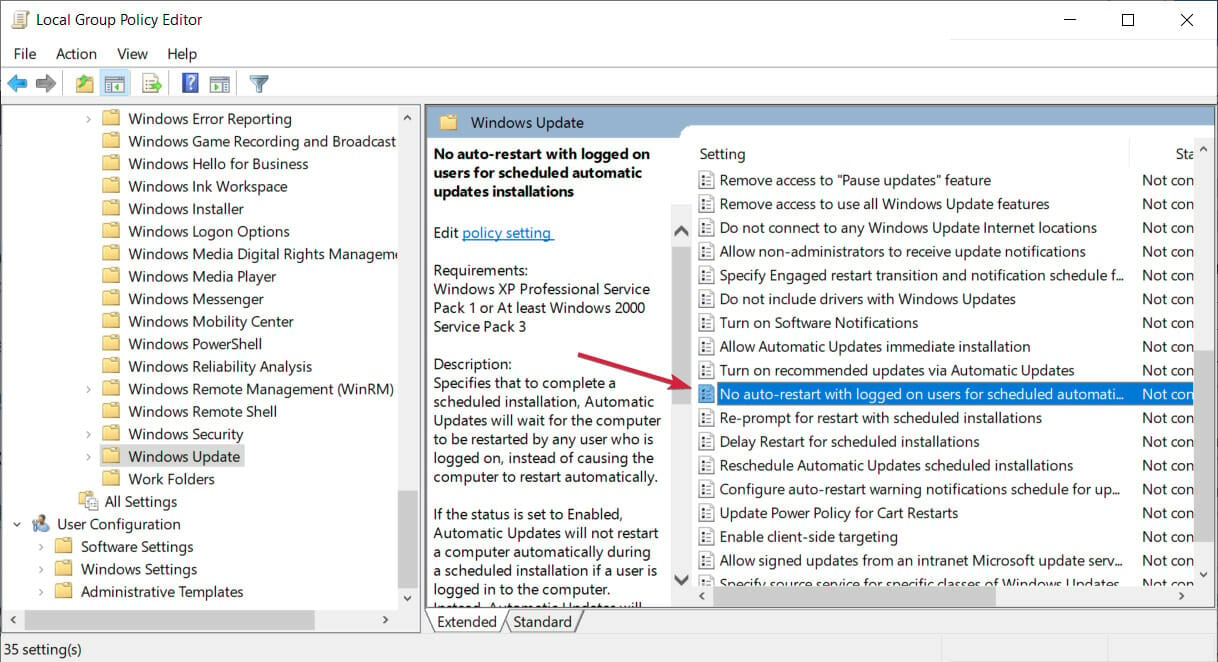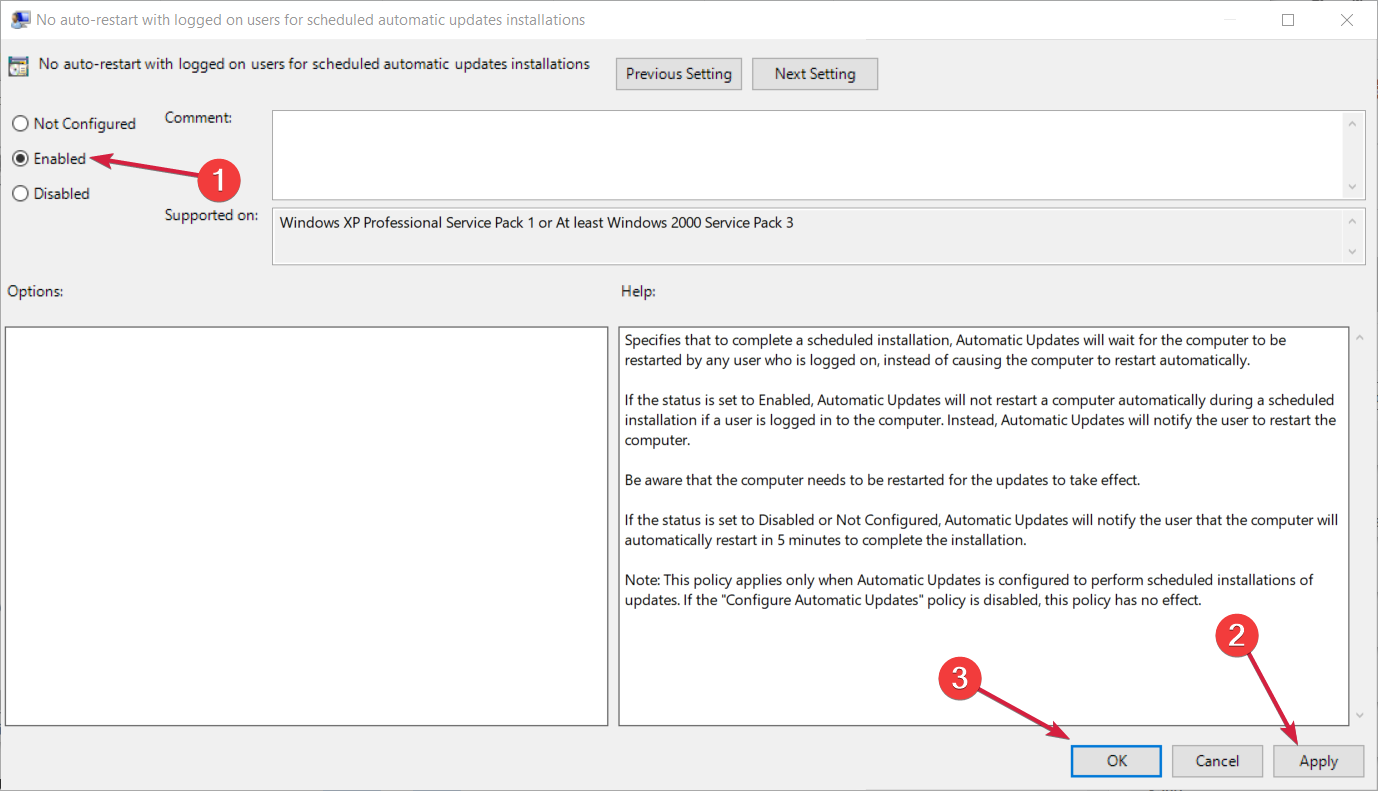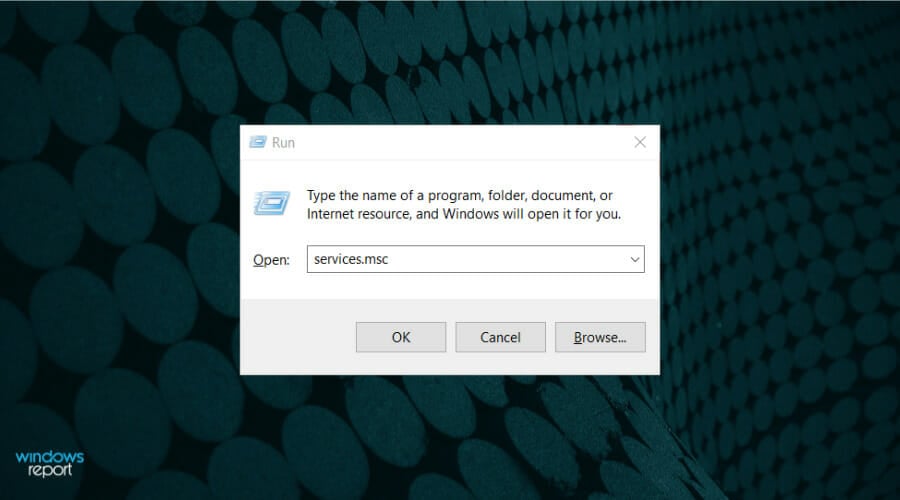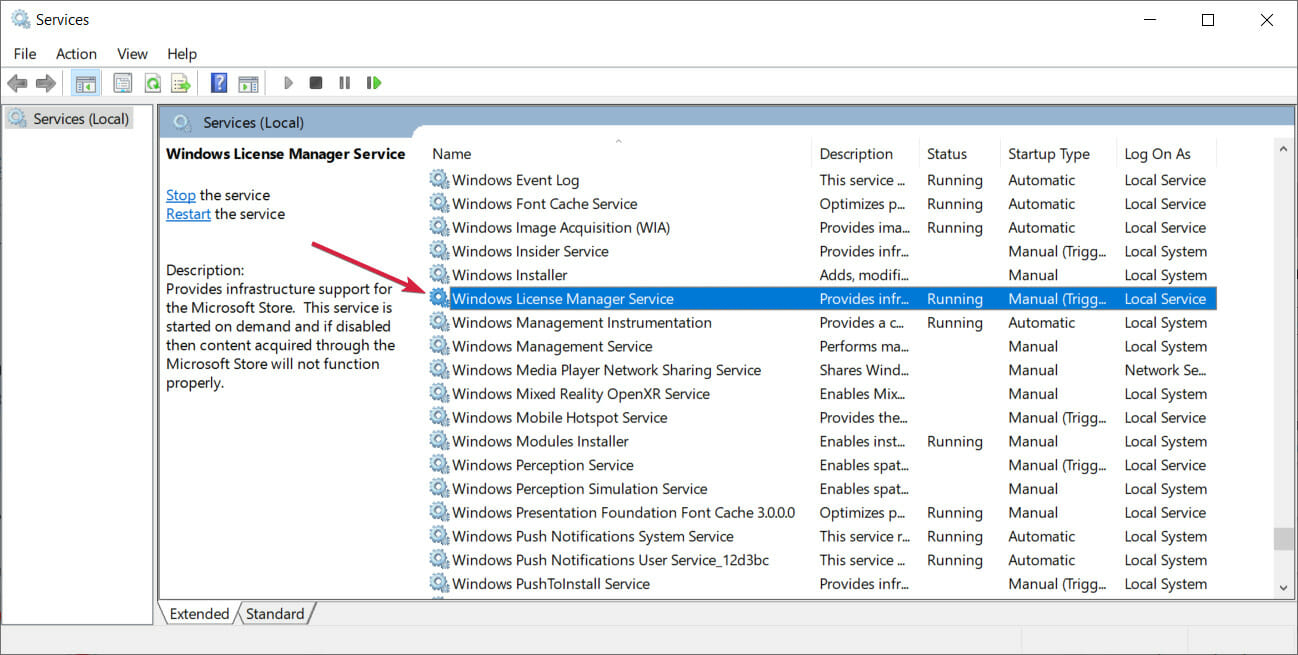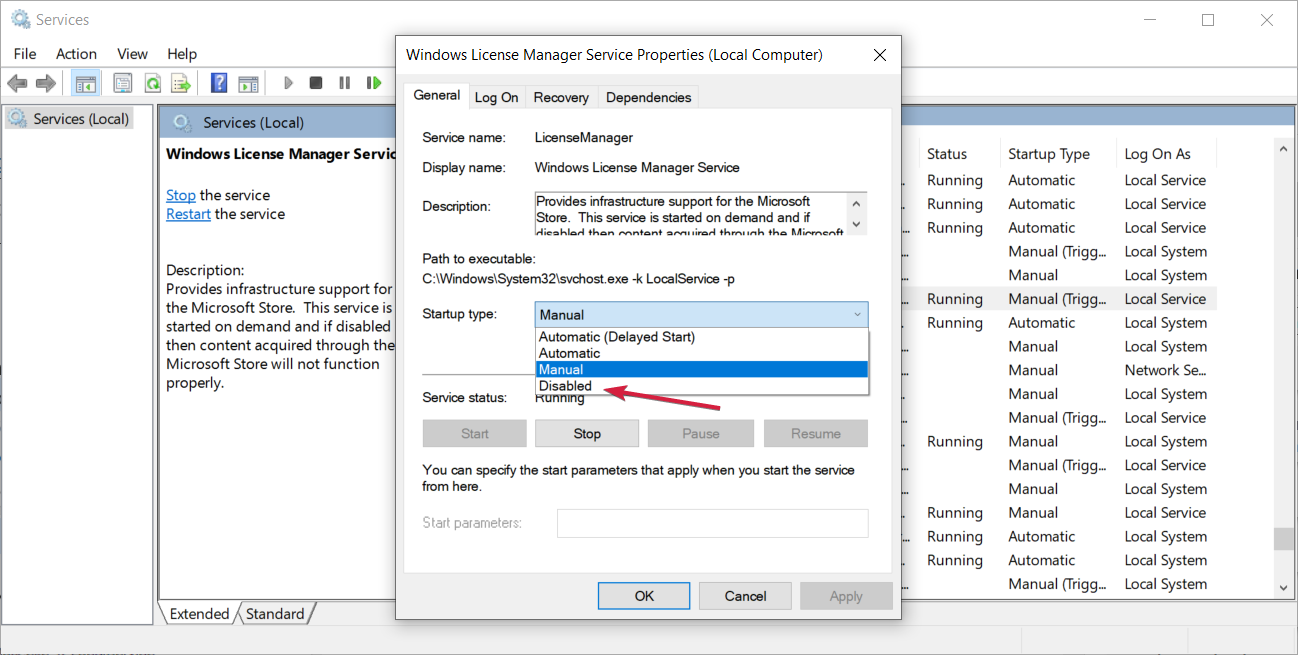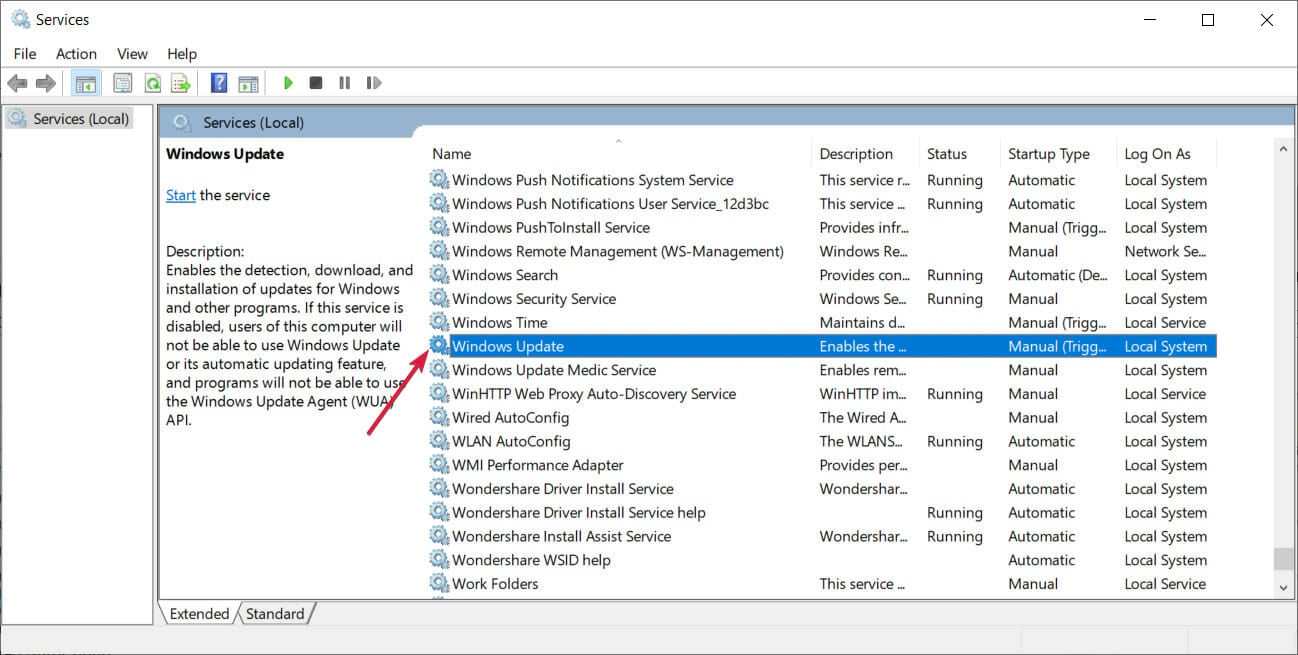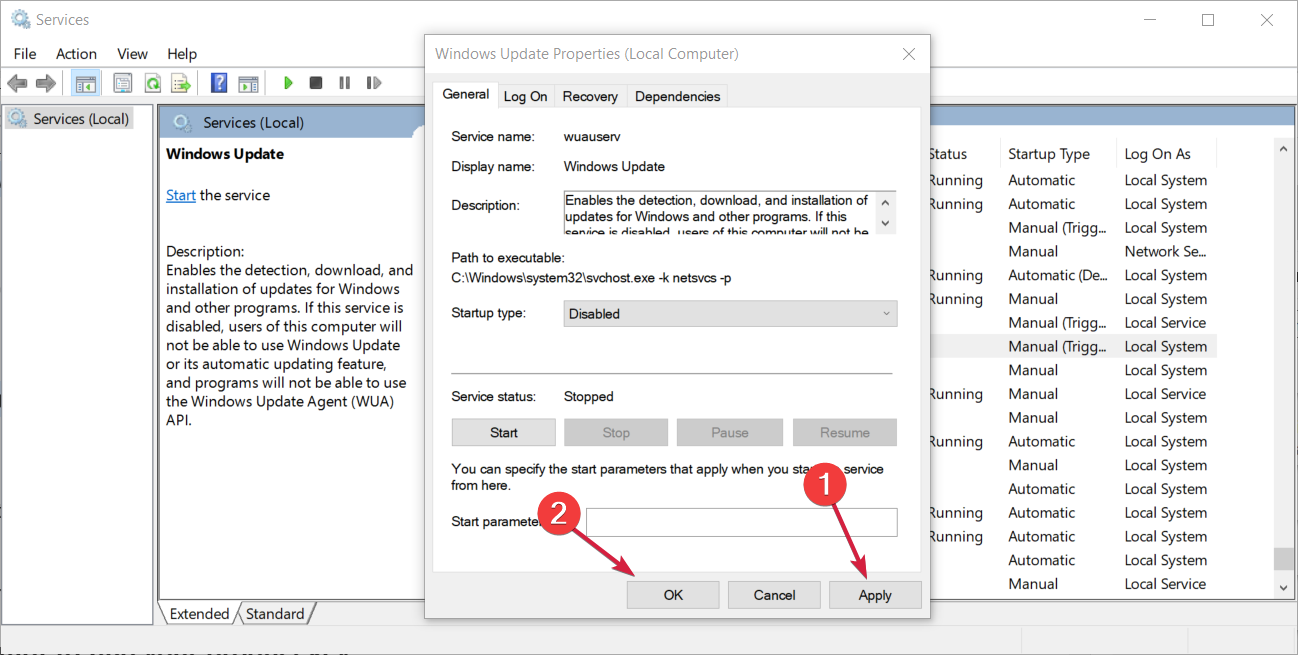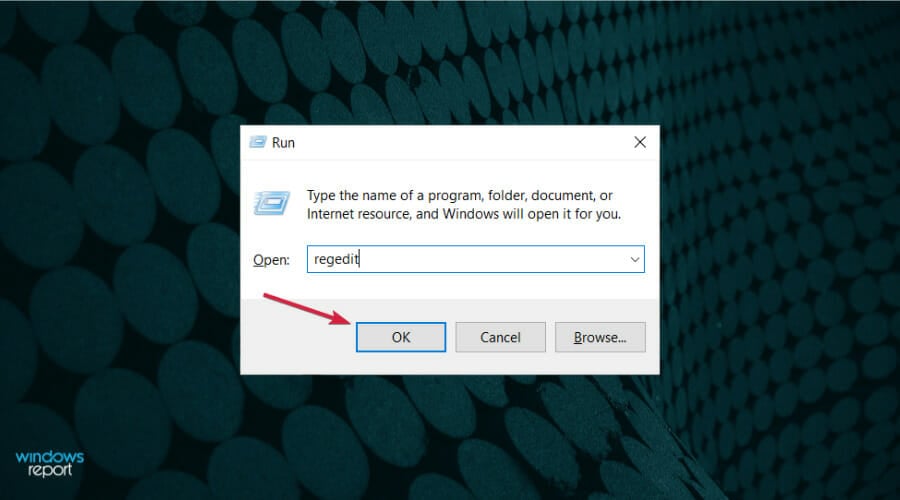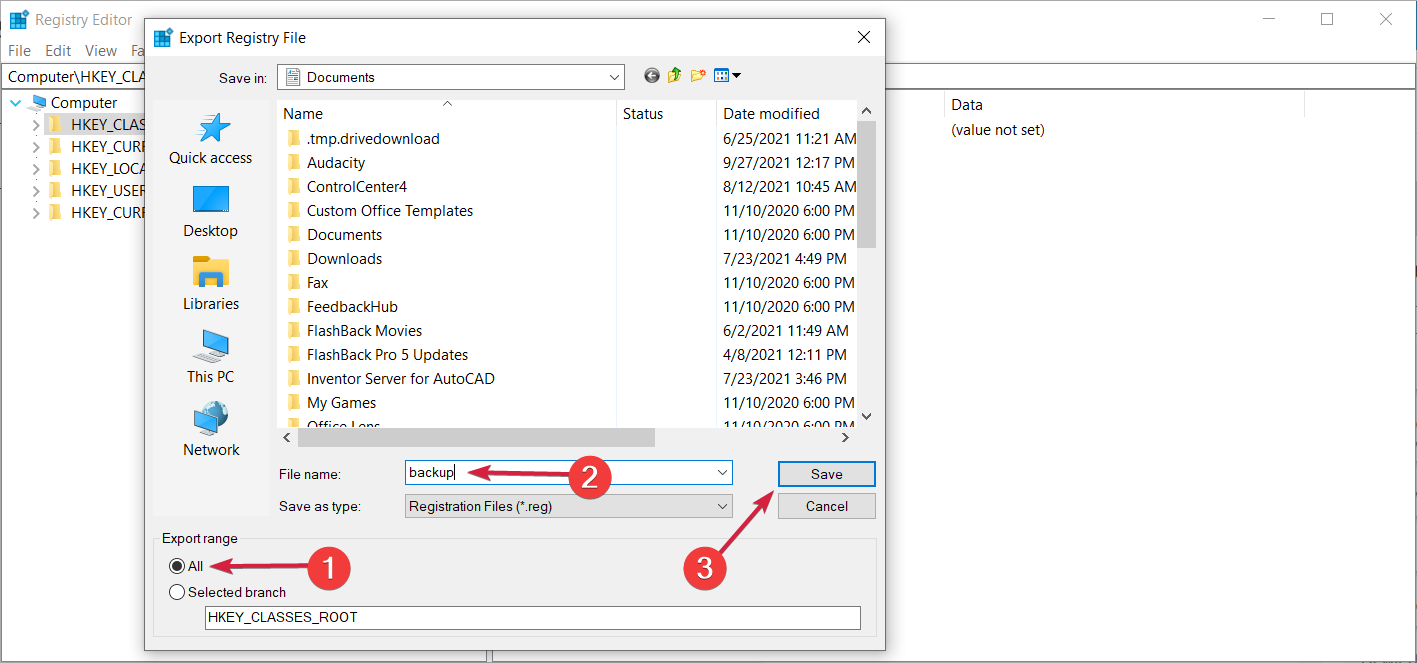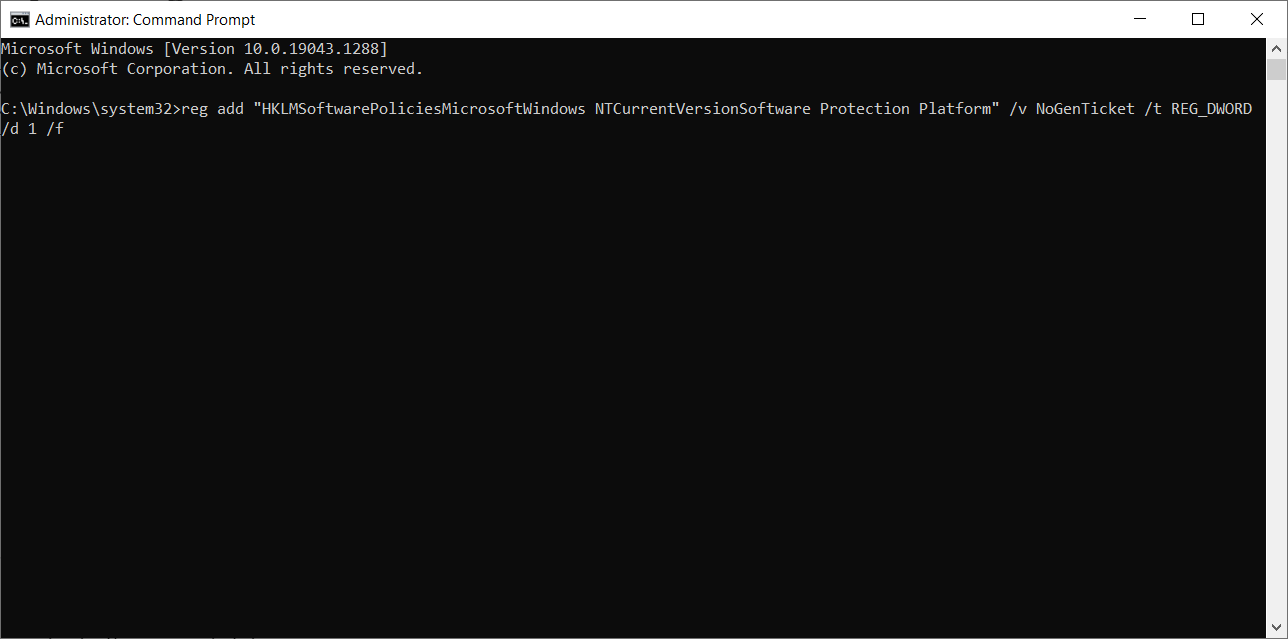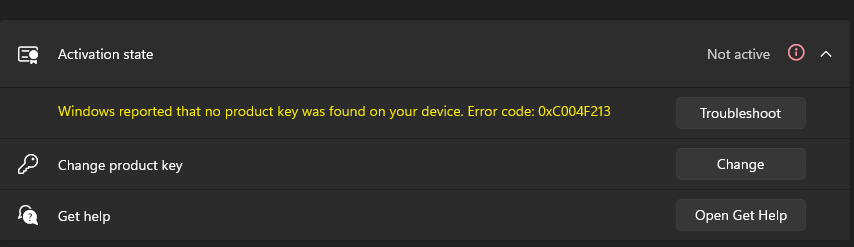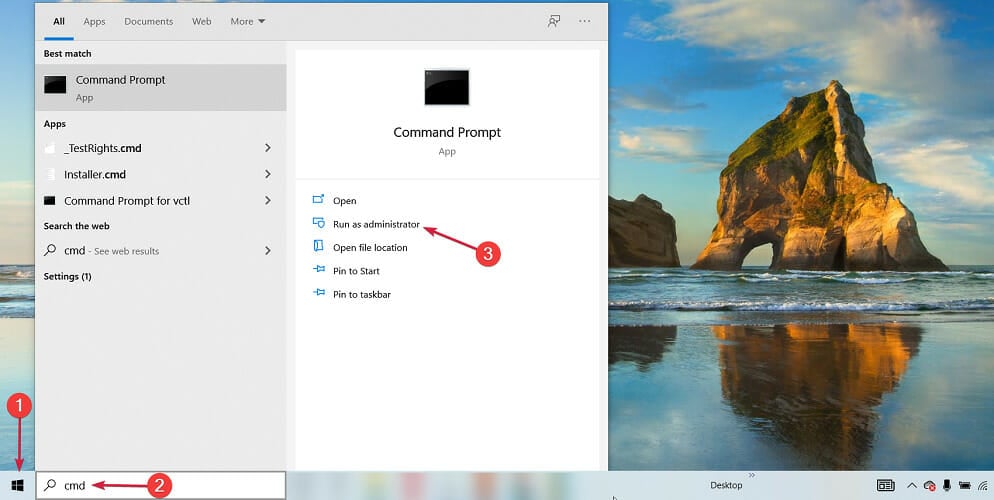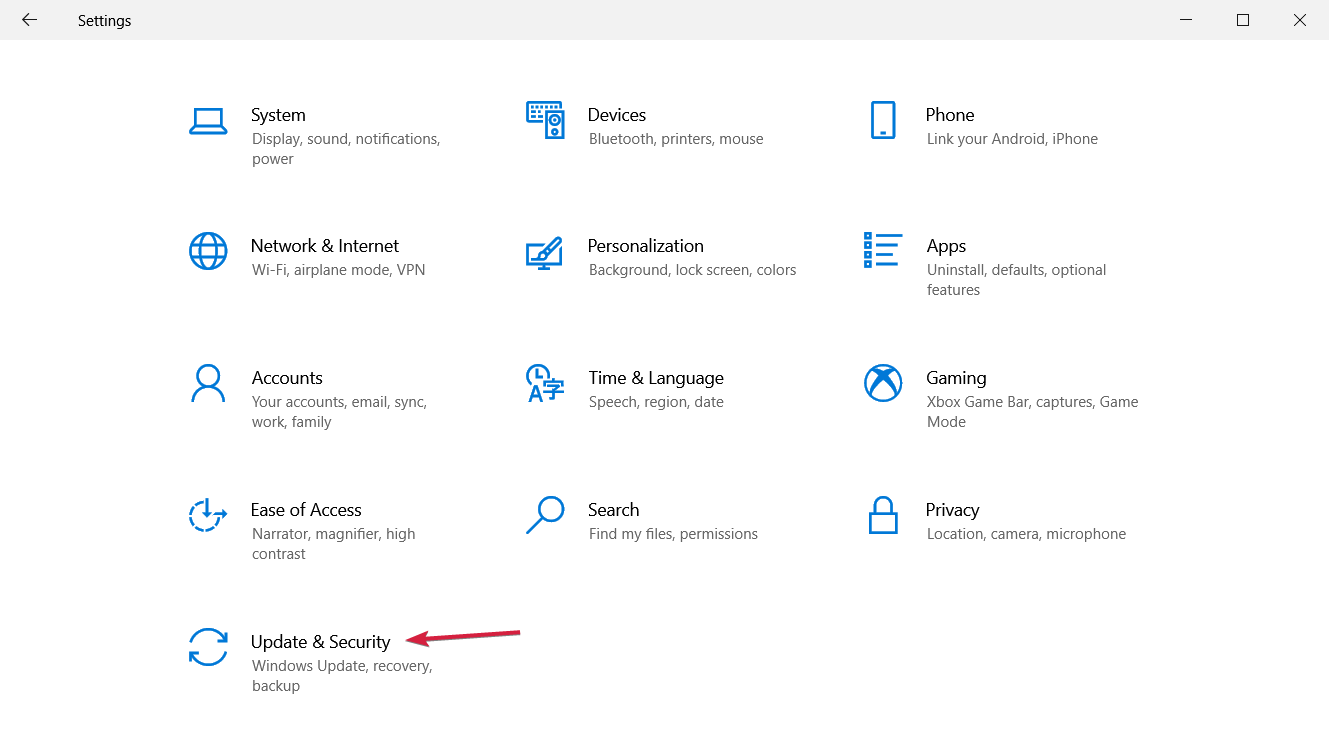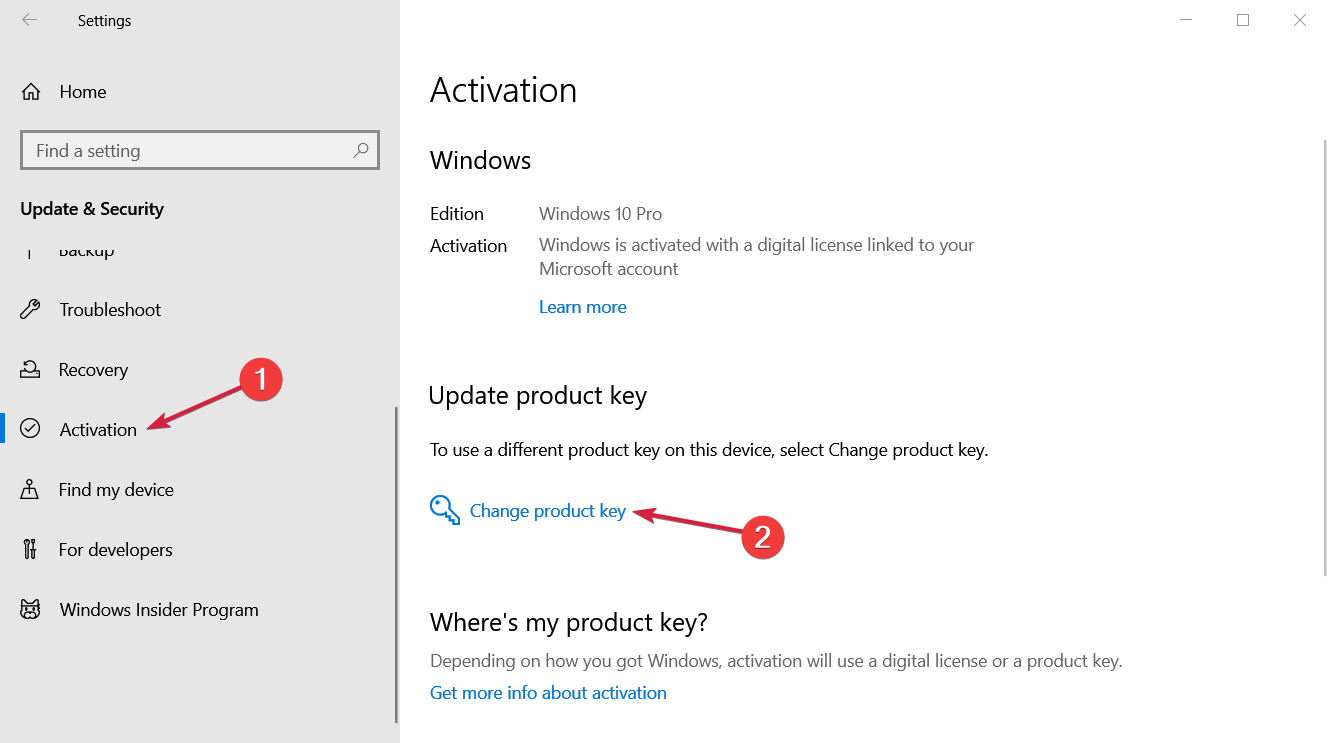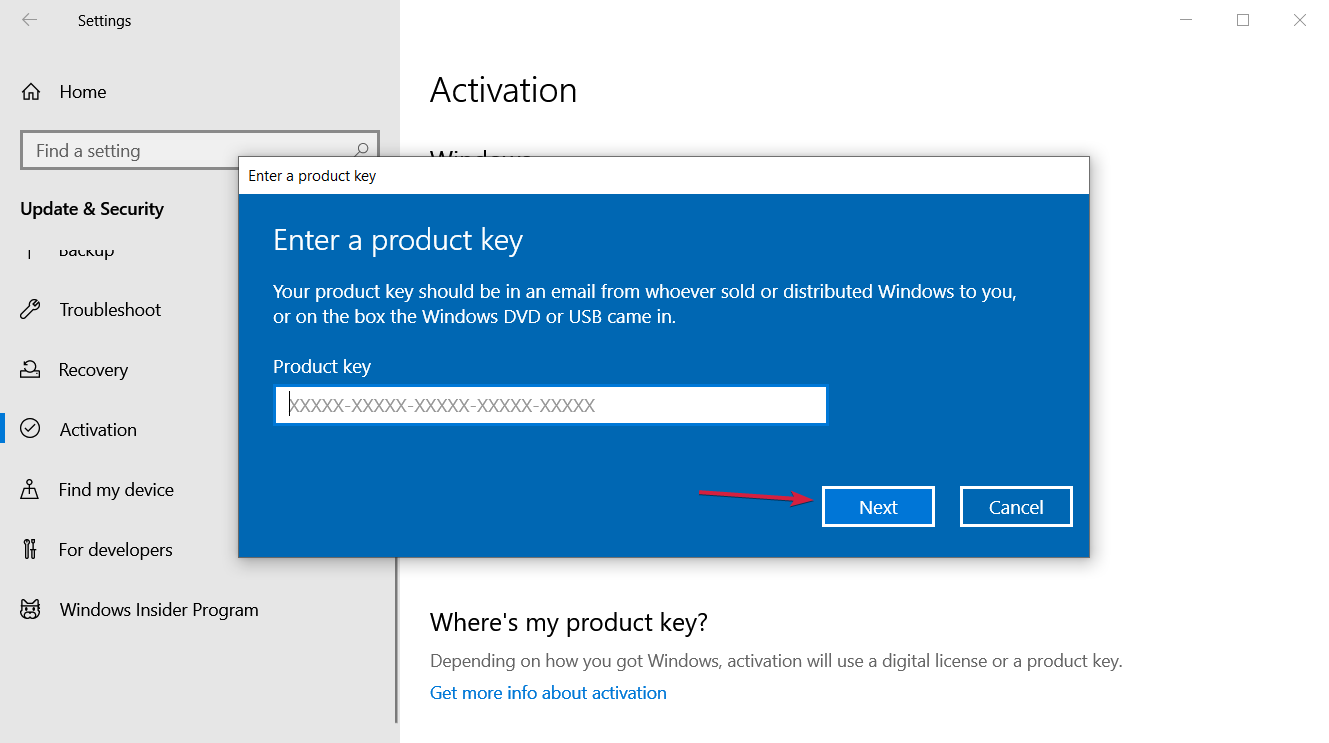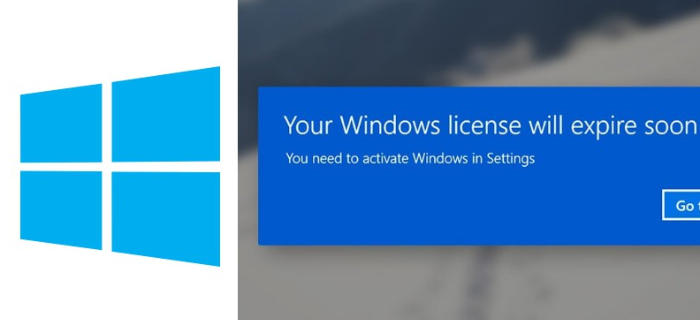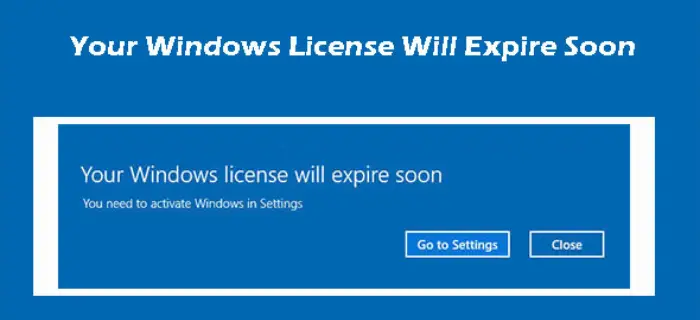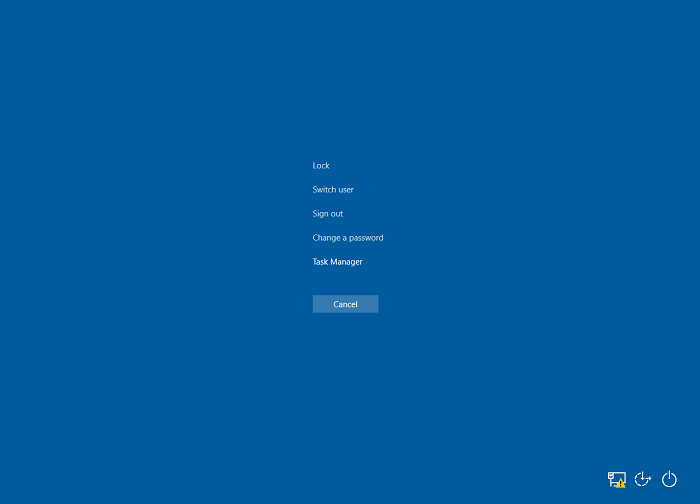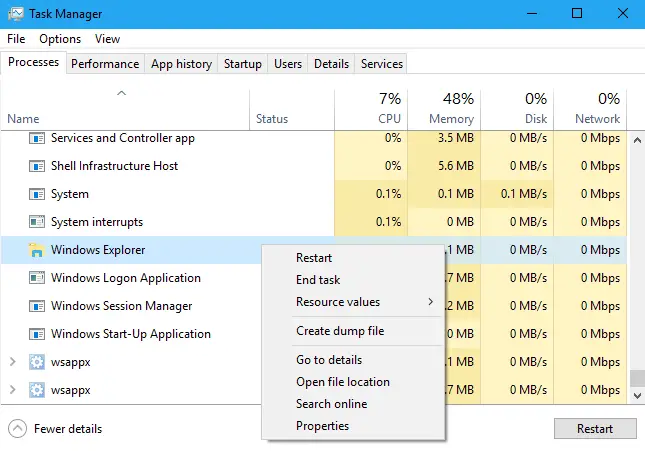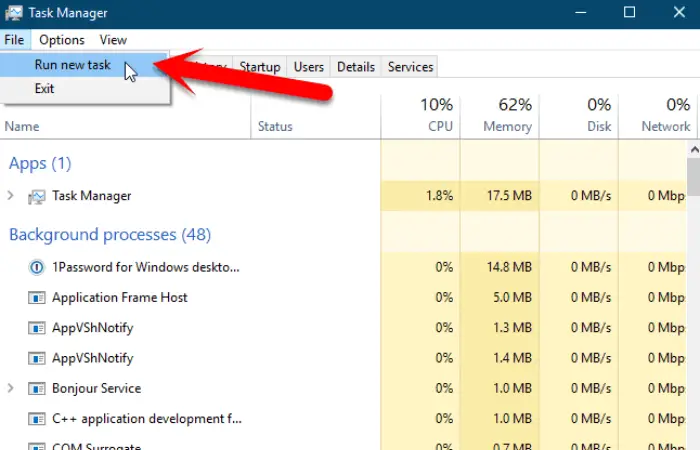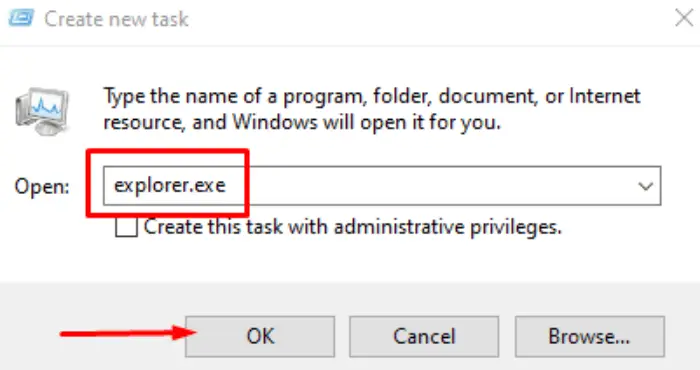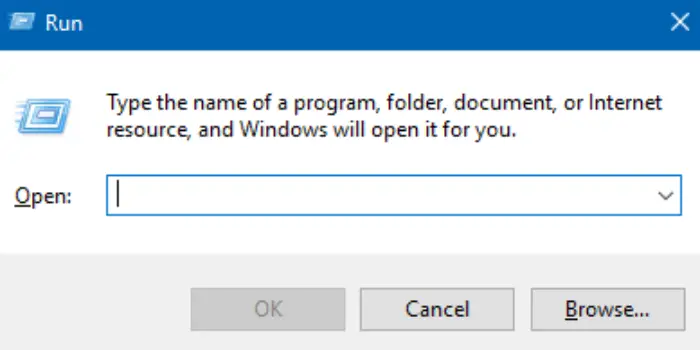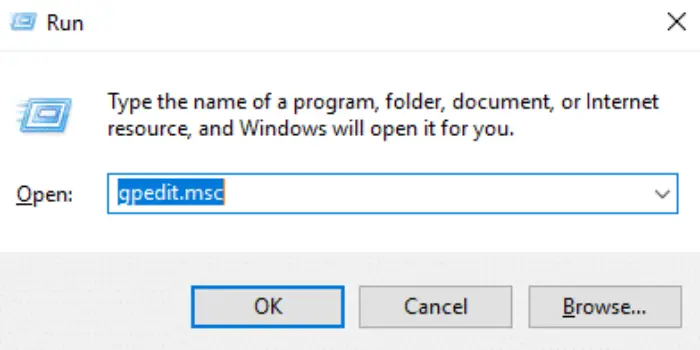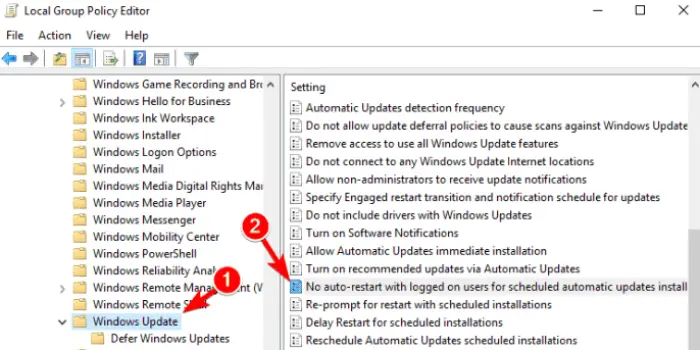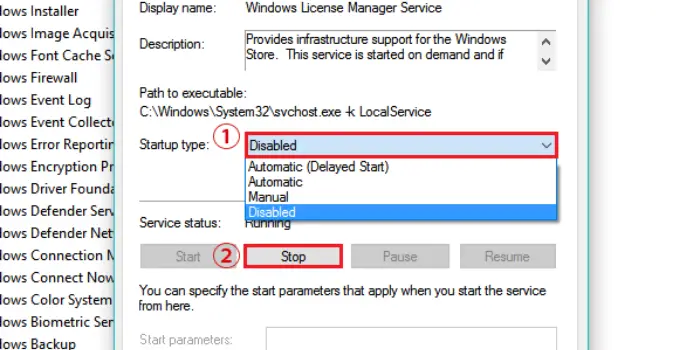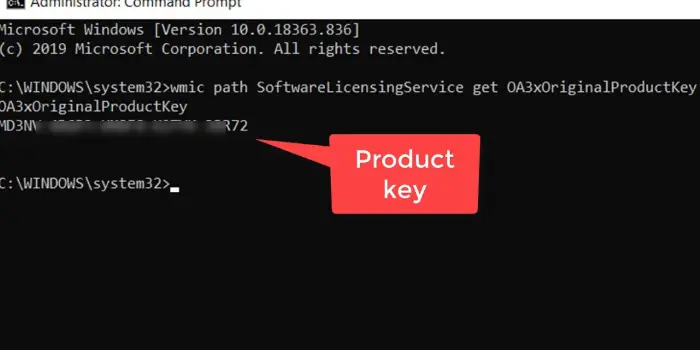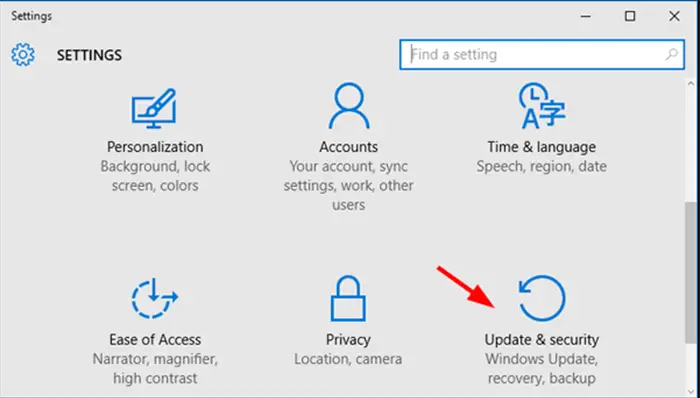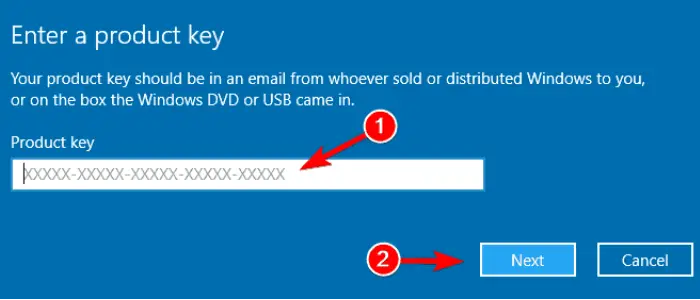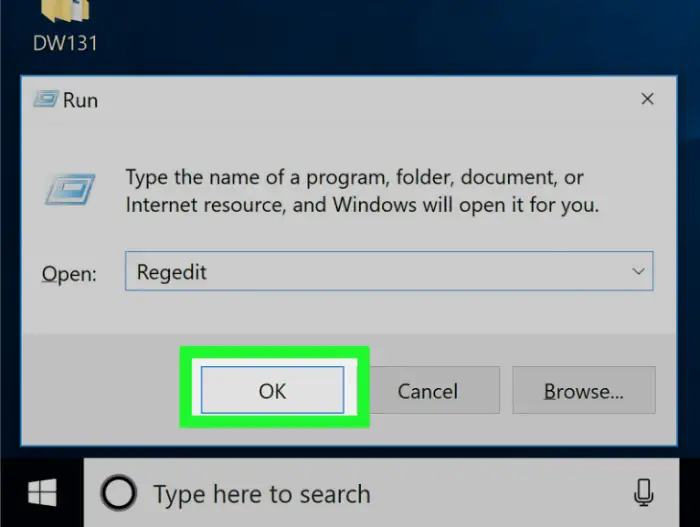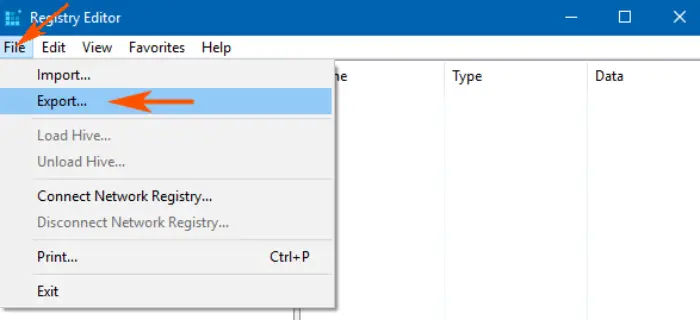Содержание
- Убираем сообщение об истечении лицензии
- Способ 1: Продление пробного срока (Insider Preview)
- Способ 2: Обращение в техническую поддержку Microsoft
- Отключение уведомления
- Заключение
- Вопросы и ответы
Иногда во время использования Виндовс 10 может внезапно появиться сообщение с текстом «Срок действия вашей лицензии Windows 10 истекает». Сегодня мы расскажем о методах устранения этой проблемы.
Убираем сообщение об истечении лицензии
Для пользователей версии Insider Preview появление этого сообщения означает, что приближается срок окончания пробного периода операционной системы. Для пользователей обычных версий «десятки» подобное сообщение – явный признак программного сбоя. Разберёмся, как избавиться от этого уведомления и самой проблемы в обоих случаях.
Способ 1: Продление пробного срока (Insider Preview)
Первый способ решения проблемы, который подойдет для инсайдерского варианта Windows 10 – сброс пробного периода, что можно проделать с помощью «Командной строки». Происходит это следующим образом:
- Откройте «Командную строку» любым удобным методом – например, найдите её через «Поиск» и запустите от имени администратора.
Урок: Запуск «Командной строки» от имени администратора в Windows 10
- Напечатайте следующую команду и выполните ее нажатием клавиши «ENTER»:
slmgr.vbs -rearmЭта команда продлит срок действия лицензии Insider Preview ещё на 180 дней. Обратите внимание, что она сработает только 1 раз, вторично использовать её не получится. Проверить оставшееся время действия можно оператором
slmgr.vbs -dli. - Закрывайте инструмент и перезагрузите компьютер для принятия изменений.
Данный метод поможет убрать сообщение об истечении лицензии Виндовс 10.
Также рассматриваемое уведомление может появиться в случае, когда версия Insider Preview устарела – в таком случае решить проблему можно установкой последних обновлений.
Урок: Обновление Windows 10 до последней версии
Способ 2: Обращение в техническую поддержку Microsoft
Если подобное сообщение появилось на лицензионной версии Виндовс 10, это означает программный сбой. Также не исключено, что сервера активации ОС посчитали ключ некорректным, отчего лицензию отозвали. В любом случае не обойтись без обращения в техподдержку редмондской корпорации.
- Сперва потребуется узнать ключ продукта – воспользуйтесь одним из способов, представленных в руководстве далее.
Подробнее: Как узнать код активации в Windows 10
- Далее откройте «Поиск» и начните писать техническая поддержка. Результатом должно быть приложение из Microsoft Store с одноименным названием – запускайте его.
Если же вы не пользуетесь Microsoft Store, обратиться в поддержку можно и с помощью браузера, перейдя по этой гиперссылке, а затем кликнув по пункту «Обратиться в службу поддержки в браузере», который находится в отмеченном на скриншоте ниже месте.
Техническая поддержка Майкрософт поможет решить проблему быстро и результативно.
Отключение уведомления
Имеется возможность отключения уведомлений об истечении срока активации. Само собой, проблему это не решит, но раздражающее сообщение исчезнет. Следуйте такому алгоритму:
- Вызовите инструмент для ввода команд (обратитесь к первому способу, если не знаете как), напишите
slmgr -rearmи нажмите Enter. - Закрывайте интерфейс ввода команд, после чего нажмите сочетание клавиш Win+R, пропишите в поле ввода название компонента services.msc и нажмите «ОК».
- В менеджере служб Windows 10 найдите пункт «Служба Windows License Manager» и дважды кликните по нему левой кнопкой мышки.
- В свойствах компонента нажмите на кнопку «Отключена», а затем «Применить» и «ОК».
- Далее найдите службу «Центр обновления Windows», затем также дважды кликните по ней ЛКМ и выполните действия из шага 4.
- Закрывайте средство управления службами и перезагружайте компьютер.
Описанный метод уберёт уведомление, но, повторимся, саму причину проблемы не устранит, поэтому озаботьтесь продлением пробного срока или приобретите лицензию Виндовс 10.
Заключение
Мы с вами рассмотрели причины появления сообщения «Срок действия вашей лицензии Windows 10 истекает» и познакомились с методами устранения как самой проблемы, так и только уведомления. Подводя итоги, напомним, что лицензионное ПО не только позволяет получать поддержку от разработчиков, но также куда безопаснее, чем пиратский софт.
Еще статьи по данной теме:
Помогла ли Вам статья?
How To Fix Windows 10 License Will Expire Soon – Windows License Will Expire Soon warning message that always appears will certainly be very annoying, and if you experience it then you should immediately find a solution as a way to overcome and eliminate it from the PC or laptop you are using.
Table of Contents
In the English language, the warning message means that the Windows license on your laptop or PC will expire or expire soon.
Read more:
- Best 4 Ways to Turn off Windows 10 Auto Updates
- Best Ways To Activate Windows 7 Permanently Offline
- Best Tricks To Activate Windows 8 Permanently Offline
- 6 Ways to Fix error “This copy of Windows is not Genuine”
Usually, the message Your Windows License Will Expire Soon appears on Windows 8 and Windows 10 on a laptop or PC whose license will expire a few days later.
Fix Windows 10 License Will Expire Soon
Although Your Windows License Will Expire Soon a warning that appears on a laptop or PC, not many people know about it. But in fact, this warning message is caused by three reasons, along with his review:
- Using Windows in trial or trial mode.
- The Windows you are using has expired.
- Use a Windows activator that gives a few months of the active period.
After you already know the reason why the warning message with the words Your Windows License Will Expire Soon often appears on your laptop or computer.
Now you will find it easier to find a solution to the emergence of Your Windows License Will Expire warning message soon. You can try one of the solutions from the following two methods below.
#1. Through the Task Manager
The first way to overcome Your Windows License Will Expire Soon that often appears is to use the task manager. Task manager is a feature that is already available by default in Windows, so you don’t need to install any additional applications.
How to get rid of Your Windows License Will Expire Soon that appears:
- Open the task manager by pressing Ctrl + Shift + Esc.
- On the Processes tab, look for Windows Explorer.
- If you have found it, right-click> and Restart or End Task.
- Then click File> Run new tasks> type explorer.exe> OK.
- Open the Command Prompt run as Administrator.
- Type slmgr -rearm in CMD then Enter.
- If the message Command is completed successfully and the command restart appears, click OK.
After the PC or laptop has been restarted, if the status is Windows is not activated then you must activate using the activator. However, if the situation changes to Windows is Activated, you don’t need to activate it.
Now, Your Windows License Will Expire Soon warning message that always appears has been successfully removed from your PC or laptop.
#2. Remove Windows License
The second solution for how to get rid of the Your Windows License Will Expire soon message is to use Command Prompt / CMD. The way this method works is that you will delete the license from your Windows product key.
Here’s how to resolve Your Windows License Will Expire Soon:
- Run the command prompt with Administrator access.
- In CMD, type slmgr / upk then press Enter on the keyboard.
- Then the message Uninstalled product key successfully appears.
- Click the OK option on the message.
- Finally, you must restart your PC or laptop.
After your laptop or PC is active again, your Windows license will be deleted so that the message Your Windows License Will Expire soon will not reappear.
But because your Windows license key has been removed from the laptop and PC, it means you have to reactivate Windows using your mainstay activator.
#3. Using the Activator
An activator is a software that is able to provide an extension of the active windows that have expired for free. In addition, some activators can permanently activate Windows so that the message “Your Windows License Will Expire soon” will no longer appear.
Read more:
- Download and Install Kodi 17 Krypton on Windows
- Best Ways To Download Instagram on PC Windows
- Install Qualcomm Drivers on Windows 7/8/10
- Activate Windows Defender on Windows 10
Conclusion:
So, friends, that’s how to fix the Windows 10 license that will expire soon, This method can be a solution for those of you who feel disturbed by the appearance of the warning message on Windows 10.
Don’t forget to bookmark and always visit every day Technadvice.com because here you can find the latest technology information such as How-to Guide Tips and Tricks Blogging Digital Marketing Windows Android Root Social Media games, ETC. Best of luck.
Is your Windows 10 PC or Laptop showing ‘Your Windows license will expire soon; you need to activate Windows in PC setting‘ error message?
Then this article is for you, here learn the complete information about the error Your Windows license will expire soon error in Windows 10 and how to fix it.
Windows 10 is the latest operating system and many users are looking forward to installing it. Well installing Windows 10 is easy, you need to just buy the official OS and apply it to your system.
And after that, you can get the Windows 10 update for free from the Microsoft Store or through Microsoft’s servers on the device by using the Windows 10 product key.
Well, anyone who is running Windows 8 can update to Windows 10 for free, but still many users encountered the error Your Windows License will expire soon and found complaining about it.
And also as the expiration date had passed, your system starts rebooting every two hours automatically, till you activate it. But what’s the need to activate the update when it would be free based on Windows 8 product key?
This is quite a confusing Windows 10 problem, however, the error Your Windows license will expire soon Windows 10 can be fixed by following the solutions given below.
To fix Windows 10 errors, we recommend Advanced System Repair:
This software is your one stop solution to fix Windows errors, protect you from malware, clean junks and optimize your PC for maximum performance in 3 easy steps:
- Download Advanaced System Repair rated Excellent on Trustpilot.
- Click Install & Scan Now to install & scan issues causing the PC problems.
- Next, click on Click Here to Fix All Issues Now to fix, clean, protect and optimize your PC effectively.
Types of “Your Windows Will Expire Soon” Error Message:
There are mainly three types of messages related to the “Windows license will expire soon” issue. All of them have different characteristics and appearances:
1: Your Windows license will expire soon but Windows is activated – This is one of the common Windows 10 activation error, reported by many users. This error can appear on both activated and non-activated Windows systems.
2: Your Windows license will expire soon HP, Dell, ASUS – This error message is generally reported by the HP, ASUS, and Dell owners.
3: Your Windows license will expire soon keeps popping up – This is one of the irritating error messages as it can appear frequently. Every time when you try to open any program, service or app then this error will pop up.
Many users complained they are getting the license error, even in their new device that comes pre-installed with Windows 10.
Well, this means that your key may be rejected (the license key is embedded in BIOS), so in this situation, the best is to contact your manufacturer and ask for support, they will help you with the troubleshooting process.
Also if you are having an official Windows key and running a temporary Windows version, then you will not fix the issue till you will get an official Windows 10 version.
Please Note: Make sure to buy the official Windows version from the Microsoft official website or the dedicated retailer.
How Do I Fix “Your Windows License will Expire Soon” Error in Windows 10
Table of Contents
#Fix 1: “Your Windows license will expire soon” Via Manual Reactivation
- To do this, first, you need to open Command Prompt with admin privilege. Click on the start menu -> right click on the Command Prompt and then select “Run as Administrator”
- Now, type slmgr -rearm command in the command prompt and hit Enter key to run this command. Click the OK button when Command is completed successfully message. Restart your system.
- After rebooting the system, navigate to the Activation pane in the Settings app. Click on the Change product key button there.
- After it, type your licensed unique product key to activate the computer or laptop and you will see that the error gets fixed.
#Fix 2: “Windows License Expire Soon” on Windows 10 via Windows License Management Service
- In the search box type services.msc
- After opening services.msc window, you need to “Disable” or “Stop” two services. First is “Windows License Management Service” and the second is “Windows Update”
- Search for the Windows License Management Service in the service.msc window.
- Now you need to disable this service, double click on it to disable and stop this service.
- After it, find Windows Update and disable it.
- Double click on it to disable and stop this, windows update service.
- At last, reboot your PC/Computer.
#Fix 3: “Windows License Expire Soon” on Windows 10 via Activation Troubleshooter
In case your system is running on Windows 10 Version 1607 or later then you should go with the Activation Troubleshooter to find the issue and fix it automatically.
The Microsoft Activation Troubleshooter is very useful, you need to simply run this troubleshooter and all of the update issues get fixed automatically.
Steps to Run Windows 10 Activation Troubleshooter
- Go to the Settings app and then Update & security > Activation.
- In this window, various random activation errors are listed that prevent your system to activate.
- Click on the Troubleshoot option to launch an Activation troubleshooter.
- The troubleshooter will detect the problems automatically and fix the necessary settings accordingly.
- After the troubleshooting is finished, close the troubleshooter.
#Fix 4: Locate Your Product Key Using Command Prompt
First, you have to find the product key of your system using the command prompt, do that, follow the below-given steps carefully:
1. Run the command prompt with admin privilege.
2. After it, execute the below-given command:
wmic path SoftwareLicensingService get OA3xOriginalProductKey
3. Executing this command will display your OS’s product key. Write it down and save it in a safe location.
4. Now go to the Settings app (by pressing Window Key + I). After opening the Settings app, go to the Update & security section.
5. Click on the Activation option present at the menu on the left side. Click on the Change product key.
6. At last, type the product key that you saved. Click on the Next button.
The above-discussed steps will help you to activate your system and the error message will be fixed.
Rated Excellent on Trustpilot
Free PC Repair Tool
Repair corrupt or missing system files, prevent virus/malware, file loss or any kind of PC issues.
#Fix 5: “Windows License Expire Soon” on Windows 10 via Task Manager
Step 1: First you have to open the task manager, press Ctrl + Alt + Del, and select Task Manager.
Step 2: After opening the Task Manager go to the Processes tab and search for Windows Explorer, right-click it, and select End Task.
Step 3: Click on the File and select New Task.
Step 4: Type the explorer.exe and hit Enter key.
After it, you have to execute the below-given command on the Command Prompt to complete this process.
1: Open the command prompt with the admin permission. To do this, press Windows Key + X and select Command Prompt (Admin) from the menu.
2: Now, in the Command Prompt window type slmgr –rearm and hit Enter key to run this command.
At last, reboot your system.
#Fix 6: “Windows License Expire Soon” on Windows 10 by changing your Group Policy
In order to modify the system’s Group Policy, follow the below-given steps:
1: Open the run dialogue box by pressing Windows Key + R. In the run box type gpedit.msc and hit Enter key. This will open up the Local Group Policy Editor window
2: Now, in the left pane go to the Computer Configuration > Administrative Templates > Windows Components > Windows Update.
3: At the left pane double click on the No auto-restart with logged on users for scheduled automatic updates installations.
4: Choose Enabled and click on the Apply and OK to save all the modifications.
Some other Tricks to Solve ‘Your Windows License Will Expire soon’ for Windows 10
#1 – Restore a Backup from a Restore Point
Try to restore your system to a previous point where you had an activated version of Windows 10.
- Go to the Start Menu and search for the advanced system settings, and open it.
- Navigate to the System Protection tab and click on the System Restore
- Now, in the System Restore box, choose a backup according to your need (it depends on how far back you want to restore your backup). Click on Next and follow the steps.
- Your PC will reboot and restore automatically to the previous backup selected by you.
#2 – Reset your PC
In order to get rid of “Your Windows License will expire soon; you need to activate Windows in PC settings” on your PC you should reset your PC or Laptop.
- Go to the Settings app by pressing Windows + I key.
- Go to Update & security > Recovery and click on the Get Started button.
- A popup will appear for choosing how you want to carry on with the reset.
- Either select to save all your files (Keep my files) or erase everything (Remove everything).
- Select Keep my files in order to save your files and program data.
- After it, click on Next. Windows 10 system will reboot and reset your computer by removing all the programs and their registry entries.
Note: All of your previous data is still present on the C:\ drive safe.
It is estimated now “Your Windows License will expire soon; you need to activate Windows in PC settings” error in Windows 10 is resolved.
Check Your Windows PC Or Laptop Health
To keep your PC/Laptop error-free it is important to keep checking your system for a virus or any error that makes your PC slow or causes some irritating error. So, in this case, you can scan your system with the best and easy PC Repair Tool. This is designed with advanced technology that just by scanning once detects and fixes various stubborn computer errors and other errors.
With this, you can easily fix DLL errors, application errors, BSOD errors, stubborn computer errors, file loss issues, malware, and virus infection, among many others. Also, fix the slow PC performance issue and optimize the Windows PC performance.
Get the PC Repair Tool to Boost your PC Performance
Conclusion:
Thus, all the above-given solutions are very effective and after applying them you can easily deal with ‘Your Windows License Will Expire soon’ on Windows 10.
But before applying any of the methods it is recommended to create a full system image backup or backup of your files, folders, documents & others.
Also, make sure to follow each and every command and step carefully to avoid further issues.
I hope the article helped you and now the ‘Your Windows License Will Expire Soon’ error in Windows 10 is resolved.
We love to hear from you, so feel free to share your thoughts, and experiences with us on our Facebook Page.
Good Luck..!
Always up to help others with their PC-related issues, Jack loves to write on subjects such as Windows 10, Xbox, and numerous technical things. In his free time, he loves to play with his dog “Bruno” and hang out with his friends.
Quickly activate Windows for the best experience
by Andrew Wafer
Andrew is not just trying to bring you closer to Windows, but he’s truly interested in this platform. He just happens to be passionate about sharing that knowledge… read more
Updated on
- Your Windows license will expire soon is a pretty straightforward message that prompts you to renew your license.
- The truth is that system errors can just as easily trigger this dialogue that repeats at every reboot.
- One explanation for the Windows will expire soon error is a rejected license key, but you can quickly correct that using a command-line tool.
Installing Windows is easy as all you have to do is to buy the official OS and install the same on your machine. But often, due to issues about verification or bugs on the computer, users get the Your Windows license will expire soon error message.
Well, it seems that the Windows system is seeing the Windows 10 update not as a regular OS improvement but as a standalone OS, and that’s why you will have issues with the license.
That also became a problem if you are upgrading to Windows 11, and that’s not normal since getting the new Windows platform is free.
However, you should know that all the solutions below also work for Windows 11 except for minor graphic details, so you should be reasonable to go.
Anyway, if you are getting the Your Windows license will expire soon alert on Windows 10 or 11, let’s see how to address this issue.
What will happen if the Windows license expires?
When the license is about to expire (2 weeks before it), you will regularly see a message that reads; Your Windows license will expire soon. You need to activate Windows in Settings.
Once the expiration date is passed, Windows will automatically reboot every three hours, and any unsaved data will be lost. This will continue for two weeks before you reach a stage when Windows won’t boot.
After you cannot boot Windows, the only option would be to reinstall the OS. And you would need another device for that.
That’s why we recommend creating a bootable USB drive when you see the Your Windows license will expire soon message for the first time to facilitate seamless reinstallation and activation of the OS.
Similar messages reported by users
Your Windows license will expire soon message can be annoying on its own, but users reported the following issues as well:
How we test, review and rate?
We have worked for the past 6 months on building a new review system on how we produce content. Using it, we have subsequently redone most of our articles to provide actual hands-on expertise on the guides we made.
For more details you can read how we test, review, and rate at WindowsReport.
- Your Windows license will expire soon but Windows is activated
- This is the most common problem, and many users reported that this message appears even if their Windows is already activated.
- Your Windows license will expire soon HP, Dell, ASUS
- According to users, this error message can appear on almost any PC, and many HP, ASUS, and Dell owners reported this problem on their devices.
- Your Windows license will expire soon keeps popping up
- This message can be rather annoying because it appears frequently
- However, you should be able to fix this problem by using one of our solutions
If you bought a new device that comes pre-installed with Windows 10 and now you are getting the license error, your key might be rejected (the license key is embedded in BIOS).
The best will be to contact your manufacturer to ask for official assistance and walk you through the troubleshooting process.
Get a new Windows license key
If you do not have an official Windows license key and are running a temporary Windows version, you need the official version to eliminate this issue.
There is also the possibility that you already have a license. In that case, check our guide on how to recover your license key.
But don’t worry if you don’t have one because you can easily buy one on the Internet with just a few clicks.
Beware! Buying on sites or Internet shops that do not have any official partnership with Microsoft can become a waste of money – the key might not be working.
If you need to buy a Windows license, you can try to do it on the official website or on dedicated retailer platforms.
⇒ Get Windows 10
⇒ Get Windows 11
How do I fix the Your Windows license will expire soon error?
1. Restart the Windows Explorer process
1.1 End and restart the process
- Press and hold Ctrl+ Alt + Del keyboard sequence and select Task Manager.
- Then in Task Manager, navigate to the Processes tab. Find Windows Explorer, right-click it, and choose End task.
- Click Fileile and choose Run new task.
- Type explorer.exe and press Enter or click OK. Your Windows UI will be displayed once more.
If the key combination to open Task Manager is not working, you can find out how to fix the Ctrl + Alt + Del Task Manager shortcut.
1.2 Run command from Command Prompt to finish the process
- Click the Start button, type cmd, and select Run as administrator to start Command Prompt with full privileges.
- In the Command Prompt window, type the following command followed by Enter:
slmgr –rearm - Reboot your device. Several users reported they fixed the problem by running this command as well:
slmgr /upk
If you receive the Your Windows license will expire soon message in Windows 10 on HP laptop; this should work.
2. Change your Group Policy
- Press Windows key + R and enter gpedit.msc, then press Enter or click OK.
- In the left pane, navigate to the following policy:
Computer Configuration\Administrative Templates\Windows Components\Windows Update - Double click on No auto-restart in the right pane with logged-on users for scheduled automatic updates installations.
- Select Enabled and click on Apply and OK to save the changes.
If you don’t find the Group Policy Editor, you are probably running Windows 10 Home. In this case, you need to check our guide on installing the Group Policy Editor on Windows 10.
3. Disable a few problematic services
- Press Windows key + R and type services.msc. Press Enter or click OK.
- When the Services window opens, locate Windows License Manager Service and double-click on it to open the properties.
- When the Properties window opens, set the Startup type to Disabled.
- Now click Apply and OK to save changes.
- Locate the Windows Update service and double-click it to open its properties.
- Stop the service and set its Startup type to Disabled.
- Hit the Apply and OK buttons.
After doing that, the problem should be resolved, and you won’t see this error message anymore. If you experience any issues after applying this solution, revert the changes and check if that helps.
4. Create a backup for the registry and modify it
4.1 Create a backup
- Press Windows key + R and type regedit, then press Enter or click OK.
- Before you modify your registry, you need to export it. This is relatively simple, and to do it; you just need to click on File and select Export.
- Select All as Export range and enter the desired file name. Choose a safe location and click on Save.
If anything goes wrong after modifying the registry, you can just run the file you created, restoring your registry to the original state.
Learn how to fix the Registry Editor if you can’t access it and make the necessary modifications afterward.
4.2 Modify the registry
- Select the Start button, type cmd, and click on Run as administrator to start Command Prompt with administrative privileges.
- When Command Prompt starts, enter the following command and press Enter to run it:
reg add "HKLMSoftwarePoliciesMicrosoftWindows NTCurrentVersionSoftware Protection Platform" /v NoGenTicket /t REG_DWORD /d 1 /f
By running this command, you’ll modify your registry and prevent the Your Windows license will expire soon message from appearing.
If you experience any issues after modifying the registry, run the registry backup file to restore your registry to the original state.
How do I fix Your Windows license will expire soon on Windows 11?
The first thing you should do when seeing the Your Windows license will expire soon message is to run the Windows Activation Troubleshooter. Head to the Activation settings, and click on Troubleshoot.
Another solution that seemed to work for most was reinstalling Windows 11 and then activating it. Often, the problem arises due to installation issues, and getting a new copy of the OS should fix things.
How can I find my Windows product key and change it?
- Click the Windows button, enter cmd, and select Run as administrator to start Command Prompt with full privileges.
- When Command Prompt starts, run this command:
wmic path SoftwareLicensingService get OA3xOriginalProductKey - Your product key will now appear. Write it down or copy it to a safe location.
- Press the Windows key + I to open Settings, then click on the Update & security section.
- Click on Activation from the menu on the left. Then, in the right pane click on the Change product key.
- Enter the product key that you got in Step 3. Now click the Next button.
After doing that, your Windows should become activated, and the error message will be resolved.
By following these guidelines, you should be able to fix the alert saying Your Windows license will expire soon on both Windows 10 and Windows 11 operating systems.
It’s all to remind you that a legitimate license is essential in ordetoour the system to be updated and secure.
If you don’t have a legitimate copy of Windows, follow our textbook indications and find out what to do if you get the message saying This copy of Windows is not genuine.
To prevent any possible mishaps, try to avoid offers that are too good to be true from random websites, as they are probably scams that will only leave you with a hole in your budget.
Do share your experience with us in the comments section, and if you have problems, we will try to help you as soon as possible.
Your Windows License Will Expire Soon: Imagine that everything is going just fine, the usual never-ending YouTube binge-watching on your laptop, getting the laptop loading with innumerable new software and fantastic games, and then suddenly, out of nowhere, a warning flashes on the lower bottom corner of your screen. This warning is displayed by a malicious website that users often visit inadvertently and are redirected by PUPs that infiltrate systems without permission. It is a scam.
To fix Your Windows License Will Expire Soon Error, Run the Activation Troubleshooter, Restart Windows Explorer, Check and Re-enter Activation Key, Edit Registry, Edit the Local Group Policy
It is so threatening, sinister, and annoying that users can only scratch their heads with helplessness and count on the internet to deliver the sins they committed. Today we will demolish the issue of Your Windows License will expire soon, or your Windows license will expire. Indeed, it’s a widespread and typical issue related to the Windows operating system and has been affecting many users repeatedly. So, hold on tight, and in the end, you won’t end up saying, “My Windows license expires soon,” but rather, “My Windows license will never expire.”
See Also: 10 Ways To Fix Windows 10 File Explorer Won’t Open
Table of Contents
- 1 What Is The Reason For This Error?
- 2 If The Windows License Expires, What Will Happen?
- 2.1 Purchase A New Windows License Key:
- 3 Various Errors
- 3.1 Windows Is Activated, But Your Windows License Is About To Expire
- 3.2 Your Windows License Is About To Expire. ASUS, HP, And Dell
- 3.3 Your Windows License Will Expire Soon
- 4 How Can I Remove The Obtrusive Windows Activation Notification?
- 5 How To Fix Your Windows License Will Expire Soon Issue
- 5.1 Method #1 Restart Windows Explorer Process
- 5.2 Method #2 Local Group Policy Edit
- 5.3 Method #3 Disable the Services
- 5.4 Method #4 Find Your Product Key
- 5.5 Method #5 Registry Modification
- 5.6 Method #6 Use Activation Troubleshoot
- 6 FAQs:
- 6.1 How do I authenticate my copy of Windows 10 without demanding the product key?
- 6.2 How frequently can you use the Windows 10 product key?
- 7 Conclusion
What Is The Reason For This Error?
Although Microsoft has been successful in the past few years related to the annual launch of their new OS, some bugs were indeed very pestering. The most important is your Windows license expires issue soon. The reason behind this issue of the persistent message of your Windows license will expire soon being displayed on your screen is mainly related to the updates being broadcasted to the various Windows 7/8.1/10 users.
Most of the updates were meant to be free, but some errors arose from the fact that the updates were not intended for a regular OS developmental basis but rather as autonomous system updates. That’s why you need to buy and put in the license key to enjoy some of the benefits offered by future operating system updates.
Microsoft has been running its wheel continuously to rectify the error. Still, most users using an older update of Windows get affected as they cannot update to a higher version. In most cases, their computer automatically gets rebooted every hour or two because of this issue, decreasing their working efficiency. So, they get stuck with the constant flashing warning of Your Windows License will expire soon Windows 10.
Read This: 5 Ways to Fix Windows 10 Activation Error 0x8007007b
If The Windows License Expires, What Will Happen?
You will typically notice a warning that says Your Windows license will expire soon, two weeks before the license expires. Activate windows first in Settings.
You will lose any unsaved data when Windows restarts automatically every three hours after the expiration date has elapsed. It will go on for two weeks until Windows eventually stops starting.
The only solution if Windows won’t boot is to reinstall the operating system. And for that, you would require a different gadget.
To make a smooth reinstalling of Windows and activation of the OS possible, we advise making a bootable USB drive when you encounter the Your Windows license will expire notification shortly for the first time. Read this article to fix if your Windows update service is not running.
See Also: DISM Does Not Support Servicing Windows PE With The /Online Option: Fixed
Purchase A New Windows License Key:
You need the official version of Windows to solve this problem if you still need an official Windows license key and are using a temporary Windows version.
Another possibility is that you already own a license. Check for our advice on getting your license key back in that scenario. But if you don’t have one, don’t panic; you can easily purchase one online with a few mouse clicks.
Lookout! Purchasing from websites or online merchants not officially affiliated with Microsoft can be a waste of money because the key could not work.
If necessary, you can purchase a Windows license on the official web page or platforms specific to merchant platforms. How to repair a corrupted Excel File in 2023? Check Out.
See Also: 7 Ways To Fix MSVCP100.Dll Is Missing In Windows 10
Various Errors
The error message may take several forms:
Windows Is Activated, But Your Windows License Is About To Expire
Both activated, and non-activated Windows systems experience this error. It is an activation error that Windows 10 customers frequently complain about.
Your Windows License Is About To Expire. ASUS, HP, And Dell
This problem only affects users of Dell, HP, or ASUS devices.
Your Windows License Will Expire Soon
The often frequent message that keeps appearing is this one. It will annoy you if you use a trial version of Windows.
How Can I Remove The Obtrusive Windows Activation Notification?
You can access Regedit using the run command, the file explorer, or the start menu. Type the command that follows next:
Activation can be found in the key HKEY LOCAL MACHINESOFTWAREMicrosoftWindowsNTCurrentVersionSoftwareProtectionPlatform.
Next, locate the REG DWORD value “Manual” in the registry editor. Select Modify with a right-click on it. Set the DWORD value to 1 in the Value Data window that displays.
So, without much ado, let’s dive into the deep water and demystify the cloud of ambiguity.
Method #1 Restart Windows Explorer Process
1) At First, press Ctrl+ Alt + Del. Then click on the Start Task Manager.
2) Afterwards, the task manager is opened. Click on the Processes tab. You will see a large number of processes occupying your RAM. Search for Windows Explorer and right click on it.
3) Then from the drop-down menu that appears click on End Task.
4) Now in the top most bar containing three tabs, namely – File, Options, and View. Click on File.
5) Afterwards, select Run New Task.
6) A dialog box of Create New Task will appear. Type “explorer.exe” into the text area provided and click OK.
7) Now you are halfway down to resolving the issue of your windows license will expire soon in Windows 10.

9) In the command prompt, type the following command:
“slmgr -rearm” (Don’t forget the space after slmgr)
10) Then press Enter and close the Command Prompt. After that reboot your device.
Hopefully, you might not see the irritating message ever again.
Check Out: How to Temporarily Disable Avast Antivirus
Method #2 Local Group Policy Edit
1) At First, open Run by going to Start menu or simply pressing Win + R.
2) Then type “gpedit.msc” and press Enter.
3) You will notice that a dialog box of Local Group Policy Editor will open
4) In the dialog box’s left pane, follow the following hierarchy of search: Computer Configuration -> Administrative Templates -> Windows Components -> Windows Update.
5) After doing the following things, you will notice a list of Settings on the right side of the pane of the dialog box.
6) Navigate to the setting No auto-restart with logged-on users for scheduled automatic updates installations and double-click on it.
7) Another dialog box will appear. Click on Enabled on the left side of the box and click OK.
There has been multiple positive feedback from users regarding the authenticity and credibility of the above two fixes to the issue of your Windows license will expire soon. So, if you are lucky, you might be free from it by following any of the above two steps.
Read Also: 4 Ways to Fix Application Error 0xc0000005
Method #3 Disable the Services
1) At First, open the Run terminal by pressing Win + R and then type “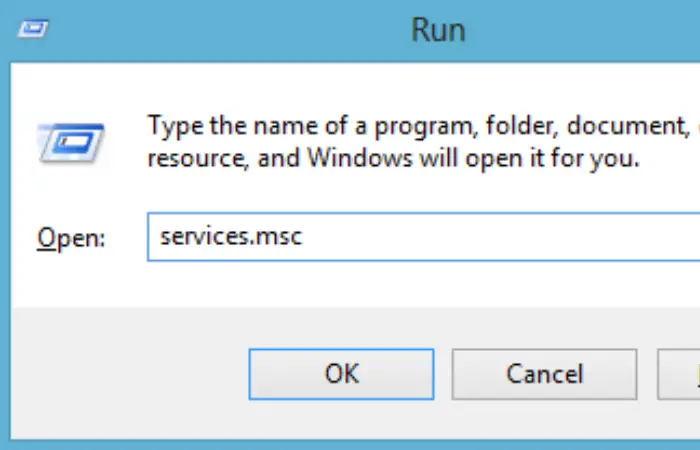
2) After the Services dialog box opens find Windows License Manager Service and double-click on it to open its properties.
3) Now, the properties windows will be opened. Click on Stop if the Service status is Running.
4) After that, Select Startup Type as Disabled and click OK.
5) back to the Services Dialog box, locate the Windows Update service, and double-click on it to open its Properties.
6) Similarly, Stop the service if it is running, set the Startup Type as Disabled, and save the changes.
Following the above steps might resolve the issue of your Windows license will expire soon.
Must See: {Solved} 6 Ways to Fix BAD_POOL_CALLER BSOD Error
Method #4 Find Your Product Key
1) Open the Command Prompt in Administrator mode by using the Win+X key.
2) After the Command Prompt has been opened type in the following command:
wmic path SoftwareLicensingService get OA3xOriginalProductKey
3) Press Enter. Now you will see your product key in your command prompt. Copy it down in your notepad or note it somewhere. Now open the Settings app. Press Win + l for a fast shortcut.
When the Settings Box opens, click on Update & Security.
4) Then click the Activation Tab on the left panel, followed by the Change product key. Then enter the product key you got in Step 2 & hit the Next button.
Hence your Windows will get activated, and the message that your Windows license will expire soon will fade into oblivion. Also, read this article for Linked Helper Review.
See Also: 11 Ways To Fix No Audio Output Device Is Installed
Method #5 Registry Modification
This step is to be followed if you have a genuine copy of Windows and get the above issue. It’s quite a common and well-used fix.
1) Open Run by pressing Win + R and then type “regedit“.
2) When the Registry Editor opens, click on File -> Export.
3) Afterward, click on All as the Export range, and after specifying a proper location, click on Save. The above steps have been followed just in case anything untoward happens. If so, run the file you just saved, and your registry will return to its original state.
After exporting the registry, open the Command Prompt in Admin mode using the Win+X key.
Then type in the following command and press Enter.
reg add “HKLM\Software\Policies\Microsoft\Windows NT\CurrentVersion\Software Protection Platform” /v NoGenTicket /t REG_DWORD /d 1 /f
Hence, by the following steps, you can modify your registry and prevent the displaying of the message of your windows will expire soon.
See Also: What Is Atiedxx.Exe? 4 Ways To Fix It
Method #6 Use Activation Troubleshoot
The Activation Troubleshooter method can be applied only if you have Windows 10 Version 1607 or above. Follow the steps mentioned below.
1. Open Start Menu and search for Setting in the search bar.
2. In that, go to Update & Security.
3. Several activation errors would be displayed on the window when opened. Click on the Activation option from the left pane.
4. after that, launch Activation Troubleshoot and you are ready.
The Troubleshooter would do all the necessary checks, detect and fix the problem. Close the Troubleshooter when it is complete.
Check Out: 10 Ways to Fix YouTube ‘An Error Occurred, Please Try Again’
FAQs:
How do I authenticate my copy of Windows 10 without demanding the product key?
One of the first displays you see will ask you for your product key to Activate Windows. However, Windows will let you resume the downloading procedure if you click the I don’t have a product key option at the base of the window.
How frequently can you use the Windows 10 product key?
You can only use a Windows 10 key once per computer or laptop. You will have to reenter the key if you need to restore the OS for any reason.
Conclusion
These were some of the few methods you can opt for to obliterate the issue Windows 10 license will expire soon. Hope these methods prove worthy of your time, and until next time, stay updated and ahead. Also, click here to fix the start menu not working in Windows 10.
See Also: 10 Ways to Fix DNS_Probe_Finished_No_Internet in Chrome
Gravit Sinha: Founder of ValidEdge, a problem-solving website, driven by his lifelong passion for fixing issues.