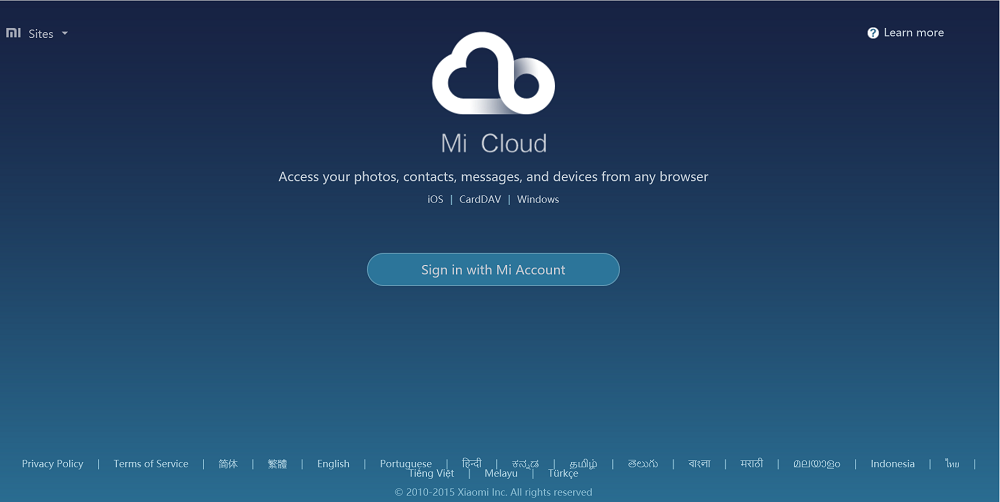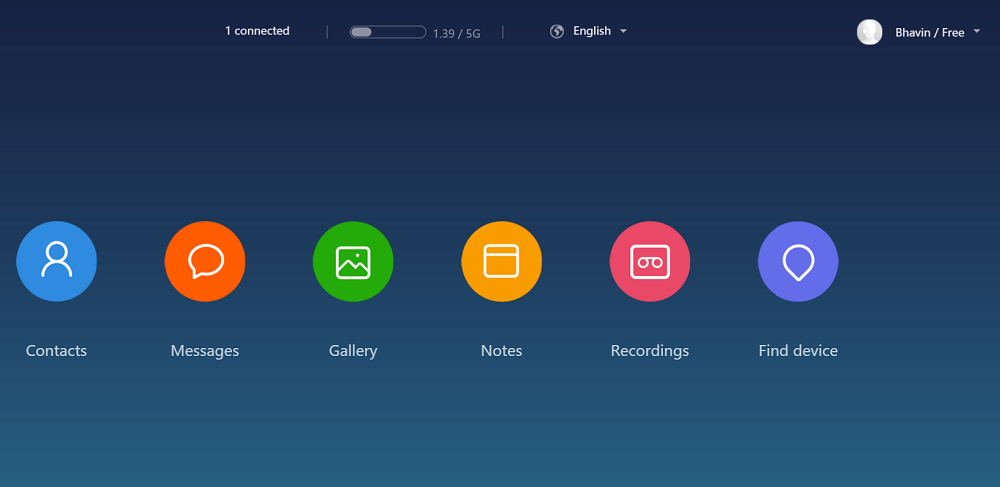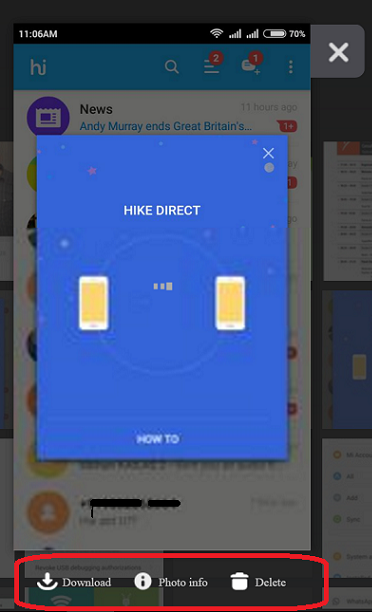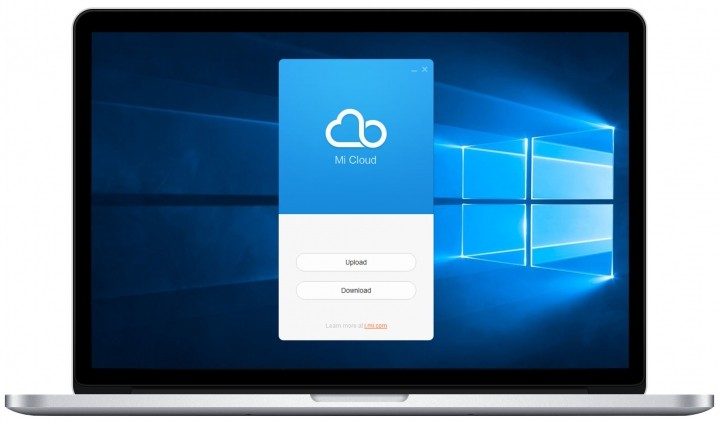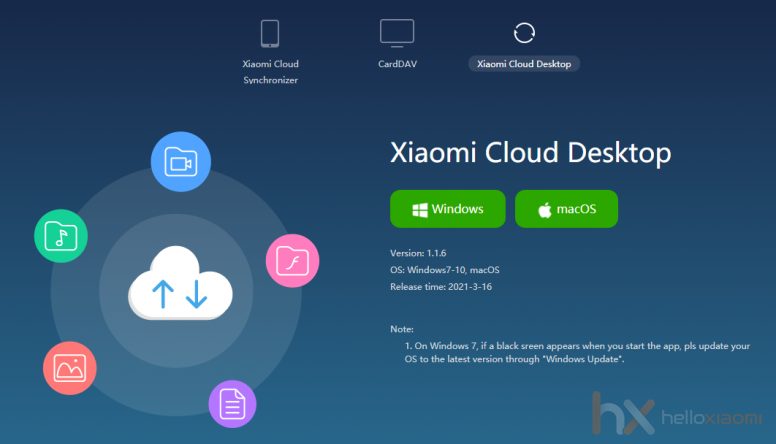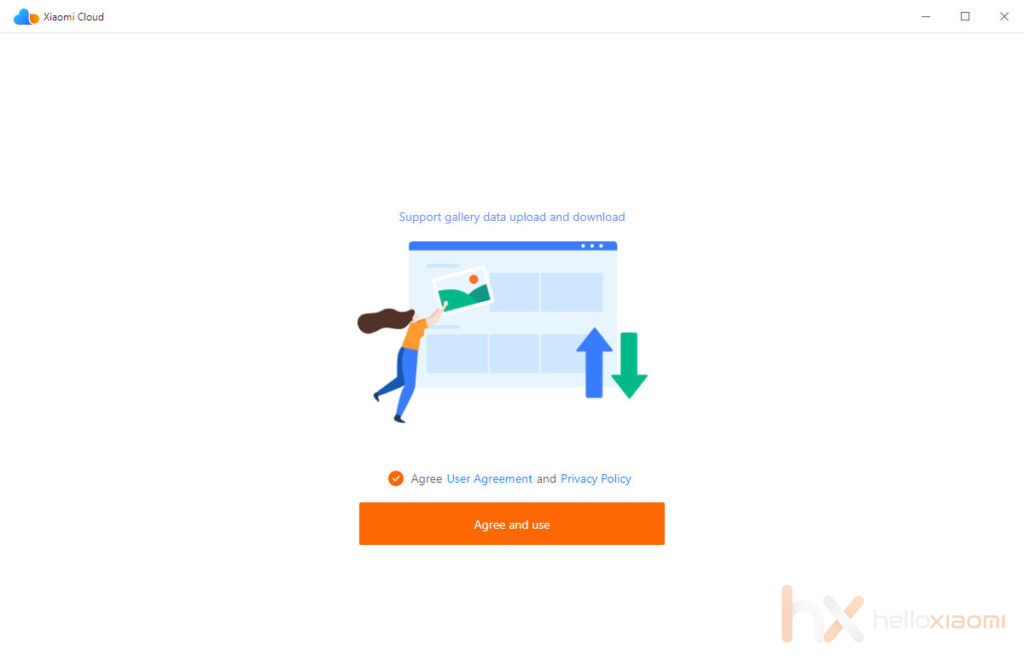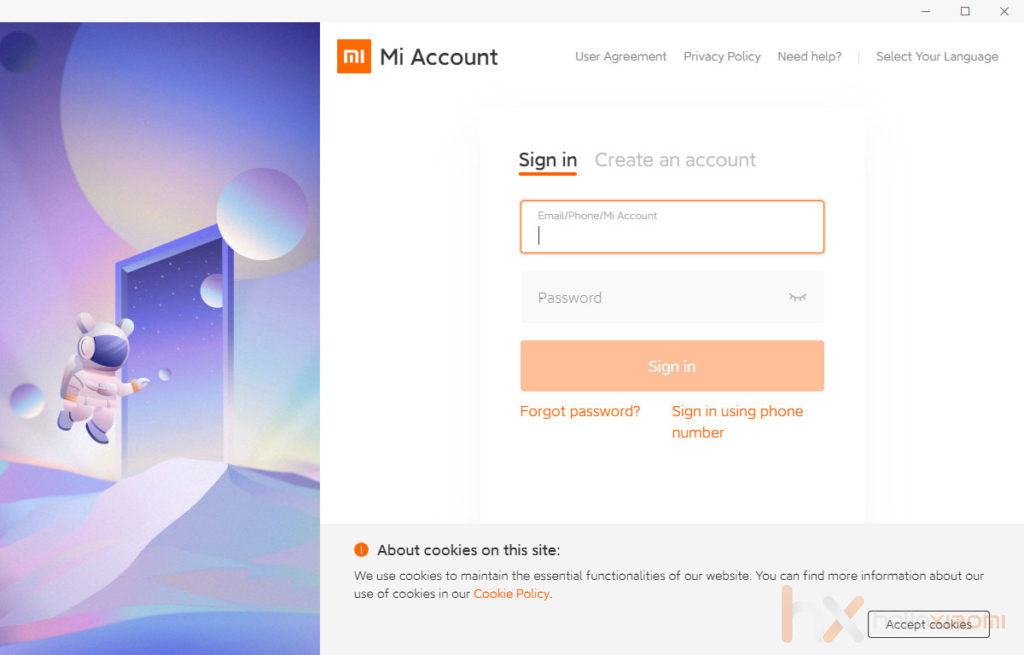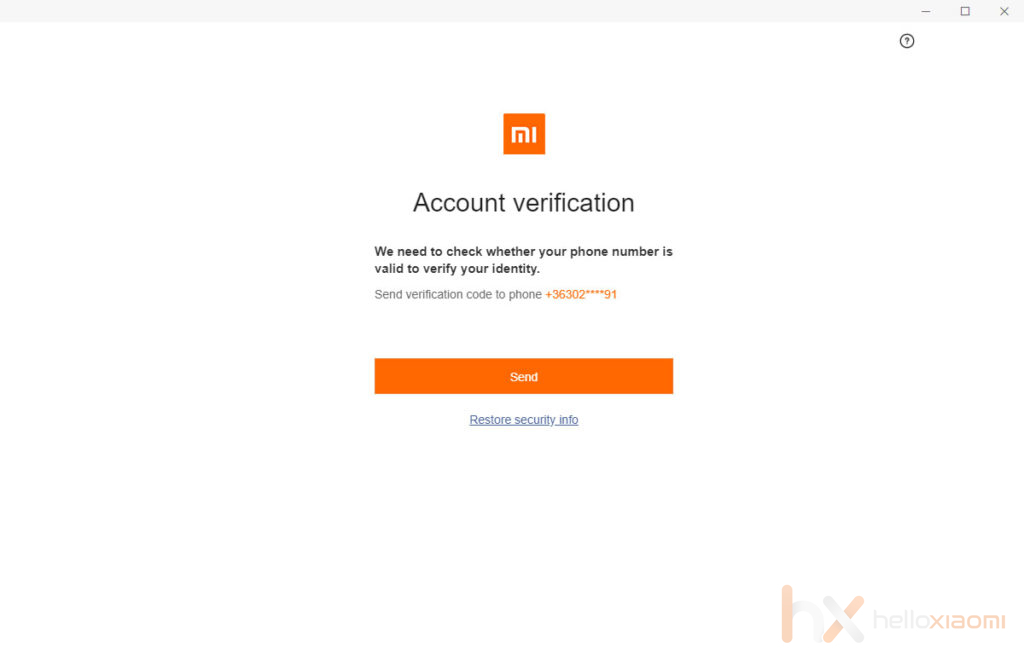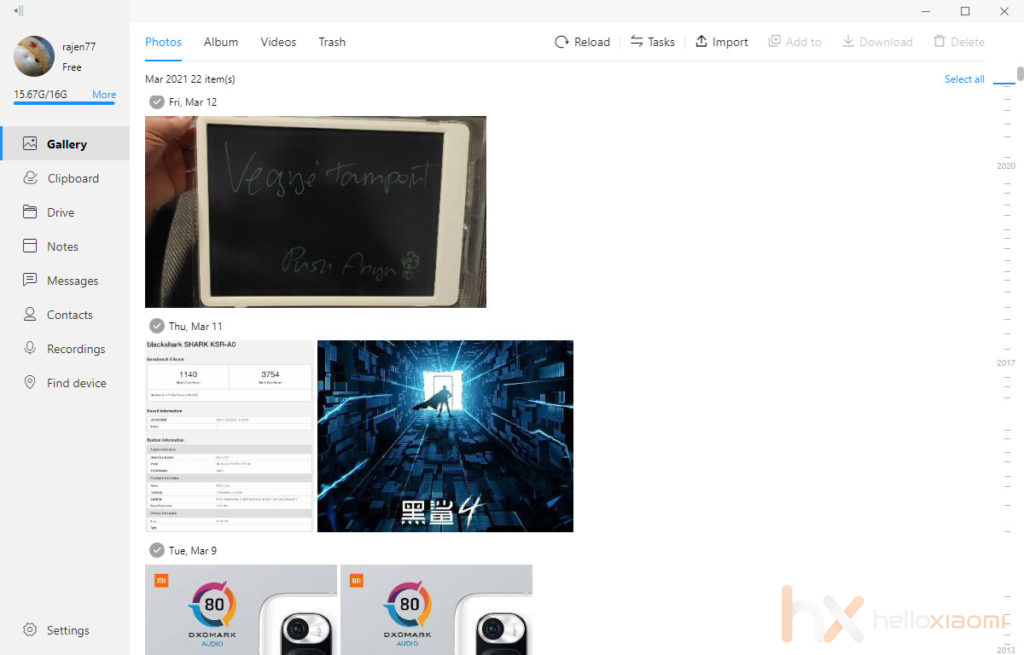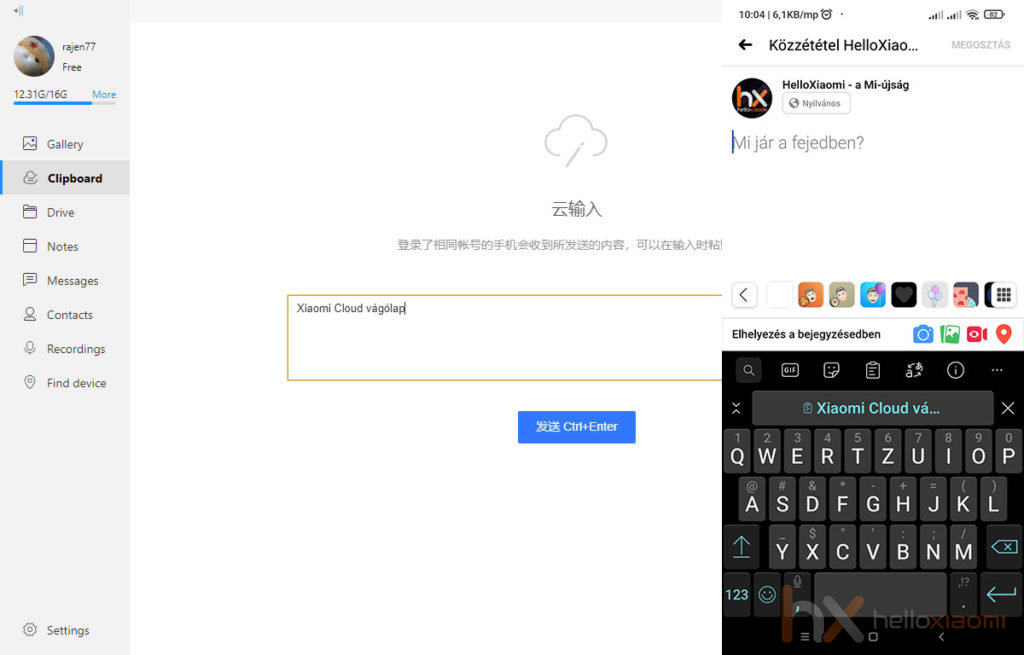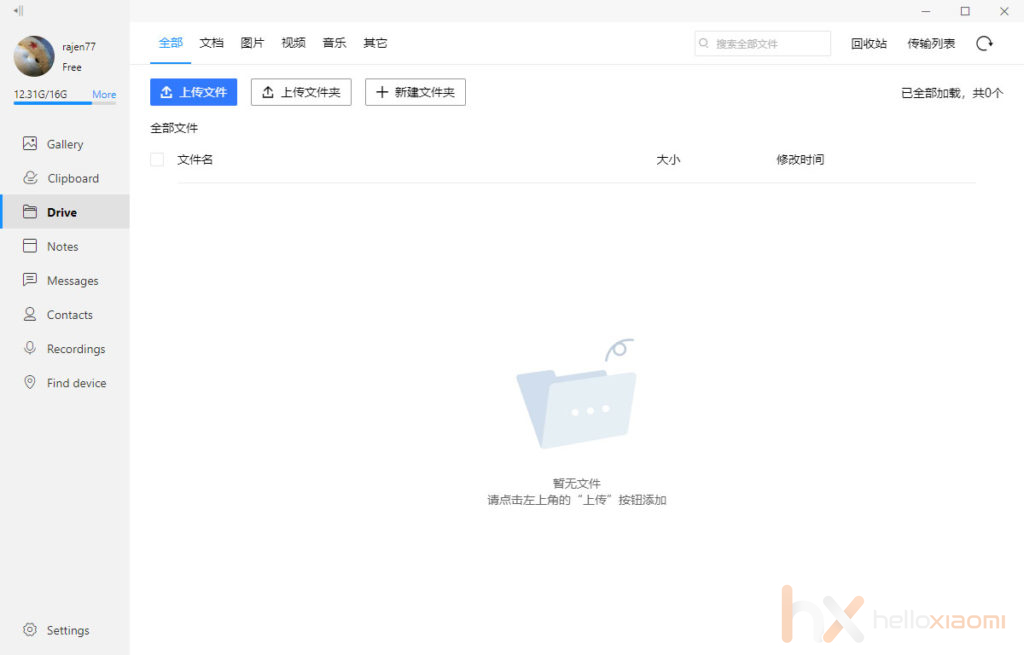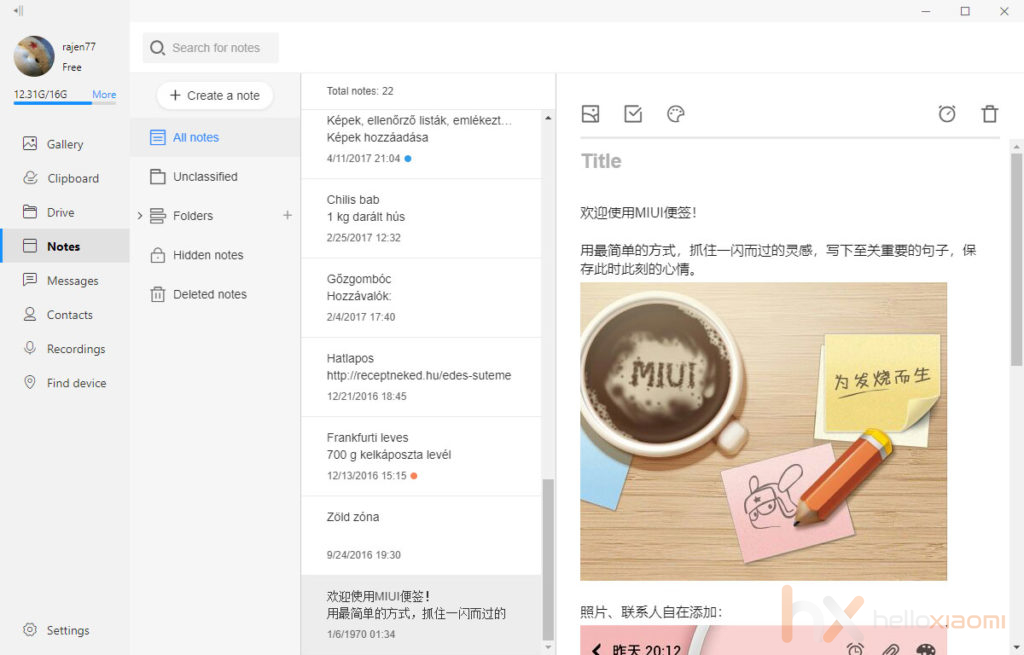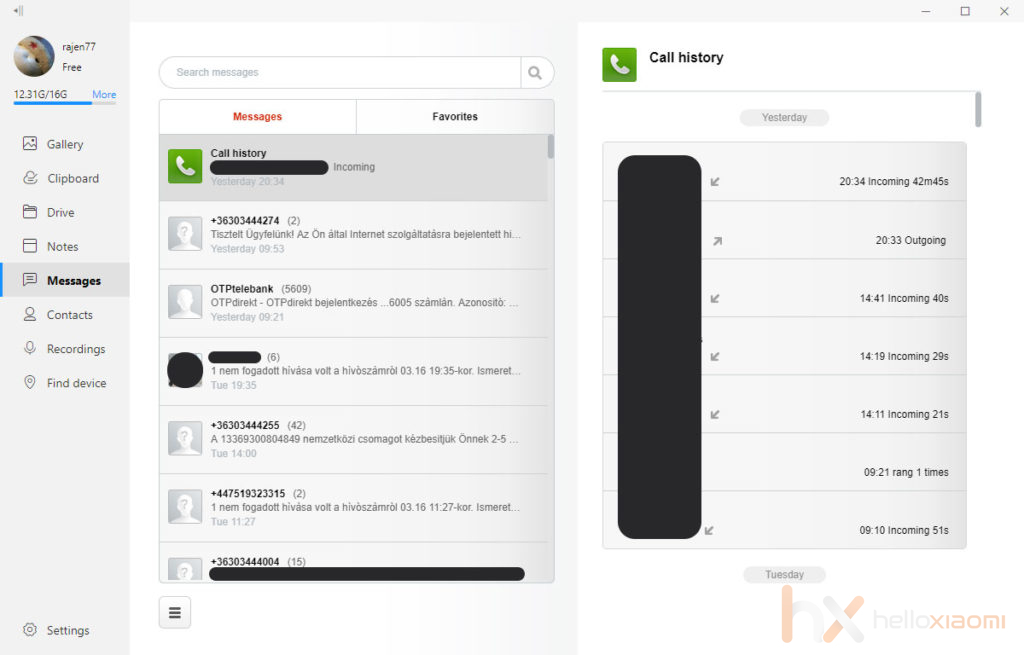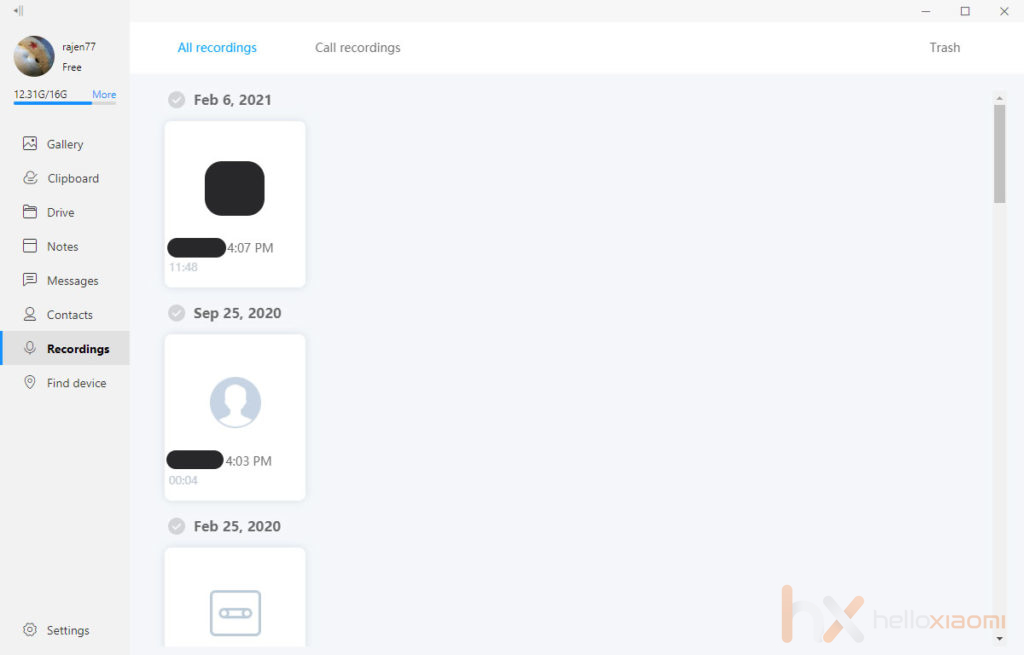Home
>
Tutorial
>
Download Mi Cloud Desktop app for Windows, Mac- Access your Mi photos, contacts, messages on PC
Mi Cloud is a great feature included on each and every Xiaomi Android phones and tablets. It lets users to sync your data across multiple mi devices and there will be secure data storage on cloud. With Mi Cloud you can easily access important stuff like photos, contacts, messages, recording, notes, and more by just logging into your MI account with valid username and password. It offers a maximum of 5 GB of free storage and additional storage might cost a bit.
For better experience, here we have Mi Cloud desktop app which lets MIUI users to easily manage all their photos and organize them in a systematic manner right away from laptops or PCs. Not only photos, other contents like Mi recordings, messages, notes, videos, and find device can also be accessed from Mi Cloud desktop application. Also how to create Xiaomi & Mi Cloud account
The following is the guide to manage your photos on Windows, Mac using Mi Cloud Desktop app–
How to use the Mi Cloud desktop app to manage your photos on PC:
Method 1: Directly through Web (Chrome)
To get started, you need to go to the Mi Cloud Desktop app. Now login to the account by entering correct username and password.
Now you will see the following screen from where you can easily access contacts, messages, gallery, and much more.
In order to manage you photos, go to Gallery where you can get access to all your photos and albums.
You can also download photos from Mi Cloud to your Windows/Mac PC easily. After selecting the photos, you will see many options like download, photo info and delete. You need to tap on “Download” to download the photo on your laptop.
Method 2: By downloading Mi Cloud app
This is the another way to manage Mi photos by simply downloading and installing the Mi Cloud application on your computer. Once installed, like the about step you need to login with valid details and choose any one option from Download or Upload to continue. If you tap on download, you need to select the destination folder on your PC where your downloads are to be saved. Similarly you can upload pictures by choosing ‘Upload’.
- Download App Now
About The Author
Bhavin Khetani
Hi, I’m Bhavin — young blogger with strong passion. I love to write about the new Android & iOS platform devices. Here I share best tips and tutorials on Xiaomi smartphones.
Post Contents
Mi Cloud – Download Desktop App for Windows or Mac
- You can download the Mi Cloud Desktop app for your Windows PC or Mac device using the following link:
https://us.i.mi.com/static2?filename=MicloudWebStatic/res/home/mi-lab.htm&locale=en#3
- Now choose whether you have a Windows device or a Mac. The download will shortly begin.
- Now set up the installer, and the program files will be installed on your computer.
- Open the application and log in with your Xiaomi account to access the contents of your mobile device and use the features provided by Mi Cloud.
What Is Mi Cloud?
Mi Cloud is a cloud platform provided by Xiaomi, allowing users to access the contents of their Android device on their computer or another smartphone in a wireless manner. It enables you to access the contacts, messages, photos, notes, call logs, and settings like wifi and phone tracker on your Xiaomi device. You can use the Xiaomi cloud to transfer and manage your data efficiently. The Xiaomi cloud is accessible across platforms and browsers, thus allowing even your Apple devices to connect to it too.
How To Use Mi Cloud?
- Open settings in your phone.
- Scroll down to ‘Mi Account’ and click on it to log in to your Mi account.
- Now click on ‘Xiaomi Cloud.’
- To upload your photos or pictures on the cloud, click ‘Gallery’ and enable ‘Sync automatically.’
- Repeat the previous step for all the other data that you want to upload by clicking on their respective options.
Mi Cloud Software Features
Mi Cloud is a potentially innovative software for Xiaomi device owners. It is a convenient way of utilizing cloud storage for one’s benefit. All the data stored in your mobile device can be obtained from here. Thus, you are allowed to take regular backups on your computer and keep your mobile device as light as possible for better performance and health.
The prominent features of Mi Cloud Software are following:
- Photo storage
- Notes storage
- Message storage
- Call logs storage
- Locate your phone
- Application backups
How To Clear Mi Cloud Storage?
Mi Cloud storage offers up to 5GB of space to store your data. If it is consumed entirely, you can clear it to make more space to store further data.
- Open cloud storage on your mobile device or PC and log in to your account to view your data.
- A page will appear showing contacts, messages, gallery, notes, recordings, etc.
- Click on the folder you want to clear. For example, click on the ‘Gallery’ folder to delete photos from your cloud storage.
- Click on the hamburger icon on the top left corner of your screen and select ‘Albums.’
- Now select the albums individually that you want to delete and delete them to free your space.
- Follow similar steps if you have to delete items from any other folder.
Is Mi Cloud Safe?
Mi Cloud provides encryption with well-preserved keys to prevent data leeching.
When you store a file in Mi Cloud, it is actually broken up into little pieces. Each piece is then encrypted separately using a special code that is unique to the platform and not accessible to anyone. If anyone tries to read the file without knowing the code, the file will look like a bunch of random letters and numbers.
Also, Mi is one of the most trusted brands worldwide, so you can be assured that your data will be perfectly safe.
About The Author
Xiaomi Geek
Last Updated on December 7, 2021 by
If you’re a Xiaomi user, you already know what Mi cloud is. To all the non-Mi users or the new ones, Mi cloud is a data storage platform that is 100% secure. Users can access their data from anywhere with just login credentials.

If you’re a Xiaomi user, you already know what Mi cloud is. To all the non-Mi users or the new ones, Mi cloud is a data storage platform that is 100% secure. Users can access their data from anywhere with just login credentials.
So alongside accessing data from your phone, you can also access them from your PC or laptop easily. All you need to do is download Mi Cloud Desktop App. This lets you access all types of data like contacts, photos, videos, messages, etc., directly from your PC. So here we’re with a quick overview of the Mi Cloud Desktop app and how to use it!
What is Mi Cloud Desktop App
The Xiaomi Mi Cloud is a data backup and storing platform for Mi users. Whenever a user sets up a Mi device, they need to open a Mi account as well with login credentials. And since then, they can back up any file in that account (by granting permission). So even if you mistakenly delete a file or a photo or anything from your phone, you’ll still have that file available in your Mi cloud.
Besides, if you switch to another Mi device, you don’t need to manually transfer data to the new one. All you need to do is log in with the same credentials used in the previous Mi account.
Now let’s come to the Mi Cloud app. Xiaomi launched the Mi Cloud App For PC, which helps users to easily access their backup files and data. Users always prefer to use anything/access anything from the app. They prefer to access their files from both PC and phone easily. That’s why Xiaomi launched the Mi cloud app for Windows and Mac. Now you don’t need to access your data from Mi cloud’s website. You can easily access them from your PC or laptop!
Download Xiaomi Mi Cloud AppFor Windows
The Mi Cloud Manager or app is available for both Windows and Mac versions. So you don’t have to worry about compatibility. Below we’ll be sharing the download link of the Mi cloud app, where you’ll find two options. One is for Windows, and another is for Mac. You need to download the app based on your device!
- Download Mi Cloud App For Windows And Mac
Have you already downloaded Mi Cloud Desktop App on your PC? Well, now’s the time to install it. Installing the Mi Cloud App on your PC is simple and easy. It’s the same as installing any other app. Still, we’re going to show you how to install the Mi cloud App latest version in 4 easy steps-
- Go to the link of the Mi Cloud App that we shred above
- There you’ll see a window/screen like this-

From this, you need to choose the option based on your device. Windows users click on the windows option, and Mac users click on the macOS option.
- Upon selecting an option, the Mi Cloud Desktop app will start to download on your device
- Next, you need to open the installer and set it up by following the on-screen instructions. And that’s it. The Mi Cloud desktop app has been successfully installed on your device!
Also, Read: Download Mi PC Suite Latest Version
How To Use Mi Cloud App ( Mi Cloud Photo Manager )
As you’ve successfully downloaded the Mi Cloud app on your device, now’s the time to know how to use it!
- Firstly, you need to go to your Xiaomi device’s settings option from the app drawer

- In the settings option, you’ll find a “Mi Account” option. Click on it after that
- After clicking on the Mi account option, you need to log in with your Mi account credentials
- You’ll see an option called Xiaomi Cloud after logging in
- Now, if you want to upload any photo or to sync your Mi device with Mi cloud, you need to enable Sync automatically option
- You need to follow the same procedures to sync other data like contacts, videos, messages, etc.
Conclusion:
So that’s how you can sync your data and files in your Mi cloud. If you need to access them, we recommend using the app to find photos and files easily. The Mi cloud desktop app is an amazing tool as it can be used from any device and from anywhere. All you need to do is download Mi Cloud Desktop App on your Pc or laptop and get started!
However, if you’re wondering if backing up your data in the Mi cloud is safe or not, let me tell you that Xiaomi prevents data leaking from Mi cloud with proper encryption and well-protected keys. So it’s 100% protected and safe.
★ ★ ★ Mi Cloud Overview




What is Mi Cloud?
The app is a backup and synchronization tool for MIUI phones and iPhones. It allows users to backup and download photos and videos, synchronize contacts, and backup data to the millet cloud. The app also offers PC-side browsing and security verification features.
Software Features and Description
1. Product Description: MIUI phone and iPhone must change the magic weapon! Add photos to backup and download functions, quick backup and download photos in the album video, and a key to synchronize mobile phone contacts, data security backup to the millet cloud.
2. If you are using MIUI phones and iPhones at the same time, the address book is also fully synchronized on both mobile phones, millet clouds, and iCloud.
3. * Welcome to join our official QQ group 148856887 discuss product related issues.
4. Liked Mi Cloud? here are 5 Productivity apps like Google Drive; Microsoft Outlook; Yahoo Mail — Organized Email; HP Smart; Microsoft Word;
Download and install Mi Cloud on your computer
Hurray! Seems an app like mi cloud is available for Windows! Download below:
| SN | App | Download | Review | Maker |
|---|---|---|---|---|
| 1 | 
Musicloud |
Download | 4/5 118 Reviews 4 |
JimmyRespawn |
Not satisfied? Check for compatible PC Apps or Alternatives
Or follow the guide below to use on PC:
Select Windows version:
- Windows 7-10
- Windows 11
Download and install the Mi Cloud app on your Windows 10,8,7 or Mac in 4 simple steps below:
- Download an Android emulator for PC and Mac:
Get either Bluestacks or the Nox App >> . We recommend Bluestacks because you can easily find solutions online if you run into problems while using it. Download Bluestacks Pc or Mac software Here >> . - Install the emulator on your PC or Mac:
On your computer, goto the Downloads folder » click to install Bluestacks.exe or Nox.exe » Accept the License Agreements » Follow the on-screen prompts to complete installation. - Using Mi Cloud on PC [Windows 7/ 8/8.1/ 10/ 11]:
- Open the Emulator app you installed » goto its search bar and search «Mi Cloud»
- The search will reveal the Mi Cloud app icon. Open, then click «Install».
- Once Mi Cloud is downloaded inside the emulator, locate/click the «All apps» icon to access a page containing all your installed applications including Mi Cloud.
- Now enjoy Mi Cloud on PC.
- Using Mi Cloud on Mac OS:
Install Mi Cloud on your Mac using the same steps for Windows OS above.
How to download and use Mi Cloud App on Windows 11
To get Mi Cloud on Windows 11, check if there’s a native Mi Cloud Windows app here » ». If none, follow the steps below:
- Download the Amazon-Appstore » (U.S only)
- Click on «Get» to begin installation. It also automatically installs Windows Subsystem for Android.
- After installation, Goto Windows Start Menu or Apps list » Open the Amazon Appstore » Login (with Amazon account)
- For non-U.S users, Download the OpenPC software »
- Upon installation, open OpenPC app » goto Playstore on PC » click Configure_Download. This will auto-download Google Play Store on your Windows 11.
- Installing Mi Cloud:
- Login to your computer’s PlayStore or Amazon AppStore.
- Search for «Mi Cloud» » Click «Install» to install Mi Cloud
- Mi Cloud will now be available on your windows start-menu.
| Minimum requirements | Recommended |
|---|---|
|
|
Mi Cloud On iTunes
| Download | Developer | Rating | Score | Current version | Adult Ranking |
|---|---|---|---|---|---|
| Free On iTunes | Beijing Xiaomi Co., Ltd | 19 | 4.21053 | 2.9.6 | 17+ |
Download on Android: Download Android
Mi Cloud functions
1. Photo backup: Users can upload their mobile photos and videos to the millet cloud and access them from other devices, including iPhones and MIUI phones.
2. Address book synchronization: The app allows users to synchronize their contacts to the millet cloud, ensuring real-time updates on all devices.
3. PC-side browsing: Users can log in to i.mi.com and manage their storage data from their PC.
4. Security verification: The app offers phone number verification to ensure maximum data security.
5. Merge duplicate contacts: The app allows users to manually or automatically merge duplicate contacts on their phone.
Top Pcmac Reviews
-
Mi Cloud is not safe
By Michael Zamot (Pcmac user)
This app let you bypass 2FA in your micloud account
-
Some issues
By sem_vosem (Pcmac user)
Good app, but it has some issues.
1. Contacts syncing perfectly but photos was scaled with wrong proportions.
2. I can’t sync photos, because I can’t authorize app for permission. There is no app in list (Settings/Privacy/Photos) -
从来没有同步成功过
By saToboy (Pcmac user)
同步了两三周,慢得要死不说,还每次都同步失败。
— Advertisement —
Mi Cloud is Xiaomi’s cloud service for the Xiaomi/Redmi/Poco/BS phone and all devices running MIUI. You can save your contacts, pictures, videos, notes, SMS messages and find your logged-in devices.
Until now, we have either managed our cloud on our phone or on https://i.mi.com. On a PC, the browser-based cloud management was the most visible, but now a PC/Mac version has finally arrived, making it even easier to view and manage your saved content.
Download:
- Xiaomi Cloud Windows v1.1.6
- Xiaomi Cloud MacOS v1.1.6
- Official site
Installation and use
Open the downloaded file, wait for the first page to load.
Tick the «Agree user Agreement…» box to accept the terms of use and privacy policy. Click on the «Agree and use» button that becomes active.
On the next screen, sign in with your Xiaomi account, or if you don’t have one, you can create one. Am I the only one who doesn’t see the point?
If you have already set up a two-step login, you can request an activation code from the next page by sending an SMS to the person you have registered.
If you have already had your Xiaomi stuff backed up to the cloud, it will now appear. You can manage the following things in the Xiaomi Cloud client:
- Photos from
- Webpage
- Drive (cloud storage)
- Notes
- Messages (SMS, Call log)
- Contacts
- Recorded calls
- Toolfinder
Photos and videos can be organised in folders, downloaded and deleted, freeing up space in your cloud storage. When testing the program, I managed to delete 4 GB of unnecessary photos and videos, so I finally don’t get the low space warning every week.
Clipboard is a great feature, you can send text from your computer to a clipboard on your phone, so you can use it for writing, or a web address, or whatever.
In the Drive menu, that’s the cloud storage where you can upload anything, files, folders, documents, etc. Unfortunately it’s still in Chinese, as there is no such service in the normal Xiaomi Cloud, it’s not available on the phone, only in China. Maybe one day it will be English…
In the Notes menu, you can manage, delete, organise, correct and create new notes simply and easily.
And in the Messages menu, you can view and delete SMS messages, as well as view your call log.
In the Contacts menu, you can manage your contacts or contacts. You can restore from backups, which are local and cloud-based, comb duplicate contacts, hide contacts without phone numbers, import/export contacts, add new contacts and edit existing ones.
The Recordings menu is where you can access recorded calls and voices recorded in the voice recorder. You can listen back to these, delete them or download them to your computer.
In the Find Device menu, you can manage your devices, find the active ones you’re logged in with great precision, and see the cool location of the device you’re logged out with, or if it’s not online or turned off. Here we can delete a device that no longer exists, send it a voice if it’s not in the clutter, turn on Lost mode and if it’s gone for good, delete it all and lock it.
In the Settings menu you will find the program settings, let’s see what’s what (from top to bottom).
- Automatic startup when Windows starts
- Automatic login to your Mi Account
- Automatic clipboard transfer to your phone (works only on MIUI 7.5 and later and continuously drains your phone’s battery)
- Gallery local folder
- Local folder of recordings
- Drive local folder
- Set menus to private with password to prevent unauthorised access (prompts for password every 10 minutes if you don’t change menu)
- Software update
- Feedback
- View program log
Now that’s awesome! Finally, you don’t have to mess around with stuff stored in the cloud in the browser, the program is faster, more transparent in my opinion. So MIUI is a must-have for all the junkies out there!
— Advertisement —