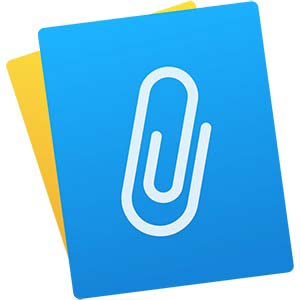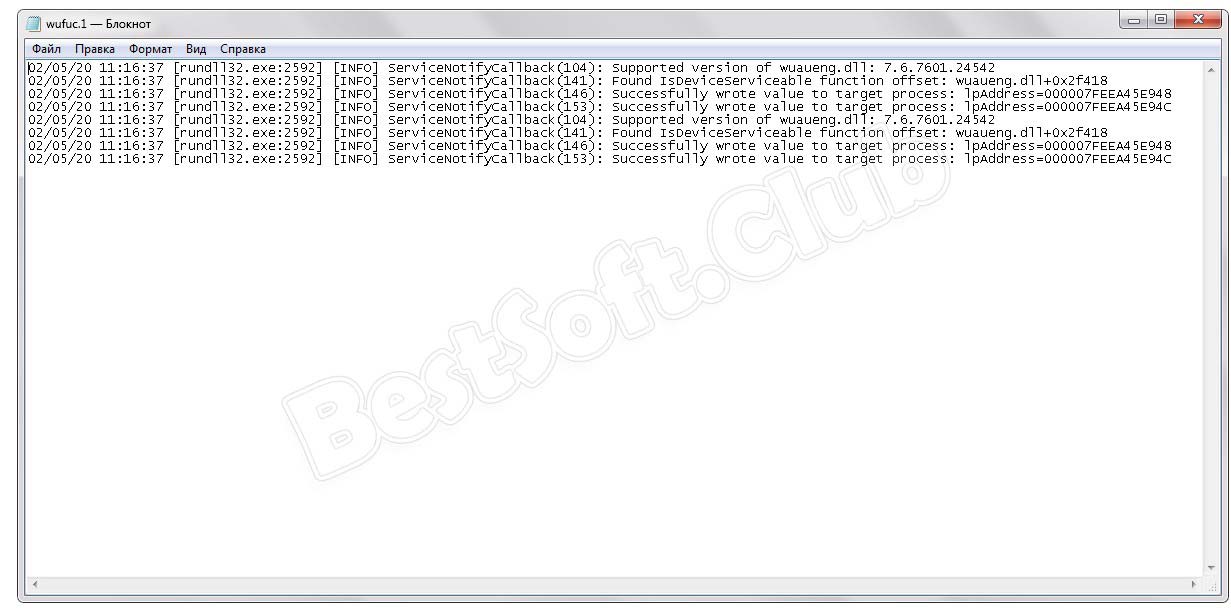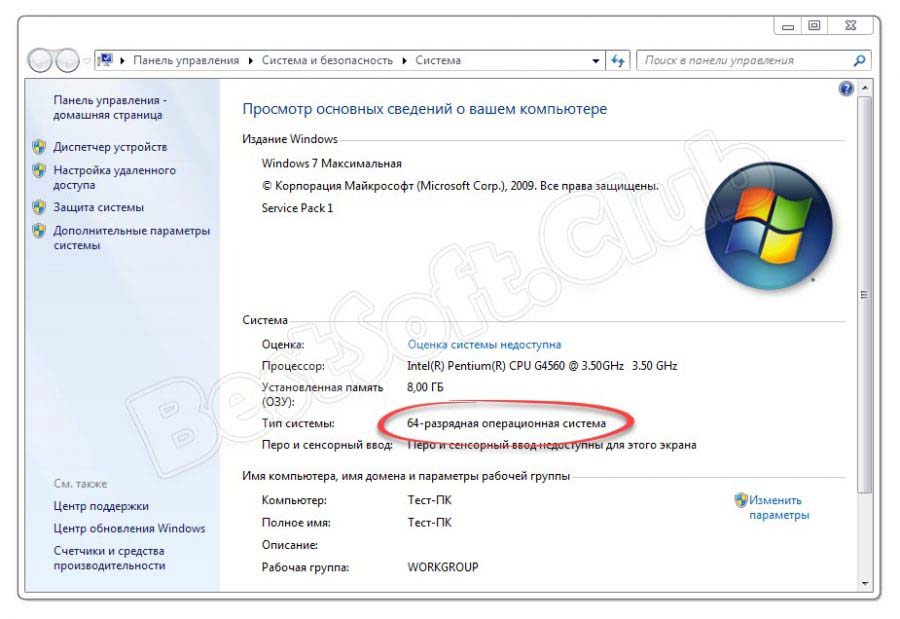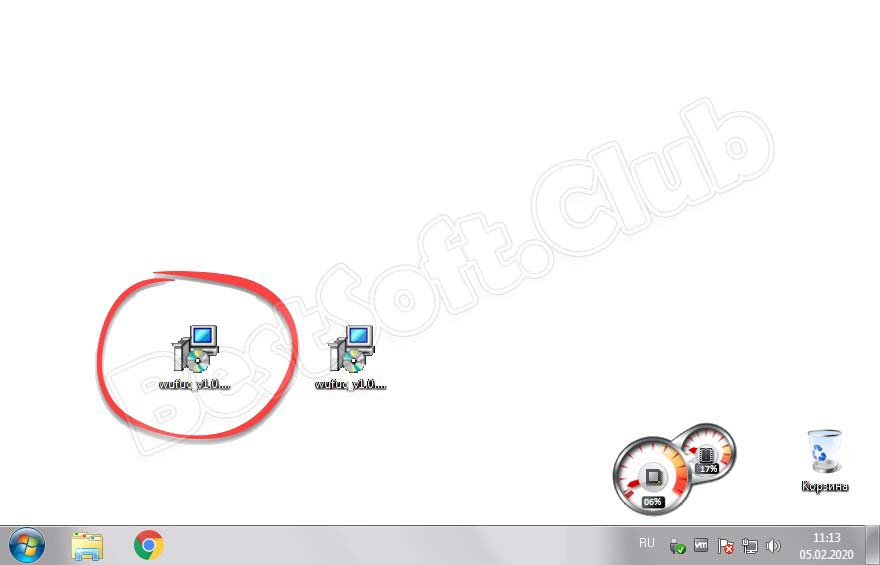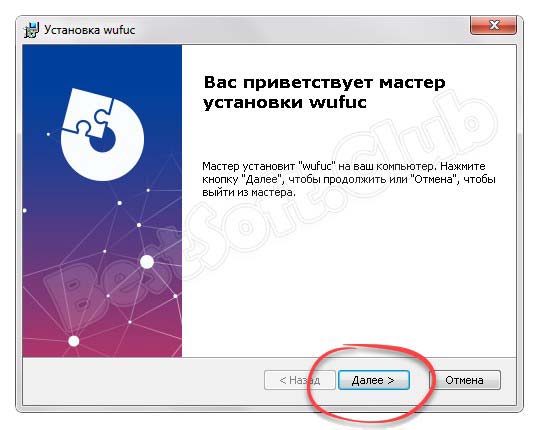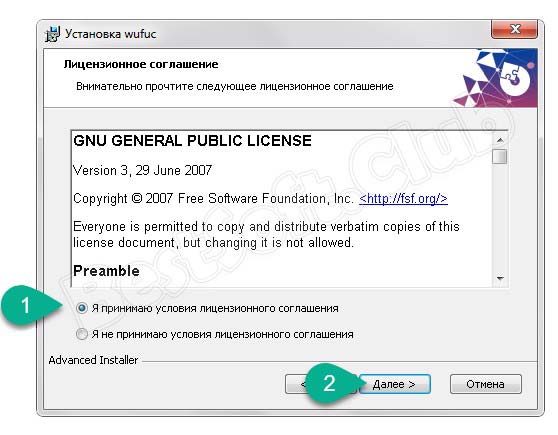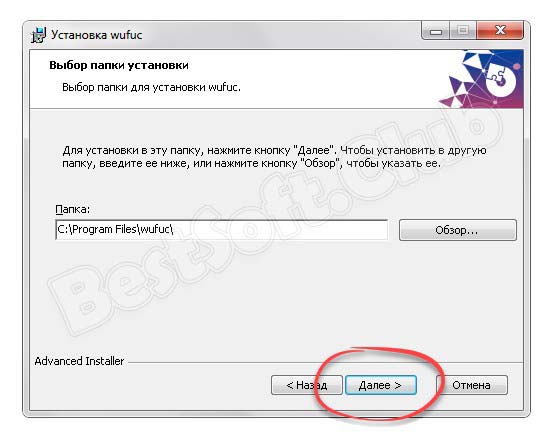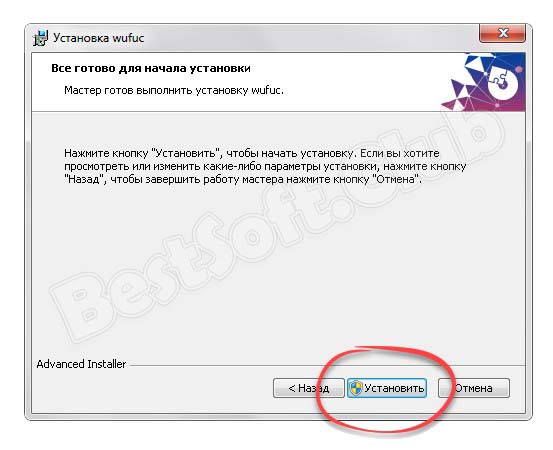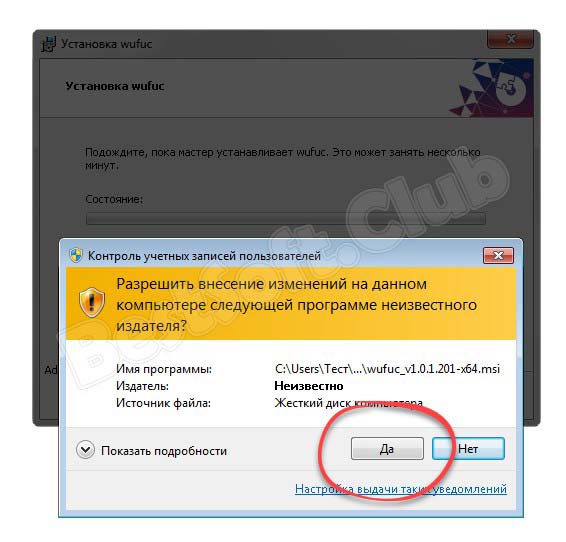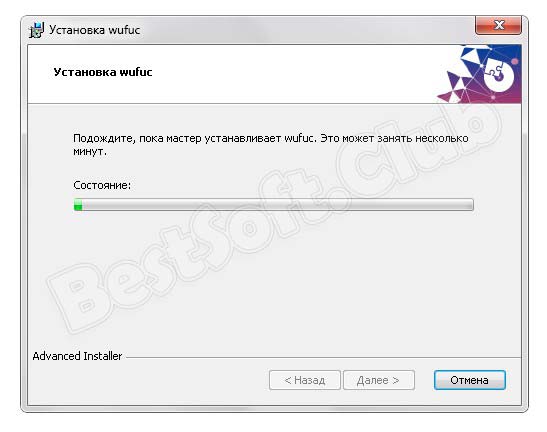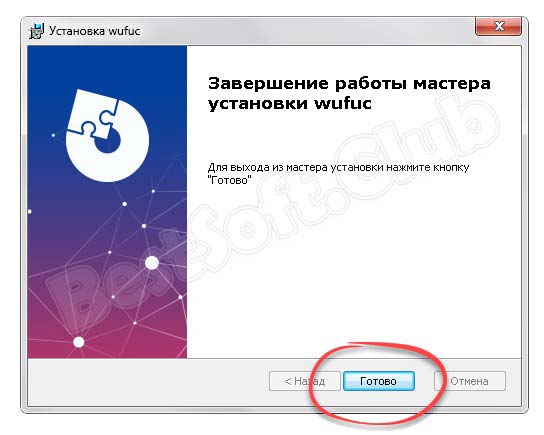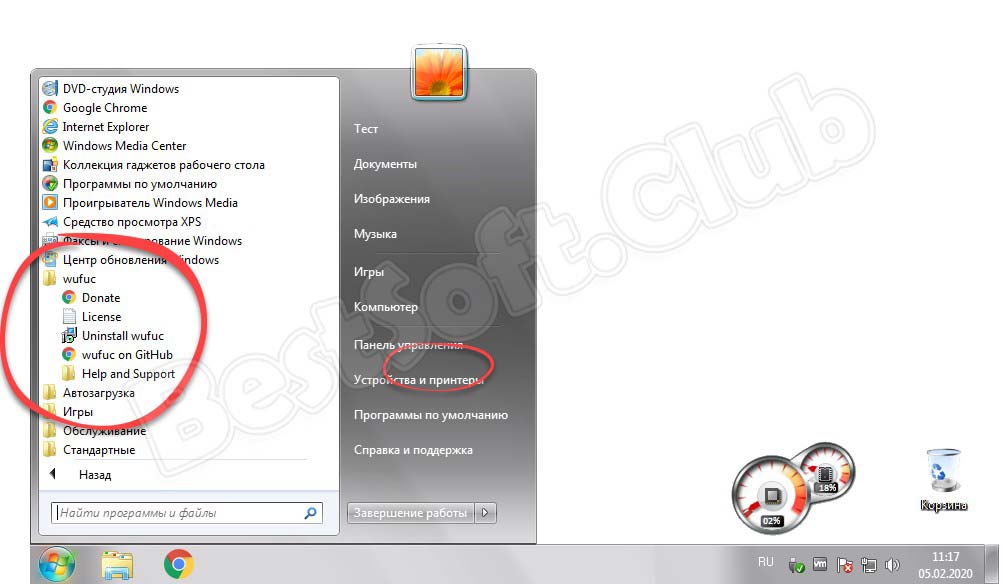wufuc 

English | русский | Français | Deutsch | Magyar | Português Brasileiro | Italiano | Español
Disables the «Unsupported Hardware» message in Windows Update, and allows you to continue installing updates on Windows 7 and 8.1 systems with Intel Kaby Lake, AMD Ryzen, or other unsupported processors.
Downloads 
-
Click here for the latest stable version
-
Unstable builds Discontinued until AppVeyor adds WDK support for Visual Studio 2017 (appveyor/ci#1554)
Preface
The changelog for Windows updates KB4012218 and KB4012219 included the following:
Enabled detection of processor generation and hardware support when PC tries to scan or download updates through Windows Update.
These updates marked the implementation of a policy change they announced some time ago, where Microsoft stated that they would not be supporting Windows 7 or 8.1 on next-gen Intel, AMD and Qualcomm processors.
This was essentially a big middle finger to anyone who decides to not «upgrade» to the steaming pile of 💩 known as Windows 10, especially considering the extended support periods for Windows 7 and 8.1 won’t be ending until January 4, 2020 and January 10, 2023 respectively.
Some people with older Intel and AMD processors are also affected!
I’ve received user reports of the following CPUs all being blocked from receiving updates:
- Intel Atom Z530
- Intel Atom D525
- Intel Core i5-M 560
- Intel Core i5-4300M
- Intel Pentium B940
- AMD FX-8350
- AMD Turion 64 Mobile Technology ML-34
Bad Microsoft!
If you are interested, you can read my original write up on discovering the CPU check here.
Features
- Enables Windows Update on PCs with unsupported processors.
- Written in C, the best programming language. 😎
- Completely free (as in freedom) software.
- Does not modify any system files.
- Byte pattern-based patching, which means it will usually keep working even after new updates come out.
- Absolutely zero dependencies.
How it works
Basically, inside a system file called wuaueng.dll there are two functions responsible for the CPU check: IsDeviceServiceable(void) and IsCPUSupported(void).
IsDeviceServiceable simply calls IsCPUSupported once, and then re-uses the result that it receives on subsequent calls.
My patch takes advantage of this behavior by patching a couple of boolean values and basically making Windows Update think that it has already checked your processor, and the result was that it is indeed supported.
- The installer registers wufuc as a custom Application Verifier provider.
- When a
svchost.exeprocess starts, the Windows PE loader automatically loads wufuc into its virtual address space. - After that, wufuc will then check the command line of the process it was loaded into, then install some API hooks when appropriate:
LoadLibraryExWhook will automatically patchwuaueng.dllas soon as it is loaded.RegQueryValueExWhook is necessary to provide compatibility with attempts by other third-parties at bypassing the CPU check. (see issue #100)
- If wufuc gets loaded by a
svchost.exeprocess that isn’t related to Windows Update, it goes into a dormant state and no hooks are applied.
How to deploy wufuc using Group Policy
There is a tutorial on the Advanced Installer website that explains how to do this.
How to use unattended feature in the batch setup scripts
install_wufuc.bat and uninstall_wufuc.bat both support two command line parameters that can be used alone, or combined to change the behavior of the scripts:
/NORESTART— Automatically declines rebooting after the setup finishes./UNATTENDED— Skips all prompts for user interaction, and automatically restarts unless/NORESTARTis also specified.
These must be used from an elevated command line prompt.
What to do if you get stuck on a black screen with just a cursor after the Windows boot animation
This will happen if wufuc somehow manages to crash the svchost.exe process that is responsible for displaying the login screen.
Normally this should never ever happen, because wufuc goes dormant in svchost.exe processes that are unrelated to Windows Update.
I have only encountered this during development with very unstable code, or by causing it intentionally.
However, just in case this does happen to someone, here is how to fix it:
- Boot into Safe Mode with Command Prompt.
- In the command prompt type
regeditand press enter. - Navigate to the key
HKEY_LOCAL_MACHINE\SOFTWARE\Microsoft\Windows NT\CurrentVersion\Image File Execution Options - Expand the
Image File Execution Optionstree. - Locate the
svchost.exesub key, right-click it and press Delete. - Reboot.
- You should be able to log in normally again.
- If this happens to you, please report it in the issues tab so I can try to figure out what is causing the crash!
Sponsors
Advanced Installer
The installer packages are created with Advanced Installer using an open source license.
Advanced Installer’s intuitive and friendly user interface allowed me to quickly create a feature complete installer with minimal effort. Check it out!
Special thanks
- Alex Ionescu (@ionescu007) for his «Hooking Nirvana» presentation at REcon 2015 and its corresponding repository of example code.
- Wen Jia Liu (@wj32) for his awesome program Process Hacker which has been absolutely instrumental in the development of wufuc, and also for his
phntheaders. - Duncan Ogilvie (@mrexodia) for his
patternfind.cppalgorithm from x64dbg.
- Publication date
-
2018-05-17
- Topics
- Unsupported Processor, Windows 8.1, Windows 7
Disables the «Unsupported Hardware» message in Windows Update, and
allows you to continue installing updates on Windows 7 and 8.1 systems
with Intel Kaby Lake, AMD Ryzen, or other unsupported processors.
Notes
v1.0.1.201
- Addeddate
- 2022-02-27 06:07:26
- Identifier
- wufuc_v1.0.1.201-x64_202202
- Scanner
- Internet Archive HTML5 Uploader 1.6.4
- Year
- 2018
plus-circle Add Review
plus-circle Add Review
comment
Reviews
There are no reviews yet. Be the first one to
write a review.
Данная утилита ориентирована на то, чтобы в Windows 7 убрать надпись о несовместимом оборудовании при обновлении. В статье мы подробно рассмотрим, что же это за программа, а в самом конце этой же странички предоставим возможность бесплатно скачать последнюю русскую версию Wufuc x 32/64 Bit по прямой ссылке или через торрент.
Описание и возможности
Как мы уже говорили, очень часто, когда пользователь обновляет операционную систему Microsoft Windows 7, он сталкивается с ошибкой несовместимости оборудования. Таким путем компания Билла Гейтса заставляет людей переходить на более новые ОС.
Если данный факт вас не устраивает, ситуацию легко обойти, установив небольшую утилиту, о которой мы сегодня и говорим. Как таковых возможностей у Wufuc нет и единственной ролью небольшой программы выступает обход ограничений со стороны Microsoft.
Достоинства и недостатки
Рассмотрим сильные и слабые стороны использования Wufuc на вашем компьютере ноутбуке.
Плюсы:
- Сообщение о несовместимости процессора исчезает.
- Программа проста в установке и настройке.
- Инсталлятор реализован на русском языке.
- Процесс проходит очень быстро.
Минусы:
- Это костыль со всеми вытекающими. Оборудование, которое является несовместимым, таковым и не станет. Мы просто как бы, замазываем ошибку.
Как пользоваться
А теперь давайте быстро переходить к короткой пошаговой инструкции, где будет показано, как получить программу и как ее установить.
Загрузка и установка
В первую очередь нам нужно загрузить русскую версию Wufuc. Делается это так:
- Перейдя в самый конец странички, мы нажимаем кнопку, при помощи которой загрузится архив с приложением. На клавиатуре одновременно зажимаем кнопки «Win» + «Pause» и смотрим разрядность своей Windows.
- В зависимости от архитектуры операционной системы запускаем один из двух файлов, которые находятся в архиве. Естественно, предварительно их оттуда нужно извлечь на рабочий стол.
- На первом этапе установки просто жмем «Далее».
- Принимаем лицензию программного обеспечения и переходим к следующему шагу.
- Выбираем каталог, в который будет производиться инсталляция.
- Запускаем процесс установки, нажав одноименную кнопку.
- Система запросит доступ к администраторским полномочиям. Утверждаем его.
- Дожидаемся завершения процесса инсталляции.
- Закрываем окно инсталлятора, кликнув по «Готово».
Похожие приложения
Альтернатив данный патч не имеет. Он единственный в своем роде и, если необходимо убрать сообщение о несовместимости оборудования, вариант всего один – Wufuc.
Системные требования
Говорить о системных требованиях в данном случае не совсем уместно, но все же мы приведем минимальные технические параметры, которыми должен обладать компьютер.
- Центральный процессор: от 1 ГГц.
- Оперативная память: от 1 Гб.
- Пространство на жестком диске: от 2 Мб.
- Платформа: Microsoft Windows.
- Графический адаптер: не имеет значения.
- Разрешение экрана: 1280 x 768.
Скачать
Теперь можно переходить непосредственно к скачиванию бесплатной утилиты, которая имеет массу хороших отзывов о себе.
| Разработчик: | GitHub |
| Платформа: | Windows XP, 7, 8, 10 |
| Язык: | Русский |
| Лицензия: | Бесплатно |
Wufuc v1.0.1.201
Видеообзор
Если хотите лучше понять, что такое Wufuc, можете ознакомиться с коротким обучающим роликом по теме.
Вопросы и ответы
Теперь, когда наша инструкция закончена, вы можете устранить ошибку несовместимого оборудования путем инсталляции рассматриваемой в статье утилиты. Если что-то будет не получаться обязательно напишите об этом в комментариях и либо мы, либо случайный посетитель обязательно поможет ценным советом.
Some of the features I implemented in the last version of wufuc have turned out to not be as useful as I thought, or caused more problems than they were worth (crash detection, API hooking, etc). So I brought wufuc back to basics with this version.
Changes in this release
- Removed crash-detection. (fixes #148)
- Removed all injection and API hooking routines. (fixes #146 and hopefully #147)
- Patching routines are now fully external:
- Way more stable and less invasive, crashes and hangs should be pretty much non-existent.
- Re-introduces the incompatibility with UpdatePack7R2 or other software that modify
wuauserv‘sServiceDllvalue in the registry. You can still work around this manually by using the providedRestore_wuauserv.regfile. - Introduces a potential race condition where the «Unsupported hardware» popup could display for a short period of time before wufuc is able to patch it. Should this happen, just close the popup and it should not display again.
- Changed the log file text encoding format from UTF-16LE (without BOM) to UTF-8 (without BOM) to improve compatibility with various text editors. Because of this, the log file is now located at
C:\ProgramData\wufuc\wufuc.1.log.
After many months of development, the new version has arrived!
Because of what happened with the v0.8 release (#110, #111, #112, #113, #114, #120), I decided to scrap all of that code and start over with something that more closely resembles the v0.7 code base, albeit with many needed improvements and fixes. I’m hoping this will be the last necessary major release.
Important bits are in bold.
Changes in this release:
- Added a user log-in trigger to the scheduled task. This should solve the problem where sometimes the task doesn’t run. (fixes #98, #116, #137)
- Added support for injecting into Windows Update when it is configured to run in its own process. There is a caveat however, see below. (fixes #131)
- Fixed conflict with UpdatePack7R2 (and WuaCpuFix) by hooking
RegQueryValueExWand fixing the path towuaueng.dllat run time. This will only work if Windows Update is configured to run in a shared service host, click here for a work-around. (fixes #100) - Added a check that will skip the patching procedure if the version of
wuaueng.dllis too low. This means you can now safely install wufuc prior to any updates, and it will automatically start working once it’s needed. (fixes #99, #129) - Added crash loop detection and prevention. If a process that wufuc has injected itself into crashes, it will be detected and logged. After a certain threshold of crashes (currently 3), it will stop attempting to inject itself until the next time you restart. This is to avoid rendering your system unusable in the case of a very serious bug.
- Improved logging functions. The log file is now located at
C:\ProgramData\wufuc\wufuc.log. - Other stability improvements and bug fixes.
Changes to the installers:
- Removed the error message that displays in the installers when
wuaueng.dllis below the minimum supported version. (fixes #99, #129) - Added command line switches to the batch setup scripts. You can use this to skip user interaction prompts for a fully automated installation/uninstallation. See the FAQ for more information.
Other news:
- We have a Discord server now, come by and say hello! Contributors, donors, and documentation translators get their own user roles. Ping zeffy after you join if you want to be tagged as such.
Update 10/16/17: Downloads pulled for now due to some serious issues have been encountered on Windows 8.1. If you installed this version, I recommend you uninstall it. If the uninstaller is not working, follow these instructions to remove it manually.
I know this is really tl;dr, but please at least read the **bold** text. There are a lot of changes in this release that are different from past releases.
Changes in this release:
- Improved persistence using a custom Application Verifier (AVrf) provider. See README.md for more information. (fixes #103 and #98)
- You now have to fully restart after installing or uninstalling wufuc. (side effect of using AVrf)
- Removed the error message that displays in the installers when
wuaueng.dllis below the minimum supported version, and added an internal check that will skip the patching procedure if the version ofwuaueng.dllis too low. This means you can now safely install wufuc prior to any updates, and it will automatically start working once it’s needed, without any potential side effects. (fixes #99) - Added command line switches to the batch setup scripts. You can use this to skip user interaction prompts for a fully automated installation/uninstallation. Click here for more information.
- Fixed conflict with UpdatePack7R2 (and WuaCpuFix) by hooking
RegQueryValueExWand fixing the path towuaueng.dll. (fixes #100) - Eliminated lots of redundant and unnecessary code.
- Other reliability improvements and bug fixes.
- Regression: Removed logging to file and moved back to
OutputDebugStringWtemporarily until I can safely implement logging to a single file from multiple processes without using CRT. (side effect of using AVrf)- You can view wufuc’s debug messages with DebugView.
On donations:
First of all, I’d like to sincerely thank everyone who has donated! It really means a lot.
I’ve decided to stop accepting donations on Pledgie and Gratipay, but I am going to add the option to donate a different way in the near future.
Please note:
I had to almost completely rewrite wufuc from the ground up for this release, so there may be issues with it. I recommend you take caution, and create a system restore point before you install it.
- Windows 7 x64 and x86 have been tested thoroughly. Installed on a fresh VM, installed wufuc before any updates, and then let Windows Update run to completion. No issues were encountered.
- Windows 8.1 x64 has been tested, and is working as expected. No issues were encountered. Do not install wufuc on Windows 8.1 for now, serious issues have been encountered. If you installed it on Windows 8.1, I recommend you uninstall it immediately. If the uninstaller is not working, follow these instructions to remove it manually.
- Windows 8.1 x86 has NOT been tested at all yet, but should also work fine. Do not install wufuc on Windows 8.1 for now, serious issues have been encountered. If you installed it on Windows 8.1, I recommend you uninstall it immediately. If the uninstaller is not working, follow these instructions to remove it manually.
Installer changes
- MSI: Added Hungarian, Portuguese (Brazil), Danish, and Slovenian languages
- Batch: Integrated sfc scan into install process
- Batch: Now compares the version number of
wuaueng.dllinstead of querying the list of installed updates, the same method used by the MSI setup (much faster than before)
Other changes
- Minor performance improvements which should result in less overhead when starting some services while wufuc is active
No need to update if you already installed the last version.
Added the following languages to the installer:
- Dutch
- Finnish
- German
- Italian
- Spanish
Also, I added back the unified zip package that includes both x64 and x86 builds as per #73.
I’ve finished the Windows installer packages thanks to the wonderful people over at Advanced Installer who generously decided to grant me an open source license for their awesome software!
Installer features:
- Automatically triggers
sfcscan onwuaueng.dlland reverts the old (<0.6) patch (restart required to apply changes) - Cleanly uninstalls without the need to restart, and gives the option to remove wufuc’s
.logfiles - Installs shortcuts to enable/disable wufuc into your start menu
- Installer automatically uses your operating system language. (Only Simplified Chinese, Traditional Chinese, English, French, Japanese, Korean, Polish, and Russian are currently supported, but I can add others if requested.)
Other changes in this release:
- Optimized DLL injection
- Fixed a couple memory leaks
- Russian and French translations of
README.mdandCONTRIBUTING.mdnow available thanks to @minlexx and @stevemoreau! (if you are interested in contributing your own translations, check out #68)
If you encounter any issues with the new installer packages, please create an issue so I can fix it as soon as possible.
Changes in this release:
- Write processor and operating system information to log
- Changed log messages to be more uniform
- Refuse to load when in WoW64 mode (wufuc32.dll won’t work on 64-bit operating system)
- Simplified some code, fixed a few potential bugs, and made security improvements
NO MSI INSTALLER YET, COMING SOON™!
Changes in this release:
- New logging system! There will now be
.logfiles created in wufuc’s install directory so you don’t have to download DebugView to see them anymore. See the contributing guidelines for more information. - A few changes to the installer that should make it more reliable, and may solve issues people were having with wufuc not activating until after a system restart.
- Added more helpful error messages to the installer.
- Added preview updates KB4022168 and KB4022720 to supported updates list in
installer script (only tested Windows 7 x64).
Minor changes, mostly for helping with issues. I included a new script called dbgview_helper.bat which automatically restarts wufuc and wuauserv so that you can easily get a debug log from DebugView.
See reporting an issue in the README for more information.
In this release:
- Fixed completely broken x86 support (#47)
- KB4022726, KB4022722, KB4022719 and KB4022717 are now officially supported
- Improved the installer and utility scripts usability
- Switched to better byte pattern matching algorithm (credits to @x64dbg for it, I just ported it from C++ to C)
- Better error handling and OS version detection
- Other minor stuff
Cheers everyone!
WUFUCWufuc или как убрать сообщение «Несовместимое оборудование» в Windows 7 и 8
http://testsoft.su/wufuc-ili-kak-ubrat-soobshhenie-nesovmestimoe-oborudovanie-v-windows-7-i-8/
С лета прошлого года некоторые пользователи «семерки» и «восьмерки» стали получать уведомление «Несовместимое оборудование. Ваш компьютер оборудован процессором для последней версии Windows». Например, если вы установили новый ЦП (CPU), сообщение о «несовместимости» возникает при каждой попытке загрузить на компьютер свежий апдейт безопасности. В предлагаемой статье я приведу простой и быстрый способ решить сию проблему.
Итак, в марте 2017-го года компания Microsoft заявила, что собирается блокировать обновления для Windows 7 и Windows 8 (8.1) на устройствах с процессорами нового поколения. Согласно официальному анонсу, к ним относятся Intel 7-го поколения Kaby Lake, AMD 7-го поколения Bristol Ridge, Qualcomm Snapdragon 820 и выше. Другими словами, эти девайсы будут стабильно работать только с «десяткой». Таким не самым цивилизованным образом разработчик «подталкивает» обладателей мощного «железа» перейти на Windows 10. В целях ускорить переход в окне Центра обновления также может появиться заглушка «Не удалось выполнить поиск новых обновлений. При проверке наличия обновлений для вашего компьютера произошла ошибка (код 80240037)».
Как водится, не обошлось без траблов (цитирую англоязычный источник): «Пользователи старых процессоров Intel или AMD (Intel Pentium, Intel Atom, AMD FX) сообщают, что у них тоже блокируется получение апдейтов». Единственная тонкость, озвученная IT-ресурсом PCWorld – в течение 18 месяцев Редмонд намерен поддерживать некоторые модели корпоративных ноутбуков:Dell Latitude 12, Dell Latitude 13 7000 Ultrabook, Dell XPS 13;HP EliteBook Folio, HP EliteBook 1040 G3;Lenovo ThinkPad T460s, Lenovo ThinkPad X1 Carbon, Lenovo ThinkPad P70.
Убираем сообщение «Несовместимое оборудование» в Windows 7 / 8
В сентябре прошлого года еще можно было обойти запрет, удалив KB4015550, KB4012219, KB4012218, KB4019217 и KB4019264, однако выход кумулятивного пакета со вшитой заглушкой свел на нет все усилия юзеров.
Поэтому самое простое решение – задействовать детище программиста с ником zeffy, выложившего на GitHub соответствующую спецутилиту.
Wufuc – бесплатная программа с открытым исходным кодом, разблокирующая Центр обновления на неподдерживаемом оборудовании. Софтина не модифицирует системные файлы, а действует более хитро, сигнализируя при проверке CPU «операционкой», что процессор из «белого» списка.
Wufuc поставляется в 32- и 64-разрядных вариациях. Все, что вам нужно сделать – загрузить и инсталлировать утилиту в «Окна». Обратите внимание, что сабж будет запуcкаться вместе с Windows 7/8 (8.1), поэтому не удаляйте его из автозагрузки (см. в Диспетчере задач одноименную вкладку).
Бесплатно скачать Wufuc с официального сайта здесь.
https://github.com/zeffy/wufuc/releases/
Бесплатно скачать Wufuc 1.0.1.201 здесь.
https://yadi.sk/d/4FTauvq-txzt0g