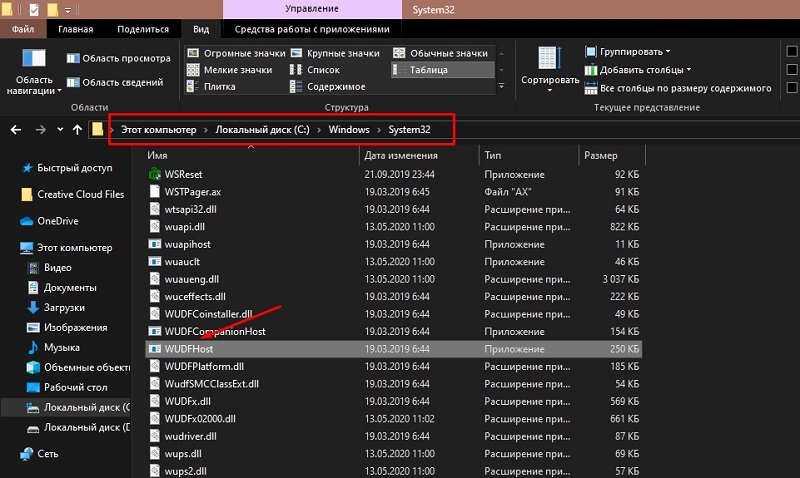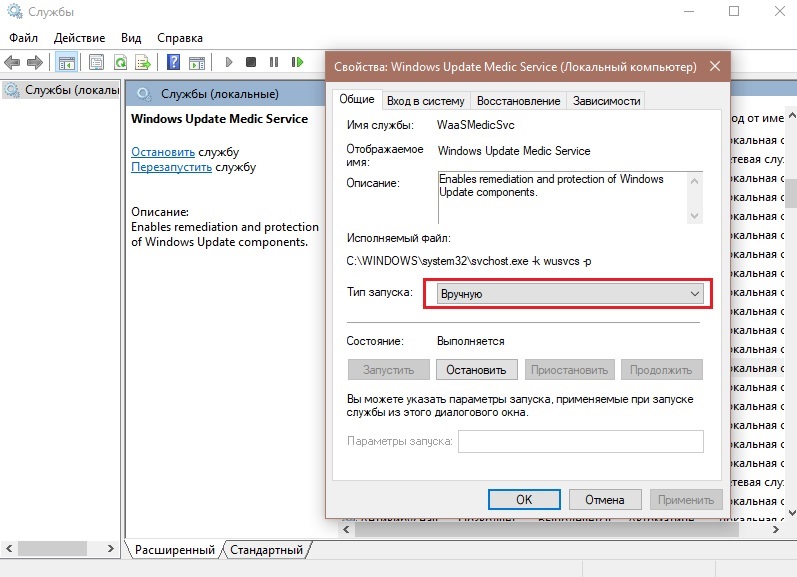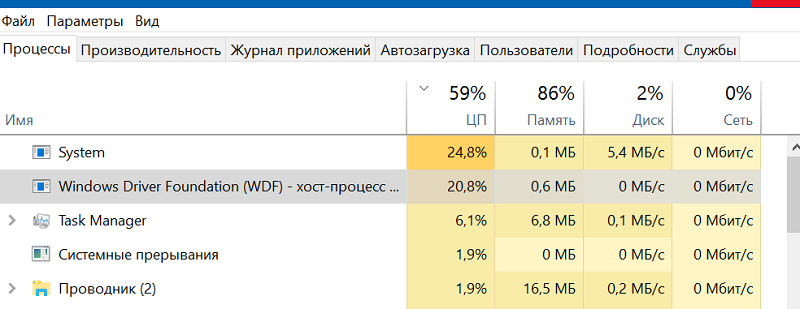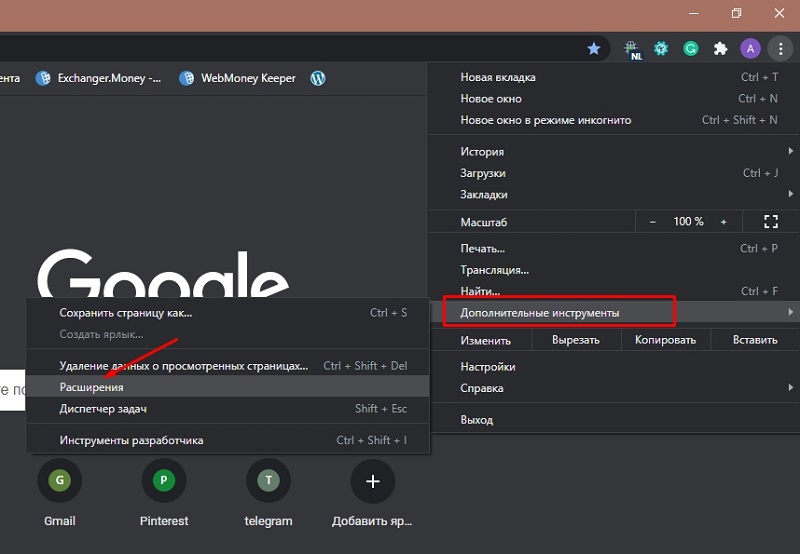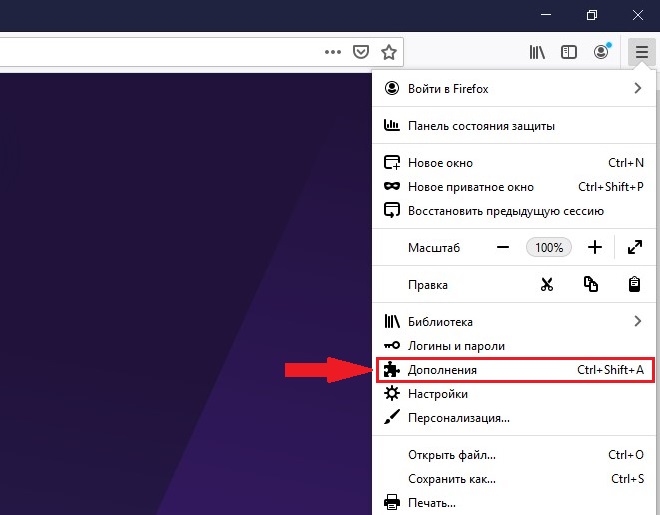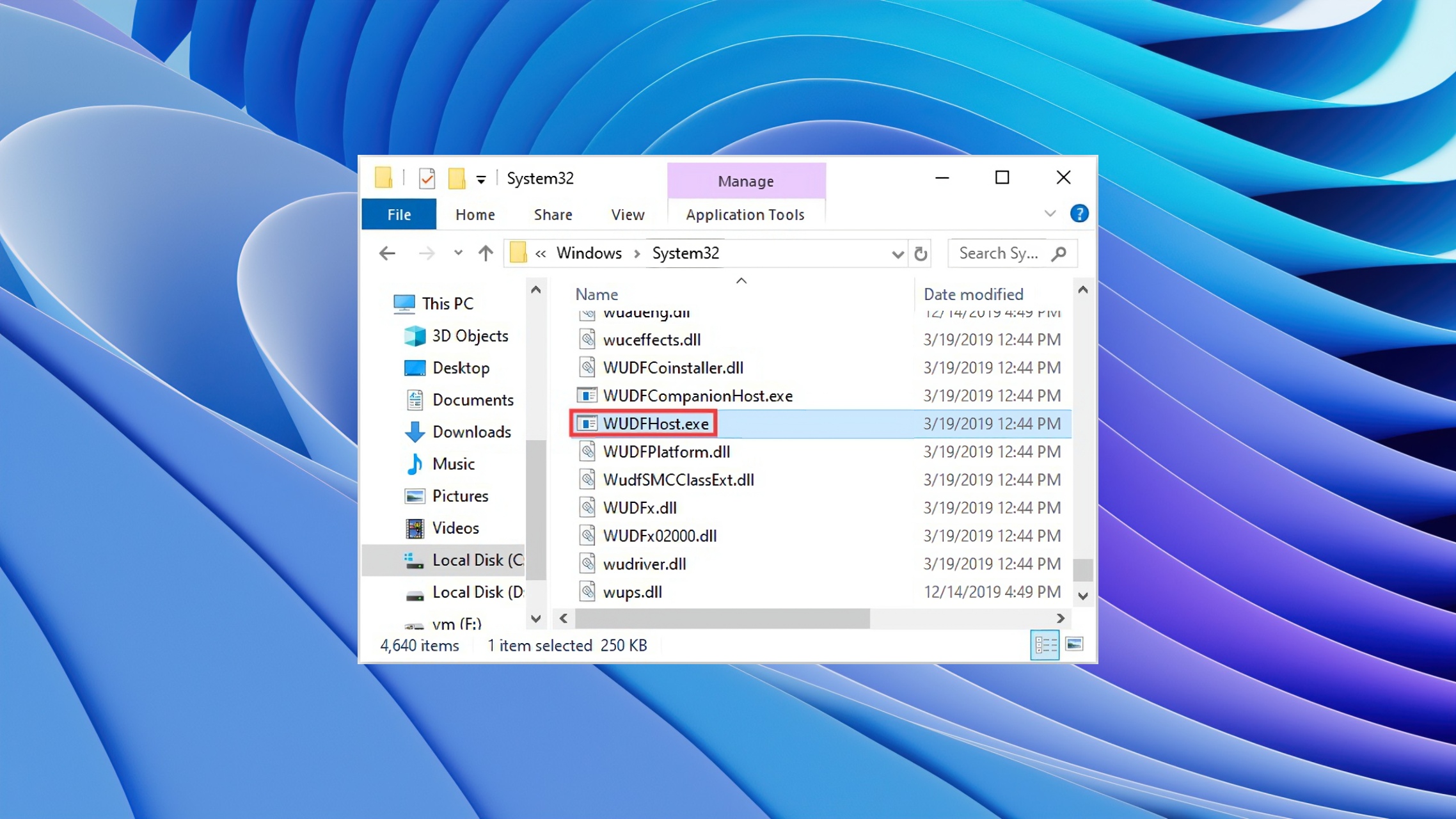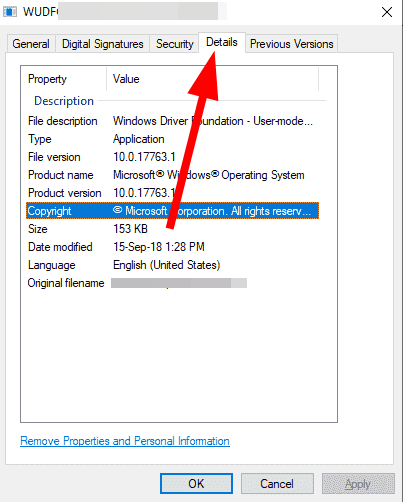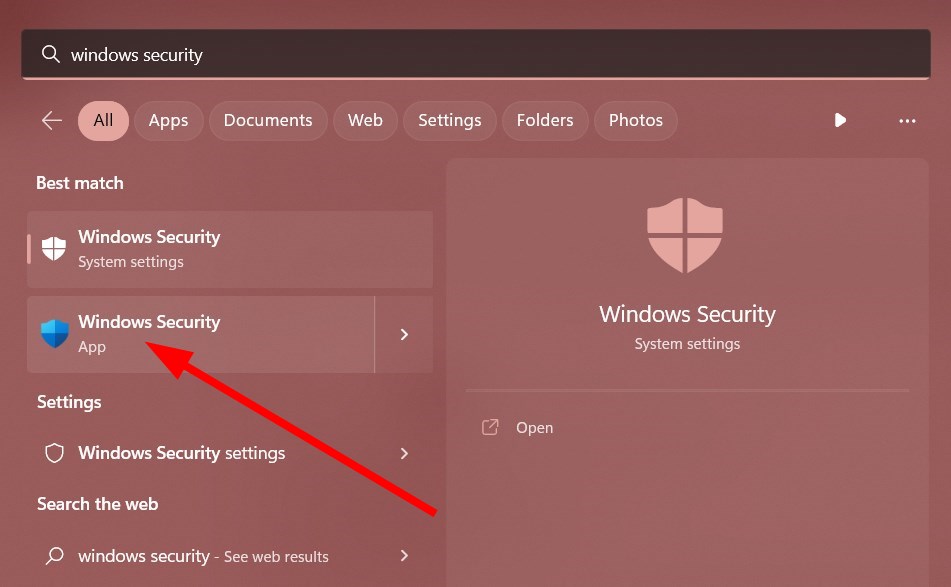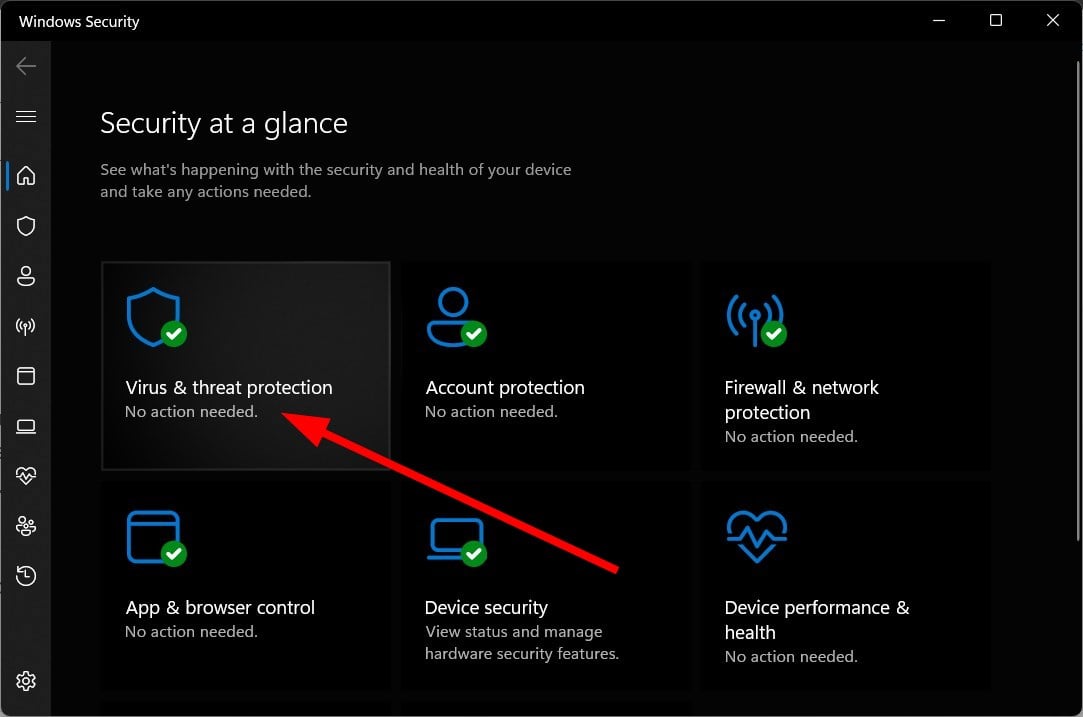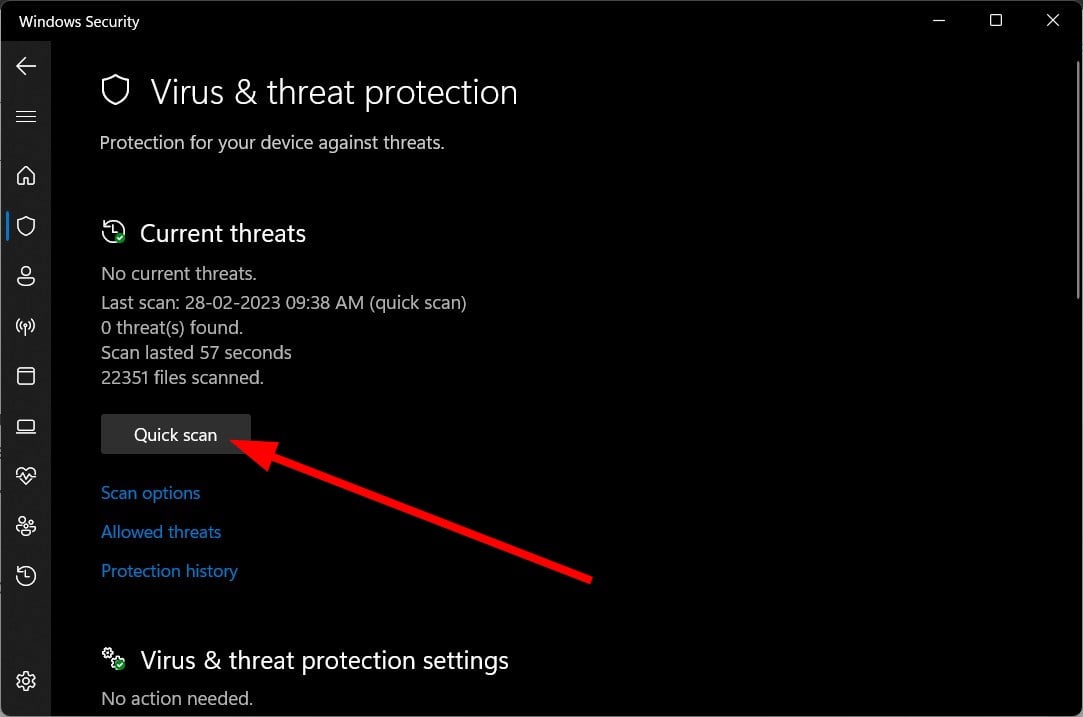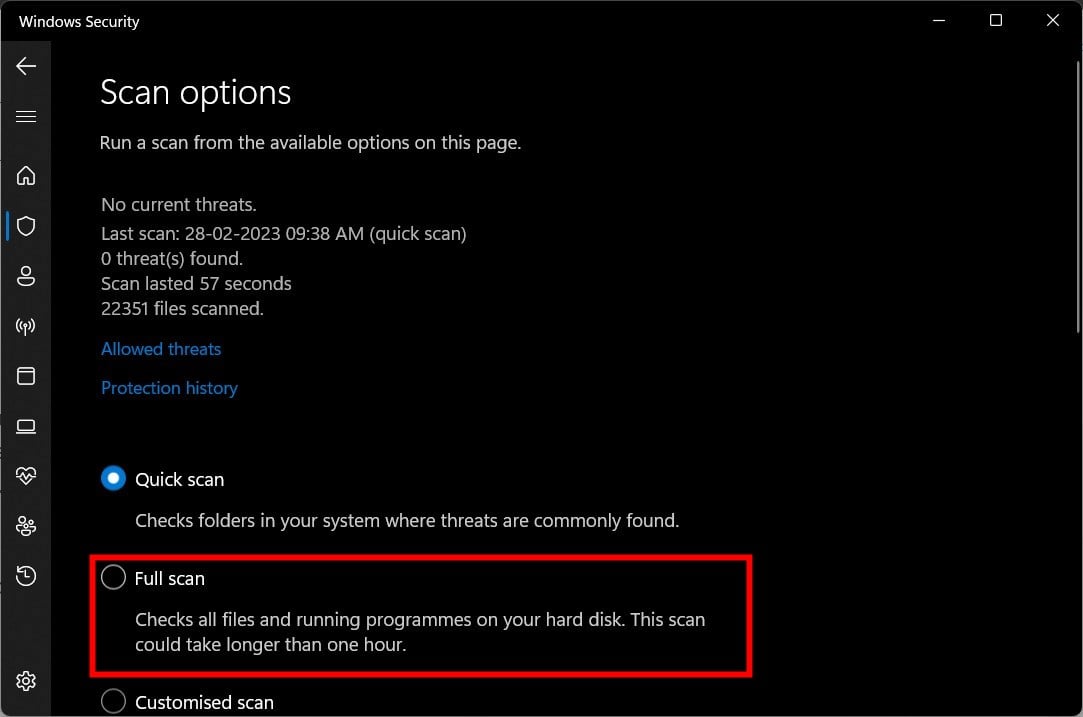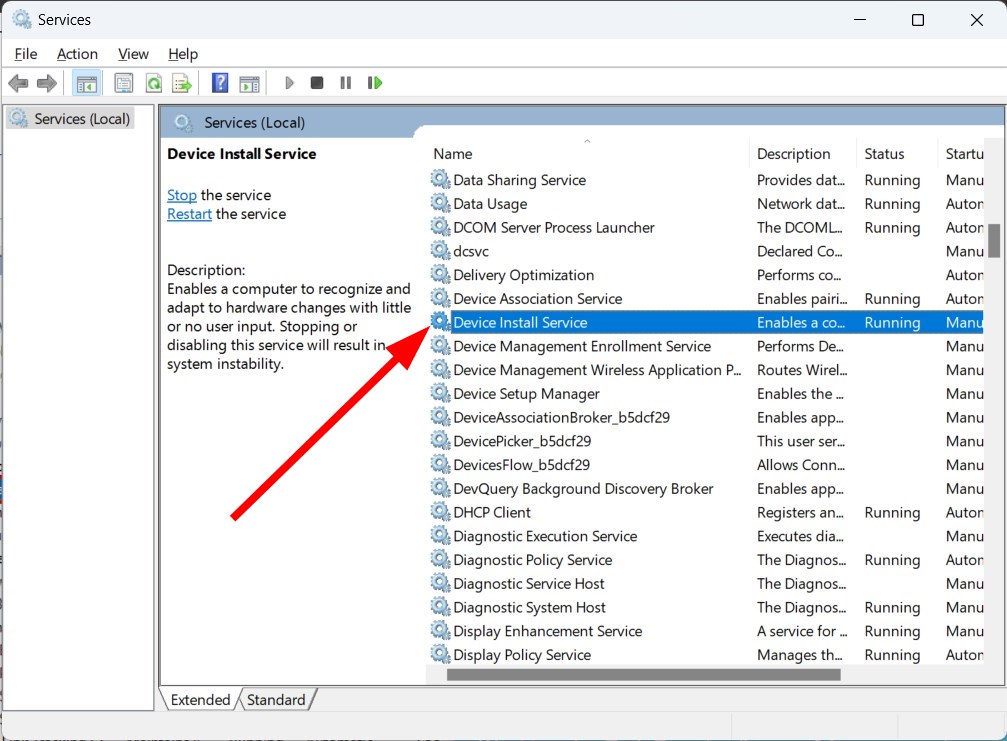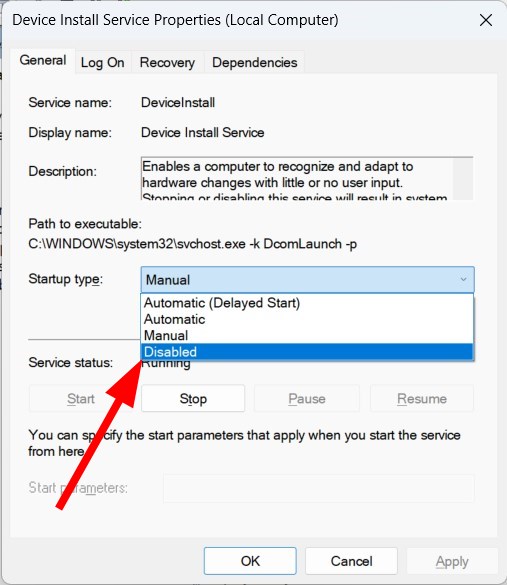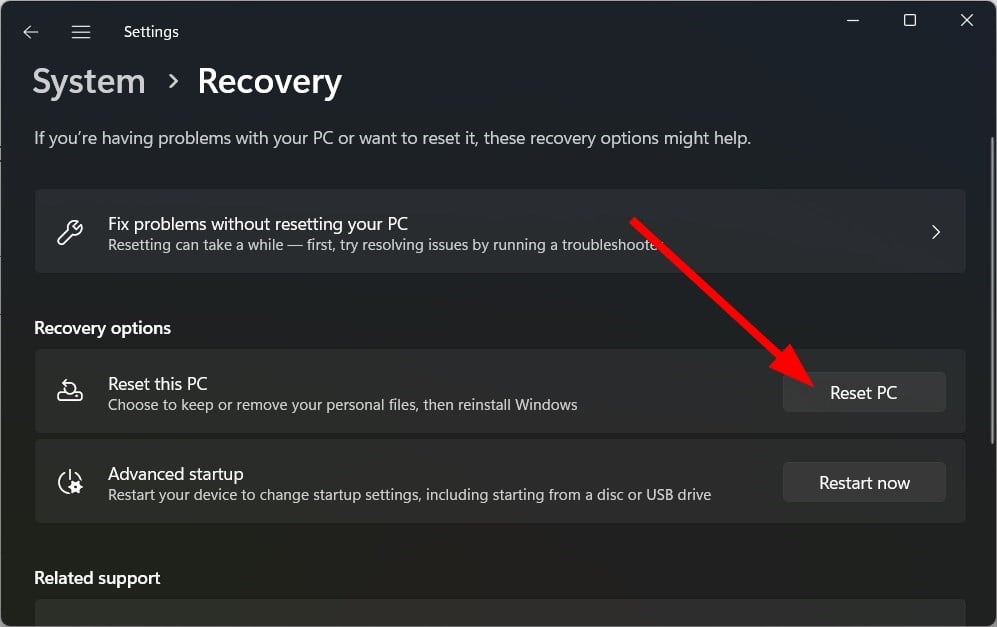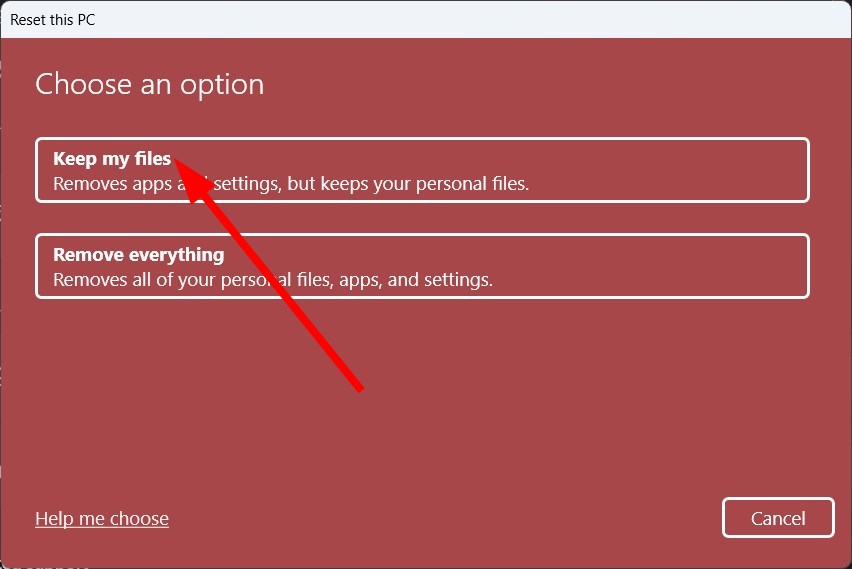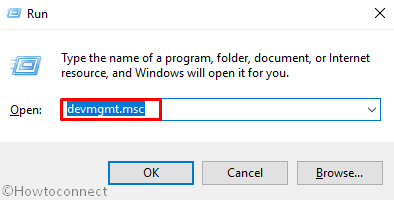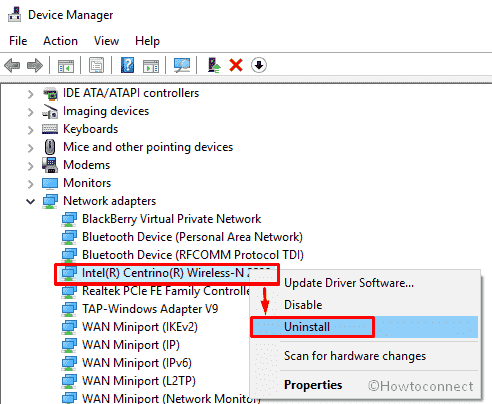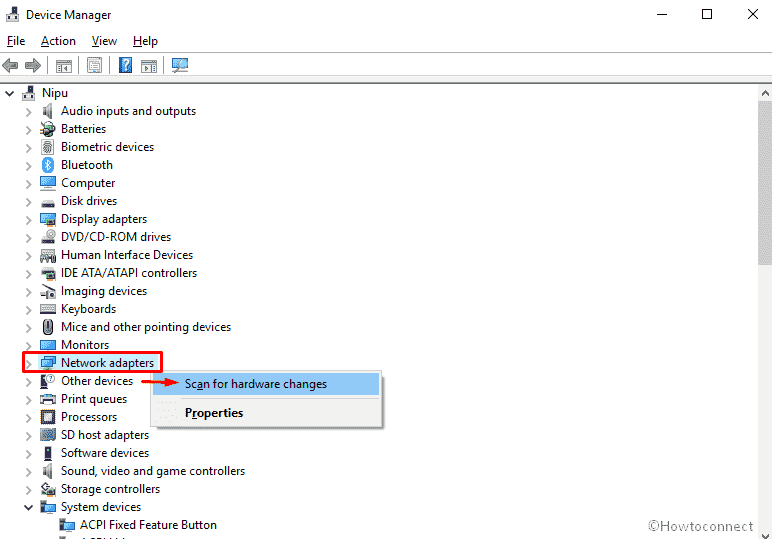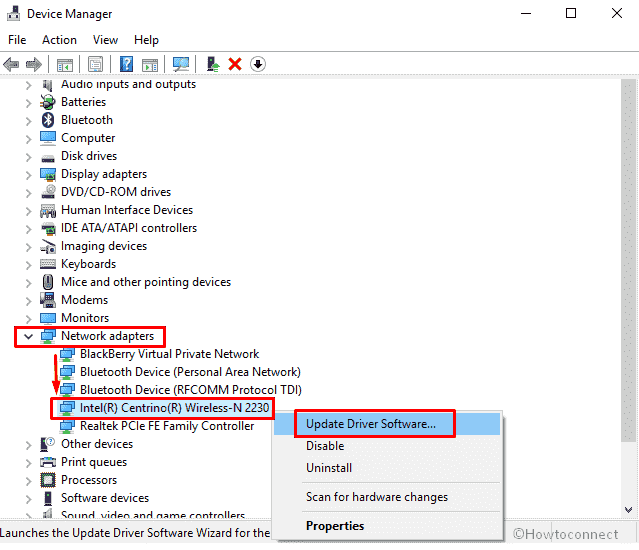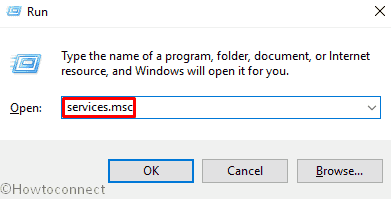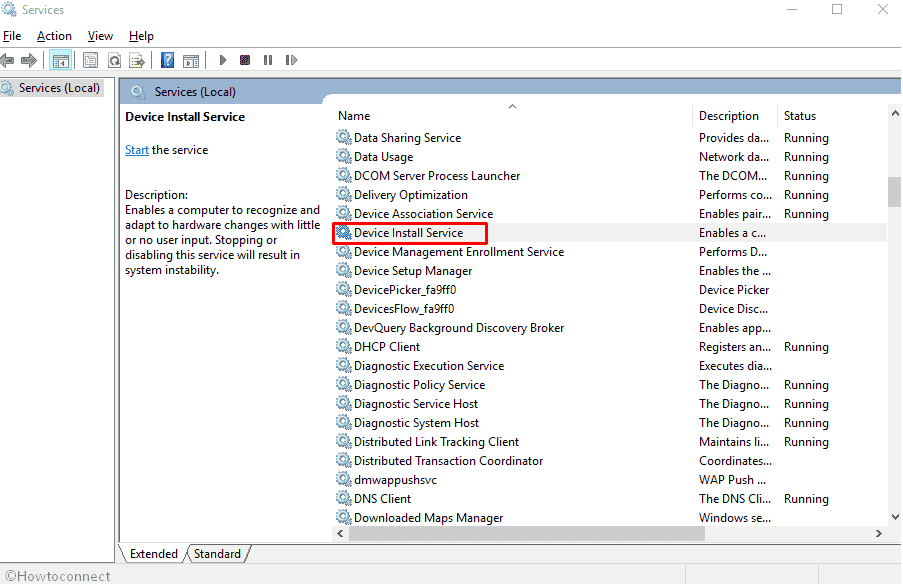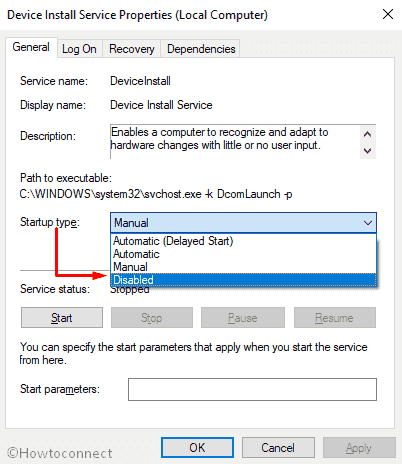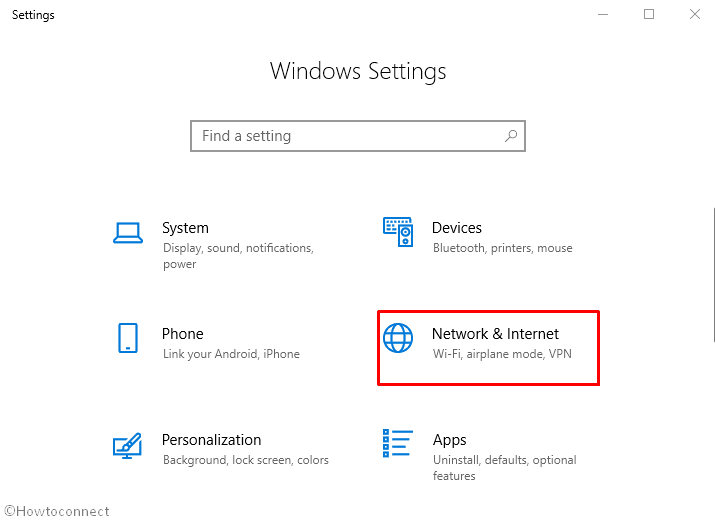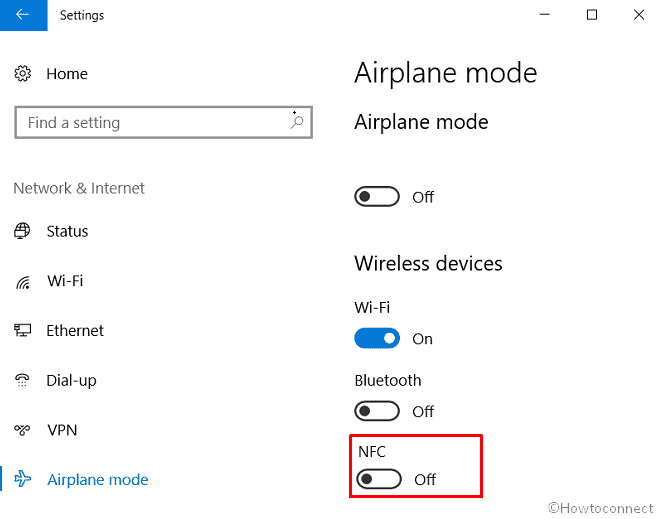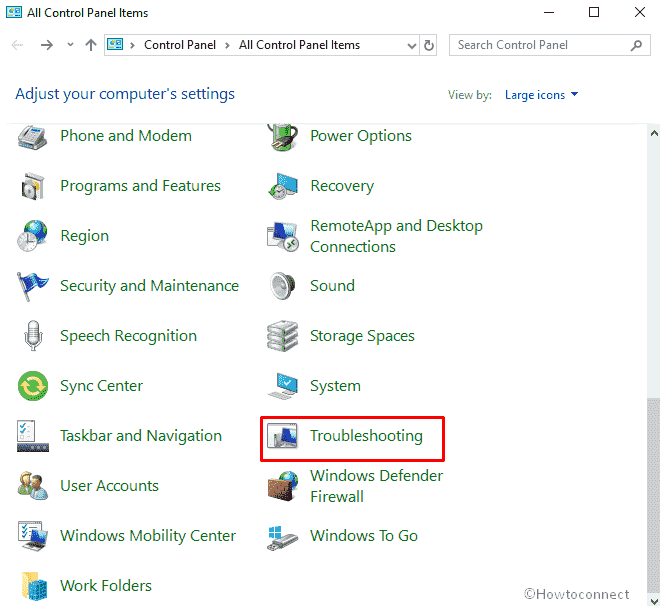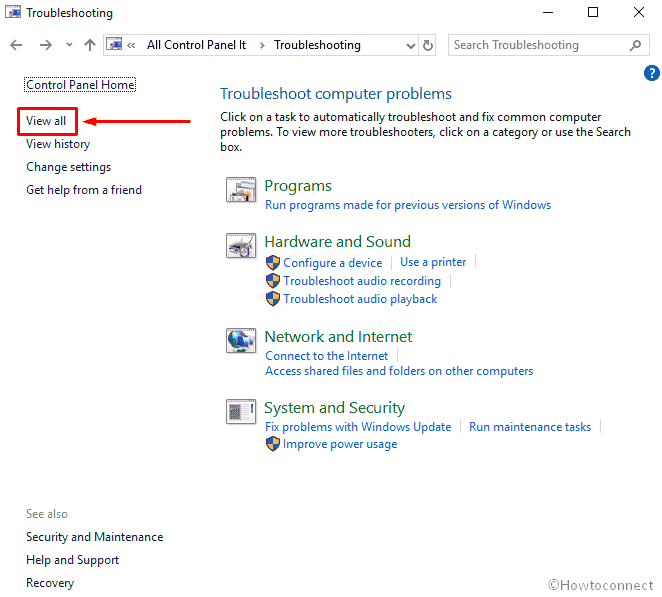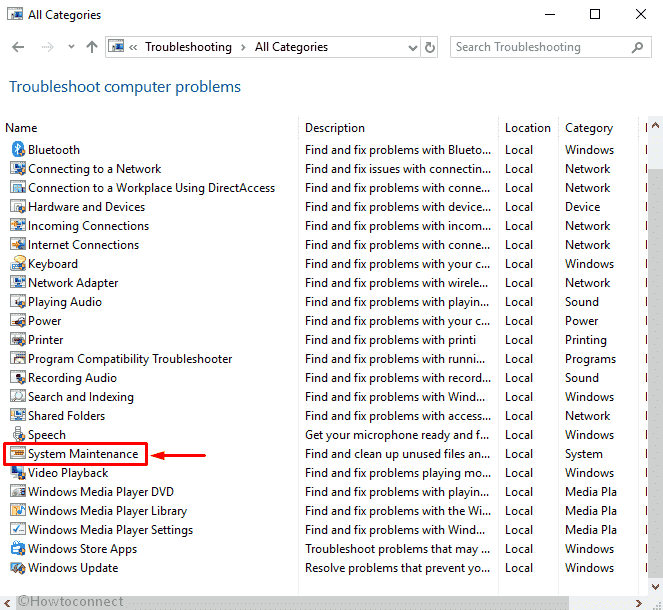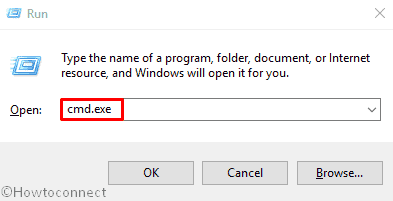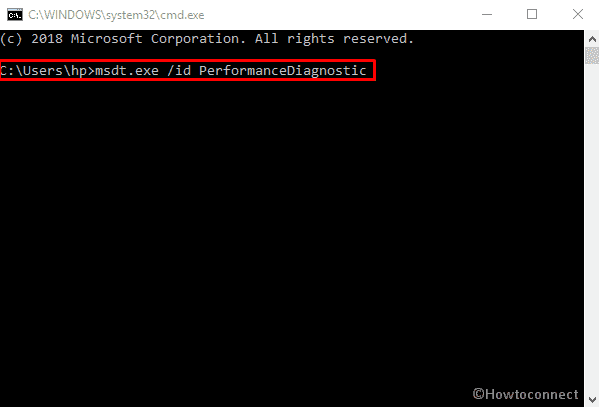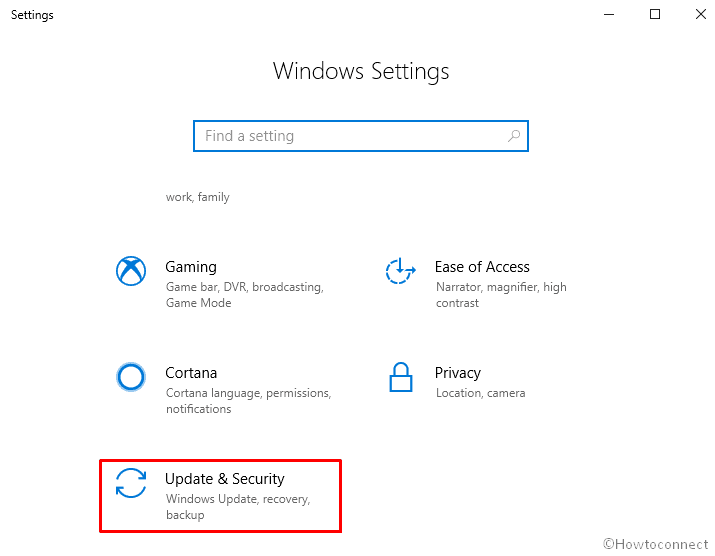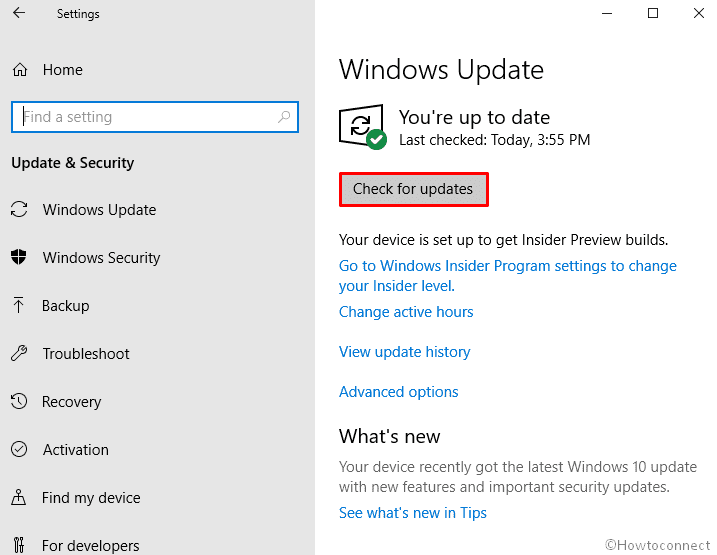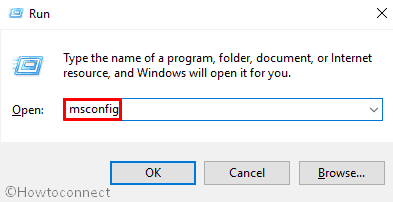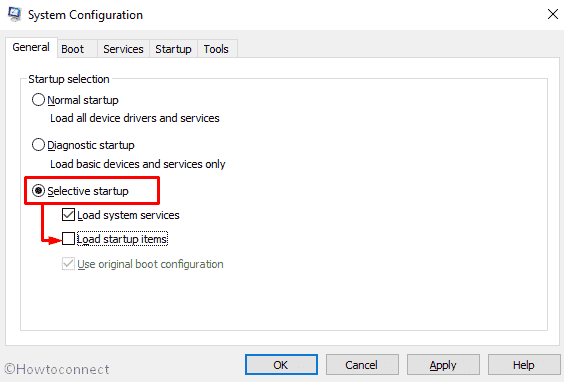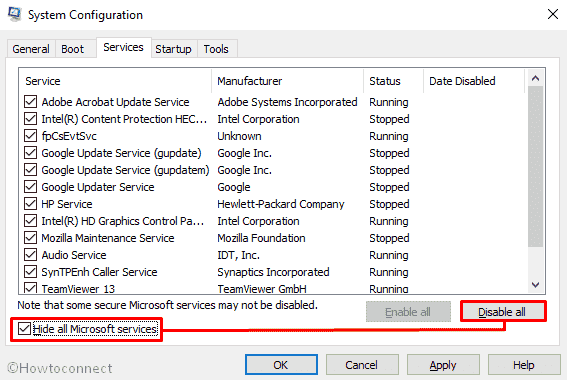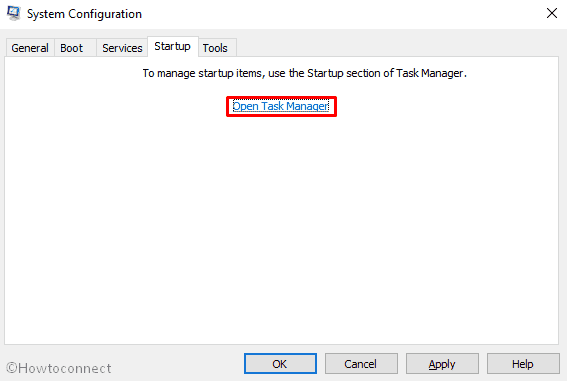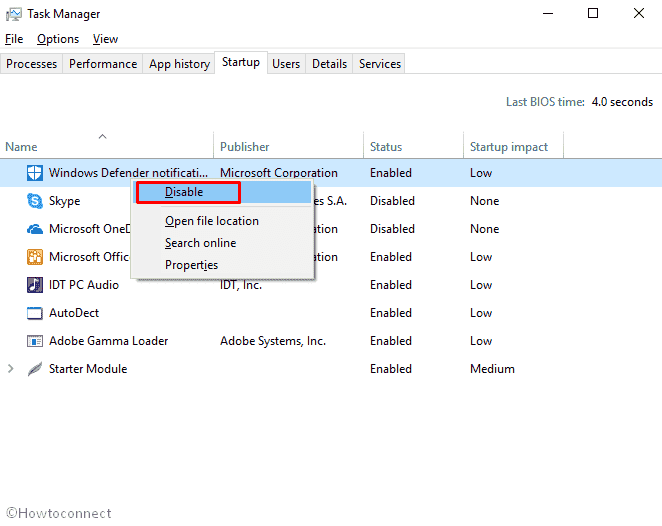С проблемой низкой производительности компьютера сталкивался практически каждый пользователь. Нагрузка на ресурсы девайса обеспечивается процессами, запущенными системой, сторонними программами, в том числе вредоносными, а также самим юзером.
В результате чрезмерной нагрузки устройство работает медленнее, на запросы отвечает с большим интервалом, сбоит. Процессы, выполняемые различным софтом, отображаются в Диспетчере задач. Заглянув на вкладку «Процессы», можно судить, каким процессом больше всего заняты ресурсы (процессор, память, диск), эта информация выражена в процентах. Если значения слишком велики, необходимо принимать меры по устранению проблемы.
Многие процессы неизвестного происхождения, настораживают пользователя, например, такие как WUDFHost.exe. Он встречается нечасто и информации в сети по этому поводу мало, но всё же проблема случается и требует решения. Что это за процесс, почему он грузит ЦП, а также к какой службе имеет отношение и как остановить его прожорливость мы и рассмотрим.
Что такое WUDFHost.exe
Выясняя при потере производительности девайса, что за процесс грузит процессор, в Диспетчере задач можно обнаружить WUDFHost.exe. Эта проблема обычно встречается на ОС Windows 7 и Vista. Каждый юзер, сталкивающийся с нагрузкой со стороны WUDFHost.exe задаётся вопросом происхождения процесса и возможности его удаления с целью снижения нагрузки. Удалять файл, если тот является системным (а, как правило, так и есть) – не лучшее решение.
WUDFHost.exe являет собой исполняемый файл, созданный Microsoft, и относится он к программному обеспечению операционной системы. Windows User-Mode Driver Framework Host или Windows Driver Foundation (WDF) – это хост-процесс среды выполнения платформы драйвера в пользовательском режиме. Так, служба WDF создаёт процессы драйверов пользовательского режима и управляет ими. Тип запуска компонента выставляется «Вручную», поменять значение можно в свойствах (перейти к службам Windows можно через консоль «Выполнить» (Win+R) – команда services.msc).
Располагается объект WUDFHost.exe в папке System32, если речь об оригинальном файле системного приложения. Таким образом, когда компонент лежит по адресу C:\Windows\ System32\WUDFHost.exe, переживать не о чём, опасности он не представляет и необходим для корректной работы системы.
Другое дело, если элемент с таким же названием находится в подкаталогах C:\Windows. Тогда это не системный файл, который теоретически может расцениваться как угроза, например, маскироваться под системные приложения могут некоторые вирусы, такие как трояны или майнеры. Или же нагрузку на процессор вызывает обращение вирусной программы к системному хост-процессу, то есть вирусное ПО использует стандартный файл системы, хотя сам элемент WUDFHost.exe не является вредителем. При возникновении подозрений, что вредоносный софт развил деятельность на компьютере, следует немедленно просканировать устройство надёжным антивирусным софтом, и лучше использовать несколько инструментов для выполнения проверки.
Рассмотрев, что это за процесс WUDFHost.exe, перейдём к возможности его отключения – делать это не рекомендуется. Поскольку компонент ОС необходим для поиска и установки новых драйверов подключаемого оборудования, в результате отключения Windows Driver Foundation устройства, подключаемые посредством USB-соединения, могут перестать определяться системой.
Как удалить WUDFHost.exe
Для удаления приложений можно воспользоваться как специализированным софтом для автоматического удаления программ и их остатков, так и выполнить процедуру вручную, также с удалением всех «хвостов». Метод автоматической очистки проще, и осуществить процедуру сможет любой пользователь, даже без глубоких познаний в данной сфере, установив утилиту и выполнив глубокое сканирование. Второй вариант применим, когда юзер обладает определёнными навыками. Рассмотрим, способ удаления для продвинутых пользователей, который будет проходить в три этапа.
Удаление WUDFHost.exe из панели управления
Для начала можно удалить проблемный софт классическим способом, используя стандартную службу Windows «Панель управления»:
Если софт не поддаётся удалению стандартным способом, можно загрузиться в безопасном режиме и повторить действия.
Удаление WUDFHost.exe из браузеров
Вредоносные приложения нередко прописываются в интернет-обозревателях в качестве расширений, поэтому удалять вирус нужно и из браузеров.
В случае с Chrome поступаем следующим образом:
- Нажимаем на значок в виде трёх точек в правом верхнем углу браузера.
- Выбираем «Дополнительные инструменты» – «Расширения» или сразу вводим в адресную строку chrome://extensions/.
- Удаляем расширение нажатием соответствующей кнопки рядом с названием.
В браузере Firefox действия аналогичны:
- Жмём кнопку меню в виде трёх полосок вверху справа.
- Выбираем «Дополнения» или в адресной строке вводим about:addons.
- Удаляем проблемное расширение.
Таким же образом можно удалить дополнение и в других браузерах. Кроме того, если вирус атаковал посредством обозревателя, следует проверить настройки поисковой системы и адрес домашней страницы, в случае необходимости сбросить настройки. Проверить нужно и адрес, указанный в свойствах ярлыков, он не должен содержать лишних записей. Очищаем также кэш, временные файлы и корзину.
Удаление WUDFHost.exe вредоносные файлы и записи из реестра
Для работы с системным реестром лучше использовать специализированный софт, например, CCleaner, предварительно создав резервную копию реестра на случай, если что-то пойдёт не так. Вручную вносить правки можно только при наличии соответствующих знаний, поскольку неправильные действия пользователя могут нанести вред системе, и даже привести к её отказу.
При необходимости удаления вредоносных файлов, связанных с WUDFHost.exe и записей из реестра, выполняем следующие действия:
Как уберечься от повторного заражения в будущем
Даже если на вашем компьютере стоит мощная защита, это не гарант того, что вредоносное ПО не просочится на устройство. Не всегда вирусы проникают в систему самостоятельно, часто пользователь и сам помогает вредителям, устанавливая софт из сомнительных источников.
Подцепить вирус можно, скачивая и полезные приложения. При варианте «пакетной установки» в довесок к скачиваемой вами программе идёт и ненужное ПО, часто даже вредоносное. Всегда следите за тем, куда устанавливаются файлы и выбирайте «выборочную установку» или снимайте галочки возле каждого ненужного и неизвестного вам софта, отмеченного по умолчанию, если всё же выбрана «пакетная установка».
Проявив бдительность, вы убережёте свой компьютера от мусора, захламляющего ОС и вредителей, способных нанести вред компьютеру. Поскольку процесс ручного удаления вредоносного софта со всеми его «хвостами» достаточно трудоёмкий и долгий, к тому же требует от пользователя определённых знаний, лучше воспользоваться специализированной программой, позволяющей выполнить все действия в автоматическом режиме.
Understand what WUDFHost.exe is and if you should remove it or not
by Sagar Naresh
Sagar is a web developer and technology journalist. Currently associated with WindowsReport and SamMobile. When not writing, he is either at the gym sweating it out or playing… read more
Updated on
- WUDFHost.exe is a critical Windows component that is essential for it to run perfectly.
- It would be best if you only tried to remove it if you find a trojan or malware masking it.
- Resetting your PC is the safest option if you wish to get rid of the infected WUDFHost.exe file.
WUDFHost.exe often causes problems, especially when it’s causing high CPU usage and slowing down the PC’s performance. In some cases, WUDFHost.exe can be disguised as malware or a Trojan, which raises security concerns.
This article provides a comprehensive understanding of WUDFHost.exe and various methods for dealing with potential issues related to it.
We will also understand whether WUDFHost.exe is essential for the Windows system. Because causally deleting any vital system resource could malfunction your PC. Let us get right into it.
What is WUDFHost.exe?
WUDFHost.exe is related to Windows User-Mode Driver Framework Host. Therefore, some USB drivers which run in user mode use this file to operate smoothly.
It is a process that provides stability and security to portable devices, MTP devices, sensors, etc. For example, when you connect your camera to your PC, the WUDFHost.exe process runs in the background.
Disabling or removing WUDFHost.exe may prevent certain hardware devices such as cameras, MTP devices, and sensors from functioning properly. Before taking any action, it is important to confirm that the issue is related to WUDFHost.exe.
The usual location where you would find the WUDFHost.exe file is in the C:\Windows\System32 folder on your computer.
How we test, review and rate?
We have worked for the past 6 months on building a new review system on how we produce content. Using it, we have subsequently redone most of our articles to provide actual hands-on expertise on the guides we made.
For more details you can read how we test, review, and rate at WindowsReport.
Additionally, the methods provided in this article can help you identify and resolve issues related to WUDFHost.exe while minimizing the risk of adverse system impact.
Is WUDFHost.exe safe?
Yes. WUDFHost.exe is perfectly safe and is an essential Windows system process. It doesn’t pose any threat to your PC.
However, various trojans or malware can mask themselves as the WUDFHost.exe file. These malicious files can enter your PC and create multiple issues.
It’s important to understand the role of this process in the Windows operating system and how to deal with potential problems.
In some cases, issues related to WUDFHost.exe have been resolved by updating device drivers or installing Windows updates, emphasizing the need to keep your system up to date.
Check if WUDFHost.exe is safe or not
- Press Ctrl + Shift + Esc buttons to open the Task Manager.
- Locate the WUDFHost.exe process.
- Right-click on it and select Properties.
- Switch to the Details tab.
- Check under the Product name and Copyright if the file is a legit one or not.
- High GPU Usage but Low FPS: 8 Ways to Fix This Issue
- Roblox Error 267: How to Fix it
- Teams Machine Wide-Installer: What is it & How to Set it Up
- Xbox Error Code 80151912: How to Fix it
How can I get rid of the WUDFHost.exe?
- What is WUDFHost.exe?
- Is WUDFHost.exe safe?
- Check if WUDFHost.exe is safe or not
- How can I get rid of the WUDFHost.exe?
- 1. Scan PC for virus
- 2. Disable Device Install Service
- 3. Reset your PC
- 4. Reinstall Windows
1. Scan PC for virus
- Open the Start menu by pressing the Win key.
- Open Windows Security.
- Click on Virus & threat protection.
- Click on Quick Scan.
- Apply the prompted fixes to remove the trojan or malware.
- You can also click the Scan option and select Full Scan for an in-depth scan.
Windows Security is Microsoft’s built-in tool that allows you to keep your PC safe and protected. However, this isn’t as efficient as dedicated antivirus tools.
In such a case, we suggest you use ESET Internet Security. Some of the best features of this tool include active web browsing protection, low power usage, runs in the background, spyware shield, online banking, payment protection, and much more.
However, if you would like to know other options, we suggest you look at our guide, which lists some of the best antivirus tools for your PC.
2. Disable Device Install Service
- Press the Win + R keys to open the Run dialogue.
- Type services.msc and hit OK.
- Locate Device Install Service.
- Open it.
- Under Startup type, select Disabled.
- Click Apply and OK.
- Restart your PC.
3. Reset your PC
- Open the Settings menu by pressing Win + I keys.
- Click on Recovery.
- Click Reset PC.
- Select the Keep my files option.
- Follow the on-screen prompts to reset your PC.
Resetting your PC will remove any trojans that might be disguising themselves as a WUDFHost.exe process.
4. Reinstall Windows
Reinstalling Windows OS will only help if the WUDFHost.exe process is not genuine and you are sure that it is malware or trojan stealing your personal files.
Because if you wish to remove the WUDFHost.exe file from your PC, that won’t be possible as it is a critical system component.
You can check out our guide that explains how to reinstall Windows 11 in just two easy steps.
That is it from us in this guide. Several users also doubt what MusNotifyIcon.exe is and whether they should remove it. You will get your confusion rectified by following our guide on it.
Also, if you want to know what MOM.exe is, you can refer to our guide. There are several queries regarding what is DAX3API.exe and how they can remove it. We have a guide that explains everything, along with the process of removing it from your PC.
It would be best if you never tried to remove or remove anything from your PC until you know what the file is and whether it is an essential Windows component or not.
Feel free to let us know in the comments below if you understood what the WUDFHost.exe file is and if it is a trojan, you removed it from your PC.
In this article, we are going to talk about WUDFHost.exe in Windows 10. Before starting we want to clarify that it’s not a virus itself but is prone to threats just like any other .exe files. Developers can decode this type of executable files easily and spread out the malware through it to your system that carries the same name.
Read – How to Fix Ctfmon.exe Unknown Hard Error in Windows 10
Some of the potential troubles related to this file include the inability of the system to recognize external hard drives like pendrive. It is also responsible for the disconnection of Bluetooth from the phone to the laptop. The file causes the CPU and RAM to be used at a very high rate. If the actual identity of the file happens to be a virus then there is more chance of further infections in the system.
Here is how to How to Disable and Fix WUDFHost.exe in Windows 10 –
Use End task to Disable WUDFHost.exe
If you want to end the process of WUDFHost.exe then you can use Task manager using following steps –
Step-1: Press the combination of Ctrl+Shift+Esc and let the Task manage appear.
Step-2: Click on More details to expand the tool.
Step-3: Click on Details tab and locate WUDFHost.exe.
Step-4: Right click on the same and select End Task.
Run Windows Defender full scan to remove Virus if exists
If you find any virus because of this executable file then
- Press Win+R, type %windir%\explorer.exe windowsdefender: in the run dialog box and then hit Enter.
- Click on Virus & threat protection and select Scan options from next page.
- Check Full scan and click on Scan now.
- This will take a long so wait patiently see what the Windows Defender notifies you.
But so far as the question of WUDFHost.exe you may have to follow a few extra solutions –
Update the Wireless Network adapters
Wireless driver is responsible for offering your computer the scope for accessing Wifi. Disabling this may help to fix WUDFHost.exe in Windows 10. To do so, follow the below process –
Press Win+R in order to launch Run dialog.
Write down devmgmt.msc in the text box and hit Enter.
Now you will view Device Manager in the screen. Locate Network adapters section and expand it by double tapping.
Then do a right click on the driver that named similar to Wireless and Select Uninstall.
Reboot your PC to save the changes and again open Device manager.
Perform a right click on the Network adapters and Select Scan for hardware changes.
Now check whether the issue is resolved. If it not then right click on the Wireless driver and Select Update driver.
In the end, Restart the PC to view the changes.
Disable Portable Devices
A portable device refers to any computer hardware that can be disconnected from it and carried to be fitted to another one such as a wireless mouse or keyboard. These are often responsible for causing the high CPU usage known to occur with WUDFHost.exe. In order to disable any portable device here is the process –
- Do a right-click on Start button and Select Run.
- Type services.msc in the void box and hit Enter
- Locate Device Install Service from the list and make double click on it to open its Properties.
- Now Select Disable from the drop-down menu located beside Startup type.
In the end, Click on Apply and then Ok to keep the changes.
Disable NFC
Often NFC causes WUDFHost.exe in Windows 10. So disabling might help to resolve it. Here’s the process –
Launch Power menu by Pressing Win+X jointly and Select Settings.
Click on Network & Internet.
Perform a click on Airplane mode from the left column and shift to the right side.
Turn off the toggle button of NFC located under Wireless devices.
Run System Maintenance Troubleshooter
- Go to Cortana and type CP in the search box. When the result appears, Press Enter to open Control Panel.
- Locate Troubleshooting and click on it.
- Click on View all from the left column.
- Now, Select System Maintenance from the list.
Follow the instruction that comes into the screen to complete the troubleshoot. After this, if you are still experiencing high CPU usage then you have to run System Performance Troubleshooter through Command Prompt. Here’s how –
- Open Run dialog. Type cmd.exe and hit Enter.
- Write down the following command after blinking cursor and again Press Enter –
msdt.exe /id PerformanceDiagnostic
Henceforth follow the instruction that rolls up in the display and finish the process.
Check Windows Update
An update is sometimes useful to remove the WUDFHost.exe in Windows 10. It helps to replace the old software patches for better performance of the operating system. This also updates the device drivers that handle the hardware of your in the computer. Though it’s not the best solution, some users found it helpful. In order to update your Windows 10, follow the below steps –
Step-1: Hold Win+I hotkeys together to open the Settings app and perform a click on Update & Security.
Step-2: When the new page is roll up in the display, make a click on Check Updates from the right pane.
Now the system will start searching update for you. If an update is found, it will automatically install that. When the entire process finishes, Restart your machine for letting the changes to take effect.
Clean Boot your PC
A clean boot refers to the process in which the computer is started using the minimum number or basic required drivers for the proper functioning of the device. It Often it may fix high CPU usage issue associated with WUDFHost.exe in Windows 10. In order to perform a clean boot follow the below procedure –
- PressWin +R and type msconfig in the text box of Run dialog.
- Then hit Enter on your keyboard and you will see System Configuration wizard in the screen.
- Click on the radio button of Selective startup from the General tab.
- Uncheck the box located beside Load startup items.
- Now move to Services tab and check the box of Hide all Microsoft services from the bottom of that wizard.
- Select Disable all.
- After that, switch to the Startup tab and do a click on Open Task Manager.
- When it turns up, right click on each app individually and Select Disable from Startup tab.
- Once done, Restart your PC.
Make sure to re-enable all the programs from Task Manager. Otherwise, you may lose some OS functions. After completing the above process, restore your system by doing the following –
- Again launch System Configuration like earlier and click on the radio button of Normal startup from General tab.
- Navigate to Services and uncheck the box located beside Hide all Microsoft services and Select Enable all.
- Shift to the Startup tab and tap Open Task Manager.
- Enable all the programs you disabled earlier.
- Again Reboot your PC.
Additional info about WUDFHost.exe
WUDFHost.exe full form is Windows Driver Foundation which you previously knew as Windows Driver Framework. The main purpose of this file is to provide greater stabilization and security to MTP devices, sensors, Portable Devices etc. Some users observe that WUDFHost.exe drains high CPU and RAM resources which may cause corruption of your drivers. In most cases, Intel Wireless driver, NFC or portable devices are responsible to lead you in this problem. However, you can fix it with several workarounds. In this context, we are going to chart out each and every detail of WUDFHost.exe.
You can’t term Problems regarding the WUDFHost.exe file as virus intervention unless monitoring the location, behavior, and status of the device drivers. One of the reasons for this issue is when a particular application in the computer makes use of the item. In that case, you shouldn’t remove lest the system comes to a standstill. The other cause may be an insertion of a pendrive that has not been scanned before opening. In case this happens the best way is to run an antivirus scan on your computer to remove virus infected files.
In the Windows operating system applications are required for performing certain processes. These applications may be system software or application depending on whether they help the computer to run or fulfill a user’s job. Each application is composed of a number of instructions and codes. The machine executes them when the user clicks on the application on his desktop. The instructions are written in an executable file or .exe file and the system refers to the executable files when the application is started.
WUDFHost.exe can be considered as a process running within the operating system. Its main job is to provide protection to USB drivers for making them stable in their functioning. It was initially introduced in the Windows Vista operating system and made its way into the Windows 10 later after its build
It is simple to recognize whether the file is actually a virus sitting inside your system. The steps are simple and it starts with navigating to the task manager in the system. Thereafter go to the Processes tab and do a right click on WUDFHost to search for its location. If the file is present outside the Program Files folder in C then it is possible that your system is affected by the virus.
That’s all.
Repair any Windows problems such as Blue/Black Screen, DLL, Exe, application, Regisrty error and quickly recover system from issues using Reimage.
Здравствуйте. В процессе использования операционной системы Виндовс может возникать ошибка WUDFHost.exe. Что это за процесс Windows 7 – разберем подробно в данной публикации.
Что за проблема?
Указанный элемент является стандартным в ОС компании Майкрософт и отвечает за корректность функционирования драйверов устройств. Если WUDFHost.exe грузит процессор, скорее всего Вы используете приложение, которое обращается к оборудованию и потребляет ресурсы. Чаще всего это происходит, когда у Вас низкая скорость соединения с интернетом, повреждены драйвера или ошибку провоцирует сама вызывающая программа.
Вероятность вирусной атаки через этот файл минимальна, по крайней мере, я таких случаев не встречал. Но если стабильность системы нарушена, то не стоит пытаться «вырубить» процесс или удалить собственноручно проблемный файл. Этим Вы можете внести в систему критические изменения, которые негативно скажутся на Windows 10.
Как отключить WUDFHost.exe?
Исправить ошибку помогут простые шаги:
- Нажимаем на клавиатуре Win + R , чтобы вызвать консоль выполнения и вводим команду:
msconfig
- Откроется окно конфигуратора, где следует переключиться на вкладку «Автозагрузки». Если Вы используете Виндовс 10, то Вам нужно будет перейти в «Диспетчер задач»:
- Перед Вами появиться перечень приложений, которые могут провоцировать возникновение повышенной нагрузки. Отключите все элементы из списка:
- Выполните перезапуск компьютера. После этого начните вручную запускать каждую программу, которую Вы ранее убрали из автозапуска. Обязательно следите за поведением системы после каждого действия. Ваша задача – выявить, после активации какой утилиты начнется усиленное потребление ресурсов процессом exe (для контроля за показателями перейдите на соответствующую вкладку «Диспетчера задач».
- Как только выявите причину, нужно деинсталлировать (полностью удалить) приложение, воспользовавшись встроенным инструментом «Программы и компоненты» в Панели управления:
- Если же используете последнюю версию «десятки», то нужно перейти в раздел «Приложения и возможности», кликнув правой клавишей мышки по кнопке «Пуск»:
- Осталось только найти проблемную утилиту в перечне, выбрать её и нажать на «Удалить».
- Для очистки всех следов в реестре, рекомендую установить бесплатный оптимизатор CCleaner. Вот инструкция и ссылка на скачивание.
Я рассказал о WUDFHost.exe — что это за процесс, почему потребляет ресурсы и как с этим бороться. Уверен, что Вы смогли исправить ошибку. Но если возникли сложности – обязательно делитесь ими в комментариях.
С уважением, Виктор!
Вам помогло? Поделитесь с друзьями — помогите и нам!
Booting up a Windows PC isn’t as simple as it seems—hundreds of services and system processes kick into action to load the essential components you’ll see and use, from your desktop environment to your network connection. A number of critical system processes, like csrss.exe, are required for Windows to be able to do this.
One lesser-known but essential system process is wudfhost.exe, a critical component that helps your Windows PC load the device drivers that allow your apps and services to control and interface with your hardware. If you’re curious to learn more about wudfhost.exe and how to troubleshoot it, this guide will help you.
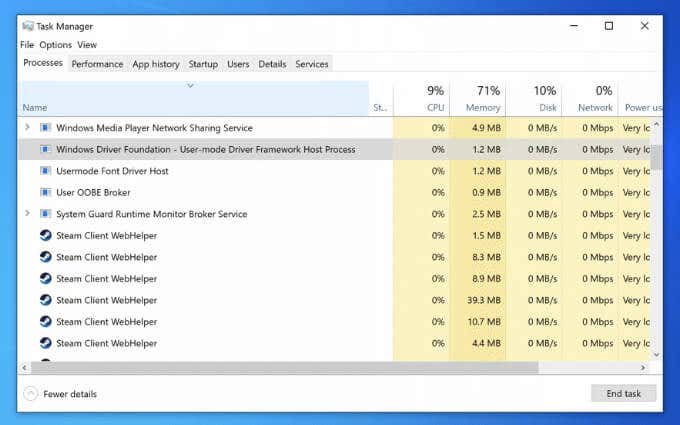
What Is Wudfhost.exe on Windows 10?
The wudfhost.exe process (or, to give it its full name, the Windows User-Mode Driver Framework Host process) is one of the most important system processes running on your Windows PC.
It operates as part of a number of libraries and components that form the necessary structure for Windows hardware drivers to interface with your low-level hardware components, including your graphics card, system memory, and CPU. It provides access to those components safely without risking your system security.
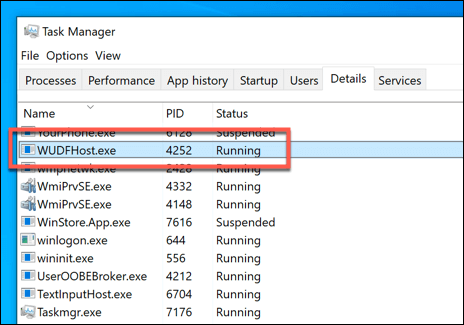
It also provides the ability for Windows to interface with portable devices, such as USB devices like your keyboard or webcam. Wudfhost.exe itself loads some of these drivers using low privilege, non administrative access, allowing secure access to these hardware components by Windows and third-party apps and services.
Without wudfhost.exe, your PC drivers won’t work. No drivers, no hardware access. No hardware access, no working PC. For this reason alone, wudfhost.exe is critical for your Windows PC to work. If it unexpectedly stops, your PC could crash, causing a Blue Screen of Death error, such as a stop code critical process died BSOD.
As an essential Windows process, the genuine wudfhost.exe process is completely safe to run. Any attempt to “hijack” it or for another process to replace it is unlikely. After all, processes like wudfhost.exe are needed for the basic operation of your PC and are usually well protected by Windows itself.
That doesn’t mean it isn’t possible, however. For example, a kernel security check failure BSOD may occur if the wudfhost.exe process is corrupted or infected with malware. You can usually check for this using Microsoft Defender or another third-party antivirus or antimalware solution.
If you want to be absolutely sure that the wudfhost.exe process is safe to run (and you’ve already scanned your PC for malware), you can check whether the process is genuine or not using Task Manager, using the steps in one of the sections below.
Is It Safe to Stop or Disable the Wudfhost.exe Process?
If you decide to end the wudfhost.exe process manually in Task Manager, it won’t result in a Blue Screen of Death, but it could cause system instability. This is a critical system process, so any attempts to end the process will prevent Windows’ drivers from loading and could crash your PC at any point.
More likely, however, is that Windows will simply reload the process. You can stop it, but only briefly. Windows needs wufhost.exe to load drivers and interface with components, so while you can briefly interrupt and stop the process in Task Manager, you can’t completely disable it.
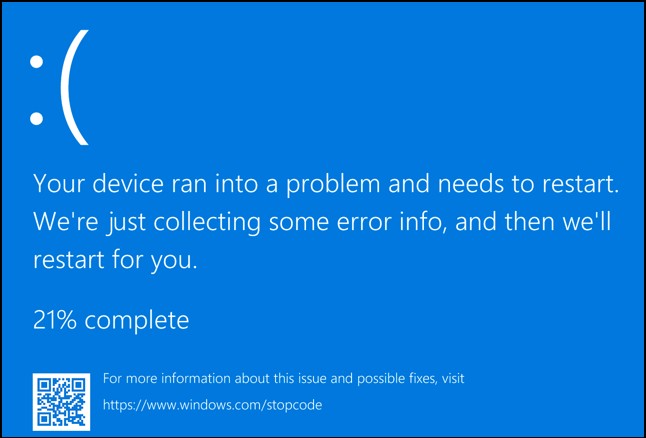
To be clear—this means you can’t and absolutely shouldn’t attempt to disable the wudfhost.exe process in the long term, as this will cause Windows to crash and stop working. The only exception, rare as it may be, is if another process is masquerading as this process when it isn’t the genuine process.
Some types of known malware do attempt to masquerade as important processes to run in plain sight. This is increasingly rare on a Windows 10 PC, but don’t discount the possibility, and use the steps below to check if this is the case.
How to Troubleshoot Wudfhost.exe High CPU and Other System Resource Issues
If you’re seeing Wudfhost.exe with high CPU, memory, or other system resource usage issues, it could be a sign of a problem with your PC that you’ll need to troubleshoot.
The Windows User-Mode Driver Framework Host process shouldn’t need a large amount of resources to run. In most cases, it should only register resource usage when you connect a device (eg. to a USB port) or when an app or service accesses certain hardware components.
However, if a certain app or service is accessing your hardware often or excessively, it could result in a high CPU or memory usage spike in Task Manager. It can also be caused by outdated or misconfigured hardware drivers themselves, as the wudfhost.exe process loads drivers to interface Windows with your hardware.
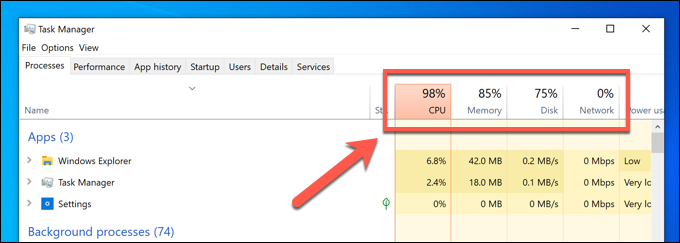
Before you make any changes to your system, consider whether you’ve installed or connected any new hardware just before the issue started. If you did, remove the component (where possible) to see if the issue is caused by that hardware itself.
If this isn’t the cause, you’ll need to check all of your device drivers for updates using Windows Update and the device manufacturer websites. You can take this opportunity to check for new system updates, as these may come with additional stability fixes.
How to Check for System and Driver Updates Using Windows Update
- To check for available Windows system and driver updates, right-click the Start menu and select Settings.

- In the Settings menu, select Update & Security > Windows Update. Windows should automatically scan for possible system or driver updates, but if it doesn’t, select Check for updates to scan automatically. Select Install Updates to install any available updates if it doesn’t begin automatically.
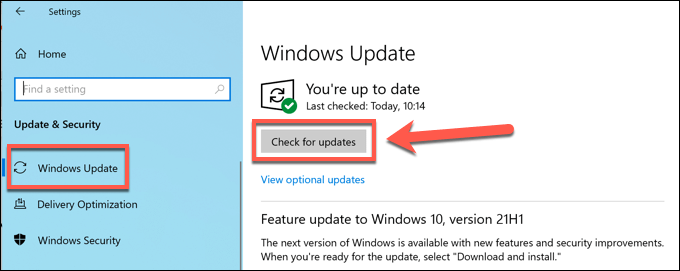
- Allow Windows to download and install any necessary updates. Once the process is complete, restart your PC to load the new drivers. You can quickly do this by right-clicking the Start menu and selecting Shut down or sign out > Restart.

Checking for Driver Updates from the Manufacturer
Not all driver updates are made available through the Windows Update system immediately. New drivers usually appear several months after their release, giving Microsoft the opportunity to test the driver stability first before a wider release.
This does, however, limit the ability to install the latest drivers for cutting edge hardware. For instance, if you’ve installed a brand-new graphics card, you may need to upgrade your drivers to support new games and see stability improvements.
If you have an NVIDIA graphics card, for example, you’ll need to update your NVIDIA drivers by visiting the NVIDIA website, downloading the latest driver manually, and installing it on your PC.

This applies to any recent hardware you’ve installed, including USB-connected devices such as webcams, graphics tablets, and more. The manufacturer-issued driver may be the same as the Windows Update version, but if it’s newer, it could offer stability improvements to prevent wudfhost.exe high CPU and RAM issues.
Checking Whether Wudfhost.exe Is Legitimate
While it’s increasingly rare, some malware will try to infect (or run in place of) genuine processes like wudfhost.exe. If you’re wondering whether the running wudfhost.exe process is the legitimate system process after checking for malware, you can trace the file’s location using Task Manager.
- To do this, open Task Manager by right-clicking the Start menu (or the taskbar) and selecting Task Manager from the context menu.

- In the Task Manager window, select the Details tab and look for the wudfhost.exe process listed (if it’s currently running). Once you find it, right-click the process and select Open file location.
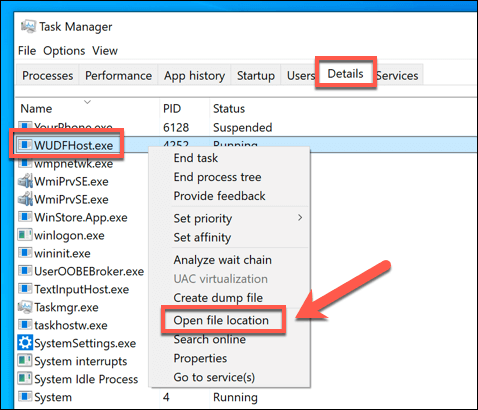
- Windows will open File Explorer to the location of the running wudfhost.exe process. You should find the file in the C:\Windows\System32 folder on your PC. If it isn’t in this location, the file isn’t genuine.
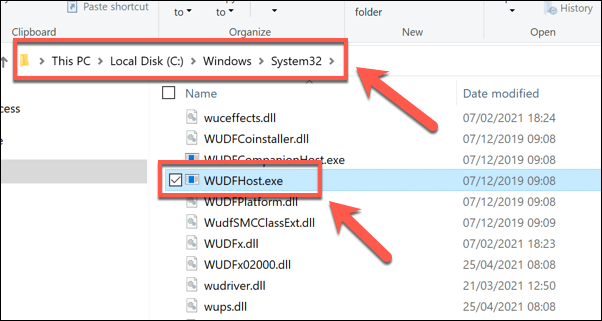
If the running wudfhost.exe process isn’t in the System32 folder, it’s a problem, but don’t panic just yet. If you can’t remove the malware, and assuming you have a system backup in place for your critical files, you may need to restore Windows to an earlier point to remove the malware and allow you to safely resume using your PC.
If you don’t have a restore point, and you can’t remove the malware, you’ll need to consider wiping and reinstalling Windows to ensure the infection is removed. This will allow you to use Windows again without putting your files and security at risk.
Understanding the Windows Operating System Better
As this guide shows, you don’t need to panic if you see the Windows User-Mode Driver Framework Host (wudfhost.exe) process running. It’s one of the most important processes on Windows, ranking next to ntosknrl.exe as critical enough that, without it running, your Windows PC just wouldn’t work.
If you run into issues with wudfhost.exe or any other system files, don’t forget to follow some common troubleshooting steps. You can quickly repair your system files if you run into difficulty or, if the issue is more serious, you may need to think about a factory reset of Windows, wiping your files and restoring it to its default configuration.