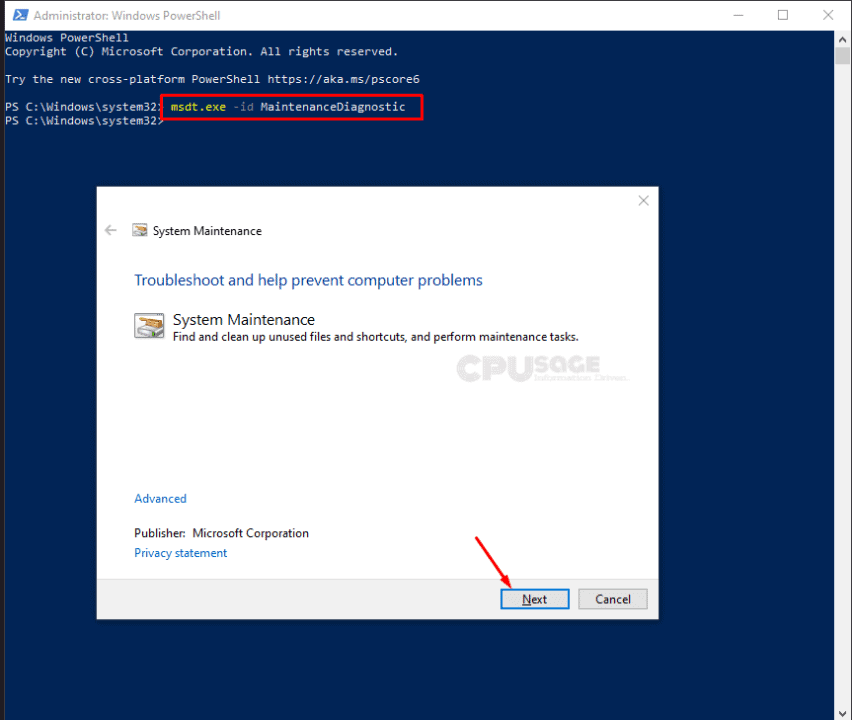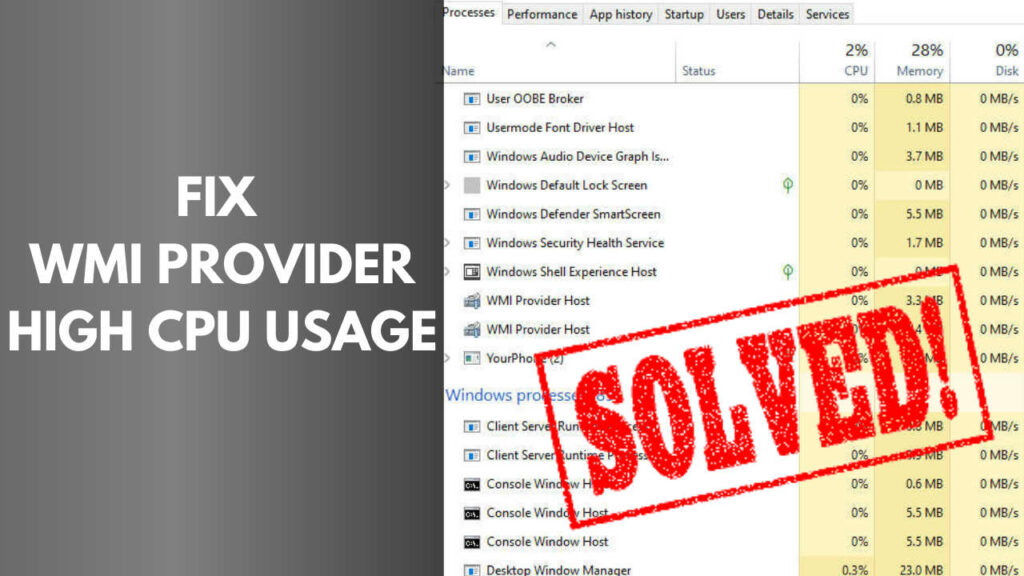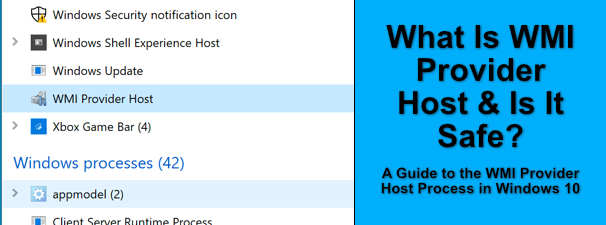Windows Management Instrumentation (WMI) Provider Host High CPU Usage – Has it ever occurred to you that your CPU resources are being in use even if your Windows PC is left idle? This could be due to the background processes that are essential for carrying out some common system functions. One such process is the WMI Provider Host (WmiPrvSE.exe). These processes are only meant to take a fraction of your resources and shouldn’t hog all of it. However, in some cases, there is a fair chance of finding the Windows Management Instrumentation (WMI) Provider Host high CPU usage. This is definitely a thing to worry about. If you are one among the sufferers, you are at the right spot.
Now that you have figured that the WMI Provider Host is the actual culprit, one of these questions might already have popped in your head – What is WMI Provider Host? Can I stop Windows Management Instrumentation (WMI) Provider Host or How do I remove WMI Provider Host? You’ve got questions – we’ve got answers. Let’s roll in!
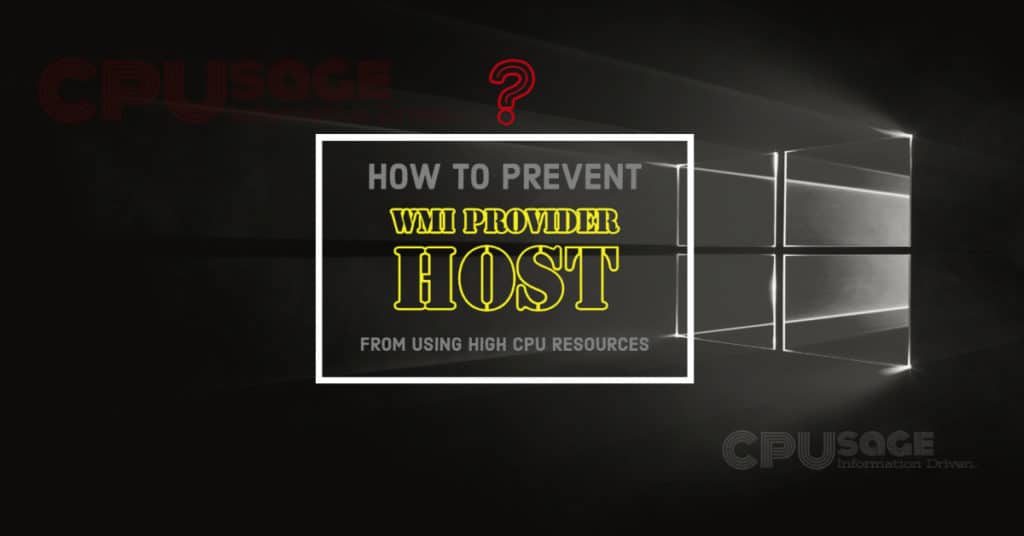
What is WMI Provider Host (WmiPrvSE.exe)?
WMI is an acronym for ‘Windows Management Instrumentation’, which is an essential component of the Windows Operating System aimed at providing management data to other components of the System. In simple words, many parts of the system are dependent on the information provided by the WMI Provider Host (WmiPrvSE.exe) for their proper functioning.
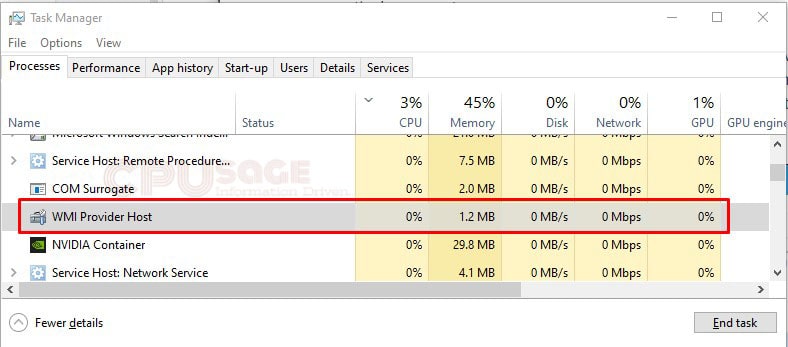
Apart from this, WMI also helps in the smoother execution of the software and administrative scripts by providing them with information like the state of the windows operating system and crucial data relating to it. This is very essential especially in the case of remote management of computers.
This brings you to the next big question.
How do I remove WMI Provider Host?
Removing the WMI Provider Host isn’t technically possible as most programs are dependent on this service for their proper functioning. Stopping which will cause great instability in the system components and may end up crashing your Operating System. It is highly advised that you should never try stopping or removing the Windows Management Instrumentation (WMI) Provider Host (WmiPrvSE.exe).
Why is WMI Provider Host using so much CPU?
WMI Provider Host isn’t meant to run all the time. Its only job is to stay idle and respond when another piece of software or a script requests information via WMI. Technically, it shouldn’t consume your CPU power as long it stays idle. It might occasionally use some CPU resources to respond to a request and this usage should only last a while. Prolonged high CPU usage is a sign that something is terribly wrong as the WMI Provider Host shouldn’t use lots of CPU resources all the time.
The reason can be anything, the process itself might have stuck in a bad state or there must be a problem with another service that kept on engaging the WmiPrvSE.exe service or it can also be a malicious program that kept the WMI Provider Host in the loop.
Whichever the reason can be, we have figured out a few simple fixes to help you get rid of WMI Provider Host high CPU usage problem on your Windows PC.
Wasting your system resources on useless background activities can be annoying as they keep slowing down your computer and might even cause it to freeze often. We at CPUsage have committed to easing your annoyance by figuring out a few working fixes to this issue.
Fix 1: Restarting the WMI Provider Host service on Windows 10
Restarting your Windows Management Instrumentation service (WMI) might sound a bit cliche but trust me this should do the job in most cases. There is a fair chance that your service is stuck in a bad state and a simple restart should fix it like a charm. However, you don’t need to restart the entire computer but the service itself.
To do this, open the service management console on your computer. You can achieve this in two ways.
Right-click on the My Computer/This PC icon and choose Manage from the list. This should bring up a new window. Now click on the Services and Applications option on the left pane and choose Services from the displayed options. This should open the service management console.
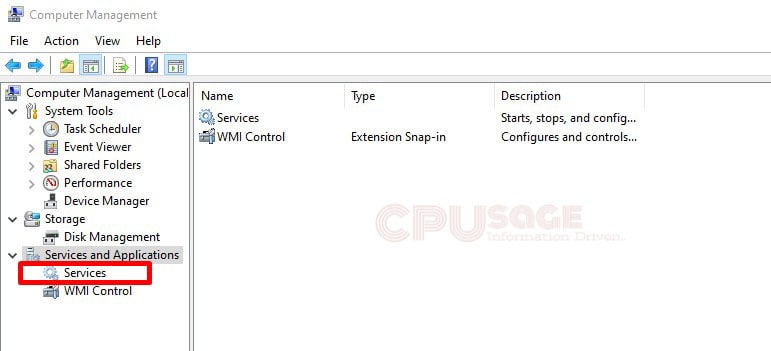
Open start menu and type ‘Services.msc’ and hit enter. This should directly open the service management console.
Once you are on the Service list window, scroll down to find a service with the name ‘Windows Management Instrumentation Service’. On finding it, right-click on the service and choose the ‘Restart’ option.
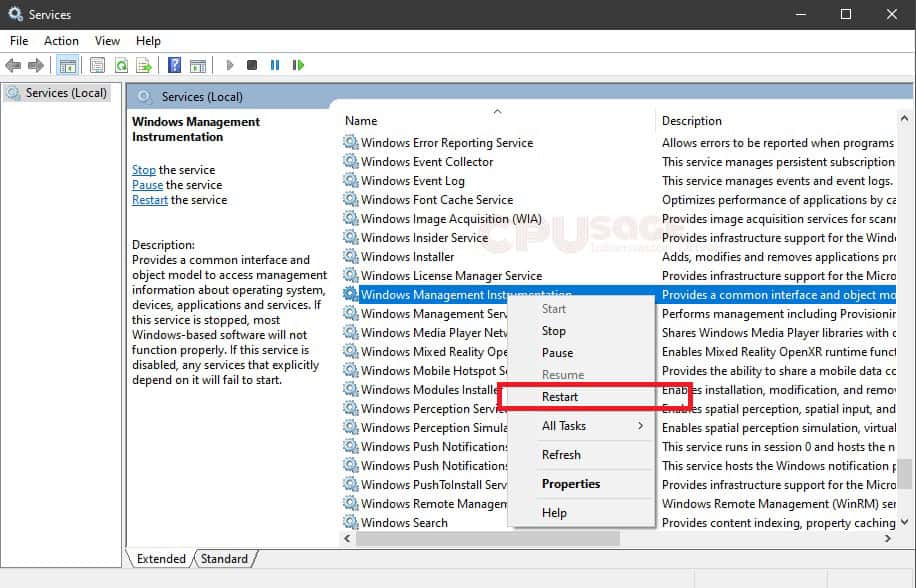
This should restart your WMI service. Check if this helped. In most cases, this should fix the WMI Provider Host High CPU usage issue. If it didn’t, try the other possibilities that we are going to list down.
FIX 2: Identifying the process causing the problem with WMI on Windows 10 computer –
If restarting the WMI Service didn’t help, understand that the problem is with another process that is continuously sending requests to the WMI Provider Host (WmiPrvSE.exe) service, keeping it busy which ultimately hogs up a lot of CPU resources. Identifying that particular program or service and either disabling it or uninstalling it should fix the problem.
If you are on Windows 8 or 10, you can directly right-click on the Start button and choose ‘Event Viewer’ from the list. However, Windows 7 users can still access the Event viewer by typing in ‘Eventvwr.msc’ in the start menu and click on the suggested application to launch it.
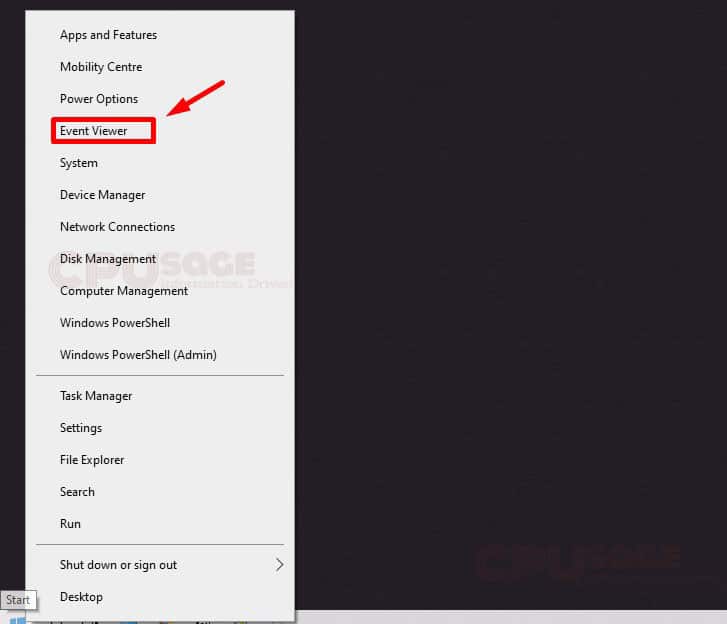
Once you have the ‘Event Viewer’ opened, in the left pane of the window, navigate to Applications and Service Logs\Microsoft\Windows and click on the WMI-Activity option as seen in the image below.
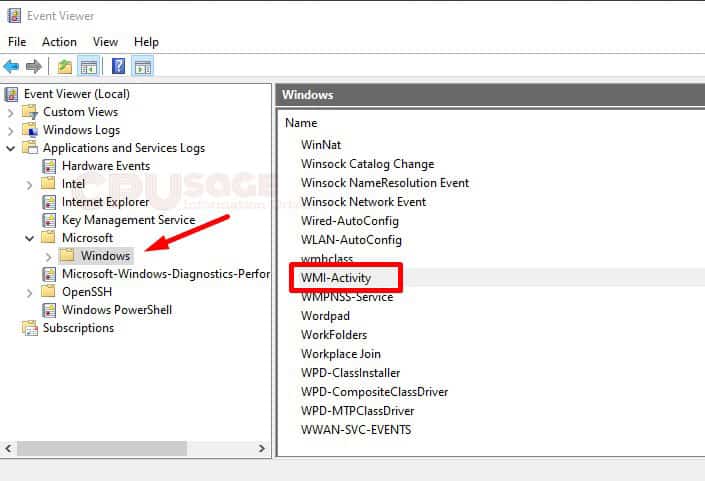
Once you click on the WMI-Activity, choose ‘Operational’. This should display the WMI-Activity events. Now check for the recent activity with errors and note down the ID number of the process that caused the WMI error. There is a high chance that you see more errors. Note down the process IDs for each error.
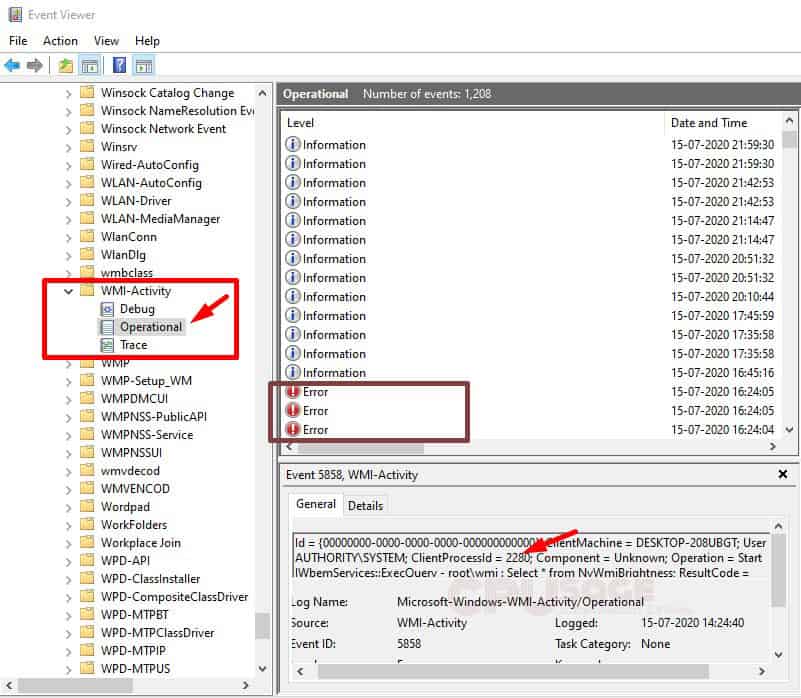
Now that you know the process IDs of the processes that are causing the errors, you can proceed with terminating those processes one after the other to see if that fixes your issue. To do this, head over to Task Manager. You can open the task manager either by right-clicking on the taskbar and selecting Task Manager from the list or use the keyboard shortcut Ctrl+Shift+Esc.
In my case, the ClientProcessID causing WMI operational error is 2280. Now search the Task Manager for the same.
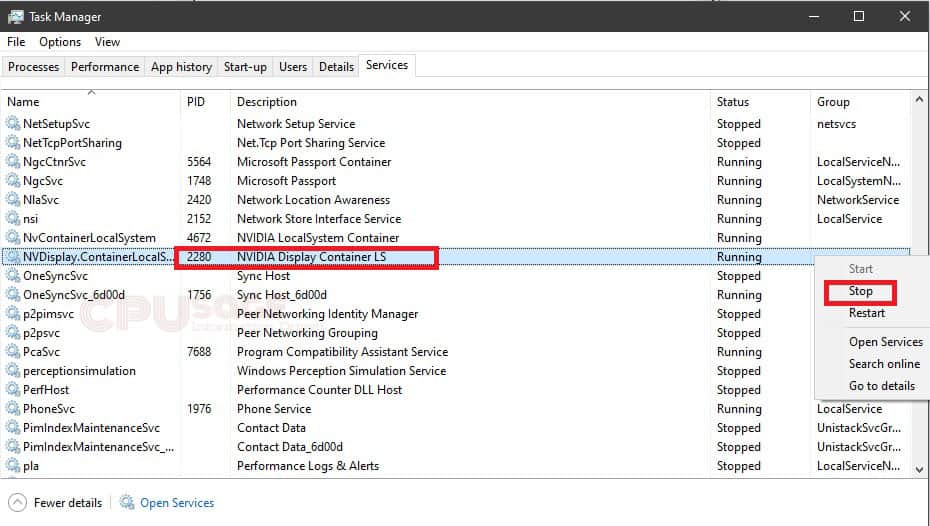
In my case, ‘NVIDIA Display Container LS’ is causing the error. I can go ahead and terminate the service by right-clicking on it and selecting the stop option.
This should fix the wmiprvse.exe WMI Provider Host high CPU usage problem on my Windows 10 computer.
FIX 3: Boot into safe mode with Networking –
If the above two fixes didn’t work for you, try booting your Windows computer into safe mode with networking enabled. What it technically does is, in safe mode the essential services required to run the system software are only permitted to run leaving behind all other services related to the application software on your computer. If one of the services related to the programs you have installed is causing the trouble, you will get to know it in this stage.
How to boot your Windows 10 PC into safe mode with networking?
1. Use the keyboard shortcut Windows Key + R to open the Run command box. Once your run command box pops up, type msconfig in the search box and hit enter key on your keyboard.
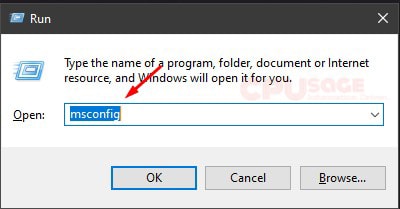
2. Doing the 1st step should bring the System Configuration window on the screen. Now click on the Boot tab present at the top of the window and then check the box for Safe boot. Also, make sure to highlight the network option below the Safe boot option. Now click on Apply and then click OK to save the changes to your configuration.
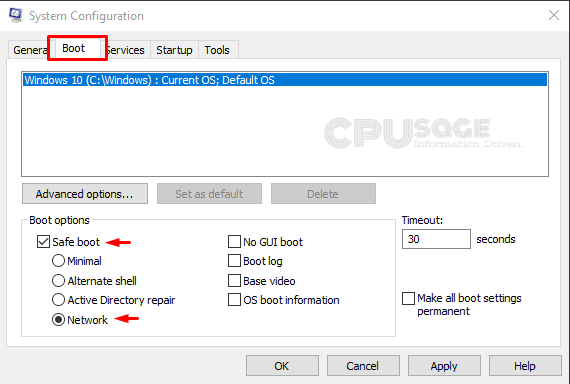
3. Once you are done applying the above changes, you should see another dialog box asking you to restart your computer in order to apply the changes. Click on the Restart button in the appeared dialog box. After making changes, even if the dialog didn’t appear, do not worry. You can take the privilege of restarting your system manually. Either way, it is important to restart your Windows 10 computer after changing the boot configuration.
4. After the reboot, your Windows should start in Safe Mode. Once you are in the safe mode, press Windows Key + X on your keyboard and select Windows PowerShell (Admin) from the menu.
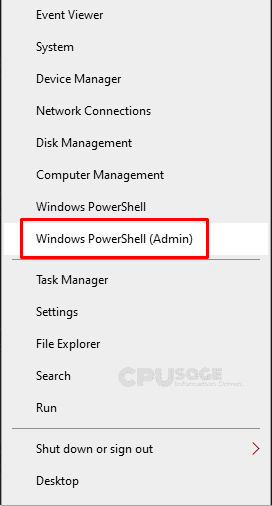
5. Once your PowerShell window opens up, type the following command and press enter.
msdt.exe -id MaintenanceDiagnosticUpon entering the command, you should now see a window pop up to help you troubleshoot your computer for possible problems. Click on the Next button on the troubleshooter window to proceed with detecting if there are any potential problems.
If there is any issue in this session, the troubleshooter will alert you and will do the needful to repair the same. If there isn’t any problem detected in this case, proceed to the next step.
6. Now in the PowerShell window (if there is no active PowerShell window, open it by redoing step 4), type the following command and press enter.
msdt.exe /id PerformanceDiagnosticYou should now see another window popping up. This should fix all the problems related to speed and performance and optimize your windows better. Click on the Next button to proceed with diagnostics.
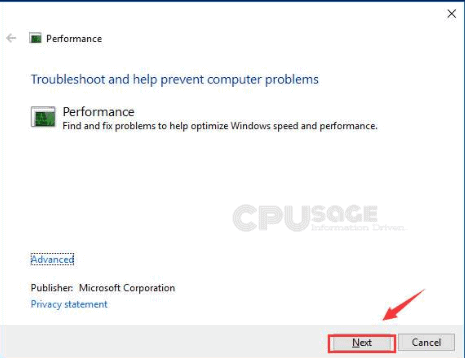
It alerts you if there is anything that requires you to change manually. Do as it instructs you.
7. Doing the above should fix your WMI Provider Host high CPU usage issue in Windows 10. Now, to exit safe boot and boot into normal mode, redo 1st step and uncheck safe boot in the Boot tab and click on the Apply and then OK button and reboot your computer.
How to Fix WMI Provider Host high Process usage issue in Windows Server 2008, 2011, 2012, 2016, 2019?
If you are on any of the Windows Server Operating Systems from Windows 2008, 2011, 2012, 2016 to 2019 and are experiencing the WMI Provider Host high CPU usage, the fixing process should technically be the same as that of the Windows 10 version.
Feel free to comment down, if you lost somewhere. One of our team members should get to assist you in a short time.
FAQs About WMI Provider host High processor utilization Around the web
Can I end WMI Provider Host High CPU Usage?
Windows Management Instrumentation (WMI) Provider Host is an essential windows functional service that provides system information to other programs and services. Stopping the WMI Provider Host will result in system instability. It is recommended not to terminate the WMI Provider Host.
What is WMI Provider Host?
WMI Provider Host is one of the components of the Windows Operating System aimed at providing management data to other components. In simple words, many parts of the Operating System are dependent on the information provided by the WMI Provider Host for their proper functioning.
What is WmiPrvSE high CPU?
WmiPrvSE is a component of the Windows Management Instrumentation provider aimed at providing management data to other programs and services of the operating system.
Hello, Dev! If you are reading this article, you must be facing a frustrating problem on your Windows Server 2016. The WMI Provider Host is taking up too much CPU usage, which slows down your server’s performance. Don’t worry, in this article, we will explain the problem and provide you with the solutions.
What is WMI Provider Host?
Windows Management Instrumentation (WMI) is a Windows built-in tool that provides information about the status of local or remote computer systems. WMI Provider Host is a service that runs in the background and facilitates communication between WMI and other applications. It is responsible for executing WMI requests from other applications and querying system information.
However, sometimes the WMI Provider Host takes up too much CPU usage, causing the server to slow down. This is a common problem that many Windows Server 2016 users face. Let’s explore the causes and solutions.
Causes of WMI Provider Host High CPU Usage
There are several reasons why WMI Provider Host consumes high CPU usage:
- Malware or virus: Malware or virus infections can cause WMI Provider Host to consume high CPU usage. Run a malware scan to detect and remove any infections.
- Multiple applications: Running multiple applications that query the WMI service at the same time can cause high CPU usage. Close unnecessary applications or limit their access to WMI.
- Corrupted WMI Repository: The WMI repository stores configuration data and can become corrupt. Repairing the repository can solve the problem.
- Unsupported WMI providers: Some third-party applications install unsupported WMI providers that cause high CPU usage. Uninstall or disable these providers.
Fixing the WMI Provider Host High CPU Usage
Step 1: Run a Malware Scan
The first step is to check if your server is infected with malware or viruses. Running a malware scan can help detect and remove any infections.
|
Antivirus Software |
Link |
|---|---|
|
Microsoft Security Essentials |
https://www.microsoft.com/en-us/windows/comprehensive-security |
|
Avast |
https://www.avast.com/en-us/index |
|
Norton |
https://us.norton.com/ |
|
Kaspersky |
https://www.kaspersky.com/ |
Step 2: Close Unnecessary Applications
If you have multiple applications running that query the WMI service at the same time, close unnecessary applications or limit their access to WMI. Here’s how:
- Press
Ctrl+Shift+Escto open the Task Manager. - Click on the Processes tab and select the application that is consuming high CPU usage.
- Click on the End Task button to close the application.
- Alternatively, you can right-click on the application and select Go to details. Then, right-click on the selected process and click Set affinity. Uncheck all CPU cores except for one to limit the application’s access to WMI.
Step 3: Repair WMI Repository
If the WMI repository is corrupt, repairing it can solve the problem. Follow these steps:
- Open the Command Prompt as an administrator.
- Type
winmgmt /resetrepositoryand press Enter. - Restart the server and check if the problem is solved.
Step 4: Disable Unsupported WMI Providers
If you have third-party applications that install unsupported WMI providers, remove or disable them. Here’s how:
- Open the Command Prompt as an administrator.
- Type
wmic /namespace:\\root\subscription path __eventfilter deleteand press Enter. - Type
wmic /namespace:\\root\subscription path subscriber deleteand press Enter. - Restart the server and check if the problem is solved.
Frequently Asked Questions
Q1: Why is WMI Provider Host taking up so much CPU usage?
A1: Several reasons can cause high CPU usage, including malware or virus infections, multiple applications querying the WMI service, corrupted WMI repository, and unsupported WMI providers.
Q2: How do I repair the WMI repository?
A2: Open the Command Prompt as an administrator, type winmgmt /resetrepository, and press Enter. Restart the server and check if the problem is solved.
Q3: How do I limit an application’s access to WMI?
A3: Press Ctrl + Shift + Esc to open the Task Manager, click on the Processes tab, select the application that is consuming high CPU usage, and click on the End Task button. Alternatively, right-click on the application and select Go to details, then right-click on the selected process and click Set affinity. Uncheck all CPU cores except for one to limit the application’s access to WMI.
Q4: How do I remove unsupported WMI providers?
A4: Open the Command Prompt as an administrator, type wmic /namespace:\\root\subscription path __eventfilter delete, press Enter, type wmic /namespace:\\root\subscription path subscriber delete, and press Enter. Restart the server and check if the problem is solved.
Conclusion
High CPU usage by WMI Provider Host can be frustrating, but it is a solvable problem. By running a malware scan, closing unnecessary applications, repairing the WMI repository, and disabling unsupported WMI providers, you can free up your server’s resources and improve its performance. We hope this article provided you with the solutions you need.
Нередко пользователи операционной системы Windows жалуются на то, что WMI Provider Host загружает процессор, не давая полноценно пользоваться компьютером. Стоит разобраться, что собой представляет данный процесс, почему он может чрезмерно нагружать память компьютера и каков перечень наиболее эффективных способов устранения проблемы.
Содержание статьи
- WMI Provider Host – что это за процесс и для чего нужен в Windows
- Почему WMIPrvSE.exe начинает сильно грузить процессор и как найти источник
- Способы устранения проблемы с процессом «WMI Provider Host»
- Способ 1: Проверка работы службы
- Способ 2: Проверка на вирусы
- Способ 3: Откат обновлений
- Способ 4: Отключение сторонних служб
- Способ 5: «Просмотр событий»
- Способ 6: Проверка оборудования
- Комментарии пользователей
WMI Provider Host – что это за процесс и для чего нужен в Windows
WMI Provider Host – системный инструмент, призванный управлять операционной системой. Данный процесс требуется, чтобы утилиты и приложения могли запрашивать необходимую для их полноценного функционирования информацию у системы, а также максимально быстро получать к ней доступ.
Важно! С помощью процесса WMI Provider Host пользователь имеет возможность получить доступ к информации, которая не отображается в интерфейсе Windows. Он может узнать, например, серийный номер компьютера, модели функциональных элементов в системном блоке, текущее состояние твердотельного накопителя.
Помимо этого Windows Management Instrumentation (именно так расшифровывается аббревиатура «WMI») отвечает за подключение к системе периферийных устройств – сканеров, наушников, колонок.
Почему WMIPrvSE.exe начинает сильно грузить процессор и как найти источник

- На компьютере присутствуют вирусные программы. Если периодически наблюдается повышенное увеличение нагрузки на память компьютера, есть высокая вероятность того, что причина этого не системный процесс WMI Provider Host, а вирус, который под него замаскировался.
- При обновлении Windows произошел сбой, вследствие которого апдейт установился некорректно.
- Одно из установленных приложений функционирует некорректно, постоянно запрашивая определенные данные у системы. Эти запросы провоцируют регулярную повышенную нагрузку на процессор.
Внимание! Во время работы процесс WMI Provider Host действительно оказывает повышенную нагрузку на жесткий диск, оперативную память и центральный процессор. При нормальной работе данный процесс не протекает долго. Если же нагрузка оказывается постоянно, значит, что-то не так.
Если WMI Provider Host загружает процессор, как исправить данную проблему? Следует помнить, что процесс «WMI Provider Host» является системным – это значит, что он устанавливается со скачиванием сторонних программ.
Установить точную причину возникновения проблемы довольно сложно. Она может быть обусловлена как внутренними сбоями, так и временным подключением к системе периферийного устройства. Существует несколько наиболее действенных способов решения проблемы. На каждом из них стоит остановиться подробнее.
Способ 1: Проверка работы службы
Прежде всего, рекомендуется убедиться, что служба процесса «WMI Provider Host» функционирует корректно. Если потребуется, можно либо произвести ее перезапуск, либо полностью отключить. Для проверки требуется:
- Одновременно задать 2 клавиши – «Win» и «R».
- Откроется окно «Выполнить». В строке следует напечатать «services.msc», после чего нажать «Enter».
- Откроется окно, в котором можно ознакомиться со всеми доступными службами. Следует найти строку «Инструментарий управления Windows». По ней нужно кликнуть дважды левой кнопкой мыши (ЛКМ).
- Далее нужно убедиться, что в строке «Состояние» фигурирует слово «Выполняется». В этом случае служба работает. Потребуется выполнить ее перезапуск, кликнув по «Остановить».
- Далее нужно ознакомиться с предупреждением и нажать «Да».
- Далее следует кликнуть по «ОК» или «Применить». В противном случае внесенные изменения действовать не будут.
- Теперь нужно перезагрузить компьютер.
Необходимо протестировать систему. Если она работает стабильно, значит, проблема решена. Если неисправность сохранилась, потребуется вновь открыть «Инструментарий управления Windows» и запустить службу. По окончанию запуска следует не забыть кликнуть по «ОК».
Совет: если перезагрузка не помогла, можно попробовать выполнить деактивацию службы. Если и это действие не помогло, следует воспользоваться остальными способами.
Способ 2: Проверка на вирусы
Если WMI Provider Host загружает процессор windows 11 (или другой версии ОС), можно также проверить систему на наличие вирусов. Но сначала, следует понять, как отличить вирус «Wmiprvse.exe» от подлинного процесса. Для этого требуется последовательно выполнить несколько действий:
- Запустить «Диспетчер задач». На Windows 10 для этого нужно ПКМ кликнуть по «Панели задач», после чего из предложенных пунктов выдрать «Диспетчер задач».
- Далее следует во вкладке «Процессы» найти строку «WMI Provider Host».
- Далее нужно по этой строке кликнуть ПКМ, после чего выбрать «Свойства».
- Теперь потребуется акцентировать внимание на строке «Расположение». Оригинальный файл имеет название «Wmiprvse.exe». Нужно посмотреть, где конкретно он находится. По умолчанию, путь к данному файлу «C:\Windows\System32\wbem». Если на компьютере установлена 64-битная система, ту путь к рассматриваемому файлу – «C:\Windows\SysWOW64\wbem».
- Если указан иной путь, значит, требуется выполнить сканирование компьютера на наличие вредоносного ПО.
Рекомендуется использовать только проверенные временем, надежные антивирусные программы. Можно воспользоваться антивирусом «Kaspersky». Скачать его можно с официального сайта компании. В качестве альтернативы можно использовать антивирус «Avast». Скачать его бесплатную версию также возможно с официального ресурса.
Важно! Во избежание подобных ситуаций рекомендуется хотя бы раз в месяц проводить сканирование системы на наличие вредоносного ПО. Так получится обезопасить себя от посторонних процессов и кражи персональной информации.
Способ 3: Откат обновлений
Обновления для Windows 10 выпускаются регулярно. Их цель – повысить безопасность и стабильность работы системы. Но иногда стабильность работы некоторых процессов после очередного обновления может быть нарушена. Если наблюдаются проблемы с процессом «WMI Provider Host», можно выполнить откат внесенных изменений. Потребуется:
- Одновременно зажать 2 клавиши «Win» и «R», перейдя в «Параметры Windows» (также вызвать необходимое меню можно, кликнув по «Пуск»).
- Среди представленных плиток нужно выбрать «Обновления и безопасность», кликнув по ней ЛКМ.
- Среди вкладок, находящихся справа, нужно выбрать «Центра обновлений Windows». Следует перейти в журнал установленных обновлений.
- Далее нужно кликнуть по серой малозаметной надписи «Удалить обновления».
- Затем нужно ПКМ кликнуть по пункту, указанном на скриншоте, и нажать «Удалить».
Откат к предыдущей версии системы займет некоторое время. Когда он завершится, нужно протестировать систему на наличие рассматриваемой проблемы. Если она сохранилась, можно удалить еще одно обновление и так до тех пор, пока проблема не будет решена.
Для информации! Не стоит беспокоиться, что теперь у вас будет устаревшая версия Windows. Это не так. Система после проделанных манипуляций самостоятельно обновит себя. Только в этот раз апдейт уже будет установлен без ошибок.
Впрочем, если пользователем ранее отключались «Автоматические обновления», то он может скачать их самостоятельно, кликнув по соответствующей плашке в «Центре обновления Windows».
Полезное для ознакомления видео:
Способ 4: Отключение сторонних служб
Когда на ПК производится установка сторонних программ, вместе с ними могут загружаться зависимые службы. Именно они, иногда, становятся причиной перегрузки процесса «WMI Provider Host». Чтобы отключиться все второстепенные службы, понадобится:
- Запустить окно «Выполнить», путем одновременного нажатия клавиш «Win» и «R».
- В поле нужно ввести «msconfig», нажав после этого «ОК».
- Далее следует перейти во вкладку «Службы» и поставить галочку напротив «Не отображать службы Microsoft». Затем необходимо кликнуть ЛКМ по «Отключить все» и нажать «ОК».
После проделанных действий выполняется перезагрузка компьютера и тестирование его работы.
Способ 5: «Просмотр событий»
Через внутреннюю утилиту «Просмотр событий» можно выяснить, какое именно приложение обращалось к службе «WMI Provider Host». Выяснив это, можно удалить «проблемное» приложение и установить его заново, но уже без ошибок. Нужно:
- Открыть меню «Пуск», кликнув по указанным на скриншоте ниже ярлыкам.
- В разделе «Вид» кликнуть по «Отобразить аналитический…».
- Открыть каталог «WMI-Activity», кликнуть ПКМ по «Trace» и выбрать «Включить журнал».
- Подтвердить совершаемое действие, кликнув по «ОК».
- Открыть меню «Operational», выбрать ошибку и обратить внимание на код приложения, запрашивающего доступ к «поставщику» информации о системе.
Необходимая информация получена, остается удалить приложение, зайдя в «Диспетчер задач» и перейдя во вкладку «Подробности».
Там по коду можно узнать, какое конкретно приложение требуется удалить (переустановить).
Способ 6: Проверка оборудования
Подключаемое внешнее оборудование может служить источником проблемы. Чтобы понять, какое из устройств мешает системе корректно функционировать, следует их постепенно отключить. Необходимо:
- Зайти в «Диспетчер задач».
- Выбрать объект, кликнув по нему ПКМ и нажать «Отключить устройство».
Остается проверить, присутствует ли все еще процесс «WMI Provider Host».
WMI Provider Host – крайне важная служба. Если она периодически появляется на непродолжительное время, это норма. Если же она на постоянной основе грузит ПК, значит, какой-то механизм внутри системы работает некорректно. Рекомендуется использовать способы решения проблемы именно в том порядке, в котором они размещены в статье.
So, you are noticing a spike in your CPU usage?
Reports show that the main culprit behind high CPU utilization is WMI Host Provider. This service ends up using (50-100)% of the process utilization across all cores.
So, What is wmi provider host?
WMI stands for Windows Management Instrumentation. The WMI host provider is an essential part of Windows that runs in the background. Developers use this service for Monitoring Purposes. If you stop the WmiPrvSE.exe process, other applications may misbehave.
Keep Reading, as in this post, I am about to show you how to troubleshoot high CPU usage caused by wmi provider host.
Also, Check out how you can access the Steam Screenshot folder.
The WMI processess usually doesn’t spike the CPU usage unless there are some abnormalities.
If you don’t know what wmiprvse exe is and what it does, you shouldn’t mess around with it.
I narrowed down some 100% effective ways to reduce high CPU usage.
Quickly Check what power supply do you have.
Here are the ways to fix high CPU usage caused by wmi provider host:
1. Restart Windows Management Instrumentation & Associated Services
You can reduce high CPU usage by restarting the WMI process. This step is a temporary solution until you restart your PC.
Here are the steps to restart the Windows Management Instrumentation process:
- Open Task Manager and go to the Services Tab.
- Click on Open Services.
- Search for Windows Management Instrumentation and Right-click to restart the processes.
- Open Command Prompt as Admin. Type in the following commands and press Enter after each order.
net stop iphlpsvc
net stop wscsvc
net stop Winmgmt
net start Winmgmt
net start wscsvc
net start iphlpsvc
Point to Note: Restart your PC. Restarting WMI service won’t fix the issue permanently. The process will still use high CPU capacity every 15 to 20 minutes once you restart your PC.
Here’s an epic guide on how to use host mode on Twitch.
2. Locate the Client Process ID & Uninstall the Culprit App
This step is 100% working. You need to locate the client process ID and find out which software is overheating your PC.
Here are the steps to locate the Client Process ID:
- Press Win + X and click on Event Viewer.
- Go to Applications and Services Log.
- Click on Microsoft > Windows.
- Press the W key and find the WMI Activity folder. Click on the Operational tab.
- Locate the Client Process ID under the General Description Box.
- Press Win+R to open the Run Dialog Box.
- Type cmd to open Command Prompt.
- Type the word Tasklist and press Enter.
- Search for the Client Process ID from the PID (Process ID) section to find the executable responsible for high CPU usage.
- Type the executable name in the Windows Search Bar to uninstall the app.
Check if pximouse tiltwheel exe is a virus or not.
3. Boot into Safe Mode with Networking
Troubleshooting in Safe Mode helps identify the culprit applications quickly as the WMI service works for monitoring purposes. The wmiprvse.exe uses a high CPU by keeping itself masked in an executable format.
Here are the steps to boot into safe mode:
- Open the Run Dialog Box and type msconfig.
- Press Enter and go to Boots Tab.
- Enable Safe Boot and Network Option and click on Apply changes.
- Click on Restart to Enter Safe Mode.
- Open Windows PowerShell as Admin by pressing the Win+X key.
- Type the command msdt.exe -id MaintenanceDiagnostic and press Enter.
- Troubleshoot the problems and type another command msdt.exe /id PerformanceDiagnostic and press Enter.
- Finish the troubleshooting process and Enter Normal Mode by disabling the Safe Mode from Boots Tab (as mentioned in step 2).
Check out our separate post on how to fix vlc unable to open MRL file.
4. Disable HP Software Framework Service
This step is optional. There is a 2% chance to fix the high CPU usage of wmi provider host.
Here are the steps to disable HP Software Framework Service on Windows 10:
- Open the Run Dialog Box and type services.msc.
- Locate HP Software Framework Service and double click it to open its properties.
- Set the Startup type to Disabled and click the Stop button to stop the service.
Note: By disabling the HP Software framework, HP Wireless Assistant will also stop working.
5. Remove Unnecessary Gadgets and Applications From PC
There are some gadgets and applications on your PC responsible for the wmi provider host 100% CPU utilization.
Here is a list of apps considered to spike the CPU usage:
- GoPro Studio
- Beats Updater
- Drives Meter
- MultiPoint Connector
- Scorpion Saver
- Relevant Knowledge
- Speccy
Consider Disabling these gadgets and software to reduce wmi provider host using CPU to its maximum level.
Quickly fix default gateway not available error.
Is WmiPrvSE.exe a virus?
No, WmiPrvSE.exe is not a virus. Instead, it is a component of the WMI (Windows Management Instrumentation) for providing management data to other programs.
You will find the WMI Provider Service process in the Windows/System32 folder. Viruses can disguise themselves in this name, so it is safer to run an antivirus scan in the WMI activity folder.
Why is WMI Provider Host using a High CPU?
WMI Host provider services are using high CPU because of corrupted applications and gadgets on your computer. It will also consume high processor utilization if you combine multiple hard drives in Raid 0. If this process is spiking up your CPU usage, then scroll through other services as well to check if other processes are misbehaving.
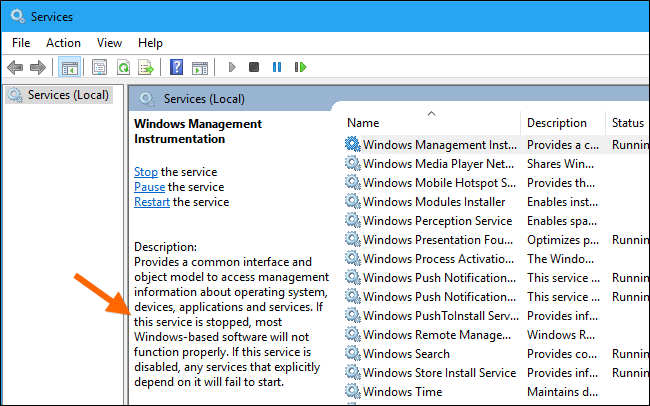
Usually, the WMI host consumes 0.2% CPU resources to respond to an application request. However, extended high CPU usage is a sign of malfunction.
Restarting the Windows Management Instrumentation and Associated Service helps temporarily fix the issue.
FAQ
Question: How to Fix WMI Provider Host high Process usage server 2012?
Answer: Here are the steps to fix wmi host provider high CPU usage on Windows Server 2012:
- Restart WMI Service
- Locate the Client Process ID & Uninstall the Culprit App
- Remove Unnecessary Gadgets and Applications From PC
- Boot into Safe Mode with Networking
Question: What is WMI host provider high CPU?
Answer: Wmi provider host is a Windows feature that provides a regulated way to monitor software information on your Windows operating system and data. The wmiprvse.exe uses high CPU capacity and slows down the computer.
Question: Why is my CPU running so high?
Answer: Some apps and gadgets use the CPU at a high level. The shortlisted apps are GoPro Studio, Beats Updater, Drives Meter, MultiPoint Connector, Scorpion Saver, and Relevant Knowledge.
Question: What is wmiprvse.exe?
Answer: The WmiPrvSE is a component of the WMI (Windows Management Instrumentation) for providing management data to other programs. The wmiprvse.exe causes high CPU usage and heats the laptop or computer.
Question: Can I end the WMI provider host?
Answer: You cannot end the WMI provider host services from the task manager permanently. This service is essential for providing management data to other programs. The only thing you can do is locate Processor Client ID and uninstall the application responsible for High CPU usage.
Final Thoughts
High CPU usage wmiprvse.exe is a common problem when you install many applications and software on the PC.
The WMI services dynamically respond to the Performance Counters that are available on the system. You cannot permanently block these services; otherwise, many applications will misbehave.
I recommend monitoring your PC’s CPU usage and performing the steps mentioned in this post to permanently eliminate the problem.
Experiencing slow performance and high CPU usage on your Windows computer? One possible culprit might be the WMI Provider Host process.
Dealing with high CPU usage can be frustrating, primarily when it affects your ability to work efficiently. Therefore, it’s vital to identify and fix the issue for smooth performance and productivity.
In this article, we’ll explore the causes of the WMI Provider Host’s high CPU usage and provide step-by-step solutions to resolve the issue.
This Article Covers:
What Is WMI Provider Host?
WMI stands for Windows Management Instrumentation, a Windows operating system component. It’s a powerful tool that allows applications and scripts to access system information and control settings on a Windows computer.
The WMI Provider Host is a Windows service that runs in the background and provides information to applications (e.g. system utilities, third-party software) to query and receive data from the WMI framework.
However, if this process becomes stuck or encounters errors, it can lead to high CPU usage and system slowdowns.
Why Does WMI Use So Much CPU?
There are several reasons why WMI Provider Host may be using so much CPU on your computer:
1. Windows Updates
When Windows updates are installed, the WMI database may also need to be updated. This can cause the WMI Provider Host process to use more CPU than usual.
2. Corrupted WMI Repository
The WMI repository is a database that stores information about the system configuration and status. If this database becomes corrupted, the WMI Provider Host process may use more CPU than necessary.
3. Malware
Malware can cause various issues on your computer, including high CPU usage. Some types of malware may specifically target the WMI Provider Host process, increasing CPU use.
4. Third-party Applications
Some third-party applications may use WMI to access system information. However, if these applications are poorly optimized or have bugs, they may cause the WMI Provider Host process to use more CPU than necessary.
If you’re using the best laptop for video editing, you’ll need every ounce of CPU and memory to render videos. Therefore, you’ll need to limit WMI Provider’s host resources to only use what it needs.
How to Fix WMI Provider Host High CPU Usage
Now that we know what causes high CPU usage, it’s time to explore some methods to fix the issue:
Method 1: Restart WMI Provider Host Service
Try restarting the WMI Provider Host service. This can often fix the issue (if it’s caused by a temporary problem). Simply follow the steps below:
- Press the Windows key + R to open the Run dialog box.
- Next, type services.msc and press Enter.
- Scroll down to the Windows Management Instrumentation service and right-click on it.
- Then, click on Restart.
- Wait for the service to restart and check if the WMI Provider Host CPU usage has decreased.
Method 2: Scan for Malware
If malware is causing the WMI Provider Host high CPU usage, you’ll need to remove it from your computer:
- Download and install a reputable anti-malware program (e.g., Malwarebytes, Kaspersky).
- Update the anti-malware program and run a full system scan.
- Follow the instructions provided by the program to remove any detected malware.
- Restart your computer and check if the WMI Provider Host CPU usage has decreased.
Method 3: Disable Third-Party Applications
If third-party applications are causing the issue, you may need to disable them temporarily. Here’s how:
- Press the Windows key + R to open the Run dialog box.
- Next, type msconfig and press Enter.
- Click on the Services tab.
- Then, check the box that says, “Hide all Microsoft services.”
- Disable any third-party services that are related to WMI.
- Finally, restart your computer and check if the WMI Provider Host CPU usage has decreased.
Method 4: Update Windows
If the WMI Provider Host’s high CPU usage issue is caused by a bug in Windows, updating the operating system may fix the problem. Here’s how to do it:
- First, press the Windows key + I to open the Settings app.
- Click on Update & Security.
- Click on Check for Updates.
- If updates are available, click on Download and Install.
- Next, wait for the updates to install and restart your computer.
- Check if the WMI Provider Host CPU usage has decreased.
Can You Disable WMI Provider Host?
While it is possible to disable WMI Provider Host, it’s not recommended to do so: Many programs rely on WMI Provider Host to function correctly.
Whether you’re using a desktop PC or a laptop for working from home, disabling the WMI Provider Host could cause certain programs to stop working or lead to other issues.
Moreover, disabling WMI Provider Host is not a permanent solution to high CPU usage since other issues (such as malware and outdated drivers) could be causing the problem.
What Would Happen If You Disable WMI Provider Host?
It isn’t recommended to disable WMI Provider Host unless absolutely necessary. Doing so could cause various issues that impact the system’s performance, stability, and security such as:
Programs May Stop Working
As mentioned earlier, many programs use WMI Provider Host to retrieve information about the system and its components. Disabling WMI Provider Host could cause these programs to function improperly or even stop working.
Errors May Occur
Disabling WMI Provider Host may result in errors, warnings, and other system performance/ functionality issues.
System Instability
Disabling WMI Provider Host may cause the system to become unstable, resulting in crashes or other issues.
Difficulty Troubleshooting
If you encounter issues with your computer, troubleshooting could be more challenging if WMI Provider Host is disabled (since it provides information about the system’s components and performance).
Security Risks
Some malware may target WMI Provider Host to execute malicious code or compromise the system. Disabling it could leave the system more vulnerable to such attacks.
Understanding the pros and cons of browsers can help you decide which one to install on your computer.
Frequently Asked Questions
Why Is My WMI Provider Host CPU Usage So High?
There could be several reasons why your WMI Provider Host CPU usage is high, including malware, outdated drivers, or a corrupted WMI repository. The solutions outlined in this blog post (above) may include restarting the WMI Provider Host service, rebuilding the WMI repository, scanning for malware, disabling third-party applications, or updating Windows.
Is WMI Provider Host a Virus?
No, WMI Provider Host is not a virus. However, some malware may target it to execute malicious code or compromise the system.
Can I Uninstall WMI Provider Host from My Computer?
You cannot uninstall WMI Provider Host from your computer as it is a vital system service that allows applications and management tools to access system information. Disabling or removing it could cause various performance, stability, and security issues.
Wrapping Up
The WMI Provider Host is a vital Windows component that allows other programs to access information about the system and its components. However, it may sometimes use a high amount of CPU. With the methods outlined in this article, you should be able to fix the issue and get your computer running smoothly again.
Want to be more productive this 2023? Check out these awesome Udemy productivity courses today!
Related:
- 100% Disk Usage in Windows 10 FIXED: 14 Easy Solutions
- Safari vs Chrome: Which One Should You Use?
- What Is Shell Infrastructure Host High CPU? + How to Fix
- Antimalware Service Executable: What Is It and Why Is It Running on My PC?