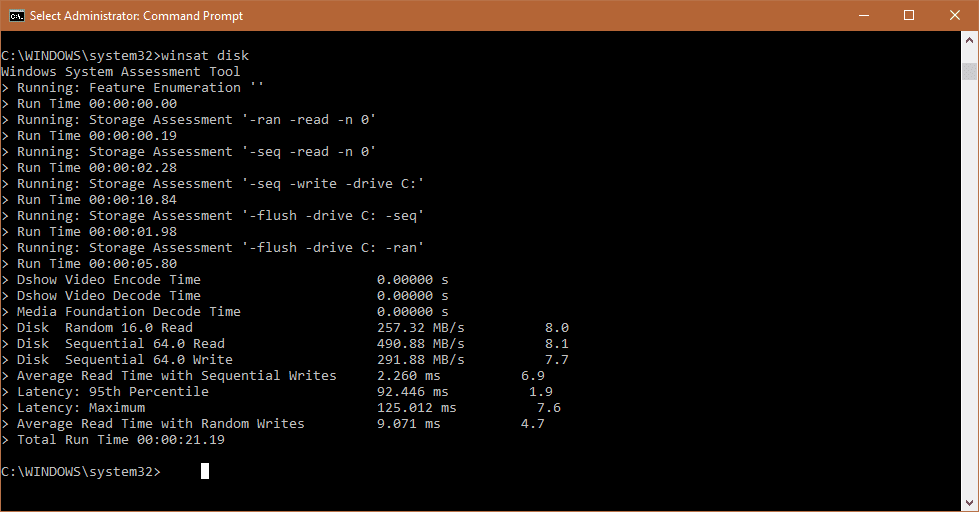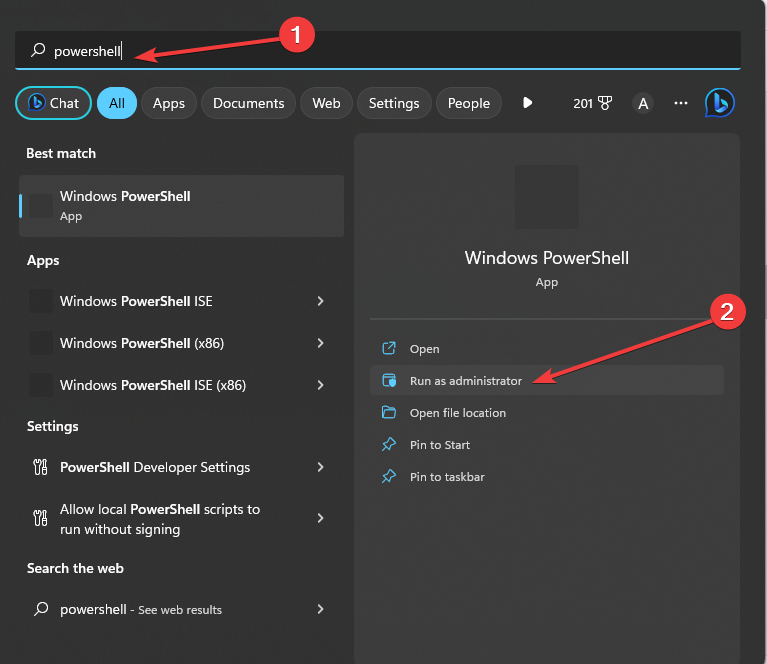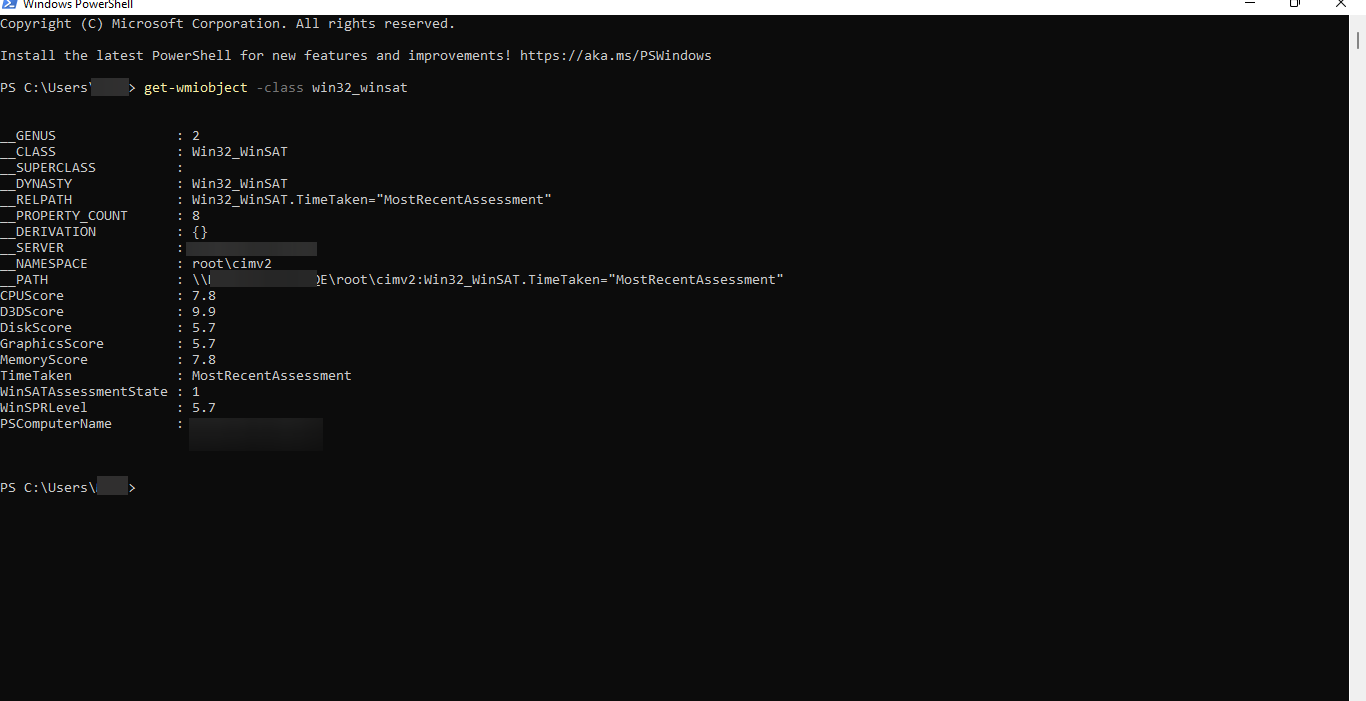Winsat – это инструмент, разработанный Microsoft, который помогает определить производительность вашего компьютера под управлением операционной системы Windows 10. Он предоставляет детальные сведения о различных компонентах компьютера и позволяет измерить их скорость и эффективность.
В основном, winsat используется для оценки производительности компьютера в области графики, процессора, памяти и жесткого диска. Эта информация поможет вам определить, насколько хорошо ваш компьютер способен выполнять различные задачи и игры. По результатам оценки, вы сможете принять решение о необходимости повышения производительности вашего компьютера.
Однако, winsat не только предоставляет сведения о производительности, но и помогает улучшить ее. Он позволяет вам провести оптимизацию компонентов компьютера, чтобы добиться более высокой скорости работы и эффективности. Используя рекомендации winsat, вы сможете настроить свой компьютер для максимальной производительности и гарантированной надежности.
Чтобы запустить winsat на Windows 10, вам потребуется открыть командную строку с правами администратора. Для этого нажмите клавишу Win + X и выберите «Командная строка (администратор)». В командной строке введите «winsat formal» и нажмите Enter. Процесс может занять некоторое время, в зависимости от мощности вашего компьютера.
Winsat представляет собой мощный инструмент для анализа и улучшения производительности вашего компьютера под управлением Windows 10. Он поможет вам оптимизировать работу компонентов компьютера и создать идеальную рабочую среду для выполнения задач и игр. Запустите winsat сегодня и улучшите производительность вашего компьютера!
Содержание
- Определение Winsat
- Что такое Winsat и как он работает в Windows 10
- Использование Winsat
- Как запустить Winsat и проверить производительность вашего компьютера
- Анализ результатов
Определение Winsat
Winsat может быть полезен для пользователей, которые хотят оценить производительность своих компьютеров и определить, требуется ли им обновление оборудования или оптимизация системы. Он также может быть полезен для администраторов, которые хотят сравнить производительность разных компьютеров или определить проблемы производительности в сети.
Winsat генерирует отчеты о производительности, которые показывают результаты тестов и присваивают компьютеру оценку производительности, измеренную в виде индекса Windows Experience Index (WEI). Оценка производительности может быть полезна при выборе программ и игр, которые будут работать на вашем компьютере, а также при определении необходимости обновления или модернизации вашей системы.
Что такое Winsat и как он работает в Windows 10
Winsat работает путем запуска серии тестов, которые оценивают производительность различных аспектов вашего компьютера, включая процессор, память, графическую карту и диск. Он генерирует оценку каждого компонента, а также итоговую оценку системы в целом.
Оценка производительности, полученная с помощью Winsat, помогает пользователям понять, какие компоненты компьютера могут потенциально ограничивать его производительность. Например, если оценка процессора намного ниже, чем оценка других компонентов, это может указывать на необходимость апгрейда процессора для улучшения общей производительности системы.
Winsat также предлагает возможность оптимизации производительности компьютера на основе полученных оценок. Это может включать рекомендации по включению или отключению определенных функций операционной системы, настройке параметров энергосбережения или обновлению драйверов устройств.
Чтобы использовать Winsat в Windows 10, достаточно открыть командную строку и выполнить команду winsat formal. После завершения тестирования и генерации оценок, результаты можно увидеть в окне Индекс производительности Windows.
В целом, Winsat является полезным инструментом для оценки и улучшения производительности компьютера в операционной системе Windows 10. Он помогает определить узкие места в системе и предлагает рекомендации по оптимизации, что позволяет пользователям достичь наивысшей производительности своих устройств.
Использование Winsat
Для использования Winsat на Windows 10 вам потребуется открыть командную строку с правами администратора. Для этого нажмите правой кнопкой мыши на кнопку «Пуск» и выберите «Командная строка (администратор)».
Когда командная строка откроется, введите команду «winsat formal» и нажмите клавишу Enter. Эта команда запустит процесс оценки производительности вашего компьютера.
Winsat автоматически анализирует основные компоненты вашего компьютера, включая процессор, оперативную память, графическую карту и жесткий диск. Он выполняет различные тесты и генерирует отчет о производительности.
После завершения процесса оценки вы получите отчет, который включает оценки для каждого компонента и общую оценку производительности вашего компьютера. Вы также можете увидеть детальную информацию о каждом компоненте, включая его характеристики и рекомендации по улучшению производительности.
Winsat также может быть использован для сравнения производительности разных компьютеров или конфигураций. Введите команду «winsat formal -restart» для перезапуска компьютера и выполнения оценки производительности при следующей загрузке.
При использовании Winsat учтите, что результаты оценки производительности могут быть ограничены другими факторами, такими как установленные программы и запущенные процессы.
| Команда | Описание |
|---|---|
| winsat formal | Запуск процесса оценки производительности |
| winsat formal -restart | Перезапуск компьютера и выполнение оценки производительности при следующей загрузке |
Как запустить Winsat и проверить производительность вашего компьютера
Для запуска Winsat вы можете использовать командную строку Windows. Чтобы открыть командную строку, нажмите клавиши Windows + R, введите «cmd» и нажмите Enter или нажмите Пуск, затем выберите командную строку.
Если вы используете Windows 10, вы можете запустить Winsat с помощью следующей команды:
- Откройте командную строку.
- Введите
winsat formalи нажмите Enter.
Winsat начнет оценивать производительность вашей системы в различных областях, таких как процессор, память, графика и диск. Этот процесс может занять некоторое время, поэтому не закрывайте командную строку до его завершения.
После завершения оценки вы можете увидеть результаты производительности, запустив следующую команду:
- Введите
winsat resultsи нажмите Enter.
Winsat выведет детальные результаты тестирования вашей системы, включая оценку каждого аспекта производительности. Вы можете использовать эти результаты для определения возможных проблем или улучшения производительности вашего компьютера.
Теперь, когда вы знаете, как запустить и проверить производительность вашего компьютера с помощью Winsat, вы можете использовать этот инструмент для оптимизации работы вашей системы и повышения ее производительности.
Анализ результатов
После завершения процесса выполнения команды Winsat вам будет предоставлена информация о производительности вашего компьютера. В результате анализа вы сможете лучше понять, какие компоненты вашего компьютера нуждаются в улучшении, а также какие настройки необходимо изменить для достижения максимальной производительности.
Вам будут доступны следующие результаты:
- Оценка компьютера (Base Score) — это общая оценка производительности вашего компьютера, которая основывается на самом слабом компоненте вашей системы. Это позволяет вам быстро оценить общую производительность компьютера и идентифицировать слабые места.
- Оценка производительности отдельных компонентов — результаты оценки производительности отдельных компонентов, таких как процессор, память, графический процессор и жесткий диск. Вы сможете узнать оценку каждого компонента, а также получить рекомендации относительно возможных улучшений.
- График производительности — визуальное представление оценки производительности компьютера и отдельных компонентов. График позволяет вам наглядно увидеть различия в производительности между компонентами и определить, где наиболее важно внести улучшения.
Используя результаты анализа, вы сможете принять решение о необходимости производить обновления или изменения настроек вашего компьютера. Например, если вы видите, что процессор имеет низкую оценку производительности, вы можете решить обновить его до более мощного модели. Если оценка производительности памяти низкая, вы можете добавить дополнительные модули памяти или изменить настройки виртуальной памяти.
Учитывая результаты анализа, вы сможете оптимизировать производительность вашего компьютера и получить наилучший опыт использования Windows 10.
It aids users align their PC tool power with the app they are using
by Loredana Harsana
Loredana is a passionate writer with a keen interest in PC software and technology. She started off writing about mobile phones back when Samsung Galaxy S II was… read more
Updated on
- The Windows Tool serves as an instrument for assessing the performance of your computer.
- The WEI score comprises five sub-scores: memory, processor speed, 2D and 3D graphics capability, and disk speed.
XINSTALL BY CLICKING THE DOWNLOAD
FILE
If you’re reading this article, chances are you’re curious about Winsat.exe, a Windows process that performs Windows System Assessment Tests. These tests assess the performance of various system components such as CPU, memory, disk, and graphics.
In a previous article, we explored the complexities of Windows experience index on Windows 11. However, we now face a similar situation.
Nevertheless, it is essential to determine the root cause before attempting to resolve the current problem.
The authentic Winsat.exe is a software component that belongs to Microsoft Windows, developed by Microsoft. Windows is an OS that serves as the backbone of various computer systems.
To evaluate the performance of your PC, Windows System Assessment Tool comes into play as a performance evaluation tool that runs through WinSAT.exe. The good news is that it does not harm your computer whatsoever.
How we test, review and rate?
We have worked for the past 6 months on building a new review system on how we produce content. Using it, we have subsequently redone most of our articles to provide actual hands-on expertise on the guides we made.
For more details you can read how we test, review, and rate at WindowsReport.
To access WinSAT, you can go to the Control Panel under Performance Information in any of these Microsoft OS: Windows Vista, Windows 7, Windows 8, Windows 10, and Windows 11.
Its primary function is to measure different performance characteristics and capabilities of your hardware system and report them through the Windows Experience Index (WEI) score. The WEI score comprises five sub-scores: memory, processor speed, 2D graphics capability, 3D graphics capability, and disk speed.
WinSAT executes this process flawlessly by assigning scores on a scale ranging from 1.0 to 6.0 on various versions of the Windows OS without causing any damage or disruption to your PC’s functioning.
What does Windows System Assessment Tool do?
The WEI score is a tool that helps individuals align their computer’s hardware capabilities with the software they are utilizing.
The WEI, or Windows Experience Index, empowers users to align their computer’s hardware capabilities with the performance demands of various software applications.
Is Windows System Assessment Tool a Virus?
The Windows System Assessment Tool serves as an instrument for assessing the performance of your computer. WinSAT.exe executes this tool and poses no threat to your device.
There exists a legitimate application on Windows operating system known as Windows System Assessment Tool (WinSAT). If Windows Defender flagged it, it is most likely a false positive.
Should I disable Windows System Assessment Tool?
- Pros – If you were to disable the WinSAT application, it would have no impact on your computer’s performance or functionality. Your Windows Experience Index score will remain stagnant, and certain programs that use this score as an input may not update their status accordingly.
- Cons – The moment the Winsat app runs in the background, Perhaps you’ve noticed that this software is using up a significant amount of CPU resources, or maybe you’d prefer to disable it to prevent any updates to the WEI score altogether.
Does Windows System Assessment Tool slows down PC?
If your computer is running slow, it could be due to the Windows System Assessment Tool process. Disabling this feature can improve performance and give your PC the necessary boost it requires.
The process involves evaluating the different parts of your computer and gauging their effectiveness. Remarkably, this does not cause any lag or deterioration in your system’s speed.
How can I check my Windows Experience Index Score?
- On your home screen type in PowerShell in your search bar and click Run as Administrator.
- Now copy and paste the following command to start the benchmarking operation and press Enter:
get-wmiobject -class win32_winsat - You will obtain the scores. DiskScore is for Primary Hard Disk, GraphicsScore is for Graphics, MemoryScore is for Memory and D3DScore is for Gaming Graphics.
Our guide aims to ease your worries and equip you with valuable knowledge. We hope that our manual has furnished you with some useful insights.
- Is OneLaunch Malware? Everything You Need to Know
- What is the Briefcase Icon on the Edge Browser?
- Password Spraying vs Brute Force: Differences & Prevention
- What is Razer Synapse & How to Properly Use it?
- What is PaceKeyChain File & Why is it in the User Folder?
If you encounter any other issues, we recommend consulting our comprehensive guide on Windows Experience Index freezes your PC. It presents comparable solutions to help you resolve your problem.
We truly appreciate your feedback and would be delighted to hear your thoughts. Please don’t hesitate to comment below and share your perspective with us.
Содержание
- Что делает WinSAT?
- Что делает WinSAT exe?
- Что такое папка WinSAT?
- Безопасно ли использовать WinSAT?
- Какая оценка в WinSAT хорошая?
- Есть ли в Windows 10 тема Aero?
- Можно ли удалить WinSAT?
- Выпускает ли Microsoft Windows 11?
- Как запустить WinSAT в Windows 10?
- Есть ли в Windows 10 индекс опыта?
- Безопасно ли удалять временные файлы?
- Что такое Msdtadmin?
- Следует ли мне удалить WinSAT?
- Что такое Officeclicktorun?
| Разработчик (и) | Microsoft |
|---|---|
| Веб-сайт | Инструмент оценки системы Windows в MSDN |
Тесты оценки системы Windows® (WinSAT) используются для анализа производительности нескольких компонентов системы, включая ЦП, память, диск и графику. Результаты WinSAT суммируются в элементе панели управления «Информация о производительности и инструменты» в виде оценок индекса производительности Windows (WEI).
Что делает WinSAT exe?
Средство оценки системы Windows (WinSAT) — это модуль операционной системы Windows, который находится на панели управления. Его цель — оценить производительность вашего компьютера и аппаратные возможности, на которых он работает. Он сообщает результаты в виде оценки индекса производительности Windows (WEI).
Что такое папка WinSAT?
WinSAT, сокращение от Windows System Assessment Tool, представляет собой встроенный в Windows инструмент командной строки, который выполняет тестирование различных компонентов ПК с Windows. … Исполняемый файл инструмента, winsat.exe, можно найти в папке system32 папки System.
Безопасно ли использовать WinSAT?
В общем, можно безопасно удалить все, что находится в папке Temp. Поэтому изменение файлов в C: WindowsTemp ни на что не повлияет. Однако вирусы будут замаскированы под доброкачественный EXE-файл (например, WinSAT.exe). На всякий случай я предлагаю вам провести полное сканирование вашего компьютера на наличие вредоносных программ.
Какая оценка в WinSAT является хорошей?
Баллы в диапазоне 4,0–5,0 достаточно хороши для многозадачности и работы более высокого уровня. Все версии 6.0 или выше — это производительность верхнего уровня, которая в значительной степени позволяет вам делать с компьютером все, что вам нужно.
Есть ли в Windows 10 тема Aero?
Подобно Windows 8, новая Windows 10 поставляется с секретной скрытой темой Aero Lite, которую можно включить с помощью простого текстового файла. Он изменяет внешний вид окон, панели задач, а также новое меню «Пуск».
Можно ли удалить WinSAT?
Затем найдите winsat.exe или имя программного обеспечения Windows Sistem Deðerlendirme Aracý в строке поиска или попробуйте имя разработчика Microsoft Windows Operating System. Затем щелкните по нему и выберите параметр «Удалить программу», чтобы удалить файл winsat.exe с вашего компьютера.
Выпускает ли Microsoft Windows 11?
Дата объявлена: Microsoft начнет предлагать Windows 11 5 октября для компьютеров, которые полностью соответствуют ее аппаратным требованиям.
Как запустить WinSAT в Windows 10?
Проверьте производительность ПК в Windows 10 с помощью WinSAT Tool
- Нажмите горячую клавишу Win + X, чтобы открыть меню администратора (также называемое меню опытного пользователя), и выберите Командная строка (Admin) оттуда.
- В открывшейся командной строке с повышенными привилегиями введите winsat financial и нажмите Enter.
Есть ли в Windows 10 индекс опыта?
Если вы имеете в виду индекс производительности Windows, эта функция была удалена, начиная с Windows 8. Вы все еще можете получить баллов по индексу производительности Windows (WEI) в Windows 10.
) Безопасно ли удалять временные файлы?
Удалить временные файлы с вашего компьютера совершенно безопасно. … Работа обычно выполняется вашим компьютером автоматически, но это не значит, что вы не можете выполнить задачу вручную.
Что такое Msdtadmin?
Папка msdtadmin — это настоящая папка Windows, которая используется в процессе устранения неполадок. Следующая цитата взята из справочного агента сообщества Microsoft: MSDT расшифровывается как Microsoft Support Diagnostic Tool, это встроенный инструмент в Windows, который можно использовать для диагностики и устранения неполадок Windows.
Следует ли мне удалить WinSAT?
Если файл классифицируется как вредоносный, эти приложения также удаляют WinSAT.exe и избавляются от связанных вредоносных программ. Однако, если это не вирус и вам необходимо удалить WinSAT.exe, вы можете удалить PC Matic 1.1.
Что такое Officeclicktorun?
Officeclicktorun.exe работает как служба под названием «Microsoft Office ClickToRun Service» (ClickToRunSvc). Он помогает управлять координацией ресурсов, фоновой потоковой передачей и системной интеграцией продуктов Microsoft Office.
.
Skip to content
Older versions of the Windows operating system like Windows Vista and Windows 7 used to have an experience index in the system properties which displayed how powerful your system really is in terms of hardware. It would assess your computer’s graphics, hard disks, CPU, memory and other things to give it a score from 0.0 to 10.0. Hardly any computer got a score of 10.0, but you could increase this score by adding or installing much more powerful components. For example, an Intel Core 2 Duo PC can be made to get a better score by upgrading the motherboard and the CPU to Intel Core i5.
But this experience index score was removed in Windows 10. Yet the command line tool that analyzes your PC’s hardware is still included in the recent builds of Windows 10. This command line tool is called WinSATand you can use it to find your system score just like in the older versions of Windows. Here is how:
- Press the Win+X hotkey to open the administrator menu (also called power user menu) and select Command Prompt (Admin) from there.
- In the elevated command prompt that opens up, type winsat formal and press Enter. This will run the Windows system assessment tool and can take a few minutes to complete the process.
- When the assessment is over, open the folder C:\Windows\Performance\WinSAT\DataStore and open the file that has Formal.Assessment (Initial).WinSAT.XML in the filename. You can use Notepad++ to open this file or open it in any web browser like Edge or Internet Explorer.
- Search for SystemScore in this XML file and you will find the system score for your PC as calculated by the WinSAT tool. This score would be inside the <SystemScore> tags.
You will also be able to see a variety of other scores in this file. Additionally there are many different XML files in the same folder that hold the scores for individual components like the disk, graphics, DirectX, CPU, memory and so on.
We use cookies on our website to give you the most relevant experience by remembering your preferences and repeat visits. By clicking “Accept”, you consent to the use of ALL the cookies.
From Wikipedia, the free encyclopedia
«Windows Experience» redirects here. For the version of Microsoft Windows, see Windows XP.
 |
|
| Developer(s) | Microsoft |
|---|---|
| Initial release | March 2005; 18 years ago (announced) |
| Operating system |
|
| Platform | x86, x86-64 |
| Type | Computer performance measurement |
| Website | Windows System Assessment Tool at MSDN |
The Windows System Assessment Tool (WinSAT) is a module of Microsoft Windows Vista, Windows 7, Windows 8, Windows 10 and Windows 11 that is available in the Control Panel under Performance Information and Tools (except in Windows 8.1, Windows 10 & Windows 11). It measures various performance characteristics and capabilities of the hardware it is running on and reports them as a Windows Experience Index (WEI) score. The WEI includes five subscores: processor, memory, 2D graphics, 3D graphics, and disk; the basescore is equal to the lowest of the subscores and is not an average of the subscores.[1][2] WinSAT reports WEI scores on a scale from 1.0 to 5.9 for Windows Vista,[3] 7.9 for Windows 7,[4] and 9.9 for Windows 8, Windows 10 and Windows 11.[5]
The WEI enables users to match their computer hardware performance with the performance requirements of software. For example, the Aero graphical user interface will not automatically be enabled unless the system has a WEI score of 3 or higher.[6][7]
The WEI can also be used to show which part of a system would be expected to provide the greatest increase in performance when upgraded. For example, a computer with the lowest subscore being its memory, would benefit more from a RAM upgrade than adding a faster hard drive (or any other component).[2]
Detailed raw performance information, like actual disk bandwidth, can be obtained by invoking winsat from the command line. This also allows only specific tests to be re-run.[8] Obtaining the WEI score from the command line is done invoking winsat formal, which also updates the value stored in %systemroot%\Performance\WinSAT\DataStore.[9] (The XML files stored there can be easily hacked to report fake performance values.[10]) The WEI is also available to applications through an API, so they can configure themselves as a function of hardware performance, taking advantage of its capabilities without becoming unacceptably slow.[11]
The Windows Experience Index score is not displayed in Windows 8.1 and onwards because the graphical user interface for WinSAT was removed in these versions of Windows, although the command line winsat tool still exists and operates correctly along with a final score when launching the command «shell:games».[12] According to an article in PC Pro, Microsoft removed the WinSAT GUI in order to promote the idea that all kinds of hardware run Windows 8 equally well.[13]
History[edit]
At the 2003 Game Developers Conference Dean Lester, Microsoft’s General Manager of Windows Graphics and Gaming, stated in an interview with GameSpot that Microsoft intended to focus on improvements to the PC gaming experience as part of a new gaming initiative for the next version of Windows, Windows Vista, then codenamed «Longhorn.» Lester stated that as part of this initiative the operating system would include a games folder that would centralize settings pertinent to gamers and, among other features, display driver streamlining, parental controls for games and the ability to start a Windows game directly from optical media during installation—in a manner similar to games designed for a video game console. Microsoft would also require a new method of displaying system requirements on retail packaging for Windows games with a rating system that would categorize games based on a numerical system.[14] In 2004, Lester expanded further on Microsoft’s intentions by stating that the company would work with hardware manufacturers to create PCs for Windows Vista that used a «level system» to designate the performance and capabilities of a system’s hardware and that Xbox 360 peripherals would be fully compatible with the operating system.[15] The Windows Experience Index feature in Windows Vista relies on measurements taken with WinSAT to provide an accurate assessment of a system’s capabilities—these capabilities are presented in the form of a rating, where a higher rating indicates better performance.
Preliminary design elements created for Microsoft by Robert Stein in 2004 suggest that WinSAT was intended to rate a user’s hardware during the out-of-box experience;[16] this is a design decision that would be retained for the operating system’s release to manufacturing.[17]
During the Windows Hardware Engineering Conference of 2005, Microsoft formally unveiled the existence of WinSAT and presented it as a technology not only for games, but one that would allow Windows Vista to make decisions, such as whether to enable desktop composition, based on a machine’s hardware capabilities.[18][19][20] WinSAT would remain a key focus throughout development of the operating system before its release to manufacturing.[17]
Tests[edit]
WinSAT in Windows Vista and Windows 7 performs the following tests:
- Direct3D 9 Aero Assessment
- Direct3D 9 Batch Assessment
- Direct3D 9 Alpha Blend Assessment
- Direct3D 9 Texture Load Assessment
- Direct3D 9 ALU Assessment
- Direct3D 10 Batch Assessment
- Direct3D 10 Alpha Blend Assessment
- Direct3D 10 Texture Load Assessment
- Direct3D 10 ALU Assessment
- Direct3D 10 Geometry Assessment
- Direct3D 10 Constant Buffer Assessment
- Windows Media Decoding Performance
- Windows Media Encoding Performance
- CPU Performance
- Memory Performance
- Disk Performance (includes devices such as Solid-state drives)
While running, the tests show only a progress bar and a «working» background animation. Aero Glass is deactivated on Windows Vista and Windows 7 during testing so the tool can properly assess the graphics card and CPU.
In Windows 8, WinSAT runs under the maintenance scheduler every week. The default schedule is 1am on Sundays. The maintenance scheduler collates various OS tasks into a schedule so the computer is not being randomly interrupted by the individual tasks. The scheduler wakes the computer from sleep, runs all the scheduled tasks and then puts the computer back to sleep. During this weekly task, WinSAT runs long enough to detect if there have been any hardware changes. If so, then the tests are run again. If not, then WinSAT simply ends as the existing scores must be valid.
WinSAT cannot perform the above tests when a laptop is battery-operated.
References[edit]
- ^ «Windows 7 WEI Scores 6.0 through 7.9 Explained». Softpedia. December 13, 2010. Retrieved June 3, 2011.
- ^ a b «Earning the top Windows Experience Index score». Microsoft. Retrieved June 3, 2011.
- ^ Vista Team Blog : Windows Experience Index: An In-Depth Look
- ^ Marco Chiappetta (September 8, 2011). «How to Max Out Your Windows Performance for $1000». PC World. Retrieved May 17, 2014.
- ^ «WinSAT Comprehensive». MSDN. October 20, 2013. Retrieved May 17, 2014.
- ^ «Full screen previews have got disabled. How do I re-enable them?». Microsoft. Retrieved June 3, 2011.
- ^ «What Is the Windows Experience Index». Microsoft. Retrieved June 3, 2011.
- ^ Winsat Command-Line Utility
- ^ How can I run the Windows System Assessment Tool (WinSAT) update directly from a command line?
- ^ Stupid Geek Tricks: Hacking the Windows Experience Index
- ^ «Windows Experience Index: Overview». Microsoft TechNet. Retrieved September 24, 2011.
- ^ Ed Rhee (January 2, 2014). «Find your Windows Experience Index scores in Windows 8.1». CNET. Retrieved May 17, 2014.
- ^ Darien Graham-Smith (September 19, 2013). «Farewell to the Windows Experience Index». Retrieved May 17, 2014.
- ^ Parker, Sam (March 10, 2003). «Microsoft’s big PC plans». GameSpot. CBS Interactive. Retrieved August 10, 2015.
- ^ GameSpot (September 22, 2004). «Microsoft talks Longhorn, XNA, and Xbox 2». Retrieved April 18, 2015.
- ^ Stein, Robert (November 22, 2006). «Aurora for OOBE». Flickr. Retrieved April 18, 2015.
- ^ a b Russell, Richard (2006). «Windows Vista System Requirements and WinSAT» (PPT). Microsoft. Retrieved April 18, 2015.
- ^ Shultz, Greg (June 30, 2005). «The long and short of Longhorn’s hardware requirements». TechRepublic. CBS Interactive. Retrieved April 18, 2015.
- ^ Muench, Chris (April 26, 2005). «WinHEC : Chris Muench Report for Day 2 — Everything has two sides». MSDN Blogs. Microsoft. Retrieved April 18, 2015.
- ^ Russell, Richard (2005). «System Performance Assessment Tools for Windows ‘Longhorn’» (PPT). Microsoft. Retrieved April 18, 2015.
External links[edit]
- WinSAT API