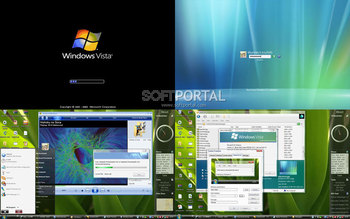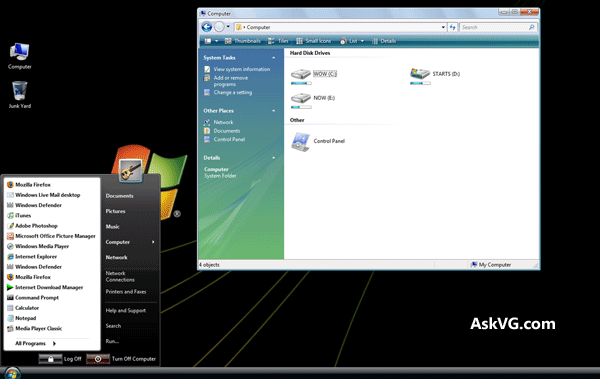Vista Transformation Pack — Пакет для трансформации графического интерфейса Windows XP и Windows Server 2003 в интерфейс, похожий на Windows Vista — можно изменить окно загрузки, системные значки, диалоговые окна, панели инструментов, вид часов в трее, добавить новые стили оформления интерфейса, заставку, обои и т.д.
Для работы программы с Windows XP необходимо наличие первого или второго пакета обновлений.
ТОП-сегодня раздела «Обои, темы, оболочки»
Classic Shell 4.3.1
Classic Shell — отличная, и главное, бесплатная возможность получить классический вариант…
StartIsBack++ 2.9.19
StartIsBack++ — полезная утилита для всех пользователей «десятки», которая вернет в интерфейс операционки привычное и знакомое меню Пуск из Windows 7…
MyDockFinder 1.9.8.7
Приложение для кастомизации Windows 10/11, с помощью которой можно сделать свою операционную…

UltraUXThemePatcher — небольшая утилита для установки сторонних тем оформления для Windows. Утилита не…
IconPackager 10.03
IconPackager – одна из лучших программ для изменения иконок и курсоров Windows. Поддерживается…
Отзывы о программе Vista Transformation Pack
Your bunny wrote !!! про Vista Transformation Pack 9.0.1 [18-07-2011]
работает замечательно!))))))))
4 | 4 | Ответить
AfsCrypted про Vista Transformation Pack 9.0.1 [25-01-2011]
можно убрать через установка и удаления программ
4 | 4 | Ответить
123456789 G про Vista Transformation Pack 9.0.1 [02-12-2010]
Можно убрать с помощью программы Unlocker )
4 | 4 | Ответить
маша про Vista Transformation Pack 9.0.1 [28-08-2010]
блин,у мя брат скачал это дерьмо,я терь убрать не могу никак???эт че на всю жизнь такая херь,пока не переустановлю???(((((помогите люди
4 | 4 | Ответить
megoAnd про Vista Transformation Pack 9.0.1 [16-01-2010]
прога прикольная…но при установке она требует диск с Windows XP SP 2….а если его нету прога нарушает работу винды…в чем я уже убедился….комп сильно глючит
4 | 4 | Ответить

- Publication date
-
2008-11-15
- Topics
- windows, xp, vista, transformation pack, ui, user interface, look and feel, transformer, mr windows x
- Language
- English
One of the cult Windows XP UI’s look and feel transformers from the late 2000s. This is most likely the final release of VTP. One of the noticeable differences from the previous versions are the different system sounds.
- Addeddate
- 2021-04-12 13:37:48
- Identifier
- vtp-901
- Scanner
- Internet Archive HTML5 Uploader 1.6.4
plus-circle Add Review
plus-circle Add Review
comment
Reviews
There are no reviews yet. Be the first one to
write a review.
The most interesting thing in Windows Vista is its look, new icons, cursors, theme, sounds, login screen, boot screen, etc.
If you are still using Windows XP but want to transform your Windows XP into Windows Vista, this tutorial will definitely help you.
After following this tutorial, you’ll be able to make Windows XP look-like Windows Vista. Following is a list of things which are going to change after following this tutorial:
- Windows Theme or Visual Style
- Icons
- Boot Screen
- Login Screen or Welcome Screen
- Sounds and Cursors
- Sidebar
- Progress dialog box
- Shutdown/Log off dialog box
- About Windows box
- System Properties dialog box
- A few other mods
NOTE 1: Please create a Restore point using “System Restore” before applying anything mentioned in this tutorial so that you can restore your system back to default if you don’t like the changes.
Also take a backup of system files before modifying them, so that you can restore them if anything goes wrong or you don’t like the new change.
NOTE 2: If you are facing problems while saving a file after editing in resource hacker, then make sure you have disabled WFP (Windows File Protection) service using “WFP Patcher” or use “Replacer” to replace the file.
NOTE 3: If you get “Cannot create file” error message while saving the file, please check this tutorial.
So here we start our transformation tour:
Table of Contents
- 1. Windows Theme or Visual Style:
- 2. Icons:
- 3. Boot Screen:
- 4. Login Screen or Welcome Screen:
- 5. Sounds and Cursors:
- 6. Sidebar:
- 7. Progress Dialog Box:
- 8. Shutdown/log off dialog box:
- 9. About Windows box:
- 10. System Properties dialog box:
- 11. A few other mods:
1. Windows Theme or Visual Style:
First thing which you should change is XP theme. You can get Windows Vista look in XP using “VistaVG Ultimate” theme:
VistaVG Ultimate Theme for Windows XP
2. Icons:
Here is an Icon Pack for Windows XP, which will change XP default icons with Windows Vista icons. So you’ll experience the high-resolution Vista icons in XP:
VistaVG Icon Pack for Windows XP
3. Boot Screen:
In Vista, Microsoft has removed the graphical boot screen and there is a minimal boot screen with just a progress bar. But it looks nice and you can download a similar boot screen for XP from here:
Download Windows Vista Boot Screen for XP
PS: You’ll find the download link in the right-side section of the above mentioned page.
Use Tuneup Utilities to apply it. Its completely safe. To know more about Tuneup Utilities, visit following link:
How to change Windows XP Boot Screen using Tuneup Utilities
4. Login Screen or Welcome Screen:
Vista new login screen is just awesome and “RaulWindows” at DeviantART has created a look-a-like login screen for XP, which you can download from here:
Download Vista Login Screen
PS: You’ll find the download link in the right-side section of the above mentioned page.
5. Sounds and Cursors:
Windows Vista contains new sounds and cursors which are quite nice. You can download both these things from here:
Download Vista Sounds and Cursors
PS: You’ll find the download link in the right-side section of the above mentioned page.
To use sound files, just open “Sounds & Audio Devices” (mmsys.cpl) in Control Panel and go to “Sounds” tab and here you can replace windows default sounds with the new ones.
To use cursor files, first right click on the “Install.inf” file present in the download pack and select “Install” option. Then open Control Panel, click on “Mouse” applet and then select “windows7 Cursors” scheme from the list and apply it.
Windows Vista comes with a cool Sidebar which is displayed on Desktop.
“joshoon” @ DA has ported the same Sidebar to XP which can be downloaded using following link:
Download Link
PS: You’ll find the download link in the right-side section of the above mentioned page.
7. Progress Dialog Box:
Vista progress dialog box is different from XP. But we can make our XP dialog box to look-a-like Vista one by using Resource Hacker.
Just open “C:\Windows\System32\Shell32.dll” file in Resource Hacker and then go to:
Dialog -> 1020 -> 1033
Now replace the existing code in right-side pane with the following code:
1020 DIALOGEX 20, 20, 237, 134
STYLE DS_FIXEDSYS | DS_MODALFRAME | DS_NOIDLEMSG | WS_MINIMIZEBOX | WS_POPUP | WS_CAPTION | WS_SYSMENU
EXSTYLE WS_EX_APPWINDOW
CAPTION “”
LANGUAGE LANG_ENGLISH, SUBLANG_ENGLISH_US
FONT 8, “MS SHELL DLG”
{
CONTROL “”, 106, “SysAnimate32”, ACS_TRANSPARENT | ACS_AUTOPLAY | ACS_TIMER | WS_CHILD | WS_VISIBLE, 65532, 0, 236, 25
CONTROL “Location:”, 0, STATIC, SS_LEFT | WS_CHILD | WS_VISIBLE | WS_GROUP, 10, 30, 31, 10
CONTROL “”, 103, STATIC, SS_LEFT | SS_NOPREFIX | WS_CHILD | WS_VISIBLE, 70, 30, 155, 10
CONTROL “File name:”, 0, STATIC, SS_LEFT | WS_CHILD | WS_VISIBLE | WS_GROUP, 10, 45, 33, 10
CONTROL “”, 102, STATIC, SS_LEFT | SS_NOPREFIX | WS_CHILD | WS_VISIBLE, 70, 45, 155, 10
CONTROL “Time remaining: About”, 0, STATIC, SS_LEFT | WS_CHILD | WS_VISIBLE | WS_GROUP, 10, 60, 83, 10
CONTROL “”, 105, STATIC, SS_LEFT | SS_NOPREFIX | WS_CHILD | WS_VISIBLE, 93, 60, 155, 10
CONTROL “Speed: 10.2 MB/sec”, 0, STATIC, SS_LEFT | WS_CHILD | WS_VISIBLE | WS_GROUP, 10, 73, 103, 10
CONTROL “”, 104, “msctls_progress32”, PBS_SMOOTH | WS_CHILD | WS_VISIBLE, 10, 88, 217, 10
CONTROL 404, 0, STATIC, SS_BITMAP | WS_CHILD | WS_VISIBLE | WS_CLIPSIBLINGS | WS_GROUP, 65530, 107, 267, 28
CONTROL “Cancel”, 2, BUTTON, BS_DEFPUSHBUTTON | WS_CHILD | WS_VISIBLE, 177, 113, 50, 16
}
Click on Compile Script button.
You’ll also have to replace existing AVIs in the file with new Vista ones. Just download following ZIP file and extract it:
Download AVIs and BMP
After extracting the ZIP file you’ll get 3 AVI files and 1 BMP file. Replace existing AVIs in shell32.dll file with these new ones in following manner:
AVI -> 160 ->1033 with 160.avi
AVI -> 161 ->1033 with 161.avi
AVI -> 162 ->1033 with 162.avi
AVI -> 163 ->1033 with 162.avi
AVI -> 164 ->1033 with 162.avi
Now add the 404.bmp file at 404 location in file. Just click on Action -> Add a new resource and then click on Open file with new resource button. Select the downloaded BMP file and click on Open. Now in Resource Name enter 404 and in Resource Language enter 1033 and click on Add Resource button. That’s it.
8. Shutdown/log off dialog box:
Windows Vista doesn’t have any shutdown / log off dialog box but we can redesign Windows XP default shutdown box to make it more refreshing like following screenshot:
Download required BMP files from here:
Download Shutdown BMPs
Extract the file and you’ll get 4 BMPs with the name:
1.bmp
2.bmp
3.bmp
4.bmp
Now open “C:\Windows\System32\Shell32.dll” file in Resource Hacker and then replace following BITMAPs with the mentioned BMP files:
Bitmap -> 14351 -> 1033 with 1.bmp
Bitmap -> 14353 -> 1033 with 2.bmp
Bitmap -> 14354 -> 1033 with 1.bmp
Bitmap -> 14355 -> 1033 with 2.bmp
Bitmap -> 14356 -> 1033 with 3.bmp
now save the file and open C:\Windows\System32\msgina.dll file in Resource Hacker and then replace following BITMAPs with the mentioned BMP files:
Bitmap -> 20140 -> 1033 with 1.bmp
Bitmap -> 20141 -> 1033 with 2.bmp
Bitmap -> 20142 -> 1033 with 1.bmp
Bitmap -> 20143 -> 1033 with 2.bmp
Bitmap -> 20150 -> 1033 with 4.bmp
Now save the file.
9. About Windows box:
To change the About Windows box you’ll have to change 2 things: the BITMAP file and the text of box saying Windows XP.
Download the required BITMAP file from here:
Download About BMP
Open “C:\Windows\System32\Shell32.dll” file in Resource Hacker and then replace following BITMAPs with the downloaded BMP file:
Bitmap -> 131 -> 1033 (For XP Professional)
Bitmap -> 147 -> 1033 (For XP Home)
Now open C:\Windows\System32\msgina.dll file in Resource Hacker and then replace following BITMAPs with the downloaded BMP file:
Bitmap -> 101 -> 1033 (For XP Professional)
Bitmap -> 107 -> 1033 (For XP Professional)
Bitmap -> 128 -> 1033 (For XP Home)
Bitmap -> 129 -> 1033 (For XP Home)
Now to change the text of dialog box, open “C:\Windows\System32\xpsp1res.dll” file in Resource Hacker and then go to:
Dialog -> 14352 -> 1033
Now replace the existing code in right-side pane with the following code:
14352 DIALOGEX 20, 20, 275, 198
STYLE DS_FIXEDSYS | DS_MODALFRAME | WS_POPUP | WS_CAPTION | WS_SYSMENU
CAPTION “About %s”
LANGUAGE LANG_ENGLISH, SUBLANG_ENGLISH_US
FONT 8, “MS Shell Dlg”
{
CONTROL 0, 12297, STATIC, SS_ICON | WS_CHILD | WS_VISIBLE, 7, 55, 21, 20
CONTROL “Microsoft %s”, 13568, STATIC, SS_LEFTNOWORDWRAP | SS_NOPREFIX | WS_CHILD | WS_VISIBLE, 35, 55, 200, 10
CONTROL “Copyright (c) 2006 Microsoft Corporation. All rights reserved.”, 13578, STATIC, SS_LEFT | SS_NOPREFIX | WS_CHILD | WS_VISIBLE, 35, 75, 210, 10
CONTROL “”, 13581, STATIC, SS_LEFT | SS_NOPREFIX | WS_CHILD | WS_VISIBLE, 35, 85, 180, 20
CONTROL “This product is licensed under the Microsoft Software License Terms to:”, 13586, “SysLink”, 0x50000000, 35, 105, 180, 20
CONTROL “user name”, 13575, STATIC, SS_LEFT | SS_NOPREFIX | WS_CHILD | WS_VISIBLE, 45, 125, 180, 10
CONTROL “org name”, 13576, STATIC, SS_LEFT | SS_NOPREFIX | WS_CHILD | WS_VISIBLE, 45, 135, 180, 10
CONTROL “”, 13095, STATIC, SS_ETCHEDHORZ | WS_CHILD | WS_VISIBLE, 35, 147, 235, 1
CONTROL “Physical memory available to Windows:”, 13570, STATIC, SS_LEFT | SS_NOPREFIX | WS_CHILD | WS_VISIBLE, 35, 152, 133, 10
CONTROL “”, 13571, STATIC, SS_LEFT | SS_NOPREFIX | WS_CHILD | WS_VISIBLE, 170, 152, 88, 10
CONTROL “OK”, 1, BUTTON, BS_DEFPUSHBUTTON | WS_CHILD | WS_VISIBLE | WS_TABSTOP, 220, 178, 50, 14
CONTROL “Version 6.0”, 0, STATIC, SS_LEFTNOWORDWRAP | SS_NOPREFIX | WS_CHILD | WS_VISIBLE, 35, 65, 235, 10
}
Click on Compile Script button and save the file.
10. System Properties dialog box:
To change the System Properties dialog box, you can follow this tutorial:
Customizing System Properties Dialog Box (Sysdm.cpl file) in Windows XP
Get Windows Vista Style System Properties in Windows XP
11. A few other mods:
1. Windows Vista shows the “View” menu on desktop too, you can also enable it in XP using following tut:
How to enable “VIEW” Menu on Desktop in Windows XP
2. Windows Vista’s All Programs menu is different from XP, you can follow following tutorial to make your XP Programs menu similar to Vista:
Change Look-n-Feel of Windows XP Start Menu
3. In Windows Vista explorer, A small status bar is displayed under each drive icon showing the filled and free space in the drive.
You can also do the same in XP by using a 3rd party utility:
Download Vista Drive Status for XP
Just run the file and it’ll add the status bar for each drive.
4. In Windows Vista explorer, we get Bread Crumbs in addressbar which is quite useful. You can also get the same feature in Windows XP using “QT Addressbar”:
QT Addressbar: Windows Vista Addressbar Clone for Windows XP
5. In Windows Vista whenever you hover your mouse cursor over a Desktop icon, it shows a cool transparent rectangle over the icon. You can get the same effect in XP using following tool:
Get Windows Vista and 7’s Desktop Icon Mouse Hover Effect in Windows XP
That’s all for now. After following all the above mentioned steps, you’ll get Windows Vista look-n-feel in Windows XP.
You are here: Home » Themes and Wallpapers » Transform Windows XP into Windows Vista without using Customization Pack
Нравится, как выглядит Windows Vista и хотите, чтобы Windows XP на вашем компьютере выглядела точно так же? Не проблема! Просто воспользуйтесь Vista Transformation Pack, которая превратит интерфейс любых более ранних версий ОС в интерфейс Windows Vista. Вы получаете весомые преимущества. У вас остается не только надежная и годами проверенная Windows XP, и вместе с тем вы получаете вид и ощущение от новой операционной системы. Теперь не стоит терпеть неудовлетворительное быстродействие новинки от Microsoft, для того, чтобы насладиться теми преимуществами, которые дает ей ее новый вид.
Vista Transformation Pack целиком и полностью изменяет облик вашей текущей операционной системы. Добавляются новые темы, звуки, изменяется системная области и панель задач, фоны запуска ОС, значки и иконки, и так далее. Ну и самое важное — программа абсолютно бесплатна. Не нужно тратить не копейки на новую Windows Vista!
Free Download – Convert and Transform Windows XP to Windows Vista Visual with Vista Transformation Pack
The changes in Vista Transformation Pack 6.0 RC1 includes:
- Added browsable System files source for uninstallation so user can restore original system files from setup CD during uninstallation.
- Added fixing file’s PE checksum after resource patching to keep files more secure.
- Added Launch &Maintenance Center in transformation destination in case user already have transformed the system.
- Added missing modifype.exe for Windows XP operating system.
- Added partially x64 support for Vista visual stuff but not for system files (experimental).
- Added option to reserved updated system files after uninstallation or not.
- Added skipping system file verification patch on setup integration.
- Fixed bugs caused by deleting important files from integration after transformation.
- Fixed bugs in file-patching engine for uxtheme.dll and resources data.
- Fixed themes uninstallation problem (themes still exist).
- Fixed user picture’s frame border disappearance in logon screen.
- Removed manual transformation and let user decide to modify system files or not instead.
- Removed un-neccessary system files operations.
- Updated final Vista sounds scheme.
- Updated Glass2k install option to acknowledge about possible system slow down.
- Updated system files transforming method to use PendingFileRenameOperations trick.
- Updated updating the transformation to act like never applying the transformation before.
- Updated visual styles.
- Fixed ToolbarBackground sizing mismatched from real Vista style.
- Fixed CaptionButton alignment problem when maximized in Vertical shellstyle WindowBlinds theme.
- Fixed shellstyle background color mismatch in Aero Style (Vista – Beta 2) in some areas.
Vista Transformation Pack 6.0 RC1 or updated version of it can be downloaded from Softpedia (resource no longer available). Warning though, install the pack at your own risk, as it will change your Windows XP installation to an unrecoverable state even with uninstallation of the transformation pack.
About the Author: LK
Page load link