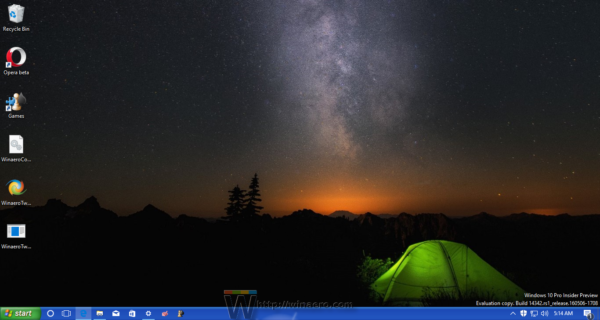Популярность убунту начала развиваться много лет назад, когда люди были осведомлены о безопасности операционных систем семейства Линукс. С тех пор прошло не мало времени и безопаность окна тоже поднялась на относительно высокий уровень, однако стилистика убунту не дает покоя многим глазам. Так, например, один из авторов решил воссоздать очередной концепт внешнего вида системы для пользователей «десятки». Тема получила название «Мэверик 10» и уже доступна для скачивания прямо сейчас! По сути своей, она повторяет стандартный интерфейс ОС Windows, но только с некоторыми довольно важными изменениям. Самый главный вопрос — это цвет и он здесь конечно же оранжевый. Другим основным цветом приходится темно-серый и белый, все как должно быть. Не без изменений остались иконки и, также перекрашенные и переоформленные.
Поддержка версий Windows 10: 22H2, 21H2, 21H1, 2009, 2004, 1909, 1903
Как установить темы
- Скачайте и распакуйте архив windows-xp-theme-for-w10-1903.7z с помощью 7zip.
- Если Вы устанавливаете темы первый раз: пропатчите систему с помощью UltraUXThemePatcher.
- Переместите файлы *.theme, а также папку с содержанием ресурсов *.msstyles по адресу: C:\Windows\Resources\Themes.
- Нажмите в пустой области на рабочем столе и выберите пункт «Персонализация» в контекстном меню.
- Перейдите в раздел «Темы» и примените добавленную тему.
- Установка завершена!
Обратите внимание! Для установки кнопки пуск, панели быстрого доступа и других ресурсов Вам потребуются специальные программы. Ссылки на них указаны в блоке «Дополнения». Чтобы узнать версию системы, нажмите сочетание клавиш «Win+R» (где «win» — это кнопка с логотипом windows на клавиатуре), а затем в окне «Выполнить» введите команду «winver» и нажмите Enter (или кнопку «ОК»).
Содержимое архива
+ Windows XP theme for w10 1903
+ Windows XP
— luna.msstyles
— metallic.msstyles
— olive.msstyles
— Royale.msstyles
+ shell
+ NormalColor
- 1.txt
- 1.xml
+ en-US
— shellstyle.dll.mui
- shellstyle.dll
+ Wallpapers
- Azul.jpg
- Bliss.jpg
- Crystal.jpg
- Follow.jpg
- Purple flower.jpg
- Tulips.jpg
- Windows XP.jpg
— Zune.msstyles
- XP Luna.theme
- XP Metallic.theme
- XP Olive.theme
- XP Royale.theme
- XP Zune.theme
С файлом скачивают
- Категория: Темы для Windows 10
- Дата: 25-07-2015, 17:29
- Просмотров: 55 307
Пак старых тем, адаптированных под операционную систему Windows 10. Не исключено, что вы ностальгируете за прошлым, которое уже никак не вернуть. Данная сборка популярных тем для Windows XP погрузит вас опять в начало миллениума, когда и выходила самая популярная ОС всех времен и народов.
Список тем:
— XP Luna;
— XP Metallic;
— XP Olive ;
— XP Royale;
— XP Zune.
Также стоит пропатчить систему программой
UxStyle Core
.
- -4
Похожие новости

- Комментарии
- ВКонтакте
Информация
Посетители, находящиеся в группе Гости, не могут оставлять комментарии к данной публикации.
Всем поклонникам и любителям оформления windows в стиле старого доброго ХР посвящается — это набор скинов для использования с программой StartIsBack. В комплект как полагается входят пять основных вариантов самих меню и кнопок ПУСК, скины выполнены очень качественно, что без сомнения говорит о профессиональном подходе автора. Если у Вас есть какие ни будь замечания либо предложения, оставляйте их в комментариях на нашем сайте или на странице автора.
Для неопытных пользователей настоятельно рекомендуем создать ТОЧКУ ВОССТАНОВЛЕНИЯ перед установкой программы «XP Styles Pack for Win10»
За безопасный Интернет
Проверить безопасность файла «XP Styles Pack for Win10» с помощью ЯНДЕКС или Google, способ который гарантирует 100% результат. Если на странице есть рекламные баннеры ЯНДЕКС или Google значит страница проверена, а файл «XP Styles Pack for Win10» является безопасным. Что бы убедиться в этом отключите на время блокировщик рекламы и обновите страницу.
ВОПРОС — ОТВЕТ
Если у Вас возникли вопросы или предложения по работе сайта и требуется развернутый ответ, либо хотите обсудить тему связанную с оформлением windows, рекомендуем посетить наш форум.
Windows XP, once the darling of computer users, has not been receiving any updates from Microsoft since April 2014. Although Microsoft has stopped supporting Windows XP, even today, more computers are running Windows XP than Windows 8.1.
Many computer users love Windows XP for its simple user interface. The decade-old operating system doesn’t ask for powerful hardware, unlike its successors. And above all, most of the software out there still support Windows XP. Despite all these good things, the fact is that Windows XP is now outdated, and users are slowly but steadily switching to Windows 8.1 as well as the latest Windows 10.
Windows 10, the successor to Windows 8.1, is receiving appreciations from PC users, especially from those who were not happy with Windows 8/8.1. In addition to the much-requested Start menu, Windows 10 is full of new features and surprises. Windows 10 was for a free upgrade for Windows 7 and Windows 8/8.1 users who upgraded to Windows 10 in the initial years of Windows 10 launch.
If you have already installed and using Windows 10 but not happy or bored of the default Windows 10 theme (visual style), you can now download and install Windows XP themes on your Windows 10.
Sagorpirbd, a member of DeviantArt, has released a pack of Windows XP themes for Windows 10. The pack includes Windows XP’s Luna, Metallic, Royale, and Zune for the latest Windows 10.
As you can see, all Windows XP themes that have been ported to Windows 10, looking well on Windows 10. In addition to those five themes, the pack includes original Windows XP wallpapers as well.
If you love the idea of having Windows XP themes on Windows 10 but not sure how to download and install them, here is how to do that.
Installing Windows XP themes in Windows 10
Before installing any visual style, we recommend you manually create a system restore point to be on the safer side. If anything goes wrong, which is very unlikely, you can use the previously created restore point to restore earlier settings with a few mouse clicks without losing data.
Step 1: Windows 10 (any other version of Windows for that matter) doesn’t support third-party themes. To prepare your Windows 10 for third-party themes, you need to install the latest UXStyle, which can be downloaded from here.
Step 2: Next, visit this page of DeviantArt and download Windows XP themes for Windows 10. You need to extract the downloaded RAR file (learn how to extract RAR files in Windows) to get Windows XP themes for Windows 10 folder.
Step 3: Now open up Windows XP Themes for Windows 10 folder to see the Theme folder. You need to copy all files and folders exist in the Theme folder to the Themes folder present in your Windows 10’s drive.
To quickly open the Themes folder of Windows 10, open Run command box by simultaneously pressing Windows and R keys, type %windir%\Resources\Themes\ in the box, and then press Enter key.
Step 4: Finally, right-click on the desktop, click Personalize, and then switch to the Themes tab to see all installed Windows XP themes, and then click on a theme to apply the same.
That’s all!
Do let us know if you’re having any difficulties in downloading or installing the Windows XP theme for Windows 10. Don’t forget to share your experience in comments.
Users who remember and like the appearance of Windows XP might not be very impressed by the default look of Windows 10. The appearance can be changed to some extent using UxStyle and third party themes, but in Windows 10, Microsoft prevents the taskbar from being skinned using visual styles (themes). Today, we will see how to skin Windows 10’s taskbar to give it a Windows XP appearance without using patches or themes.
All we need is everyone’s favorite Start menu replacement and system enhancement tool, Classic Shell. Recently, its developer implemented the ability to skin the taskbar in Windows 10 and earlier versions of Windows too. The user can change the taskbar text color, change the color to make it different from the title bar color, change its transparency or set a background image or texture for the Windows taskbar.
As of this writing, only the beta version 4.2.7 of Classis Shell allows doing this. To proceed, you need to download Classic Shell 4.2.7 from its official web site (use the red button ‘Download Beta’):
Download Classic Shell
After that, you need to prepare Windows 10 for a better XP look and feel. Do it as follows.
- Right click the Taskbar and pick Settings from the context menu:
- When the Settings app opens, turn on the option called Use small taskbar buttons as shown below:
- In Settings, go to Personalization -> Colors. Pick the following color:
- Scroll down and enable the option Show color on title bar:
Now you can close Settings.
Install Classic Shell you downloaded earlier and do the following.
- Download the following archive: Download Classic Shell XP suite
Extract all its files to any folder you like. I will use the folder c:\xp.
The archive contains the taskbar texture, the wallpaper and the Start button to be used with Classic Shell. - Right click the Start menu button to open Classic Start Menu Settings:
- By default, the Settings dialog opens in basic mode:
You need to switch it to the extended mode by ticking the «Show all settings» checkbox to get the following look:
- Now, go to the tab called Taskbar and enable the «Customize taskbar» option. There, you will find a number of options which you need to change.
- Click the option «Taskbar texture» and then click the […] button to browse for the file xp_bg.png that you extracted from the archive:
In horizontal stretching below, set «Tile»:This will make the taskbar look like in Windows XP.
- Next, go to the Start button tab (the tab to the left of the Taskbar tab in Classic Shell). There, tick the option «Replace Start button» and then click the option «Custom button». Then click «Button image» and then click the […] button. Again, browse for the file XPButton.png you downloaded and extracted from the archive. You will get something like this:
Click OK to apply the Start button image.
You will get the following appearance:
The taskbar will have an almost authentic XP look. The window frame/title bar color also matches the taskbar.
Now, it is a good idea to apply the genuine bliss wallpaper. While I included it in the archive, I suggest you to read this article: Windows XP support has ended today: A farewell to the venerable OS. There, you can get the 4K version of this beautiful wallpaper.
Finally your Windows 10 will look as follows:
You can even enable the Windows XP start menu style in Classic Shell and apply the Windows XP Luna skin:
See the following video to watch the whole process of this customization:
Tip: you can subscribe to our official YouTube channel HERE.
If you have any questions or suggestions, feel free to leave a comment. What do you think about this trick? Do you like the appearance Classic Shell allows you to get?
Support us
Winaero greatly relies on your support. You can help the site keep bringing you interesting and useful content and software by using these options:
If you like this article, please share it using the buttons below. It won’t take a lot from you, but it will help us grow. Thanks for your support!

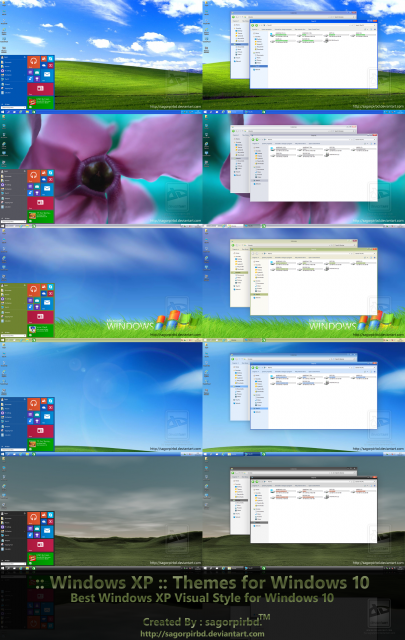
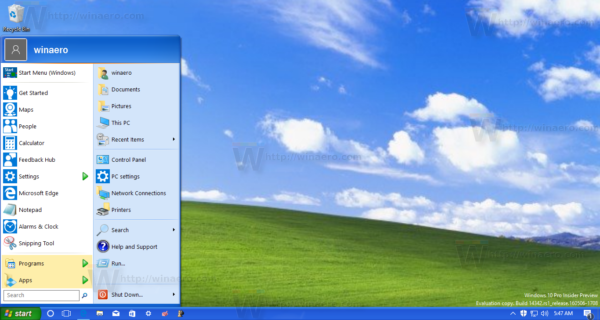
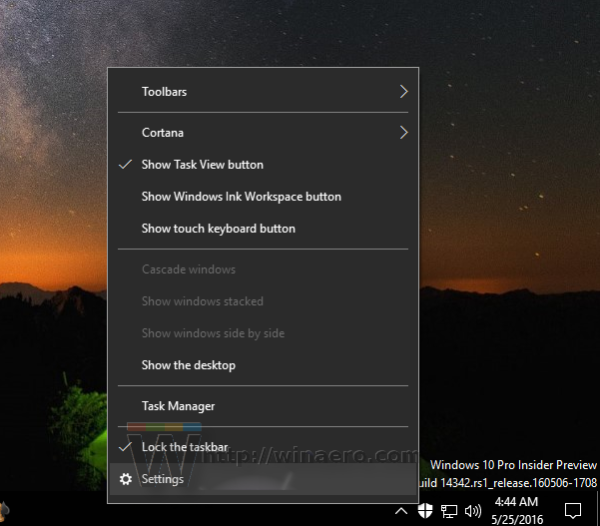
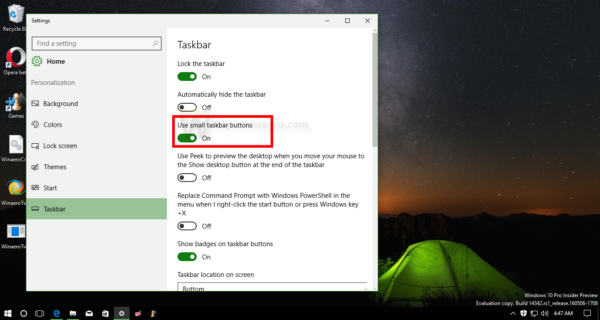
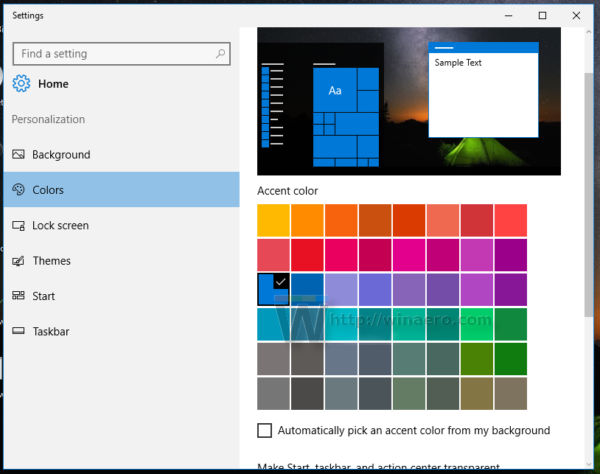
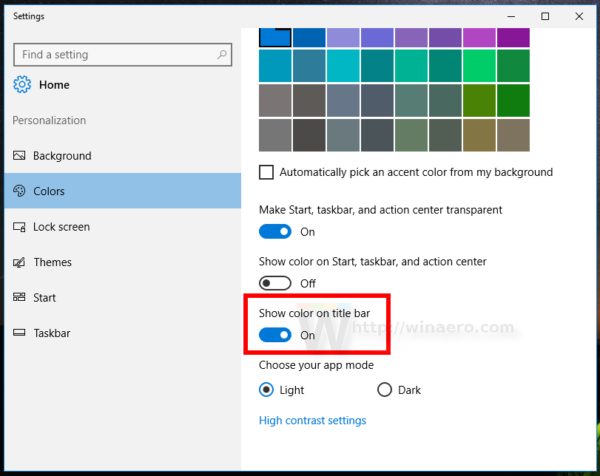
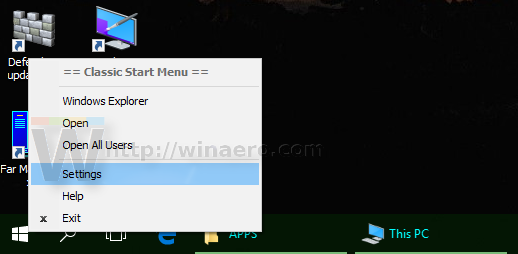
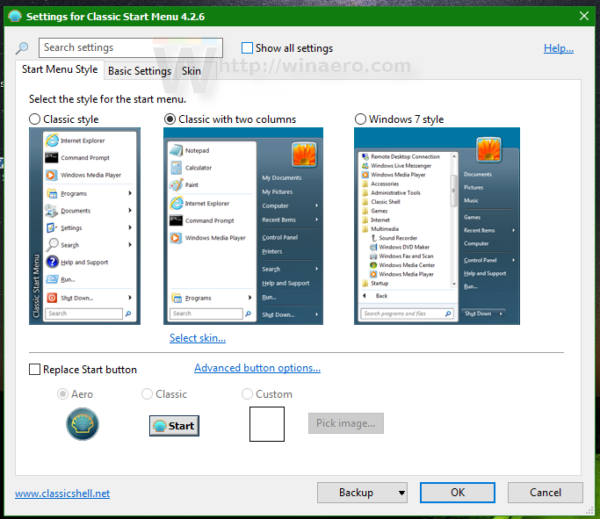 You need to switch it to the extended mode by ticking the «Show all settings» checkbox to get the following look:
You need to switch it to the extended mode by ticking the «Show all settings» checkbox to get the following look: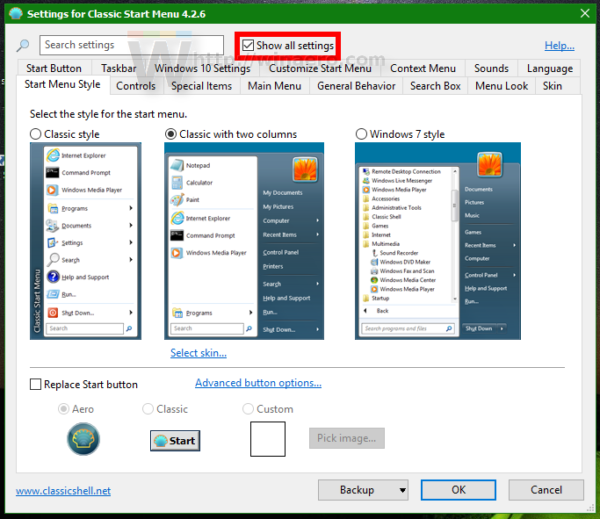
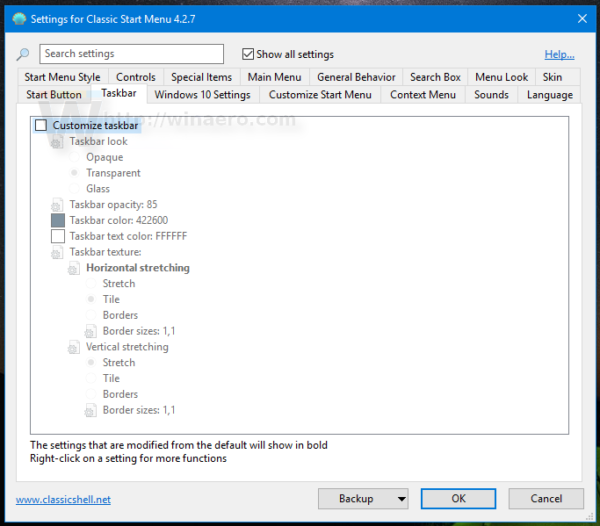
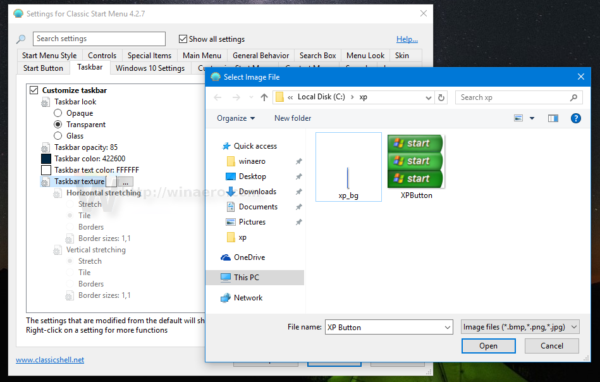
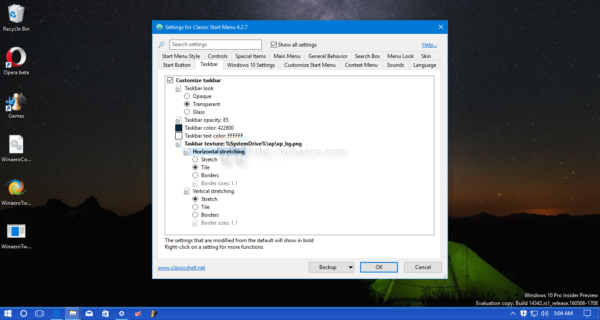 This will make the taskbar look like in Windows XP.
This will make the taskbar look like in Windows XP.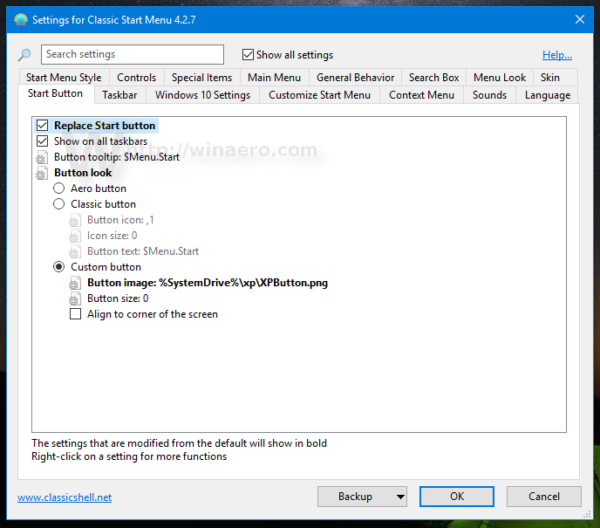 Click OK to apply the Start button image.
Click OK to apply the Start button image.