
Reset Windows Update Tool — инструмент для исправления ошибок и проблем при обновлении Windows. Утилита будет полезной, когда обновления системы не обнаруживаются, не загружаются или не устанавливаются.
Версия программы: 11.1.0 от 2023-04-05.
Сообщить о новой версии
Разработчик: Manuel F. Gil.
Язык интерфейса: английский / другие и русский.
Системные требования: Windows: 10 / 8.1 / 8 / 7 32|64-bit.
Лицензия: MIT License (бесплатно)
Скачать с оф. сайта: Portable.zip | 574 KB
Дополнительная информация
Скриншоты:
ПОДЕЛИТЕСЬ С ДРУЗЬЯМИ!
Понравилась раздача, пожалуйста, оставьте свой комментарий, кликните на значок «большой палец вверх» под заголовком!
Ошибки скачивания или установки обновлений Windows 11 или Windows 10 одни из самых распространенных проблем пользователей ОС и обычно имеют примерно одинаковые причины, которые можно устранить и вручную (Как исправить ошибки Центра обновлений Windows), однако иногда удобнее и быстрее использовать утилиты, предназначенные специально для этого. Reset Windows Update Tool — одна из таких программ, предлагающая помимо этого и дополнительные возможности для решения проблем с системой.
В этом обзоре подробно об использовании утилиты Reset Windows Update Tool для исправления проблем при установке обновлений Windows, о том, какие именно действия выполняет эта утилита и её дополнительных функциях. На близкую тему: Встроенные средства устранения неполадок Windows 11, Устранение неполадок Windows 10.
Сброс параметров и кэша обновлений, восстановление работоспособности центра обновлений с помощью Reset Windows Update Tool
Скачать утилиту Reset Windows Update Tool можно бесплатно с официального сайта https://www.wureset.com/downloads.html — на сайте представлены установщик для x64 версии Windows, установщик для 32-бит систем (x86), portable-версия программы в ZIP-архиве.
Перед использованием утилиты рекомендую создать точку восстановления системы: Точки восстановления Windows 11, Точки восстановления Windows 10 на случай, если в процессе что-то пойдет не так.
После установки Reset Windows Update Tool, запустите программу от имени администратора (правый клик по значку утилиты — «Запуск от имени администратора»), дальнейшие шаги выглядят следующим образом:
- Выбор языка: введите номер языка, нажмите Enter, русский в списке присутствует. Если в результате вы получите иероглифы вместо русского языка выйдите из программы, введя 0 (ноль), откройте файл Russian.txt в блокноте и заново сохраните его в той же папке, но с кодировкой ANSI вместо UTF-8 (при недостаточности прав на сохранение, сохраните в другое место, например, на рабочий стол, а уже затем скопируйте в папку программы).
- После принятия лицензии (вводом Y) в программе будет отображен список доступных действий.
- Достаточно ввести номер и нажать Enter. В части исправления ошибок обновления Windows, нас интересует второй пункт — сброс компонентов Windows Update, а если это не поможет или имеется иная задача — можно прибегнуть к другим методам.
Доступные в программе действия по порядку:
- Открытие системной защиты — открытие параметров защиты системы для настройки, использования или создания точек восстановления.
- Сброс компонентов Windows Update — остановка служб обновления, очистка кэша обновлений, повторная регистрация и запуск служб обновления.
- Удаление временных файлов Windows — простая очистка временных файлов, можно использовать и системные средства: Как очистить диск C от ненужных файлов, Очистка диска средствами Windows 11.
- Открытие параметров Internet Explorer — по факту, многие из этих параметров влияют и на другие браузеры.
- Запуск проверки диска для системного раздела.
- Запуск проверки целостности системных файлов Windows.
- Проверка целостности хранилища компонентов Windows.
- Проверка, помещено ли хранилище как поврежденное.
- Автоматическая проверка и восстановление целостности хранилища компонентов.
- Очистка компонентов (папки WinSxS).
- Проверка и удаление «недопустимых значений реестра» (какие именно значения удаляются — точно не знаю, но при этом создается резервная копия).
- Сброс настроек WinSock (как часть исправления проблем с сетью, подробнее: Как сбросить параметры сети Windows 11, Как сбросить параметры сети Windows 10).
- Сброс Microsoft Store при проблемах с работой магазина, установкой или обновлением приложений.
- Принудительное обновление групповой политики (если какие-то политики были настроены, но не применились).
- Поиск обновлений Windows — инициируется запуск поиска обновлений в Центре обновлений.
- Отображение ключа продукта Windows (в моем случае не отобразился).
- Запуск встроенных средств устранения неполадок Windows.
- Открывает страницу на сайте Майкрософт с информацией об установке обновлений Windows актуальных версий.
Все представленные действия можно выполнить и вручную, но не исключаю, что для кого-то наличие утилиты в списке средств исправления ошибок может пригодиться.
Reset Windows Update Tool
⚠ Deprecated! See wureset-tools/wureset
*Due to the large number of code changes that can create a break point between this version and the latest version, I proceeded to deprecate this project quickly in order to release a completely revamped version.
The Reset Windows Update Tool is a powerful troubleshooting tool designed to help users fix various issues related to Windows updates. This tool provides a wide range of functions to help reset and repair various components of the Windows Update service, as well as address other common system issues.

Features
The Reset Windows Update Tool provides the following features:
- Resetting Windows Update components to their default settings
- Deleting temporary files to free up disk space
- Changing invalid values in the Windows Registry to ensure smooth operation
- Scanning and repairing protected system files that may be corrupted using the «sfc /scannow» command
- Detecting and repairing corruptions in the Windows system image
- Cleaning up superseded components to optimize system performance and free up disk space
Support
- Wiki: 🇺🇸 🇪🇸 🇮🇹 🇧🇷 🇫🇷 🇩🇪
Credits
This project is developed and maintained by Manuel Gil.
License
Reset Windows Update Tool is licensed under the MS-PL License — see the Microsoft Public License for details.
Windows Update Reset (fix it) Tool can help you fix the issues of Windows updates. This post from MiniTool introduces details about Windows Update Reset (fix it) Tool download and use. Keep on your reading.
Although Microsoft releases various updates for Windows 11/10, users often encounter the issue when receiving these updates on their computers. The Windows Update Reset (fix it) Tool is a program that can help you fix the most common Windows Update-related issues.
The following content is about Windows Update Reset (fix it) Tool download/install/use.
How to get the Windows Update Reset (fix it) Tool download? How to install it? Follow the steps below:
Step 1: Go to the Wureset official website.
Step 2: There are different versions of the Windows Update Reset (fix it) Tool download list
Step 3: Choose one of them based on your operating system and click the DOWNLOAD button.
Step 4: Double-click the exe file to run the setup file and click the Next button.
Step 5: Read the agreement and choose I agree to the terms of this license agreement and click Next.
Step 6: Choose a path to store the installation files and click Next. Then, it will start to install Windows Update Reset (fix it) Tool.
This part will introduce how to use the Windows Update Reset (fix it) Tool.
Step 1: Enter the number corresponding to the language and press the Enter key.
Step 2: This tool reset the Windows Update Components. The following are the options you can choose. Select a number and press the Enter key.
- Opens the system protection.
- Resets the Windows Update Components.
- Deletes the temporary files in Windows.
- Opens the Internet Explorer options.
- Runs Chkdsk on the Windows partition.
- Runs the System File Checker tool.
- Scans the image for component store corruption.
- Checks whether the image has been flagged as corrupted.
- Performs repair operations automatically.
- Cleans up the superseded components.
- Deletes any incorrect registry values.
- Repairs/Resets Winsock settings.
- Reset Microsoft Windows Store.
- Force Group Policy Update.
- Search Windows updates.
- Find the windows product key.
- Explores other local solutions.
- Explores other online solutions.
- Restarts your PC.
Another Way to Reset Windows Update Components
If you don’t want to download Windows Update Reset (fix it) Tool, you can reset Windows Update manually using Command Prompt on Windows 10/11. Here are the steps:
Step 1: Run Command Prompt with admin privileges.
Step 2: In the CMD popup, type the following commands in turn and press Enter after each one to execute the operations:
net stop bits
net stop wuauserv
net stop appidsvc
net stop cryptsvc
Del “%ALLUSERSPROFILE%\\Application Data\\Microsoft\\Network\\Downloader\\*.*”
rmdir %systemroot%\\SoftwareDistribution /S /Q
rmdir %systemroot%\\system32\\catroot2 /S /Q
regsvr32.exe /s atl.dll
regsvr32.exe /s urlmon.dll
regsvr32.exe /s mshtml.dll
netsh winsock reset
netsh winsock reset proxy
net start bits
net start wuauserv
net start appidsvc
net start cryptsvc
Major Geeks Special Offer:
Reset Windows Update Tool is designed to reset Windows Update, but it can also fix other issues typically related to Winsock, registry, and more.
To get started with Reset Windows Update Tool, unzip the file and make sure to run it as Administrator.
Note — Changes have been made to the app’s code, it is now compatible with Windows 10 Creative Update, and a change is proposed to make it a complete executable tool.
While the app is named Reset Windows Update Tool, there are many reasons why your Windows Update could be broken; these possibilities are covered with 18 choices, including running the System File Checker Tool, deleting temporary files, resetting/repairing Winsock settings, cleaning superseded components and more. You can explore further solutions in the app (opens Windows troubleshooting) and online.
Reset Windows Update Tool uses Powershell to run, and sometimes these Powershell scripts can be complicated and challenging for some. This is not the case with this tool. For the most part, it is straightforward to use.
Reset Windows Update Tool like Reset Windows Update Agent (not being actively updated) both pack an awful lot of troubleshooting apps into a tool that you might think only resets Windows Updates.
Similar:

 Tactical Briefings
Tactical Briefings
Comment Rules & Etiquette — We welcome all comments from our readers, but any comment section requires some moderation. Some posts are auto-moderated to reduce spam, including links and swear words. When you make a post, and it does not appear, it went into moderation. We are emailed when posts are marked as spam and respond ASAP. Some posts might be deleted to reduce clutter. Examples include religion, politics, and comments about listing errors (after we fix the problem and upvote your comment). Finally, be nice. Thank you for choosing MajorGeeks.
© 2000-2023 MajorGeeks.com







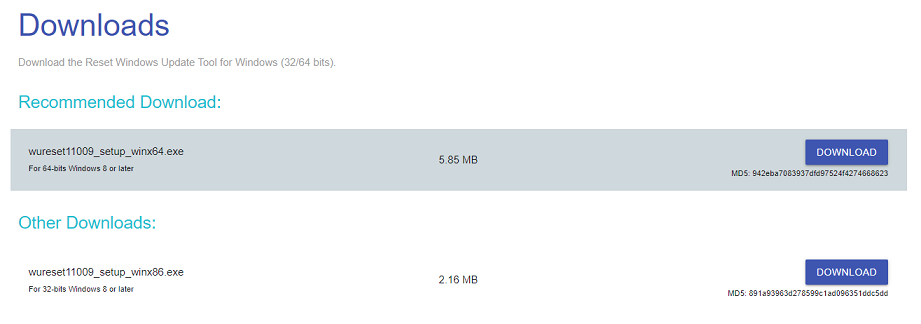

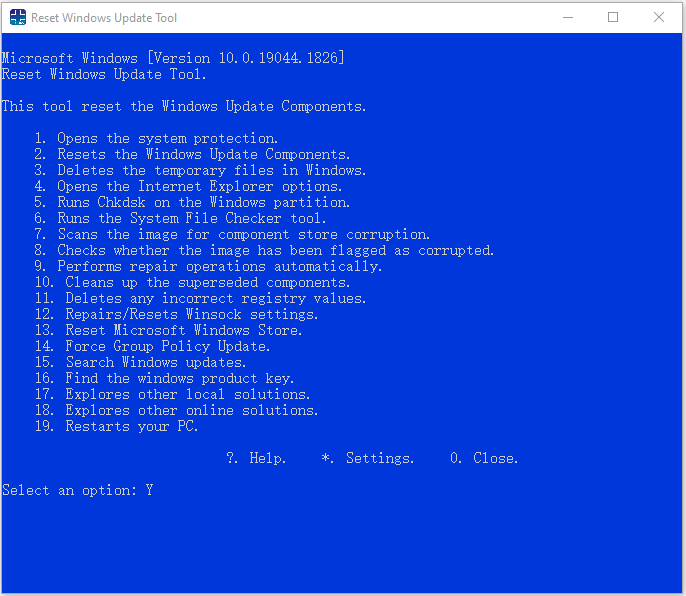
 Tactical Briefings
Tactical Briefings