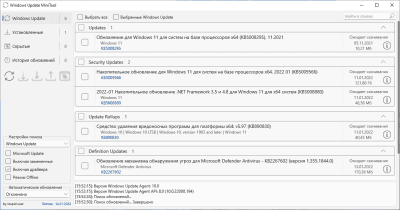Автор: Baguvix от 24-04-2022, 22:00, Посмотрело: 1 058, Обсуждения: 0
Windows Update MiniTool 22.04.2022 Portable [Multi/Ru]
Версия программы: 22.04.2022
Официальный сайт: ru-board.com
Язык интерфейса: Русский, Английский и другие
Лечение: не требуется
Системные требования:
- Windows 7 — Windows 11 (x86 x64)
Описание:
Альтернатива стандартному Windows Update из Windows 10. Т.к. стандартный Windows Update в Windows 10 очень сильно урезан по сравнению с версиями из предыдущих Windows, например нельзя скрывать обновления, stupid user создал альтернативную программу с расширенным функционалом для обновления Windows и других продуктов Microsoft, таких, как например Office.
©Torrent-Soft.Net
Загрузил: Baguvix (23 апреля 2022 07:01)
Взяли: 530 | Размер: 24,53 Mb
Последняя активность: не наблюдалась
Windows Update MiniTool 22.04.2022 Portable (13 файлов)
languages (11 файлов)
bg.lng (6,72 Kb)
de.lng (6,38 Kb)
es.lng (6,86 Kb)
fr.lng (6,73 Kb)
id.lng (6,38 Kb)
it.lng (6,59 Kb)
ja.lng (5,65 Kb)
pt.lng (6,67 Kb)
sr.lng (6,42 Kb)
tr.lng (6,74 Kb)
zh.lng (4,62 Kb)
wumt_x64.exe (14,33 Mb)
wumt_x86.exe (10,13 Mb)
- 0
- 1
- 2
- 3
- 4
- 5
Категория: Разное / Другое
Уважаемый посетитель, Вы зашли на сайт как незарегистрированный пользователь.
Мы рекомендуем Вам зарегистрироваться либо войти на сайт под своим именем.
Windows Update MiniTool (WUMT) 2023
Посмотрело: 4 053

Центр обновлений Windows необходим для обновления операционной системы. Однако его работоспособность и возможности не всегда отвечают всем запросам пользователей. Вопросы касаются самой функциональности и процесса установки обновлений. Однако решить все проблемы можно с помощью простой и удобной утилиты Windows Update MiniTool (WUMT). Сейчас этот программный инструмент можно скачать абсолютно бесплатно.
Стороннее программное обеспечение Windows Update MiniTool заменяет собой встроенный Windows Update. Использовать утилиту можно по нескольким причинам:
- В некоторых случаях центр обновлений операционной системы работает неправильно и не может устанавливать некоторые обновления. С помощью Windows Update MiniTool можно исправить эту проблему.
- Часто центр обновлений автоматически выполняет установку драйверов для устройств. А сами обновления будут загружаться все, включая те, которые находятся в режиме ожидания. В Windows Update MiniTool можно самостоятельно выбрать, что нужно устанавливать.
Рекомендуем: отключить обновления в WIndows можно при помощи Windows 10 Manager.

Управление обновлениями осуществляется с помощью нескольких элементов:
- Служба обновлений. В ней пользователь может указать источник, из которого будут устанавливаться обновления.
- Отметка «Включая драйвера». Обычно она включена «по умолчанию». В таком случае пользователь будет видеть все программное обеспечение которое можно установить из выбранного источника.
- Флажок «Включая замененные». С его помощью появляется возможность увидеть все обновления, которые использовались ранее, но в настоящее время заменены более современными версиями.
- Режим «Offline». Если включить его, то Windows Update MiniTool будет осуществлять взаимодействие только с локальными данными об обновлениях.
- «Автоматическое обновление». Данный элемент необходим тем, кто не хочет или не имеет времени на самостоятельный поиск всех обновлений. В таком случае можно просто настроить этот параметр. После этого поиск будет осуществляться с определенной периодичностью.

Для чего необходима программа Windows Update MiniTool
Данная утилита заинтересует тех, кого не устраивает функциональность центра обновлений Windows 10. С помощью Windows Update MiniTool можно осуществлять полный контроль над поиском и установкой обновлений и настраивать весь этот процесс. Кроме того, пользователи могут самостоятельно включать и другие функции программы. Например, им доступна возможность только загрузки обновлений без их установки. Важно помнить и о том, что наличие службы центра обновлений операционной системы необходимо. Просто отключить его и начать пользоваться Windows Update MiniTool не получится.
Скачать WUMT 2023:
wumt [5,57 Mb]
- Версия: 22.04.2022;
- Язык: Multi + Rus;
- Совместимость: Windows 7 — Windows 11 (x86+x64);
- Лицензия: Freeware.
Категория: Дополнительно
Уважаемый посетитель, Вы зашли на сайт как незарегистрированный пользователь.
Мы рекомендуем Вам зарегистрироваться либо войти на сайт под своим именем.
Windows Update MiniTool — альтернатива стандартному Windows Update. Ищет обновления для вашей системы, затем вы выбираете необходимые и скачиваете для последующей установки.
Не требует установки.
Особенности приложения:
- Проверка обновлений
- Скачивание обновлений (в папку \Windows\SoftwareDistribution\Download\)
- Установка обновлений
- Удаление установленных обновлений
- Скрытие нежелательных обновлений
- Получение прямых ссылок на *.cab/*.exe/*.psf/*.esd файлы обновлений
- Просмотр истории обновлений
- Настройка автоматических обновлений:
- Автоматически — Установка обновлений происходит в автоматическом режиме. Либо используются настройки конфигурации на панели управления Центра обновления Windows
- Отключено — Обновления не проверяются, не скачиваются, не устанавливаются
- Режим уведомлений — Уведомлять перед загрузкой и установкой любых обновлений
- Только скачивать — Автоматически загружать обновления и уведомлять об их готовности к установке
- По расписанию — Автоматически загружать обновления и устанавливать их по указанному расписанию
- Управляется администратором — Этот вариант позволяет локальным администраторам выбирать режим конфигурации на панели управления Центра обновления Windows
- Режим Offline (необходим файл wsusscn2.cab, который нужно поместить в папку с программой)
Внимание! Первая проверка обновлений может длиться до двух часов. Чтобы ускорить поиск нужно установить обновление KB3138612.
ТОП-сегодня раздела «Обновления, патчи»
MSI LiveUpdate 6.2.0.74
MSI LiveUpdate — это полезные и мощные приложения для автоматической загрузки и обновления BIOS,…

ASUS BIOS Live Update — Фирменная утилита для обновления BIOS материнских плат ASUS через интернет…
Отзывы о программе Windows Update MiniTool
Саша про Windows Update MiniTool 07.01.2020 [26-06-2022]
Отличная программа, чтобы не качать обновлён я каждый раз при переустаноке
6 | 3 | Ответить

Операционная система:
windows
Windows Update MiniTool обычная програмка, предлагающая другой, наиболее удачный, метод управления обновлениями Windows. С её поддержкою разрешено ставить, устранять и прибирать пакеты обновлений.
Способности Windows Update MiniTool:
— Испытание легкодоступных обновлений Windows;
— Загрузка обновлений на комп в комфортное время;
— Частичная аппарат пакетов обновлений;
— Устранение раньше поставленных обновлений из системы;
— Вероятность прибрать ненадобные/»глючные» пакеты обновлений;
— Приобретение гиперссылок конкретно на файлы обновлений (*.cab, *.exe, *.psf и .esd);
— Деяния обновлений;
— Механическое обновление Windows;
— Помощь всех версий Windows, начиная с XP.
Ежели вас никак не организует обычный центр обновлений Windows, и вы желаете обладать более контролирования над действием обновления, скачайте Windows Update MiniTool с нашего интернет-сайта.
Характеристики
- Размер 8.3 МБ
- Версия 22.04.2022
- Стоимость Бесплатно для Windows
- Разрядность
- Совместимость Windows 7, Windows 8, Windows 10
- Язык Русский, Английский
- Дата обновления 02.06.2022
- Разработчик
Скачать
Windows Update MiniTool is just a powerful, small application that enables you to install or uninstall Windows updates that you recently installed while also hiding a number of the updates that could be available Windows Update is Microsoft’s means of ensuring that everyone receives most of the bug fixes, patches, or improvements that could be available. on time.
Windows updates may be useful when you need to upgrade your operating system and find security updates and various features that are included with new updates. if you are in a rush or busy at the job, so you can just procrastinate.
However, sometimes you might want to revert to another version of Windows for various reasons – you might like certain features or mainly because you don’t want to set up them. download and set it up once you choose.
To assist you to manage Windows updates quicker, you need to use Windows Update MiniTool. This app includes a straightforward layout that means it is as intuitive as you can for several users to take pleasure from its feature set.
This application is made to assist you to schedule, delaying, uninstalling, installing, and hiding updates at will, providing you complete freedom when or if you use a new Windows update. Since it’s portable, it doesn’t require any installation on the host PC, so you can begin working together with it. when you download it. That said, it’s worth emphasizing as you can only download updates for the present computer, meaning you can’t pick them up for other workstations you may even own. You can also download W10privacy
Windows Update MiniTool Program Benefits
The Windows Update MiniTool (WUMT) is a third-party utility that provides users with additional control and management options for Windows Updates. While it can be a useful tool for certain scenarios, it’s important to note that it’s not an official Microsoft product, and its usage comes with both benefits and potential drawbacks. Here are some of the benefits of using the Windows Update MiniTool:
Granular Control Over Updates
Windows Update MiniTool provides users with a high level of control over Windows updates. You can choose which updates to install, hide, or uninstall, allowing you to prevent problematic updates from affecting your system.
Preventing Forced Updates
One of the key benefits of Windows Update MiniTool is its ability to prevent Windows from automatically installing updates. This is particularly useful for users who want to avoid driver updates that may cause compatibility issues or wish to delay major feature updates until they are more stable.
View Detailed Update Information
The tool offers detailed information about each update, including its description, importance, and release date. This information empowers users to make informed decisions about which updates to install based on their relevance and potential impact.
Batch Installation and Removal
With Windows Update MiniTool, you can install or remove multiple updates simultaneously. This is especially convenient when dealing with multiple updates at once, saving you time and streamlining the update management process.
Search and Download Updates Manually
Users can search for specific updates manually within the tool’s interface. This feature is useful for locating critical updates or security patches that you may want to install immediately.
Export Update Lists
You can export lists of installed, hidden, or available updates for reference or backup purposes. This can be handy when migrating to a new computer or when troubleshooting update-related issues.
System Restore Point Creation
Windows Update MiniTool allows you to create system restore points before making changes to your update settings or installing updates. This precautionary measure can help you revert to a previous state if an update causes problems.
Enhanced Privacy and Control
The tool offers additional privacy and control by allowing you to disable data collection related to Windows updates. This feature is especially appealing to users concerned about their data privacy.
Compatibility with Older Windows Versions
Windows Update MiniTool is compatible with various Windows versions, including Windows 7, 8, 8.1, and 10/11, making it a versatile choice for managing updates on different systems.
Lightweight and User-Friendly
The tool is lightweight and features a user-friendly interface, making it accessible to both novice and experienced users. You don’t need advanced technical skills to navigate and use it effectively.
Community-Driven Development
Windows Update MiniTool benefits from a community of users and developers who actively maintain and update the tool. This ensures that it remains compatible with the latest Windows updates and addresses user-reported issues promptly.
Customizable Update Settings
Users can customize update settings to match their preferences. This includes options for controlling update notifications, setting update installation behavior, and configuring update-related policies.
How to install “Windows Update MiniTool” for PC Windows?
Step 1: Run the Installer
Once the download is complete, locate the “Windows Update MiniTool” installer file, typically found in your computer’s “Downloads” folder. Follow these steps to run the installer:
- Double-click the “Windows Update MiniTool” installer file to execute it.
- If the User Account Control (UAC) prompts you for permission to make changes to your PC, click “Yes.”
- The installation wizard for “Windows Update MiniTool” will appear. Click “Next” to proceed.
Step 2: Customize Installation Settings (Optional)
In some cases, you may be presented with installation options. If customization is available, follow these steps:
- Choose the installation location or use the default path.
- Select any additional tasks, such as creating desktop shortcuts or launching “Windows Update MiniTool” after installation.
- Click “Install” to initiate the installation process.
Step 3: Installation Complete
Upon successful installation, you will see a confirmation screen. “Windows Update MiniTool” is now installed on your PC, and you can start using it to take control of Windows updates.
Using “Windows Update MiniTool”
- Launch “Windows Update MiniTool” from the shortcut created during installation.
- The tool will scan for available updates and display them in a user-friendly interface.
- You can select, hide, or uninstall updates based on your preferences.
- Customize update settings, schedules, and view update history as needed.
Download Windows Update MiniTool For Free In 2023 Latest Version
DOWNLOAD NOW
Product Details
| Developer: stupid user |
| Size: 9 MB |
| License: Freeware |
| OS Support: Windows 11/10/8/7/Vista/XP |
| Downloads: 5501239 |
| Version: 22.04.2022 |
Disclaimer
“Windows Update MiniTool” (In 2023 Latest Version) THE INFORMATION PROVIDED ON THIS WEBSITE IS PROVIDED “AS IS “All trademarks, service marks, trade names, logos and product names “stupid user” used on this site are trademarks or registered trademarks “stupid user”. in the US and other countries. All other company, brand and product names are trademarks or registered trademarks of their respective owners. This webpage is not affiliated with, and is not associated or sponsored by any of the trademark owners