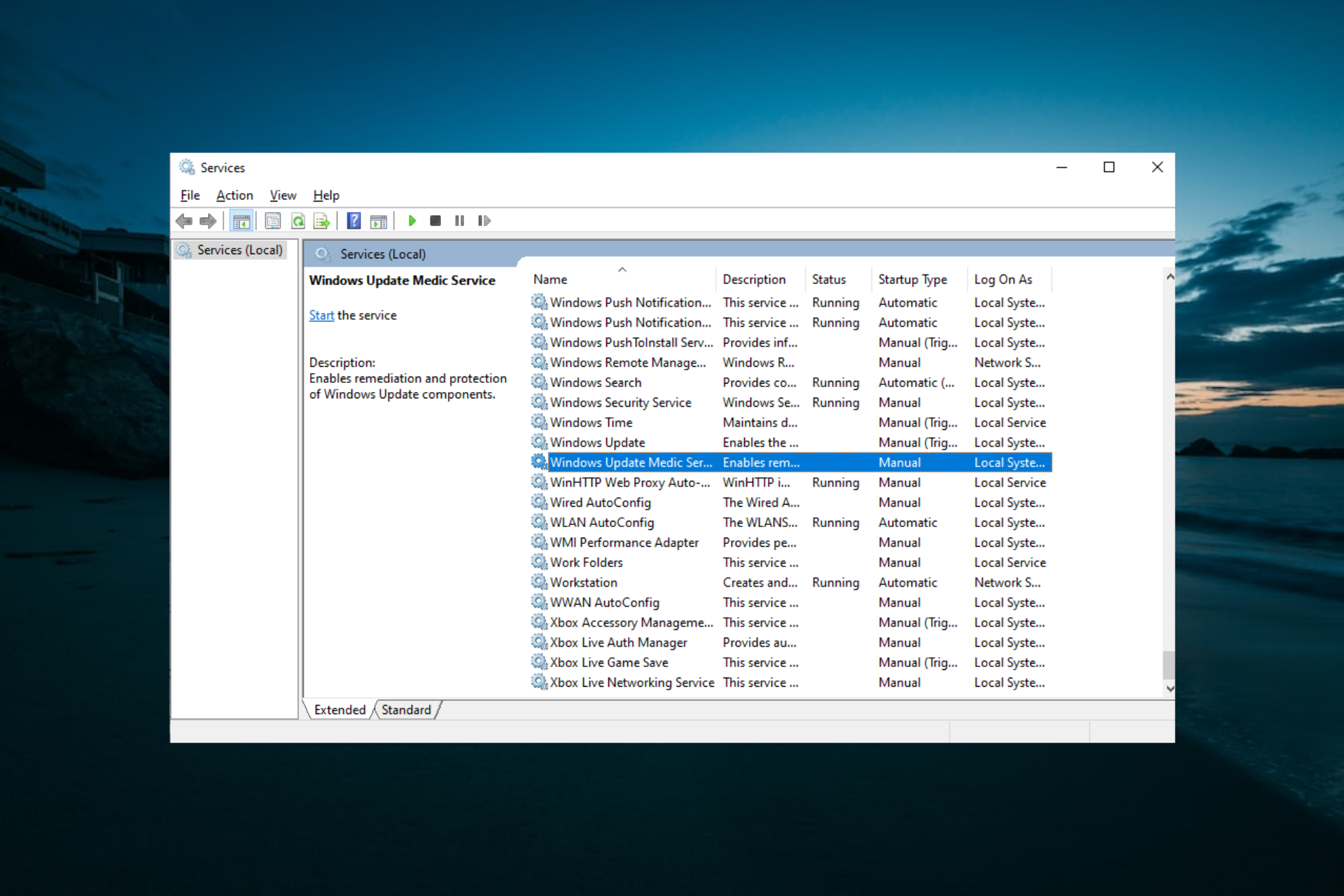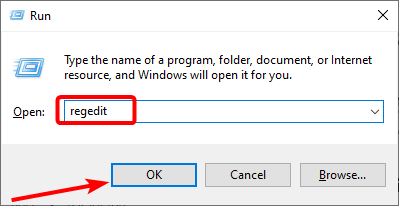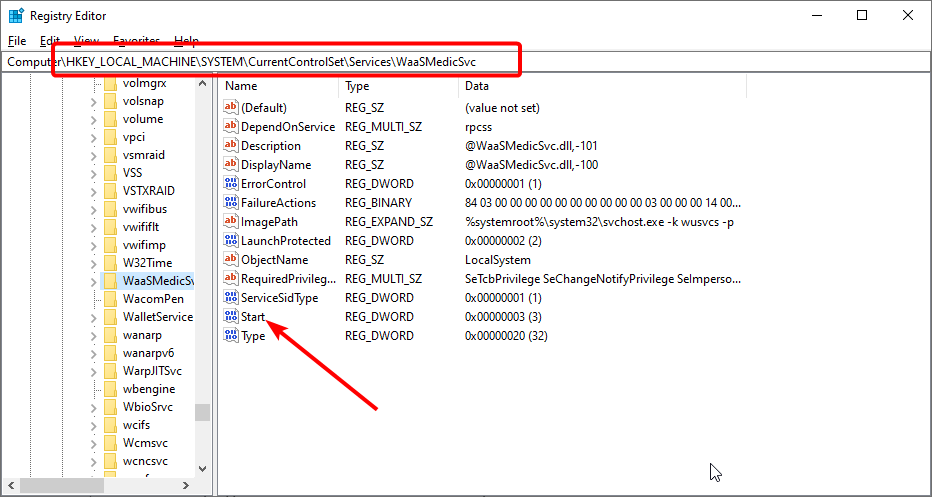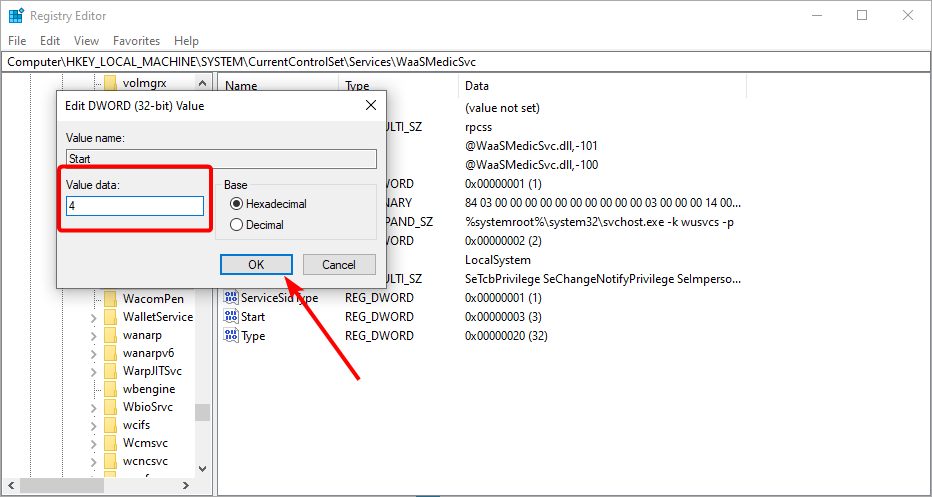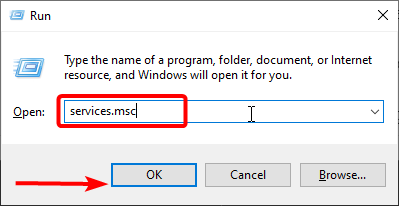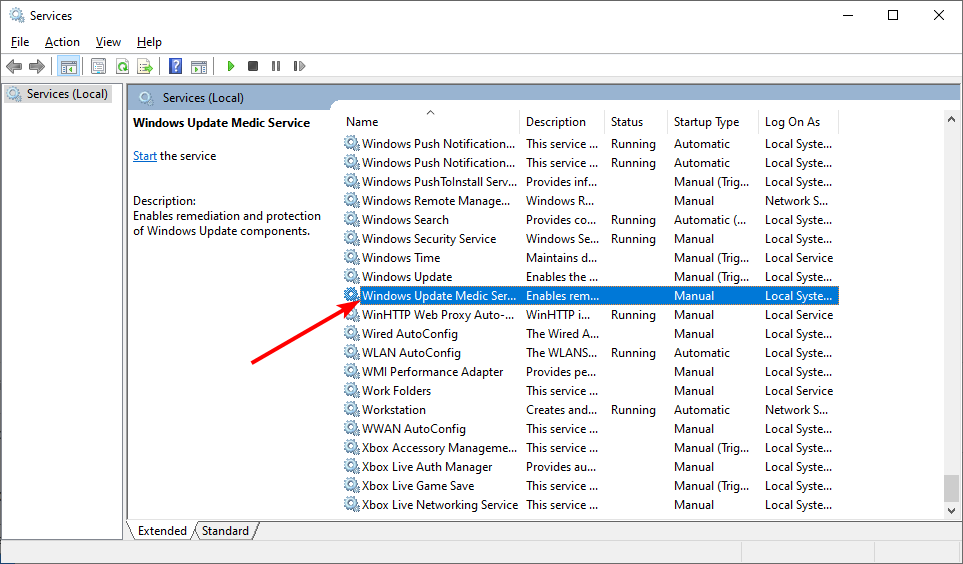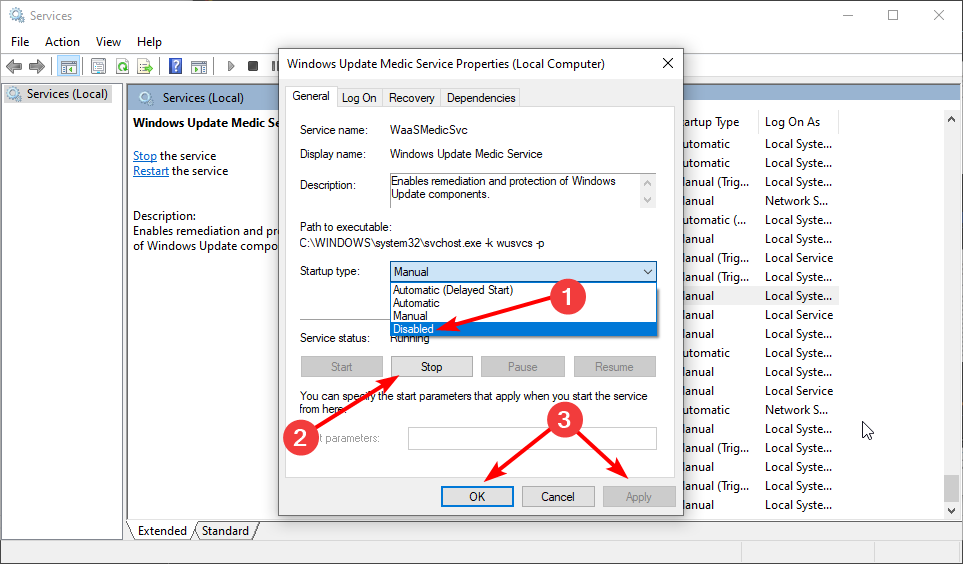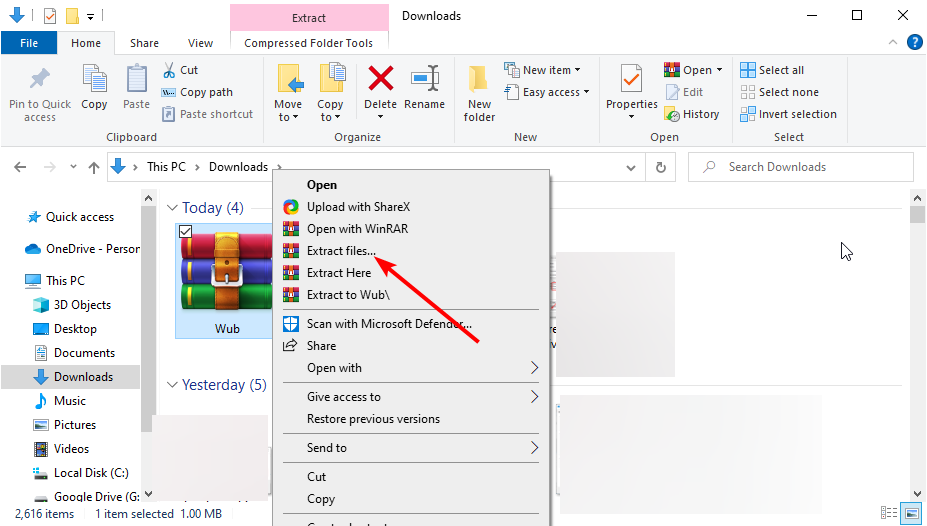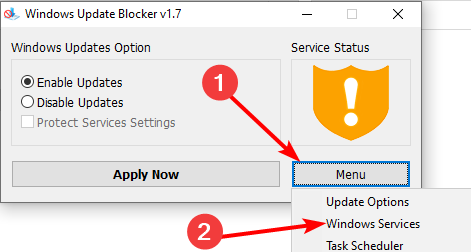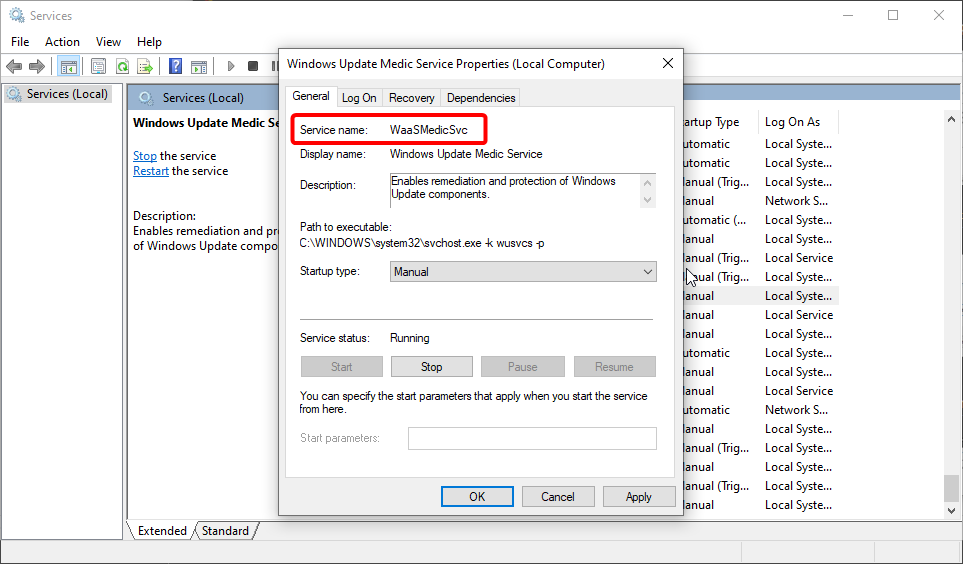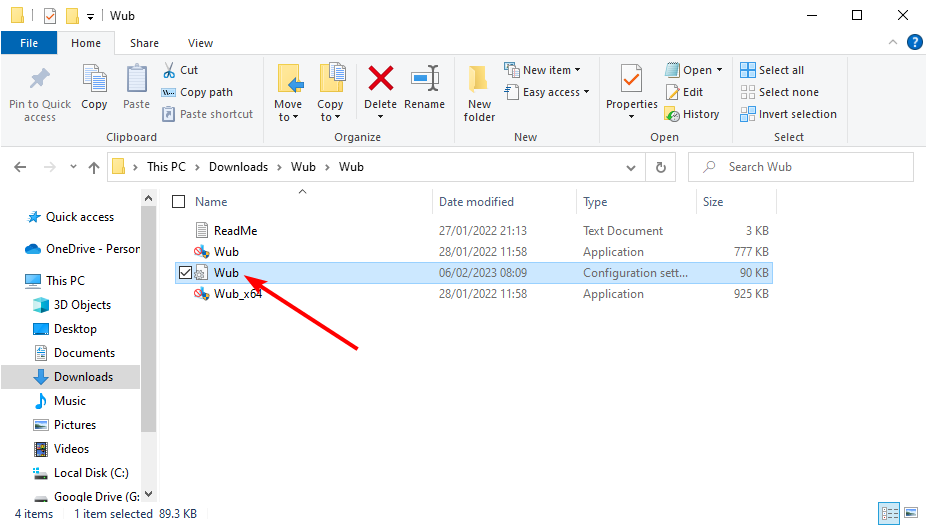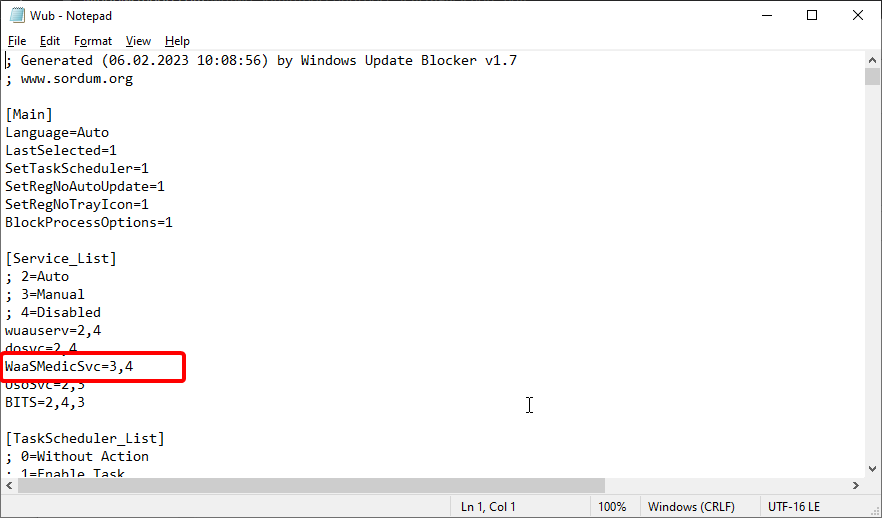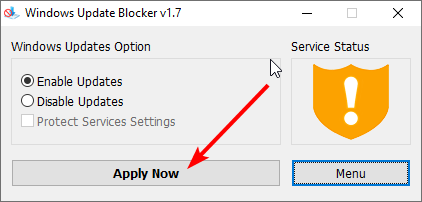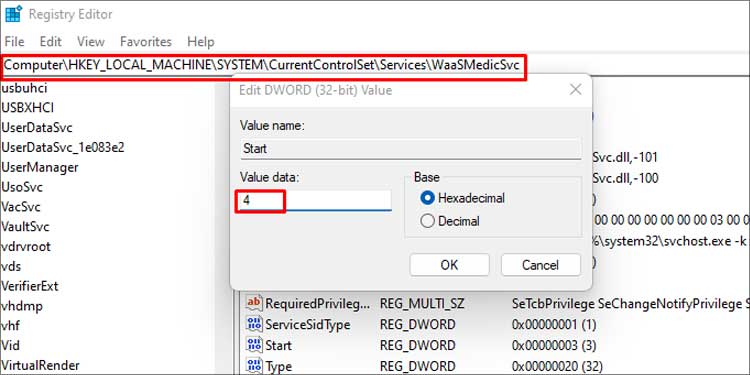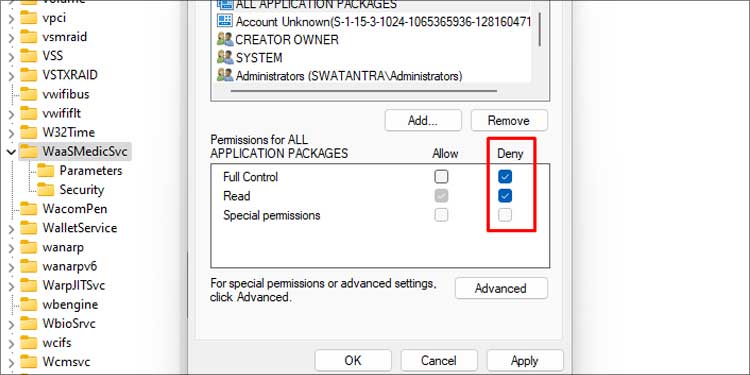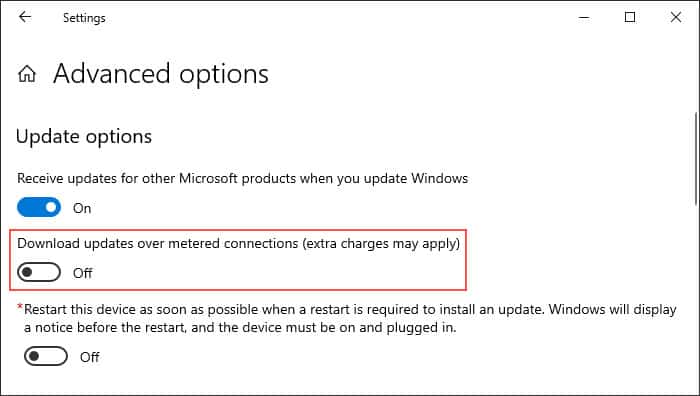В этой инструкции о том, что такое WaasMedic.exe и что делать, если вы обнаружили высокую нагрузку со стороны этого процесса на диск или, реже, процессор.
Служба Medic центра обновления Windows
WaasMedic.exe — это процесс службы Medic центра обновлений Windows или, в англоязычной версии системы — Windows Update Medic Service. Служба присутствует в Windows 10 и Windows 11. Как можно понять из названия, сам процесс является системным, а не сторонней программой.
Задачи службы Medic центра обновлений:
- Основная задача (согласно официальной информации) — обеспечить простой и не отвлекающий пользователя процесс обновлений.
- Есть и дополнительная, очевидная из названия: включать отключенные системные компоненты, имеющие отношение к установке обновлений.
Почему waasmedic.exe грузит диск
Среди причин, по которым процесс может вызывать нагрузку на диск при работе:
- Штатная работа центра обновлений Windows. Если в настоящий момент происходит загрузка обновлений, их подготовка или установка (можно проверить в Параметры — Обновление и безопасность в Windows 10 или Параметры — Центр обновления Windows в Windows 11), это может вызвать временную повышенную нагрузку со стороны waasmedic.exe, при этом что-либо предпринимать не следует: по завершении установки обновлений всё должно вернуться к норме.
- Отключенные вами вручную или отключенные с помощью сторонних инструментов обновления Windows 10 или Windows 11 и попытки службы Medic исправить ситуацию.
- Конфликты службы с каким-либо сторонним ПО на вашем компьютере, например, антивирусом (здесь можно попробовать отключить недавно установленные программы, которые могут вмешиваться в работу системы).
- Системные сбои, повреждения системных файлов.
В случае, если поведение процесса не похоже на штатную работу службы или вы отключали обновления системы, есть следующие варианты действий:
- Попробовать использовать точки восстановления системы на дату, когда проблема не проявляла себя.
- Отключить службу Medic центра обновления Windows. Нажимаем Win+R, вводим services.msc и нажимаем Enter, затем находим «Служба Medic центра обновления Windows» и дважды нажимаем по службе. В «Тип запуска» устанавливаем «Отключена», нажимаем кнопку «Остановить» (если активна) и применяем настройки. Также можно задать значение параметра Start равным 4 в разделе реестра
HKEY_LOCAL_MACHINE\SYSTEM\CurrentControlSet\Services\WaaSMedicSvc
- Выполнить проверку целостности системных файлов Windows.
- Временно отключить обновления Windows 10.
Учитывайте, что при применении 2-го способа не исключено, что в дальнейшем служба будет включена автоматически системой. Одно из решений — запретить доступ «СИСТЕМА» к указанному в способе разделу реестра и значениям в нём, но и это может не сработать.
All the vital information about this important Windows service
by Madalina Dinita
Madalina has been a Windows fan ever since she got her hands on her first Windows XP computer. She is interested in all things technology, especially emerging technologies… read more
Updated on
- The Windows Update Medic Service is responsible for fixing update-related issues.
- You can always disable this service, which might make your PC prone to update errors.
- One way to disable the Windows Update Medic Service is to use the Registry Editor.
XINSTALL BY CLICKING THE DOWNLOAD
FILE
The Windows Update Medic Service is one of the numerous additions to Windows 10 to improve user experience. However, this new feature makes many users curious about what it does and its importance.
If you also need firsthand information about this service, this guide contains everything you need to know.
What is Windows Update Medic Service?
The Windows Update Medic Service is a new background service introduced with Windows 10 and how this OS handles updating.
Its only purpose is to repair the Windows Update service so your PC can continue receiving updates unhindered.
It also handles the remediation and protection of all Windows Update components. As such, even if you disable all Windows Update-related services, WaasMedic will restart them at some point.
How we test, review and rate?
We have worked for the past 6 months on building a new review system on how we produce content. Using it, we have subsequently redone most of our articles to provide actual hands-on expertise on the guides we made.
For more details you can read how we test, review, and rate at WindowsReport.
Do I need Windows Update Medic Service?
While this is an important Windows service, you can always disable the service. However, making your PC more vulnerable to update issues is not recommended.
Hence, you should disable the service if there is no tangible reason.
How do I stop the Windows Update Medic service?
1. Use the Registry Editor
- Press the Windows key + R, type regedit, and click OK.
- Follow the path below in the left pane:
HKEY_LOCAL_MACHINE\SYSTEM\CurrentControlSet\Services\WaaSMedicSvc - Now, double-click the Start option in the right pane.
- Finally, set the Value data to 3 or 4 and click OK.
With this, you should be able to disable the Windows Update Medic Service without getting an access denied prompt.
2. Use the Service Manager
- Press the Windows key + R, type services.msc, and click OK.
- Double-click the Windows Update Medic Service to open its properties.
- Now, set the Startup type to Disabled and click the Stop button.
- Finally, click the Apply button and OK to confirm the changes.
Most users get an access denied prompt while trying to disable the service using the Service Manager. However, this issue has been fixed in the recent updates, and you should be able to use it.
- What are Delivery Optimization files in Windows 11 & Can you Delete Them?
- 0xC80003FA Windows Update Error: How to Fix It
3. Use the Windows Update Blocker
- Download Windows Update Blocker and right-click the Wub zip in your Downloads folder.
- Select the Extract files option.
- Launch the Windows Update Blocker and select Menu > Windows Services from the list.
- Look for Windows Update Medic Service and double-click it to open its properties.
- Next, copy the Service name.
- Return to the folder where you extracted Windows Update Blocker and open the ini file with Notepad.
- Now, paste the service name right under dosvc=2,4 and =3,4 in front of it.
- Finally, return to the Windows Update Blocker window and click Apply now.
Another option is to block the service through a third-party blocker. One perfect option is Windows Update Blocker.
Thanks to this handy tool, you can disable any Windows service without error messages.
What happens if you disable Windows Update Medic Service?
If your PC does not run into update issues, you wouldn’t feel the impact of disabling the Windows Update Medic Service.
However, if there are update issues, some components might get damaged with this vital service disabled. Finally, disabling the service might make your PC unstable.
This is pretty much everything there is to know about this vital service, from how to disable it to the impact of removing it.
If you want to know the Windows services you can disable, check our detailed guide.
Feel to share your experience with this service in the comments below.
Приветствую друзья! На разбор попала служба Windows Update Medic Service — моя задача отыскать инфу и написать вам простыми словами. Хотя сразу можно намекнуть вам… в названии упоминается Windows Update.. на первый взгляд — служба системная, так ли? Мы сейчас проверим!
Windows Update Medic Service — что это такое?
Начал искать. Выяснил:
Windows Update Medic Service — служба, которая при необходимости восстанавливает Центр обновлений при поломках, чтобы ПК смог дальше получать обновления.
Другими словами — теоретически нужная и полезная. Однако обновления винды часто вызывают ошибки, тормоза, глюки. Поэтому некоторые юзеры их отключают. Но здесь прикол в том, что рассматриваемая служба — призвана ремонтировать Центр обновлений. Получается если вы отключите обновления, то она их может спокойно включить обратно..
Появилась в десятке начиная с билда 1803.
Задание в планировщике
Могу ошибаться, но вроде бы Windows Update Medic Service также имеет свое задание в планировщике, как раз то, которое нужно для исправление неполадок с Центром управления. Название задания может состоять из слов названия службы, также может содержать слово SIHClient либо WaaSMedicSvc.
Каждый день в определенное время запускается модуль SIHClient.exe, который может устанавливать соединения с интернетом, скачивать некие инструменты, данные, в общем качать все то, что может пригодиться для исправления неполадок. Задача может выполняться например… каждые 20 часов, более подробно можно посмотреть в самом задании (там где-то есть инфа в свойствах, вроде бы вкладка Триггеры).
Дополнительно:
- Эта служба зависит от работы другой — Удаленный вызов процедур (RPC).
- Вроде как есть свой журнал со служебной информацией, который хранится здесь: C:\Windows\Logs\waasmedic.
Лайф-хак как быстро открыть планировщик задач:
- Зажимаете Win + R, появится окошко Выполнить.
- Далее вставляете команду taskschd.msc, нажимаете ОК.
- Откроется планировщик задач.
Я думаю что задание нужно искать в этом разделе — Библиотека планировщика > Microsoft > Windows. Если найдете — можно для эксперимента задание отключить, просто нажав правой кнопкой по нему, выбрав соответствующий пункт.
Отключение
Как я понял, отключить — можно, но.. не обычным способом. Если обычным, то будет ошибка отказано в доступе (инфа с зарубежного сайта):
Для отключения можете попробовать использовать утилиту Windows Update Blocker, позволяющую полностью отключать либо включать автоматические обновления одним нажатием.
Попробуйте отключить через реестр:
- Зажмите Win + R, напишите команду regedit, нажмите ОК.
- Откроется редактор реестра. Справа — разделы. Слева — параметры (ключи).
- Выставьте значение 4 в параметре Start, который находится по этому адресу: HKEY_LOCAL_MACHINE\SYSTEM\CurrentControlSet\Services\WaaSMedicSvc.
- Потом сделайте перезагрузку. Проверьте — работает ли служба?
Хотя я нашел такой скриншот на форуме Майкрософт:
Возможно все таки можно отключить через службы? Попробуйте:
- Зажмите Win + R, напишите команду services.msc, нажмите ОК.
- Откроется окно со списком служб, там будут и системные и сторонних программ.
- Найдите Windows Update Medic Service, нажмите два раза.
- В менюшке Тип запуска установите значение Отключена, а после — нажмите кнопку Остановить.
- Выполните перезагрузку и проверьте — сработало?
Ребята, не знаю какие будут последствия — но на форуме Майкрософт один чел сказал чтобы отключить вообще удалите весь раздел HKEY_LOCAL_MACHINE\SYSTEM\CurrentControlSet\Services\WaaSMedicSvc — настоятельно советую перед этим создать контрольную точку восстановления!
Заключение
Главное выяснили:
- Рассматриваемая служба нужна для ремонта центра обновлений при необходимости.
- Учитывая предыдущий пункт, может сама восстанавливать работу обновлений, даже если вы их выключили.
- В принципе, если нет проблем с ПК, я бы не советовал отключать.
Надеюсь информация оказалась полезной. Удачи и добра!
На главную!
17.06.2019
Every new release of Windows Update focuses on improving the operating system, security improvements, or simple quality-of-life enhancements. And windows update medic service supervises the update components.
The Windows updates are automatic, and there is no dedicated option to just simply shut it off. But since it consumes a lot of resources in the background, it’ll be helpful to disable it if you have limited resources. There are a few ways you can turn off windows update medic service. You can learn about them below.
Table of Contents
The windows update medic service is a service that checks and repairs windows update components. This service also shows up as WaaSMedicSVC.exe in the service menu. It is usually recognized as a partner software to the windows update.
This service is scheduled to automatically run at a fixed time interval to check the windows update system for errors. It enables windows updates even when you have windows updates disabled.
This is an important Microsoft service that is responsible for protecting the windows update integrity and preventing errors with the update component. Disabling it may cause data corruption along with missing important features and security updates.
How to Enable/disable Windows Update Medic Service?
The WaaSMedicSVC service is listed in the services list and enabled by default. You may not be able to disable it like any other service easily.
However, Windows does not give access to disabling this service even with elevated administrator privileges. While disabling it, you will get ‘access denied’ dialog box.
Even if windows does not provide permission, we have other ways to disable this service.
Using the Registry Editor
We suggest you backup your registry settings before proceeding any further. You can disable the update medic service from the registry editor on windows. The registry editor is an integral program that allows editing low-level settings of your operating system.
You can follow these steps to disable the Windows update medic service:
- Press Windows key + R, type
regeditand press Enter. - Input your administrator password if you have any and press Ok.
- Go to this root in the registry editor:
HKEY_LOCAL_MACHINE>SYSTEM>CurrentControlSet>Services>WaaSMedicSvc - Right-click on Start and select Modify.
- Change the value data from 3 to 4. If you’d like to re-enable it later, you can repeat these steps and change the value back to 3.
The value 4 denotes that the service is disabled at the start. However, since it is an important part of the OS itself, the system automatically turns it back on after a certain period. You can keep these settings up if you want to manually download and install updates at your own leisure.
You can also permanently disable it. But this may put your computer at risk of not getting important updates.
- Open the registry editor and go to the following root:
HKEY_LOCAL_MACHINE>SYSTEM>CurrentControlSet>Services>WaaSMedicSvc - Then right-click on the WaaSMedicSvc and click on Permissions.
- A window will pop up with a box labeled “Group or user names” list. Click on “SYSTEM” from the list.
- Under permissions for SYSTEM, tick on the deny box for “Full Control.”
- Press ok to apply the settings.
How to Disable Windows Update?
There is no direct way to disable Windows updates on your computer. But you can select the ‘Pause updates for 7 days’ option to pause the update for that period of time. However, there’s another simple workaround to disable the windows update. You can temporarily disable the windows update settings through a simple workaround.
- Open settings by pressing Win + I keys and go to Settings and Internet.
- Click on properties under your Wi-Fi.
- Turn on the ‘Set as metered connection.’ This will turn your current network into a metered connection which means that your data usage is metered, and you will have more control over how it’s used.
- Press WIN + I and go to Update and Settings.
- Click on Advanced options.
- Turn off the slider under ‘Download updates over metered connections (extra charges may apply).’
This will limit the updates your computer downloads in the background and reduces background resource usage. It will only download the absolute necessary updates and ask you to manually download any other low-priority updates.
Should I Disable Windows Update Medic Service?
This entirely depends on how well you can navigate through your computer. Windows update is an important part of the operating system, and Microsoft advises against disabling it in any way. This can also be why there is no option to stop windows update.
Microsoft rolls out important security updates to tackle the latest threats and bug fixes. Since you’ll be missing out on important updates, you should only consider disabling the windows update and the update medic service based on your needs.
Что такое Служба обновления Windows (WaaSMedicSVC) в Windows 10? Почему вы получаете сообщение Доступ запрещен при попытке его отключить? Как отключить службу Windows Update Medic? Этот пост пытается ответить на эти вопросы.
Содержание
- Служба Windows Update Medic
- SIH клиент в Windows 10
- Можете ли вы отключить службу Windows Update Medic?
Служба Windows Update Medic
Служба Windows Update Medic – это новая служба Windows, представленная в Windows 10. Эта служба была введена для восстановления компонентов Windows Update от повреждений, чтобы компьютер мог продолжать получать обновления.
Служба Windows Update Medic (WaaSMedicSVC) обеспечивает исправление и защиту компонентов Центра обновления Windows. Это означает, что даже если вы отключите службы, связанные с Центром обновления Windows, эта служба в какой-то момент времени снова включит их.
SIH клиент в Windows 10
Windows 10 планирует задачу в планировщике задач. Эта ежедневная задача запускает клиента SIH для обнаружения и исправления системных компонентов, которые необходимы для автоматического обновления программного обеспечения Windows и Microsoft, установленного на компьютере. Эта задача может выходить в интернет, оценивать применимость целительных действий, загружать необходимые полезные данные для выполнения действий и выполнения целительных действий. На моем компьютере он срабатывает каждые 20 часов. Предполагается, что SIH в SIHClient.exe означает исцеление, инициированное службой.
Другие примечания .
- Связанные с ним файлы SIHClient.exe, WaaSMedic.exe , WaaSMedicSvc.dll и WaaSMedicPS.dll находятся в Папка Windows \ System32
- Его зависимости: удаленный вызов процедур (RPC)
- Он поддерживает свой файл журнала в папке C: \ Windows \ Logs \ waasmedic
- Эта служба настроена для запуска в режиме запуска Вручную .
Можете ли вы отключить службу Windows Update Medic?
Да, вы можете отключить службу Windows Update Medic, но если вы попытаетесь сделать это с помощью диспетчера служб Windows, вы получите сообщение Доступ запрещен .

Чтобы отключить его, вам понадобится бесплатная программа Windows Update Blocker .
Если в целях остановки автоматического обновления Windows на компьютере с Windows 10 вы отключили службы Windows Update, вы, возможно, обнаружили, что после каждого обновления или обновления или в какой-то момент времени операционная система сбрасывает все компоненты Windows и конфигурации службы. их значения по умолчанию, тем самым сводя на нет всю работу, которую вы, возможно, сделали, чтобы отключить автоматические обновления Windows.
На моем ПК с Windows 10 1803 Pro я настроил систему на Уведомлять меня о загрузке обновлений с помощью групповой политики.

Я предлагаю вам сделать это вместо того, чтобы полностью отключить обновления Windows.
Тем не менее, если вы планируете полностью отключить автоматические обновления Windows 10, вам также придется отключить эту службу Windows Update Medic.
Прочтите далее об обновлении службы Orchestrator (UsoSvc) в Windows 10.