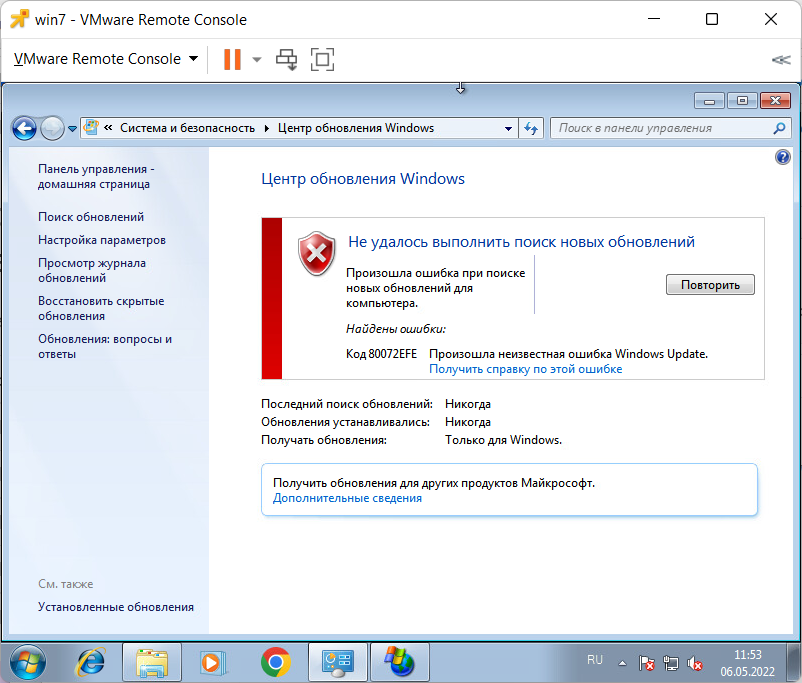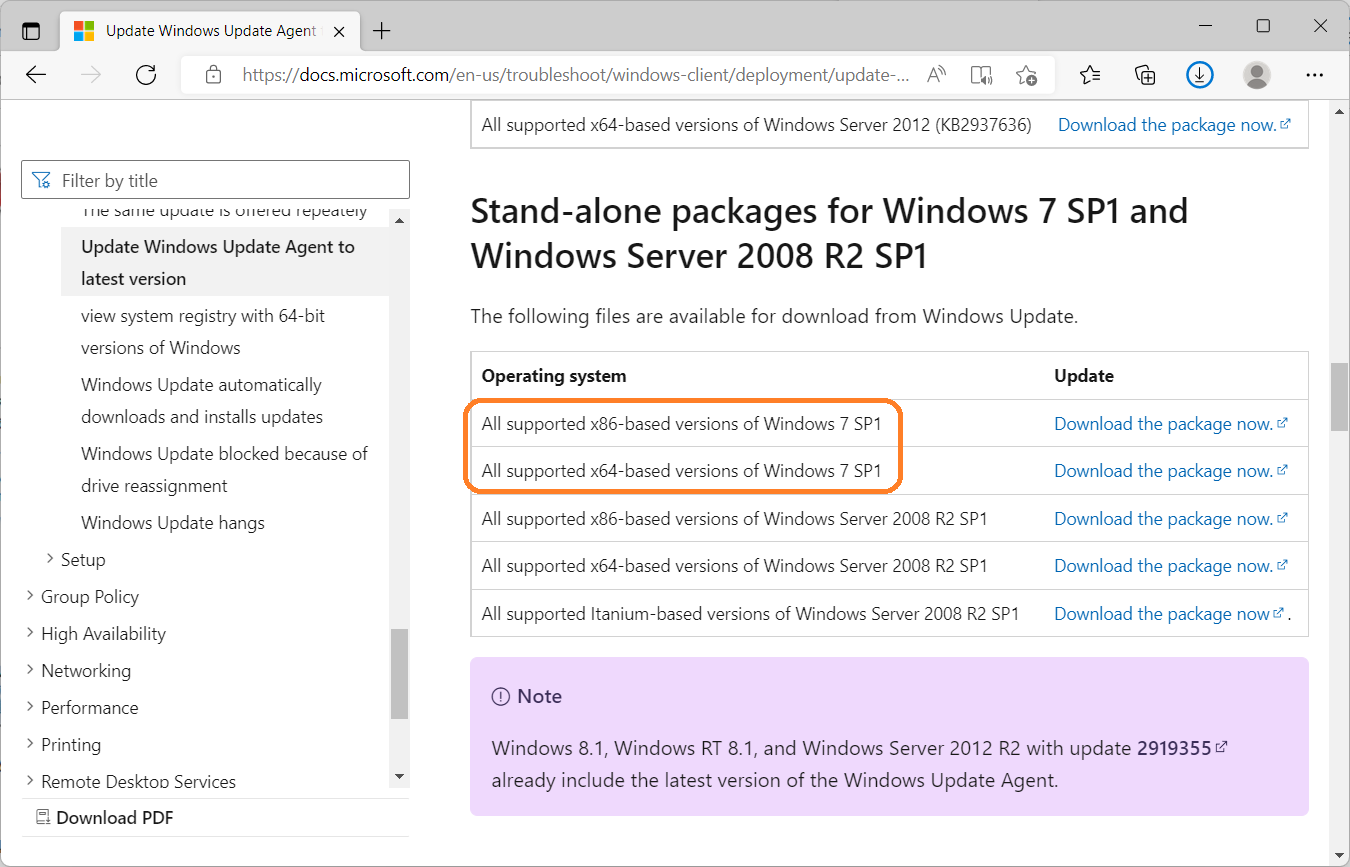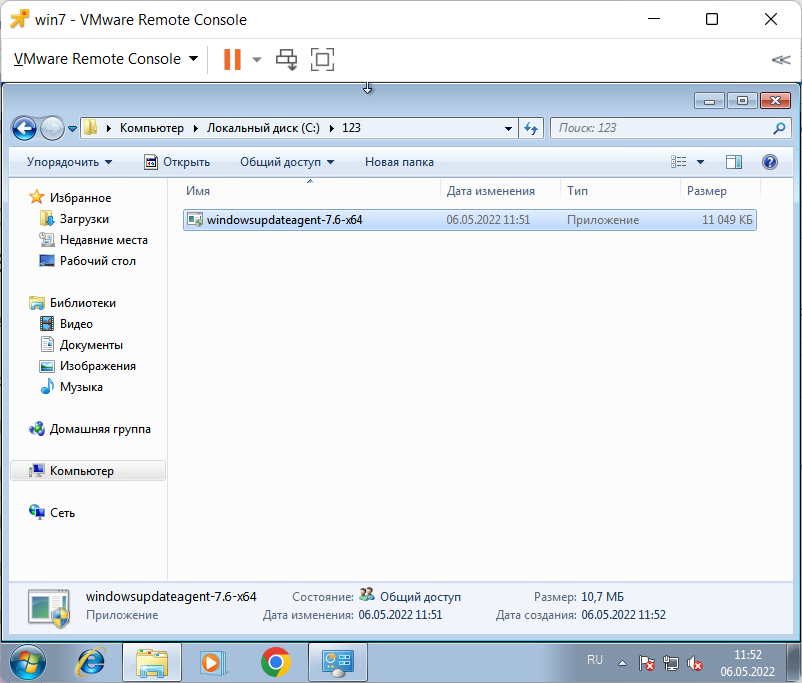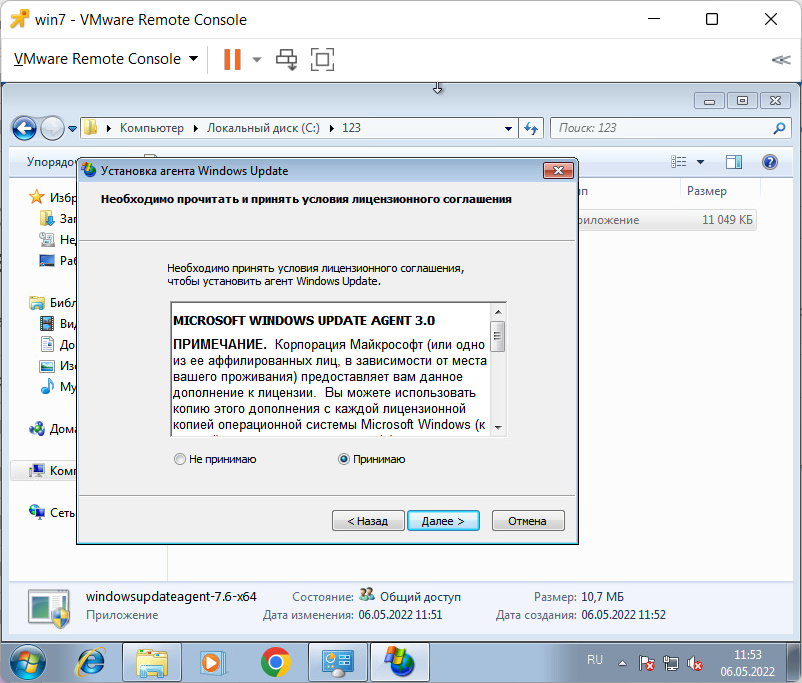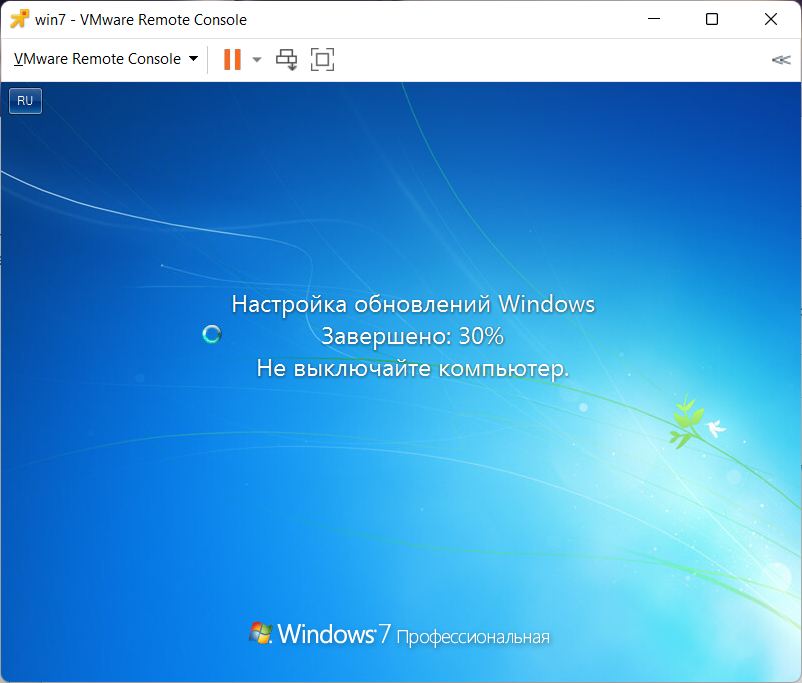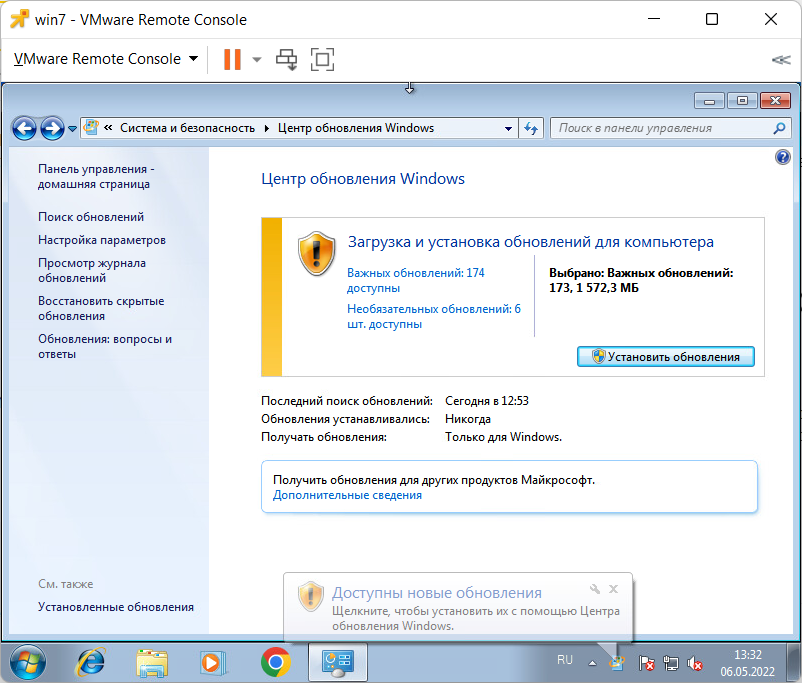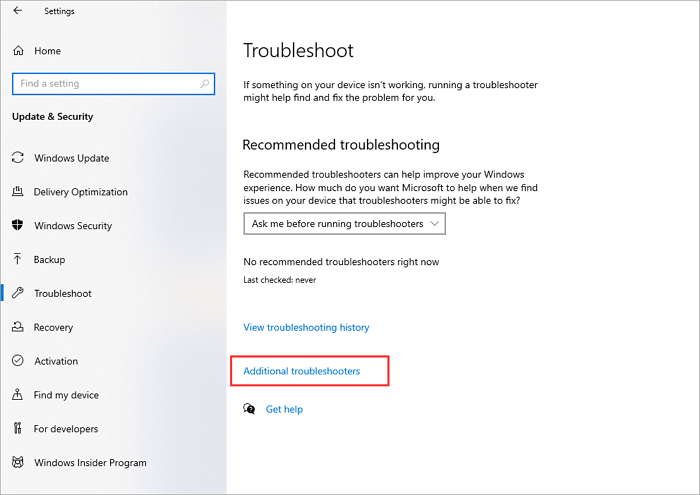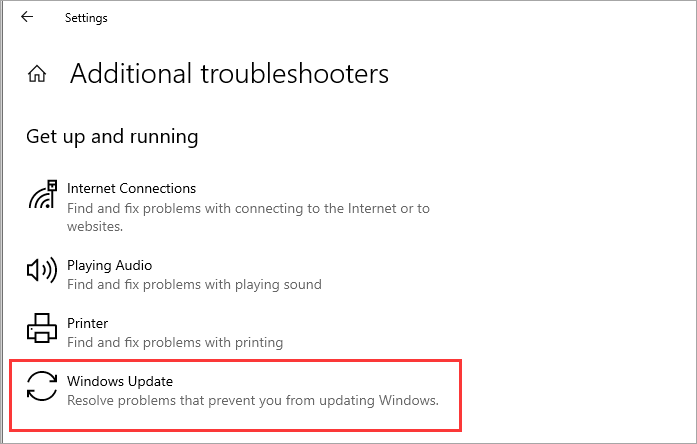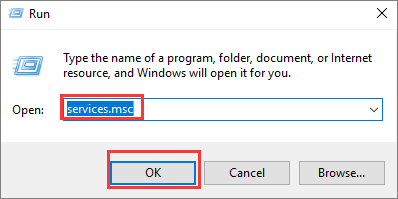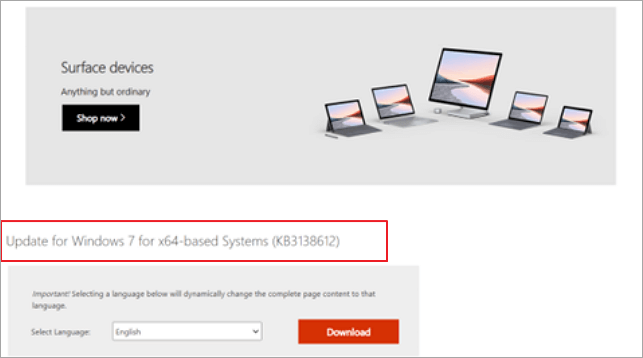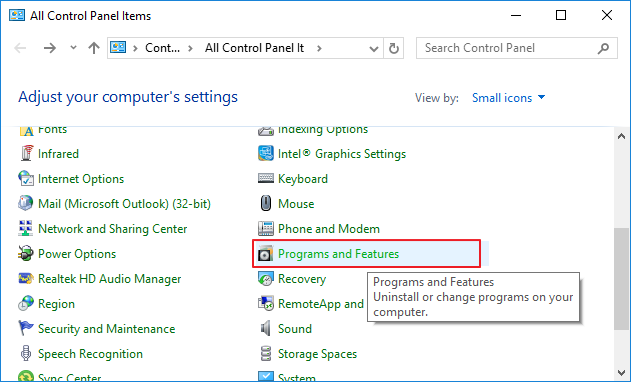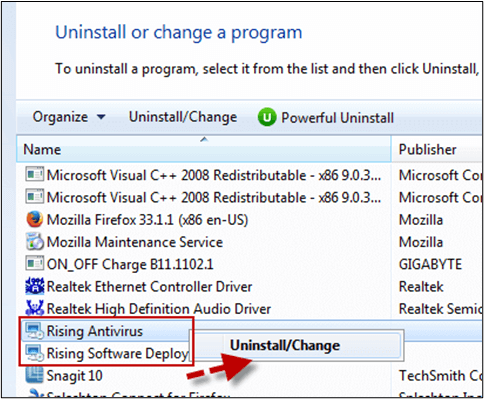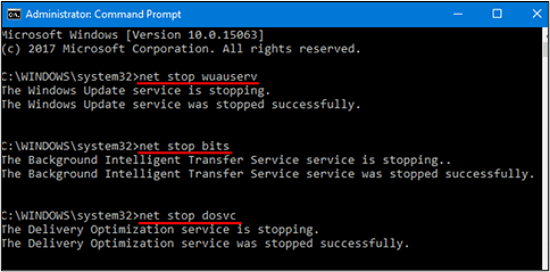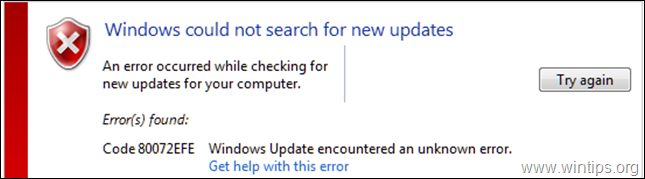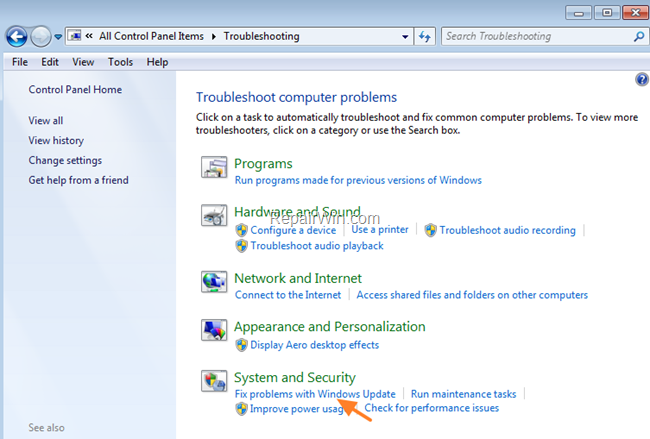На чтение 4 мин Опубликовано Обновлено
✅ В данной статье вы узнаете в каких случаях вылетает код ошибки 80072efe центра обновления windows 7 и 10 и самое главное как исправить эту ошибку чтобы дальше можно было запустить обновление windows update
🔥Сегодня мне привезли настолько старый ноутбук Inspiron 15R SE 7520 от компании DELL и тут статья получается у меня будет состоять из двух частей, в первой я покажу какая разница в работе ноутбука после замены обычного HDD на SSD, но после установки windows 7 (устанавливать windows 10 я не стал чисто из этических соображений т.к. он просто не вывезет эту операционку). И после установки Windows 7 я решил запустить обновление и тут меня ждал “подарок”))) а именно ошибка с кодом 80072EFE и теперь вы читаете эту статью после которой научитесь не только быстро исправлять данную ошибку, но и поймете почему она вообще возникает.

Содержание
- Ошибка 80072EFE что это?
- Причина ошибки 80072EFE
- Как узнать что мой Агент обновления Windows нужно обновить?
- Скачать автономные пакет обновления для Windows 7
- Какие есть версии агента обновления Windows?
- Улучшения в версии 7.6.7600.256 Windows агента обновления
- Улучшения версии 7.4.7600.226 Windows агента обновления
- Проблемы, исправленные в версии 7.2.6001.788 Windows агента обновления
- Улучшения версии 7.2.6001.784 Windows агента обновления
- ВидеоИнструкция
Ошибка 80072EFE что это?
Данная ошибка возникает при запуске обновления Windows и если полезть в интернет, то нам сразу выдаст ответ, что это ошибка центра обновления windows которая часто встречается в ОС Windows 7.
Причина ошибки 80072EFE
✅Самый частый случай возникновения этой ошибки бывает у пользователей которые устанавливают windows из древнего образа который скачали сто лет назад, те кто часто обновляет или скачивает новые образы таких ошибок не бывает и вот тут то мы и приходим к истоку проблемы.
Вся проблема в том, что устанавливая старый образ windows 7 редакции эдак 2011-2013 года вы сразу же столкнетесь с ошибкой 80072EFE т.к. с того момента было много обновлений и на данный момент ваша система не сможет обновится пока вы не обновите вручную Агент обновления Windows или не скачаете автономный пакет обновлений с последним service pack в котором он уже присутствует.
Как узнать что мой Агент обновления Windows нужно обновить?
✅ чтобы проверить, какой версии у вас установлен агент обновления выполняем следующие действия:
- Откройте
%systemroot%\system32(или заходим в папку C:\Windows\System32 ) - Щелкните правой кнопкой мыши на файле Wuaueng.dll, а затем выберите Свойства.
- Выберите вкладку Подробнее и найдите номер версии файла.
Как видим на картинке ниже версия моего агента обновления windows 7.5.7601.17514 в то время как актуальный агент обновления должен быть версии не ниже 7.6

Скачать автономные пакет обновления для Windows 7
🔥 Вот мы и дошли до самого Важно! Скачивания самого агента обновления. Выберите в зависимости от разрядности своей системы файл и установите его
- Все поддерживаемые x64-версии Windows 7 SP1 – скачать
- Все поддерживаемые x86-версии Windows 7 SP1 – скачать
Какие есть версии агента обновления Windows?
✅ Если Вы хотите узнать какая версия обновления Windows 7 или Windows 10 на данный момент самая последняя, то вот я собрал хронологию обновления агентов за последние 7 лет.
Улучшения в версии 7.6.7600.256 Windows агента обновления
- Затвердеть инфраструктуру, чтобы клиент Windows обновления доверялся только тем файлам, которые подписаны новым сертификатом. Сертификат используется исключительно для защиты обновлений клиента Windows обновления.
- Более безопасный канал связи для клиента Windows обновления
Улучшения версии 7.4.7600.226 Windows агента обновления
- Улучшено время сканирования Windows обновлений.
- Улучшено Windows обновления пользовательского интерфейса для компьютеров, Windows Vista или Windows Server 2008.
- Более заметные и подробные описания обновлений.
- Улучшения в уведомлении пользователей о пакетах служб.
Проблемы, исправленные в версии 7.2.6001.788 Windows агента обновления
Версия 7.2.6001.788 агента обновления Windows устраняет следующую проблему. Эта проблема ранее не была задокументирована в статье Microsoft Knowledge Base:
- При попытке одновременной установки 80 или более обновлений из Windows или Microsoft Update вы получаете код ошибки 0x80070057″.
Улучшения версии 7.2.6001.784 Windows агента обновления
- Улучшено время сканирования Windows обновления
- Улучшенная скорость доставки обновлений подписи
- Поддержка переустановки Windows установки
- Улучшенная система обмена сообщениями об ошибках
ВидеоИнструкция
Ошибка под номером 80072EFE при попытке обновления Windows 7, Windows 8, Windows Server 2008 и Windows Server 2012 возникает из-за того, что Агент обновления устарел и не может связаться с серверами Microsoft.

Первым делом необходимо узнать разрядность вашей системы. Для этого откройте Проводник и перейдите в «Компьютер». Под списком локальных дисков, в пустом месте, нажмите правой кнопкой мыши и нажмите «Свойства». В свойствах компьютера найдите графу «Тип системы»: он может быть указан как «32-разрядная операционная система», «64-разрядная операционная система», либо «Itanium».
Вероятнее всего, у вас будет 32-разрядная (также иногда обозначается как x86 или 32-bit) или 64-разрядная ОС, так как это самые распространённые типы системы.
Для обновления Агента обновлений необходимо вручную установить одно из следующих обновлений (подходящее по версии и разрядности):
- Windows 8 – обновление KB2937636:
- 32bit: из центра загрузок Microsoft.com, зеркало (.msu, 3.7Мб)
- 64bit: из центра загрузок Microsoft.com, зеркало (.msu, 4.5Мб)
- Windows Server 2012 – обновление KB2937636 для 64-разрядных систем: из центра загрузок Microsoft, зеркало (.msu, 4.5Мб)
- Windows 7, Windows Server 2008:
- 32bit: из центра загрузок Microsoft, зеркало (.exe, 9.3Мб)
- 64bit: из центра загрузок Microsoft, зеркало (.exe, 10.7Мб)
- IA64 (Itanium): из центра загрузок Microsoft, зеркало (.exe, 13.8Мб)
Установите следующий обновления и согласитесь на перезагрузку ПК. Если запрос на перезагрузку ПК не появится, перезагрузите ПК вручную.

После установки обновления, запустите поиск обновлений через Центр обновления Windows. Процесс первого поиска обновлений может продолжаться достаточно долгое время (вплоть до пары часов), в зависимости от количества доступных обновлений.

Случается, что при попытке установить обновления на Windows 7 происходит ошибка 80072EFE. Её можно исправить.
В первую очередь нужно убедиться, что у вас установлен Windows 7 Service Pack 1. Если не установлен, то ставим:
Windows 7 — установка SP1
Далее качаем (масло масляное) обновление для агента обновления Windows:
https://docs.microsoft.com/en-us/troubleshoot/windows-client/deployment/update-windows-update-agent
Есть версия для 32 bit Windows 7 и 64 bit Windows 7. Я качаю 64-битную.
Устанавливаем.
После установки перезагружаем компьютер.
После перезагрузки пробуем установить обновления.
Всё работает.
Quick fixes for solving Windows update error 80072EFE:
| Workable Solutions | Step-by-step Troubleshooting |
|---|---|
| Fix 1. Run Windows Update Troubleshooter | Try the built-in Windows Troubleshooter that is specifically designed to solve error 80072EFE…Full steps |
| Fix 2. Delete the CatRoot2 Folder | Corrupted files in the system folder of updates may lead to error 80072EFE. Delete the CatRoot2 Folder…Full steps |
| Fix 3. Run Network Adapter Troubleshooter | Go to the Start menu and search for «Troubleshoot». Open the «Troubleshoot settings»…Full steps |
| Fix 4. Install KB3138612 Update Patch | Manually installing the KB3138612 program on your device may solve Windows error 80072EFE…Full steps |
| More useful tips | Running 3rd party firewall and antivirus software may cause Windows error 80072EFE…Full steps |
What Is Error Code 80072EFE
Almost all versions of Windows have some bugs and errors that need to be resolved, like error 0x80070570, error code 0xc00000e, etc. Windows update error 80072EFE is a particular error shown on the screen when the system can’t update your apps and software. This error was primarily found in Windows 7, but it has been seen that Windows Server also shows this error. This problem is faced by users of all Windows versions instead of a specific one.
Have you ever seen a screen with a notification that Windows could not search for new updates? It is mainly due to the detection of error 80072EFE that normally occurs due to an interrupted connection between the Windows update server and your device.
Do you want to learn the best way to resolve this problem? Have you been fed up facing such a screen on your device during work? Don’t worry because we have wrapped the 6 best fixes to solve this error and let you get your device back to its normal condition.
Solve Windows Update Error 80072EFE in 6 Ways
Every Windows user knows that some errors occur in the system from time to time due to different problems. Like all other errors, Windows error 80072EFE can be solved using different techniques. As this error occurs due to different reasons, you need to follow different fixes to find the right one. Here we have listed those fixes that we have found effective in the solution to this error.
Fix 1. Run Windows Update Troubleshooter
Windows offer a built-in troubleshooter that is specifically designed to solve such errors. With the help of this program, you can resolve multiple errors and get your device back on the right track. Let us show you how you can run the Windows update troubleshooter step by step.
Step 1. Go to Start Menu. Search «Troubleshoot».
Step 2. Click on «Troubleshoot Settings». Open «Additional Troubleshooters».
Step 3. Choose «Windows Update». Then, run the Troubleshooter.
It will scan your computer to find errors and suggest solutions. You can easily follow the suggested solutions to find the right one to solve this error.
Fix 2. Delete CatRoot2 Folder for Windows Update
Sometimes, you might get Windows update error 80072EFE because of corrupted files in the system folder of updates. CatRoot2 is a particular folder responsible for Windows updates as it stores the specific Windows update package signatures. You can remove the corrupted or affected files by deleting this folder. To delete this folder, you need to follow a few steps mentioned below.
Step 1. Press the Window button and R key simultaneously.
Step 2. In the box that popped up on the screen, type services.msc. Tap on the «OK» button.
Step 3. Look for «Cryptographic Services» and launch it with a double click.
Step 4. Choose the «Stop» option from the window. Once done, tap on «Ok» to exit the window.
Step 5. Again, this time, simultaneously press the Windows button with the E key.
Step 6. Type C:WindowsSystem32 in the opened window. Right-click on the CatRoot2 folder and delete it now.
Remember that you can’t delete a file from the system folder unless you have adopted some steps before deleting it. That is why we have discussed a few steps just above the actual deleting process.
Fix 3. Run Network Adapter Troubleshooter
A common cause behind Windows update error 80072EFE is the interruption in the network. To find the troubles in the smooth working of a specified network, Windows offer a built-in troubleshooter. You can run this troubleshooter to solve the problem on your computer.
Step 1. Go to the Start menu and search for «Troubleshoot». Open the «Troubleshoot settings».
Step 2. Browse the «Additional Troubleshooters».
Step 3. Look for the «Network Adapter». Tap on the option to open the menu.
Step 4. Choose «Run the Troubleshooter» to start the check.
It will take a few minutes to scan your system and find the problems if due to this reason. You only have to follow the suggested ways mentioned on your screen to solve this problem.
Fix 4. Install KB3138612 Update Patch
This process is normally effective for users using Windows 7. You can try this fix to check whether it works for you. In this process, you have to manually install the KB3138612 program on your device. It will not take more than a few minutes to do so.
Step 1. Go to your web browser. Search for Windows Update Client for Windows 7 Page.
Step 2. Tap on the «Download Package Link».
Step 3. Confirm the Download by clicking on the button.
Step 4. Once downloaded, open the folder. Install KB3138612 using the downloaded installer.
This fix is pretty simple and quicker than others, as you don’t have to deal with multiple keys to run operations. You can download and install the Windows updater manually from the Microsoft store without a problem.
Fix 5. Disable 3rd Party Firewall and Antivirus Software
It is common to download a third-party program like an antivirus to protect the data from unauthorized access. But this type of program can also harm your computer’s performance. It is also possible that such programs lead you towards errors like Windows error 80072EFE. So, you should also disable such programs and check whether the issue has been resolved.
Step 1. Go to the Control Panel of your device. Look for the «Programs and Features» option.
Step 2. Find third-party antivirus programs or any other software.
Step 3. Click on the program name to choose that program.
Step 4. Tap on the «Uninstall» button shown just beside the name.
Step 5. Confirm the uninstallation by clicking on the window shown on the screen.
By doing this, you can uninstall that specific program and check if the Windows update error has been solved. But you should also have to reboot the system at least once before performing this check.
Fix 6. Reset Windows Update Components
As we all know, many errors occur in the device because of corrupted and affected files. Similarly, Windows update error 80072EFE can also occur when the updated files have been corrupted. So, you should also check it by resetting those files and checking the outcomes of your action.
Step 1. Launch Command Prompt on your system. Run it as an administrator.
Step 2. Paste these four commands in order and press enter after every command.
net stop wuauserv
net stop cryptSvc
net stop bits
net stop msiserver
Step 3. Now, simultaneously press the Windows button with the E key and go to File Explorer.
Step 4. Search for «CatRoot 2 and Software Distribution» folders.
Step 5. Delete the entire data from these folders.
Step 6. Again open the Command Prompt and paste the above-mentioned keys. Click the Enter button and then close the Window.
Step 7. Reboot the system to save the settings properly.
This is the last fix that you can do to solve Windows update error 80072EFE. This process will work if nothing has worked for you from the above list. You will delete your system’s entire settings and reset them to save the new settings.
Useful Tips: How to Recover Deleted or Lost Data on Windows 7 or Windows Server
When your system cannot be upgraded for uncertain errors, like Windows update error 80072EFE, you may be at risk of data loss. If you want to keep your data safe in such conditions, use EaseUS data recovery software.
EaseUS Data Recovery Wizard has been designed to assist you in getting your data back with a high success rate. It doesn’t matter what is the reason behind the loss of your data; it can restore your data quickly. Additionally, you can recover data from a flash drive/SD card/pen drive/other devices instead of a PC only.
You will also find its interface pretty simple and user-friendly. Such a simple interface won’t demand you to be a technical person in the field. You can recover deleted files or data by following simple instructions from this tool.
Step 1. Select a drive and start scanning
Launch EaseUS Data Recovery Wizard and hover over the partition where you lost data. This could be an internal hard disk, external disk, USB, or SD card. Then, click «Scan».
Step 2. Check and preview scanned files
Use the file format filter on the left or upper right corner to narrow the scan results until you find the files you need. Then, you can click the «Preview» button or double-click a file to preview its content, if you’d like.
Step 3. Recover lost data to a secure location
Click the checkbox next to the file and click «Recover» to restore the lost data to a secure place. We recommend that you do not store the recovered data on the disk where you lost it earlier.
Wrap Up
Undoubtedly, Windows update error 80072EFE is one of the most common computer errors. We have seen a lot of users of Windows facing this problem often on their devices. In the above blog, we have discussed the best 6 fixes to solve this problem.
You should try them individually to find a suitable way to resolve this problem. Solving this error may take a while because you may not know the actual reason behind this issue. So, you should be patient and invest enough time to eliminate this error.
Windows Error 80072efe FAQs
In this part, we will answer some important questions that are related to Windows error 80072EFE.
How do I fix error 80072EFE?
There are multiple fixes through which you can get rid of this error:
- Fix 1. Run Windows update troubleshooter
- Fix 2. Delete the CatRoot2 folder for the Windows update
- Fix 3. Run the network adapter troubleshooter
- Fix 4. Install KB3138612 update patch
- Fix 5. Disable the 3rd party firewall and antivirus software
- Fix 6. Reset the Windows update components
What is the error code 80072EFE?
It is an error code that is shown by the Windows update program. It occurs because of an interruption between the Windows server and your device.
Are Windows 7 updates still available in 2022?
Windows 7 is available to be used in 2022, but support from the mainstream has been dropped by Microsoft for this version.
This tutorial contains instructions to fix the 80072EFE Update Error in Windows 7 OS. The Windows Update Error Code 80072EFE may appear either after a clean install of Windows 7 or after checking for the latest updates.
To fix the Windows 7 update error 80072EFE, follow the instructions below.
FIX: Update Error Code 80072EFE in Windows 7 and Server 2008 R2.
Method 1. Install Update KB3138612
1. Download and install KB3138612 Update according your OS version:
- KB3138612 for Windows 7 x86
- KB3138612 for Windows 7 x64
- KB3138612 for Windows Server 2008 R2
2. After installation restart your PC and check for updates.
Method 2. Run the Windows Update Troubleshooter.
1. Navigate to Windows Control Panel, set the ‘View By’ to Small icons and open Troubleshooting.
2. In Troubleshooting options, click Fix problems with Windows Update.
3. Click Next to troubleshoot Windows update problems.
5. When the troubleshooting process is complete, close the troubleshooter and restart your PC.
6. Check for updates.
Method 3. Run the System Update Readiness tool.
1. Download and run the System Update Readiness tool according to your Windows version.
2. When the installation is completed, restart your computer and try to search updates.
That’s all folks! Which method worked for you?
Please leave a comment in the comment section below or even better: like and share this blog post in the social networks to help spread the word about this solution.
If this article was useful for you, please consider supporting us by making a donation. Even $1 can a make a huge difference for us.