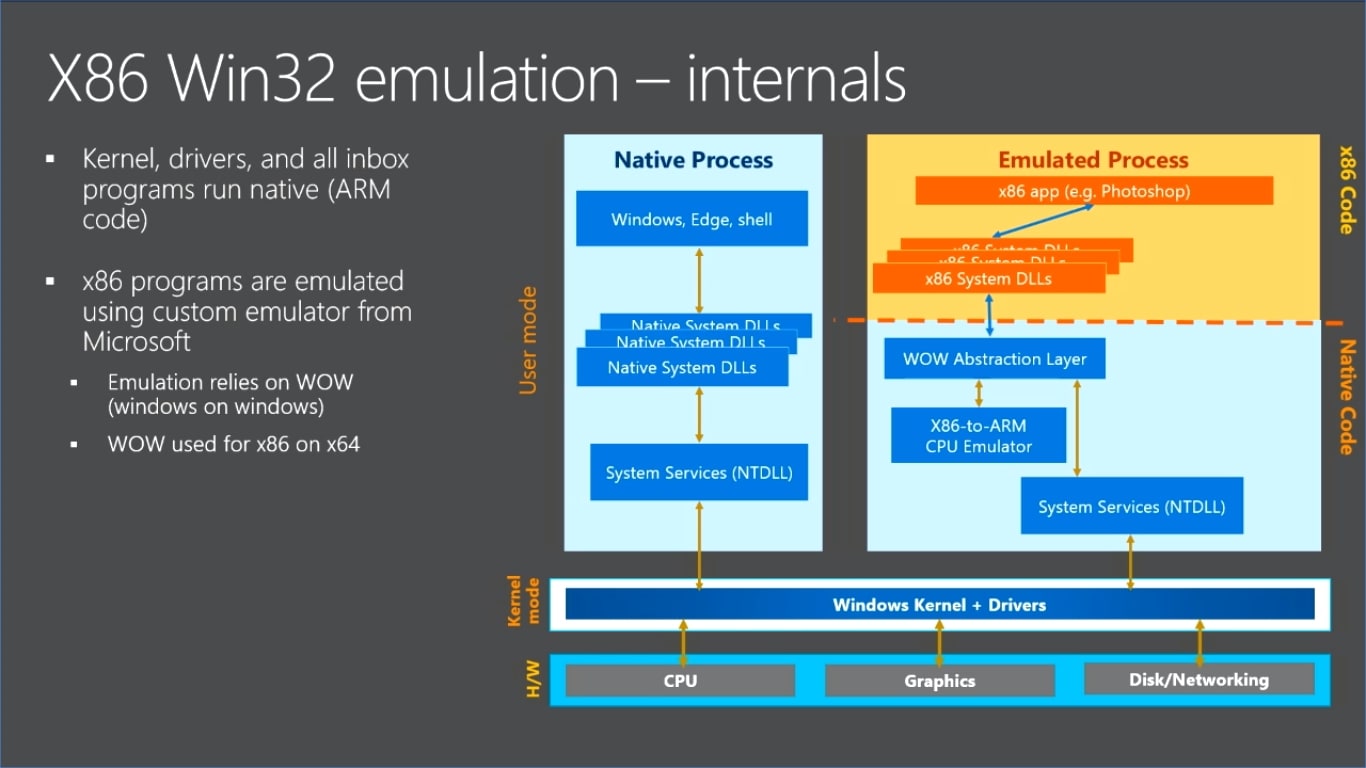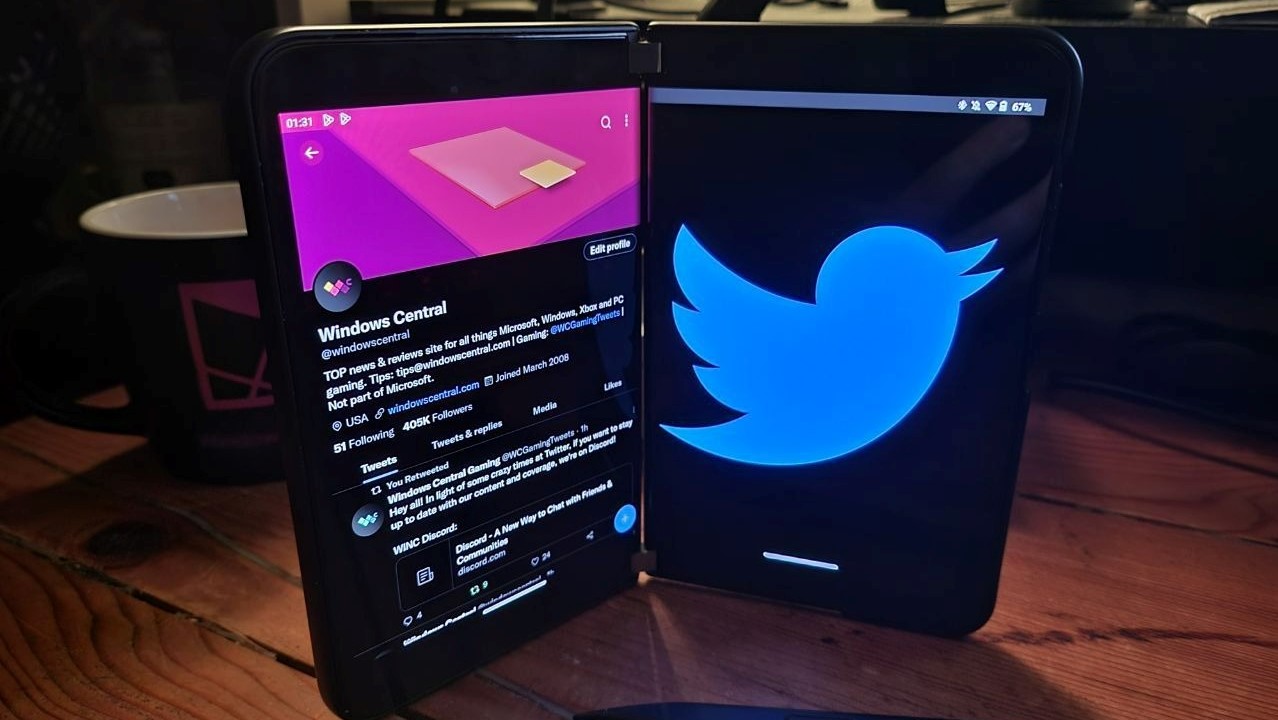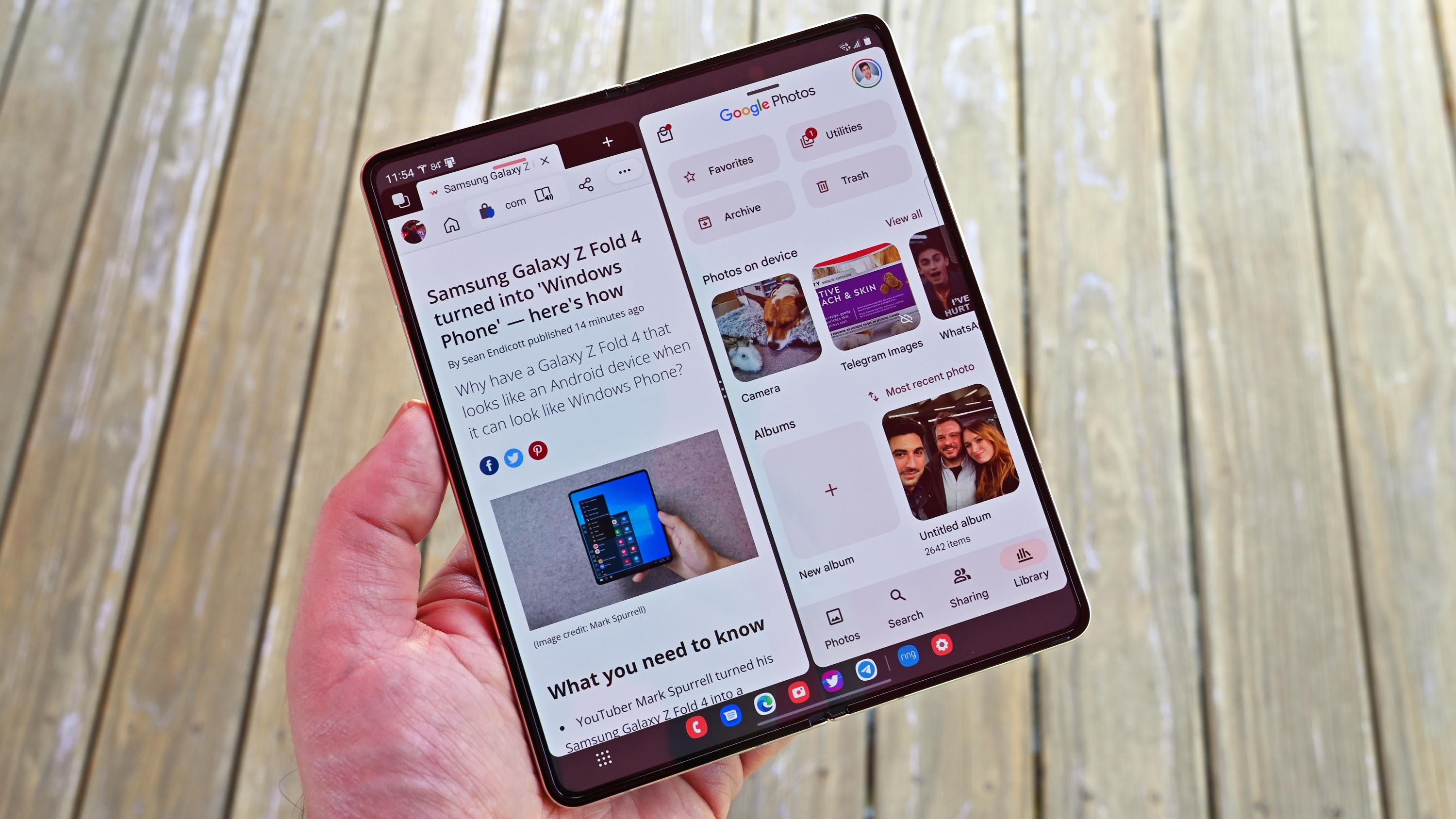More Microsoft
One of the most eagerly anticipated announcements from Microsoft’s Surface event in New York City last week was the Surface Pro X. The latest member of the successful Surface Pro family is powered by an Arm processor, which should translate into a dramatically longer battery life and easy LTE connectivity.
Its other distinguishing factor is likely to be consumer confusion, at least if my inbox is an indicator. And that confusion is perfectly understandable. The very first Surface device, Surface RT, was powered by an Nvidia Arm processor, so it’s easy to confuse Windows on Arm with its predecessor, Windows RT, which was written for that device.
Stop right there.
Repeat after me: Windows 10 on Arm is not Windows RT. That ancient (at least in tech terms) ancestor was limited to apps in the Microsoft Store, plus a specially compiled version of Microsoft Office. By contrast, Windows 10 on Arm is a full-fledged member of the Windows 10 family, capable of running most Windows desktop apps unmodified.
The biggest restriction, at least for now, is that those desktop apps run in a 32-bit emulator, even though those Arm processors are 64-bit. That can cause a few minor headaches, but it’s hardly a dealbreaker.
If you expect an Arm-based Windows laptop to match up in every detail with a conventional Intel-based PC, you might be disappointed. But if you think of it instead as a companion mobile device that does almost everything a conventional laptop can do while getting roughly double the battery life, the value proposition becomes clearer.
To understand where the Surface Pro X fits in this, it helps to understand how we got here.
A brief history of the Always Connected PC
Microsoft announced its intentions to bring Windows 10 to Arm PCs back in 2016, and the first of these so-called Always Connected PCs were announced a year later, at the Qualcomm Snapdragon Tech Summit in late 2017.
By that time, Windows RT was a distant memory. Microsoft had instead devoted a massive amount of development resources to making Windows 10 work on Arm processors. Much of that work was done in the service of Windows 10 Mobile, but because that now-deprecated product shared the same core as Windows 10 on PCs, it’s still of value.
Windows 10 on Arm support arrived with Windows 10 version 1709, with devices running that version available for sale in mid-2018.
Those first-generation machines delivered a less-than-impressive experience, but hardware upgrades for the second generation, announced in late 2018, resulted in noticeably improved performance. For the past six months, I’ve been using one of those second-generation Windows on Arm PCs, the Lenovo C630, which is powered by a Qualcomm Snapdragon 850 processor. It’s not perfect, and I wouldn’t recommend it unless you understand its limitations. But on balance it’s been a worthwhile traveling companion, and it’s helped me understand exactly how Windows on Arm works.
The Windows 10 About box correctly identifies the Arm processor in this device
Even if you don’t have ready access to one of these devices, you can still read the official Windows 10 on Arm documentation. It’s mostly aimed at developers, but it also has some excellent reference material that explains how the platform works, with links to an interesting section on how x86 emulation works.
This section on apps and experiences is particularly worth reading:
Windows 10 on ARM runs all x86, ARM32, and ARM64 UWP apps from the Microsoft Store. ARM32 and ARM64 apps run natively without any emulation, while x86 apps run under emulation.
[…]
In addition to UWP apps, Windows 10 on ARM can also run your x86 Win32 apps (such as Adobe Reader) unmodified, with good performance and seamless user experience, just like any PC. These x86 Win32 apps don’t have to recompiled for ARM and don’t even realize they are running on ARM processor. Note that 64-bit x64 Win32 apps are not supported but the vast majority of apps all have x86 versions of their apps, so from a user perspective, just choose the 32 bit x86 installer to run on the Windows on ARM PC.
Note that these limitations also apply to device drivers, which have to be compiled for Arm. For some 32-bit apps that have performance or other issues related to emulation, you can use the built-in Program Compatibility Troubleshooter on a Windows 10 on Arm device to tweak compatibility settings.
Windows on Arm in action
Nothing about the C630 hardware looks any different from a standard Intel-based laptop, except perhaps for the SIM slot on the left side, behind the second USB Type-C connector. (This device also supports the software-only eSIM capability, which unlocks some of the device’s more interesting connectivity features.)
Likewise, after booting up this device, installing Office 365, and running through a standard set of productivity tasks, you will not notice anything out of the ordinary. All the built-in system tools and settings are familiar, the system drive is encrypted by BitLocker, and Plug and Play devices work exactly as expected. I even upgraded the preinstalled Windows 10 Home in S mode to Windows 10 Enterprise without issues.
The single gotcha in all this is that the x86 emulation supports only 32-bit desktop apps. Built-in Windows apps, including Explorer.exe, are full 64-bit apps, as are UWP apps compiled for Arm and delivered through the Store. But 64-bit Windows desktop apps won’t install, even if they’re repackaged and offered through the Windows Store.
That restriction can cause some confusion, especially when websites automatically offer a 64-bit version of a Windows desktop program or device driver. In that case, you might have to do some digging to discover and download the 32-bit version.
That’s less of an issue than it used to be. Both Mozilla Firefox and Google Chrome, for example, offer the correct 32-bit edition when you visit their download pages on a PC running Windows 10 on Arm. So does Microsoft Office 365. You’re especially likely to encounter this problem with older Windows desktop programs and utilities that don’t check the Windows version correctly.
On a device running Windows 10 on Arm, Google offers the correct Chrome version
You’ll have a much bigger problem with apps that are only available in 64-bit versions. The only way to run Adobe’s Creative Cloud apps, for example, is to sign in on Adobe’s website and see which of the 2018 apps are available in 32-bit versions. Maybe that’s one reason why Adobe was on stage with Microsoft announcing that its Fresco drawing/painting app, released last month for iPad Pro and Apple Pencil, would be available on the Surface Pro X.
Microsoft claims the Surface Pro X will get «up to 13 hours of typical device usage.»
Image credit: Microsoft
Likewise, my preferred Twitter app, Tweeten, is available only in a 64-bit Windows version, available as a standalone download or via the Windows Store. On this device, neither option will work.
Interestingly, Microsoft Edge (the original version, included as the default browser with Windows 10 versions 1909 and earlier) runs as a 64-bit native ARM app. The new Microsoft Edge, based on the Chromium open source engine and available as a beta release now, runs as a 32-bit emulated Win32 app. Presumably, the official release of the new Edge-on-Chromium browser will be available as a native 64-bit app for Windows 10 on Arm.
When my colleague Chris Duckett looked at the Arm-powered Samsung Galaxy Book2 a few months ago, he noted that «installing games from Steam is an absolute crapshoot, they might work, they might not.» That Samsung device was hobbled by memory starvation, with a default configuration of only 4GB of RAM and a list price of $1,000. By contrast, the Lenovo C630 includes 8GB of RAM and sells for around $600, making it a much better value.
Still, even with the proper resources, the overhead of emulation and the relatively weak graphics on an Arm-based PC mean that performance is an issue for anything beyond basic productivity tasks and video playback. If you accept that limitation as a reasonable trade-off for a much longer battery life, you’ll be fine with an Arm-based PC. If, on the other hand, you find yourself annoyed by delays of a few hundred milliseconds here and a half-second there, well, don’t say I didn’t warn you.
The Arm advantage
The two biggest advantages of the Arm platform, in my experience, are battery life and connectivity. That shouldn’t be a surprise; the Arm platform was, after all, designed for use in mobile devices, where those attributes are absolutely foundational.
I ran a battery report using the Windows 10 powercfg utility to get a precise measurement of long-term battery usage trends on the C630. The average battery life over that period was impressive, at just a few seconds short of 11 hours. In practice, that translates into 18 hours of steady use with occasional breaks.
Update: In a week of steady usage since updating to the Release Preview of Windows 10 version 1909, the C630 reports average usage per charge of 14 hours 57 minutes. Its standby performance is especially impressive, using only 3-4 percent of battery over a 12 hour period.
As for connectivity, the C630 offers both a standard SIM slot and eSIM capability. In addition, support for LTE connectivity is built into the operating system, with direct links available for global data providers that work well with Windows 10.
A sample of European data plans offered through the Windows 10 interface
On this Lenovo device, I can use a conventional physical SIM for access to data in the US and then switch to the eSIM to access an LTE data plan overseas. For an upcoming trip to Spain, for example, I plan to purchase a package of 10GB of LTE data, good for 30 days, from Ubigi; that coverage uses the Orange Spain and Yoigo networks.
Over the best six months, I’ve tested the built-in LTE with data-only SIMs from a handful of US-based carriers, including AT&T, Verizon, and Google Fi (which uses the T-Mobile network exclusively for this application, rather than the multi-network approach it uses on Fi-compatible phones). I’ve also tried Ubigi’s service in the US, where a one-day, 500 MB package costs $5 and a 2GB monthly package costs $69 for six months; the coverage was surprisingly strong.
The biggest advantage of built-in LTE over a tethered mobile phone is that it doesn’t require the friction of turning tethering on or off, and it doesn’t affect battery life on the phone, either. Windows 10 can also automatically switch between LTE and Wi-Fi networks based on their relative strength; by contrast, tethering to a mobile phone requires choosing that network over any other.
Use the toggle at the top of this box to flip between the physical SIM and eSIM.
Microsoft has already shipped two Surface models with Advanced LTE support, so that technology should work as expected. It remains to be seen how the custom Microsoft SQ1 Arm chip (developed in partnership with Qualcomm) will affect battery life. Microsoft claims that the Surface Pro X will get «up to 13 hours of typical device usage,» which is more than the «up to 10.5 hours of typical device usage» it promises for the Surface Pro 7.
It’s worth noting that the «typical device usage» metric is a noteworthy change from previous Surface devices. The Surface Pro 6, for example, claimed «up to 13.5 hours of local video playback.» Is the newer measurement more likely to reflect observed usage? Stay tuned.
A brief history of Microsoft’s Surface: Missteps and successes
Disclosure: ZDNet may earn a commission from some of the products featured on this page. Neither the author nor ZDNet were compensated for this independent review.
Laptops
Microsoft что запустила версию Windows 10, которая будет работать на маломощном оборудовании ARM. В отличие от Windows RT, версии Windows 8, которая использовала оригинальную Surface и Surface 2, это полная версия Windows 10 с уровнем эмуляции, которая позволяет запускать традиционные настольные приложения вне Windows Store.
Почему Microsoft ставит Windows 10 на ARM?
ARM — это другой тип архитектуры процессора от стандартной архитектуры Intel x86 и 64-битной архитектуры Intel, используемой сегодня на ПК. (Даже AMD выпускает чипы, совместимые с архитектурой Intel.) Мобильные устройства, такие как телефоны iPhone, iPad и Android, наряду со многими другими более мелкими устройствами, имеют чипы ARM вместо чипов Intel внутри них.
Маломощные ARM ПК обладают некоторыми преимуществами по сравнению с традиционными x86 (большинство из них — настольные компьютеры и ноутбуки, которые мы используем сегодня). ARM ПК имеют встроенную сотовую связь LTE, часто предлагают лучшее время автономной работы, чем процессоры Intel и AMD, а оборудование дешевле для производителей.
Microsoft хотела бы, чтобы Windows 10 запускалась на аппаратном уровне ARM, чтобы получить эти преимущества. Конечно, Вы, вероятно, не будете использовать десктопный ARM в ближайшее время, но ARM может стать отличным выбором для планшетов, устройств 2 в 1 и даже ноутбуков.
Вместо того, чтобы создавать более ограниченную версию Windows для этой платформы, как и при неудачной Windows RT, Microsoft решила выпустить полную версию Windows 10 для аппаратного обеспечения ARM, которая может даже запускать традиционные настольные приложения Windows.
Полученные устройства предназначены для «Всегда подключены» и обещают до 20 часов активного использования и 700 часов «В режиме ожидания». И они могут даже запускать традиционное программное обеспечение для настольных компьютеров Windows.
Microsoft впервые объявила о партнерстве с Qualcomm для создания Windows на ARM в WinHEC в декабре 2016 года.
Он может запускать x86 десктопные программы
Это не просто Windows RT. Windows RT не позволяла Вам запускать традиционное программное обеспечение для настольных компьютеров. Он даже блокировал разработчиков от компиляции своих настольных приложений для процессоров ARM и предлагал их пользователям. Windows RT разрешала приложения из магазина Windows 8.
Windows 10 на ARM полностью отличается. Это полный рабочий стол Windows. Microsoft создала специальный слой эмулятора, который позволяет традиционным 32-разрядным настольным приложениям работать на процессорах ARM, поэтому все должно «работать». Microsoft даже продемонстрировала версию Windows 10 Professional на ARM и заявила, что поддерживает все обычные расширенные функции, которые Вы найдете в Windows 10 Professional.
Эмуляция полностью прозрачна для пользователей и программ, которые они запускают. Он использует ту же технологию WOW (Windows для Windows), которую Windows использует для запуска 32-разрядных приложений в 64-разрядных версиях Windows сегодня. Однако эмуляция x86 в ARM происходит полностью в программном обеспечении.
Однако эта эмуляция программного обеспечения может быть проблемой. В то время как Microsoft продемонстрировала Windows 10 на ARM, запустив десктопную версию Photoshop, заявив, что она отлично работает на процессоре Qualcomm, почти наверняка будет некоторое замедление в требовании настольных приложений по сравнению с их запуском в системе Intel или AMD. Нам нужно будет дождаться, когда будут показаны тесты производительности, когда будет выпущена Windows 10 на ARM.
Однако, стоит рассказать про эмулятор. Это не просто эмуляция операционной системы Windows 10. Ядром Windows, драйверами оборудования и всеми программами, входящими в состав Windows, является собственный ARM-код. Приложения Windows Platform (UWP) из Windows Store также являются собственными программами ARM. Эмулятор используется только при использовании обычного настольного программного обеспечения для Windows x86.
Большая часть этой информации взята из видео Microsoft, выпущенного во время BUILD 2017.
Поддержка старых аппаратных устройств может стать проблемой
Хотя Windows 10 на ARM может эмулировать традиционные настольные приложения, она не сможет устанавливать драйверы оборудования, написанные для традиционных операционных систем x86 или x64 Windows. Для поддержки различных аппаратных устройств потребуются версии ARM для этих аппаратных драйверов.
Microsoft обещает, что Windows 10 на ARM «будет иметь отличную поддержку периферийных устройств USB с использованием драйверов класса in-box». Это отлично подходит для современных USB-периферийных устройств. Но читайте между строками: Устройства, которые не поддерживаются встроенными драйверами, не будут работать. Утилиты принтера и другие утилиты драйверов оборудования также могут не работать. Это может быть проблемой для более старых периферийных устройств.
Для Windows неважно, какой тип CPU работает. Вы получаете полный рабочий стол Windows с Windows 10 Домашняя или Windows 10 Профессиональная, даже если Вы используете Windows 10 на ARM.
Тем не менее, эти устройства Windows 10 на ARM будут поставляться с Windows 10 S, как и у Surface Laptop от Microsoft. Windows 10 S — это более ограниченная версия Windows 10, которая может запускать только программное обеспечение из Windows Store. Тем не менее, Вы можете заплатить за обновление до Windows 10 Pro и возможность устанавливать настольные приложения так же, как и с Windows 10 S на компьютерах Intel и AMD. До сентября 2018 года обновление с Windows 10 S до Windows 10 Pro будет бесплатным.
Другими словами, с Windows 10 ARM — это просто еще одна аппаратная платформа, которая обрабатывается одинаково — для этого требуется только слой эмуляции. Windows 10 S — ограниченная версия Windows, которая может работать на любой аппаратной платформе.
Когда это будет выпущено?
Первым устройством Windows 10 на ARM был Asus NovoGo. Большинство из устройств на базе ARM, таких как HP Envy x2 с процессором Qualcomm Snapdragon 835, будут доступны весной 2018 года.
During a security breach at Microsoft in early 2017 build 15035 of Windows 10 Creators Update was obtained, this build eventually leaked to
BetaArchive
on 24th November 2019. This build is currently the only leaked Windows 10 client build available for ARMv7 processors.

The world of Windows is full of news. From apocalyptic titles like Diablo 4 to Surface hardware, news makes it across our desk and onto the front page at a blistering pace. That’s why each weekend we gather the biggest news stories in a convenient roundup.
If you prefer to listen to your news, make sure to check out the Windows Central Podcast. Our Editor-in-Chief Daniel Rubino and our Senior Editor Zac Bowden discuss the hottest topics in tech, break news, and add insight.
Surface Go 4 and smaller Surface Pro
Microsoft has a pair of smaller Surface devices on the way. Our Senior Editor Zac Bowden exclusively reported that Microsoft is planning to ship a Surface Go 4 with an ARM chip inside.
The Surface Pro X runs on an ARM chip, as do some models of the Surface Pro 9, but this would be the first Surface Go to have an ARM processor. The device is codenamed Tanta, and it will run on a Snapdragon 7c-based SoC in the entry-level model. That should deliver similar performance to the preceding Surface Go model while having better battery life.
Bowden also heard «whispers» that Microsoft will ship a new Surface Pro in two sizes. In addition to the 13-inch Surface Pro, the company is working on an 11-inch Surface Pro. The sizing options are similar to those seen for the iPad Pro.
While the new Surface hardware is exciting, it will likely be quite some time before we see it ship. Bowden said that it’s unlikely either device will come out before this fall, and either of them could be pushed back further.
Windows 10X on Surface Duo
Sticking with Surface news, independent developer Gustave Monce managed to get Windows 10X to run on both displays of the original Surface Duo. That device is meant to run Android, but Monce has spent years figuring out ways to get different forms of Windows to run on the Duo.
Windows 10X on the Surface Duo looks a lot like the Surface Neo that never saw the light of day. While the Neo was larger than the Duo, both devices had a pair of displays and could fold around a hinge.
With Windows 10X canceled and the Surface Neo being put on the chopping block as well, Monce’s project is probably the closest we’ll get to a folding dual-screen device running an OS designed for that form factor.
Windows 11 Taskbar features
When Microsoft made Windows 11, the company rewrote the Taskbar. That process left out some fan-favorite features. Many of those have made their way back over time, such as showing seconds on the clock. Now, another popular feature is set to make its return. The Windows 11 Taskbar will soon have the ability to «never combine» and to «show app labels.»
Taskbar item labels (as well as ungrouped items) are indeed on their way to Windows 11 ✨Here’s a demo of the current state of the feature, definitely further along than last time we looked at itFiddled with a few settings in the video so you can see how it reacts pic.twitter.com/7A7H0MWpJVApril 19, 2023
See more
The option to never combine items in the Taskbar has been heavily requested since the release of Windows 11. Previous versions of Windows supported it, so anyone that relied on the feature for their workflow has missed out for a while.
The two features were hidden in the latest Insider Build of Windows 11, so it may be a bit before they make their way to a general release of Windows.
Diablo 4 Slam Beta
Diablo 4 is a highly anticipated game that could make its way onto our list of the best Xbox games. The title won’t launch until June 6, 2023, but you don’t have to wait until then to try it out. The open beta ended in March, but a special beta-style «Server Slam» event is coming up.
Server Slam kicks off on May 12, 2023 at 12:00 p.m. PT / 3:00 p.m. ET and will run through May 14, 2023 at 12:00 p.m. PT / 3:00 p.m. ET.
The aim of the event is to stress test Diablo 4’s servers. To do so, the game needs a load of players online at once. During Server Slam, gamers will be able to play through the Prologue and Act 1 of Diablo 4’s campaign. All five of the Diablo 4 classes will be playable.
The Diablo 4 Server Slam beta has a few differences from the open beta that ran earlier this year. For example, the level cap during Server Slam is 20 instead of 25. A Server Slam patch also includes Diablo 4 beta feedback-driven balance changes that will launch with the game.
Our piece on the Diablo 4 Server Slam beta includes steps on how to download the game and play during Server Slam.
Microsoft rejects Twitter
With Twitter removing legacy checkmarks, it’s becoming clear who pays for Twitter and who doesn’t. But Microsoft decided to stop paying for a different Twitter service this week. The tech giant removed Twitter as an option for its Digital Marking Center’s social media management tool.
Twitter would have companies like Microsoft pay at least $42,000 per month to have access to the API needed to power the marketing tool in question.
Twitter owner Elon Musk responded to Microsoft’s move by claiming Microsoft «trained illegally,» likely referring to Bing Chat. Musk also threatened a lawsuit against the company, though he is not known for following through on all of his threats.
Samsung may ditch Google for Bing
The new Bing has turned heads, thanks in large part to its integration with ChatGPT. A new report states that Samsung could swap its default search engine to Bing. That would be a major coup for Microsoft, as Samsung devices currently use Google by default.
If Samsung switches to Bing, Google could lose $3 billion annually.
There’s always a chance that Samsung is merely using the potential swap to Bing as a negotiation tactic to get Google to pay more, but we’ll have to wait to see what happens. Microsoft and Samsung have gotten closer over the years. Perhaps that relationship could help Microsoft get a victory over Google.
Reviews & Editorials
Each week our experts review the latest gadgets, gear, and games. This week we looked at Minecraft Legends, the Dell UltraSharp Curved Monitor, Dead Island 2, and plenty more.
Our team also shares editorials and features that share insight and perspective on the latest tech trends.
- ChatGPT? More like ChadGPT: How I’m using AI as my personal trainer
- The Xbox handheld is already here — it’s called the Steam Deck (with Windows 11)
- Minecraft Legends review (Xbox): Amazing alone, even more fantastic with friends
- Dell UltraSharp 49 Curved Monitor (U4924DW) review: The multitasker’s best friend if used correctly
- Dead Island 2 review: One Hell-A of a good time
- Samsung Galaxy Book3 Pro review: The laptop that leaves Surface Laptop 5 in the dust
- Turtle Beach Stealth Pro (Xbox, PC) Headset Review: Turtle Beach ascends
All the latest news, reviews, and guides for Windows and Xbox diehards.
Sean Endicott brings nearly a decade of experience covering Microsoft and Windows news to Windows Central. He joined our team in 2017 as an app reviewer and now heads up our day-to-day news coverage. If you have a news tip or an app to review, hit him up at sean.endicott@futurenet.com.
ARM Architecture, ARM CPU, ARM Processor, How To, i12bretro, Install Guide, Install Windows 10 On Surface RT, Microsoft, Microsoft Surface RT, Nvidia, SBC, Single Board Computer, Surface, Surface RT, Surface RT Windows 10 Upgrade, Tegra 3, Tutorial, Windows 10
3 Minutes
View interactive steps on GitHub
Disclaimer
Windows 10 Build 15035 is now [over] five years old and it should not be considered as suitable for daily use. In addition to being outdated, it has numerous bugs and other issues expected of an expired pre-release build. –https://jwa4.gitbook.io/windows/tools/windows-media-builder
This process will overwrite the current Windows 8 RT operating system on the Surface RT tablet. I have tested these steps on my own device (as shown in this video), but I am not responsible if you damage or brick your device. Verify this process will work on your device before starting and make sure to backup any data you do not want to lose before proceeding.
Things You Will Need
- A USB flash drive, at least 8 GB https://amzn.to/3wkR5ju | https://amzn.to/3qkrJ1p | https://amzn.to/3Nhu9b9
- A x86/x64 PC with ~50 GB of free disk space to create the installation media
Creating the Installation Media
💡 NOTE: These steps must be completed on a separate x86/x64 based PC and cannot be done from the Surface RT tablet
- Insert the USB flash drive into the PC and note the drive letter assigned to it
- Download the Windows 10 Media Builder Download
- Extract the downloaded Windows 10 Media Builder .zip file to the root of the c:\ drive
- Navigate into the extracted folder > Right click Build.cmd > Run as administrator
- In the Windows Media Builder application, type the number that corresponds to the target hardware in the list > Press Enter
- Read the notes displayed > type Y and press Enter to continue
- Choose to install the app pack by entering Y or N > Press Enter
- If the app pack is not being installed, Choose to uninstall provisioned apps by entering Y or N > Press Enter
- Choose to uninstall BitLocker by entering Y or N > Press Enter
- Choose to uninstall Cortana by entering Y or N > Press Enter
- Choose to uninstall Windows Defender by entering Y or N > Press Enter
- Choose to set a product key and use KMS activation by entering Y or N > Press Enter
- Choose to install Microsoft Office 2013 RT Home & Student Plus by entering Y or N > Press Enter
- Choose if you need a language other than English for Microsoft Office 2013 RT by entering Y or N > Press Enter
- Choose an update level to include with Microsoft Office 2013 RT by enter 1, 2 or 3 > Press Enter
- Type 1 and press enter to use the default Windows setup mode
- Type 1 to use the Windows Imaging Format (WIM) compression > Press Enter
- Review the displayed summary of selected options > Type Y > Press Enter to continue
- Wait while the Windows 10 files are downloaded and prepared based on the selections made above
- When prompted, type Y to create USB installation media > Press Enter
- Enter the target USB drive letter to write the installation files to and Press Enter
⚠ Double check the drive letter entered, as the drive will be formatted and all data on the drive will be lost
- Type Y and press Enter to confirm formatting the selected flash drive
- Type N and press Enter when prompted to create an ISO image
- Press any key to close out of the Windows Media Builder application
Installing Windows 10
🚨 WARNING: Continuing beyond this point will format the storage on the Surface RT tablet and all files and the Windows 8 RT operating system will be lost
- Insert the prepared USB flash drive in the Surface RT tablet
- Hold Vol- and press the power button, releasing the Vol- when Surface logo appears
- Wait for Windows Setup to begin
- Click Next
- Check the I accept box > Click Next
- Click Custom: Install Windows only (advanced)
- Delete the existing partitions by selecting each one and clicking Delete
- Once all partitions have been deleted, click the Unallocated Space to select it > Click Next
- Wait while Windows 10 RT copies and installs files
- Once the installation completes the tablet will reboot automatically
- Complete the Windows 10 Out of Box Experience (OOBE)
Fixing Some Known Issues
- Open Notepad and paste the following into the new document
Windows Registry Editor Version 5.00
; DISABLE USER ACCESS CONTROL (UAC)
[HKEY_LOCAL_MACHINE\SOFTWARE\Microsoft\Windows\CurrentVersion\Policies\System]
«EnableLUA»=dword:00000000; FIX CAMERA DRIVERS
[HKEY_LOCAL_MACHINE\SOFTWARE\Microsoft\Windows Media Foundation\Platform]
«EnableFrameServerMode»=dword:00000000 - Save the file to the desktop and name it bugfix.reg
- Double click bugfix.reg on the Desktop > Click Yes to confirm the changes
- Click OK to close out of the success popup
Sources: https://jwa4.gitbook.io/windows/tools/windows-media-builder, https://openrt.gitbook.io/open-surfacert/common/windows-10/known-issues