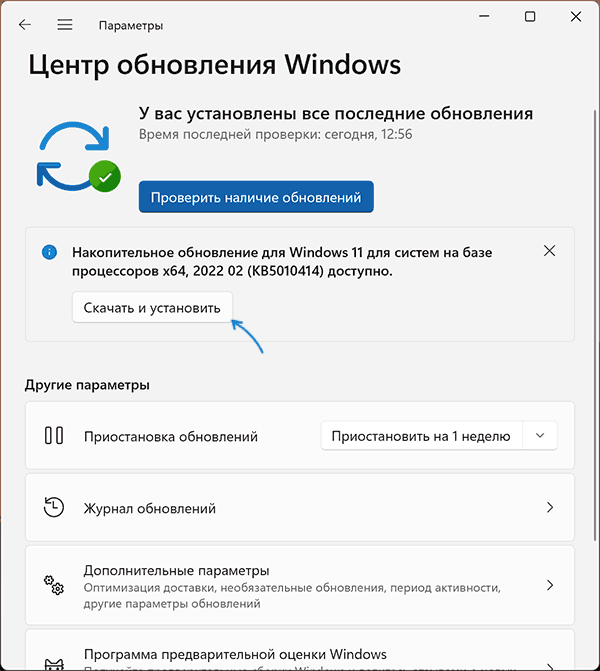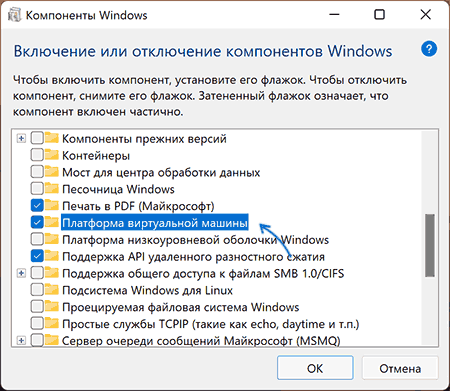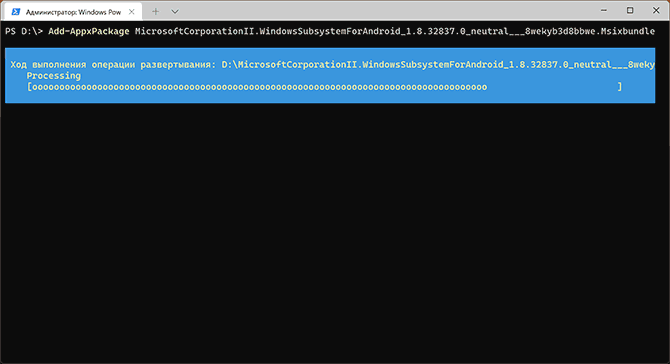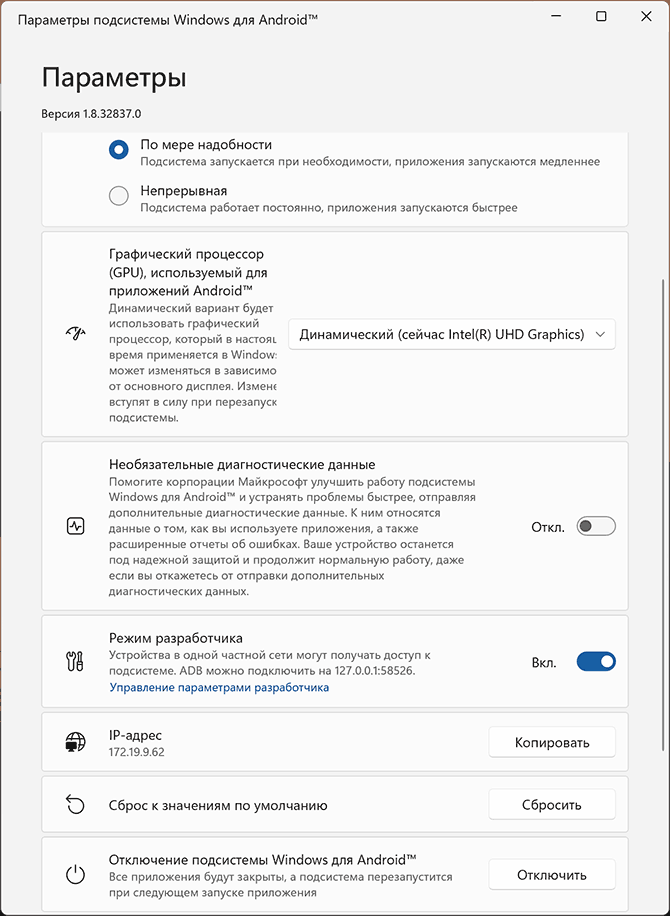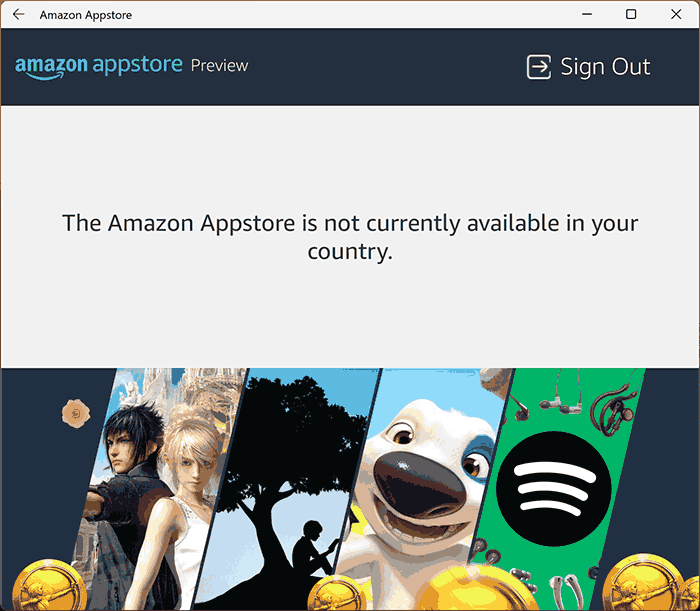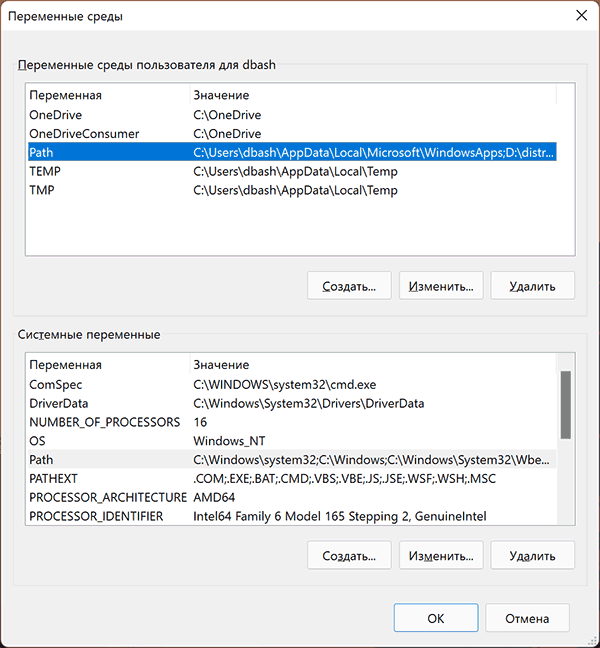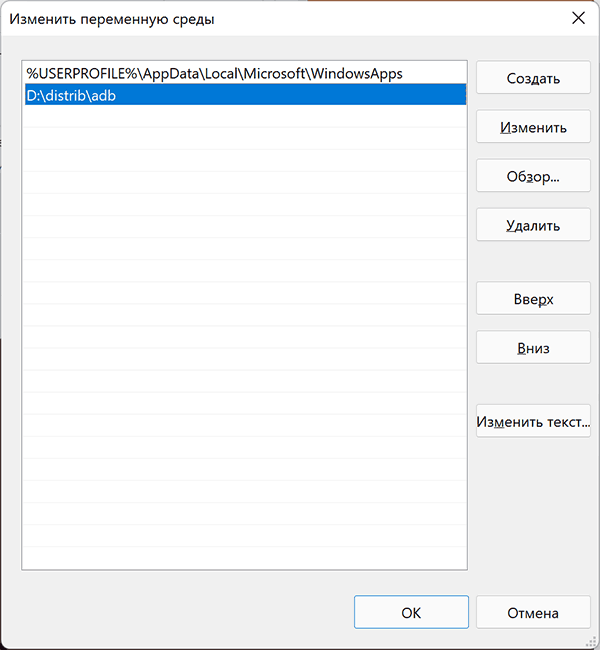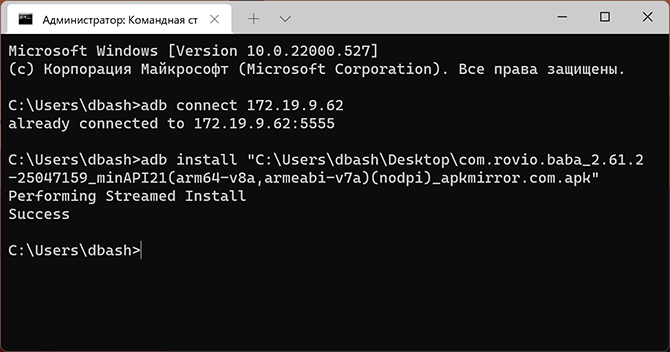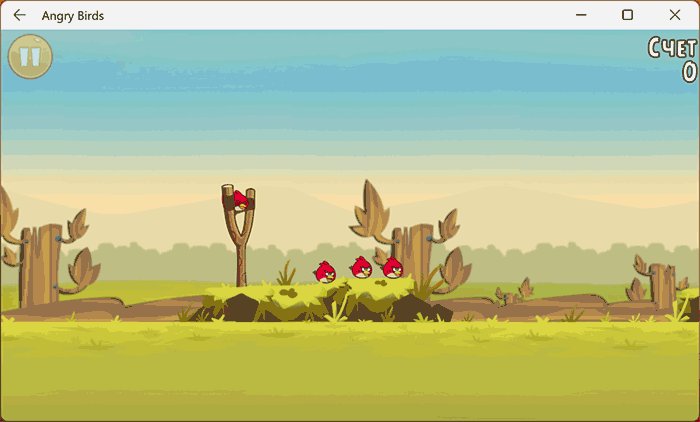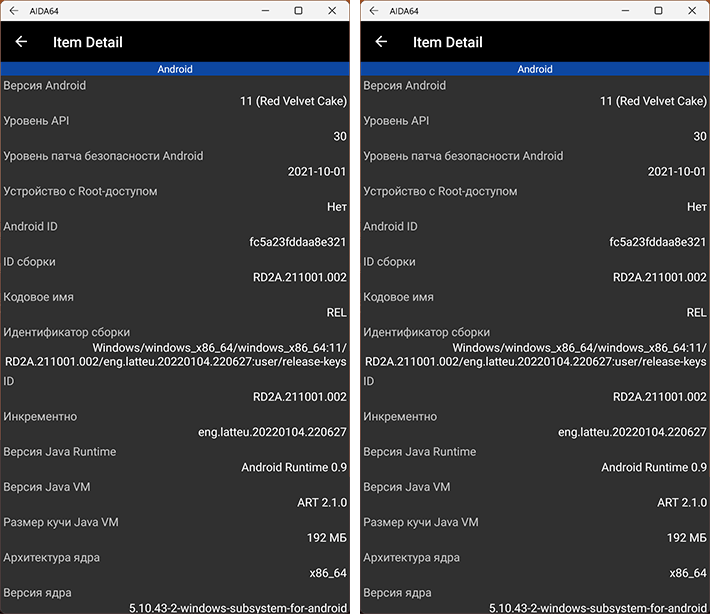-
#1
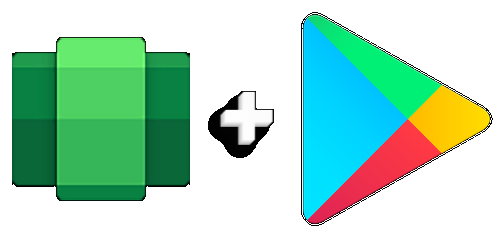
Windows Subsystem for Android
With Google Apps (Play Store)
— Build 2209.40000.26.0 (x64) —
✪ A modified WSA package, that includes integrated Google Apps.
✪ Easy to install — Automated Installation and Setup Included.
➡️ The official version of WSA does not support, or include the Google Play Store.
➡️ This is a modified WSA package with Google Apps integrated, including the Play Store.
➡️ If you have the official WSA App installed, uninstall it before installing this modified WSA package.
Updates / Changes / Improvements:
October 20, 2022
- Improvements to the Camera HAL
- Improvements to clipboard stability
- Improvements to multi-threaded (>8 core) performance
- Improved security for graphic streaming
- Reliability improvements for package launches
- Security updates for ANGLE and GSK
- Annotated telemetry with package installation sources
- Window with legal information has been fixed
- Security updates to the Linux kernel
- Enhancements to platform stability
- Updated to Chromium WebView 105
September 15, 2022
- Reliability fixes for App Not Responding (ANR) errors
- Improvements to input compatibility shims
- Improvements to scrolling (smoothness) in apps
- Usability Improvements to the Windows Subsystem for Android Settings app
- Startup performance improvements
- Fixed crashes when copying and pasting extremely large content
- UX improvements for the game controls dialog
- Improvements to networking
- General graphics improvements
- Improvements for gamepad when using multiple apps
- Improved performance of uninstalling apps
- Fixed video playback issue for apps
- Updated to Chromium WebView 104
- Linux kernel security updates
August 31, 2022
- New compatibility shim to allow apps to maintain aspect ratio but still support resize
- Accessibility improvements to the Windows Subsystem for Android Settings app
- New compatibility shims in the Windows Subsystem for Android Settings app
- Fixed problems with restarting apps
- Apps that update toast notifications instead of using progress toasts have better behavior
- Game controls user education dialog for apps with compatibility shims enabled
- Improvements with handling VPN
- Scrollbar fix for Windows Subsystem for Android Settings compatibility page
- User crash data and system app crash data is now being reported
- “No internet available” toast notification is now suppressed
- Custom Android toasts now render correctly
- Amazon Appstore 60.09 update
- Android security update
- Improved reliability
August 2, 2022
- New suite of shims available to toggle in the Windows Subsystem for Android Settings app which enables better experiences in several apps
- Compatibility for games with joysticks (mapped to WASD)
- Compatibility for gamepad in games
- Compatibility for aiming in games with arrow keys
- Compatibility for sliding in games with arrow keys
- Scrolling improvements
- Networking improvements
- Android minimum window size defaulted to 220dp
- Improved dialog when unsupported VPN is detected
- New toggle to view/save diagnostic data in the Windows Subsystem for Android Settings app
- Security updates
- General reliability fixes, including improvements to diagnostic sizes
- Graphics improvements
July 6, 2022
- Enabled Advanced Networking functionality, including app access to local network devices for ARM
- VM IP address removed from Settings app. With Advanced Networking, now the IP address of the VM is the same as the host/computer IP
- Fixes for non-resizable app content on maximize or resizing
- Fixes for scrolling with mouse and trackpad in apps
- Android May Kernel patches
- Android windows marked secure can no longer be screenshotted
- Improve web browser launching
- Enable doze and app standby while charging for improved power saving
- ADB debug prompts redirected to Windows for improved security
- Updated to Chromium WebView 101
- Fixes for graphics including app flickering and graphics corruption
- Fixes for video playback
- AV1 Codec support
- Enabled IPv6 and VPN Connectivity
- Increased the performance and reliability connecting to virtual WIFI in the container
- Video playback apps can now prevent the screen from turning off in Windows
May 20, 2022
- Windows Subsystem for Android updated to Android 12.1
- Advanced networking on by default for newer x64 Windows builds
- Updated Windows Subsystem for Android Settings app: redesigned UX and diagnostics data viewer added
- Simpleperf CPU profiler recording now works with Windows Subsystem for Android
- Windows taskbar now shows which Android apps are using microphone and location
- Improvements to Android app notifications appearing as Windows notifications
- Reduced flicker when apps are restored from minimized state
- Apps are not restarted when devices come out of connected standby on recent Windows builds
- New video hardware decoding (VP8 and VP9)
- Fixes for on-screen keyboard in apps
- Fixes for full screen Android apps and auto-hidden Windows taskbar
- Windows Subsystem for Android updated with Chromium WebView 100
- Added support for Android NetworkLocationProvider in addition to GpsLocationProvider
- Improved general stability, performance, and reliability
App Info:
- A modified WSA package that includes integrated Google Apps
- Easy to Install, one click installation process
Minimum Requirements:
- Windows 11 x64 Operating System Installed
- Requires a Full Featured Windows 11 OS (Not Barebones / Ultralight etc.)
- 8GB RAM, 16GB Recommended
- Quad Core CPU
- SSD
Installation:
-
✪ Unzip the file to a location where it will be kept permanently.
-
✪ Right click on the file ‘install.ps1’ in the unzipped folder, and click ‘run with powershell’
-
✪ If you don’t have Virtual Machine Platform Enabled, Running the script will enable it.
-
✪ Your PC will restart after enabling it, then run the script again to complete WSA Installation.
-
✪ If you already have the official WSA installed, you should uninstall it first.
-
✪ If the script won’t run (powershell closes immediately) please read the bottom of this post to fix it.

— INSTALLATION TUTORIAL —
➡️ If the installation Script won’t run, chances are you will have to grant permission first, by typing the following in powershell:
Set-ExecutionPolicy -ExecutionPolicy RemoteSigned
➡️ After that, type Y, and press enter. Then try running the ‘install.ps1’ script again.
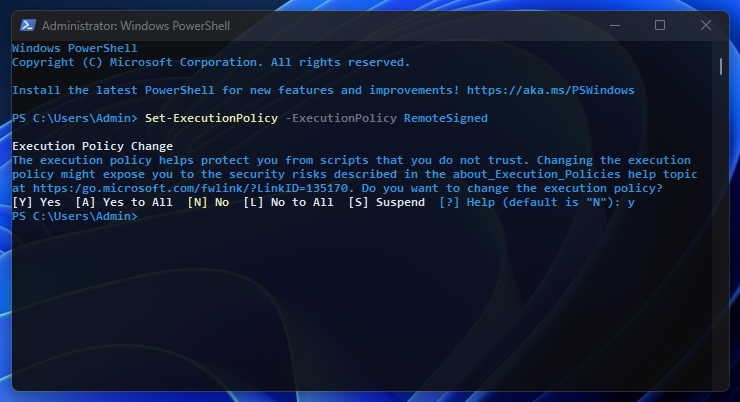
➡️ This package works in all my Full Featured Windows 11 Builds, and will work in untouched (stock) builds of Windows 11 as well.
➡️ The Windows 11 Build I used to test this WSA package, is my current favorite and recommended build, linked below:
Last edited:
-
WSA_v2209_GApps_FBConan.torrent -
(13.2 KB,
2,622,
Size: 656.9 MB,
Seeders: 63,
Leechers: 0,
Completed: 2,025)
-
-
Downloaded From https://www.teamos.xyz/
-
63 Seeders + 0 Leechers =
63 Peers -
547fa68856e11cdfa50cd55703a15c82a9de9948
- Loading…
Install Android apps from Amazon Appstore on Windows 11
One feature that Microsoft announced Windows 11 would have is the native execution of Android applications without having to go through any emulator like BlueStacks. However Windows 11 arrived and this feature was not standard, instead, it has been enabled later by installing Windows Subsystem for Android.
Run Amazon Appstore applications
This tool allows a Windows 11 computer to run Android apps available for download from the Amazon Appstore. This store will appear in the operating system’s Start menu and will also be available in search, offering the selected catalog of apps that can be installed on your PC. Of course, for now it is not very extensive, but hopefully in the near future, the offer will be expanded.
Subsystem Windows for Android can be run in two ways: one is when you open a mobile app, which will call the subsystem for execution. Another is open and running in the background, using more memory and processing power of your device. Remember that you will need to have an Amazon account.
Finally, note that the Amazon app store has regional blocking, so you will need to have a VPN if you want to take full advantage of it, as it is initially only available to users in the United States.
Requirements and additional information:
- Minimum operating system requirements:
Windows 10.
Elies Guzmán
With a degree in History, and later, in Documentation, I have over a decade of experience testing and writing about apps: reviews, guides, articles, news, tricks, and more. They have been countless, especially on Android, an operating system…
Вам для этого не требуется использование программы Windows Insider. С помощью этого гайда вы сможете скачать систему Windows Subsystem for Android и устанавливать приложения Android.
Естественно, это все стоит делать на свой страх и риск, так как Microsoft еще занимается тестированием этой технологии.
Включение виртуализации
1. Включение соответствующего параметра в UEFI. Эту информацию найдете отдельно для вашей материнской платы.
2. Запускаете через Пуск Включение или отключение компонентов Windows.
3. Ставите галки напротив этих двух параметров и перезагружаете систему.
Установка Windows Subsystem for Android
1. Идем на сайт, который позволяет генерировать ссылки для скачивания приложений из магазина Microsoft в обход самого магазина.
3. Скачиваем самый тяжелый пакет с расширением .msixbundle. На момент написания статьи его SHA-1 хэш: 0c4b3430bcd37be562f54322c79fb14f11ce1348.
4. Запускаем Powershell от имени администратора (можно запустить новый Windows Terminal и в нем открыть Powershell вкладку).
5. Используем команду Add-AppxPackage -Path <path_to_msixbundle_file>, где последний параметр это путь к скачанному файлу.
6. Если установка прошла успешно, то вы сможете запустить Windows Subsystem for Android.
Установка ADB
1. Идем на сайт Google и качаем версию для вашей системы.
2. Распаковываете в какое-нибудь удобное для вас место и прописываете путь к этой папке в PATH.
Установка сторонних приложений Android
1. Включите режим разработчика в настройках Windows Subsystem for Android.
2. Для первичной настройки запустите управление параметрами Android
3. Запустите командную строку и подключитесь к adb с помощью команды adb connect <IP>, где в качестве параметра IP следует использовать указанный в настройках разработчика.
4. Скачайте с известных вам сайтов нужный вам APK.
5. Используйте команду adb install <PATH>, где последний параметр это путь к скачанному APK.
6. Запускайте приложение.
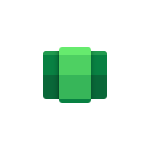
В этой инструкции пошагово о том, как включить Windows Subsystem for Android в Windows 11, установить Android приложения и дополнительная информация, которая может оказаться полезной в контексте рассматриваемой темы. Также может быть полезным: Лучшие эмуляторы Android для Windows.
Установка Windows Subsystem for Android (WSA, Подсистема Windows для Android)
Все описанные действия по установке Подсистемы Windows для Android актуальны на момент написания статьи: вероятнее всего в скором времени процесс будет проще.
Необходимые шаги для установки Windows Subsystem for Android или WSA в Windows 11:
- Установите накопительное обновление KB5010414 через Центр обновления Windows, если вы этого еще не сделали.
- Для того, чтобы WSA могла работать, необходимо, чтобы на компьютере была включена виртуализация. Среди прочих требований — наличие SSD. Мне неизвестно, насколько критичен последний пункт при ручной установке Windows Subsystem for Android, к которой мы прибегнем далее.
- Зайдите в Панель управления (для её открытия можно использовать поиск в панели задач) — Программы и компоненты, откройте пункт «Включение или отключение компонентов Windows», включите компонент «Платформа виртуальной машины», установите его и перезагрузите компьютер. Подробнее: Как установить дополнительные компоненты Windows 11 и Windows 10.
- Следующий шаг — установка приложения Windows Subsystem for Android, которое устанавливается при установке Amazon Appstore из магазина Microsoft Store. Сейчас приложение доступно лишь пользователям из США (но проверьте, возможно, к моменту, когда вы читаете этот материал, это уже не так), поэтому придется использовать обходной путь: зайдите на сайт https://store.rg-adguard.net/
- В пункте слева выберите «ProductId», в поле ввода данных введите 9p3395vx91nr и нажмите кнопку с изображением «галочки» справа. Внизу отобразится список доступных файлов для загрузки, требуется скачать файл размером более одного гигабайта в конце списка с именем
MicrosoftCorporationII.WindowsSubsystemForAndroid_НОМЕР_ВЕРСИИ_neutral_~_8wekyb3d8bbwe.msixbundle
- Загруженный файл не получится установить просто запустив его. Для установки откройте Терминал Windows от имени администратора (правый клик по кнопке Пуск и выбрать нужный пункт в контекстном меню), а затем используйте команду
Add-AppxPackage полный_путь_к_скачанному_файлу
Путь можно скопировать, нажав правой кнопкой по файлу и выбрав соответствующий пункт в контекстном меню. Если путь содержит пробелы, возьмите его в кавычки.
В результате выполнения указанных действий WSA или Подсистема Windows для Android будет установлена на компьютере, а в списке доступных приложений появится приложение «Параметры подсистемы Windows для Android».
После запуска подсистемы Windows для Android (первый раз можно быстро запустить, открыв пункт «Файлы» в параметрах подсистемы Windows для Android), на компьютере также будет установлено приложение Amazon AppStore — стандартный метод установки Android-приложений в Windows 11.
Установка Android приложений в Windows 11
Стандартный метод установки Android приложений в Windows 11 — Amazon AppStore, однако на текущий момент (если ситуация изменится, и вы заметите это раньше меня, пожалуйста, напишите в комментариях), после входа в приложение вы увидите уведомление о том, что оно недоступно в нашей стране:
Поэтому придется использовать один из следующих методов.
Ручная установка Android-приложений в WSA с помощью adb.exe
Первый метод — использовать команды adb.exe для установки приложений из файлов APK вручную. Порядок действий:
- Скачайте инструменты командной строки platform-tools, включая adb.exe и распакуйте в удобную папку на вашем компьютере, рекомендую брать отсюда: https://adbinstaller.com/ — в этом варианте будет загружено только самое необходимое.
- Шаги 2-4 можно не выполнять, если вы готовы указывать полный путь к adb.exe в командной строке. Нажмите клавиши Win+R на клавиатуре, введите sysdm.cpl и нажмите Enter. Перейдите на вкладку «Дополнительно» и нажмите кнопку «Переменные среды».
- Выберите переменную Path (для пользователя, если требуется использование только текущим пользователем или в разделе «Системные переменные» для всей системы» и нажмите «Изменить».
- Нажмите «Создать» и добавьте путь к папке с файлом adb.exe в системную переменную Path.
- Откройте приложение «Параметры подсистемы Windows для Android», включите пункт «Режим разработчика». Если сама WSA не запущена, запустите её (например, откройте пункт «Файлы» вверху окна, после открытия можно закрыть). Обратите внимание на пункт «IP-адрес» в параметрах, скопируйте его (если адрес не отображается, нажмите кнопку «Обновить» после запуска подсистемы Windows для Android).
- Скачайте нужные вам приложения Android в виде файлов APK, например вот так: Как скачать APK приложений Android.
- Запустите командную строку от имени Администратора (как запустить командную строку от администратора в Windows 11).
- Введите команду adb connect IP-адрес (где IP-адрес — адрес WSA из 5-го шага).
- Используйте команды adb install путь_к_файлу_apk для установки приложений Android. Успешно установленные приложения будут добавляться в меню Пуск Windows 11.
Не все приложения исправно работают: некоторые будут сообщать об ошибках или необходимости установки из Google Play (по всей видимости, из-за отсутствия Google Play Services). Но некоторые работают очень хорошо:
Даже работающие приложения не всегда делают это вполне исправно, среди замеченных проблем — неправильная отрисовка текстового контента в браузерах.
WSATools
В магазине Microsoft Store вы можете найти приложение WSATools, которое призвано облегчить установку приложений Android в Windows 11. Всё что требуется — указать файл APK устанавливаемого Android приложения, а всё остальное программа должна выполнить автоматически, в том числе — скачать и установить adb.exe при необходимости.
Однако в моем тесте установка в актуальной не Preview версии Windows 11 не удалась: экземпляр adb.exe, скачиваемый WSATools отказывается запускаться, а при ручной установке adb.exe, приложение либо зависает, либо «не видит» установленного adb.
Видео
Если кому-то интересны характеристики виртуального устройства, запущенного в рамках Подсистемы Windows для Android, ниже — скриншоты с этой информацией.
Также, думаю, может заинтересовать проект MagiskOnWSA https://github.com/LSPosed/MagiskOnWSA для установки OpenGApps и получения Root в Windows Subsystem for Android.
Windows Subsystem For Android v2309.40000.2.0: Windows 11 for ARM Processors
Builds Last Updated:
— 27/09/2023 11:00 GMT (Reason: Initial Release)
Information:
For anyone updating from a previous WSA Build, please backup your Userdata VHDX using this guide, in the case that the builds in this release do not work as intended (crashes, bugs or not working), so that you can revert to the old version if needs be.
Please rename the folder (after extraction) to a shorter name, for example WSA. This will help you avoid the potential issues that may occur during installation and after install.
Warning
Read the guide in full before installing. Ensure you meet the full requirements for an installation on Windows 11.
Note
If you’re updating WSA, merge the folders and replace the files for all items when asked
Follow these steps to install on Windows 11.
Note :
If you have the official WSA installed, you must completely uninstall it to use MagiskOnWSA
- Extract the .7z archive using 7-zip (recommended) and rename the extracted folder to
WSA - Delete the .7z archive (It is recommended to keep the .7z archive until WSA has been installed and is working properly)
- Move the newly extracted folder to a suitable location (Documents folder is a good choice), as you will need to keep the folder on your PC to use MagiskOnWSA
- Open the WSA folder and double-click Run.bat
Notice:
- As stated in the Requirements, You can only install WSA on a NTFS partition, not on an exFAT partition.
- You can NOT delete the WSA installation folder.
WhatAdd-AppxPackage -Register .\AppxManifest.xmldoes is to register an appx package with some existing unpackaged files,
so you need to keep them as long as you want to use WSA.
Check https://learn.microsoft.com/en-us/powershell/module/appx/add-appxpackage?view=windowsserver2022-ps for more details. - You need to register your WSA appx package before you can run WSA.
For WSABuilds and MagiskOnWSALocal users, you need to runRun.batin the extracted dir.
If the script fails, you can take the following steps for diagnosis (admin privilege required):- Open a PowerShell window and change working directory to your WSA directory.
- Run
Add-AppxPackage -ForceApplicationShutdown -ForceUpdateFromAnyVersion -Register .\AppxManifest.xmlin PowerShell.
This should fail with an ActivityID, which is a UUID required for the next step. - Run
Get-AppPackageLog -ActivityID <UUID>in PowerShell.
This should print the log of the failed operation. - Check the log for the reason of failure and fix it.
Changelog
- Microsoft’s Official Changelog
- Update from WSA
v2308.40000.3.0arm64 —->v2309.40000.2.0arm64 - WSA Android Version: Android 13
- MindTheGapps 13.0 arm64
- Magisk Canary
d4e552d0 (26301) - Magisk Stable
v26.3 - KernelSU
v0.6.8 - Amazon Appstore Removed
Difference Between Versions In This Release:
- WSA_XXXX.X0000.X.0_XXXX_Release-Nightly-MindTheGapps-XX.X-RemovedAmazon.7z
— Contains Google Play Store and Services
— No Amazon App Store
- WSA_XXXX.X0000.X.0_XXXX_Release-Nightly-MindTheGapps-XX.X.7z
— Contains Google Play Store and Services
— Contains Amazon App Store
- WSA_XXXX.X0000.X.0_XXXX_Release-Nightly-NoGApps-RemovedAmazon.7z
— No Amazon App Store
— No Google Play Store and Services
- WSA_XXXX.X0000.X.0_XXXX_Release-Nightly-NoGApps.7z
— Amazon App Store Included
— No Google Play Store and Services
- WSA_XXXX.X0000.X.0_XXXX_Release-Nightly-kernelsu-vX.X.X-MindTheGapps-XX.X-RemovedAmazon.7z
— No Amazon App Store
— Contains Google Play Store and Services
— Contains KernelSU (for Root Access)
- WSA_XXXX.X0000.X.0_XXXX_Release-Nightly-with-magisk-XX.X.XXXX.-stable-MindTheGapps-XX.X.7z
— Amazon App Store Included
— Contains Google Play Store and Services
— Contains Magisk Stable (for Root Access)
- WSA_XXXX.X0000.X.0_XXXX_Release-Nightly-with-magisk-XX.X.XXXX.-stable-NoGApps-RemovedAmazon.7z
— No Amazon App Store
— Contains Magisk Stable (for Root Access)
- WSA_XXXX.X0000.X.0_XXXX_Release-Nightly-magisk-XXXXX.XXXX.-canary-MindTheGapps-XX.X-RemovedAmazon.7z
— No Amazon App Store
— Contains Google Play Store and Services
— Contains Magisk Canary (for Root Access)
Additional Information
-
If the Magisk App does not appear after the installation of the WSA build with Magisk, download it from here and sideload it into WSA
-
For Builds with KernelSU, you will need to sideload the KernelSU Manager in order to use it. You can get this by going to the releases here, and scrolling down the list of assets, until you find it
Credits:
https://github.com/LSPosed/MagiskOnWSALocal
Windows Subsystem For Android v2309.40000.2.0: Windows 11 x64
Builds Last Updated:
— 27/09/2023 11:00 GMT (Reason: Initial Release)
Information:
For anyone updating from a previous WSA Build, please backup your Userdata VHDX using this guide, in the case that the builds in this release do not work as intended (crashes, bugs or not working), so that you can revert to the old version if needs be.
Please rename the folder (after extraction) to a shorter name, for example WSA. This will help you avoid the potential issues that may occur during installation and after install.
Warning
Read the guide in full before installing. Ensure you meet the full requirements for an installation on Windows 11.
Note
If you’re updating WSA, merge the folders and replace the files for all items when asked
Follow these steps to install on Windows 11.
Note :
If you have the official WSA installed, you must completely uninstall it to use MagiskOnWSA
- Extract the .7z archive using 7-zip (recommended) and rename the extracted folder to
WSA - Delete the .7z archive (It is recommended to keep the .7z archive until WSA has been installed and is working properly)
- Move the newly extracted folder to a suitable location (Documents folder is a good choice), as you will need to keep the folder on your PC to use MagiskOnWSA
- Open the WSA folder and double-click Run.bat
Notice:
- As stated in the Requirements, You can only install WSA on a NTFS partition, not on an exFAT partition.
- You can NOT delete the WSA installation folder.
WhatAdd-AppxPackage -Register .\AppxManifest.xmldoes is to register an appx package with some existing unpackaged files,
so you need to keep them as long as you want to use WSA.
Check https://learn.microsoft.com/en-us/powershell/module/appx/add-appxpackage?view=windowsserver2022-ps for more details. - You need to register your WSA appx package before you can run WSA.
For WSABuilds and MagiskOnWSALocal users, you need to runRun.batin the extracted dir.
If the script fails, you can take the following steps for diagnosis (admin privilege required):- Open a PowerShell window and change working directory to your WSA directory.
- Run
Add-AppxPackage -ForceApplicationShutdown -ForceUpdateFromAnyVersion -Register .\AppxManifest.xmlin PowerShell.
This should fail with an ActivityID, which is a UUID required for the next step. - Run
Get-AppPackageLog -ActivityID <UUID>in PowerShell.
This should print the log of the failed operation. - Check the log for the reason of failure and fix it.
Changelog
- Microsoft’s Official Changelog
- Update from WSA
v2308.40000.3.0x86_64 —>v2309.40000.2.0x86_64 - WSA Android Version: Android 13
- MindTheGapps 13.0 x86_64
- Magisk Canary
d4e552d0 (26301) - Magisk Stable
v26.3 - KernelSU
v0.6.8 - Amazon Appstore Removed
Difference Between Versions In This Release:
- WSA_XXXX.X0000.X.0_XXXX_Release-Nightly-MindTheGapps-XX.X-RemovedAmazon.7z
— Contains Google Play Store and Services
— No Amazon App Store
- WSA_XXXX.X0000.X.0_XXXX_Release-Nightly-MindTheGapps-XX.X.7z
— Contains Google Play Store and Services
— Contains Amazon App Store
- WSA_XXXX.X0000.X.0_XXXX_Release-Nightly-NoGApps-RemovedAmazon.7z
— No Amazon App Store
— No Google Play Store and Services
- WSA_XXXX.X0000.X.0_XXXX_Release-Nightly-NoGApps.7z
— Amazon App Store Included
— No Google Play Store and Services
- WSA_XXXX.X0000.X.0_XXXX_Release-Nightly-kernelsu-vX.X.X-MindTheGapps-XX.X-RemovedAmazon.7z
— No Amazon App Store
— Contains Google Play Store and Services
— Contains KernelSU (for Root Access)
- WSA_XXXX.X0000.X.0_XXXX_Release-Nightly-with-magisk-XX.X.XXXX.-stable-MindTheGapps-XX.X.7z
— Amazon App Store Included
— Contains Google Play Store and Services
— Contains Magisk Stable (for Root Access)
- WSA_XXXX.X0000.X.0_XXXX_Release-Nightly-with-magisk-XX.X.XXXX.-stable-NoGApps-RemovedAmazon.7z
— No Amazon App Store
— Contains Magisk Stable (for Root Access)
- WSA_XXXX.X0000.X.0_XXXX_Release-Nightly-magisk-XXXXX.XXXX.-canary-MindTheGapps-XX.X-RemovedAmazon.7z
— No Amazon App Store
— Contains Google Play Store and Services
— Contains Magisk Canary (for Root Access)
Additional Information
-
If the Magisk App does not appear after the installation of the WSA build with Magisk, download it from here and sideload it into WSA
-
For Builds with KernelSU, you will need to sideload the KernelSU Manager in order to use it. You can get this by going to the releases here, and scrolling down the list of assets, until you find it
Credits:
https://github.com/LSPosed/MagiskOnWSALocal
Windows Subsystem For Android v2309.40000.2.0: Windows 10 x64
Builds Last Updated:
— 27/09/2023 11:00 GMT (Reason: Initial Release)
Information:
For anyone updating from a previous WSA Build, please backup your Userdata VHDX using this guide, in the case that the builds in this release do not work as intended (crashes, bugs or not working), so that you can revert to the old version if needs be.
Please rename the folder (after extraction) to a shorter name, for example WSA. This will help you avoid the potential issues that may occur during installation and after install.
Warning
Read the guide in full before installing. Ensure you meet the full requirements for an installation on Windows 11.
Note
If you’re updating WSA, merge the folders and replace the files for all items when asked
Follow these steps to install on Windows 10.
Note :
If you have the official WSA installed, you must completely uninstall it to use MagiskOnWSA
- Extract the .7z archive using 7-zip (recommended) and rename the extracted folder to
WSA - Delete the .7z archive (It is recommended to keep the .7z archive until WSA has been installed and is working properly)
- Move the newly extracted folder to a suitable location (Documents folder is a good choice), as you will need to keep the folder on your PC to use MagiskOnWSA
- Open the WSA folder and double-click Run.bat
Notice:
- As stated in the Requirements, You can only install WSA on a NTFS partition, not on an exFAT partition.
- You can NOT delete the WSA installation folder.
WhatAdd-AppxPackage -Register .\AppxManifest.xmldoes is to register an appx package with some existing unpackaged files,
so you need to keep them as long as you want to use WSA.
Check https://learn.microsoft.com/en-us/powershell/module/appx/add-appxpackage?view=windowsserver2022-ps for more details. - You need to register your WSA appx package before you can run WSA.
For WSABuilds and MagiskOnWSALocal users, you need to runRun.batin the extracted dir.
If the script fails, you can take the following steps for diagnosis (admin privilege required):- Open a PowerShell window and change working directory to your WSA directory.
- Run
Add-AppxPackage -ForceApplicationShutdown -ForceUpdateFromAnyVersion -Register .\AppxManifest.xmlin PowerShell.
This should fail with an ActivityID, which is a UUID required for the next step. - Run
Get-AppPackageLog -ActivityID <UUID>in PowerShell.
This should print the log of the failed operation. - Check the log for the reason of failure and fix it.
Changelog
- Microsoft’s Official Changelog
- Windows 10 Patch Applied (Credit: Cinit)
- Update from WSA
v2308.40000.3.0x86_64 —>v2309.40000.2.0x86_64 - WSA Android Version: Android 13
- MindTheGapps 13.0 x86_64
- Magisk Canary
d4e552d0 (26301) - Magisk Stable
v26.3 - KernelSU
v0.6.8 - Amazon Appstore Removed
Difference Between Versions In This Release:
- WSA_XXXX.X0000.X.0_XXXX_Release-Nightly-MindTheGapps-XX.X-RemovedAmazon_Windows_10.7z
— Contains Google Play Store and Services
— No Amazon App Store
- WSA_XXXX.X0000.X.0_XXXX_Release-Nightly-MindTheGapps-XX.X_Windows_10.7z
— Contains Google Play Store and Services
— Contains Amazon App Store
- WSA_XXXX.X0000.X.0_XXXX_Release-Nightly-NoGApps-RemovedAmazon_Windows_10.7z
— No Amazon App Store
— No Google Play Store and Services
- WSA_XXXX.X0000.X.0_XXXX_Release-Nightly-NoGApps_Windows_10.7z
— Amazon App Store Included
— No Google Play Store and Services
- WSA_XXXX.X0000.X.0_XXXX_Release-Nightly-kernelsu-vX.X.X-MindTheGapps-XX.X-RemovedAmazon_Windows_10.7z
— No Amazon App Store
— Contains Google Play Store and Services
— Contains KernelSU (for Root Access)
- WSA_XXXX.X0000.X.0_XXXX_Release-Nightly-with-magisk-XX.X.XXXX.-stable-MindTheGapps-XX.X_Windows_10.7z
— Amazon App Store Included
— Contains Google Play Store and Services
— Contains Magisk Stable (for Root Access)
- WSA_XXXX.X0000.X.0_XXXX_Release-Nightly-with-magisk-XX.X.XXXX.-stable-NoGApps-RemovedAmazon_Windows_10.7z
— No Amazon App Store
— Contains Magisk Stable (for Root Access)
- WSA_XXXX.X0000.X.0_XXXX_Release-Nightly-magisk-XXXXX.XXXX.-canary-MindTheGapps-XX.X-RemovedAmazon_Windows_10.7z
— No Amazon App Store
— Contains Google Play Store and Services
— Contains Magisk Canary (for Root Access)
Additional Information
-
If the Magisk App does not appear after the installation of the WSA build with Magisk, download it from here and sideload it into WSA
-
For Builds with KernelSU, you will need to sideload the KernelSU Manager in order to use it. You can get this by going to the releases here, and scrolling down the list of assets, until you find it
Credits:
https://github.com/LSPosed/MagiskOnWSALocal
https://github.com/cinit/WSAPatch
Windows Subsystem For Android v2308.40000.3.0: Windows 11 for ARM Processors
Builds Last Updated:
— 19/09/2023 12:00 GMT (Reason: Initial Release)
Information:
For anyone updating from a previous WSA Build, please backup your Userdata VHDX using this guide, in the case that the builds in this release do not work as intended (crashes, bugs or not working), so that you can revert to the old version if needs be.
Please rename the folder (after extraction) to a shorter name, for example WSA. This will help you avoid the potential issues that may occur during installation and after install.
Warning
Read the guide in full before installing. Ensure you meet the full requirements for an installation on Windows 11.
Note
If you’re updating WSA, merge the folders and replace the files for all items when asked
Follow these steps to install on Windows 11.
Note :
If you have the official WSA installed, you must completely uninstall it to use MagiskOnWSA
- Extract the .7z archive using 7-zip (recommended) and rename the extracted folder to
WSA - Delete the .7z archive (It is recommended to keep the .7z archive until WSA has been installed and is working properly)
- Move the newly extracted folder to a suitable location (Documents folder is a good choice), as you will need to keep the folder on your PC to use MagiskOnWSA
- Open the WSA folder and double-click Run.bat
Notice:
- As stated in the Requirements, You can only install WSA on a NTFS partition, not on an exFAT partition.
- You can NOT delete the WSA installation folder.
WhatAdd-AppxPackage -Register .\AppxManifest.xmldoes is to register an appx package with some existing unpackaged files,
so you need to keep them as long as you want to use WSA.
Check https://learn.microsoft.com/en-us/powershell/module/appx/add-appxpackage?view=windowsserver2022-ps for more details. - You need to register your WSA appx package before you can run WSA.
For WSABuilds and MagiskOnWSALocal users, you need to runRun.batin the extracted dir.
If the script fails, you can take the following steps for diagnosis (admin privilege required):- Open a PowerShell window and change working directory to your WSA directory.
- Run
Add-AppxPackage -ForceApplicationShutdown -ForceUpdateFromAnyVersion -Register .\AppxManifest.xmlin PowerShell.
This should fail with an ActivityID, which is a UUID required for the next step. - Run
Get-AppPackageLog -ActivityID <UUID>in PowerShell.
This should print the log of the failed operation. - Check the log for the reason of failure and fix it.
Changelog
- Microsoft’s Official Changelog
- Update from WSA
v2308.40000.1.0arm64 —->v2308.40000.3.0arm64 - WSA Android Version: Android 13
- MindTheGapps 13.0 arm64
- Magisk Canary
0fe46c5a (26301)—>d4e552d0 (26301) - Magisk Stable
v26.3 - KernelSU
v0.6.7—>v0.6.8 - Amazon Appstore Removed
Difference Between Versions In This Release:
- WSA_XXXX.X0000.X.0_XXXX_Release-Nightly-MindTheGapps-XX.X-RemovedAmazon.7z
— Contains Google Play Store and Services
— No Amazon App Store
- WSA_XXXX.X0000.X.0_XXXX_Release-Nightly-MindTheGapps-XX.X.7z
— Contains Google Play Store and Services
— Contains Amazon App Store
- WSA_XXXX.X0000.X.0_XXXX_Release-Nightly-NoGApps-RemovedAmazon.7z
— No Amazon App Store
— No Google Play Store and Services
- WSA_XXXX.X0000.X.0_XXXX_Release-Nightly-NoGApps.7z
— Amazon App Store Included
— No Google Play Store and Services
- WSA_XXXX.X0000.X.0_XXXX_Release-Nightly-kernelsu-vX.X.X-MindTheGapps-XX.X-RemovedAmazon.7z
— No Amazon App Store
— Contains Google Play Store and Services
— Contains KernelSU (for Root Access)
- WSA_XXXX.X0000.X.0_XXXX_Release-Nightly-with-magisk-XX.X.XXXX.-stable-MindTheGapps-XX.X.7z
— Amazon App Store Included
— Contains Google Play Store and Services
— Contains Magisk Stable (for Root Access)
- WSA_XXXX.X0000.X.0_XXXX_Release-Nightly-with-magisk-XX.X.XXXX.-stable-NoGApps-RemovedAmazon.7z
— No Amazon App Store
— Contains Magisk Stable (for Root Access)
- WSA_XXXX.X0000.X.0_XXXX_Release-Nightly-magisk-XXXXX.XXXX.-canary-MindTheGapps-XX.X-RemovedAmazon.7z
— No Amazon App Store
— Contains Google Play Store and Services
— Contains Magisk Canary (for Root Access)
Additional Information
-
If the Magisk App does not appear after the installation of the WSA build with Magisk, download it from here and sideload it into WSA
-
For Builds with KernelSU, you will need to sideload the KernelSU Manager in order to use it. You can get this by going to the releases here, and scrolling down the list of assets, until you find it
Credits:
https://github.com/LSPosed/MagiskOnWSALocal
Windows Subsystem For Android v2308.40000.3.0: Windows 11 x64
Builds Last Updated:
— 19/09/2023 12:00 GMT (Reason: Initial Release)
Information:
For anyone updating from a previous WSA Build, please backup your Userdata VHDX using this guide, in the case that the builds in this release do not work as intended (crashes, bugs or not working), so that you can revert to the old version if needs be.
Please rename the folder (after extraction) to a shorter name, for example WSA. This will help you avoid the potential issues that may occur during installation and after install.
Warning
Read the guide in full before installing. Ensure you meet the full requirements for an installation on Windows 11.
Note
If you’re updating WSA, merge the folders and replace the files for all items when asked
Follow these steps to install on Windows 11.
Note :
If you have the official WSA installed, you must completely uninstall it to use MagiskOnWSA
- Extract the .7z archive using 7-zip (recommended) and rename the extracted folder to
WSA - Delete the .7z archive (It is recommended to keep the .7z archive until WSA has been installed and is working properly)
- Move the newly extracted folder to a suitable location (Documents folder is a good choice), as you will need to keep the folder on your PC to use MagiskOnWSA
- Open the WSA folder and double-click Run.bat
Notice:
- As stated in the Requirements, You can only install WSA on a NTFS partition, not on an exFAT partition.
- You can NOT delete the WSA installation folder.
WhatAdd-AppxPackage -Register .\AppxManifest.xmldoes is to register an appx package with some existing unpackaged files,
so you need to keep them as long as you want to use WSA.
Check https://learn.microsoft.com/en-us/powershell/module/appx/add-appxpackage?view=windowsserver2022-ps for more details. - You need to register your WSA appx package before you can run WSA.
For WSABuilds and MagiskOnWSALocal users, you need to runRun.batin the extracted dir.
If the script fails, you can take the following steps for diagnosis (admin privilege required):- Open a PowerShell window and change working directory to your WSA directory.
- Run
Add-AppxPackage -ForceApplicationShutdown -ForceUpdateFromAnyVersion -Register .\AppxManifest.xmlin PowerShell.
This should fail with an ActivityID, which is a UUID required for the next step. - Run
Get-AppPackageLog -ActivityID <UUID>in PowerShell.
This should print the log of the failed operation. - Check the log for the reason of failure and fix it.
Changelog
- Microsoft’s Official Changelog
- Update from WSA
v2308.40000.1.0x86_64 —>v2308.40000.3.0x86_64 - WSA Android Version: Android 13
- MindTheGapps 13.0 x86_64
- Magisk Canary
0fe46c5a (26301)—>d4e552d0 (26301) - Magisk Stable
v26.3 - KernelSU
v0.6.7—>v0.6.8 - Amazon Appstore Removed
Difference Between Versions In This Release:
- WSA_XXXX.X0000.X.0_XXXX_Release-Nightly-MindTheGapps-XX.X-RemovedAmazon.7z
— Contains Google Play Store and Services
— No Amazon App Store
- WSA_XXXX.X0000.X.0_XXXX_Release-Nightly-MindTheGapps-XX.X.7z
— Contains Google Play Store and Services
— Contains Amazon App Store
- WSA_XXXX.X0000.X.0_XXXX_Release-Nightly-NoGApps-RemovedAmazon.7z
— No Amazon App Store
— No Google Play Store and Services
- WSA_XXXX.X0000.X.0_XXXX_Release-Nightly-NoGApps.7z
— Amazon App Store Included
— No Google Play Store and Services
- WSA_XXXX.X0000.X.0_XXXX_Release-Nightly-kernelsu-vX.X.X-MindTheGapps-XX.X-RemovedAmazon.7z
— No Amazon App Store
— Contains Google Play Store and Services
— Contains KernelSU (for Root Access)
- WSA_XXXX.X0000.X.0_XXXX_Release-Nightly-with-magisk-XX.X.XXXX.-stable-MindTheGapps-XX.X.7z
— Amazon App Store Included
— Contains Google Play Store and Services
— Contains Magisk Stable (for Root Access)
- WSA_XXXX.X0000.X.0_XXXX_Release-Nightly-with-magisk-XX.X.XXXX.-stable-NoGApps-RemovedAmazon.7z
— No Amazon App Store
— Contains Magisk Stable (for Root Access)
- WSA_XXXX.X0000.X.0_XXXX_Release-Nightly-magisk-XXXXX.XXXX.-canary-MindTheGapps-XX.X-RemovedAmazon.7z
— No Amazon App Store
— Contains Google Play Store and Services
— Contains Magisk Canary (for Root Access)
Additional Information
-
If the Magisk App does not appear after the installation of the WSA build with Magisk, download it from here and sideload it into WSA
-
For Builds with KernelSU, you will need to sideload the KernelSU Manager in order to use it. You can get this by going to the releases here, and scrolling down the list of assets, until you find it
Credits:
https://github.com/LSPosed/MagiskOnWSALocal
Windows Subsystem For Android v2308.40000.3.0: Windows 10 x64
Builds Last Updated:
— 19/09/2023 12:00 GMT (Reason: Initial Release)
Information:
For anyone updating from a previous WSA Build, please backup your Userdata VHDX using this guide, in the case that the builds in this release do not work as intended (crashes, bugs or not working), so that you can revert to the old version if needs be.
Please rename the folder (after extraction) to a shorter name, for example WSA. This will help you avoid the potential issues that may occur during installation and after install.
Warning
Read the guide in full before installing. Ensure you meet the full requirements for an installation on Windows 11.
Note
If you’re updating WSA, merge the folders and replace the files for all items when asked
Follow these steps to install on Windows 10.
Note :
If you have the official WSA installed, you must completely uninstall it to use MagiskOnWSA
- Extract the .7z archive using 7-zip (recommended) and rename the extracted folder to
WSA - Delete the .7z archive (It is recommended to keep the .7z archive until WSA has been installed and is working properly)
- Move the newly extracted folder to a suitable location (Documents folder is a good choice), as you will need to keep the folder on your PC to use MagiskOnWSA
- Open the WSA folder and double-click Run.bat
Notice:
- As stated in the Requirements, You can only install WSA on a NTFS partition, not on an exFAT partition.
- You can NOT delete the WSA installation folder.
WhatAdd-AppxPackage -Register .\AppxManifest.xmldoes is to register an appx package with some existing unpackaged files,
so you need to keep them as long as you want to use WSA.
Check https://learn.microsoft.com/en-us/powershell/module/appx/add-appxpackage?view=windowsserver2022-ps for more details. - You need to register your WSA appx package before you can run WSA.
For WSABuilds and MagiskOnWSALocal users, you need to runRun.batin the extracted dir.
If the script fails, you can take the following steps for diagnosis (admin privilege required):- Open a PowerShell window and change working directory to your WSA directory.
- Run
Add-AppxPackage -ForceApplicationShutdown -ForceUpdateFromAnyVersion -Register .\AppxManifest.xmlin PowerShell.
This should fail with an ActivityID, which is a UUID required for the next step. - Run
Get-AppPackageLog -ActivityID <UUID>in PowerShell.
This should print the log of the failed operation. - Check the log for the reason of failure and fix it.
Changelog
- Microsoft’s Official Changelog
- Windows 10 Patch Applied (Credit: Cinit)
- Update from WSA
v2308.40000.1.0x86_64 —>v2308.40000.3.0x86_64 - WSA Android Version: Android 13
- MindTheGapps 13.0 x86_64
- Magisk Canary
0fe46c5a (26301)—>d4e552d0 (26301) - Magisk Stable
v26.3 - KernelSU
v0.6.7—>v0.6.8 - Amazon Appstore Removed
Difference Between Versions In This Release:
- WSA_XXXX.X0000.X.0_XXXX_Release-Nightly-MindTheGapps-XX.X-RemovedAmazon_Windows_10.7z
— Contains Google Play Store and Services
— No Amazon App Store
- WSA_XXXX.X0000.X.0_XXXX_Release-Nightly-MindTheGapps-XX.X_Windows_10.7z
— Contains Google Play Store and Services
— Contains Amazon App Store
- WSA_XXXX.X0000.X.0_XXXX_Release-Nightly-NoGApps-RemovedAmazon_Windows_10.7z
— No Amazon App Store
— No Google Play Store and Services
- WSA_XXXX.X0000.X.0_XXXX_Release-Nightly-NoGApps_Windows_10.7z
— Amazon App Store Included
— No Google Play Store and Services
- WSA_XXXX.X0000.X.0_XXXX_Release-Nightly-kernelsu-vX.X.X-MindTheGapps-XX.X-RemovedAmazon_Windows_10.7z
— No Amazon App Store
— Contains Google Play Store and Services
— Contains KernelSU (for Root Access)
- WSA_XXXX.X0000.X.0_XXXX_Release-Nightly-with-magisk-XX.X.XXXX.-stable-MindTheGapps-XX.X_Windows_10.7z
— Amazon App Store Included
— Contains Google Play Store and Services
— Contains Magisk Stable (for Root Access)
- WSA_XXXX.X0000.X.0_XXXX_Release-Nightly-with-magisk-XX.X.XXXX.-stable-NoGApps-RemovedAmazon_Windows_10.7z
— No Amazon App Store
— Contains Magisk Stable (for Root Access)
- WSA_XXXX.X0000.X.0_XXXX_Release-Nightly-magisk-XXXXX.XXXX.-canary-MindTheGapps-XX.X-RemovedAmazon_Windows_10.7z
— No Amazon App Store
— Contains Google Play Store and Services
— Contains Magisk Canary (for Root Access)
Additional Information
-
If the Magisk App does not appear after the installation of the WSA build with Magisk, download it from here and sideload it into WSA
-
For Builds with KernelSU, you will need to sideload the KernelSU Manager in order to use it. You can get this by going to the releases here, and scrolling down the list of assets, until you find it
Credits:
https://github.com/LSPosed/MagiskOnWSALocal
https://github.com/cinit/WSAPatch
Windows Subsystem For Android v2308.40000.1.0: Windows 11 for ARM Processors
Builds Last Updated:
— 08/09/2023 11:20 GMT (Reason: Initial Release)
Information:
For anyone updating from a previous WSA Build, please backup your Userdata VHDX using this guide, in the case that the builds in this release do not work as intended (crashes, bugs or not working), so that you can revert to the old version if needs be.
Please rename the folder (after extraction) to a shorter name, for example WSA. This will help you avoid the potential issues that may occur during installation and after install.
Warning
Read the guide in full before installing. Ensure you meet the full requirements for an installation on Windows 11.
Note
If you’re updating WSA, merge the folders and replace the files for all items when asked
Follow these steps to install on Windows 11.
Note :
If you have the official WSA installed, you must completely uninstall it to use MagiskOnWSA
- Extract the .7z archive using 7-zip (recommended) and rename the extracted folder to
WSA - Delete the .7z archive (It is recommended to keep the .7z archive until WSA has been installed and is working properly)
- Move the newly extracted folder to a suitable location (Documents folder is a good choice), as you will need to keep the folder on your PC to use MagiskOnWSA
- Open the WSA folder and double-click Run.bat
Notice:
- As stated in the Requirements, You can only install WSA on a NTFS partition, not on an exFAT partition.
- You can NOT delete the WSA installation folder.
WhatAdd-AppxPackage -Register .\AppxManifest.xmldoes is to register an appx package with some existing unpackaged files,
so you need to keep them as long as you want to use WSA.
Check https://learn.microsoft.com/en-us/powershell/module/appx/add-appxpackage?view=windowsserver2022-ps for more details. - You need to register your WSA appx package before you can run WSA.
For WSABuilds and MagiskOnWSALocal users, you need to runRun.batin the extracted dir.
If the script fails, you can take the following steps for diagnosis (admin privilege required):- Open a PowerShell window and change working directory to your WSA directory.
- Run
Add-AppxPackage -ForceApplicationShutdown -ForceUpdateFromAnyVersion -Register .\AppxManifest.xmlin PowerShell.
This should fail with an ActivityID, which is a UUID required for the next step. - Run
Get-AppPackageLog -ActivityID <UUID>in PowerShell.
This should print the log of the failed operation. - Check the log for the reason of failure and fix it.
Changelog
- Microsoft’s Official Changelog
- Update from WSA v2307.40000.6.0 arm64 —-> WSA v2308.40000.1.0 arm64
- WSA Android Version: Android 13
- MindTheGapps 13.0 arm64
- Magisk Canary de00f1d5 (26202) —-> Magisk Canary 0fe46c5a (26301)
- Magisk Stable v26.3
- KernelSU v0.6.7
- Amazon Appstore Removed
Difference Between Versions In This Release:
- WSA_XXXX.X0000.X.0_XXXX_Release-Nightly-MindTheGapps-XX.X-RemovedAmazon.7z
— Contains Google Play Store and Services
— No Amazon App Store
- WSA_XXXX.X0000.X.0_XXXX_Release-Nightly-MindTheGapps-XX.X.7z
— Contains Google Play Store and Services
— Contains Amazon App Store
- WSA_XXXX.X0000.X.0_XXXX_Release-Nightly-NoGApps-RemovedAmazon.7z
— No Amazon App Store
— No Google Play Store and Services
- WSA_XXXX.X0000.X.0_XXXX_Release-Nightly-NoGApps.7z
— Amazon App Store Included
— No Google Play Store and Services
- WSA_XXXX.X0000.X.0_XXXX_Release-Nightly-kernelsu-vX.X.X-MindTheGapps-XX.X-RemovedAmazon.7z
— No Amazon App Store
— Contains Google Play Store and Services
— Contains KernelSU (for Root Access)
- WSA_XXXX.X0000.X.0_XXXX_Release-Nightly-with-magisk-XX.X.XXXX.-stable-MindTheGapps-XX.X.7z
— Amazon App Store Included
— Contains Google Play Store and Services
— Contains Magisk Stable (for Root Access)
- WSA_XXXX.X0000.X.0_XXXX_Release-Nightly-with-magisk-XX.X.XXXX.-stable-NoGApps-RemovedAmazon.7z
— No Amazon App Store
— Contains Magisk Stable (for Root Access)
- WSA_XXXX.X0000.X.0_XXXX_Release-Nightly-magisk-XXXXX.XXXX.-canary-MindTheGapps-XX.X-RemovedAmazon.7z
— No Amazon App Store
— Contains Google Play Store and Services
— Contains Magisk Canary (for Root Access)
Additional Information
-
If the Magisk App does not appear after the installation of the WSA build with Magisk, download it from here and sideload it into WSA
-
For Builds with KernelSU, you will need to sideload the KernelSU Manager in order to use it. You can get this by going to the releases here, and scrolling down the list of assets, until you find it
Credits:
https://github.com/LSPosed/MagiskOnWSALocal
Windows Subsystem For Android v2308.40000.1.0: Windows 11 x64
Builds Last Updated:
— 08/09/2023 11:20 GMT (Reason: Initial Release)
Information:
For anyone updating from a previous WSA Build, please backup your Userdata VHDX using this guide, in the case that the builds in this release do not work as intended (crashes, bugs or not working), so that you can revert to the old version if needs be.
Please rename the folder (after extraction) to a shorter name, for example WSA. This will help you avoid the potential issues that may occur during installation and after install.
Warning
Read the guide in full before installing. Ensure you meet the full requirements for an installation on Windows 11.
Note
If you’re updating WSA, merge the folders and replace the files for all items when asked
Follow these steps to install on Windows 11.
Note :
If you have the official WSA installed, you must completely uninstall it to use MagiskOnWSA
- Extract the .7z archive using 7-zip (recommended) and rename the extracted folder to
WSA - Delete the .7z archive (It is recommended to keep the .7z archive until WSA has been installed and is working properly)
- Move the newly extracted folder to a suitable location (Documents folder is a good choice), as you will need to keep the folder on your PC to use MagiskOnWSA
- Open the WSA folder and double-click Run.bat
Notice:
- As stated in the Requirements, You can only install WSA on a NTFS partition, not on an exFAT partition.
- You can NOT delete the WSA installation folder.
WhatAdd-AppxPackage -Register .\AppxManifest.xmldoes is to register an appx package with some existing unpackaged files,
so you need to keep them as long as you want to use WSA.
Check https://learn.microsoft.com/en-us/powershell/module/appx/add-appxpackage?view=windowsserver2022-ps for more details. - You need to register your WSA appx package before you can run WSA.
For WSABuilds and MagiskOnWSALocal users, you need to runRun.batin the extracted dir.
If the script fails, you can take the following steps for diagnosis (admin privilege required):- Open a PowerShell window and change working directory to your WSA directory.
- Run
Add-AppxPackage -ForceApplicationShutdown -ForceUpdateFromAnyVersion -Register .\AppxManifest.xmlin PowerShell.
This should fail with an ActivityID, which is a UUID required for the next step. - Run
Get-AppPackageLog -ActivityID <UUID>in PowerShell.
This should print the log of the failed operation. - Check the log for the reason of failure and fix it.
Changelog
- Microsoft’s Official Changelog
- Update from WSA v2307.40000.6.0 x86_64 —-> WSA v2308.40000.1.0 x86_64
- WSA Android Version: Android 13
- MindTheGapps 13.0 x86_64
- Magisk Canary de00f1d5 (26202) —-> Magisk Canary 0fe46c5a (26301)
- Magisk Stable v26.3
- KernelSU v0.6.7
- Amazon Appstore Removed
Difference Between Versions In This Release:
- WSA_XXXX.X0000.X.0_XXXX_Release-Nightly-MindTheGapps-XX.X-RemovedAmazon.7z
— Contains Google Play Store and Services
— No Amazon App Store
- WSA_XXXX.X0000.X.0_XXXX_Release-Nightly-MindTheGapps-XX.X.7z
— Contains Google Play Store and Services
— Contains Amazon App Store
- WSA_XXXX.X0000.X.0_XXXX_Release-Nightly-NoGApps-RemovedAmazon.7z
— No Amazon App Store
— No Google Play Store and Services
- WSA_XXXX.X0000.X.0_XXXX_Release-Nightly-NoGApps.7z
— Amazon App Store Included
— No Google Play Store and Services
- WSA_XXXX.X0000.X.0_XXXX_Release-Nightly-kernelsu-vX.X.X-MindTheGapps-XX.X-RemovedAmazon.7z
— No Amazon App Store
— Contains Google Play Store and Services
— Contains KernelSU (for Root Access)
- WSA_XXXX.X0000.X.0_XXXX_Release-Nightly-with-magisk-XX.X.XXXX.-stable-MindTheGapps-XX.X.7z
— Amazon App Store Included
— Contains Google Play Store and Services
— Contains Magisk Stable (for Root Access)
- WSA_XXXX.X0000.X.0_XXXX_Release-Nightly-with-magisk-XX.X.XXXX.-stable-NoGApps-RemovedAmazon.7z
— No Amazon App Store
— Contains Magisk Stable (for Root Access)
- WSA_XXXX.X0000.X.0_XXXX_Release-Nightly-magisk-XXXXX.XXXX.-canary-MindTheGapps-XX.X-RemovedAmazon.7z
— No Amazon App Store
— Contains Google Play Store and Services
— Contains Magisk Canary (for Root Access)
Additional Information
-
If the Magisk App does not appear after the installation of the WSA build with Magisk, download it from here and sideload it into WSA
-
For Builds with KernelSU, you will need to sideload the KernelSU Manager in order to use it. You can get this by going to the releases here, and scrolling down the list of assets, until you find it
Credits:
https://github.com/LSPosed/MagiskOnWSALocal
Windows Subsystem For Android v2308.40000.1.0: Windows 10 x64
Builds Last Updated:
— 08/09/2023 11:20 GMT (Reason: Initial Release)
Information:
For anyone updating from a previous WSA Build, please backup your Userdata VHDX using this guide, in the case that the builds in this release do not work as intended (crashes, bugs or not working), so that you can revert to the old version if needs be.
Please rename the folder (after extraction) to a shorter name, for example WSA. This will help you avoid the potential issues that may occur during installation and after install.
Warning
Read the guide in full before installing. Ensure you meet the full requirements for an installation on Windows 11.
Note
If you’re updating WSA, merge the folders and replace the files for all items when asked
Follow these steps to install on Windows 11.
Note :
If you have the official WSA installed, you must completely uninstall it to use MagiskOnWSA
- Extract the .7z archive using 7-zip (recommended) and rename the extracted folder to
WSA - Delete the .7z archive (It is recommended to keep the .7z archive until WSA has been installed and is working properly)
- Move the newly extracted folder to a suitable location (Documents folder is a good choice), as you will need to keep the folder on your PC to use MagiskOnWSA
- Open the WSA folder and double-click Run.bat
Notice:
- As stated in the Requirements, You can only install WSA on a NTFS partition, not on an exFAT partition.
- You can NOT delete the WSA installation folder.
WhatAdd-AppxPackage -Register .\AppxManifest.xmldoes is to register an appx package with some existing unpackaged files,
so you need to keep them as long as you want to use WSA.
Check https://learn.microsoft.com/en-us/powershell/module/appx/add-appxpackage?view=windowsserver2022-ps for more details. - You need to register your WSA appx package before you can run WSA.
For WSABuilds and MagiskOnWSALocal users, you need to runRun.batin the extracted dir.
If the script fails, you can take the following steps for diagnosis (admin privilege required):- Open a PowerShell window and change working directory to your WSA directory.
- Run
Add-AppxPackage -ForceApplicationShutdown -ForceUpdateFromAnyVersion -Register .\AppxManifest.xmlin PowerShell.
This should fail with an ActivityID, which is a UUID required for the next step. - Run
Get-AppPackageLog -ActivityID <UUID>in PowerShell.
This should print the log of the failed operation. - Check the log for the reason of failure and fix it.
Changelog
- Microsoft’s Official Changelog
- Windows 10 Patch Applied (Credit: Cinit)
- Update from WSA v2307.40000.6.0 x86_64 —-> WSA v2308.40000.1.0 x86_64
- WSA Android Version: Android 13
- MindTheGapps 13.0 x86_64
- Magisk Canary de00f1d5 (26202) —-> Magisk Canary 0fe46c5a (26301)
- Magisk Stable v26.3
- KernelSU v0.6.7
- Amazon Appstore Removed
Difference Between Versions In This Release:
- WSA_XXXX.X0000.X.0_XXXX_Release-Nightly-MindTheGapps-XX.X-RemovedAmazon_Windows_10.7z
— Contains Google Play Store and Services
— No Amazon App Store
- WSA_XXXX.X0000.X.0_XXXX_Release-Nightly-MindTheGapps-XX.X_Windows_10.7z
— Contains Google Play Store and Services
— Contains Amazon App Store
- WSA_XXXX.X0000.X.0_XXXX_Release-Nightly-NoGApps-RemovedAmazon_Windows_10.7z
— No Amazon App Store
— No Google Play Store and Services
- WSA_XXXX.X0000.X.0_XXXX_Release-Nightly-NoGApps_Windows_10.7z
— Amazon App Store Included
— No Google Play Store and Services
- WSA_XXXX.X0000.X.0_XXXX_Release-Nightly-kernelsu-vX.X.X-MindTheGapps-XX.X-RemovedAmazon_Windows_10.7z
— No Amazon App Store
— Contains Google Play Store and Services
— Contains KernelSU (for Root Access)
- WSA_XXXX.X0000.X.0_XXXX_Release-Nightly-with-magisk-XX.X.XXXX.-stable-MindTheGapps-XX.X_Windows_10.7z
— Amazon App Store Included
— Contains Google Play Store and Services
— Contains Magisk Stable (for Root Access)
- WSA_XXXX.X0000.X.0_XXXX_Release-Nightly-with-magisk-XX.X.XXXX.-stable-NoGApps-RemovedAmazon_Windows_10.7z
— No Amazon App Store
— Contains Magisk Stable (for Root Access)
- WSA_XXXX.X0000.X.0_XXXX_Release-Nightly-magisk-XXXXX.XXXX.-canary-MindTheGapps-XX.X-RemovedAmazon_Windows_10.7z
— No Amazon App Store
— Contains Google Play Store and Services
— Contains Magisk Canary (for Root Access)
Additional Information
-
If the Magisk App does not appear after the installation of the WSA build with Magisk, download it from here and sideload it into WSA
-
For Builds with KernelSU, you will need to sideload the KernelSU Manager in order to use it. You can get this by going to the releases here, and scrolling down the list of assets, until you find it
Credits:
https://github.com/LSPosed/MagiskOnWSALocal
https://github.com/cinit/WSAPatch
Windows Subsystem For Android v2307.40000.6.0: Windows 11 for ARM Processors
Builds Last Updated:
— 31/08/2023 23:30 GMT (Reason: Initial Release)
Information:
For anyone updating from a previous WSA Build, please backup your Userdata VHDX using this guide, in the case that the builds in this release do not work as intended (crashes, bugs or not working), so that you can revert to the old version if needs be.
Please rename the folder (after extraction) to a shorter name, for example WSA. This will help you avoid the potential issues that may occur during installation and after install.
Warning
Read the guide in full before installing. Ensure you meet the full requirements for an installation on Windows 11.
Note
If you’re updating WSA, merge the folders and replace the files for all items when asked
Follow these steps to install on Windows 11.
Note :
If you have the official WSA installed, you must completely uninstall it to use MagiskOnWSA
- Extract the .7z archive using 7-zip (recommended) and rename the extracted folder to
WSA - Delete the .7z archive (It is recommended to keep the .7z archive until WSA has been installed and is working properly)
- Move the newly extracted folder to a suitable location (Documents folder is a good choice), as you will need to keep the folder on your PC to use MagiskOnWSA
- Open the WSA folder and double-click Run.bat
Notice:
- As stated in the Requirements, You can only install WSA on a NTFS partition, not on an exFAT partition.
- You can NOT delete the WSA installation folder.
WhatAdd-AppxPackage -Register .\AppxManifest.xmldoes is to register an appx package with some existing unpackaged files,
so you need to keep them as long as you want to use WSA.
Check https://learn.microsoft.com/en-us/powershell/module/appx/add-appxpackage?view=windowsserver2022-ps for more details. - You need to register your WSA appx package before you can run WSA.
For WSABuilds and MagiskOnWSALocal users, you need to runRun.batin the extracted dir.
If the script fails, you can take the following steps for diagnosis (admin privilege required):- Open a PowerShell window and change working directory to your WSA directory.
- Run
Add-AppxPackage -ForceApplicationShutdown -ForceUpdateFromAnyVersion -Register .\AppxManifest.xmlin PowerShell.
This should fail with an ActivityID, which is a UUID required for the next step. - Run
Get-AppPackageLog -ActivityID <UUID>in PowerShell.
This should print the log of the failed operation. - Check the log for the reason of failure and fix it.
Changelog
- Microsoft’s Official Changelog: No Changelog at the time of this release. I will update this release, if one is made available.
- Update from WSA v2307.40000.5.0 arm64 —-> WSA v2307.40000.6.0 arm64
- Adding
VPNDialogsback into the releases - Added Post-installation pages for builds
- Shorten name of folder inside .7z builds to avoid issues during and after install
- WSA Android Version: Android 13
- MindTheGapps 13.0 arm64)
- Magisk Canary de00f1d5 (26202)
- KernelSU v0.6.7
- Amazon Appstore Removed
Difference Between Versions In This Release:
- WSA_XXXX.X0000.X.0_XXXX_Release-Nightly-MindTheGapps-XX.X-RemovedAmazon.7z
— Contains Google Play Store and Services only
— No Amazon App Store
- WSA_XXXX.X0000.X.0_XXXX_Release-Nightly-MindTheGapps-XX.X.7z
— Contains Google Play Store and Services
— Contains Amazon App Store
- WSA_XXXX.X0000.X.0_XXXX_Release-Nightly-NoGApps-RemovedAmazon.7z
— Base Window Subsystem for Android
— No Amazon App Store
- WSA_XXXX.X0000.X.0_XXXX_Release-Nightly-NoGApps.7z
— Base Window Subsystem for Android
— Amazon App Store Included
- WSA_XXXX.X0000.X.0_XXXX_Release-Nightly-magisk-XXXXX.XXXX.-canary-MindTheGapps-XX.X-RemovedAmazon.7z
— No Amazon App Store
— Contains Google Play Store and Services
and
— Contains Magisk (for Root Access)
- WSA_XXXX.X0000.X.0_XXXX_Release-Nightly-kernelsu-vX.X.X-MindTheGapps-XX.X-RemovedAmazon.7z
— No Amazon App Store
— Contains Google Play Store and Services
and
— Contains KernelSU (for Root Access)
Additional Information
-
If the Magisk App does not appear after the installation of the WSA build with Magisk, download it from here and sideload it into WSA
-
For Builds with KernelSU, you will need to sideload the KernelSU Manager in order to use it. You can get this by going to the releases here, and scrolling down the list of assets, until you find it
Credits:
https://github.com/LSPosed/MagiskOnWSALocal