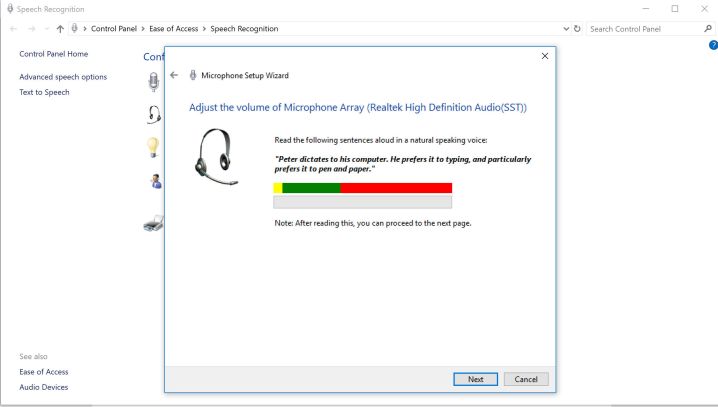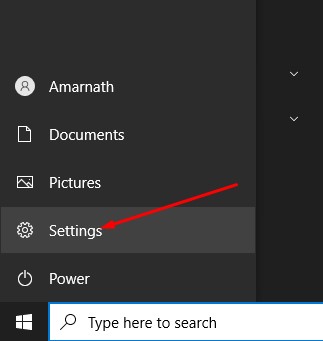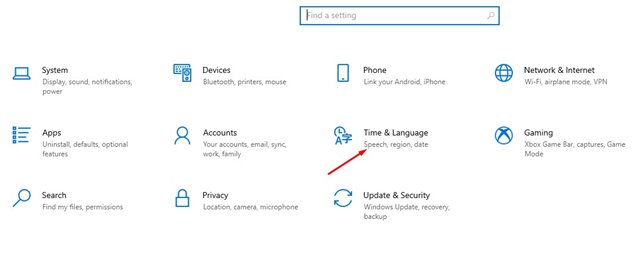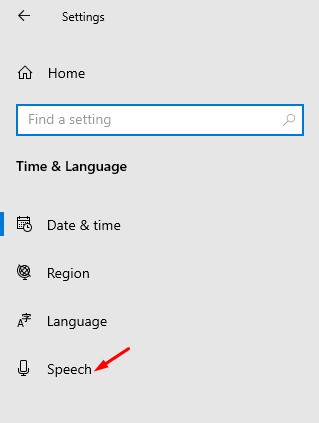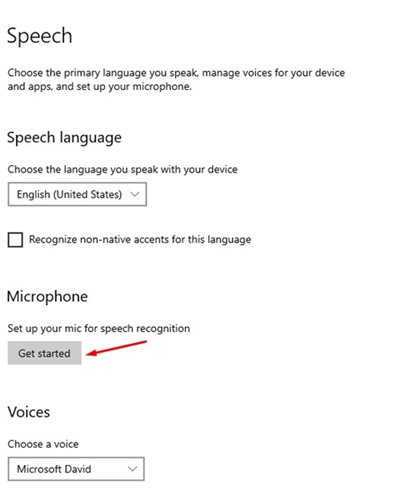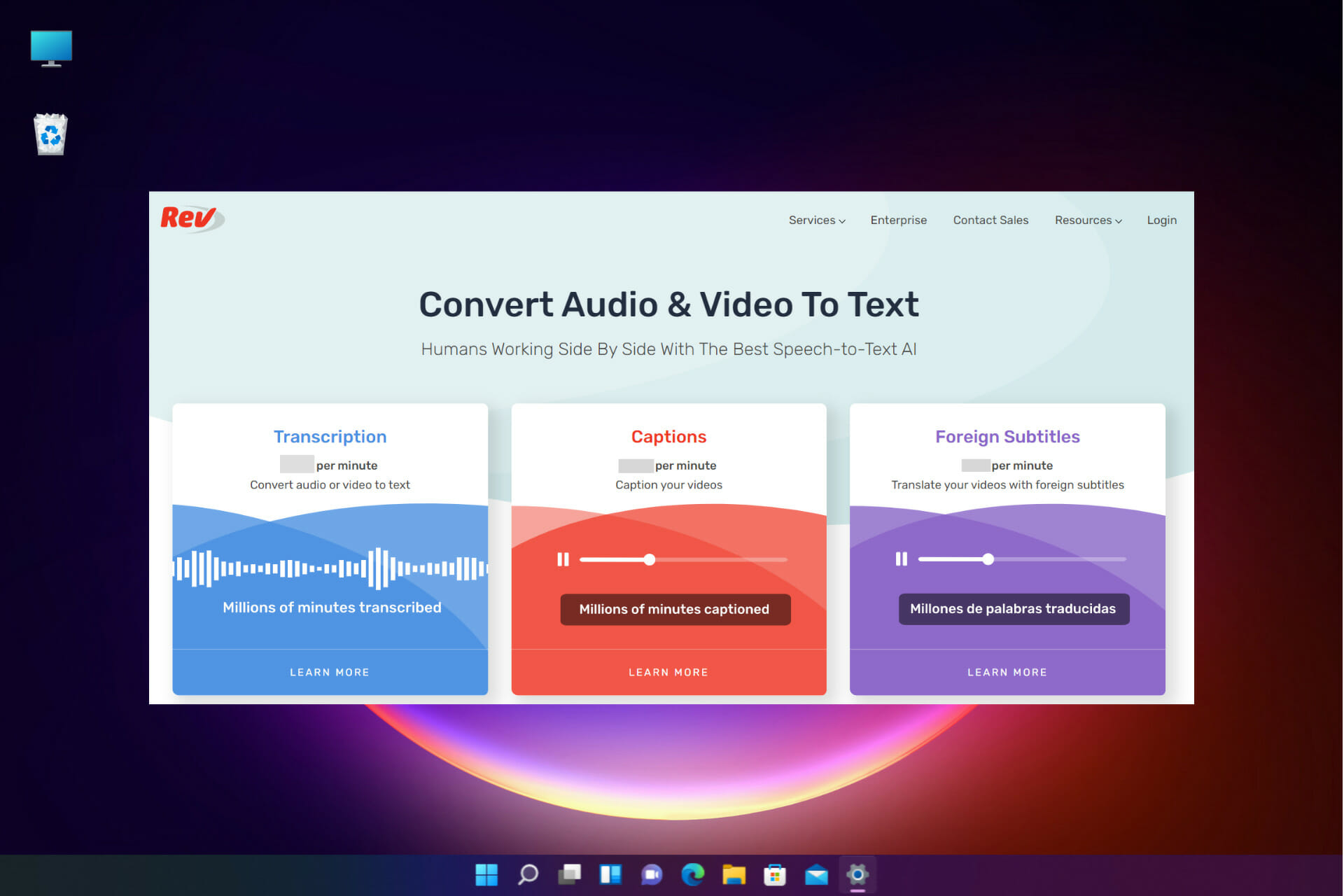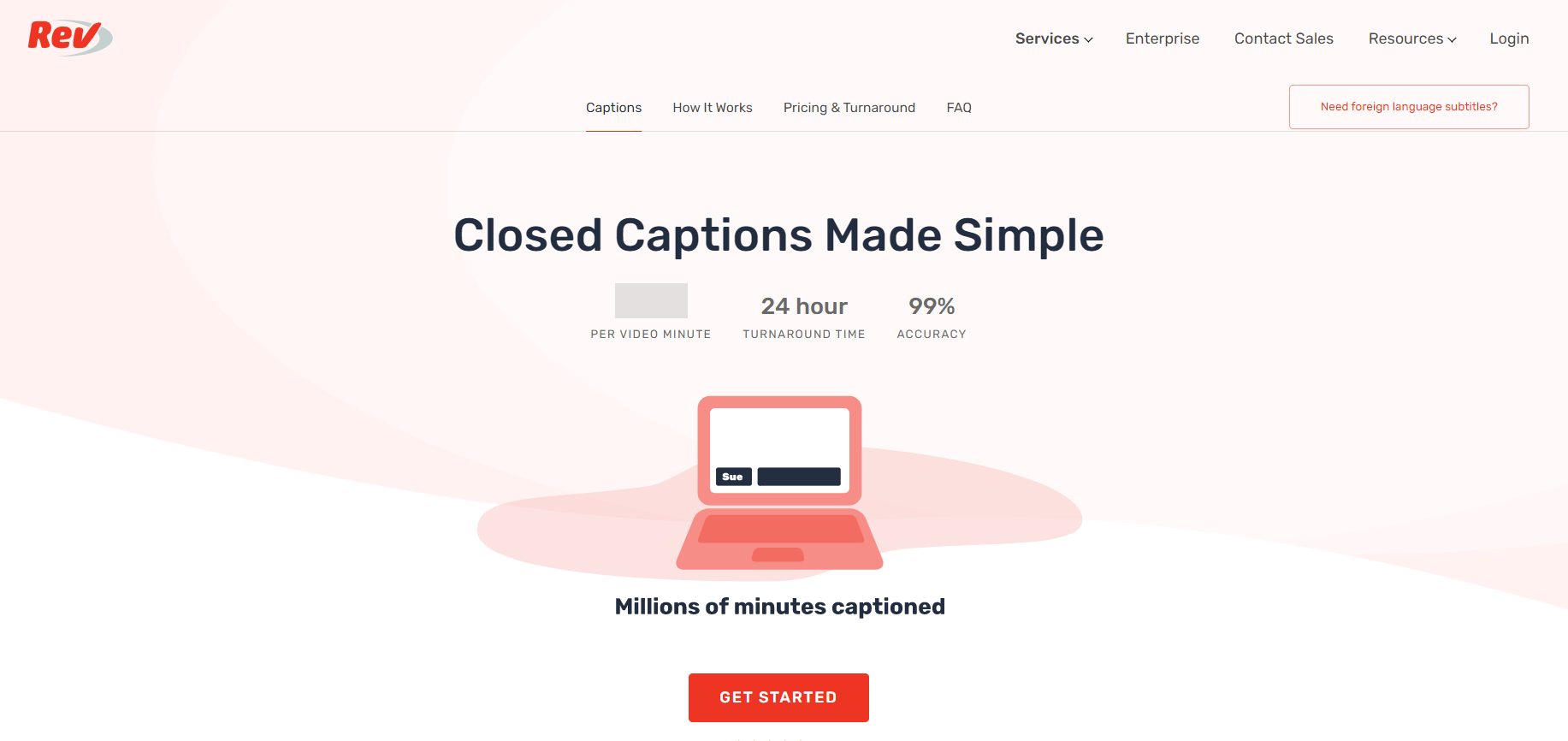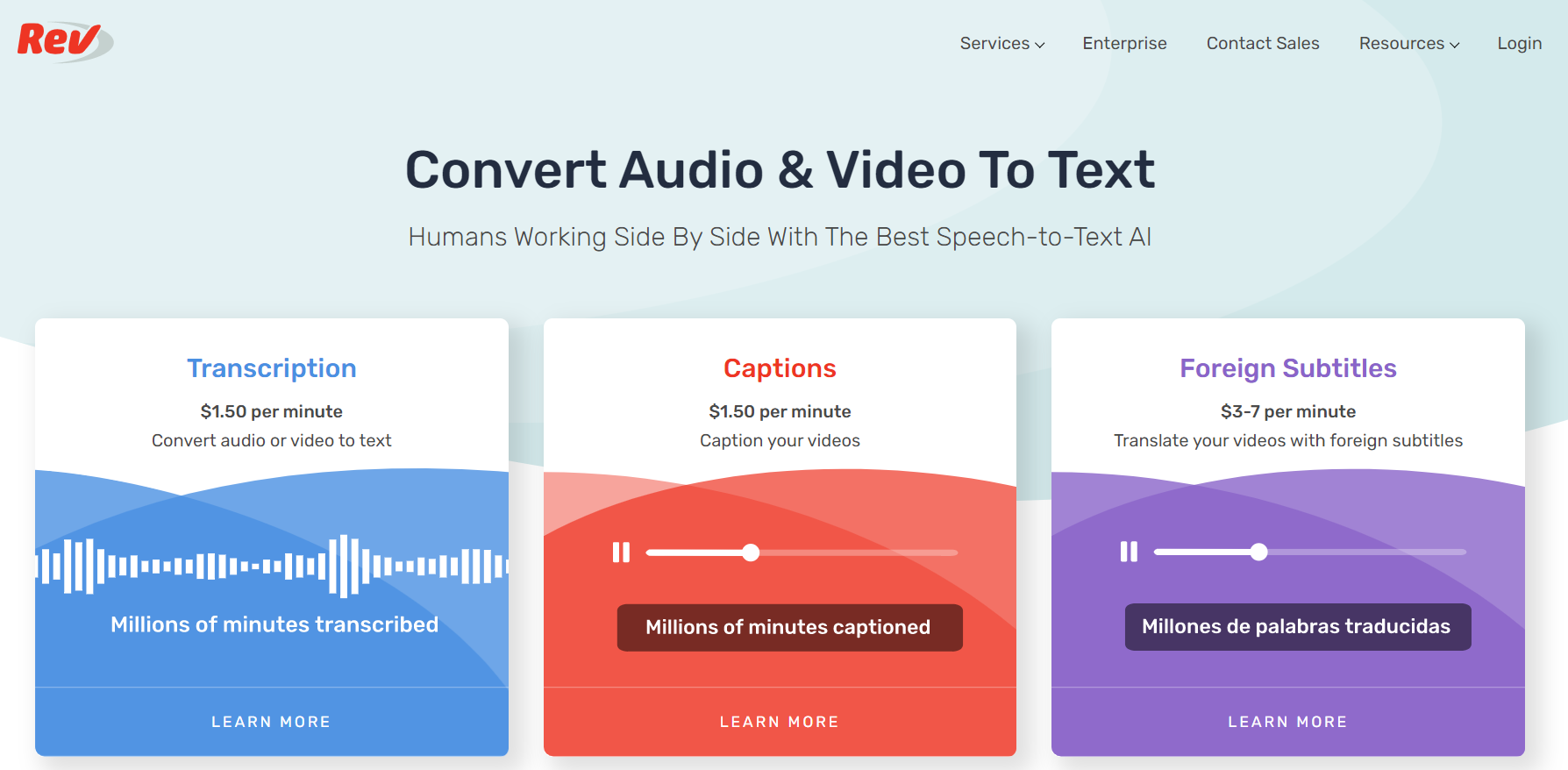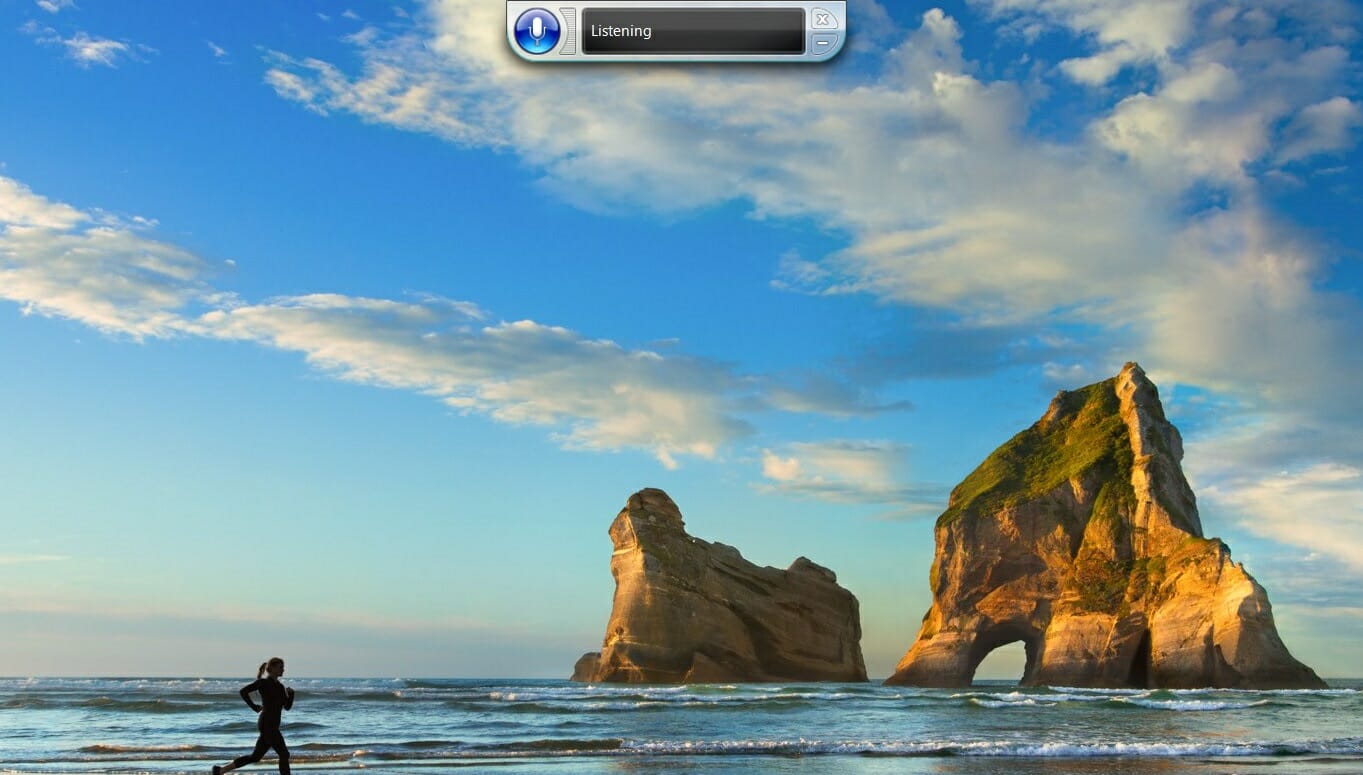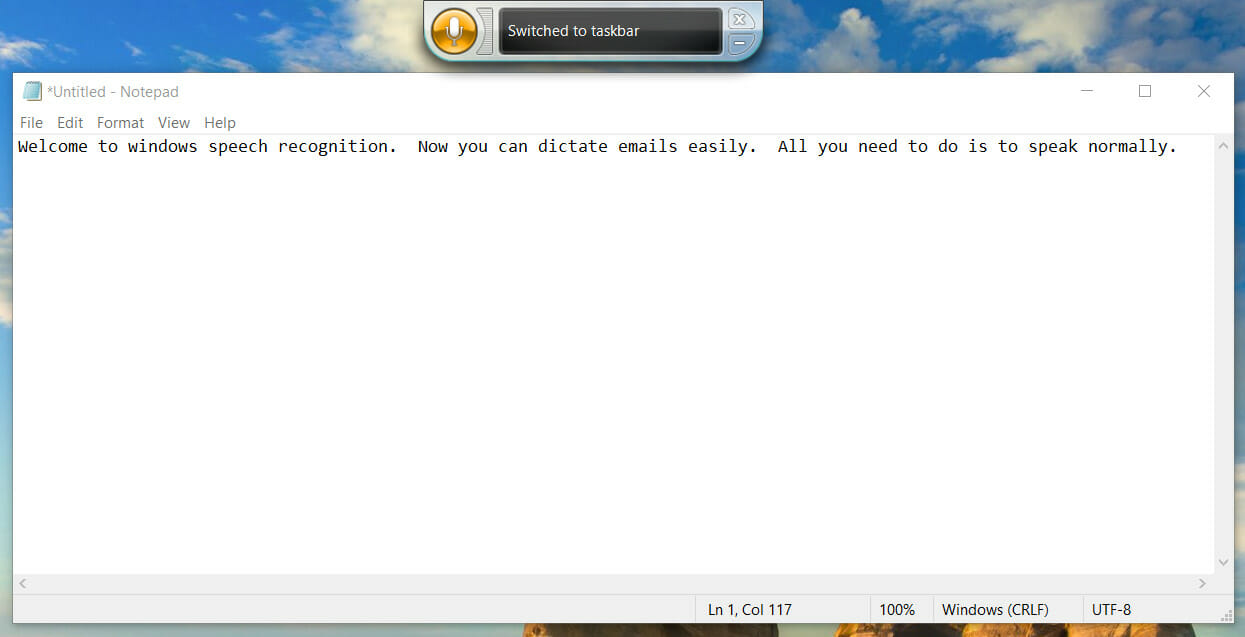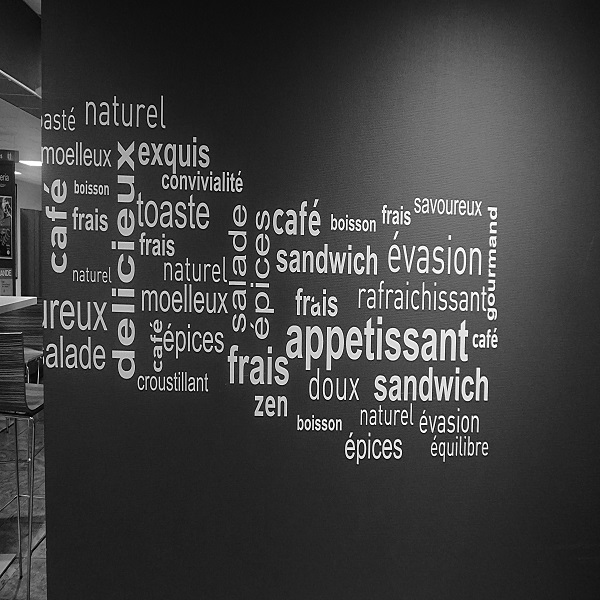При вводе голоса вы можете вводить текст на компьютере, выполнив речь. Голосовой ввод использует функцию распознавания речи в Интернете, которая поддерживается службами «Речь Azure».
Чтобы использовать голосовую ввод, необходимо подключиться к Интернету, иметь рабочий микрофон и курсор в текстовом поле.
Когда вы включите голосовой ввод, он начнет прослушивание автоматически. Дождитесь передачи «Прослушивание…». оповещение перед началом речи.
|
«Действие» |
Действия |
|---|---|
|
Включение голосового ввода |
|
|
Остановка ввода голоса |
|
Примечание: Нажмите клавиши Windows + ALT + H , чтобы перейти по меню ввода текста с помощью клавиатуры.
Вы можете использовать язык голосовой ввода, отличный от того, который вы выбрали для Windows. Для этого выполните следующие действия.
-
Выберите параметры > параметров > & языка> язык & регионе.
-
Найдите предпочтительные языки в списке и выберите «Добавить язык».
-
Найдите язык, который вы хотите установить, а затем нажмите кнопку «Далее».
-
Выберите «Далее » или установите любые дополнительные языковые функции, которые вы хотите использовать. Эти функции, включая распознавание речи, не требуются для работы голосового ввода.
Список поддерживаемых языков этой функции см. в этой статье.
Чтобы переключить языки голосовой ввода, необходимо изменить используемый язык ввода. Для этого выполните следующие действия.
-
Выберите переключатель языка в углу панели задач
-
Нажатие клавиш с логотипом Windows + ПРОБЕЛ на аппаратной клавиатуре
-
Нажмите переключатель языка в правом нижнем углу сенсорной клавиатуры
Эти языки поддерживают голосовой ввод Windows 11:
-
Болгарский
-
Китайский (упрощенное письмо, Китай)
-
Китайский (традиционный, Гонконг (САР))
-
Китайский (традиционное письмо, Тайвань)
-
Хорватский
-
Чешский
-
Датский
-
Нидерландский (Нидерланды)
-
Английский (Австралия)
-
Английский (Канада)
-
Английский (Индия)
-
Английский (Новая Зеландия)
-
Английский (Соединенное Королевство)
-
Английский (США)
-
Эстонский
-
Финский
-
Французский (Канада)
-
Французский (Франция)
-
Немецкий
-
Гуджарати
-
Хинди
-
Венгерский
-
Ирландский
-
Итальянский (Италия)
-
Японский
-
Корейский
-
Латышский
-
Литовский
-
Мальтийский
-
Маратхи
-
Норвежский букмол
-
Польский
-
Португальский (Бразилия)
-
Португальский (Португалия)
-
Румынский (Румыния)
-
Русский
-
Словацкий
-
Словенский
-
Испанский (Мексика)
-
Испанский (Испания)
-
Шведский (Швеция)
-
Тамил (Индия)
-
Телугу
-
Тайский
-
Турецкий
-
Вьетнамский
Используйте голосовые команды для быстрого редактирования текста, произнеся такие слова, как «удалить» или «выбрать».
В следующем списке показано, что вы можете сказать. Чтобы просмотреть поддерживаемые команды для других языков, измените раскрывающийся список на нужный язык.
Выбор нужного языка
- Выбор нужного языка
- Болгарский
- Китайский (упрощенное письмо, Китай)
- Китайский (традиционный, Гонконг (САР))
- Китайский (традиционное письмо, Тайвань)
- Сербия (Норвегия)
- Чешский
- Датский
- Нидерландский (Нидерланды)
- Английский (Австралия)
- Английский (Канада)
- Английский (Индия)
- Английский (Новая Зеландия)
- Английский (Соединенное Королевство)
- Английский (США)
- Эстонский
- Финский
- Французский (Канада)
- Французский (Франция)
- Немецкий (Германия)
- Гуджарати
- Хинди
- Венгерский
- Ирландский
- Итальянский (Италия)
- Японский
- Корейский
- Литовский
- Латышский
- Маратхи
- Мальтийский
- Норвежский букмол
- Польский
- Португальский (Бразилия)
- Португальский (Португалия)
- Румынский (Румыния)
- Русский
- Словацкий
- Словенский
- Испанский (Мексика)
- Испанский (Испания)
- Шведский (Швеция)
- Тамил (Индия)
- Телугу
- Тайский
- Турецкий
- Вьетнамский
|
Голосовая вводная команда |
Что вы можете сказать |
|---|---|
|
Остановка или приостановка ввода голоса |
Пауза при гласово въвеждане |
|
Пауза при диктуване |
|
|
Спиране на гласовото въвеждане |
|
|
Спиране на диктовката |
|
|
Спиране на слушането |
|
|
Спиране на диктуването |
|
|
Спиране на гласовия режим |
|
|
Пауза при гласовия режим |
|
|
Удаление последнего произнесения слова или фразы |
Изтриване на това |
|
Изтриване на това |
|
|
Задраскване на това |
|
|
Выбор последнего произнесения слова или фразы |
Избиране на това |
|
Голосовая вводная команда |
Что вы можете сказать |
|---|---|
|
Остановка или приостановка ввода голоса |
暂停语音输入 |
|
暂停听写 |
|
|
停止语音输入 |
|
|
停止听写 |
|
|
停止侦听 |
|
|
停止听写 |
|
|
停止语音模式 |
|
|
暂停语音模式 |
|
|
Удаление последнего произнесения слова или фразы |
刮除它 |
|
Выбор последнего произнесения слова или фразы |
选择它 |
|
Голосовая вводная команда |
Что вы можете сказать |
|---|---|
|
Остановка или приостановка ввода голоса |
暫停語音輸入 |
|
暫停聽寫 |
|
|
停止語音輸入 |
|
|
停止聽寫 |
|
|
停止聆聽 |
|
|
停止聽寫 |
|
|
停止語音模式 |
|
|
暫停語音模式 |
|
|
Удаление последнего произнесения слова или фразы |
刪除這個 |
|
清除資料 |
|
|
暫存檔 |
|
|
Выбор последнего произнесения слова или фразы |
選取這個 |
|
Голосовая вводная команда |
Что вы можете сказать |
|---|---|
|
Остановка или приостановка ввода голоса |
暫停語音輸入 |
|
暫停聽寫 |
|
|
停止語音輸入 |
|
|
停止聽寫 |
|
|
停止聆聽 |
|
|
停止聽寫 |
|
|
停止語音模式 |
|
|
暫停語音模式 |
|
|
Удаление последнего произнесения слова или фразы |
刪除這個 |
|
清除資料 |
|
|
暫存檔 |
|
|
Выбор последнего произнесения слова или фразы |
選取這個 |
|
Голосовая вводная команда |
Что вы можете сказать |
|---|---|
|
Остановка или приостановка ввода голоса |
Pauziraj glasovni unos |
|
Pauziraj diktat |
|
|
Zaustavi glasovni unos |
|
|
Zaustavi diktat |
|
|
Zaustavi slušanje |
|
|
Zaustavi diktiranje |
|
|
Zaustavi glasovni način rada |
|
|
Pauziraj glasovni način rada |
|
|
Удаление последнего произнесения слова или фразы |
Izbriši to |
|
Izbriši to |
|
|
Briši to |
|
|
Выбор последнего произнесения слова или фразы |
Odaberi to |
|
Голосовая вводная команда |
Что вы можете сказать |
|---|---|
|
Остановка или приостановка ввода голоса |
Pozastavit psaní hlasem |
|
Pozastavit diktování |
|
|
Zastavit psaní hlasem |
|
|
Zastavit diktování |
|
|
Zastavit poslouchání |
|
|
Zastavit diktování |
|
|
Zastavit hlasový režim |
|
|
Pozastavit hlasový režim |
|
|
Удаление последнего произнесения слова или фразы |
Odstranit to |
|
Vymazat to |
|
|
Vyškrtnout to |
|
|
Выбор последнего произнесения слова или фразы |
Vybrat to |
|
Голосовая вводная команда |
Что вы можете сказать |
|---|---|
|
Остановка или приостановка ввода голоса |
Afbryd stemmeindtastning midlertidigt |
|
Afbryd diktering midlertidigt |
|
|
Stop stemmeindtastning |
|
|
Stoppe diktering |
|
|
Stop lytning |
|
|
Stop diktering |
|
|
Stop stemmetilstand |
|
|
Afbryd stemmetilstand midlertidigt |
|
|
Удаление последнего произнесения слова или фразы |
Slet det |
|
Udvisk det |
|
|
Kassér det |
|
|
Выбор последнего произнесения слова или фразы |
Vælg det |
|
Голосовая вводная команда |
Что вы можете сказать |
|---|---|
|
Остановка или приостановка ввода голоса |
Pauzeer spraakgestuurd typen |
|
Pauzeer dicteren |
|
|
Stop met spraakgestuurd typen |
|
|
Stop met dicteren |
|
|
Stop met luisteren |
|
|
Stop met dicteren |
|
|
Stop spraakmodus |
|
|
Pauzeer spraakmodus |
|
|
Удаление последнего произнесения слова или фразы |
Verwijder dit |
|
Wis dit |
|
|
Выбор последнего произнесения слова или фразы |
Selecteer dit |
|
Голосовая вводная команда |
Что вы можете сказать |
|---|---|
|
Остановка или приостановка ввода голоса |
Pause voice typing |
|
Pause dictation |
|
|
Stop voice typing |
|
|
Stop dictation |
|
|
Stop listening |
|
|
Stop dictating |
|
|
Stop voice mode |
|
|
Pause voice mode |
|
|
Удаление последнего произнесения слова или фразы |
Delete that |
|
Erase that |
|
|
Ignore that |
|
|
Выбор последнего произнесения слова или фразы |
Select that |
|
Голосовая вводная команда |
Что вы можете сказать |
|---|---|
|
Остановка или приостановка ввода голоса |
Pause voice typing |
|
Pause dictation |
|
|
Stop voice typing |
|
|
Stop dictation |
|
|
Stop listening |
|
|
Stop dictating |
|
|
Stop voice mode |
|
|
Pause voice mode |
|
|
Удаление последнего произнесения слова или фразы |
Delete that |
|
Erase that |
|
|
Ignore that |
|
|
Выбор последнего произнесения слова или фразы |
Select that |
|
Голосовая вводная команда |
Что вы можете сказать |
|---|---|
|
Остановка или приостановка ввода голоса |
Pause voice typing |
|
Pause dictation |
|
|
Stop voice typing |
|
|
Stop dictation |
|
|
Stop listening |
|
|
Stop dictating |
|
|
Stop voice mode |
|
|
Pause voice mode |
|
|
Удаление последнего произнесения слова или фразы |
Delete that |
|
Erase that |
|
|
Ignore that |
|
|
Выбор последнего произнесения слова или фразы |
Select that |
|
Голосовая вводная команда |
Что вы можете сказать |
|---|---|
|
Остановка или приостановка ввода голоса |
Pause voice typing |
|
Pause dictation |
|
|
Stop voice typing |
|
|
Stop dictation |
|
|
Stop listening |
|
|
Stop dictating |
|
|
Stop voice mode |
|
|
Pause voice mode |
|
|
Удаление последнего произнесения слова или фразы |
Delete that |
|
Erase that |
|
|
Ignore that |
|
|
Выбор последнего произнесения слова или фразы |
Select that |
|
Голосовая вводная команда |
Что вы можете сказать |
|---|---|
|
Остановка или приостановка ввода голоса |
Pause voice typing |
|
Pause dictation |
|
|
Stop voice typing |
|
|
Stop dictation |
|
|
Stop listening |
|
|
Stop dictating |
|
|
Stop voice mode |
|
|
Pause voice mode |
|
|
Удаление последнего произнесения слова или фразы |
Delete that |
|
Erase that |
|
|
Ignore that |
|
|
Выбор последнего произнесения слова или фразы |
Select that |
|
Голосовая вводная команда |
Что вы можете сказать |
|---|---|
|
Остановка или приостановка ввода голоса |
Pause voice typing |
|
Pause dictation |
|
|
Stop voice typing |
|
|
Stop dictation |
|
|
Stop listening |
|
|
Stop dictating |
|
|
Stop voice mode |
|
|
Pause voice mode |
|
|
Удаление последнего произнесения слова или фразы |
Delete that |
|
Erase that |
|
|
Scratch that |
|
|
Выбор последнего произнесения слова или фразы |
Select that |
|
Голосовая вводная команда |
Что вы можете сказать |
|---|---|
|
Остановка или приостановка ввода голоса |
Peata dikteerimisega tippimine |
|
Peata dikteerimine |
|
|
Lõpeta dikteerimisega tippimine |
|
|
Dikteerimise lõpetamine |
|
|
Kuulamise lõpetamine |
|
|
Lõpeta dikteerimine |
|
|
Lõpeta kõnerežiim |
|
|
Peata kõnerežiim |
|
|
Удаление последнего произнесения слова или фразы |
Kustuta see |
|
Kustutage |
|
|
Выбор последнего произнесения слова или фразы |
Vali see |
|
Голосовая вводная команда |
Что вы можете сказать |
|---|---|
|
Остановка или приостановка ввода голоса |
Keskeytä sanelu |
|
Lopeta sanelu |
|
|
Lopeta kuuntelu |
|
|
Удаление последнего произнесения слова или фразы |
Poista se |
|
Tyhjennä se |
|
|
Выбор последнего произнесения слова или фразы |
Valitse se |
|
Голосовая вводная команда |
Что вы можете сказать |
|---|---|
|
Остановка или приостановка ввода голоса |
Suspendre la dictée vocale |
|
Suspendre la dictée |
|
|
Arrêter la dictée vocale |
|
|
Arrêter la dictée |
|
|
Arrêter l’écoute |
|
|
Arrêter la dictée |
|
|
Arrêter le mode vocal |
|
|
Suspendre le mode vocal |
|
|
Удаление последнего произнесения слова или фразы |
Supprimer ceci |
|
Effacer ceci |
|
|
Annuler ceci |
|
Голосовая вводная команда |
Что вы можете сказать |
|---|---|
|
Остановка или приостановка ввода голоса |
Mettre en pause la saisie vocale |
|
Mettre en pause la dictée |
|
|
Arrêter la saisie vocale |
|
|
Arrêter la dictée |
|
|
Arrêter l’écoute |
|
|
Arrêter le mode dictée |
|
|
Arrêter le mode vocal |
|
|
Mettre en pause le mode vocal |
|
|
Удаление последнего произнесения слова или фразы |
Supprimer ceci |
|
Effacer ceci |
|
|
Annuler ceci |
|
Голосовая вводная команда |
Что вы можете сказать |
|---|---|
|
Остановка или приостановка ввода голоса |
Spracheingabe pausieren |
|
Diktat pausieren |
|
|
Spracheingabe stoppen |
|
|
Diktat stoppen |
|
|
Spracherkennung beenden |
|
|
Diktieren stoppen |
|
|
Sprachmodus stoppen |
|
|
Sprachmodus pausieren |
|
|
Удаление последнего произнесения слова или фразы |
Lösch das |
|
Lösch das |
|
|
Das hier streichen |
|
|
Выбор последнего произнесения слова или фразы |
Das hier markieren |
|
Голосовая вводная команда |
Что вы можете сказать |
|---|---|
|
Остановка или приостановка ввода голоса |
વોઇસ ટાઇપિંગ થોભાવો |
|
શ્રુતલેખન થોભાવો |
|
|
વોઇસ ટાઇપિંગ બંધ કરો |
|
|
શ્રુતલેખન બંધ કરો |
|
|
સાંભળવાનું બંધ કરો |
|
|
શ્રુતલેખન કરવાનું બંધ કરો |
|
|
વોઇસ મોડ બંધ કરો |
|
|
વોઇસ મોડ થોભાવો |
|
|
Удаление последнего произнесения слова или фразы |
તેને હટાવો |
|
તેને ભૂંસી નાખો |
|
|
તેને સ્ક્રેચ કરો |
|
|
Выбор последнего произнесения слова или фразы |
તેને પસંદ કરો |
|
Голосовая вводная команда |
Что вы можете сказать |
|---|---|
|
Остановка или приостановка ввода голоса |
वॉइस टाइपिंग को विराम दें |
|
डिक्टेशन को विराम दें |
|
|
वॉइस टाइपिंग को रोकें |
|
|
डिक्टेशन रोकें |
|
|
सुनना रोकें |
|
|
डिक्टेट करना रोकें |
|
|
वॉइस मोड रोकें |
|
|
वॉइस मोड को विराम दें |
|
|
Удаление последнего произнесения слова или фразы |
उसे हटाएँ |
|
उसे मिटाएँ |
|
|
उसे स्क्रैच करें |
|
|
Выбор последнего произнесения слова или фразы |
उसे चुनें |
|
Голосовая вводная команда |
Что вы можете сказать |
|---|---|
|
Остановка или приостановка ввода голоса |
Diktálás szüneteltetése |
|
Diktálás leállítása |
|
|
Figyelés leállítása |
|
|
Diktálás leállítása |
|
|
Удаление последнего произнесения слова или фразы |
Rész törlése |
|
Rész végleges törlése |
|
|
Выбор последнего произнесения слова или фразы |
Rész kijelölése |
|
Голосовая вводная команда |
Что вы можете сказать |
|---|---|
|
Остановка или приостановка ввода голоса |
Stop deachtú |
|
Stop ag éisteacht |
|
|
Stop ag deachtú |
|
|
Удаление последнего произнесения слова или фразы |
Scrios sin |
|
Léirscrios sin |
|
|
Scríob sin |
|
|
Выбор последнего произнесения слова или фразы |
Roghnaigh sin |
|
Голосовая вводная команда |
Что вы можете сказать |
|---|---|
|
Остановка или приостановка ввода голоса |
Sospendi dettatura |
|
Sospendi dettatura |
|
|
Termina dettatura |
|
|
Termina dettatura |
|
|
Termina ascolto |
|
|
Termina dettatura |
|
|
Termina modalità voce |
|
|
Sospendi modalità voce |
|
|
Удаление последнего произнесения слова или фразы |
Elimina elemento |
|
Cancella elemento |
|
|
Scarta elemento |
|
|
Выбор последнего произнесения слова или фразы |
Seleziona elemento |
|
Голосовая вводная команда |
Что вы можете сказать |
|---|---|
|
Остановка или приостановка ввода голоса |
音声入力を一時停止 |
|
ディクテーションを一時停止 |
|
|
音声入力を停止 |
|
|
ディクテーションを停止 |
|
|
聞き取りを停止 |
|
|
ディクテーションを停止 |
|
|
音声モードを停止 |
|
|
音声モードを一時停止 |
|
|
Удаление последнего произнесения слова или фразы |
それを削除 |
|
それを消去 |
|
|
それを取り消す |
|
|
Выбор последнего произнесения слова или фразы |
それを選択 |
|
Голосовая вводная команда |
Что вы можете сказать |
|---|---|
|
Остановка или приостановка ввода голоса |
음성 입력 일시 중지 |
|
받아쓰기 일시 중지 |
|
|
음성 입력 중지 |
|
|
받아쓰기 중지 |
|
|
듣기 중지 |
|
|
받아쓰기 중지 |
|
|
음성 모드 중지 |
|
|
음성 모드 일시 중지 |
|
|
Удаление последнего произнесения слова или фразы |
삭제 |
|
지우기 |
|
|
스크래치 |
|
|
Выбор последнего произнесения слова или фразы |
선택 |
|
Голосовая вводная команда |
Что вы можете сказать |
|---|---|
|
Остановка или приостановка ввода голоса |
Pristabdyti teksto rinkimą balsu |
|
Pristabdyti diktavimą |
|
|
Stabdyti teksto rinkimą balsu |
|
|
Stabdyti diktavimą |
|
|
Stabdyti klausymąsi |
|
|
Baigti diktuoti |
|
|
Išjungti komandų balsu režimą |
|
|
Pristabdyti komandų balsu režimą |
|
|
Удаление последнего произнесения слова или фразы |
Naikinti tai |
|
Ištrinti tai |
|
|
Panaikinti tai |
|
|
Выбор последнего произнесения слова или фразы |
Pasirinkti tai |
|
Голосовая вводная команда |
Что вы можете сказать |
|---|---|
|
Остановка или приостановка ввода голоса |
Pauzēt rakstīšanu ar balsi |
|
Pauzēt diktēšanu |
|
|
Apturēt rakstīšanu ar balsi |
|
|
Apturēt diktēšanu |
|
|
Apturēt klausīšanos |
|
|
Apturēt diktēšanu |
|
|
Apturēt balss režīmu |
|
|
Pauzēt balss režīmu |
|
|
Удаление последнего произнесения слова или фразы |
Dzēst to |
|
Izdzēst to |
|
|
Noskrāpēt to |
|
|
Выбор последнего произнесения слова или фразы |
Atlasīt to |
|
Голосовая вводная команда |
Что вы можете сказать |
|---|---|
|
Остановка или приостановка ввода голоса |
डिक्टेशनला विराम द्या |
|
व्हॉइस टायपिंग थांबवा |
|
|
डिक्टेशन थांबवा |
|
|
ऐकणे थांबवा |
|
|
डिक्टेट करणे थांबवा |
|
|
व्हॉइस मोड थांबवा |
|
|
व्हॉइस मोडला विराम द्या |
|
|
Удаление последнего произнесения слова или фразы |
ते हटवा |
|
ते पुसून टाका |
|
|
ते खोडा |
|
|
Выбор последнего произнесения слова или фразы |
ते निवडा |
|
Голосовая вводная команда |
Что вы можете сказать |
|---|---|
|
Остановка или приостановка ввода голоса |
Issospendi l-ittajpjar bil-vuċi |
|
Issospendi d-dettatura |
|
|
Waqqaf l-ittajpjar bil-vuċi |
|
|
Waqqaf id-dettatura |
|
|
Ieqaf isma’ |
|
|
Ieqaf iddetta |
|
|
Waqqaf il-modalità tal-vuċi |
|
|
Issospendi l-modalità tal-vuċi |
|
|
Удаление последнего произнесения слова или фразы |
Ħassru |
|
Ħassru |
|
|
Выбор последнего произнесения слова или фразы |
Agħżlu |
|
Голосовая вводная команда |
Что вы можете сказать |
|---|---|
|
Остановка или приостановка ввода голоса |
Sett taleskriving på pause |
|
Sett diktering på pause |
|
|
Stopp taleskriving |
|
|
Stopp diktering |
|
|
Stopp lytting |
|
|
Stopp diktering |
|
|
Stopp talemodus |
|
|
Sett talemodus på pause |
|
|
Удаление последнего произнесения слова или фразы |
Slett det |
|
Slett det |
|
|
Stryk det |
|
|
Выбор последнего произнесения слова или фразы |
Velg det |
|
Голосовая вводная команда |
Что вы можете сказать |
|---|---|
|
Остановка или приостановка ввода голоса |
Wstrzymaj wpisywanie za pomocą głosu |
|
Wstrzymaj dyktowanie |
|
|
Zatrzymaj wpisywanie za pomocą głosu |
|
|
Zatrzymaj dyktowanie |
|
|
Przestań słuchać |
|
|
Przestań dyktować |
|
|
Zatrzymaj tryb głosowy |
|
|
Wstrzymaj tryb głosowy |
|
|
Удаление последнего произнесения слова или фразы |
Usuń to |
|
Wymaż to |
|
|
Skreśl to |
|
|
Выбор последнего произнесения слова или фразы |
Wybierz to |
|
Голосовая вводная команда |
Что вы можете сказать |
|---|---|
|
Остановка или приостановка ввода голоса |
Pausar a digitação por voz |
|
Pausar ditado |
|
|
Parar digitação por voz |
|
|
Parar ditado |
|
|
Parar de ouvir |
|
|
Parar de ditar |
|
|
Parar modo de voz |
|
|
Pausar modo de voz |
|
|
Удаление последнего произнесения слова или фразы |
Excluir isto |
|
Apagar isto |
|
|
Remover isto |
|
|
Выбор последнего произнесения слова или фразы |
Selecionar isto |
|
Голосовая вводная команда |
Что вы можете сказать |
|---|---|
|
Остановка или приостановка ввода голоса |
Pausar escrita por voz |
|
Pausar ditado |
|
|
Parar escrita por voz |
|
|
Parar ditado |
|
|
Parar escuta |
|
|
Parar de ditar |
|
|
Parar modo de voz |
|
|
Pausar modo de voz |
|
|
Удаление последнего произнесения слова или фразы |
Eliminar esse |
|
Eliminar isso |
|
|
Rascunhar isso |
|
|
Выбор последнего произнесения слова или фразы |
Selecionar esse |
|
Голосовая вводная команда |
Что вы можете сказать |
|---|---|
|
Остановка или приостановка ввода голоса |
Pune în pauză tastarea vocală |
|
Pune în pauză dictarea |
|
|
Oprește tastarea vocală |
|
|
Oprește dictarea |
|
|
Oprește ascultarea |
|
|
Oprește dictarea |
|
|
Oprește modul voce |
|
|
Puneți în pauză modul voce |
|
|
Удаление последнего произнесения слова или фразы |
Șterge aceasta |
|
Șterge asta |
|
|
Mâzgălește asta |
|
|
Выбор последнего произнесения слова или фразы |
Selectează asta |
|
Голосовая вводная команда |
Что вы можете сказать |
|---|---|
|
Остановка или приостановка ввода голоса |
Приостановить голосовой ввод |
|
Приостановить диктовку |
|
|
Прекратить голосовой ввод |
|
|
Закончить диктовку |
|
|
Закончить прослушивание |
|
|
Закончить диктовку |
|
|
Завершить голосовой режим |
|
|
Приостановить голосовой режим |
|
|
Удаление последнего произнесения слова или фразы |
Удалить это |
|
Стереть это |
|
|
Перечеркнуть это |
|
|
Выбор последнего произнесения слова или фразы |
Выделить это |
|
Голосовая вводная команда |
Что вы можете сказать |
|---|---|
|
Остановка или приостановка ввода голоса |
Pozastaviť písanie hlasom |
|
Pozastaviť diktovanie |
|
|
Ukončiť písanie hlasom |
|
|
Ukončiť diktovanie |
|
|
Ukončiť počúvanie |
|
|
Ukončiť diktovanie |
|
|
Ukončiť režim hlasu |
|
|
Pozastaviť režim hlasu |
|
|
Удаление последнего произнесения слова или фразы |
Odstrániť toto |
|
Vymazať toto |
|
|
Začmárať toto |
|
|
Выбор последнего произнесения слова или фразы |
Vybrať toto |
|
Голосовая вводная команда |
Что вы можете сказать |
|---|---|
|
Остановка или приостановка ввода голоса |
Začasno ustavi glasovno vnašanje |
|
Začasna ustavitev narekovanja |
|
|
Ustavi glasovno vnašanje |
|
|
Ustavitev narekovanja |
|
|
Ustavi poslušanje |
|
|
Ustavi narekovanje |
|
|
Ustavi glasovni način |
|
|
Začasno ustavi glasovni način |
|
|
Удаление последнего произнесения слова или фразы |
Izbriši to |
|
Pobriši to |
|
|
Briši to |
|
|
Выбор последнего произнесения слова или фразы |
Izberi to |
|
Голосовая вводная команда |
Что вы можете сказать |
|---|---|
|
Остановка или приостановка ввода голоса |
Pon en pausa la escritura por voz |
|
Pon en pausa el dictado |
|
|
Detén la escritura por voz |
|
|
Detén el dictado |
|
|
Detén la escucha |
|
|
Detén el modo de dictado |
|
|
Detén el modo de voz |
|
|
Pon en pausa el modo de voz |
|
|
Удаление последнего произнесения слова или фразы |
Elimina eso |
|
Borra eso |
|
|
Tacha eso |
|
|
Выбор последнего произнесения слова или фразы |
Selecciona eso |
|
Голосовая вводная команда |
Что вы можете сказать |
|---|---|
|
Остановка или приостановка ввода голоса |
Pausa la escritura por voz |
|
Pausa el dictado |
|
|
Detén la escritura por voz |
|
|
Detén el dictado |
|
|
Detén la escucha |
|
|
Detén el modo de dictado |
|
|
Detén el modo de voz |
|
|
Pausa el modo de voz |
|
|
Удаление последнего произнесения слова или фразы |
Elimina eso |
|
Borra eso |
|
|
Выбор последнего произнесения слова или фразы |
Selecciona eso |
|
Голосовая вводная команда |
Что вы можете сказать |
|---|---|
|
Остановка или приостановка ввода голоса |
Pausa röstinmatning |
|
Pausa diktering |
|
|
Stoppa röstinmatning |
|
|
Stoppa diktering |
|
|
Sluta lyssna |
|
|
Sluta diktera |
|
|
Stoppa röstläge |
|
|
Pausa röstläge |
|
|
Удаление последнего произнесения слова или фразы |
Ta bort det |
|
Radera det |
|
|
Stryk det |
|
|
Выбор последнего произнесения слова или фразы |
Välj det |
|
Голосовая вводная команда |
Что вы можете сказать |
|---|---|
|
Остановка или приостановка ввода голоса |
குரல் உள்ளிடலை இடைநிறுத்து |
|
எடுத்துக்கூறலை இடைநிறுத்து |
|
|
குரல் உள்ளிடலை நிறுத்து |
|
|
எடுத்துக்கூறலை நிறுத்து |
|
|
கேட்பதை நிறுத்து |
|
|
எடுத்துக்கூறலை நிறுத்து |
|
|
குரல் பயன்முறையை நிறுத்து |
|
|
குரல் பயன்முறையை இடைநிறுத்து |
|
|
Удаление последнего произнесения слова или фразы |
அதை நீக்கு |
|
அதை அழி |
|
|
அதைக் கீறு |
|
|
Выбор последнего произнесения слова или фразы |
அதைத் தேர்ந்தெடு |
|
Голосовая вводная команда |
Что вы можете сказать |
|---|---|
|
Остановка или приостановка ввода голоса |
వాయిస్ టైపింగ్ పాజ్ చేయి |
|
డిక్టేషన్ పాజ్ చేయి |
|
|
వాయిస్ టైపింగ్ ఆపివేయి |
|
|
డిక్టేషన్ ఆపివేయి |
|
|
వినడం ఆపివేయి |
|
|
డిక్టేట్ చేయడాన్ని ఆపివేయి |
|
|
వాయిస్ మోడ్ ఆపివేయి |
|
|
వాయిస్ మోడ్ పాజ్ చేయి |
|
|
Удаление последнего произнесения слова или фразы |
దానిని తొలగించు |
|
దానిని ఎరేజ్ చేయి |
|
|
దానిని స్క్రాచ్ చేయి |
|
|
Выбор последнего произнесения слова или фразы |
దానిని ఎంచుకో |
|
Голосовая вводная команда |
Что вы можете сказать |
|---|---|
|
Остановка или приостановка ввода голоса |
หยุดการพิมพ์ด้วยเสียงชั่วคราว |
|
หยุดการเขียนตามคำบอกชั่วคราว |
|
|
หยุดการพิมพ์ด้วยเสียง |
|
|
หยุดการเขียนตามคำบอก |
|
|
หยุดฟัง |
|
|
หยุดเขียนตามคำบอก |
|
|
หยุดโหมดเสียง |
|
|
หยุดโหมดเสียงชั่วคราว |
|
|
Удаление последнего произнесения слова или фразы |
ลบเลย |
|
ลบเลย |
|
|
ไม่ต้องทำแล้ว |
|
|
Выбор последнего произнесения слова или фразы |
เลือกเลย |
|
Голосовая вводная команда |
Что вы можете сказать |
|---|---|
|
Остановка или приостановка ввода голоса |
Sesle yazmayı duraklat |
|
Dikteyi duraklat |
|
|
Sesle yazmayı durdur |
|
|
Dinlemeyi durdur |
|
|
Sesli modu durdur |
|
|
Sesli modu duraklat |
|
|
Удаление последнего произнесения слова или фразы |
Şunu sil |
|
Şunu temizle |
|
|
Şunu karala |
|
|
Выбор последнего произнесения слова или фразы |
Şunu seç |
|
Голосовая вводная команда |
Что вы можете сказать |
|---|---|
|
Остановка или приостановка ввода голоса |
Tạm dừng nhập bằng giọng nói |
|
Tạm dừng đọc chính tả |
|
|
Dừng nhập liệu bằng giọng nói |
|
|
Ngừng đọc chính tả |
|
|
Ngừng lắng nghe |
|
|
Ngừng Đọc chính tả |
|
|
Dừng chế độ giọng nói |
|
|
Tạm dừng chế độ giọng nói |
|
|
Удаление последнего произнесения слова или фразы |
Xóa bỏ cái đó |
|
Tẩy xóa cái đó |
|
|
Cào cái đó |
|
|
Выбор последнего произнесения слова или фразы |
Chọn cái đó |
Примечание: Если выбрано слово или фраза, при использовании любой из команд delete that оно будет удалено.
Используйте голосовые команды ввода для вставки знаков препинания.
В следующем списке показано, что вы можете сказать. Чтобы просмотреть поддерживаемые команды для других языков, измените раскрывающийся список на нужный язык.
Выбор нужного языка
- Выбор нужного языка
- Болгарский
- Китайский (упрощенное письмо, Китай)
- Китайский (традиционный, Гонконг (САР))
- Китайский (традиционное письмо, Тайвань)
- Сербия (Норвегия)
- Чешский
- Датский
- Нидерландский (Нидерланды)
- Английский
- Эстонский
- Финский
- Французский (Канада)
- Французский (Франция)
- Немецкий (Германия)
- Гуджарати
- Хинди
- Венгерский
- Ирландский
- Итальянский (Италия)
- Японский
- Корейский
- Литовский
- Латышский
- Маратхи
- Мальтийский
- Норвежский букмол
- Польский
- Португальский (Бразилия)
- Португальский (Португалия)
- Румынский (Румыния)
- Русский
- Словацкий
- Словенский
- Испанский (Мексика)
- Испанский (Испания)
- Шведский (Швеция)
- Тамил (Индия)
- Телугу
- Тайский
- Турецкий
- Вьетнамский
|
Добавляемый символ |
Команда |
|---|---|
|
! |
удивителна |
|
възклицателна |
|
|
възклицателен знак |
|
|
удивителен знак |
|
|
, |
запетайка |
|
запетая |
|
|
. |
точка |
|
? |
питанка |
|
чуденка |
|
|
въпросителен знак |
|
|
въпросителна |
|
|
\n |
започване на нов параграф |
|
нов ред |
|
|
на нов ред |
|
|
нов параграф |
|
Добавляемый символ |
Команда |
|---|---|
|
‘ |
撇号 |
|
— |
短划线 |
|
减号 |
|
|
! |
感叹号 |
|
# |
井号 |
|
$ |
美元符号 |
|
% |
百分号 |
|
& |
与号 |
|
( |
左括号 |
|
) |
右括号 |
|
* |
星号 |
|
, |
逗号 |
|
、 |
顿号 |
|
… |
省略号 |
|
。 |
句号 |
|
/ |
正斜杠 |
|
斜杠 |
|
|
: |
冒号 |
|
; |
分号 |
|
? |
问号 |
|
@ |
艾特符号 |
|
at符号 |
|
|
[ |
左方括号 |
|
左中括号 |
|
|
\n |
换行 |
|
分段符 |
|
|
换行符 |
|
|
] |
右方括号 |
|
右中括号 |
|
|
_ |
下划线 |
|
‘ |
左单引号 |
|
’ |
右单引号 |
|
“ |
左引号 |
|
” |
右引号 |
|
£ |
英镑符号 |
|
¥ |
人民币符号 |
|
日元符号 |
|
|
€ |
欧元符号 |
|
+ |
加号 |
|
< |
小于符号 |
|
小于号 |
|
|
= |
等号 |
|
> |
大于号 |
|
大于符号 |
|
|
± |
加减号 |
|
× |
乘号 |
|
÷ |
除号 |
|
° |
度标记 |
|
Добавляемый символ |
Команда |
|---|---|
|
‘ |
撇 號 |
|
上 標 點 |
|
|
上 單 引 號 |
|
|
略 縮 號 |
|
|
— |
減 號 |
|
連 字 號 |
|
|
! |
感 歎 號 |
|
驚 嘆 號 |
|
|
# |
井 字 號 |
|
$ |
美 元 符 號 |
|
% |
百 分 號 |
|
& |
和 號 |
|
( |
上 括 號 |
|
) |
下 括 號 |
|
* |
星 號 |
|
, |
逗 號 |
|
、 |
頓 號 |
|
… |
刪 節 號 |
|
。 |
句號 |
|
/ |
斜 線 符 號 |
|
: |
冒 號 |
|
; |
分 號 |
|
? |
問 號 |
|
@ |
at 符 號 |
|
[ |
上 方 括 號 |
|
上 夾 註 號 |
|
|
上 中 括 號 |
|
|
\n |
換 行 |
|
分 段 符 號 |
|
|
換 行 符 號 |
|
|
] |
下 夾 註 號 |
|
下 方 括 號 |
|
|
下 中 括 號 |
|
|
_ |
下 標 線 |
|
’ |
下 單 引 號 |
|
£ |
英 鎊 符 號 |
|
¥ |
日 圓 符 號 |
|
人 民 幣 符 號 |
|
|
「 |
上 引 號 |
|
」 |
下 引 號 |
|
€ |
歐 元 符 號 |
|
+ |
加 號 |
|
< |
小 於 符 號 |
|
= |
等 號 |
|
> |
大 於 符 號 |
|
± |
正 負 號 |
|
× |
乘 號 |
|
÷ |
除 號 |
|
° |
度 數 符 號 |
|
Добавляемый символ |
Команда |
|---|---|
|
‘ |
撇 號 |
|
上 標 點 |
|
|
略 縮 號 |
|
|
— |
減 號 |
|
連 字 號 |
|
|
! |
感 歎 號 |
|
驚 嘆 號 |
|
|
# |
井 字 號 |
|
$ |
美 元 符 號 |
|
% |
百 分 號 |
|
& |
和 號 |
|
( |
上 括 號 |
|
) |
下 括 號 |
|
* |
星 號 |
|
, |
逗 號 |
|
、 |
頓 號 |
|
… |
刪 節 號 |
|
。 |
句 號 |
|
/ |
斜 線 符 號 |
|
: |
冒 號 |
|
; |
分 號 |
|
? |
問 號 |
|
@ |
at 符 號 |
|
[ |
上 方 括 號 |
|
上 夾 註 號 |
|
|
上 中 括 號 |
|
|
\n |
換 行 |
|
分 段 符 號 |
|
|
換 行 符 號 |
|
|
] |
下 夾 註 號 |
|
下 方 括 號 |
|
|
下 中 括 號 |
|
|
_ |
下 標 線 |
|
‘ |
上 單 引 號 |
|
’ |
下 單 引 號 |
|
£ |
英 鎊 符 號 |
|
¥ |
日 圓 符 號 |
|
人 民 幣 符 號 |
|
|
「 |
上 引 號 |
|
」 |
下 引 號 |
|
€ |
歐 元 符 號 |
|
+ |
加 號 |
|
< |
小 於 符 號 |
|
= |
等 號 |
|
> |
大 於 符 號 |
|
± |
正 負 號 |
|
× |
乘 號 |
|
÷ |
除 號 |
|
° |
度 數 符 號 |
|
Добавляемый символ |
Команда |
|---|---|
|
! |
uskličnik |
|
, |
zarez |
|
. |
točka |
|
? |
upitnik |
|
\n |
novi odlomak |
|
novi red |
|
|
novi redak |
|
|
novi paragraf |
|
|
novi ulomak |
|
|
sljedeći redak |
|
|
prijelom |
|
|
sljedeći red |
|
Добавляемый символ |
Команда |
|---|---|
|
— |
spojovník |
|
pomlčka ve slově |
|
|
minus |
|
|
– |
pomlčka |
|
! |
vykřičník |
|
# |
hash tag |
|
mřížka |
|
|
% |
procenta |
|
procento |
|
|
procent |
|
|
( |
závorka |
|
) |
konec závorky |
|
* |
hvězdička |
|
, |
čárka |
|
. |
tečka |
|
… |
tři tečky |
|
: |
dvojtečka |
|
; |
středník |
|
? |
otazník |
|
@ |
zavináč |
|
\n |
nový řádek |
|
nový odstavec |
|
|
další řádek |
|
|
“ |
uvozovky nahoře |
|
uvozovky dole |
|
|
+ |
plus |
|
= |
rovná se |
|
rovnítko |
|
Добавляемый символ |
Команда |
|---|---|
|
? |
spørgsmålstegn |
|
, |
komma |
|
\n |
linjeskift |
|
nyt afsnit |
|
|
. |
punktum |
|
! |
udråbstegn |
|
“ |
begyndende anførselstegn |
|
lukkende anførselstegn |
|
|
afsluttende anførselstegn |
|
|
startende anførselstegn |
|
|
; |
semikolon |
|
: |
kolon |
|
( |
venstre parentes |
|
åben parentes |
|
|
% |
procenttegn |
|
# |
pund-tegn |
|
pund tegn |
|
|
hash-tegn |
|
|
hash tegn |
|
|
nummertegn |
|
|
= |
lighedstegn |
|
+ |
plustegn |
|
) |
lukket parentes |
|
højre parentes |
|
|
@ |
snabel-a |
|
snabel a |
|
|
… |
ellipse |
|
* |
stjerne |
|
÷ |
divisionstegn |
|
] |
højre kantet parentes |
|
kantet højreparentes |
|
|
kantet lukket parentes |
|
|
lukket kantet parentes |
|
|
[ |
venstre kantet parentes |
|
åben kantet parentes |
|
|
åben venstreparentes |
|
|
kantet venstreparentes |
|
|
’ |
apostrof |
|
‘ |
afsluttende enkelt anførselstegn |
|
lukkende enkelt anførselstegn |
|
|
åbnende enkelt anførselstegn |
|
|
startende enkelt anførselstegn |
|
|
< |
mindre end |
|
& |
og-tegn |
|
> |
større end |
|
± |
plus- eller minustegn |
|
‘s |
apostrof s |
|
$ |
dollartegn |
|
€ |
euro-tegn |
|
|
blinkende smiley |
|
° |
gradtegn |
|
grad-tegn |
|
|
£ |
pund sterling-tegn |
|
/ |
skråstreg |
|
|
trist smiley |
|
° |
grad-tegn |
|
¥ |
yen-tegn |
|
<3 |
hjerte |
|
|
smilende ansigt |
|
Добавляемый символ |
Команда |
|---|---|
|
‘ |
enkel aanhalingsteken sluiten |
|
enkel eindaanhalingsteken |
|
|
enkel aanhalingsteken openen |
|
|
enkel beginaanhalingsteken |
|
|
— |
afbreekstreepje |
|
minteken |
|
|
– |
en streepje |
|
en-streepje |
|
|
! |
uitroepteken |
|
# |
hashtag |
|
nummerteken |
|
|
$ |
dollarteken |
|
% |
procentteken |
|
& |
ampersand |
|
en-teken |
|
|
( |
linkerhaakje |
|
) |
haakje sluiten |
|
, |
komma |
|
. |
punt |
|
… |
beletselteken |
|
/ |
slash |
|
: |
dubbelepunt |
|
dubbele punt |
|
|
; |
puntkomma |
|
? |
vraagteken |
|
[ |
vierkante linkerhaak |
|
vierkante haak openen |
|
|
\n |
regeleinde |
|
nieuwe regel |
|
|
nieuwe alinea |
|
|
] |
vierkante rechterhaak |
|
vierkante haak sluiten |
|
|
_ |
onderstrepingsteken |
|
laag streepje |
|
|
’ |
apostrof |
|
“ |
beginaanhalingsteken |
|
aanhalingsteken openen |
|
|
” |
aanhalingsteken sluiten |
|
eindaanhalingsteken |
|
|
£ |
britse pond-teken |
|
¥ |
yenteken |
|
€ |
euroteken |
|
+ |
plusteken |
|
< |
kleiner dan-teken |
|
<3 |
hart-emoji |
|
= |
gelijkteken |
|
> |
groter dan-teken |
|
± |
plusminusteken |
|
× |
vermenigvuldigingsteken |
|
÷ |
deelteken |
|
° |
gradenteken |
|
‘s |
apostrof s |
|
Добавляемый символ |
Команда |
|---|---|
|
‘ |
begin/open single quote |
|
’ |
end/close single quote |
|
— |
Hyphen |
|
minus sign |
|
|
n-dash |
|
|
— |
m-dash |
|
! |
exclamation mark/point |
|
# |
number/pound sign |
|
$ |
dollar sign |
|
% |
Percent sign |
|
& |
ampersand, and sign |
|
( |
left/open parentheses |
|
) |
right/close parentheses |
|
* |
asterisk |
|
, |
comma |
|
. |
period, full stop |
|
… |
ellipsis, dot dot dot |
|
/ |
forward slash |
|
: |
colon |
|
|
frowny face |
|
|
smiley face |
|
; |
semicolon |
|
|
winky face |
|
? |
question mark |
|
@ |
at sign, at mention |
|
[ |
left/open (square) bracket |
|
\ |
backslash |
|
] |
right/close (square) bracket |
|
^ |
caret symbol |
|
_ |
underscore |
|
` |
backquote, backtick |
|
{ |
left/open (curly) brace |
|
| |
vertical bar sign/character, pipe character |
|
} |
right/close (curly) brace |
|
~ |
tilde symbol |
|
“ |
open quotes |
|
” |
close quotes |
|
£ |
pound sterling sign |
|
¥ |
yen sign |
|
€ |
euro sign |
|
+ |
plus sign |
|
< |
less than sign, left/open angle bracket |
|
<3 |
heart emoji |
|
= |
equal sign |
|
> |
greater than sign, right/close angle bracket |
|
± |
plus or minus sign |
|
× |
multiplication sign |
|
÷ |
division sign |
|
§ |
section sign |
|
© |
copyright sign/mark |
|
® |
registered sign |
|
° |
degree symbol/sign |
|
¶ |
paragraph sign/mark |
|
new line |
new/next line |
|
new paragraph |
new paragraph |
|
‘s |
apostrophe-s |
|
Добавляемый символ |
Команда |
|---|---|
|
! |
hüüumärk |
|
, |
koma |
|
. |
lauselõpupunkt |
|
punkt |
|
|
? |
küsimärk |
|
\n |
järgmine lõik |
|
järgmine rida |
|
|
rea algus |
|
|
uus lõik |
|
|
uus rida |
|
Добавляемый символ |
Команда |
|---|---|
|
‘ |
oikea puolilainausmerkki |
|
vasen puolilainausmerkki |
|
|
— |
miinusmerkki |
|
yhdysmerkki |
|
|
– |
viiva |
|
! |
huutomerkki |
|
# |
ristikkomerkki |
|
$ |
dollarin merkki |
|
% |
prosenttimerkki |
|
& |
ja-merkki |
|
et-merkki |
|
|
( |
vasen sulkumerkki |
|
) |
oikea kaarisulje |
|
* |
tähtimerkki |
|
, |
pilkku |
|
. |
piste |
|
… |
ellipsi |
|
/ |
vinoviiva |
|
: |
kaksoispiste |
|
|
surullinen hymiö |
|
|
hymiö |
|
; |
puolipiste |
|
|
silmää iskevä hymiö |
|
? |
kysymysmerkki |
|
@ |
ät merkki |
|
ät-maininta |
|
|
ät-merkki |
|
|
ät maininta |
|
|
[ |
vasen hakasulje |
|
\n |
rivinvaihto |
|
uusi kappale |
|
|
uusi rivi |
|
|
] |
oikea hakasulje |
|
_ |
alaviiva |
|
` |
gravis |
|
’ |
heittomerkki |
|
£ |
punnan merkki |
|
¥ |
jenin merkki |
|
€ |
euron merkki |
|
+ |
plusmerkki |
|
< |
pienempi kuin -merkki |
|
<3 |
sydänhymiö |
|
= |
yhtäläisyysmerkki |
|
> |
suurempi kuin -merkki |
|
± |
plus- tai miinusmerkki |
|
× |
kertomerkki |
|
÷ |
jakomerkki |
|
° |
astemerkki |
|
Добавляемый символ |
Команда |
|---|---|
|
‘ |
guillemet simple fermant |
|
guillemet simple ouvrant |
|
|
— |
tiret |
|
tiret demi-cadratin |
|
|
! |
point d’exclamation |
|
# |
signe dièse |
|
$ |
signe dollar |
|
% |
signe pourcentage |
|
( |
parenthèse ouvrante |
|
) |
parenthèse fermante |
|
* |
astérisque |
|
, |
virgule |
|
. |
point |
|
… |
points de suspension |
|
/ |
barre oblique |
|
: |
deux points |
|
deux-points |
|
|
|
émoticône |
|
; |
point virgule |
|
point-virgule |
|
|
? |
point d’interrogation |
|
@ |
arobase |
|
[ |
crochet droit ouvrant |
|
\n |
newline |
|
nouvelle ligne |
|
|
new line |
|
|
retour de chariot |
|
|
saut de ligne |
|
|
nouveau paragraphe |
|
|
] |
crochet droit fermant |
|
_ |
trait de soulignement |
|
’ |
apostrophe |
|
£ |
signe livre sterling |
|
¥ |
signe yen |
|
€ |
signe euro |
|
+ |
signe plus |
|
< |
signe inférieur à |
|
<3 |
emoji cœur |
|
= |
signe égal |
|
> |
signe supérieur à |
|
« |
guillemet gauche |
|
guillemet ouvrant |
|
|
ouvrir les guillemets |
|
|
» |
guillemet fermant |
|
guillemet droit |
|
|
fermer les guillemets |
|
|
× |
signe multiplication |
|
÷ |
signe division |
|
° |
symbole degré |
|
Добавляемый символ |
Команда |
|---|---|
|
‘ |
guillemet simple ouvrant |
|
guillemet simple fermant |
|
|
— |
tiret demi-cadratin |
|
tiret |
|
|
! |
point d’exclamation |
|
# |
signe dièse |
|
$ |
signe dollar |
|
% |
signe pourcentage |
|
( |
parenthèse gauche |
|
parenthèse ouvrante |
|
|
) |
parenthèse fermante |
|
* |
astérisque |
|
, |
virgule |
|
. |
point |
|
… |
points de suspension |
|
/ |
barre oblique |
|
: |
deux points |
|
deux-points |
|
|
|
émoticône |
|
; |
point-virgule |
|
point virgule |
|
|
? |
point d’interrogation |
|
@ |
arobase |
|
[ |
crochet droit ouvrant |
|
\n |
newline |
|
nouveau paragraphe |
|
|
saut de ligne |
|
|
new line |
|
|
] |
crochet droit fermant |
|
_ |
trait de soulignement |
|
’ |
apostrophe |
|
£ |
signe livre sterling |
|
¥ |
signe yen |
|
€ |
signe euro |
|
+ |
signe plus |
|
< |
signe inférieur à |
|
<3 |
emoji cœur |
|
= |
signe égal |
|
> |
signe supérieur à |
|
« |
guillemet ouvrant |
|
ouvrir les guillemets |
|
|
guillemet gauche |
|
|
» |
fermer les guillemets |
|
guillemet fermant |
|
|
guillemet droit |
|
|
× |
signe multiplication |
|
÷ |
signe division |
|
° |
symbole degré |
|
Добавляемый символ |
Команда |
|---|---|
|
— |
Minuszeichen |
|
Bindestrich |
|
|
– |
Halbgeviertstrich |
|
Gedankenstrich |
|
|
! |
Ausrufezeichen |
|
# |
Rautezeichen |
|
Nummernzeichen |
|
|
Hashtag |
|
|
% |
Prozentzeichen |
|
( |
Klammer auf |
|
Öffnende Klammer |
|
|
Linke Klammer |
|
|
) |
Klammer zu |
|
Rechte Klammer |
|
|
Schließende Klammer |
|
|
* |
Sternsymbol |
|
, |
Komma |
|
. |
Punkt |
|
Satzende |
|
|
… |
Punkt Punkt Punkt |
|
Auslassungspunkte |
|
|
: |
Doppelpunkt |
|
; |
Strichpunkt |
|
Semikolon |
|
|
? |
Fragezeichen |
|
@ |
At |
|
Klammeraffe |
|
|
\n |
Neue Zeile |
|
Neuer Absatz |
|
|
new line |
|
|
newline |
|
|
Zeilenumbruch |
|
|
“ |
Schließendes Gänsefüßchen |
|
Rechtes Anführungszeichen |
|
|
Schließendes Anführungszeichen |
|
|
Anführungszeichen oben |
|
|
Anführungszeichen unten |
|
|
Linkes Anführungszeichen |
|
|
Öffnendes Anführungszeichen |
|
|
Gänsefüßchen unten |
|
|
+ |
Pluszeichen |
|
= |
Gleichheitszeichen |
|
Добавляемый символ |
Команда |
|---|---|
|
— |
હાયફન |
|
લઘુરેખા |
|
|
બાદબાકી ચિન્હ |
|
|
એન-ડૅશ |
|
|
માઇનસ સાઇન |
|
|
ગુરુરેખા |
|
|
ડૅશ |
|
|
વિગ્રહરેખા |
|
|
! |
એક્સ્કલેમેશન પોઇન્ટ |
|
આશ્ચર્ય ચિન્હ |
|
|
ઉદગારવાચક ચિન્હ |
|
|
એક્સ્કલેમેશન માર્ક |
|
|
# |
નંબર સાઇન |
|
હૅશ ટૅગ |
|
|
ક્રમાંક ચિન્હ |
|
|
પાઉંડ ચિન્હ |
|
|
પાઉંડ સાઇન |
|
|
% |
ટકા ચિન્હ |
|
પરસેંટ સાઇન |
|
|
( |
ઓપન પેરેંથેસિસ |
|
ખુલ્લો કૌંસ |
|
|
ડાબો કૌંસ |
|
|
લેફ્ટ પેરેંથેસિસ |
|
|
) |
રાઇટ પેરેંથેસિસ |
|
જમણો કૌંસ |
|
|
બંધ કૌંસ |
|
|
ક્લોઝ પેરેંથેસિસ |
|
|
* |
એસ્ટરિક્સ |
|
તારક ચિન્હ |
|
|
, |
અલ્પવિરામ ચિન્હ |
|
કોમા |
|
|
. |
ફુલ સ્ટોપ |
|
પૂર્ણ વિરામ |
|
|
… |
ડૉટ ડૉટ ડૉટ |
|
અલિપ્સસ |
|
|
લોપ ચિન્હ |
|
|
: |
કોલન |
|
મહાવિરામ |
|
|
; |
સેમીકોલન |
|
અર્ધવિરામ |
|
|
? |
ક્વેશ્ચન માર્ક |
|
પ્રશ્નાર્થ ચિન્હ |
|
|
પ્રશ્નવાચક ચિન્હ |
|
|
પ્રશ્ન ચિહ્ન |
|
|
@ |
એટ ચિન્હ |
|
એટ મેંશન |
|
|
એટ સાઇન |
|
|
\n |
ન્યૂ પેરેગ્રાફ |
|
નવો પરિચ્છેદ |
|
|
નવી લાઇન |
|
|
ન્યૂ લાઇન |
|
|
“ |
અવતરણ ચિન્હ પ્રારંભ |
|
ખુલ્લા અવતરણ |
|
|
ઓપન ક્વોટ્સ |
|
|
ઇન્વર્ટેડ કોમાઝ ઓપન |
|
|
ઓપન ક્વોટ્ |
|
|
બિગીન ક્વોટ્સ |
|
|
ઇન્વર્ટેડ કોમાઝ બિગીન |
|
|
અવતરણ શરૂ |
|
|
અવતરણ ચિહ્ન શરૂ |
|
|
બિગીન ક્વોટ |
|
|
અવતરણ પૂર્ણ |
|
|
એંડ ક્વોટ્સ |
|
|
અવતરણ ચિન્હ સમાપ્ત |
|
|
એંડ ક્વોટ |
|
|
ઇન્વર્ટેડ કોમાઝ ક્લોઝ |
|
|
ઇન્વર્ટેડ કોમાઝ એંડ |
|
|
ક્લોઝ ક્વોટ્સ |
|
|
અવતરણ ચિન્હ પૂર્ણ |
|
|
ક્લોઝ ક્વોટ |
|
|
બંધ અવતરણ |
|
|
+ |
પ્લસ સાઇન |
|
વત્તા ચિન્હ |
|
|
= |
ઇક્વલ સાઇન |
|
બરાબર ચિન્હ |
|
Добавляемый символ |
Команда |
|---|---|
|
— |
योजक चिन्ह |
|
माइनस साइन |
|
|
हाइफ़न साइन |
|
|
हाइफ़न मार्क |
|
|
ऐन डैश |
|
|
निर्देशक चिन्ह |
|
|
हाइफन |
|
|
– |
डैश |
|
! |
एक्स्क्लमेशन साइन |
|
विस्मयादिबोधक चिन्ह |
|
|
एक्स्क्लमेशन प्वाइंट |
|
|
विस्मयादिवाचक चिन्ह |
|
|
एक्स्क्लमेशन मार्क |
|
|
# |
हैश टैग |
|
पाउंड साइन |
|
|
नंबर साइन |
|
|
% |
परसेंट साइन |
|
( |
लेफ्ट ब्रैकेट |
|
लेफ्ट परेन्थसिस |
|
|
ओपन परेन्थसिस |
|
|
ओपन ब्रैकेट |
|
|
कोष्ठक शुरू |
|
|
) |
क्लोज़ ब्रैकेट |
|
कोष्ठक खत्म |
|
|
राइट परेन्थसिस |
|
|
राइट ब्रैकेट |
|
|
क्लोज़ परेन्थसिस |
|
|
* |
एस्टरिस्क |
|
, |
कॉमा |
|
अल्प विराम |
|
|
… |
डॉट डॉट डॉट |
|
एलिप्सिस |
|
|
: |
कोलन |
|
कोलन मार्क |
|
|
उप विराम |
|
|
कोलन चिन्ह |
|
|
कोलन साइन |
|
|
; |
अर्ध विराम |
|
सेमीकोलन |
|
|
? |
क्वेश्चन मार्क |
|
प्रश्नवाचक चिन्ह |
|
|
@ |
ऐट साइन |
|
ऐट मेंशन |
|
|
\n |
नेक्स्ट लाइन |
|
न्यू पैराग्राफ |
|
|
नई पंक्ति |
|
|
न्यू लाइन |
|
|
“ |
ओपन कोट्स |
|
इनवर्टेड कॉमाज़ बिगिन |
|
|
क्वोटेशन मार्क स्टार्ट |
|
|
अवतरण चिन्ह शुरू |
|
|
उदधरण चिन्ह शुरू |
|
|
इनवर्टेड कॉमाज़ क्लोज़ |
|
|
क्वोटेशन मार्क एन्ड |
|
|
उदधरण चिन्ह खत्म |
|
|
क्लोज़ कोट्स |
|
|
अवतरण चिन्ह खत्म |
|
|
। |
पूर्ण विराम |
|
फुल स्टॉप |
|
|
+ |
प्लस साइन |
|
= |
इक्वल साइन |
|
Добавляемый символ |
Команда |
|---|---|
|
— |
kötőjel |
|
− |
mínuszjel |
|
félkvirtmínusz |
|
|
nagykötőjel |
|
|
gondolatjel |
|
|
! |
felkiáltójel |
|
# |
kettőskereszt |
|
hashtag |
|
|
számjel |
|
|
hashmark |
|
|
% |
százalékjel |
|
( |
bal zárójel |
|
nyitó zárójel |
|
|
zárójel nyitva |
|
|
) |
berekesztő zárójel |
|
csukó zárójel |
|
|
jobb zárójel |
|
|
zárójel zárva |
|
|
* |
csillagjel |
|
csillag |
|
|
aszteriszk |
|
|
, |
vessző |
|
. |
pont |
|
… |
pont pont pont |
|
: |
kettőspont |
|
; |
pontosvessző |
|
? |
kérdőjel |
|
@ |
at-jel |
|
kukac |
|
|
kukacjel |
|
|
\n |
sortörés |
|
új sor |
|
|
új bekezdés |
|
|
következő sor |
|
|
” |
idézőjel bezárva |
|
idézőjel zárva |
|
|
záró macskaköröm |
|
|
idézet vége |
|
|
idézőjel nyitva |
|
|
idézet kezdete |
|
|
kezdő macskaköröm |
|
|
+ |
pluszjel |
|
= |
egyenlőségjel |
|
… |
hármaspont |
|
három pont |
|
Добавляемый символ |
Команда |
|---|---|
|
! |
comhartha uaillbhreasa |
|
, |
camóg |
|
. |
lánstad |
|
? |
comhartha ceiste |
|
\n |
paragraf nua |
|
an chéad líne eile |
|
|
fotha líne |
|
|
líne úr |
|
|
paragraf úr |
|
|
líne nua |
|
Добавляемый символ |
Команда |
|---|---|
|
‘ |
aperta virgoletta singola |
|
chiudi virgoletta singola |
|
|
— |
trattino |
|
! |
punto esclamativo |
|
# |
cancelletto |
|
hashtag |
|
|
$ |
simbolo di dollaro |
|
& |
e commerciale |
|
( |
parentesi aperta |
|
) |
parentesi chiusa |
|
* |
asterisco |
|
, |
virgola |
|
. |
punto |
|
… |
puntini di sospensione |
|
: |
due punti |
|
; |
punto e virgola |
|
? |
punto di domanda |
|
punto interrogativo |
|
|
@ |
a commerciale |
|
[ |
parentesi quadra aperta |
|
\n |
a capo |
|
newline |
|
|
new line |
|
|
nuova riga |
|
|
] |
parentesi quadra chiusa |
|
_ |
underscore |
|
£ |
simbolo di sterlina |
|
¥ |
simbolo di yen |
|
€ |
simbolo di euro |
|
< |
segno di minore |
|
= |
segno di uguale |
|
> |
segno di maggiore |
|
« |
virgolette aperte |
|
» |
virgolette chiuse |
|
× |
segno di moltiplicazione |
|
÷ |
segno di divisione |
|
° |
simbolo di grado |
|
Добавляемый символ |
Команда |
|---|---|
|
— |
マイナス記号 |
|
ハイフン |
|
|
! |
びっくりマーク |
|
エクスクラメーションマーク |
|
|
感嘆符 |
|
|
# |
番号記号 |
|
$ |
ドル記号 |
|
% |
パーセント記号 |
|
& |
アンド記号 |
|
アンパサンド |
|
|
( |
かっこ |
|
かっこ開く |
|
|
左かっこ |
|
|
) |
かっことじ |
|
右かっこ |
|
|
かっこ閉じる |
|
|
* |
アスタリスク |
|
、 |
読点 |
|
… |
三点リーダー |
|
。 |
句点 |
|
くてん |
|
|
; |
セミコロン |
|
? |
疑問符 |
|
クエスチョンマーク |
|
|
はてなマーク |
|
|
@ |
アット記号 |
|
アットマーク |
|
|
[ |
左角かっこ |
|
大かっこ開く |
|
|
角かっこ開く |
|
|
左大かっこ |
|
|
\n |
次の行 |
|
新しい段落 |
|
|
改行 |
|
|
かいぎょう |
|
|
] |
右大かっこ |
|
角かっこ閉じる |
|
|
大かっこ閉じる |
|
|
右角かっこ |
|
|
£ |
ポンド記号 |
|
¥ |
円記号 |
|
「 |
かぎかっこ開く |
|
左かぎかっこ |
|
|
」 |
右かぎかっこ |
|
かぎかっこ閉じる |
|
|
『 |
二重かぎかっこ開く |
|
左二重かぎかっこ |
|
|
』 |
二重かぎかっこ閉じる |
|
右二重かぎかっこ |
|
|
€ |
ユーロ記号 |
|
+ |
プラス記号 |
|
< |
小なり記号 |
|
= |
等号 |
|
> |
大なり記号 |
|
± |
プラスマイナス |
|
° |
度記号 |
|
Добавляемый символ |
Команда |
|---|---|
|
‘ |
작은따옴표 열고 |
|
작은따옴표 닫고 |
|
|
— |
붙임표 |
|
하이픈 |
|
|
― |
줄표 |
|
! |
느낌표 |
|
( |
소괄호 열고 |
|
괄호 열고 |
|
|
) |
괄호 닫고 |
|
소괄호 닫고 |
|
|
, |
쉼표 |
|
. |
마침표 |
|
/ |
슬래시 |
|
빗금 |
|
|
: |
콜론 |
|
쌍점 |
|
|
; |
반쌍점 |
|
쌍반점 |
|
|
? |
물음표 |
|
[ |
대괄호 열고 |
|
\n |
줄바꿈 |
|
새로운 줄 |
|
|
새로운 단락 |
|
|
줄 바꿈 |
|
|
] |
대괄호 닫고 |
|
{ |
중괄호 열고 |
|
} |
중괄호 닫고 |
|
~ |
물결표 |
|
“ |
큰따옴표 열고 |
|
큰따옴표 닫고 |
|
|
〈 |
홑화살괄호 열고 |
|
〉 |
홑화살괄호 닫고 |
|
《 |
겹화살괄호 열고 |
|
》 |
겹화살괄호 닫고 |
|
「 |
홑낫표 열고 |
|
」 |
홑낫표 닫고 |
|
『 |
겹낫표 열고 |
|
』 |
겹낫표 닫고 |
|
… |
줄임표 |
|
생략표 |
|
|
ㆍ |
가운뎃점 |
|
Добавляемый символ |
Команда |
|---|---|
|
! |
šauktukas |
|
, |
kablelis |
|
. |
taškas |
|
? |
klaustukas |
|
\n |
nauja eilutė |
|
kita eilutė |
|
|
kita pastraipa |
|
|
nauja pastraipa |
|
Добавляемый символ |
Команда |
|---|---|
|
! |
izsaukuma zīme |
|
, |
komats |
|
. |
punkts |
|
? |
jautājuma zīme |
|
\n |
jaunā rindiņa |
|
jauna rindkopa |
|
|
nākamā rindiņa |
|
|
jauna rinda |
|
|
nākamā rinda |
|
Добавляемый символ |
Команда |
|---|---|
|
— |
वजा चिन्ह |
|
डॅश |
|
|
मायनस साइन |
|
|
संयोग चिन्ह |
|
|
अपसारण चिन्ह |
|
|
एन-डॅश |
|
|
हायफन |
|
|
डॅश चिन्ह |
|
|
! |
उद्गार बिंदू |
|
एक्सक्लमेशन पॉइंट |
|
|
उद्गारवाचक चिन्ह |
|
|
एक्सक्लमेशन मार्क |
|
|
# |
नंबर साइन |
|
हॅश टॅग |
|
|
पाउंड साइन |
|
|
पाउंड चिन्ह |
|
|
संख्या चिन्ह |
|
|
क्रमांक चिन्ह |
|
|
% |
प्रतिशत चिन्ह |
|
परसेंट साइन |
|
|
टक्का चिन्ह |
|
|
( |
ओपन परेंथेसस |
|
लेफ्ट परेंथेसस |
|
|
डावा कंस |
|
|
खुला कंस |
|
|
ओपन कंस |
|
|
) |
राइट परेंथेसस |
|
क्लोज परेंथेसस |
|
|
कंस बंद |
|
|
उजवा कंस |
|
|
* |
तारांकित |
|
ऍस्टरिक्स |
|
|
, |
कॉमा |
|
स्वल्पविराम |
|
|
. |
फुल स्टॉप |
|
पूर्णविराम |
|
|
… |
लोप चिन्ह |
|
अलिप्सस |
|
|
डॉट डॉट डॉट |
|
|
: |
अपूर्णविराम |
|
कोलन |
|
|
; |
अर्धविराम |
|
सेमीकोलन |
|
|
? |
प्रश्न चिन्ह |
|
क्वेश्चन मार्क |
|
|
@ |
ऍट मेंशन |
|
ऍट |
|
|
ऍट साइन |
|
|
ऍट चिन्ह |
|
|
\n |
न्यू पॅरग्राफ |
|
नवीन ओळ |
|
|
न्यू लाइन |
|
|
नवीन परिच्छेद |
|
|
“ |
ओपन कोट |
|
कोटेशन मार्क स्टार्ट |
|
|
खुला कोट |
|
|
बिगिन कोट |
|
|
अवतरण चिन्ह प्रारंभ |
|
|
अवतरण सुरू |
|
|
बिगिन कोट्स |
|
|
कोट सुरू |
|
|
इनवर्टेड कॉमाज बिगिन |
|
|
खुले अवतरण |
|
|
ओपन कोट्स |
|
|
” |
इनवर्टेड कॉमाज क्लोज |
|
क्लोज कोट्स |
|
|
एंड कोट |
|
|
कोटेशन मार्क एंड |
|
|
अवतरण बंद |
|
|
कोट समाप्त |
|
|
अवतरण चिन्ह बंद |
|
|
कोट बंद |
|
|
अवतरण चिन्ह समाप्त |
|
|
अवतरण समाप्त |
|
|
क्लोज कोट |
|
|
एंड कोट्स |
|
|
+ |
प्लस साइन |
|
अधिक चिन्ह |
|
|
= |
इक्वल साइन |
|
बरोबर चिन्ह |
|
Добавляемый символ |
Команда |
|---|---|
|
! |
Punt esklamattiv |
|
, |
Virgola |
|
. |
Tikka |
|
? |
Punt interrogattiv |
|
\n |
Linja ġdida |
|
Linja li jmiss |
|
|
Paragrafu ġdid |
|
Добавляемый символ |
Команда |
|---|---|
|
‘ |
avsluttende enkelt anførselstegn |
|
venstre enkelt anførselstegn |
|
|
høyre enkelt anførselstegn |
|
|
begynnende enkelt anførselstegn |
|
|
— |
minustegn |
|
bindestrek |
|
|
– |
kort tankestrek |
|
tankestrek |
|
|
! |
utropstegn |
|
# |
emneknagg |
|
nummertegn |
|
|
$ |
dollartegn |
|
% |
prosenttegn |
|
& |
og-tegn |
|
( |
venstreparentes |
|
) |
høyreparentes |
|
, |
komma |
|
. |
punktum |
|
/ |
skråstrek |
|
: |
kolon |
|
|
rynkefjes |
|
|
smilefjes |
|
; |
semikolon |
|
|
blinkefjes |
|
? |
spørsmålstegn |
|
@ |
alfakrøll omtale |
|
krøllalfategn |
|
|
[ |
venstre hakeparentes |
|
\n |
ny linje |
|
nytt avsnitt |
|
|
] |
høyre hakeparentes |
|
’ |
apostrof |
|
“ |
begynnende anførselstegn |
|
venstre anførselstegn |
|
|
” |
avsluttende anførselstegn |
|
høyre anførselstegn |
|
|
£ |
britisk pund-tegn |
|
¥ |
yen-tegn |
|
€ |
eurotegn |
|
+ |
plusstegn |
|
< |
mindre enn-tegn |
|
<3 |
hjerte-emoji |
|
= |
likhetstegn |
|
> |
større enn-tegn |
|
± |
pluss- eller minustegn |
|
× |
multiplikasjonstegn |
|
÷ |
divisjonstegn |
|
° |
gradetegn |
|
‘s |
apostrof s |
|
apostrof-ess |
|
Добавляемый символ |
Команда |
|---|---|
|
– |
myślnik |
|
! |
wykrzyknik |
|
( |
nawias |
|
nawias otwarty |
|
|
w nawiasie |
|
|
otwieram nawias |
|
|
) |
nawias zamknięty |
|
zamykam nawias |
|
|
, |
przecinek |
|
. |
kropka |
|
: |
dwukropek |
|
; |
średnik |
|
? |
pytajnik |
|
znak zapytania |
|
|
\n |
od nowej linii |
|
nowa linia |
|
|
“ |
cytuję |
|
cudzysłów |
|
|
otwieram cudzysłów |
|
|
cytując |
|
|
” |
koniec cytatu |
|
zamykam cudzysłów |
|
|
… |
wielokropek |
|
Добавляемый символ |
Команда |
|---|---|
|
‘ |
aspas simples de final |
|
aspas simples iniciais |
|
|
aspas simples inicial |
|
|
aspas simples de abertura |
|
|
aspas simples de fechamento |
|
|
— |
hífen |
|
sinal de subtração |
|
|
! |
ponto de exclamação |
|
# |
tecla jogo da velha |
|
$ |
cifrão |
|
% |
sinal de porcentagem |
|
& |
sinal e |
|
e comercial |
|
|
( |
parêntese de abertura |
|
parêntese esquerdo |
|
|
) |
parêntese direito |
|
* |
asterisco |
|
, |
vírgula |
|
. |
ponto final |
|
… |
reticências |
|
: |
dois pontos |
|
|
smiley |
|
; |
ponto e vírgula |
|
? |
ponto de interrogação |
|
@ |
arroba |
|
[ |
abre colchete |
|
colchete de abertura |
|
|
colchete esquerdo |
|
|
colchete abertura |
|
|
\n |
novo parágrafo |
|
mudar de linha |
|
|
nova linha |
|
|
] |
colchete direito |
|
colchete de fechamento |
|
|
fecha colchete |
|
|
_ |
sublinhado |
|
` |
aspa invertida |
|
’ |
apóstrofo |
|
“ |
abrir aspas |
|
” |
fechar aspas |
|
£ |
símbolo da libra esterlina |
|
¥ |
símbolo do Iene |
|
€ |
símbolo do Euro |
|
+ |
sinal de adição |
|
< |
sinal de menor que |
|
<3 |
emoji de coração |
|
= |
sinal de igual |
|
> |
sinal de maior que |
|
± |
sinal de mais ou menos |
|
× |
sinal de multiplicação |
|
÷ |
sinal de divisão |
|
° |
sinal de grau |
|
Добавляемый символ |
Команда |
|---|---|
|
‘ |
aspas simples de final |
|
aspas simples inicial |
|
|
aspas simples de fechamento |
|
|
aspas simples de abertura |
|
|
aspas simples iniciais |
|
|
— |
hífen |
|
sinal de subtração |
|
|
! |
ponto de exclamação |
|
# |
tecla jogo da velha |
|
$ |
cifrão |
|
% |
sinal de porcentagem |
|
& |
sinal e |
|
e comercial |
|
|
( |
parêntese esquerdo |
|
parêntese de abertura |
|
|
) |
parêntese direito |
|
* |
asterisco |
|
, |
vírgula |
|
. |
ponto final |
|
… |
reticências |
|
: |
dois pontos |
|
|
smiley |
|
; |
ponto e vírgula |
|
? |
ponto de interrogação |
|
@ |
arroba |
|
[ |
colchete esquerdo |
|
colchete abertura |
|
|
abre colchete |
|
|
colchete de abertura |
|
|
\n |
nova linha |
|
mudar de linha |
|
|
novo parágrafo |
|
|
] |
fecha colchete |
|
colchete direito |
|
|
colchete de fechamento |
|
|
_ |
sublinhado |
|
` |
aspa invertida |
|
’ |
apóstrofo |
|
“ |
abrir aspas |
|
” |
fechar aspas |
|
£ |
símbolo da libra esterlina |
|
¥ |
símbolo do Iene |
|
€ |
símbolo do Euro |
|
+ |
sinal de adição |
|
< |
sinal de menor que |
|
<3 |
emoji de coração |
|
= |
sinal de igual |
|
> |
sinal de maior que |
|
± |
sinal de mais ou menos |
|
× |
sinal de multiplicação |
|
÷ |
sinal de divisão |
|
° |
sinal de grau |
|
Добавляемый символ |
Команда |
|---|---|
|
! |
semnul exclamării |
|
, |
virgulă |
|
. |
separator zecimal |
|
punct de abreviere |
|
|
punct |
|
|
? |
semn de întrebare |
|
semnul întrebării |
|
|
\n |
paragraf nou |
|
următorul rând |
|
|
linie nouă |
|
Добавляемый символ |
Команда |
|---|---|
|
— |
дефис |
|
знак минус |
|
|
— |
тире |
|
! |
восклицательный знак |
|
# |
знак решётка |
|
$ |
знак доллара |
|
% |
знак процента |
|
& |
амперсанд |
|
( |
открывающая круглая скобка |
|
скобка открывается |
|
|
скобки открываются |
|
|
) |
скобки закрываются |
|
скобка закрывается |
|
|
закрывающая круглая скобка |
|
|
* |
знак звёздочка |
|
, |
запятая |
|
. |
конец предложения |
|
точка |
|
|
/ |
косая черта |
|
: |
двоеточие |
|
; |
точка с запятой |
|
? |
вопросительный знак |
|
знак вопроса |
|
|
@ |
коммерческое а |
|
[ |
открывающая квадратная скобка |
|
\n |
с новой строчки |
|
с новой строки |
|
|
новый абзац |
|
|
новая строка |
|
|
] |
закрывающая квадратная скобка |
|
_ |
знак подчеркивания |
|
{ |
открывающая фигурная скобка |
|
} |
закрывающая фигурная скобка |
|
+ |
знак плюс |
|
« |
открывающая кавычка |
|
открыть кавычки |
|
|
кавычки открываются |
|
|
» |
закрыть кавычки |
|
кавычки закрываются |
|
|
закрывающая кавычка |
|
|
… |
многоточие |
|
Добавляемый символ |
Команда |
|---|---|
|
! |
výkričník |
|
, |
čiarka |
|
. |
bodka |
|
? |
otáznik |
|
\n |
nový riadok |
|
nový odsek |
|
Добавляемый символ |
Команда |
|---|---|
|
! |
klicaj |
|
, |
vejica |
|
. |
pika |
|
? |
vprašaj |
|
\n |
nov odstavek |
|
nova vrstica |
|
|
naslednja vrstica |
|
Добавляемый символ |
Команда |
|---|---|
|
‘ |
abrir comilla simple |
|
comilla simple de apertura |
|
|
cerrar comilla simple |
|
|
comilla simple de cierre |
|
|
— |
signo menos |
|
guion corto |
|
|
! |
signo de exclamación |
|
signos de exclamación |
|
|
# |
hashtag |
|
$ |
símbolo del dólar |
|
% |
signo de porcentaje |
|
& |
y comercial |
|
( |
paréntesis de apertura |
|
abrir paréntesis |
|
|
) |
cerrar paréntesis |
|
paréntesis de cierre |
|
|
* |
asterisco |
|
, |
coma |
|
. |
punto |
|
… |
puntos suspensivos |
|
/ |
barra diagonal |
|
: |
dos puntos |
|
|
cara enfadada |
|
|
cara sonriente |
|
; |
punto y coma |
|
|
cara con guiño |
|
? |
signos de interrogación |
|
signo de interrogación |
|
|
@ |
arroba |
|
[ |
abrir corchete |
|
corchete de apertura |
|
|
\n |
newline |
|
nueva línea |
|
|
salto de línea |
|
|
nuevo párrafo |
|
|
new line |
|
|
] |
cerrar corchete |
|
corchete de cierre |
|
|
_ |
guion bajo |
|
` |
comilla inversa |
|
¡ |
signo de apertura de exclamación |
|
signos de apertura de exclamación |
|
|
¿ |
signos de apertura de interrogación |
|
signo de apertura de interrogación |
|
|
’ |
apóstrofo |
|
£ |
símbolo de la libra esterlina |
|
¥ |
símbolo del yen |
|
€ |
símbolo del euro |
|
+ |
signo más |
|
< |
signo menor que |
|
<3 |
emoji de corazón |
|
= |
signo igual |
|
> |
signo mayor que |
|
± |
signo más o menos |
|
« |
comillas izquierdas |
|
» |
comillas derechas |
|
× |
signo de multiplicación |
|
÷ |
signo de división |
|
° |
símbolo de grado |
|
Добавляемый символ |
Команда |
|---|---|
|
‘ |
comilla simple de apertura |
|
abrir comilla simple |
|
|
comilla simple de cierre |
|
|
cerrar comilla simple |
|
|
— |
guion corto |
|
signo menos |
|
|
! |
signos de exclamación |
|
signo de exclamación |
|
|
# |
hashtag |
|
$ |
símbolo del dólar |
|
% |
signo de porcentaje |
|
& |
y comercial |
|
( |
paréntesis de apertura |
|
abrir paréntesis |
|
|
) |
paréntesis de cierre |
|
cerrar paréntesis |
|
|
* |
asterisco |
|
, |
coma |
|
. |
punto |
|
… |
puntos suspensivos |
|
/ |
barra diagonal |
|
: |
dos puntos |
|
|
cara enfadada |
|
|
cara sonriente |
|
; |
punto y coma |
|
|
cara con guiño |
|
? |
signos de interrogación |
|
signo de interrogación |
|
|
@ |
arroba |
|
[ |
corchete de apertura |
|
abrir corchete |
|
|
\n |
nuevo párrafo |
|
nueva línea |
|
|
newline |
|
|
new line |
|
|
salto de línea |
|
|
] |
corchete de cierre |
|
cerrar corchete |
|
|
_ |
guion bajo |
|
` |
comilla inversa |
|
¡ |
signos de apertura de exclamación |
|
signo de apertura de exclamación |
|
|
¿ |
signos de apertura de interrogación |
|
signo de apertura de interrogación |
|
|
’ |
apóstrofo |
|
£ |
símbolo de la libra esterlina |
|
¥ |
símbolo del yen |
|
€ |
símbolo del euro |
|
+ |
signo más |
|
< |
signo menor que |
|
<3 |
emoji de corazón |
|
= |
signo igual |
|
> |
signo mayor que |
|
± |
signo más o menos |
|
« |
comillas izquierdas |
|
» |
comillas derechas |
|
× |
signo de multiplicación |
|
÷ |
signo de división |
|
° |
símbolo de grado |
|
Добавляемый символ |
Команда |
|---|---|
|
‘ |
apostrof |
|
— |
bindestreck |
|
minustecken |
|
|
– |
kort tankstreck |
|
tankstreck |
|
|
! |
utropstecken |
|
# |
nummertecken |
|
$ |
dollartecken |
|
% |
procenttecken |
|
& |
och-tecken |
|
et-tecken |
|
|
( |
inledande parentes |
|
vänsterparentes |
|
|
) |
avslutande parentes |
|
högerparentes |
|
|
* |
asterisk |
|
, |
kommatecken |
|
. |
punkt |
|
/ |
framåtlutat snedstreck |
|
snedstreck |
|
|
slash |
|
|
; |
semikolon |
|
|
blinkande smiley |
|
? |
frågetecken |
|
@ |
at omnämnande |
|
at-omnämnande |
|
|
[ |
vänster hakparentes |
|
inledande hakparentes |
|
|
\n |
ny rad |
|
påbörja ny rad |
|
|
] |
avslutande hakparentes |
|
höger hakparentes |
|
|
_ |
understreck |
|
` |
grav accent |
|
’ |
inledande enkelt citattecken |
|
avslutande enkelt citattecken |
|
|
enkelt citattecken |
|
|
“ |
inledande citattecken |
|
” |
avslutande citattecken |
|
£ |
pundtecken |
|
¥ |
yentecken |
|
€ |
eurotecken |
|
+ |
plustecken |
|
< |
mindre än-tecken |
|
> |
större än-tecken |
|
± |
plus-minustecken |
|
× |
multiplikationstecken |
|
÷ |
divisionstecken |
|
° |
gradtecken |
|
Добавляемый символ |
Команда |
|---|---|
|
— |
இஎன்-டேஷ் |
|
டேஷ் |
|
|
கழித்தல் குறி |
|
|
கோடு குறி |
|
|
மைனஸ் சைன் |
|
|
இடையீட்டுக்குறி |
|
|
ஹைஃபென் |
|
|
! |
எக்ஸ்க்ளமேஷன் மார்க் |
|
உணர்ச்சிக்குறி |
|
|
ஆச்சரியக்குறி |
|
|
எக்ஸ்க்ளமேஷன் பாயின்ட் |
|
|
# |
கொத்துக்குறி |
|
பவுண்டு சைன் |
|
|
எண் குறியீடு |
|
|
ஹேஷ் டேக் |
|
|
பவுண்டு குறியீடு |
|
|
நம்பர் சைன் |
|
|
% |
பெர்சென்ட் சைன் |
|
சதவீதம் குறியீடு |
|
|
( |
திறந்த பிறைக்குறி |
|
இடது அடைப்புக்குறி |
|
|
திறந்த அடைப்புக்குறி |
|
|
லெஃப்ட் பாரன்தெஸிஸ் |
|
|
ஒப்பன் பாரன்தெஸிஸ் |
|
|
) |
க்ளோஸ் பாரன்தெஸிஸ் |
|
வலது அடைப்புக்குறி |
|
|
ரைட் பாரன்தெஸிஸ் |
|
|
வலது பிறைக்குறி |
|
|
மூடிய பிறைக்குறி |
|
|
மூடிய அடைப்புக்குறி |
|
|
* |
பெருக்கல் குறி |
|
விண்மீன் குறியீடு |
|
|
அஸ்டெரிக் |
|
|
நட்சத்திர குறியீடு |
|
|
, |
கமா |
|
காற்புள்ளி |
|
|
. |
காலம் |
|
முற்றுப்புள்ளி |
|
|
ஃபுல்ஸ்டாப் |
|
|
பீரியட் |
|
|
புள்ளி |
|
|
… |
எல்லிப்சிஸ் |
|
டாட் டாட் டாட் |
|
|
புள்ளி புள்ளி புள்ளி |
|
|
முப்புள்ளி |
|
|
: |
கோலன் |
|
முக்காற் புள்ளி |
|
|
; |
செமிகோலன் |
|
அரைப்புள்ளி |
|
|
? |
வினாக்குறி |
|
கேள்விக்குறி |
|
|
குவெஸ்டின் மார்க் |
|
|
@ |
அட் சைன் |
|
அட் மென்ஷன் |
|
|
\n |
நியூ லைன் |
|
புதிய கோடு |
|
|
புதிய பத்தி |
|
|
நியூ பாராகிராஃப் |
|
|
புதிய பாரா |
|
|
“ |
ஒப்பன் குவோட் |
|
பிகின் குவோட் |
|
|
திறந்த மேற்கோள் |
|
|
இன்வெர்டட் கமாஸ் ஒப்பன் |
|
|
ஒப்பன் குவோட்ஸ் |
|
|
இன்வெர்டட் கமாஸ் பிகின் |
|
|
தலைகீழ் காற்புள்ளிகள் தொடக்கம் |
|
|
மேற்கோள் குறி தொடக்கம் |
|
|
திறந்த மேற்கோள்கள் |
|
|
பிகின் குவோட்ஸ் |
|
|
தொடக்க மேற்கோள்கள் |
|
|
” |
இன்வெர்டட் கமாஸ் எண்டு |
|
தலைகீழ் காற்புள்ளிகள் முடிவு |
|
|
க்ளோஸ் குவோட் |
|
|
தலைகீழ் காற்புள்ளிகள் மூடுதல் |
|
|
மூடிய மேற்கோள்கள் |
|
|
இன்வெர்டட் கமாஸ் க்ளோஸ் |
|
|
எண்டு குவோட் |
|
|
மூடிய மேற்கோள் |
|
|
எண்டு குவோட்ஸ் |
|
|
க்ளோஸ் குவோட்ஸ் |
|
|
மேற்கோள்கள் முடிவு |
|
|
+ |
பிளஸ் சைன் |
|
கூட்டல் குறியீடு |
|
|
= |
சமம் குறியீடு |
|
ஈகுவல் சைன் |
|
Добавляемый символ |
Команда |
|---|---|
|
— |
మైనస్ సైన్ |
|
తీసివేత గుర్తు |
|
|
ఎన్ డాష్ |
|
|
హైఫన్ |
|
|
డాష్ |
|
|
అడ్డగీత |
|
|
! |
ఆశ్చర్యార్థకం గుర్తు |
|
ఎక్స్క్లమేషన్ మార్క్ |
|
|
ఎక్స్క్లమేషన్ పాయింట్ |
|
|
ఆశ్చర్యార్థకం |
|
|
# |
సంఖ్య గుర్తు |
|
నంబర్ సైన్ |
|
|
హాష్ ట్యాగ్ |
|
|
పౌండ్ సైన్ |
|
|
% |
పర్సెంట్ సైన్ |
|
శాతం |
|
|
( |
లెఫ్ట్ పారెంథసిస్ |
|
ఎడమ కుండలీకరణము |
|
|
ఓపెన్ పారెంథసిస్ |
|
|
ప్రారంభ కుండలీకరణము |
|
|
) |
ముగింపు కుండలీకరణము |
|
రైట్ పారెంథసిస్ |
|
|
క్లోజ్ పారెంథసిస్ |
|
|
కుడి కుండలీకరణము |
|
|
* |
నక్షత్రం గుర్తు |
|
ఆస్టెరిక్ |
|
|
, |
కామా |
|
విరామ చిహ్నము |
|
|
. |
పూర్ణ బిందువు |
|
ఫుల్ స్టాప్ |
|
|
… |
ఎలిప్సిస్ |
|
డాట్ డాట్ డాట్ |
|
|
: |
న్యూన బిందువు |
|
కోలన్ |
|
|
; |
అర్ధ బిందువు |
|
సెమీకోలన్ |
|
|
? |
ప్రశ్నార్థకం |
|
క్వశ్చన్ మార్క్ |
|
|
@ |
ఎట్ సైన్ |
|
ఎట్ మెన్షన్ |
|
|
\n |
కొత్త పేరా |
|
కొత్త వాక్యం |
|
|
న్యూ లైన్ |
|
|
న్యూ పేరాగ్రాఫ్ |
|
|
తాజా వాక్యము |
|
|
“ |
ప్రారంభ విలోమ కామాలు |
|
ఆద్య అనుకరణ చిహ్నము |
|
|
బిగిన్ కోట్ |
|
|
ఓపెన్ కోట్స్ |
|
|
బిగిన్ కోట్స్ |
|
|
ఓపెన్ కోట్ |
|
|
ఇన్వర్టెడ్ కామాస్ బిగిన్ |
|
|
ఇన్వర్టెడ్ కామాస్ ఓపెన్ |
|
|
ఆద్య అనుకరణ చిహ్నములు |
|
|
” |
క్లోజ్ కోట్స్ |
|
ఎండ్ కోట్ |
|
|
ముగింపు విలోమ కామాలు |
|
|
అంత్య అనుకరణ చిహ్నము |
|
|
క్లోజ్ కోట్ |
|
|
ఇన్వర్టెడ్ కామాస్ ఎండ్ |
|
|
ఇన్వర్టెడ్ కామాస్ క్లోజ్ |
|
|
ఎండ్ కోట్స్ |
|
|
+ |
కూడిక గుర్తు |
|
ప్లస్ సైన్ |
|
|
= |
ఈక్వల్ సైన్ |
|
సమానార్థకము |
|
Добавляемый символ |
Команда |
|---|---|
|
\n |
บรรทัดใหม่ |
|
ขึ้นบรรทัดใหม่ |
|
Добавляемый символ |
Команда |
|---|---|
|
— |
eksi |
|
eksi işareti |
|
|
tire |
|
|
– |
kısa çizgi |
|
orta çizgi |
|
|
en tire |
|
|
en çizgi |
|
|
! |
ünlem |
|
ünlem işareti |
|
|
« |
tırnak işareti |
|
# |
hashtag |
|
sayı işareti |
|
|
kare işareti |
|
|
hashtag işareti |
|
|
numara işareti |
|
|
% |
yüzde işareti |
|
yüzde |
|
|
bölü yüz işareti |
|
|
( |
sol parantez |
|
aç parantez |
|
|
) |
kapa parantez |
|
sağ parantez |
|
|
yay ayraç |
|
|
* |
yıldız işareti |
|
yıldız |
|
|
, |
virgül |
|
. |
nokta |
|
: |
iki nokta üst üste |
|
; |
noktalı virgül |
|
? |
soru işareti |
|
@ |
kuyruklu a |
|
et |
|
|
et işareti |
|
|
\n |
yeni paragraf |
|
sonraki satır |
|
|
yeni satır |
|
|
+ |
artı işareti |
|
artı |
|
|
= |
eşittir işareti |
|
eşittir |
|
|
… |
üç nokta |
|
Добавляемый символ |
Команда |
|---|---|
|
— |
dấu gạch nối |
|
gạch nối |
|
|
trừ |
|
|
dấu trừ |
|
|
– |
gạch ngang |
|
dấu gạch ngang |
|
|
! |
dấu cảm |
|
dấu chấm cảm |
|
|
dấu chấm than |
|
|
« |
dấu ngoặc kép |
|
dấu ngoặc kép mở |
|
|
dấu ngoặc kép đóng |
|
|
# |
dấu thăng |
|
% |
phần trăm |
|
) |
đóng ngoặc đơn |
|
( |
mở ngoặc đơn |
|
* |
dấu hoa thị |
|
dấu sao |
|
|
, |
dấu phẩy |
|
. |
chấm |
|
dấu chấm |
|
|
… |
dấu ba chấm |
|
dấu chấm lửng |
|
|
: |
dấu hai chấm |
|
; |
dấu chấm phẩy |
|
? |
dấu chấm hỏi |
|
dấu hỏi |
|
|
dấu hỏi chấm |
|
|
@ |
a còng |
|
\n |
xuống dòng |
|
+ |
cộng |
|
dấu cộng |
|
|
= |
bằng |
|
dấu bằng |
С помощью диктовки вы можете преобразовывать произносимые слова в текст в любое время на компьютере с Windows 10. В диктовке применяется функция распознавания речи, встроенная в Windows 10, поэтому вам не нужно ничего скачивать и устанавливать, чтобы использовать ее.
Чтобы начать диктовку, выделите текстовое поле и нажмите клавишу Windows + H , чтобы открыть панель инструментов диктовки. Затем произнесите необходимые слова. Чтобы прекратить диктовку во время диктовки, скажите «Остановить диктовку».
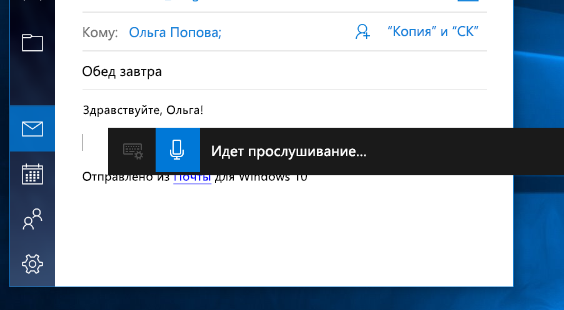
Если вы используете планшет или сенсорный экран, нажмите кнопку микрофона на сенсорной клавиатуре, чтобы начать диктовку. Нажмите кнопку еще раз, чтобы прекратить диктовку, или скажите «Остановить диктовку».
Дополнительные сведения о распознавании речи см. в статье «Использование распознавания речи в Windows». Сведения о настройке микрофона см. в статье «Настройка и тестирование микрофонов в Windows».
Для диктовки необходимо подключение к Интернету.
Команды для диктовки
Используйте команды диктовки, такие как «delete that» или «select the previous word», чтобы выполнить действие на компьютере.
В следующей таблице указано, какие команды можно произносить. Если слово или фраза выделены полужирным шрифтом, это пример. Замените его похожими словами, чтобы получить нужный результат.
|
Действие |
Фраза |
|---|---|
|
Снять выделение |
Clear selection; unselect that |
|
Удалить последний результат диктовки или выделенный текст |
Delete that; strike that |
|
Удалить фрагмент текста, например текущее слово |
Удаление слова |
|
Переместить курсор к первому символу после указанного слова или фразы |
Перейти после этого; переместить после слова ; перейти в конец абзаца ; перейти к концу |
|
Переместить курсор в конец фрагмента текста |
Перейти за словом ; переместить после слова ; перейти к концу; перейти в конец абзаца |
|
Переместить курсор назад на один фрагмент текста |
Вернуться к предыдущему слову ; перейти к предыдущему абзацу |
|
Переместить курсор к первому символу до указанного слова или фразы |
Перейти к началу слова |
|
Переместить курсор в начало фрагмента текста |
Go before that; move to the start of that |
|
Переместить курсор вперед к следующему фрагменту текста |
Перейти к следующему слову ; перейти к следующему абзацу |
|
Переместить курсор в конец фрагмента текста |
Перейти к концу слова ; перейти к концу абзаца |
|
Ввести одну из следующих клавиш: TAB, ENTER, END, HOME, PAGE UP, PAGE DOWN, BACKSPACE, DELETE |
Нажмите клавишу ВВОД ; Нажмите клавишу BACKSPACE |
|
Выбрать определенное слово или фразу |
Выбор слова |
|
Выбрать последний результат диктовки |
Выделить это |
|
Выделить фрагмент текста |
Выделите следующие |
|
Включить или выключить режим диктовки по буквам. |
Start spelling; stop spelling |
Диктовка букв, цифр, знаков препинания и символов
Вы можете диктовать большинство цифр и знаков препинания, произнося цифру или знак препинания. Чтобы продиктовать буквы и символы, скажите «start spelling». Затем произнесите символ или букву или используйте фонетический алфавит ИКАО.
Чтобы продиктовать прописную букву, произнесите «uppercase» перед буквой. Например, «прописная буква A» или «прописная буква». Когда все будет готово, скажите «Остановить орфографию».
Далее представлены знаки препинания и символы, которые можно диктовать.
|
Чтобы вставить |
Фраза |
|---|---|
|
@ |
at symbol; at sign |
|
# |
Pound symbol; pound sign; number symbol; number sign; hash symbol; hash sign; hashtag symbol; hashtag sign; sharp symbol; sharp sign |
|
$ |
Dollar symbol; dollar sign; dollars symbol; dollars sign |
|
% |
Percent symbol; percent sign |
|
^ |
Крышка |
|
& |
And symbol; and sign; ampersand symbol; ampersand sign |
|
* |
Asterisk; times; star |
|
( |
Open paren; left paren; open parenthesis; left paren |
|
) |
Close paren; right paren; close parenthesis; right parenthesis |
|
_ |
Символ подчеркивания |
|
— |
Hyphen; dash; minus sign |
|
~ |
Тильда |
|
\ |
Backslash; whack |
|
/ |
Forward slash; divided by |
|
, |
Comma |
|
. |
Period; dot; decimal; point |
|
; |
Semicolon |
|
‘ |
Apostrophe; open single quote; begin single quote; close single quote; close single quote; end single quote |
|
= |
Equal symbol; equal sign; equals symbol; equal sign |
|
(пробел) |
ПРОБЕЛ |
|
| |
Pipe |
|
: |
Colon |
|
? |
Question mark; question symbol |
|
[ |
Open bracket; open square bracket; left bracket; left square bracket |
|
] |
Close bracket; close square bracket; right bracket; right square bracket |
|
{ |
Open curly brace; open curly bracket; left curly brace; left curly bracket |
|
} |
Close curly brace; close curly bracket; right curly brace; right curly bracket |
|
+ |
Plus symbol; plus sign |
|
< |
Open angle bracket; open less than; left angle bracket; left less than |
|
> |
Close angle bracket; close greater than; right angle bracket; right greater than |
|
« |
Open quotes; begin quotes; close quotes; end quotes; open double quotes; begin double quotes; close double quotes; end double quotes |
Поддерживаемые языки
Диктовка доступна только на английском языке (США).
На следующих языках можно диктовать текст, символы, буквы и числа:
-
Китайский (упрощенное письмо)
-
Английский (Австралия, Канада, Индия, Соединённое Королевство)
-
Французский (Франция, Канада)
-
Немецкий (Германия)
-
Итальянский (Италия)
-
Португальский (Бразилия)
-
Испанский (Мексика и Испания)
Для диктовки на других языках используйте распознавание голоса в Windows.
Нужна дополнительная помощь?
Нужны дополнительные параметры?
Изучите преимущества подписки, просмотрите учебные курсы, узнайте, как защитить свое устройство и т. д.
В сообществах можно задавать вопросы и отвечать на них, отправлять отзывы и консультироваться с экспертами разных профилей.
Найдите решения распространенных проблем или получите помощь от агента поддержки.
При вводе голоса вы можете вводить текст на компьютере, выполнив речь. Голосовой ввод использует функцию распознавания речи в Интернете, которая поддерживается службами «Речь Azure».
Чтобы использовать голосовую ввод, необходимо подключиться к Интернету, иметь рабочий микрофон и курсор в текстовом поле.
Когда вы включите голосовой ввод, он начнет прослушивание автоматически. Дождитесь передачи «Прослушивание…». оповещение перед началом речи.
|
«Действие» |
Действия |
|---|---|
|
Включение голосового ввода |
|
|
Остановка ввода голоса |
|
Примечание: Нажмите клавиши Windows + ALT + H , чтобы перейти по меню ввода текста с помощью клавиатуры.
Вы можете использовать язык голосовой ввода, отличный от того, который вы выбрали для Windows. Для этого выполните следующие действия.
-
Выберите параметры > параметров > & языка> язык & регионе.
-
Найдите предпочтительные языки в списке и выберите «Добавить язык».
-
Найдите язык, который вы хотите установить, а затем нажмите кнопку «Далее».
-
Выберите «Далее » или установите любые дополнительные языковые функции, которые вы хотите использовать. Эти функции, включая распознавание речи, не требуются для работы голосового ввода.
Список поддерживаемых языков этой функции см. в этой статье.
Чтобы переключить языки голосовой ввода, необходимо изменить используемый язык ввода. Для этого выполните следующие действия.
-
Выберите переключатель языка в углу панели задач
-
Нажатие клавиш с логотипом Windows + ПРОБЕЛ на аппаратной клавиатуре
-
Нажмите переключатель языка в правом нижнем углу сенсорной клавиатуры
Эти языки поддерживают голосовой ввод Windows 11:
-
Болгарский
-
Китайский (упрощенное письмо, Китай)
-
Китайский (традиционный, Гонконг (САР))
-
Китайский (традиционное письмо, Тайвань)
-
Хорватский
-
Чешский
-
Датский
-
Нидерландский (Нидерланды)
-
Английский (Австралия)
-
Английский (Канада)
-
Английский (Индия)
-
Английский (Новая Зеландия)
-
Английский (Соединенное Королевство)
-
Английский (США)
-
Эстонский
-
Финский
-
Французский (Канада)
-
Французский (Франция)
-
Немецкий
-
Гуджарати
-
Хинди
-
Венгерский
-
Ирландский
-
Итальянский (Италия)
-
Японский
-
Корейский
-
Латышский
-
Литовский
-
Мальтийский
-
Маратхи
-
Норвежский букмол
-
Польский
-
Португальский (Бразилия)
-
Португальский (Португалия)
-
Румынский (Румыния)
-
Русский
-
Словацкий
-
Словенский
-
Испанский (Мексика)
-
Испанский (Испания)
-
Шведский (Швеция)
-
Тамил (Индия)
-
Телугу
-
Тайский
-
Турецкий
-
Вьетнамский
Используйте голосовые команды для быстрого редактирования текста, произнеся такие слова, как «удалить» или «выбрать».
В следующем списке показано, что вы можете сказать. Чтобы просмотреть поддерживаемые команды для других языков, измените раскрывающийся список на нужный язык.
Выбор нужного языка
- Выбор нужного языка
- Болгарский
- Китайский (упрощенное письмо, Китай)
- Китайский (традиционный, Гонконг (САР))
- Китайский (традиционное письмо, Тайвань)
- Сербия (Норвегия)
- Чешский
- Датский
- Нидерландский (Нидерланды)
- Английский (Австралия)
- Английский (Канада)
- Английский (Индия)
- Английский (Новая Зеландия)
- Английский (Соединенное Королевство)
- Английский (США)
- Эстонский
- Финский
- Французский (Канада)
- Французский (Франция)
- Немецкий (Германия)
- Гуджарати
- Хинди
- Венгерский
- Ирландский
- Итальянский (Италия)
- Японский
- Корейский
- Литовский
- Латышский
- Маратхи
- Мальтийский
- Норвежский букмол
- Польский
- Португальский (Бразилия)
- Португальский (Португалия)
- Румынский (Румыния)
- Русский
- Словацкий
- Словенский
- Испанский (Мексика)
- Испанский (Испания)
- Шведский (Швеция)
- Тамил (Индия)
- Телугу
- Тайский
- Турецкий
- Вьетнамский
|
Голосовая вводная команда |
Что вы можете сказать |
|---|---|
|
Остановка или приостановка ввода голоса |
Пауза при гласово въвеждане |
|
Пауза при диктуване |
|
|
Спиране на гласовото въвеждане |
|
|
Спиране на диктовката |
|
|
Спиране на слушането |
|
|
Спиране на диктуването |
|
|
Спиране на гласовия режим |
|
|
Пауза при гласовия режим |
|
|
Удаление последнего произнесения слова или фразы |
Изтриване на това |
|
Изтриване на това |
|
|
Задраскване на това |
|
|
Выбор последнего произнесения слова или фразы |
Избиране на това |
|
Голосовая вводная команда |
Что вы можете сказать |
|---|---|
|
Остановка или приостановка ввода голоса |
暂停语音输入 |
|
暂停听写 |
|
|
停止语音输入 |
|
|
停止听写 |
|
|
停止侦听 |
|
|
停止听写 |
|
|
停止语音模式 |
|
|
暂停语音模式 |
|
|
Удаление последнего произнесения слова или фразы |
刮除它 |
|
Выбор последнего произнесения слова или фразы |
选择它 |
|
Голосовая вводная команда |
Что вы можете сказать |
|---|---|
|
Остановка или приостановка ввода голоса |
暫停語音輸入 |
|
暫停聽寫 |
|
|
停止語音輸入 |
|
|
停止聽寫 |
|
|
停止聆聽 |
|
|
停止聽寫 |
|
|
停止語音模式 |
|
|
暫停語音模式 |
|
|
Удаление последнего произнесения слова или фразы |
刪除這個 |
|
清除資料 |
|
|
暫存檔 |
|
|
Выбор последнего произнесения слова или фразы |
選取這個 |
|
Голосовая вводная команда |
Что вы можете сказать |
|---|---|
|
Остановка или приостановка ввода голоса |
暫停語音輸入 |
|
暫停聽寫 |
|
|
停止語音輸入 |
|
|
停止聽寫 |
|
|
停止聆聽 |
|
|
停止聽寫 |
|
|
停止語音模式 |
|
|
暫停語音模式 |
|
|
Удаление последнего произнесения слова или фразы |
刪除這個 |
|
清除資料 |
|
|
暫存檔 |
|
|
Выбор последнего произнесения слова или фразы |
選取這個 |
|
Голосовая вводная команда |
Что вы можете сказать |
|---|---|
|
Остановка или приостановка ввода голоса |
Pauziraj glasovni unos |
|
Pauziraj diktat |
|
|
Zaustavi glasovni unos |
|
|
Zaustavi diktat |
|
|
Zaustavi slušanje |
|
|
Zaustavi diktiranje |
|
|
Zaustavi glasovni način rada |
|
|
Pauziraj glasovni način rada |
|
|
Удаление последнего произнесения слова или фразы |
Izbriši to |
|
Izbriši to |
|
|
Briši to |
|
|
Выбор последнего произнесения слова или фразы |
Odaberi to |
|
Голосовая вводная команда |
Что вы можете сказать |
|---|---|
|
Остановка или приостановка ввода голоса |
Pozastavit psaní hlasem |
|
Pozastavit diktování |
|
|
Zastavit psaní hlasem |
|
|
Zastavit diktování |
|
|
Zastavit poslouchání |
|
|
Zastavit diktování |
|
|
Zastavit hlasový režim |
|
|
Pozastavit hlasový režim |
|
|
Удаление последнего произнесения слова или фразы |
Odstranit to |
|
Vymazat to |
|
|
Vyškrtnout to |
|
|
Выбор последнего произнесения слова или фразы |
Vybrat to |
|
Голосовая вводная команда |
Что вы можете сказать |
|---|---|
|
Остановка или приостановка ввода голоса |
Afbryd stemmeindtastning midlertidigt |
|
Afbryd diktering midlertidigt |
|
|
Stop stemmeindtastning |
|
|
Stoppe diktering |
|
|
Stop lytning |
|
|
Stop diktering |
|
|
Stop stemmetilstand |
|
|
Afbryd stemmetilstand midlertidigt |
|
|
Удаление последнего произнесения слова или фразы |
Slet det |
|
Udvisk det |
|
|
Kassér det |
|
|
Выбор последнего произнесения слова или фразы |
Vælg det |
|
Голосовая вводная команда |
Что вы можете сказать |
|---|---|
|
Остановка или приостановка ввода голоса |
Pauzeer spraakgestuurd typen |
|
Pauzeer dicteren |
|
|
Stop met spraakgestuurd typen |
|
|
Stop met dicteren |
|
|
Stop met luisteren |
|
|
Stop met dicteren |
|
|
Stop spraakmodus |
|
|
Pauzeer spraakmodus |
|
|
Удаление последнего произнесения слова или фразы |
Verwijder dit |
|
Wis dit |
|
|
Выбор последнего произнесения слова или фразы |
Selecteer dit |
|
Голосовая вводная команда |
Что вы можете сказать |
|---|---|
|
Остановка или приостановка ввода голоса |
Pause voice typing |
|
Pause dictation |
|
|
Stop voice typing |
|
|
Stop dictation |
|
|
Stop listening |
|
|
Stop dictating |
|
|
Stop voice mode |
|
|
Pause voice mode |
|
|
Удаление последнего произнесения слова или фразы |
Delete that |
|
Erase that |
|
|
Ignore that |
|
|
Выбор последнего произнесения слова или фразы |
Select that |
|
Голосовая вводная команда |
Что вы можете сказать |
|---|---|
|
Остановка или приостановка ввода голоса |
Pause voice typing |
|
Pause dictation |
|
|
Stop voice typing |
|
|
Stop dictation |
|
|
Stop listening |
|
|
Stop dictating |
|
|
Stop voice mode |
|
|
Pause voice mode |
|
|
Удаление последнего произнесения слова или фразы |
Delete that |
|
Erase that |
|
|
Ignore that |
|
|
Выбор последнего произнесения слова или фразы |
Select that |
|
Голосовая вводная команда |
Что вы можете сказать |
|---|---|
|
Остановка или приостановка ввода голоса |
Pause voice typing |
|
Pause dictation |
|
|
Stop voice typing |
|
|
Stop dictation |
|
|
Stop listening |
|
|
Stop dictating |
|
|
Stop voice mode |
|
|
Pause voice mode |
|
|
Удаление последнего произнесения слова или фразы |
Delete that |
|
Erase that |
|
|
Ignore that |
|
|
Выбор последнего произнесения слова или фразы |
Select that |
|
Голосовая вводная команда |
Что вы можете сказать |
|---|---|
|
Остановка или приостановка ввода голоса |
Pause voice typing |
|
Pause dictation |
|
|
Stop voice typing |
|
|
Stop dictation |
|
|
Stop listening |
|
|
Stop dictating |
|
|
Stop voice mode |
|
|
Pause voice mode |
|
|
Удаление последнего произнесения слова или фразы |
Delete that |
|
Erase that |
|
|
Ignore that |
|
|
Выбор последнего произнесения слова или фразы |
Select that |
|
Голосовая вводная команда |
Что вы можете сказать |
|---|---|
|
Остановка или приостановка ввода голоса |
Pause voice typing |
|
Pause dictation |
|
|
Stop voice typing |
|
|
Stop dictation |
|
|
Stop listening |
|
|
Stop dictating |
|
|
Stop voice mode |
|
|
Pause voice mode |
|
|
Удаление последнего произнесения слова или фразы |
Delete that |
|
Erase that |
|
|
Ignore that |
|
|
Выбор последнего произнесения слова или фразы |
Select that |
|
Голосовая вводная команда |
Что вы можете сказать |
|---|---|
|
Остановка или приостановка ввода голоса |
Pause voice typing |
|
Pause dictation |
|
|
Stop voice typing |
|
|
Stop dictation |
|
|
Stop listening |
|
|
Stop dictating |
|
|
Stop voice mode |
|
|
Pause voice mode |
|
|
Удаление последнего произнесения слова или фразы |
Delete that |
|
Erase that |
|
|
Scratch that |
|
|
Выбор последнего произнесения слова или фразы |
Select that |
|
Голосовая вводная команда |
Что вы можете сказать |
|---|---|
|
Остановка или приостановка ввода голоса |
Peata dikteerimisega tippimine |
|
Peata dikteerimine |
|
|
Lõpeta dikteerimisega tippimine |
|
|
Dikteerimise lõpetamine |
|
|
Kuulamise lõpetamine |
|
|
Lõpeta dikteerimine |
|
|
Lõpeta kõnerežiim |
|
|
Peata kõnerežiim |
|
|
Удаление последнего произнесения слова или фразы |
Kustuta see |
|
Kustutage |
|
|
Выбор последнего произнесения слова или фразы |
Vali see |
|
Голосовая вводная команда |
Что вы можете сказать |
|---|---|
|
Остановка или приостановка ввода голоса |
Keskeytä sanelu |
|
Lopeta sanelu |
|
|
Lopeta kuuntelu |
|
|
Удаление последнего произнесения слова или фразы |
Poista se |
|
Tyhjennä se |
|
|
Выбор последнего произнесения слова или фразы |
Valitse se |
|
Голосовая вводная команда |
Что вы можете сказать |
|---|---|
|
Остановка или приостановка ввода голоса |
Suspendre la dictée vocale |
|
Suspendre la dictée |
|
|
Arrêter la dictée vocale |
|
|
Arrêter la dictée |
|
|
Arrêter l’écoute |
|
|
Arrêter la dictée |
|
|
Arrêter le mode vocal |
|
|
Suspendre le mode vocal |
|
|
Удаление последнего произнесения слова или фразы |
Supprimer ceci |
|
Effacer ceci |
|
|
Annuler ceci |
|
Голосовая вводная команда |
Что вы можете сказать |
|---|---|
|
Остановка или приостановка ввода голоса |
Mettre en pause la saisie vocale |
|
Mettre en pause la dictée |
|
|
Arrêter la saisie vocale |
|
|
Arrêter la dictée |
|
|
Arrêter l’écoute |
|
|
Arrêter le mode dictée |
|
|
Arrêter le mode vocal |
|
|
Mettre en pause le mode vocal |
|
|
Удаление последнего произнесения слова или фразы |
Supprimer ceci |
|
Effacer ceci |
|
|
Annuler ceci |
|
Голосовая вводная команда |
Что вы можете сказать |
|---|---|
|
Остановка или приостановка ввода голоса |
Spracheingabe pausieren |
|
Diktat pausieren |
|
|
Spracheingabe stoppen |
|
|
Diktat stoppen |
|
|
Spracherkennung beenden |
|
|
Diktieren stoppen |
|
|
Sprachmodus stoppen |
|
|
Sprachmodus pausieren |
|
|
Удаление последнего произнесения слова или фразы |
Lösch das |
|
Lösch das |
|
|
Das hier streichen |
|
|
Выбор последнего произнесения слова или фразы |
Das hier markieren |
|
Голосовая вводная команда |
Что вы можете сказать |
|---|---|
|
Остановка или приостановка ввода голоса |
વોઇસ ટાઇપિંગ થોભાવો |
|
શ્રુતલેખન થોભાવો |
|
|
વોઇસ ટાઇપિંગ બંધ કરો |
|
|
શ્રુતલેખન બંધ કરો |
|
|
સાંભળવાનું બંધ કરો |
|
|
શ્રુતલેખન કરવાનું બંધ કરો |
|
|
વોઇસ મોડ બંધ કરો |
|
|
વોઇસ મોડ થોભાવો |
|
|
Удаление последнего произнесения слова или фразы |
તેને હટાવો |
|
તેને ભૂંસી નાખો |
|
|
તેને સ્ક્રેચ કરો |
|
|
Выбор последнего произнесения слова или фразы |
તેને પસંદ કરો |
|
Голосовая вводная команда |
Что вы можете сказать |
|---|---|
|
Остановка или приостановка ввода голоса |
वॉइस टाइपिंग को विराम दें |
|
डिक्टेशन को विराम दें |
|
|
वॉइस टाइपिंग को रोकें |
|
|
डिक्टेशन रोकें |
|
|
सुनना रोकें |
|
|
डिक्टेट करना रोकें |
|
|
वॉइस मोड रोकें |
|
|
वॉइस मोड को विराम दें |
|
|
Удаление последнего произнесения слова или фразы |
उसे हटाएँ |
|
उसे मिटाएँ |
|
|
उसे स्क्रैच करें |
|
|
Выбор последнего произнесения слова или фразы |
उसे चुनें |
|
Голосовая вводная команда |
Что вы можете сказать |
|---|---|
|
Остановка или приостановка ввода голоса |
Diktálás szüneteltetése |
|
Diktálás leállítása |
|
|
Figyelés leállítása |
|
|
Diktálás leállítása |
|
|
Удаление последнего произнесения слова или фразы |
Rész törlése |
|
Rész végleges törlése |
|
|
Выбор последнего произнесения слова или фразы |
Rész kijelölése |
|
Голосовая вводная команда |
Что вы можете сказать |
|---|---|
|
Остановка или приостановка ввода голоса |
Stop deachtú |
|
Stop ag éisteacht |
|
|
Stop ag deachtú |
|
|
Удаление последнего произнесения слова или фразы |
Scrios sin |
|
Léirscrios sin |
|
|
Scríob sin |
|
|
Выбор последнего произнесения слова или фразы |
Roghnaigh sin |
|
Голосовая вводная команда |
Что вы можете сказать |
|---|---|
|
Остановка или приостановка ввода голоса |
Sospendi dettatura |
|
Sospendi dettatura |
|
|
Termina dettatura |
|
|
Termina dettatura |
|
|
Termina ascolto |
|
|
Termina dettatura |
|
|
Termina modalità voce |
|
|
Sospendi modalità voce |
|
|
Удаление последнего произнесения слова или фразы |
Elimina elemento |
|
Cancella elemento |
|
|
Scarta elemento |
|
|
Выбор последнего произнесения слова или фразы |
Seleziona elemento |
|
Голосовая вводная команда |
Что вы можете сказать |
|---|---|
|
Остановка или приостановка ввода голоса |
音声入力を一時停止 |
|
ディクテーションを一時停止 |
|
|
音声入力を停止 |
|
|
ディクテーションを停止 |
|
|
聞き取りを停止 |
|
|
ディクテーションを停止 |
|
|
音声モードを停止 |
|
|
音声モードを一時停止 |
|
|
Удаление последнего произнесения слова или фразы |
それを削除 |
|
それを消去 |
|
|
それを取り消す |
|
|
Выбор последнего произнесения слова или фразы |
それを選択 |
|
Голосовая вводная команда |
Что вы можете сказать |
|---|---|
|
Остановка или приостановка ввода голоса |
음성 입력 일시 중지 |
|
받아쓰기 일시 중지 |
|
|
음성 입력 중지 |
|
|
받아쓰기 중지 |
|
|
듣기 중지 |
|
|
받아쓰기 중지 |
|
|
음성 모드 중지 |
|
|
음성 모드 일시 중지 |
|
|
Удаление последнего произнесения слова или фразы |
삭제 |
|
지우기 |
|
|
스크래치 |
|
|
Выбор последнего произнесения слова или фразы |
선택 |
|
Голосовая вводная команда |
Что вы можете сказать |
|---|---|
|
Остановка или приостановка ввода голоса |
Pristabdyti teksto rinkimą balsu |
|
Pristabdyti diktavimą |
|
|
Stabdyti teksto rinkimą balsu |
|
|
Stabdyti diktavimą |
|
|
Stabdyti klausymąsi |
|
|
Baigti diktuoti |
|
|
Išjungti komandų balsu režimą |
|
|
Pristabdyti komandų balsu režimą |
|
|
Удаление последнего произнесения слова или фразы |
Naikinti tai |
|
Ištrinti tai |
|
|
Panaikinti tai |
|
|
Выбор последнего произнесения слова или фразы |
Pasirinkti tai |
|
Голосовая вводная команда |
Что вы можете сказать |
|---|---|
|
Остановка или приостановка ввода голоса |
Pauzēt rakstīšanu ar balsi |
|
Pauzēt diktēšanu |
|
|
Apturēt rakstīšanu ar balsi |
|
|
Apturēt diktēšanu |
|
|
Apturēt klausīšanos |
|
|
Apturēt diktēšanu |
|
|
Apturēt balss režīmu |
|
|
Pauzēt balss režīmu |
|
|
Удаление последнего произнесения слова или фразы |
Dzēst to |
|
Izdzēst to |
|
|
Noskrāpēt to |
|
|
Выбор последнего произнесения слова или фразы |
Atlasīt to |
|
Голосовая вводная команда |
Что вы можете сказать |
|---|---|
|
Остановка или приостановка ввода голоса |
डिक्टेशनला विराम द्या |
|
व्हॉइस टायपिंग थांबवा |
|
|
डिक्टेशन थांबवा |
|
|
ऐकणे थांबवा |
|
|
डिक्टेट करणे थांबवा |
|
|
व्हॉइस मोड थांबवा |
|
|
व्हॉइस मोडला विराम द्या |
|
|
Удаление последнего произнесения слова или фразы |
ते हटवा |
|
ते पुसून टाका |
|
|
ते खोडा |
|
|
Выбор последнего произнесения слова или фразы |
ते निवडा |
|
Голосовая вводная команда |
Что вы можете сказать |
|---|---|
|
Остановка или приостановка ввода голоса |
Issospendi l-ittajpjar bil-vuċi |
|
Issospendi d-dettatura |
|
|
Waqqaf l-ittajpjar bil-vuċi |
|
|
Waqqaf id-dettatura |
|
|
Ieqaf isma’ |
|
|
Ieqaf iddetta |
|
|
Waqqaf il-modalità tal-vuċi |
|
|
Issospendi l-modalità tal-vuċi |
|
|
Удаление последнего произнесения слова или фразы |
Ħassru |
|
Ħassru |
|
|
Выбор последнего произнесения слова или фразы |
Agħżlu |
|
Голосовая вводная команда |
Что вы можете сказать |
|---|---|
|
Остановка или приостановка ввода голоса |
Sett taleskriving på pause |
|
Sett diktering på pause |
|
|
Stopp taleskriving |
|
|
Stopp diktering |
|
|
Stopp lytting |
|
|
Stopp diktering |
|
|
Stopp talemodus |
|
|
Sett talemodus på pause |
|
|
Удаление последнего произнесения слова или фразы |
Slett det |
|
Slett det |
|
|
Stryk det |
|
|
Выбор последнего произнесения слова или фразы |
Velg det |
|
Голосовая вводная команда |
Что вы можете сказать |
|---|---|
|
Остановка или приостановка ввода голоса |
Wstrzymaj wpisywanie za pomocą głosu |
|
Wstrzymaj dyktowanie |
|
|
Zatrzymaj wpisywanie za pomocą głosu |
|
|
Zatrzymaj dyktowanie |
|
|
Przestań słuchać |
|
|
Przestań dyktować |
|
|
Zatrzymaj tryb głosowy |
|
|
Wstrzymaj tryb głosowy |
|
|
Удаление последнего произнесения слова или фразы |
Usuń to |
|
Wymaż to |
|
|
Skreśl to |
|
|
Выбор последнего произнесения слова или фразы |
Wybierz to |
|
Голосовая вводная команда |
Что вы можете сказать |
|---|---|
|
Остановка или приостановка ввода голоса |
Pausar a digitação por voz |
|
Pausar ditado |
|
|
Parar digitação por voz |
|
|
Parar ditado |
|
|
Parar de ouvir |
|
|
Parar de ditar |
|
|
Parar modo de voz |
|
|
Pausar modo de voz |
|
|
Удаление последнего произнесения слова или фразы |
Excluir isto |
|
Apagar isto |
|
|
Remover isto |
|
|
Выбор последнего произнесения слова или фразы |
Selecionar isto |
|
Голосовая вводная команда |
Что вы можете сказать |
|---|---|
|
Остановка или приостановка ввода голоса |
Pausar escrita por voz |
|
Pausar ditado |
|
|
Parar escrita por voz |
|
|
Parar ditado |
|
|
Parar escuta |
|
|
Parar de ditar |
|
|
Parar modo de voz |
|
|
Pausar modo de voz |
|
|
Удаление последнего произнесения слова или фразы |
Eliminar esse |
|
Eliminar isso |
|
|
Rascunhar isso |
|
|
Выбор последнего произнесения слова или фразы |
Selecionar esse |
|
Голосовая вводная команда |
Что вы можете сказать |
|---|---|
|
Остановка или приостановка ввода голоса |
Pune în pauză tastarea vocală |
|
Pune în pauză dictarea |
|
|
Oprește tastarea vocală |
|
|
Oprește dictarea |
|
|
Oprește ascultarea |
|
|
Oprește dictarea |
|
|
Oprește modul voce |
|
|
Puneți în pauză modul voce |
|
|
Удаление последнего произнесения слова или фразы |
Șterge aceasta |
|
Șterge asta |
|
|
Mâzgălește asta |
|
|
Выбор последнего произнесения слова или фразы |
Selectează asta |
|
Голосовая вводная команда |
Что вы можете сказать |
|---|---|
|
Остановка или приостановка ввода голоса |
Приостановить голосовой ввод |
|
Приостановить диктовку |
|
|
Прекратить голосовой ввод |
|
|
Закончить диктовку |
|
|
Закончить прослушивание |
|
|
Закончить диктовку |
|
|
Завершить голосовой режим |
|
|
Приостановить голосовой режим |
|
|
Удаление последнего произнесения слова или фразы |
Удалить это |
|
Стереть это |
|
|
Перечеркнуть это |
|
|
Выбор последнего произнесения слова или фразы |
Выделить это |
|
Голосовая вводная команда |
Что вы можете сказать |
|---|---|
|
Остановка или приостановка ввода голоса |
Pozastaviť písanie hlasom |
|
Pozastaviť diktovanie |
|
|
Ukončiť písanie hlasom |
|
|
Ukončiť diktovanie |
|
|
Ukončiť počúvanie |
|
|
Ukončiť diktovanie |
|
|
Ukončiť režim hlasu |
|
|
Pozastaviť režim hlasu |
|
|
Удаление последнего произнесения слова или фразы |
Odstrániť toto |
|
Vymazať toto |
|
|
Začmárať toto |
|
|
Выбор последнего произнесения слова или фразы |
Vybrať toto |
|
Голосовая вводная команда |
Что вы можете сказать |
|---|---|
|
Остановка или приостановка ввода голоса |
Začasno ustavi glasovno vnašanje |
|
Začasna ustavitev narekovanja |
|
|
Ustavi glasovno vnašanje |
|
|
Ustavitev narekovanja |
|
|
Ustavi poslušanje |
|
|
Ustavi narekovanje |
|
|
Ustavi glasovni način |
|
|
Začasno ustavi glasovni način |
|
|
Удаление последнего произнесения слова или фразы |
Izbriši to |
|
Pobriši to |
|
|
Briši to |
|
|
Выбор последнего произнесения слова или фразы |
Izberi to |
|
Голосовая вводная команда |
Что вы можете сказать |
|---|---|
|
Остановка или приостановка ввода голоса |
Pon en pausa la escritura por voz |
|
Pon en pausa el dictado |
|
|
Detén la escritura por voz |
|
|
Detén el dictado |
|
|
Detén la escucha |
|
|
Detén el modo de dictado |
|
|
Detén el modo de voz |
|
|
Pon en pausa el modo de voz |
|
|
Удаление последнего произнесения слова или фразы |
Elimina eso |
|
Borra eso |
|
|
Tacha eso |
|
|
Выбор последнего произнесения слова или фразы |
Selecciona eso |
|
Голосовая вводная команда |
Что вы можете сказать |
|---|---|
|
Остановка или приостановка ввода голоса |
Pausa la escritura por voz |
|
Pausa el dictado |
|
|
Detén la escritura por voz |
|
|
Detén el dictado |
|
|
Detén la escucha |
|
|
Detén el modo de dictado |
|
|
Detén el modo de voz |
|
|
Pausa el modo de voz |
|
|
Удаление последнего произнесения слова или фразы |
Elimina eso |
|
Borra eso |
|
|
Выбор последнего произнесения слова или фразы |
Selecciona eso |
|
Голосовая вводная команда |
Что вы можете сказать |
|---|---|
|
Остановка или приостановка ввода голоса |
Pausa röstinmatning |
|
Pausa diktering |
|
|
Stoppa röstinmatning |
|
|
Stoppa diktering |
|
|
Sluta lyssna |
|
|
Sluta diktera |
|
|
Stoppa röstläge |
|
|
Pausa röstläge |
|
|
Удаление последнего произнесения слова или фразы |
Ta bort det |
|
Radera det |
|
|
Stryk det |
|
|
Выбор последнего произнесения слова или фразы |
Välj det |
|
Голосовая вводная команда |
Что вы можете сказать |
|---|---|
|
Остановка или приостановка ввода голоса |
குரல் உள்ளிடலை இடைநிறுத்து |
|
எடுத்துக்கூறலை இடைநிறுத்து |
|
|
குரல் உள்ளிடலை நிறுத்து |
|
|
எடுத்துக்கூறலை நிறுத்து |
|
|
கேட்பதை நிறுத்து |
|
|
எடுத்துக்கூறலை நிறுத்து |
|
|
குரல் பயன்முறையை நிறுத்து |
|
|
குரல் பயன்முறையை இடைநிறுத்து |
|
|
Удаление последнего произнесения слова или фразы |
அதை நீக்கு |
|
அதை அழி |
|
|
அதைக் கீறு |
|
|
Выбор последнего произнесения слова или фразы |
அதைத் தேர்ந்தெடு |
|
Голосовая вводная команда |
Что вы можете сказать |
|---|---|
|
Остановка или приостановка ввода голоса |
వాయిస్ టైపింగ్ పాజ్ చేయి |
|
డిక్టేషన్ పాజ్ చేయి |
|
|
వాయిస్ టైపింగ్ ఆపివేయి |
|
|
డిక్టేషన్ ఆపివేయి |
|
|
వినడం ఆపివేయి |
|
|
డిక్టేట్ చేయడాన్ని ఆపివేయి |
|
|
వాయిస్ మోడ్ ఆపివేయి |
|
|
వాయిస్ మోడ్ పాజ్ చేయి |
|
|
Удаление последнего произнесения слова или фразы |
దానిని తొలగించు |
|
దానిని ఎరేజ్ చేయి |
|
|
దానిని స్క్రాచ్ చేయి |
|
|
Выбор последнего произнесения слова или фразы |
దానిని ఎంచుకో |
|
Голосовая вводная команда |
Что вы можете сказать |
|---|---|
|
Остановка или приостановка ввода голоса |
หยุดการพิมพ์ด้วยเสียงชั่วคราว |
|
หยุดการเขียนตามคำบอกชั่วคราว |
|
|
หยุดการพิมพ์ด้วยเสียง |
|
|
หยุดการเขียนตามคำบอก |
|
|
หยุดฟัง |
|
|
หยุดเขียนตามคำบอก |
|
|
หยุดโหมดเสียง |
|
|
หยุดโหมดเสียงชั่วคราว |
|
|
Удаление последнего произнесения слова или фразы |
ลบเลย |
|
ลบเลย |
|
|
ไม่ต้องทำแล้ว |
|
|
Выбор последнего произнесения слова или фразы |
เลือกเลย |
|
Голосовая вводная команда |
Что вы можете сказать |
|---|---|
|
Остановка или приостановка ввода голоса |
Sesle yazmayı duraklat |
|
Dikteyi duraklat |
|
|
Sesle yazmayı durdur |
|
|
Dinlemeyi durdur |
|
|
Sesli modu durdur |
|
|
Sesli modu duraklat |
|
|
Удаление последнего произнесения слова или фразы |
Şunu sil |
|
Şunu temizle |
|
|
Şunu karala |
|
|
Выбор последнего произнесения слова или фразы |
Şunu seç |
|
Голосовая вводная команда |
Что вы можете сказать |
|---|---|
|
Остановка или приостановка ввода голоса |
Tạm dừng nhập bằng giọng nói |
|
Tạm dừng đọc chính tả |
|
|
Dừng nhập liệu bằng giọng nói |
|
|
Ngừng đọc chính tả |
|
|
Ngừng lắng nghe |
|
|
Ngừng Đọc chính tả |
|
|
Dừng chế độ giọng nói |
|
|
Tạm dừng chế độ giọng nói |
|
|
Удаление последнего произнесения слова или фразы |
Xóa bỏ cái đó |
|
Tẩy xóa cái đó |
|
|
Cào cái đó |
|
|
Выбор последнего произнесения слова или фразы |
Chọn cái đó |
Примечание: Если выбрано слово или фраза, при использовании любой из команд delete that оно будет удалено.
Используйте голосовые команды ввода для вставки знаков препинания.
В следующем списке показано, что вы можете сказать. Чтобы просмотреть поддерживаемые команды для других языков, измените раскрывающийся список на нужный язык.
Выбор нужного языка
- Выбор нужного языка
- Болгарский
- Китайский (упрощенное письмо, Китай)
- Китайский (традиционный, Гонконг (САР))
- Китайский (традиционное письмо, Тайвань)
- Сербия (Норвегия)
- Чешский
- Датский
- Нидерландский (Нидерланды)
- Английский
- Эстонский
- Финский
- Французский (Канада)
- Французский (Франция)
- Немецкий (Германия)
- Гуджарати
- Хинди
- Венгерский
- Ирландский
- Итальянский (Италия)
- Японский
- Корейский
- Литовский
- Латышский
- Маратхи
- Мальтийский
- Норвежский букмол
- Польский
- Португальский (Бразилия)
- Португальский (Португалия)
- Румынский (Румыния)
- Русский
- Словацкий
- Словенский
- Испанский (Мексика)
- Испанский (Испания)
- Шведский (Швеция)
- Тамил (Индия)
- Телугу
- Тайский
- Турецкий
- Вьетнамский
|
Добавляемый символ |
Команда |
|---|---|
|
! |
удивителна |
|
възклицателна |
|
|
възклицателен знак |
|
|
удивителен знак |
|
|
, |
запетайка |
|
запетая |
|
|
. |
точка |
|
? |
питанка |
|
чуденка |
|
|
въпросителен знак |
|
|
въпросителна |
|
|
n |
започване на нов параграф |
|
нов ред |
|
|
на нов ред |
|
|
нов параграф |
|
Добавляемый символ |
Команда |
|---|---|
|
‘ |
撇号 |
|
— |
短划线 |
|
减号 |
|
|
! |
感叹号 |
|
# |
井号 |
|
$ |
美元符号 |
|
% |
百分号 |
|
& |
与号 |
|
( |
左括号 |
|
) |
右括号 |
|
* |
星号 |
|
, |
逗号 |
|
、 |
顿号 |
|
… |
省略号 |
|
。 |
句号 |
|
/ |
正斜杠 |
|
斜杠 |
|
|
: |
冒号 |
|
; |
分号 |
|
? |
问号 |
|
@ |
艾特符号 |
|
at符号 |
|
|
[ |
左方括号 |
|
左中括号 |
|
|
n |
换行 |
|
分段符 |
|
|
换行符 |
|
|
] |
右方括号 |
|
右中括号 |
|
|
_ |
下划线 |
|
‘ |
左单引号 |
|
’ |
右单引号 |
|
“ |
左引号 |
|
” |
右引号 |
|
£ |
英镑符号 |
|
¥ |
人民币符号 |
|
日元符号 |
|
|
€ |
欧元符号 |
|
+ |
加号 |
|
< |
小于符号 |
|
小于号 |
|
|
= |
等号 |
|
> |
大于号 |
|
大于符号 |
|
|
± |
加减号 |
|
× |
乘号 |
|
÷ |
除号 |
|
° |
度标记 |
|
Добавляемый символ |
Команда |
|---|---|
|
‘ |
撇 號 |
|
上 標 點 |
|
|
上 單 引 號 |
|
|
略 縮 號 |
|
|
— |
減 號 |
|
連 字 號 |
|
|
! |
感 歎 號 |
|
驚 嘆 號 |
|
|
# |
井 字 號 |
|
$ |
美 元 符 號 |
|
% |
百 分 號 |
|
& |
和 號 |
|
( |
上 括 號 |
|
) |
下 括 號 |
|
* |
星 號 |
|
, |
逗 號 |
|
、 |
頓 號 |
|
… |
刪 節 號 |
|
。 |
句號 |
|
/ |
斜 線 符 號 |
|
: |
冒 號 |
|
; |
分 號 |
|
? |
問 號 |
|
@ |
at 符 號 |
|
[ |
上 方 括 號 |
|
上 夾 註 號 |
|
|
上 中 括 號 |
|
|
n |
換 行 |
|
分 段 符 號 |
|
|
換 行 符 號 |
|
|
] |
下 夾 註 號 |
|
下 方 括 號 |
|
|
下 中 括 號 |
|
|
_ |
下 標 線 |
|
’ |
下 單 引 號 |
|
£ |
英 鎊 符 號 |
|
¥ |
日 圓 符 號 |
|
人 民 幣 符 號 |
|
|
「 |
上 引 號 |
|
」 |
下 引 號 |
|
€ |
歐 元 符 號 |
|
+ |
加 號 |
|
< |
小 於 符 號 |
|
= |
等 號 |
|
> |
大 於 符 號 |
|
± |
正 負 號 |
|
× |
乘 號 |
|
÷ |
除 號 |
|
° |
度 數 符 號 |
|
Добавляемый символ |
Команда |
|---|---|
|
‘ |
撇 號 |
|
上 標 點 |
|
|
略 縮 號 |
|
|
— |
減 號 |
|
連 字 號 |
|
|
! |
感 歎 號 |
|
驚 嘆 號 |
|
|
# |
井 字 號 |
|
$ |
美 元 符 號 |
|
% |
百 分 號 |
|
& |
和 號 |
|
( |
上 括 號 |
|
) |
下 括 號 |
|
* |
星 號 |
|
, |
逗 號 |
|
、 |
頓 號 |
|
… |
刪 節 號 |
|
。 |
句 號 |
|
/ |
斜 線 符 號 |
|
: |
冒 號 |
|
; |
分 號 |
|
? |
問 號 |
|
@ |
at 符 號 |
|
[ |
上 方 括 號 |
|
上 夾 註 號 |
|
|
上 中 括 號 |
|
|
n |
換 行 |
|
分 段 符 號 |
|
|
換 行 符 號 |
|
|
] |
下 夾 註 號 |
|
下 方 括 號 |
|
|
下 中 括 號 |
|
|
_ |
下 標 線 |
|
‘ |
上 單 引 號 |
|
’ |
下 單 引 號 |
|
£ |
英 鎊 符 號 |
|
¥ |
日 圓 符 號 |
|
人 民 幣 符 號 |
|
|
「 |
上 引 號 |
|
」 |
下 引 號 |
|
€ |
歐 元 符 號 |
|
+ |
加 號 |
|
< |
小 於 符 號 |
|
= |
等 號 |
|
> |
大 於 符 號 |
|
± |
正 負 號 |
|
× |
乘 號 |
|
÷ |
除 號 |
|
° |
度 數 符 號 |
|
Добавляемый символ |
Команда |
|---|---|
|
! |
uskličnik |
|
, |
zarez |
|
. |
točka |
|
? |
upitnik |
|
n |
novi odlomak |
|
novi red |
|
|
novi redak |
|
|
novi paragraf |
|
|
novi ulomak |
|
|
sljedeći redak |
|
|
prijelom |
|
|
sljedeći red |
|
Добавляемый символ |
Команда |
|---|---|
|
— |
spojovník |
|
pomlčka ve slově |
|
|
minus |
|
|
– |
pomlčka |
|
! |
vykřičník |
|
# |
hash tag |
|
mřížka |
|
|
% |
procenta |
|
procento |
|
|
procent |
|
|
( |
závorka |
|
) |
konec závorky |
|
* |
hvězdička |
|
, |
čárka |
|
. |
tečka |
|
… |
tři tečky |
|
: |
dvojtečka |
|
; |
středník |
|
? |
otazník |
|
@ |
zavináč |
|
n |
nový řádek |
|
nový odstavec |
|
|
další řádek |
|
|
“ |
uvozovky nahoře |
|
uvozovky dole |
|
|
+ |
plus |
|
= |
rovná se |
|
rovnítko |
|
Добавляемый символ |
Команда |
|---|---|
|
? |
spørgsmålstegn |
|
, |
komma |
|
n |
linjeskift |
|
nyt afsnit |
|
|
. |
punktum |
|
! |
udråbstegn |
|
“ |
begyndende anførselstegn |
|
lukkende anførselstegn |
|
|
afsluttende anførselstegn |
|
|
startende anførselstegn |
|
|
; |
semikolon |
|
: |
kolon |
|
( |
venstre parentes |
|
åben parentes |
|
|
% |
procenttegn |
|
# |
pund-tegn |
|
pund tegn |
|
|
hash-tegn |
|
|
hash tegn |
|
|
nummertegn |
|
|
= |
lighedstegn |
|
+ |
plustegn |
|
) |
lukket parentes |
|
højre parentes |
|
|
@ |
snabel-a |
|
snabel a |
|
|
… |
ellipse |
|
* |
stjerne |
|
÷ |
divisionstegn |
|
] |
højre kantet parentes |
|
kantet højreparentes |
|
|
kantet lukket parentes |
|
|
lukket kantet parentes |
|
|
[ |
venstre kantet parentes |
|
åben kantet parentes |
|
|
åben venstreparentes |
|
|
kantet venstreparentes |
|
|
’ |
apostrof |
|
‘ |
afsluttende enkelt anførselstegn |
|
lukkende enkelt anførselstegn |
|
|
åbnende enkelt anførselstegn |
|
|
startende enkelt anførselstegn |
|
|
< |
mindre end |
|
& |
og-tegn |
|
> |
større end |
|
± |
plus- eller minustegn |
|
‘s |
apostrof s |
|
$ |
dollartegn |
|
€ |
euro-tegn |
|
|
blinkende smiley |
|
° |
gradtegn |
|
grad-tegn |
|
|
£ |
pund sterling-tegn |
|
/ |
skråstreg |
|
|
trist smiley |
|
° |
grad-tegn |
|
¥ |
yen-tegn |
|
<3 |
hjerte |
|
|
smilende ansigt |
|
Добавляемый символ |
Команда |
|---|---|
|
‘ |
enkel aanhalingsteken sluiten |
|
enkel eindaanhalingsteken |
|
|
enkel aanhalingsteken openen |
|
|
enkel beginaanhalingsteken |
|
|
— |
afbreekstreepje |
|
minteken |
|
|
– |
en streepje |
|
en-streepje |
|
|
! |
uitroepteken |
|
# |
hashtag |
|
nummerteken |
|
|
$ |
dollarteken |
|
% |
procentteken |
|
& |
ampersand |
|
en-teken |
|
|
( |
linkerhaakje |
|
) |
haakje sluiten |
|
, |
komma |
|
. |
punt |
|
… |
beletselteken |
|
/ |
slash |
|
: |
dubbelepunt |
|
dubbele punt |
|
|
; |
puntkomma |
|
? |
vraagteken |
|
[ |
vierkante linkerhaak |
|
vierkante haak openen |
|
|
n |
regeleinde |
|
nieuwe regel |
|
|
nieuwe alinea |
|
|
] |
vierkante rechterhaak |
|
vierkante haak sluiten |
|
|
_ |
onderstrepingsteken |
|
laag streepje |
|
|
’ |
apostrof |
|
“ |
beginaanhalingsteken |
|
aanhalingsteken openen |
|
|
” |
aanhalingsteken sluiten |
|
eindaanhalingsteken |
|
|
£ |
britse pond-teken |
|
¥ |
yenteken |
|
€ |
euroteken |
|
+ |
plusteken |
|
< |
kleiner dan-teken |
|
<3 |
hart-emoji |
|
= |
gelijkteken |
|
> |
groter dan-teken |
|
± |
plusminusteken |
|
× |
vermenigvuldigingsteken |
|
÷ |
deelteken |
|
° |
gradenteken |
|
‘s |
apostrof s |
|
Добавляемый символ |
Команда |
|---|---|
|
‘ |
begin/open single quote |
|
’ |
end/close single quote |
|
— |
Hyphen |
|
minus sign |
|
|
n-dash |
|
|
— |
m-dash |
|
! |
exclamation mark/point |
|
# |
number/pound sign |
|
$ |
dollar sign |
|
% |
Percent sign |
|
& |
ampersand, and sign |
|
( |
left/open parentheses |
|
) |
right/close parentheses |
|
* |
asterisk |
|
, |
comma |
|
. |
period, full stop |
|
… |
ellipsis, dot dot dot |
|
/ |
forward slash |
|
: |
colon |
|
|
frowny face |
|
|
smiley face |
|
; |
semicolon |
|
|
winky face |
|
? |
question mark |
|
@ |
at sign, at mention |
|
[ |
left/open (square) bracket |
|
backslash |
|
|
] |
right/close (square) bracket |
|
^ |
caret symbol |
|
_ |
underscore |
|
` |
backquote, backtick |
|
{ |
left/open (curly) brace |
|
| |
vertical bar sign/character, pipe character |
|
} |
right/close (curly) brace |
|
~ |
tilde symbol |
|
“ |
open quotes |
|
” |
close quotes |
|
£ |
pound sterling sign |
|
¥ |
yen sign |
|
€ |
euro sign |
|
+ |
plus sign |
|
< |
less than sign, left/open angle bracket |
|
<3 |
heart emoji |
|
= |
equal sign |
|
> |
greater than sign, right/close angle bracket |
|
± |
plus or minus sign |
|
× |
multiplication sign |
|
÷ |
division sign |
|
§ |
section sign |
|
© |
copyright sign/mark |
|
® |
registered sign |
|
° |
degree symbol/sign |
|
¶ |
paragraph sign/mark |
|
new line |
new/next line |
|
new paragraph |
new paragraph |
|
‘s |
apostrophe-s |
|
Добавляемый символ |
Команда |
|---|---|
|
! |
hüüumärk |
|
, |
koma |
|
. |
lauselõpupunkt |
|
punkt |
|
|
? |
küsimärk |
|
n |
järgmine lõik |
|
järgmine rida |
|
|
rea algus |
|
|
uus lõik |
|
|
uus rida |
|
Добавляемый символ |
Команда |
|---|---|
|
‘ |
oikea puolilainausmerkki |
|
vasen puolilainausmerkki |
|
|
— |
miinusmerkki |
|
yhdysmerkki |
|
|
– |
viiva |
|
! |
huutomerkki |
|
# |
ristikkomerkki |
|
$ |
dollarin merkki |
|
% |
prosenttimerkki |
|
& |
ja-merkki |
|
et-merkki |
|
|
( |
vasen sulkumerkki |
|
) |
oikea kaarisulje |
|
* |
tähtimerkki |
|
, |
pilkku |
|
. |
piste |
|
… |
ellipsi |
|
/ |
vinoviiva |
|
: |
kaksoispiste |
|
|
surullinen hymiö |
|
|
hymiö |
|
; |
puolipiste |
|
|
silmää iskevä hymiö |
|
? |
kysymysmerkki |
|
@ |
ät merkki |
|
ät-maininta |
|
|
ät-merkki |
|
|
ät maininta |
|
|
[ |
vasen hakasulje |
|
n |
rivinvaihto |
|
uusi kappale |
|
|
uusi rivi |
|
|
] |
oikea hakasulje |
|
_ |
alaviiva |
|
` |
gravis |
|
’ |
heittomerkki |
|
£ |
punnan merkki |
|
¥ |
jenin merkki |
|
€ |
euron merkki |
|
+ |
plusmerkki |
|
< |
pienempi kuin -merkki |
|
<3 |
sydänhymiö |
|
= |
yhtäläisyysmerkki |
|
> |
suurempi kuin -merkki |
|
± |
plus- tai miinusmerkki |
|
× |
kertomerkki |
|
÷ |
jakomerkki |
|
° |
astemerkki |
|
Добавляемый символ |
Команда |
|---|---|
|
‘ |
guillemet simple fermant |
|
guillemet simple ouvrant |
|
|
— |
tiret |
|
tiret demi-cadratin |
|
|
! |
point d’exclamation |
|
# |
signe dièse |
|
$ |
signe dollar |
|
% |
signe pourcentage |
|
( |
parenthèse ouvrante |
|
) |
parenthèse fermante |
|
* |
astérisque |
|
, |
virgule |
|
. |
point |
|
… |
points de suspension |
|
/ |
barre oblique |
|
: |
deux points |
|
deux-points |
|
|
|
émoticône |
|
; |
point virgule |
|
point-virgule |
|
|
? |
point d’interrogation |
|
@ |
arobase |
|
[ |
crochet droit ouvrant |
|
n |
newline |
|
nouvelle ligne |
|
|
new line |
|
|
retour de chariot |
|
|
saut de ligne |
|
|
nouveau paragraphe |
|
|
] |
crochet droit fermant |
|
_ |
trait de soulignement |
|
’ |
apostrophe |
|
£ |
signe livre sterling |
|
¥ |
signe yen |
|
€ |
signe euro |
|
+ |
signe plus |
|
< |
signe inférieur à |
|
<3 |
emoji cœur |
|
= |
signe égal |
|
> |
signe supérieur à |
|
« |
guillemet gauche |
|
guillemet ouvrant |
|
|
ouvrir les guillemets |
|
|
» |
guillemet fermant |
|
guillemet droit |
|
|
fermer les guillemets |
|
|
× |
signe multiplication |
|
÷ |
signe division |
|
° |
symbole degré |
|
Добавляемый символ |
Команда |
|---|---|
|
‘ |
guillemet simple ouvrant |
|
guillemet simple fermant |
|
|
— |
tiret demi-cadratin |
|
tiret |
|
|
! |
point d’exclamation |
|
# |
signe dièse |
|
$ |
signe dollar |
|
% |
signe pourcentage |
|
( |
parenthèse gauche |
|
parenthèse ouvrante |
|
|
) |
parenthèse fermante |
|
* |
astérisque |
|
, |
virgule |
|
. |
point |
|
… |
points de suspension |
|
/ |
barre oblique |
|
: |
deux points |
|
deux-points |
|
|
|
émoticône |
|
; |
point-virgule |
|
point virgule |
|
|
? |
point d’interrogation |
|
@ |
arobase |
|
[ |
crochet droit ouvrant |
|
n |
newline |
|
nouveau paragraphe |
|
|
saut de ligne |
|
|
new line |
|
|
] |
crochet droit fermant |
|
_ |
trait de soulignement |
|
’ |
apostrophe |
|
£ |
signe livre sterling |
|
¥ |
signe yen |
|
€ |
signe euro |
|
+ |
signe plus |
|
< |
signe inférieur à |
|
<3 |
emoji cœur |
|
= |
signe égal |
|
> |
signe supérieur à |
|
« |
guillemet ouvrant |
|
ouvrir les guillemets |
|
|
guillemet gauche |
|
|
» |
fermer les guillemets |
|
guillemet fermant |
|
|
guillemet droit |
|
|
× |
signe multiplication |
|
÷ |
signe division |
|
° |
symbole degré |
|
Добавляемый символ |
Команда |
|---|---|
|
— |
Minuszeichen |
|
Bindestrich |
|
|
– |
Halbgeviertstrich |
|
Gedankenstrich |
|
|
! |
Ausrufezeichen |
|
# |
Rautezeichen |
|
Nummernzeichen |
|
|
Hashtag |
|
|
% |
Prozentzeichen |
|
( |
Klammer auf |
|
Öffnende Klammer |
|
|
Linke Klammer |
|
|
) |
Klammer zu |
|
Rechte Klammer |
|
|
Schließende Klammer |
|
|
* |
Sternsymbol |
|
, |
Komma |
|
. |
Punkt |
|
Satzende |
|
|
… |
Punkt Punkt Punkt |
|
Auslassungspunkte |
|
|
: |
Doppelpunkt |
|
; |
Strichpunkt |
|
Semikolon |
|
|
? |
Fragezeichen |
|
@ |
At |
|
Klammeraffe |
|
|
n |
Neue Zeile |
|
Neuer Absatz |
|
|
new line |
|
|
newline |
|
|
Zeilenumbruch |
|
|
“ |
Schließendes Gänsefüßchen |
|
Rechtes Anführungszeichen |
|
|
Schließendes Anführungszeichen |
|
|
Anführungszeichen oben |
|
|
Anführungszeichen unten |
|
|
Linkes Anführungszeichen |
|
|
Öffnendes Anführungszeichen |
|
|
Gänsefüßchen unten |
|
|
+ |
Pluszeichen |
|
= |
Gleichheitszeichen |
|
Добавляемый символ |
Команда |
|---|---|
|
— |
હાયફન |
|
લઘુરેખા |
|
|
બાદબાકી ચિન્હ |
|
|
એન-ડૅશ |
|
|
માઇનસ સાઇન |
|
|
ગુરુરેખા |
|
|
ડૅશ |
|
|
વિગ્રહરેખા |
|
|
! |
એક્સ્કલેમેશન પોઇન્ટ |
|
આશ્ચર્ય ચિન્હ |
|
|
ઉદગારવાચક ચિન્હ |
|
|
એક્સ્કલેમેશન માર્ક |
|
|
# |
નંબર સાઇન |
|
હૅશ ટૅગ |
|
|
ક્રમાંક ચિન્હ |
|
|
પાઉંડ ચિન્હ |
|
|
પાઉંડ સાઇન |
|
|
% |
ટકા ચિન્હ |
|
પરસેંટ સાઇન |
|
|
( |
ઓપન પેરેંથેસિસ |
|
ખુલ્લો કૌંસ |
|
|
ડાબો કૌંસ |
|
|
લેફ્ટ પેરેંથેસિસ |
|
|
) |
રાઇટ પેરેંથેસિસ |
|
જમણો કૌંસ |
|
|
બંધ કૌંસ |
|
|
ક્લોઝ પેરેંથેસિસ |
|
|
* |
એસ્ટરિક્સ |
|
તારક ચિન્હ |
|
|
, |
અલ્પવિરામ ચિન્હ |
|
કોમા |
|
|
. |
ફુલ સ્ટોપ |
|
પૂર્ણ વિરામ |
|
|
… |
ડૉટ ડૉટ ડૉટ |
|
અલિપ્સસ |
|
|
લોપ ચિન્હ |
|
|
: |
કોલન |
|
મહાવિરામ |
|
|
; |
સેમીકોલન |
|
અર્ધવિરામ |
|
|
? |
ક્વેશ્ચન માર્ક |
|
પ્રશ્નાર્થ ચિન્હ |
|
|
પ્રશ્નવાચક ચિન્હ |
|
|
પ્રશ્ન ચિહ્ન |
|
|
@ |
એટ ચિન્હ |
|
એટ મેંશન |
|
|
એટ સાઇન |
|
|
n |
ન્યૂ પેરેગ્રાફ |
|
નવો પરિચ્છેદ |
|
|
નવી લાઇન |
|
|
ન્યૂ લાઇન |
|
|
“ |
અવતરણ ચિન્હ પ્રારંભ |
|
ખુલ્લા અવતરણ |
|
|
ઓપન ક્વોટ્સ |
|
|
ઇન્વર્ટેડ કોમાઝ ઓપન |
|
|
ઓપન ક્વોટ્ |
|
|
બિગીન ક્વોટ્સ |
|
|
ઇન્વર્ટેડ કોમાઝ બિગીન |
|
|
અવતરણ શરૂ |
|
|
અવતરણ ચિહ્ન શરૂ |
|
|
બિગીન ક્વોટ |
|
|
અવતરણ પૂર્ણ |
|
|
એંડ ક્વોટ્સ |
|
|
અવતરણ ચિન્હ સમાપ્ત |
|
|
એંડ ક્વોટ |
|
|
ઇન્વર્ટેડ કોમાઝ ક્લોઝ |
|
|
ઇન્વર્ટેડ કોમાઝ એંડ |
|
|
ક્લોઝ ક્વોટ્સ |
|
|
અવતરણ ચિન્હ પૂર્ણ |
|
|
ક્લોઝ ક્વોટ |
|
|
બંધ અવતરણ |
|
|
+ |
પ્લસ સાઇન |
|
વત્તા ચિન્હ |
|
|
= |
ઇક્વલ સાઇન |
|
બરાબર ચિન્હ |
|
Добавляемый символ |
Команда |
|---|---|
|
— |
योजक चिन्ह |
|
माइनस साइन |
|
|
हाइफ़न साइन |
|
|
हाइफ़न मार्क |
|
|
ऐन डैश |
|
|
निर्देशक चिन्ह |
|
|
हाइफन |
|
|
– |
डैश |
|
! |
एक्स्क्लमेशन साइन |
|
विस्मयादिबोधक चिन्ह |
|
|
एक्स्क्लमेशन प्वाइंट |
|
|
विस्मयादिवाचक चिन्ह |
|
|
एक्स्क्लमेशन मार्क |
|
|
# |
हैश टैग |
|
पाउंड साइन |
|
|
नंबर साइन |
|
|
% |
परसेंट साइन |
|
( |
लेफ्ट ब्रैकेट |
|
लेफ्ट परेन्थसिस |
|
|
ओपन परेन्थसिस |
|
|
ओपन ब्रैकेट |
|
|
कोष्ठक शुरू |
|
|
) |
क्लोज़ ब्रैकेट |
|
कोष्ठक खत्म |
|
|
राइट परेन्थसिस |
|
|
राइट ब्रैकेट |
|
|
क्लोज़ परेन्थसिस |
|
|
* |
एस्टरिस्क |
|
, |
कॉमा |
|
अल्प विराम |
|
|
… |
डॉट डॉट डॉट |
|
एलिप्सिस |
|
|
: |
कोलन |
|
कोलन मार्क |
|
|
उप विराम |
|
|
कोलन चिन्ह |
|
|
कोलन साइन |
|
|
; |
अर्ध विराम |
|
सेमीकोलन |
|
|
? |
क्वेश्चन मार्क |
|
प्रश्नवाचक चिन्ह |
|
|
@ |
ऐट साइन |
|
ऐट मेंशन |
|
|
n |
नेक्स्ट लाइन |
|
न्यू पैराग्राफ |
|
|
नई पंक्ति |
|
|
न्यू लाइन |
|
|
“ |
ओपन कोट्स |
|
इनवर्टेड कॉमाज़ बिगिन |
|
|
क्वोटेशन मार्क स्टार्ट |
|
|
अवतरण चिन्ह शुरू |
|
|
उदधरण चिन्ह शुरू |
|
|
इनवर्टेड कॉमाज़ क्लोज़ |
|
|
क्वोटेशन मार्क एन्ड |
|
|
उदधरण चिन्ह खत्म |
|
|
क्लोज़ कोट्स |
|
|
अवतरण चिन्ह खत्म |
|
|
। |
पूर्ण विराम |
|
फुल स्टॉप |
|
|
+ |
प्लस साइन |
|
= |
इक्वल साइन |
|
Добавляемый символ |
Команда |
|---|---|
|
— |
kötőjel |
|
− |
mínuszjel |
|
félkvirtmínusz |
|
|
nagykötőjel |
|
|
gondolatjel |
|
|
! |
felkiáltójel |
|
# |
kettőskereszt |
|
hashtag |
|
|
számjel |
|
|
hashmark |
|
|
% |
százalékjel |
|
( |
bal zárójel |
|
nyitó zárójel |
|
|
zárójel nyitva |
|
|
) |
berekesztő zárójel |
|
csukó zárójel |
|
|
jobb zárójel |
|
|
zárójel zárva |
|
|
* |
csillagjel |
|
csillag |
|
|
aszteriszk |
|
|
, |
vessző |
|
. |
pont |
|
… |
pont pont pont |
|
: |
kettőspont |
|
; |
pontosvessző |
|
? |
kérdőjel |
|
@ |
at-jel |
|
kukac |
|
|
kukacjel |
|
|
n |
sortörés |
|
új sor |
|
|
új bekezdés |
|
|
következő sor |
|
|
” |
idézőjel bezárva |
|
idézőjel zárva |
|
|
záró macskaköröm |
|
|
idézet vége |
|
|
idézőjel nyitva |
|
|
idézet kezdete |
|
|
kezdő macskaköröm |
|
|
+ |
pluszjel |
|
= |
egyenlőségjel |
|
… |
hármaspont |
|
három pont |
|
Добавляемый символ |
Команда |
|---|---|
|
! |
comhartha uaillbhreasa |
|
, |
camóg |
|
. |
lánstad |
|
? |
comhartha ceiste |
|
n |
paragraf nua |
|
an chéad líne eile |
|
|
fotha líne |
|
|
líne úr |
|
|
paragraf úr |
|
|
líne nua |
|
Добавляемый символ |
Команда |
|---|---|
|
‘ |
aperta virgoletta singola |
|
chiudi virgoletta singola |
|
|
— |
trattino |
|
! |
punto esclamativo |
|
# |
cancelletto |
|
hashtag |
|
|
$ |
simbolo di dollaro |
|
& |
e commerciale |
|
( |
parentesi aperta |
|
) |
parentesi chiusa |
|
* |
asterisco |
|
, |
virgola |
|
. |
punto |
|
… |
puntini di sospensione |
|
: |
due punti |
|
; |
punto e virgola |
|
? |
punto di domanda |
|
punto interrogativo |
|
|
@ |
a commerciale |
|
[ |
parentesi quadra aperta |
|
n |
a capo |
|
newline |
|
|
new line |
|
|
nuova riga |
|
|
] |
parentesi quadra chiusa |
|
_ |
underscore |
|
£ |
simbolo di sterlina |
|
¥ |
simbolo di yen |
|
€ |
simbolo di euro |
|
< |
segno di minore |
|
= |
segno di uguale |
|
> |
segno di maggiore |
|
« |
virgolette aperte |
|
» |
virgolette chiuse |
|
× |
segno di moltiplicazione |
|
÷ |
segno di divisione |
|
° |
simbolo di grado |
|
Добавляемый символ |
Команда |
|---|---|
|
— |
マイナス記号 |
|
ハイフン |
|
|
! |
びっくりマーク |
|
エクスクラメーションマーク |
|
|
感嘆符 |
|
|
# |
番号記号 |
|
$ |
ドル記号 |
|
% |
パーセント記号 |
|
& |
アンド記号 |
|
アンパサンド |
|
|
( |
かっこ |
|
かっこ開く |
|
|
左かっこ |
|
|
) |
かっことじ |
|
右かっこ |
|
|
かっこ閉じる |
|
|
* |
アスタリスク |
|
、 |
読点 |
|
… |
三点リーダー |
|
。 |
句点 |
|
くてん |
|
|
; |
セミコロン |
|
? |
疑問符 |
|
クエスチョンマーク |
|
|
はてなマーク |
|
|
@ |
アット記号 |
|
アットマーク |
|
|
[ |
左角かっこ |
|
大かっこ開く |
|
|
角かっこ開く |
|
|
左大かっこ |
|
|
n |
次の行 |
|
新しい段落 |
|
|
改行 |
|
|
かいぎょう |
|
|
] |
右大かっこ |
|
角かっこ閉じる |
|
|
大かっこ閉じる |
|
|
右角かっこ |
|
|
£ |
ポンド記号 |
|
¥ |
円記号 |
|
「 |
かぎかっこ開く |
|
左かぎかっこ |
|
|
」 |
右かぎかっこ |
|
かぎかっこ閉じる |
|
|
『 |
二重かぎかっこ開く |
|
左二重かぎかっこ |
|
|
』 |
二重かぎかっこ閉じる |
|
右二重かぎかっこ |
|
|
€ |
ユーロ記号 |
|
+ |
プラス記号 |
|
< |
小なり記号 |
|
= |
等号 |
|
> |
大なり記号 |
|
± |
プラスマイナス |
|
° |
度記号 |
|
Добавляемый символ |
Команда |
|---|---|
|
‘ |
작은따옴표 열고 |
|
작은따옴표 닫고 |
|
|
— |
붙임표 |
|
하이픈 |
|
|
― |
줄표 |
|
! |
느낌표 |
|
( |
소괄호 열고 |
|
괄호 열고 |
|
|
) |
괄호 닫고 |
|
소괄호 닫고 |
|
|
, |
쉼표 |
|
. |
마침표 |
|
/ |
슬래시 |
|
빗금 |
|
|
: |
콜론 |
|
쌍점 |
|
|
; |
반쌍점 |
|
쌍반점 |
|
|
? |
물음표 |
|
[ |
대괄호 열고 |
|
n |
줄바꿈 |
|
새로운 줄 |
|
|
새로운 단락 |
|
|
줄 바꿈 |
|
|
] |
대괄호 닫고 |
|
{ |
중괄호 열고 |
|
} |
중괄호 닫고 |
|
~ |
물결표 |
|
“ |
큰따옴표 열고 |
|
큰따옴표 닫고 |
|
|
〈 |
홑화살괄호 열고 |
|
〉 |
홑화살괄호 닫고 |
|
《 |
겹화살괄호 열고 |
|
》 |
겹화살괄호 닫고 |
|
「 |
홑낫표 열고 |
|
」 |
홑낫표 닫고 |
|
『 |
겹낫표 열고 |
|
』 |
겹낫표 닫고 |
|
… |
줄임표 |
|
생략표 |
|
|
ㆍ |
가운뎃점 |
|
Добавляемый символ |
Команда |
|---|---|
|
! |
šauktukas |
|
, |
kablelis |
|
. |
taškas |
|
? |
klaustukas |
|
n |
nauja eilutė |
|
kita eilutė |
|
|
kita pastraipa |
|
|
nauja pastraipa |
|
Добавляемый символ |
Команда |
|---|---|
|
! |
izsaukuma zīme |
|
, |
komats |
|
. |
punkts |
|
? |
jautājuma zīme |
|
n |
jaunā rindiņa |
|
jauna rindkopa |
|
|
nākamā rindiņa |
|
|
jauna rinda |
|
|
nākamā rinda |
|
Добавляемый символ |
Команда |
|---|---|
|
— |
वजा चिन्ह |
|
डॅश |
|
|
मायनस साइन |
|
|
संयोग चिन्ह |
|
|
अपसारण चिन्ह |
|
|
एन-डॅश |
|
|
हायफन |
|
|
डॅश चिन्ह |
|
|
! |
उद्गार बिंदू |
|
एक्सक्लमेशन पॉइंट |
|
|
उद्गारवाचक चिन्ह |
|
|
एक्सक्लमेशन मार्क |
|
|
# |
नंबर साइन |
|
हॅश टॅग |
|
|
पाउंड साइन |
|
|
पाउंड चिन्ह |
|
|
संख्या चिन्ह |
|
|
क्रमांक चिन्ह |
|
|
% |
प्रतिशत चिन्ह |
|
परसेंट साइन |
|
|
टक्का चिन्ह |
|
|
( |
ओपन परेंथेसस |
|
लेफ्ट परेंथेसस |
|
|
डावा कंस |
|
|
खुला कंस |
|
|
ओपन कंस |
|
|
) |
राइट परेंथेसस |
|
क्लोज परेंथेसस |
|
|
कंस बंद |
|
|
उजवा कंस |
|
|
* |
तारांकित |
|
ऍस्टरिक्स |
|
|
, |
कॉमा |
|
स्वल्पविराम |
|
|
. |
फुल स्टॉप |
|
पूर्णविराम |
|
|
… |
लोप चिन्ह |
|
अलिप्सस |
|
|
डॉट डॉट डॉट |
|
|
: |
अपूर्णविराम |
|
कोलन |
|
|
; |
अर्धविराम |
|
सेमीकोलन |
|
|
? |
प्रश्न चिन्ह |
|
क्वेश्चन मार्क |
|
|
@ |
ऍट मेंशन |
|
ऍट |
|
|
ऍट साइन |
|
|
ऍट चिन्ह |
|
|
n |
न्यू पॅरग्राफ |
|
नवीन ओळ |
|
|
न्यू लाइन |
|
|
नवीन परिच्छेद |
|
|
“ |
ओपन कोट |
|
कोटेशन मार्क स्टार्ट |
|
|
खुला कोट |
|
|
बिगिन कोट |
|
|
अवतरण चिन्ह प्रारंभ |
|
|
अवतरण सुरू |
|
|
बिगिन कोट्स |
|
|
कोट सुरू |
|
|
इनवर्टेड कॉमाज बिगिन |
|
|
खुले अवतरण |
|
|
ओपन कोट्स |
|
|
” |
इनवर्टेड कॉमाज क्लोज |
|
क्लोज कोट्स |
|
|
एंड कोट |
|
|
कोटेशन मार्क एंड |
|
|
अवतरण बंद |
|
|
कोट समाप्त |
|
|
अवतरण चिन्ह बंद |
|
|
कोट बंद |
|
|
अवतरण चिन्ह समाप्त |
|
|
अवतरण समाप्त |
|
|
क्लोज कोट |
|
|
एंड कोट्स |
|
|
+ |
प्लस साइन |
|
अधिक चिन्ह |
|
|
= |
इक्वल साइन |
|
बरोबर चिन्ह |
|
Добавляемый символ |
Команда |
|---|---|
|
! |
Punt esklamattiv |
|
, |
Virgola |
|
. |
Tikka |
|
? |
Punt interrogattiv |
|
n |
Linja ġdida |
|
Linja li jmiss |
|
|
Paragrafu ġdid |
|
Добавляемый символ |
Команда |
|---|---|
|
‘ |
avsluttende enkelt anførselstegn |
|
venstre enkelt anførselstegn |
|
|
høyre enkelt anførselstegn |
|
|
begynnende enkelt anførselstegn |
|
|
— |
minustegn |
|
bindestrek |
|
|
– |
kort tankestrek |
|
tankestrek |
|
|
! |
utropstegn |
|
# |
emneknagg |
|
nummertegn |
|
|
$ |
dollartegn |
|
% |
prosenttegn |
|
& |
og-tegn |
|
( |
venstreparentes |
|
) |
høyreparentes |
|
, |
komma |
|
. |
punktum |
|
/ |
skråstrek |
|
: |
kolon |
|
|
rynkefjes |
|
|
smilefjes |
|
; |
semikolon |
|
|
blinkefjes |
|
? |
spørsmålstegn |
|
@ |
alfakrøll omtale |
|
krøllalfategn |
|
|
[ |
venstre hakeparentes |
|
n |
ny linje |
|
nytt avsnitt |
|
|
] |
høyre hakeparentes |
|
’ |
apostrof |
|
“ |
begynnende anførselstegn |
|
venstre anførselstegn |
|
|
” |
avsluttende anførselstegn |
|
høyre anførselstegn |
|
|
£ |
britisk pund-tegn |
|
¥ |
yen-tegn |
|
€ |
eurotegn |
|
+ |
plusstegn |
|
< |
mindre enn-tegn |
|
<3 |
hjerte-emoji |
|
= |
likhetstegn |
|
> |
større enn-tegn |
|
± |
pluss- eller minustegn |
|
× |
multiplikasjonstegn |
|
÷ |
divisjonstegn |
|
° |
gradetegn |
|
‘s |
apostrof s |
|
apostrof-ess |
|
Добавляемый символ |
Команда |
|---|---|
|
– |
myślnik |
|
! |
wykrzyknik |
|
( |
nawias |
|
nawias otwarty |
|
|
w nawiasie |
|
|
otwieram nawias |
|
|
) |
nawias zamknięty |
|
zamykam nawias |
|
|
, |
przecinek |
|
. |
kropka |
|
: |
dwukropek |
|
; |
średnik |
|
? |
pytajnik |
|
znak zapytania |
|
|
n |
od nowej linii |
|
nowa linia |
|
|
“ |
cytuję |
|
cudzysłów |
|
|
otwieram cudzysłów |
|
|
cytując |
|
|
” |
koniec cytatu |
|
zamykam cudzysłów |
|
|
… |
wielokropek |
|
Добавляемый символ |
Команда |
|---|---|
|
‘ |
aspas simples de final |
|
aspas simples iniciais |
|
|
aspas simples inicial |
|
|
aspas simples de abertura |
|
|
aspas simples de fechamento |
|
|
— |
hífen |
|
sinal de subtração |
|
|
! |
ponto de exclamação |
|
# |
tecla jogo da velha |
|
$ |
cifrão |
|
% |
sinal de porcentagem |
|
& |
sinal e |
|
e comercial |
|
|
( |
parêntese de abertura |
|
parêntese esquerdo |
|
|
) |
parêntese direito |
|
* |
asterisco |
|
, |
vírgula |
|
. |
ponto final |
|
… |
reticências |
|
: |
dois pontos |
|
|
smiley |
|
; |
ponto e vírgula |
|
? |
ponto de interrogação |
|
@ |
arroba |
|
[ |
abre colchete |
|
colchete de abertura |
|
|
colchete esquerdo |
|
|
colchete abertura |
|
|
n |
novo parágrafo |
|
mudar de linha |
|
|
nova linha |
|
|
] |
colchete direito |
|
colchete de fechamento |
|
|
fecha colchete |
|
|
_ |
sublinhado |
|
` |
aspa invertida |
|
’ |
apóstrofo |
|
“ |
abrir aspas |
|
” |
fechar aspas |
|
£ |
símbolo da libra esterlina |
|
¥ |
símbolo do Iene |
|
€ |
símbolo do Euro |
|
+ |
sinal de adição |
|
< |
sinal de menor que |
|
<3 |
emoji de coração |
|
= |
sinal de igual |
|
> |
sinal de maior que |
|
± |
sinal de mais ou menos |
|
× |
sinal de multiplicação |
|
÷ |
sinal de divisão |
|
° |
sinal de grau |
|
Добавляемый символ |
Команда |
|---|---|
|
‘ |
aspas simples de final |
|
aspas simples inicial |
|
|
aspas simples de fechamento |
|
|
aspas simples de abertura |
|
|
aspas simples iniciais |
|
|
— |
hífen |
|
sinal de subtração |
|
|
! |
ponto de exclamação |
|
# |
tecla jogo da velha |
|
$ |
cifrão |
|
% |
sinal de porcentagem |
|
& |
sinal e |
|
e comercial |
|
|
( |
parêntese esquerdo |
|
parêntese de abertura |
|
|
) |
parêntese direito |
|
* |
asterisco |
|
, |
vírgula |
|
. |
ponto final |
|
… |
reticências |
|
: |
dois pontos |
|
|
smiley |
|
; |
ponto e vírgula |
|
? |
ponto de interrogação |
|
@ |
arroba |
|
[ |
colchete esquerdo |
|
colchete abertura |
|
|
abre colchete |
|
|
colchete de abertura |
|
|
n |
nova linha |
|
mudar de linha |
|
|
novo parágrafo |
|
|
] |
fecha colchete |
|
colchete direito |
|
|
colchete de fechamento |
|
|
_ |
sublinhado |
|
` |
aspa invertida |
|
’ |
apóstrofo |
|
“ |
abrir aspas |
|
” |
fechar aspas |
|
£ |
símbolo da libra esterlina |
|
¥ |
símbolo do Iene |
|
€ |
símbolo do Euro |
|
+ |
sinal de adição |
|
< |
sinal de menor que |
|
<3 |
emoji de coração |
|
= |
sinal de igual |
|
> |
sinal de maior que |
|
± |
sinal de mais ou menos |
|
× |
sinal de multiplicação |
|
÷ |
sinal de divisão |
|
° |
sinal de grau |
|
Добавляемый символ |
Команда |
|---|---|
|
! |
semnul exclamării |
|
, |
virgulă |
|
. |
separator zecimal |
|
punct de abreviere |
|
|
punct |
|
|
? |
semn de întrebare |
|
semnul întrebării |
|
|
n |
paragraf nou |
|
următorul rând |
|
|
linie nouă |
|
Добавляемый символ |
Команда |
|---|---|
|
— |
дефис |
|
знак минус |
|
|
— |
тире |
|
! |
восклицательный знак |
|
# |
знак решётка |
|
$ |
знак доллара |
|
% |
знак процента |
|
& |
амперсанд |
|
( |
открывающая круглая скобка |
|
скобка открывается |
|
|
скобки открываются |
|
|
) |
скобки закрываются |
|
скобка закрывается |
|
|
закрывающая круглая скобка |
|
|
* |
знак звёздочка |
|
, |
запятая |
|
. |
конец предложения |
|
точка |
|
|
/ |
косая черта |
|
: |
двоеточие |
|
; |
точка с запятой |
|
? |
вопросительный знак |
|
знак вопроса |
|
|
@ |
коммерческое а |
|
[ |
открывающая квадратная скобка |
|
n |
с новой строчки |
|
с новой строки |
|
|
новый абзац |
|
|
новая строка |
|
|
] |
закрывающая квадратная скобка |
|
_ |
знак подчеркивания |
|
{ |
открывающая фигурная скобка |
|
} |
закрывающая фигурная скобка |
|
+ |
знак плюс |
|
« |
открывающая кавычка |
|
открыть кавычки |
|
|
кавычки открываются |
|
|
» |
закрыть кавычки |
|
кавычки закрываются |
|
|
закрывающая кавычка |
|
|
… |
многоточие |
|
Добавляемый символ |
Команда |
|---|---|
|
! |
výkričník |
|
, |
čiarka |
|
. |
bodka |
|
? |
otáznik |
|
n |
nový riadok |
|
nový odsek |
|
Добавляемый символ |
Команда |
|---|---|
|
! |
klicaj |
|
, |
vejica |
|
. |
pika |
|
? |
vprašaj |
|
n |
nov odstavek |
|
nova vrstica |
|
|
naslednja vrstica |
|
Добавляемый символ |
Команда |
|---|---|
|
‘ |
abrir comilla simple |
|
comilla simple de apertura |
|
|
cerrar comilla simple |
|
|
comilla simple de cierre |
|
|
— |
signo menos |
|
guion corto |
|
|
! |
signo de exclamación |
|
signos de exclamación |
|
|
# |
hashtag |
|
$ |
símbolo del dólar |
|
% |
signo de porcentaje |
|
& |
y comercial |
|
( |
paréntesis de apertura |
|
abrir paréntesis |
|
|
) |
cerrar paréntesis |
|
paréntesis de cierre |
|
|
* |
asterisco |
|
, |
coma |
|
. |
punto |
|
… |
puntos suspensivos |
|
/ |
barra diagonal |
|
: |
dos puntos |
|
|
cara enfadada |
|
|
cara sonriente |
|
; |
punto y coma |
|
|
cara con guiño |
|
? |
signos de interrogación |
|
signo de interrogación |
|
|
@ |
arroba |
|
[ |
abrir corchete |
|
corchete de apertura |
|
|
n |
newline |
|
nueva línea |
|
|
salto de línea |
|
|
nuevo párrafo |
|
|
new line |
|
|
] |
cerrar corchete |
|
corchete de cierre |
|
|
_ |
guion bajo |
|
` |
comilla inversa |
|
¡ |
signo de apertura de exclamación |
|
signos de apertura de exclamación |
|
|
¿ |
signos de apertura de interrogación |
|
signo de apertura de interrogación |
|
|
’ |
apóstrofo |
|
£ |
símbolo de la libra esterlina |
|
¥ |
símbolo del yen |
|
€ |
símbolo del euro |
|
+ |
signo más |
|
< |
signo menor que |
|
<3 |
emoji de corazón |
|
= |
signo igual |
|
> |
signo mayor que |
|
± |
signo más o menos |
|
« |
comillas izquierdas |
|
» |
comillas derechas |
|
× |
signo de multiplicación |
|
÷ |
signo de división |
|
° |
símbolo de grado |
|
Добавляемый символ |
Команда |
|---|---|
|
‘ |
comilla simple de apertura |
|
abrir comilla simple |
|
|
comilla simple de cierre |
|
|
cerrar comilla simple |
|
|
— |
guion corto |
|
signo menos |
|
|
! |
signos de exclamación |
|
signo de exclamación |
|
|
# |
hashtag |
|
$ |
símbolo del dólar |
|
% |
signo de porcentaje |
|
& |
y comercial |
|
( |
paréntesis de apertura |
|
abrir paréntesis |
|
|
) |
paréntesis de cierre |
|
cerrar paréntesis |
|
|
* |
asterisco |
|
, |
coma |
|
. |
punto |
|
… |
puntos suspensivos |
|
/ |
barra diagonal |
|
: |
dos puntos |
|
|
cara enfadada |
|
|
cara sonriente |
|
; |
punto y coma |
|
|
cara con guiño |
|
? |
signos de interrogación |
|
signo de interrogación |
|
|
@ |
arroba |
|
[ |
corchete de apertura |
|
abrir corchete |
|
|
n |
nuevo párrafo |
|
nueva línea |
|
|
newline |
|
|
new line |
|
|
salto de línea |
|
|
] |
corchete de cierre |
|
cerrar corchete |
|
|
_ |
guion bajo |
|
` |
comilla inversa |
|
¡ |
signos de apertura de exclamación |
|
signo de apertura de exclamación |
|
|
¿ |
signos de apertura de interrogación |
|
signo de apertura de interrogación |
|
|
’ |
apóstrofo |
|
£ |
símbolo de la libra esterlina |
|
¥ |
símbolo del yen |
|
€ |
símbolo del euro |
|
+ |
signo más |
|
< |
signo menor que |
|
<3 |
emoji de corazón |
|
= |
signo igual |
|
> |
signo mayor que |
|
± |
signo más o menos |
|
« |
comillas izquierdas |
|
» |
comillas derechas |
|
× |
signo de multiplicación |
|
÷ |
signo de división |
|
° |
símbolo de grado |
|
Добавляемый символ |
Команда |
|---|---|
|
‘ |
apostrof |
|
— |
bindestreck |
|
minustecken |
|
|
– |
kort tankstreck |
|
tankstreck |
|
|
! |
utropstecken |
|
# |
nummertecken |
|
$ |
dollartecken |
|
% |
procenttecken |
|
& |
och-tecken |
|
et-tecken |
|
|
( |
inledande parentes |
|
vänsterparentes |
|
|
) |
avslutande parentes |
|
högerparentes |
|
|
* |
asterisk |
|
, |
kommatecken |
|
. |
punkt |
|
/ |
framåtlutat snedstreck |
|
snedstreck |
|
|
slash |
|
|
; |
semikolon |
|
|
blinkande smiley |
|
? |
frågetecken |
|
@ |
at omnämnande |
|
at-omnämnande |
|
|
[ |
vänster hakparentes |
|
inledande hakparentes |
|
|
n |
ny rad |
|
påbörja ny rad |
|
|
] |
avslutande hakparentes |
|
höger hakparentes |
|
|
_ |
understreck |
|
` |
grav accent |
|
’ |
inledande enkelt citattecken |
|
avslutande enkelt citattecken |
|
|
enkelt citattecken |
|
|
“ |
inledande citattecken |
|
” |
avslutande citattecken |
|
£ |
pundtecken |
|
¥ |
yentecken |
|
€ |
eurotecken |
|
+ |
plustecken |
|
< |
mindre än-tecken |
|
> |
större än-tecken |
|
± |
plus-minustecken |
|
× |
multiplikationstecken |
|
÷ |
divisionstecken |
|
° |
gradtecken |
|
Добавляемый символ |
Команда |
|---|---|
|
— |
இஎன்-டேஷ் |
|
டேஷ் |
|
|
கழித்தல் குறி |
|
|
கோடு குறி |
|
|
மைனஸ் சைன் |
|
|
இடையீட்டுக்குறி |
|
|
ஹைஃபென் |
|
|
! |
எக்ஸ்க்ளமேஷன் மார்க் |
|
உணர்ச்சிக்குறி |
|
|
ஆச்சரியக்குறி |
|
|
எக்ஸ்க்ளமேஷன் பாயின்ட் |
|
|
# |
கொத்துக்குறி |
|
பவுண்டு சைன் |
|
|
எண் குறியீடு |
|
|
ஹேஷ் டேக் |
|
|
பவுண்டு குறியீடு |
|
|
நம்பர் சைன் |
|
|
% |
பெர்சென்ட் சைன் |
|
சதவீதம் குறியீடு |
|
|
( |
திறந்த பிறைக்குறி |
|
இடது அடைப்புக்குறி |
|
|
திறந்த அடைப்புக்குறி |
|
|
லெஃப்ட் பாரன்தெஸிஸ் |
|
|
ஒப்பன் பாரன்தெஸிஸ் |
|
|
) |
க்ளோஸ் பாரன்தெஸிஸ் |
|
வலது அடைப்புக்குறி |
|
|
ரைட் பாரன்தெஸிஸ் |
|
|
வலது பிறைக்குறி |
|
|
மூடிய பிறைக்குறி |
|
|
மூடிய அடைப்புக்குறி |
|
|
* |
பெருக்கல் குறி |
|
விண்மீன் குறியீடு |
|
|
அஸ்டெரிக் |
|
|
நட்சத்திர குறியீடு |
|
|
, |
கமா |
|
காற்புள்ளி |
|
|
. |
காலம் |
|
முற்றுப்புள்ளி |
|
|
ஃபுல்ஸ்டாப் |
|
|
பீரியட் |
|
|
புள்ளி |
|
|
… |
எல்லிப்சிஸ் |
|
டாட் டாட் டாட் |
|
|
புள்ளி புள்ளி புள்ளி |
|
|
முப்புள்ளி |
|
|
: |
கோலன் |
|
முக்காற் புள்ளி |
|
|
; |
செமிகோலன் |
|
அரைப்புள்ளி |
|
|
? |
வினாக்குறி |
|
கேள்விக்குறி |
|
|
குவெஸ்டின் மார்க் |
|
|
@ |
அட் சைன் |
|
அட் மென்ஷன் |
|
|
n |
நியூ லைன் |
|
புதிய கோடு |
|
|
புதிய பத்தி |
|
|
நியூ பாராகிராஃப் |
|
|
புதிய பாரா |
|
|
“ |
ஒப்பன் குவோட் |
|
பிகின் குவோட் |
|
|
திறந்த மேற்கோள் |
|
|
இன்வெர்டட் கமாஸ் ஒப்பன் |
|
|
ஒப்பன் குவோட்ஸ் |
|
|
இன்வெர்டட் கமாஸ் பிகின் |
|
|
தலைகீழ் காற்புள்ளிகள் தொடக்கம் |
|
|
மேற்கோள் குறி தொடக்கம் |
|
|
திறந்த மேற்கோள்கள் |
|
|
பிகின் குவோட்ஸ் |
|
|
தொடக்க மேற்கோள்கள் |
|
|
” |
இன்வெர்டட் கமாஸ் எண்டு |
|
தலைகீழ் காற்புள்ளிகள் முடிவு |
|
|
க்ளோஸ் குவோட் |
|
|
தலைகீழ் காற்புள்ளிகள் மூடுதல் |
|
|
மூடிய மேற்கோள்கள் |
|
|
இன்வெர்டட் கமாஸ் க்ளோஸ் |
|
|
எண்டு குவோட் |
|
|
மூடிய மேற்கோள் |
|
|
எண்டு குவோட்ஸ் |
|
|
க்ளோஸ் குவோட்ஸ் |
|
|
மேற்கோள்கள் முடிவு |
|
|
+ |
பிளஸ் சைன் |
|
கூட்டல் குறியீடு |
|
|
= |
சமம் குறியீடு |
|
ஈகுவல் சைன் |
|
Добавляемый символ |
Команда |
|---|---|
|
— |
మైనస్ సైన్ |
|
తీసివేత గుర్తు |
|
|
ఎన్ డాష్ |
|
|
హైఫన్ |
|
|
డాష్ |
|
|
అడ్డగీత |
|
|
! |
ఆశ్చర్యార్థకం గుర్తు |
|
ఎక్స్క్లమేషన్ మార్క్ |
|
|
ఎక్స్క్లమేషన్ పాయింట్ |
|
|
ఆశ్చర్యార్థకం |
|
|
# |
సంఖ్య గుర్తు |
|
నంబర్ సైన్ |
|
|
హాష్ ట్యాగ్ |
|
|
పౌండ్ సైన్ |
|
|
% |
పర్సెంట్ సైన్ |
|
శాతం |
|
|
( |
లెఫ్ట్ పారెంథసిస్ |
|
ఎడమ కుండలీకరణము |
|
|
ఓపెన్ పారెంథసిస్ |
|
|
ప్రారంభ కుండలీకరణము |
|
|
) |
ముగింపు కుండలీకరణము |
|
రైట్ పారెంథసిస్ |
|
|
క్లోజ్ పారెంథసిస్ |
|
|
కుడి కుండలీకరణము |
|
|
* |
నక్షత్రం గుర్తు |
|
ఆస్టెరిక్ |
|
|
, |
కామా |
|
విరామ చిహ్నము |
|
|
. |
పూర్ణ బిందువు |
|
ఫుల్ స్టాప్ |
|
|
… |
ఎలిప్సిస్ |
|
డాట్ డాట్ డాట్ |
|
|
: |
న్యూన బిందువు |
|
కోలన్ |
|
|
; |
అర్ధ బిందువు |
|
సెమీకోలన్ |
|
|
? |
ప్రశ్నార్థకం |
|
క్వశ్చన్ మార్క్ |
|
|
@ |
ఎట్ సైన్ |
|
ఎట్ మెన్షన్ |
|
|
n |
కొత్త పేరా |
|
కొత్త వాక్యం |
|
|
న్యూ లైన్ |
|
|
న్యూ పేరాగ్రాఫ్ |
|
|
తాజా వాక్యము |
|
|
“ |
ప్రారంభ విలోమ కామాలు |
|
ఆద్య అనుకరణ చిహ్నము |
|
|
బిగిన్ కోట్ |
|
|
ఓపెన్ కోట్స్ |
|
|
బిగిన్ కోట్స్ |
|
|
ఓపెన్ కోట్ |
|
|
ఇన్వర్టెడ్ కామాస్ బిగిన్ |
|
|
ఇన్వర్టెడ్ కామాస్ ఓపెన్ |
|
|
ఆద్య అనుకరణ చిహ్నములు |
|
|
” |
క్లోజ్ కోట్స్ |
|
ఎండ్ కోట్ |
|
|
ముగింపు విలోమ కామాలు |
|
|
అంత్య అనుకరణ చిహ్నము |
|
|
క్లోజ్ కోట్ |
|
|
ఇన్వర్టెడ్ కామాస్ ఎండ్ |
|
|
ఇన్వర్టెడ్ కామాస్ క్లోజ్ |
|
|
ఎండ్ కోట్స్ |
|
|
+ |
కూడిక గుర్తు |
|
ప్లస్ సైన్ |
|
|
= |
ఈక్వల్ సైన్ |
|
సమానార్థకము |
|
Добавляемый символ |
Команда |
|---|---|
|
n |
บรรทัดใหม่ |
|
ขึ้นบรรทัดใหม่ |
|
Добавляемый символ |
Команда |
|---|---|
|
— |
eksi |
|
eksi işareti |
|
|
tire |
|
|
– |
kısa çizgi |
|
orta çizgi |
|
|
en tire |
|
|
en çizgi |
|
|
! |
ünlem |
|
ünlem işareti |
|
|
« |
tırnak işareti |
|
# |
hashtag |
|
sayı işareti |
|
|
kare işareti |
|
|
hashtag işareti |
|
|
numara işareti |
|
|
% |
yüzde işareti |
|
yüzde |
|
|
bölü yüz işareti |
|
|
( |
sol parantez |
|
aç parantez |
|
|
) |
kapa parantez |
|
sağ parantez |
|
|
yay ayraç |
|
|
* |
yıldız işareti |
|
yıldız |
|
|
, |
virgül |
|
. |
nokta |
|
: |
iki nokta üst üste |
|
; |
noktalı virgül |
|
? |
soru işareti |
|
@ |
kuyruklu a |
|
et |
|
|
et işareti |
|
|
n |
yeni paragraf |
|
sonraki satır |
|
|
yeni satır |
|
|
+ |
artı işareti |
|
artı |
|
|
= |
eşittir işareti |
|
eşittir |
|
|
… |
üç nokta |
|
Добавляемый символ |
Команда |
|---|---|
|
— |
dấu gạch nối |
|
gạch nối |
|
|
trừ |
|
|
dấu trừ |
|
|
– |
gạch ngang |
|
dấu gạch ngang |
|
|
! |
dấu cảm |
|
dấu chấm cảm |
|
|
dấu chấm than |
|
|
« |
dấu ngoặc kép |
|
dấu ngoặc kép mở |
|
|
dấu ngoặc kép đóng |
|
|
# |
dấu thăng |
|
% |
phần trăm |
|
) |
đóng ngoặc đơn |
|
( |
mở ngoặc đơn |
|
* |
dấu hoa thị |
|
dấu sao |
|
|
, |
dấu phẩy |
|
. |
chấm |
|
dấu chấm |
|
|
… |
dấu ba chấm |
|
dấu chấm lửng |
|
|
: |
dấu hai chấm |
|
; |
dấu chấm phẩy |
|
? |
dấu chấm hỏi |
|
dấu hỏi |
|
|
dấu hỏi chấm |
|
|
@ |
a còng |
|
n |
xuống dòng |
|
+ |
cộng |
|
dấu cộng |
|
|
= |
bằng |
|
dấu bằng |
С помощью диктовки вы можете преобразовывать произносимые слова в текст в любое время на компьютере с Windows 10. В диктовке применяется функция распознавания речи, встроенная в Windows 10, поэтому вам не нужно ничего скачивать и устанавливать, чтобы использовать ее.
Чтобы начать диктовку, выделите текстовое поле и нажмите клавишу Windows + H , чтобы открыть панель инструментов диктовки. Затем произнесите необходимые слова. Чтобы прекратить диктовку во время диктовки, скажите «Остановить диктовку».
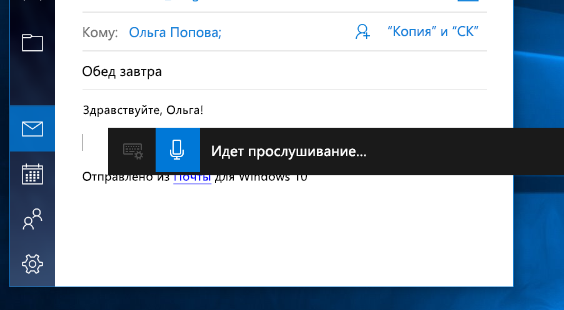
Если вы используете планшет или сенсорный экран, нажмите кнопку микрофона на сенсорной клавиатуре, чтобы начать диктовку. Нажмите кнопку еще раз, чтобы прекратить диктовку, или скажите «Остановить диктовку».
Дополнительные сведения о распознавании речи см. в статье «Использование распознавания речи в Windows». Сведения о настройке микрофона см. в статье «Настройка и тестирование микрофонов в Windows».
Для диктовки необходимо подключение к Интернету.
Команды для диктовки
Используйте команды диктовки, такие как «delete that» или «select the previous word», чтобы выполнить действие на компьютере.
В следующей таблице указано, какие команды можно произносить. Если слово или фраза выделены полужирным шрифтом, это пример. Замените его похожими словами, чтобы получить нужный результат.
|
Действие |
Фраза |
|---|---|
|
Снять выделение |
Clear selection; unselect that |
|
Удалить последний результат диктовки или выделенный текст |
Delete that; strike that |
|
Удалить фрагмент текста, например текущее слово |
Удаление слова |
|
Переместить курсор к первому символу после указанного слова или фразы |
Перейти после этого; переместить после слова ; перейти в конец абзаца ; перейти к концу |
|
Переместить курсор в конец фрагмента текста |
Перейти за словом ; переместить после слова ; перейти к концу; перейти в конец абзаца |
|
Переместить курсор назад на один фрагмент текста |
Вернуться к предыдущему слову ; перейти к предыдущему абзацу |
|
Переместить курсор к первому символу до указанного слова или фразы |
Перейти к началу слова |
|
Переместить курсор в начало фрагмента текста |
Go before that; move to the start of that |
|
Переместить курсор вперед к следующему фрагменту текста |
Перейти к следующему слову ; перейти к следующему абзацу |
|
Переместить курсор в конец фрагмента текста |
Перейти к концу слова ; перейти к концу абзаца |
|
Ввести одну из следующих клавиш: TAB, ENTER, END, HOME, PAGE UP, PAGE DOWN, BACKSPACE, DELETE |
Нажмите клавишу ВВОД ; Нажмите клавишу BACKSPACE |
|
Выбрать определенное слово или фразу |
Выбор слова |
|
Выбрать последний результат диктовки |
Выделить это |
|
Выделить фрагмент текста |
Выделите следующие |
|
Включить или выключить режим диктовки по буквам. |
Start spelling; stop spelling |
Диктовка букв, цифр, знаков препинания и символов
Вы можете диктовать большинство цифр и знаков препинания, произнося цифру или знак препинания. Чтобы продиктовать буквы и символы, скажите «start spelling». Затем произнесите символ или букву или используйте фонетический алфавит ИКАО.
Чтобы продиктовать прописную букву, произнесите «uppercase» перед буквой. Например, «прописная буква A» или «прописная буква». Когда все будет готово, скажите «Остановить орфографию».
Далее представлены знаки препинания и символы, которые можно диктовать.
|
Чтобы вставить |
Фраза |
|---|---|
|
@ |
at symbol; at sign |
|
# |
Pound symbol; pound sign; number symbol; number sign; hash symbol; hash sign; hashtag symbol; hashtag sign; sharp symbol; sharp sign |
|
$ |
Dollar symbol; dollar sign; dollars symbol; dollars sign |
|
% |
Percent symbol; percent sign |
|
^ |
Крышка |
|
& |
And symbol; and sign; ampersand symbol; ampersand sign |
|
* |
Asterisk; times; star |
|
( |
Open paren; left paren; open parenthesis; left paren |
|
) |
Close paren; right paren; close parenthesis; right parenthesis |
|
_ |
Символ подчеркивания |
|
— |
Hyphen; dash; minus sign |
|
~ |
Тильда |
|
Backslash; whack |
|
|
/ |
Forward slash; divided by |
|
, |
Comma |
|
. |
Period; dot; decimal; point |
|
; |
Semicolon |
|
‘ |
Apostrophe; open single quote; begin single quote; close single quote; close single quote; end single quote |
|
= |
Equal symbol; equal sign; equals symbol; equal sign |
|
(пробел) |
ПРОБЕЛ |
|
| |
Pipe |
|
: |
Colon |
|
? |
Question mark; question symbol |
|
[ |
Open bracket; open square bracket; left bracket; left square bracket |
|
] |
Close bracket; close square bracket; right bracket; right square bracket |
|
{ |
Open curly brace; open curly bracket; left curly brace; left curly bracket |
|
} |
Close curly brace; close curly bracket; right curly brace; right curly bracket |
|
+ |
Plus symbol; plus sign |
|
< |
Open angle bracket; open less than; left angle bracket; left less than |
|
> |
Close angle bracket; close greater than; right angle bracket; right greater than |
|
« |
Open quotes; begin quotes; close quotes; end quotes; open double quotes; begin double quotes; close double quotes; end double quotes |
Поддерживаемые языки
Диктовка доступна только на английском языке (США).
На следующих языках можно диктовать текст, символы, буквы и числа:
-
Китайский (упрощенное письмо)
-
Английский (Австралия, Канада, Индия, Соединённое Королевство)
-
Французский (Франция, Канада)
-
Немецкий (Германия)
-
Итальянский (Италия)
-
Португальский (Бразилия)
-
Испанский (Мексика и Испания)
Для диктовки на других языках используйте распознавание голоса в Windows.
Нужна дополнительная помощь?
Are you ready to start dictating your documents and text using just your voice? Instead of offering separated dictation or speech-to-text capabilities, Windows 10 conveniently groups its voice commands under Speech Recognition, which interprets the spoken word across the operating system for various tasks. We’ll teach you how to get everything ready, as well as how to enable speech-to-text in Windows 10, so you can start chatting away to your favorite OS and improve Windows’ “ear” for your voice.
Related Guides
- How to use Windows 10
- Best dictation software
Note: Speech recognition is only currently available in English, French, Italian, Spanish, German, Japanese, Portuguese, Simplified Chinese, and Traditional Chinese.
Finding a mic
Before you start, you must be sure that you have the correct hardware for speech-to-text options. It’s easy to overlook this step as we assume that all devices come with built-in mics these days.
However, the issue here is quality. Built-in mics can work well for simple tasks, like Skype conversations or voice commands, but they can also cause distortion, especially with speech-to-text options. In the past, Microsoft has warned that its speech-recognition features are best suited for headset microphones that interpret sounds with greater clarity and are less susceptible to ambient noise. If you really want to use speech recognition on Windows 10, you should get a quality headset that works well with your computer.
If you’re going to invest in hardware, you should do it as soon as possible. Once you train the speech features, it can be difficult to switch devices. Should you decide to buy a mic, follow these steps to make sure Windows knows that you want it to be your primary microphone, even over previous mics:
Step 1: In the Windows search box, type “speech.” Doing so will bring up an option to go to Speech Recognition in the Control Panel. Select this. When the window opens, select Set Up Microphone to begin.
Step 2: Now, choose whether you are using a headset mic or a desktop mic and select Next. Windows will give you some tips on mic placement, then ask you to read a sentence. Read the sentence into your mic, and select Next (there’s no grade or test to pass).
Step 3: If everything worked well, your mic should now be set up. Select Finish to complete the task.
Setting up speech recognition
With your mic ready, it’s time to start configuring your various speech-recognition capabilities. In Windows 10, this is a more seamless process than it has been in the past. These steps and tutorials will affect an array of Windows programs, but you may also want to make sure dictation is enabled in any writing apps that you prefer to use. Begin with the steps below.
Step 1: In the Windows 10 search box, type “speech,” and select Windows Speech Recognition in the results.
Step 2: Select Start Speech Recognition to begin. If Windows 10 still doesn’t recognize your mic, it will have you go through the mic setup steps again at this point, then begin the speech recognition setup.
Step 3: One of the choices in the setup process is whether to enable Document Review or not. This option tells Windows to look at your emails and documents in your search index and look at the words you frequently use. It can help with the recognition software, but it isn’t a necessary step, so choose what you feel comfortable with.
Step 4: Now decide whether you want speech-to-text to be activated with a keyboard or vocal command and click Next. Use the reference sheet to familiarize yourself with commands you can make and continue through the other preferences. While Windows offers to print out the commands for you, you can easily access them on Microsoft’s website by going here.
Step 5: Windows will also ask if you want to start speech recognition every time you start the computer. If you are using speech recognition for accessibility reasons, this may be an excellent mode to enable.
You should now be ready to go. You can enable or disable speech to text by pressing the Ctrl + Windows keys at any time.
Training your computer and more
You’re all set at this point to use speech-to-text with a variety of files within Windows Docs. But first, you might want to take the time to fine-tune Windows’ voice-recognition capabilities. With a little training, Microsoft’s latest software can learn your voice and process it to text with greater accuracy.
Step 1: Go to the Ease of Access menu. Click on Speech Recognition.
Step 2: Select Train Your Computer to Better Understand You.
Step 3: Windows will have you read out extended sequences of text, which will help it learn the particular quirks of your voice and intonation, allowing it to understand your voice better.
Near the bottom of the speech-recognition menu is the Speech Reference Card, which is a helpful tool. It provides a cheat sheet on controlling software programs verbally, for those new to voice commands. You can access the cheats in either a small side screen or a print-out.
Editors’ Recommendations
-
How to optimize Nvidia Control Panel settings for gaming and overall performance
-
PC gamers are flocking to Windows 11, new Steam survey says
-
Windows 11 has been causing problems with Intel graphics for months, and no one said a word
-
How Windows 11 scrapes your data before you’re even connected to the internet
-
Wi-Fi not working? Here’s how to fix the most common problems
- You can use the speech-to-text feature on Windows to dictate text in any window, document, or field that you could ordinarily type in.
- To get started with speech-to-text, you need to enable your microphone and turn on speech recognition in «Settings.»
- Once configured, you can press Win + H to open the speech recognition control and start dictating.
- Visit Business Insider’s Tech Reference library for more stories.
One of the lesser known major features in Windows 10 is the ability to use speech-to-text technology to dictate text rather than type. If you have a microphone connected to your computer, you can have your speech quickly converted into text, which is handy if you suffer from repetitive strain injuries or are simply an inefficient typist.
Check out the products mentioned in this article:
Windows 10 (From $139.99 at Best Buy)
Acer Chromebook 15 (From $179.99 at Walmart)
How to turn on the speech-to-text feature on Windows
It’s likely that speech-to-text is not turned on by default, so you need to enable it before you start dictating to Windows.
1. Click the «Start» button and then click «Settings,» designated by a gear icon.
2. Click «Time & Language.»
3. In the navigation pane on the left, click «Speech.»
4. If you’ve never set up your microphone, do it now by clicking «Get started» in the Microphone section. Follow the instructions to speak into the microphone, which calibrates it for dictation.
5. Scroll down and click «Speech, inking, & typing privacy settings» in the «Related settings» section. Then slide the switch to «On» in the «Online speech recognition» section. If you don’t have the sliding switch, this may appear as a button called «Turn on speech services and typing suggestions.»
Dave Johnson/Business Insider
How to use speech-to-text on Windows
Once you’ve turned speech-to-text on, you can start using it to dictate into any window or field that accepts text. You can dictate into word processing apps, Notepad, search boxes, and more.
1. Open the app or window you want to dictate into.
2. Press Win + H. This keyboard shortcut opens the speech recognition control at the top of the screen.
3. Now just start speaking normally, and you should see text appear.
Dave Johnson/Business Insider
If you pause for more than a few moments, Windows will pause speech recognition. It will also pause if you use the mouse to click in a different window. To start again, click the microphone in the control at the top of the screen. You can stop voice recognition for now by closing the control at the top of the screen.
Common commands you should know for speech-to-text on Windows
In general, Windows will convert anything you say into text and place it in the selected window. But there are many commands that, rather than being translated into text, will tell Windows to take a specific action. Most of these commands are related to editing text, and you can discover many of them on your own – in fact, there are dozens of these commands. Here are the most important ones to get you started:
- Punctuation. You can speak punctuation out loud during dictation. For example, you can say «Dear Steve comma how are you question mark.»
- New line. Saying «new line» has the same effect as pressing the Enter key on the keyboard.
- Stop dictation. At any time, you can say «stop dictation,» which has the same effect as pausing or clicking another window.
- Go to the [start/end] of [document/paragraph]. Windows can move the cursor to various places in your document based on a voice command. You can say «go to the start of the document,» or «go to the end of the paragraph,» for example, to quickly start dictating text from there.
- Undo that. This is the same as clicking «Undo» and undoes the last thing you dictated.
- Select [word/paragraph]. You can give commands to select a word or paragraph. It’s actually a lot more powerful than that – you can say things like «select the previous three paragraphs.»
Related coverage from Tech Reference:
-
How to use your iPad as a second monitor for your Windows computer
-
You can use text-to-speech in the Kindle app on an iPad using an accessibility feature— here’s how to turn it on
-
How to use text-to-speech on Discord, and have the desktop app read your messages aloud
-
How to use Google text-to-speech on your Android phone to hear text instead of reading it
-
2 ways to lock a Windows computer from your keyboard and quickly secure your data
Dave Johnson
Freelance Writer
Dave Johnson is a technology journalist who writes about consumer tech and how the industry is transforming the speculative world of science fiction into modern-day real life. Dave grew up in New Jersey before entering the Air Force to operate satellites, teach space operations, and do space launch planning. He then spent eight years as a content lead on the Windows team at Microsoft. As a photographer, Dave has photographed wolves in their natural environment; he’s also a scuba instructor and co-host of several podcasts. Dave is the author of more than two dozen books and has contributed to many sites and publications including CNET, Forbes, PC World, How To Geek, and Insider.
Read more
Read less
Готовы ли вы начать диктовать свои документы и текст, используя только ваш голос? Вместо того, чтобы предлагать раздельные возможности диктовки или преобразования речи в текст, Windows 10 удобно группирует свои голосовые команды в режиме распознавания речи , который интерпретирует произнесенное слово в операционной системе для решения различных задач. Мы научим вас, как подготовить все, а также как включить преобразование речи в текст в Windows 10, чтобы вы могли начать общаться с любимой ОС и улучшить «слух» Windows для вашего голоса.
Примечание. Распознавание речи в настоящее время доступно только на английском, французском, итальянском, испанском, немецком, японском, португальском, упрощенном китайском и традиционном китайском.
В поисках микрофона
Первый шаг — убедиться, что у вас есть правильное оборудование для преобразования речи в текст. В наши дни вы можете не задумываться об этом шаге — в конце концов, почти все устройства сегодня оснащены встроенными микрофонами.
Проблема здесь заключается в качестве. Хотя встроенные микрофоны хорошо работают для более простых задач, таких как разговоры в Skype и быстрые голосовые команды, вы должны учитывать искажения и качество микрофона, если вы действительно хотите извлечь выгоду из речи в текст. В прошлом Microsoft предупреждала, что ее функции распознавания речи лучше всего подходят для микрофонов гарнитуры, которые интерпретируют звуки с большей четкостью и менее восприимчивы к окружающему шуму. Если вы серьезно относитесь к использованию распознавания речи для Windows 10, рекомендуется подобрать гарнитуру, совместимую с вашим компьютером.
Если вы собираетесь покупать оборудование, делайте это раньше, чем раньше, поскольку речевые функции работают лучше всего, если вы не переключаете устройства после тренировки. Если вы решили приобрести новый микрофон, выполните следующие действия, чтобы убедиться, что Windows знает, что вы хотите использовать его с любым предыдущим микрофоном, который у вас был:
Шаг 1: В поле поиска Windows введите речь . Это вызовет возможность перейти к распознаванию речи на панели управления. Выберите это. Когда откроется окно, выберите Настроить микрофон, чтобы начать.
Шаг 2. Теперь выберите, используете ли вы микрофон с гарнитурой или настольный микрофон, и нажмите « Далее» . Windows даст вам несколько советов по размещению микрофона, а затем попросит вас прочитать предложение. Прочитайте предложение в свой микрофон и выберите « Далее» (нет оценки или теста для прохождения).
Шаг 3: Если все работает хорошо, ваш микрофон должен быть настроен. Выберите Готово, чтобы завершить задачу.
Настройка распознавания речи
Когда ваш микрофон готов, пришло время приступить к настройке различных функций распознавания речи. В Windows 10 это более плавный процесс, чем в прошлом. Эти шаги и руководства затронут множество программ Windows, но вы также можете убедиться, что диктовка включена в любых приложениях для написания, которые вы предпочитаете использовать. Начните с шагов ниже.
Шаг 1: В окне поиска Windows 10 введите речь и снова выберите Распознавание речи в результатах.
Шаг 2: Выберите Начать распознавание речи, чтобы начать. Если Windows 10 по-прежнему не распознает ваш микрофон, на этом этапе вы снова выполните шаги настройки микрофона, а затем приступите к настройке распознавания речи.
Шаг 3: Один из вариантов в процессе установки — включить или нет проверку документов . Это заставляет Windows просматривать ваши электронные письма и документы в поисковом индексе, а также слова, которые вы часто используете. Это может помочь с программным обеспечением для распознавания, но это не обязательный шаг, поэтому выберите то, что вам удобно.
Шаг 4: Теперь решите, хотите ли вы активировать преобразование речи в текст с
помощью клавиатуры или голосовой команды, и нажмите Далее . Используйте справочный лист, чтобы ознакомиться с командами, которые вы можете сделать, и перейдите к другим предпочтениям. Хотя Windows предлагает распечатать команды для вас, вы можете легко получить доступ к ним на веб-сайте Microsoft, перейдя сюда .
Шаг 5: Windows также спросит, хотите ли вы запускать распознавание речи при каждом запуске компьютера. Если вы используете распознавание речи по причинам доступности, это может быть хорошим режимом для включения.
Теперь вы должны быть готовы к работе. Вы можете включить или отключить речь в текст, нажав Ctrl + ключ Windows в любое время.
Тренировка вашего компьютера и многое другое
На этом этапе вы можете перейти к документам Windows и использовать преобразование речи в текст с различными файлами Microsoft. Вы все готово! Однако вы можете захотеть улучшить возможности распознавания голоса в Windows еще больше. Новейшее программное обеспечение Microsoft способно выучить свой голос с небольшим обучением, и это может действительно окупиться после нескольких сеансов.
Шаг 1: Вернитесь в меню Ease of Access и выберите Распознавание речи .
Шаг 2. Выберите « Тренируйте компьютер», чтобы лучше вас понять .
Шаг 3: Вам будет предложено прочитать расширенные последовательности текста, чтобы помочь Windows лучше понять ваш голос. К концу этого у него должно быть лучшее понимание Ваших определенных акцентных и вокальных качеств.
Также обратите внимание на опцию в нижней части меню распознавания речи, которая позволяет получить доступ к речевой справочной карточке. Это дает вам все голосовые сочетания клавиш, которые вам нужны, на небольшом боковом экране / распечатке. Это отличный инструмент для начинающих, которые также хотят управлять программами и программными командами своими голосами.
Вот как преобразовать речь в текст и печатные слова в Windows 10.
Если мы оглянемся назад, то обнаружим, что окружающие нас технологии сильно изменились за последние несколько лет. В наши дни у нас есть приложения виртуального помощника (Google Assistant, Siri, Cortana), приложения для распознавания речи и т. Д., Которые улучшают наш образ жизни.
Если мы говорим о преимуществах распознавания речи, общая польза от него улучшилась, так как он может преобразовывать речь в письменный текст. Это связано с тем, что в умных домашних устройствах и мобильных смартфонах эти функции уже есть.
Если говорить о Windows 10, то в последней версии также есть цифровой помощник для распознавания речи под названием Кортана. Но, к сожалению, несмотря на то, что Кортана может выполнять поставленные вами задачи, она не может преобразовать ваши произнесенные слова в текст.
Но вы можете диктовать текст на компьютере с Windows 10 своим голосом, вам просто нужно использовать функцию преобразования текста в речь в Windows 10. К счастью, в Windows 10 есть настройки распознавания речи, но они скрыты глубоко внутри меню конфигурации Windows.
Если вы хотите активировать функцию распознавания речи и преобразовать ее в текст или слова в Windows 10, то вы читаете правильное руководство.
В этой статье мы собираемся поделиться с вами пошаговым руководством о том, как включить функцию распознавания речи, с помощью которой вы можете диктовать в Windows 10 и, таким образом, преобразовывать ваши произнесенные слова в письменный текст. Проделаем эти шаги.
Вам также может быть интересно узнать о:
- Как печатать голосом на телефоне Android
- Как преобразовать голос и речь в текст, написанный на арабском языке
- وКак отправлять сообщения WhatsApp, не набирая текст на телефоне Android
- Как включить интеллектуальный ввод текста и автоматическое исправление орфографии в Windows 10
- Узнайте о голосовом вводе в Word Online
- Как отключить автокоррекцию в Android
- Как скопировать и вставить текст с фотографии на телефон
Мы надеемся, что эта статья окажется для вас полезной. Как превратить вашу речь в письменный текст в Windows 10. Поделитесь с нами своим мнением и опытом в комментариях.
Are you looking for ways to start dictating your documents and text using just your voice? Instead of typing words arduously on Windows 10, you can use voice commands under Speech Recognition feature, which interprets the spoken word across the operating system for various tasks.
In this article, you’ll learn how to get everything ready and how to enable speech-to-text in Windows 10. Let’s dive in!
Free and Customizable Stunning Video Template for You:
Also Interested in: Best Text to Speech Tools You Can’t Miss>
Part 1. How to Enable Speech-to-Text Feature in Windows 10
Microsoft’s dictation software is useful for transcribing audio to text in Windows 10. But it may not already be enabled by default on your system, so you may need to make a quick trip to settings to enable it.
To enable speech recognition, set up as follows.
Step 1
Click on the Windows icon and tap Settings button, then select the Ease of Access option. You can also get there by pressing Windows+i on your keyboard.
Go to Ease of Access Option
Step 2
On the left menu, click Speech icon and under Speech settings, toggle on the button below «Turn on Speech Recognition.»
Turn on the Speech Recognition Option
Step 3
Keep in mind that speech recognition is only available in English, French, German, Italian, Portuguese, Spanish and simplified Chinese.
Step 4
Once you launch the feature, you need to set it up to recognize your voice.
Step 5
Here you may see a window asking you to select the microphone you want to use for speech-to-text. Select your option and read the on-screen phrase to make the system capture and recognize your voice.
Step 6
Finish the step by selecting whether or not you want to enable the computer to review documents and email to help it improve speech recognition accuracy. When it finishes, you’re ready to type with your voice on Windows 10.
Part 2. Use Speech to Text to Type with Your Voice
After you’ve successfully setting up your microphone, you can begin voice typing on Windows 10.
Step 1
Use the shortcut Windows + H to activate the voice dictation feature.
Step 2
Dictation will automatically turn on and prompt you to start talking. Remember to speak in complete sentences and say words clearly since it can avoid the mess with your writing flow when the software tries to catch up your pace.
Start to Dictation
Step 3
To turn it back on, just say stop dictating. When it’s over, check your document and save it.
Part 3. An Easy Way to Transcribe Voice to Text on Windows 10
What if you want to use a video with a voiceover? Is it possible to automatically transcribe voice to text? FlexClip online video editor with versatile editing features can be your safe bet.
FlexClip can identify audio in 140+ languages with multiple accents of your videos and automatically transcribe it to text in high accuracy and exact timestamp. Besides, it allows you to customize text styles, color, align and change the subtitle length.
Moreover, it provides you stylish text overlay, adjustable templates, an extensive media library, royalty-free soundtrack to help you unleash creativity for creating stunning videos.
How to Use Speech to Text Feature on Windows 10 Using FlexClip
Here follow the steps to turn your audio into text in minutes automatically.
Step 1
Go to FlexClip and upload media resources from your computer, mobile or social media platforms like Instagram.
Upload Media Resources to FlexClip
Step 2
Add your footage to the timeline and trim out unwanted parts if needed.
Trim out Unwanted Parts
Step 3
Move to Subtitle > Auto AI Subtitle > Choose the language source in your video > Select Subtitle line and style > Press the Generate button. Now it begins to turn your audio into subtitles.
Enable AI Subtitle Feature
Step 4
Move to Subtitle > Auto AI Subtitle > Choose the language source in your video > Select Subtitle line and style > Press the Generate button. Now it begins to turn your audio into subtitles.
Change Subtitle Style
Step 5
Feel free to perfect your video with sound effects, smooth transitions, funny elements. After that, save your creation to locally or share it with great ease.
Add Sound Effect to Video
The Bottom Line
That’s all for how to use speech to text on Windows 10. The speech recognition feature enables you to get documents by voice typing. While if you need flexible and free ways, FlexClip is a nice option you can try. Now it’s your turn!

Professional in video editing and video marketing, we’d love to give some constructive tips and tricks to help our users make fantastic videos.
If we look back, we will find that technology around has changed a lot over few years. These days, we have facilities like virtual assistants, speech recognition, etc., that improve our lifestyle.
If we talk about the speech recognition features, the overall usefulness of speech to Text has improved a lot. This is because smart home devices and mobile smartphones already have these features.
If we talk about Windows 10, the latest version also has a speech-recognizing digital assistant called Cortana. Unfortunately, although Cortana can perform tasks that you ask, it can’t convert your spoken words into Text.
To dictate Text on Windows 10 computer, you need to utilize the Text to speech feature of Windows 10. Fortunately, Windows 10 has speech recognition settings, but it’s buried deep within the configuration menus.
Also read: 10 Best Speech To Text Apps For Android
So, if you wish to activate the speech recognition and dictation in Windows 10, you are reading the right guide.
In this article, we will share a detailed guide on how to turn on speech recognition and dictation in Windows 10. Let’s check out.
1. First of all, click on the Start button and select Settings.
2. On the Settings page, click on the Time & Language option.
3. On the left pane, click on the Speech option.
4. Now, you will find various options. First, you need to click on the Get Started button under the Microphone.
5. Now, set up the Microphone, and you are all set to use the Dictation command.
6. To use dictation, you need to press Windows Key + H button. This will open the speech recognition.
7. Now, you need to select the text field and dictate the commands.
For a complete list of dictation commands, you need to check out this webpage.
So, this guide is all about how to convert your speech into text in Windows 10. I hope this article helped you! Please share it with your friends also. If you have any doubts related to this, let us know in the comment box below.
-
Home
- Computing
- Guides
Are you ready to start dictating your documents and text using just your voice? Instead of offering separated dictation or speech-to-text capabilities, Windows 10 conveniently groups its voice commands under Speech Recognition, which interprets the spoken word across the operating system for various tasks. We’ll teach you how to get everything ready, as well as how to enable speech-to-text in Windows 10, so you can start chatting away to your favorite OS and improve Windows’ “ear” for your voice.
Related Guides
- How to use Windows 10
- Best dictation software
Note: Speech recognition is only currently available in English, French, Italian, Spanish, German, Japanese, Portuguese, Simplified Chinese, and Traditional Chinese.
Finding a mic
Before you start, you must be sure that you have the correct hardware for speech-to-text options. It’s easy to overlook this step as we assume that all devices come with built-in mics these days.
However, the issue here is quality. Built-in mics can work well for simple tasks, like Skype conversations or voice commands, but they can also cause distortion, especially with speech-to-text options. In the past, Microsoft has warned that its speech-recognition features are best suited for headset microphones that interpret sounds with greater clarity and are less susceptible to ambient noise. If you really want to use speech recognition on Windows 10, you should get a quality headset that works well with your computer.
If you’re going to invest in hardware, you should do it as soon as possible. Once you train the speech features, it can be difficult to switch devices. Should you decide to buy a mic, follow these steps to make sure Windows knows that you want it to be your primary microphone, even over previous mics:
Step 1: In the Windows search box, type “speech.” Doing so will bring up an option to go to Speech Recognition in the Control Panel. Select this. When the window opens, select Set Up Microphone to begin.
Step 2: Now, choose whether you are using a headset mic or a desktop mic and select Next. Windows will give you some tips on mic placement, then ask you to read a sentence. Read the sentence into your mic, and select Next (there’s no grade or test to pass).
Step 3: If everything worked well, your mic should now be set up. Select Finish to complete the task.
Setting up speech recognition
With your mic ready, it’s time to start configuring your various speech-recognition capabilities. In Windows 10, this is a more seamless process than it has been in the past. These steps and tutorials will affect an array of Windows programs, but you may also want to make sure dictation is enabled in any writing apps that you prefer to use. Begin with the steps below.
Step 1: In the Windows 10 search box, type “speech,” and select Windows Speech Recognition in the results.
Step 2: Select Start Speech Recognition to begin. If Windows 10 still doesn’t recognize your mic, it will have you go through the mic setup steps again at this point, then begin the speech recognition setup.
Step 3: One of the choices in the setup process is whether to enable Document Review or not. This option tells Windows to look at your emails and documents in your search index and look at the words you frequently use. It can help with the recognition software, but it isn’t a necessary step, so choose what you feel comfortable with.
Step 4: Now decide whether you want speech-to-text to be activated with a keyboard or vocal command and click Next. Use the reference sheet to familiarize yourself with commands you can make and continue through the other preferences. While Windows offers to print out the commands for you, you can easily access them on Microsoft’s website by going here.
Step 5: Windows will also ask if you want to start speech recognition every time you start the computer. If you are using speech recognition for accessibility reasons, this may be an excellent mode to enable.
You should now be ready to go. You can enable or disable speech to text by pressing the Ctrl + Windows keys at any time.
Training your computer and more
You’re all set at this point to use speech-to-text with a variety of files within Windows Docs. But first, you might want to take the time to fine-tune Windows’ voice-recognition capabilities. With a little training, Microsoft’s latest software can learn your voice and process it to text with greater accuracy.
Step 1: Go to the Ease of Access menu. Click on Speech Recognition.
Step 2: Select Train Your Computer to Better Understand You.
Step 3: Windows will have you read out extended sequences of text, which will help it learn the particular quirks of your voice and intonation, allowing it to understand your voice better.
Near the bottom of the speech-recognition menu is the Speech Reference Card, which is a helpful tool. It provides a cheat sheet on controlling software programs verbally, for those new to voice commands. You can access the cheats in either a small side screen or a print-out.
Editors’ Recommendations
-
The best Windows apps for 2023
-
Windows 11 vs. Windows 10: finally time to upgrade?
-
How to convert your VHS tapes to DVD, Blu-ray, or digital
-
Top 10 Windows shortcuts everyone should know
-
Windows 11 might pull ahead of Windows 10 in one key way

If it can be streamed, voice-activated, made better with an app, or beaten by mashing buttons, Tyler’s into it. When he’s not…
-
Computing
Need to work from the road? Here are the 5 best laptops with LTE

Ever wish your laptop acted — well, more like your phone, especially when it comes to data connections? The answer is LTE, the widely used wireless data transmission standard/broad term for mobile data connections starting with 4G. Laptops that have LTE tech can connect with cellular data signals just like your phone, allowing them to use your carrier plan for more reliable internet, especially in areas where Wi-Fi may not be an option or smart security choice.
The key is that LTE is always evolving (the name literally means Long-Term Evolution). The latest laptops to hit the market are carrying what’s now simply called 5G, the latest high-speed, high-security connection, if your carrier currently offers it. Since the 5G rollout has begun, you will probably want to look for a laptop with technology that will support the 5G standard, which uses a different radio spectrum and requires new components. Here are your best options, plus some choices for saving money with an older version of LTE.
Read more
-
Computing
Windows 11’s taskbar may get a handy feature from Windows 10

If you’re a heavy multitasker in Windows 11, you might have noticed that your taskbar might be a little messy when you have too many apps open at once. Windows 10 had a handy overflow feature to help in that situation, and according to a noted Windows leaker on Twitter, it could soon make a comeback on Windows 11.
While Microsoft hasn’t confirmed anything about this just yet, @thebookisclosed is the one who has the specifics of the feature. With it, you should be able to see and access all of your open apps in a new overflow bin in the Windows 11 taskbar.
Read more
-
Computing
Is Windows 11 a success so far? New report reveals how many PCs have upgraded

Nearly two months since its launch in early October, Microsoft’s Windows 11 has now been installed on nearly 10% of PCs.
According to a report from AdDuplex, Microsoft’s latest operating system has reached 8.6% of “modern PCs.” The figure is boosted by those currently running the Insider build of Windows 11, adding another 0.3% of OS market share for Windows 11.
Read more
by Radu Tyrsina
Radu Tyrsina has been a Windows fan ever since he got his first PC, a Pentium III (a monster at that time). For most of the kids of… read more
Updated on September 5, 2022
Reviewed by
Vlad Turiceanu
Passionate about technology, Windows, and everything that has a power button, he spent most of his time developing new skills and learning more about the tech world. Coming… read more
- Speech to text is an increasingly popular way of interacting with your digital devices.
- This process can be automated, based on AI software, or set as a task for professional transcribers.
- Based on your needs, you need to select the software that provides the best speech recognition accuracy.
XINSTALL BY CLICKING THE DOWNLOAD FILE
This software will repair common computer errors, protect you from file loss, malware, hardware failure and optimize your PC for maximum performance. Fix PC issues and remove viruses now in 3 easy steps:
- Download Restoro PC Repair Tool that comes with Patented Technologies (patent available here).
- Click Start Scan to find Windows issues that could be causing PC problems.
- Click Repair All to fix issues affecting your computer’s security and performance
- Restoro has been downloaded by 0 readers this month.
Speech recognition has advanced a lot during the latest years, and it has become a very useful technology for automation.
Nowadays, speech-to-text software can identify many languages and accents and even adapt to your behavior in time.
So, whether you would want to write a novel or perform an academic transcription, create business documents, or write memos, you will need the best speech-to-text tool.
How can I pick the best speech-to-text software?
There are plenty of options on the market these days and all of them have different sets of options and some of them even imply the help of professional transcribers.
Therefore, let’s go through some of the main aspects on how to choose the best solution for your needs:
➡ Automated or handwritten
Even with all the technological advancements, speech recognition is far from being failproof. So, the automatic speech-to-text software will never beat a human transcriber.
Of course, for writing a note or an email, any of the solutions presented below are perfect but if you’re working on lengthy and important transcriptions, we recommend selecting a tool that implies the work of human specialists.
For instance, a solution like Rev employs the help of professionals to make transcriptions and they even provide captioning for your videos.
Some of the listings below guarantee 99% accuracy and offer very fast results, but they are not free so you need to set up a budget for this task.
➡ Artificial intelligence features
All the automated speech-to-text software is based on artificial intelligence but while some use the latest installments, others didn’t receive any updates.
You will need to try them before buying and see if they meet your requirements in terms of speech recognition accuracy.
There is no tool out there that will get all your words and sentences but if you only need to correct three mistakes on a full page, that’s pretty good.
➡ Look for additional options
If you’re not just looking to transform speech into text and you want a more complex tool, you will find that some of the solutions below also offer translation, video captioning, and PC voice control.
For instance, Windows Speech Recognition is built into your OS, so it’s free and you can use it for dictation as well as for performing vocal commands.
We gathered the best tools that can help you transform speech into text so make sure that you check out their sets of features and functionalities because each of them is unique.
After analyzing their sets of functionalities, you will be able to make the most informed decision according to your needs.
Which are the best speech-to-text tools?
Rev – Best accuracy in speech-to-text
If you’re in need of high-quality speech-to-text services, then Rev is your best bet. Their suite of solutions combines state-of-the-art AI with human professionals to deliver the fastest, most accurate speech-to-text services on the market.
Rev’s services are incredibly easy to use. All you need to do is upload your video or audio files from your device or share a public URL to your content.
Then, Rev’s marketplace of 70,000 freelancers will get to work on your files. Rev’s freelance marketplace is the largest of its kind in the world, and since the platform is functional 24/7, there is always somebody taking care of your files.
These freelance transcriptionists are required to meet rigorous quality standards before working on customer files. That’s how Rev is able to honor its 99% accuracy guarantee.
And the service is fast too. With Standard delivery, you will get your files within 12 hours, and if you need your files faster, you can choose the Rush delivery add-on, which will get you your files within 4 hours.
While Rev promises these standard timelines, your transcripts often come back much faster than advertised.
Once you have your Rev transcript, you can use their built-in, interactive tools to review, edit, and annotate transcripts alongside the audio.
The Transcript Editor also lets you share the file with team members and export the file in your preferred format.
Let’s review some of Rev’s best features:
- Can process specialized, industry-specific vocabulary
- Freelancers can handle multiple speakers, diverse accents and difficult audio
- Simple and easy to use
- Rev also offers video captioning and subtitle translation services
- Very quick delivery and near-perfect accuracy

Rev
Transcribe all your audio and video quickly using this professional tool that guarantees 99% accuracy.
Dragon Professional Individual – Best for business
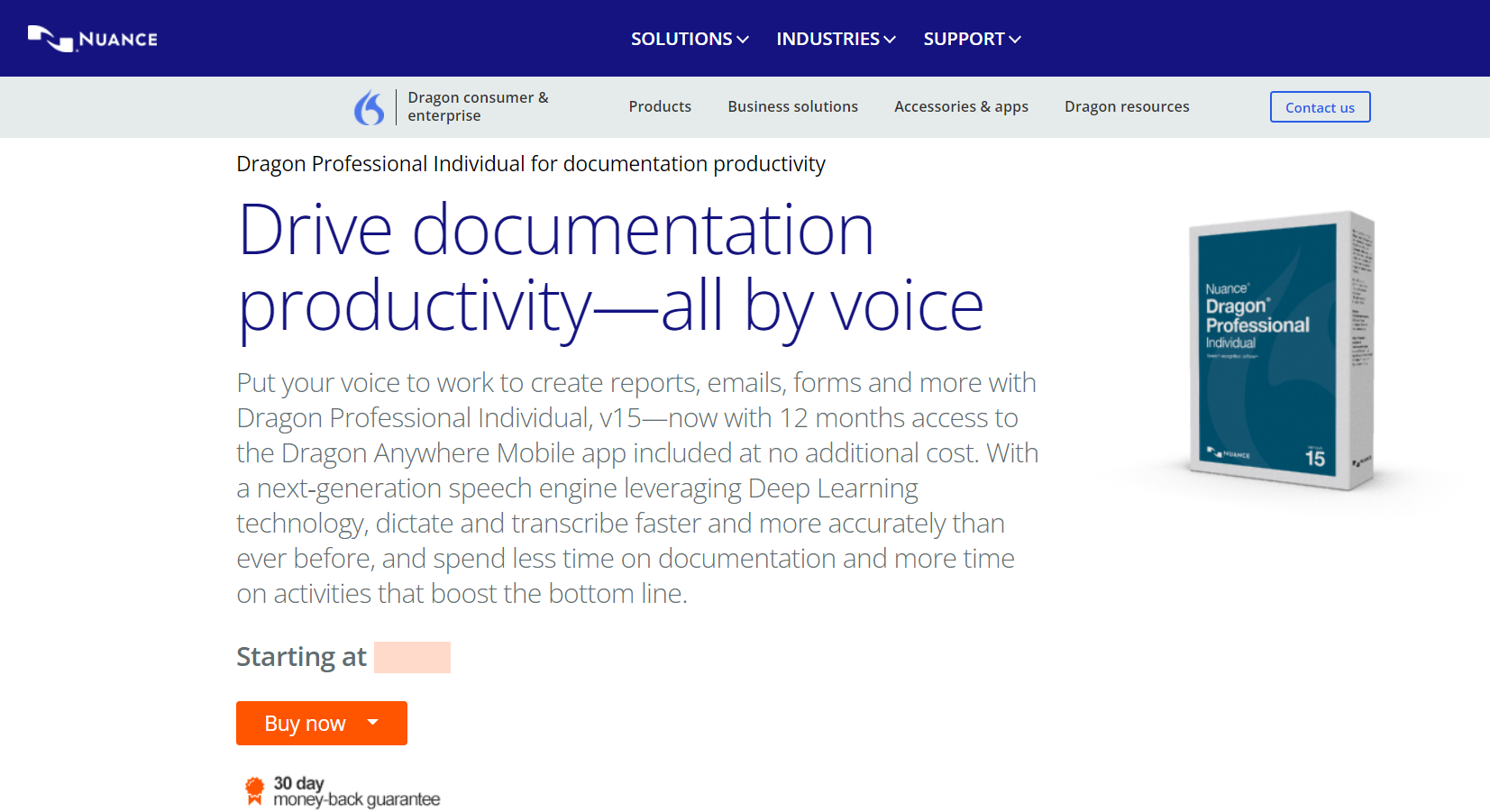
Dragon Professional Individual is one of the best options that are available on the market for speech-to-text transcription.
This is also one of the best-selling and most accurate speech recognition software that you can find, and it’s already being used by millions of people all over the world.
This software allows users to dictate three times faster than typing with up to 99% accuracy. There are more options that you can choose from on the software’s official website.
The tool will get your to-dos done with just your voice, and this tool is perfect for students, parents, retirees, speech recognition newbies, and busy multi-taskers.
Words will appear on the screen almost instantly, and all you have to do is speak naturally, and the tool will know exactly what you are saying.
We recommend that you head over to the product’s official website and take a look at the complete list of features and functionalities that are included in this software because there’s much more to see there.
Take a look at its best features:
- Create documents much faster than typing, and you will get an accuracy of 99%
- Comes with support for Windows 10 touchscreens PCs
- Use your voice to search the Internet for videos, information, recipes, directions and more
- Email your family and friends by dictating, editing, and sending messages via Gmail and Hotmail and manage appointments in the calendar with the help of voice commands
- Update your social media status and navigate without even having to touch your keyboard
- Import and export custom word lists and user profiles as well
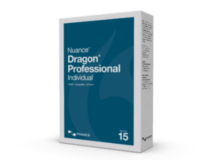
Dragon Professional Individual
Your voice to gain total control over your PC, all software, and services with the help of this fantastic tool.
Dragon Home – Best for individuals
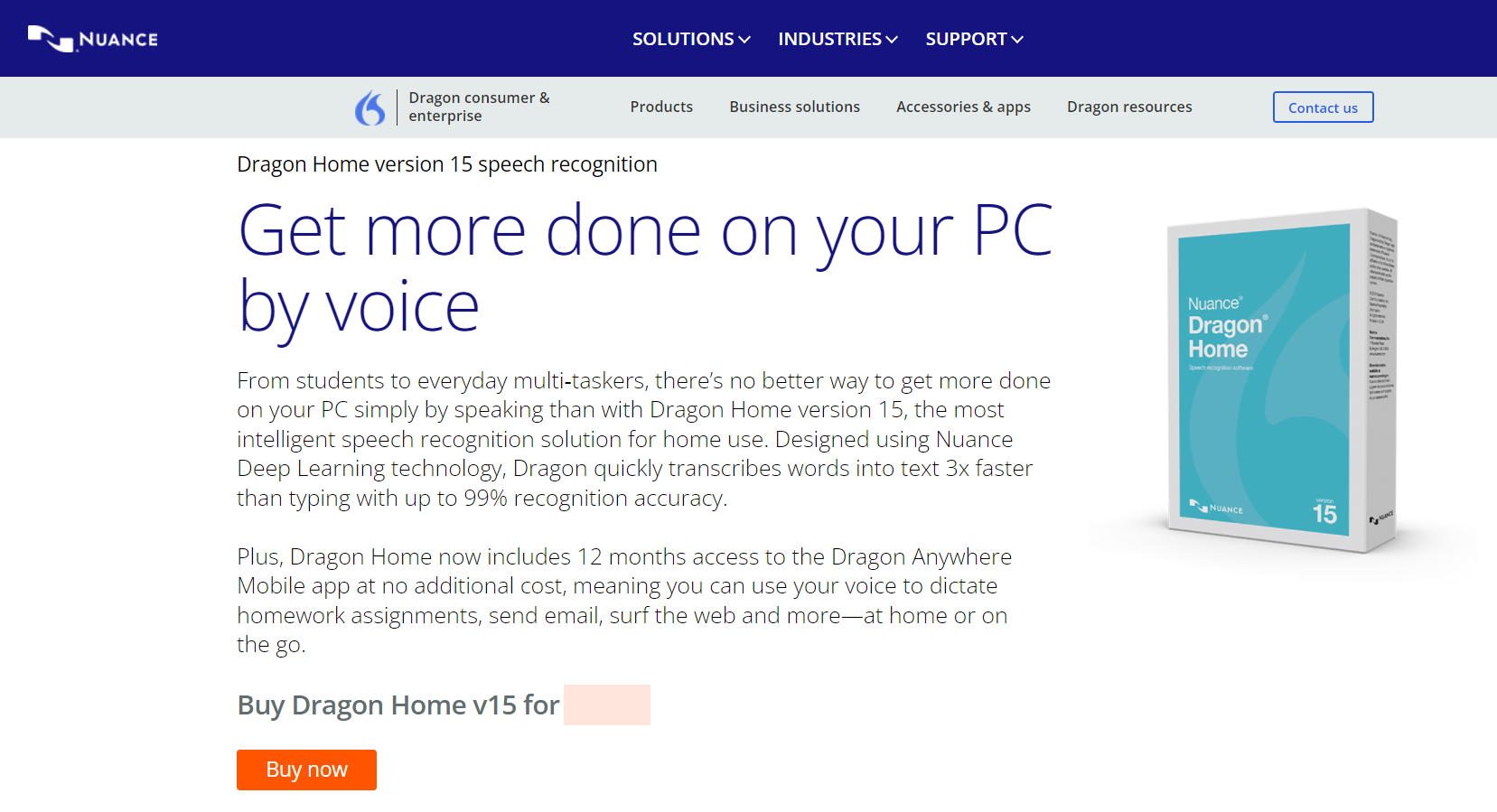
Marketed as the best speech recognition software on the market for home users, Dragon Home is an amazing tool that promises to deliver 99% speech recognition.
Unlike most similar speech recognition tools, you don’t need to worry about using it while having a strong accent, and neither should you worry about using it solely in quiet places since this product is designed to handle both.
Some PC issues are hard to tackle, especially when it comes to corrupted repositories or missing Windows files. If you are having troubles fixing an error, your system may be partially broken.
We recommend installing Restoro, a tool that will scan your machine and identify what the fault is.
Click here to download and start repairing.
Not only that, it uses Nuance’s learning technology to evolve alongside the user, allowing the program to get better and better at recognizing what you are saying, and thus become better at meeting your needs.
Since speaking has been proved to be three times faster than typing, get your work done faster and better with this tool.
Also, perform all the tasks you would normally do via text, such as editing documents, posting on social media, watching movies, and more via speech.
Let’s review some of its best features below:
- 99% speech recognition accuracy
- Evolves and learns from your experience
- Adapts to your voice or environmental variations
- Streamlined user interface
- No training required

Dragon Home
Use this adaptive tool that molds itself to your accent and environment and use your voice to get control over your PC.
Temi – Best for recordings

Temi is a speech-to-text tool that provides transcription in about five minutes. This is a really advanced software that will come in handy if you want to improve your efficiency.
All you have to do is upload any audio or video file, review the transcript with timestamps and speakers and eventually save and export the final result in MS Word, PDF, and more available formats.
If you head over to the official website of this tool, you will see that you can get a free trial that offers you the possibility to try one transcript of any length, access to all the software’s features, and no credit card is required for this.
The transcript will be back in a few minutes, and the shorter files are delivered much faster. This tool is ideal for journalists and reporters, podcasters, bloggers and authors, and so on.
The transcripts will be delivered in just a few minutes to your email so you can apply or send them wherever you want.
Take a look at more features that are included in this tool below:
- The transcript quality usually depends on the audio quality so make sure to upload high-quality content for best results
- Up to 90% accuracy with good quality audio
- Built by machine learning and speech recognition experts
- The editing tool is easy to use, and you will be able to adjust the playback speed and skip around effortlessly
- Recognizes the timing of every word
⇒ Get Temi
Google Docs Voice Typing – Most accessible

This is not a standalone app, but it’s worth listing because it’s the best way to get started with speech-to-text.
Google Docs Voice Typing requires the Chrome Browser and also a microphone. You will also need a persistent Internet connection. This is probably the easiest way to get started with speech transcription.
You may have been using Google Docs before, but you were not aware of the fact that it includes a Voice Typing feature.
It’s best to get a dynamic microphone rather than a condenser because dynamics pick up less background noise and this way, your words will sound clearer, and the voice recognition software will be more accurate.
Check out the best features included in Google Docs Voice Typing:
- You can use this tool for recording notes and thoughts while you are on the go.
- Google Docs Voice Typing is also packed with enough features to allow you to write entire documents.
- With only your voice you can control document navigation, text selection, text editing and formatting, and more.
- You can disable voice typing by simply speaking Stop Listening, and the feature will get turned off.
⇒ Get Google Docs
Braina – Most features

Braina is another fantastic speech recognition software that you can find on the market. This is a multi-language speech recognition software that has the ability to fill forms on websites as well.
Apart from dictation, it also provides voice-command features that allow you to search the Internet, open files, websites, and programs, find all kinds of data, set reminders, take notes, and much more.
This amazing speech recognition software is able to convert your voice into text in any website and software, and it supports more than 100 languages.
You can create your own customized voice commands and replies as well, and you also can define hotkeys that will automatically trigger a custom command action.
Here are some of the best features that are included in this software:
- Use your voice to dictate text to a computer, automate processes and enhance your personal and business productivity
- Interact with your Windows PC and use various voice commands in English and more languages
- Increases your productivity
- Create customized voice commands, replies and define hotkeys that will automatically trigger a custom command action
- Works on Windows, Android and iOS
⇒ Get Brainia
Windows Speech Recognition – Easiest to use
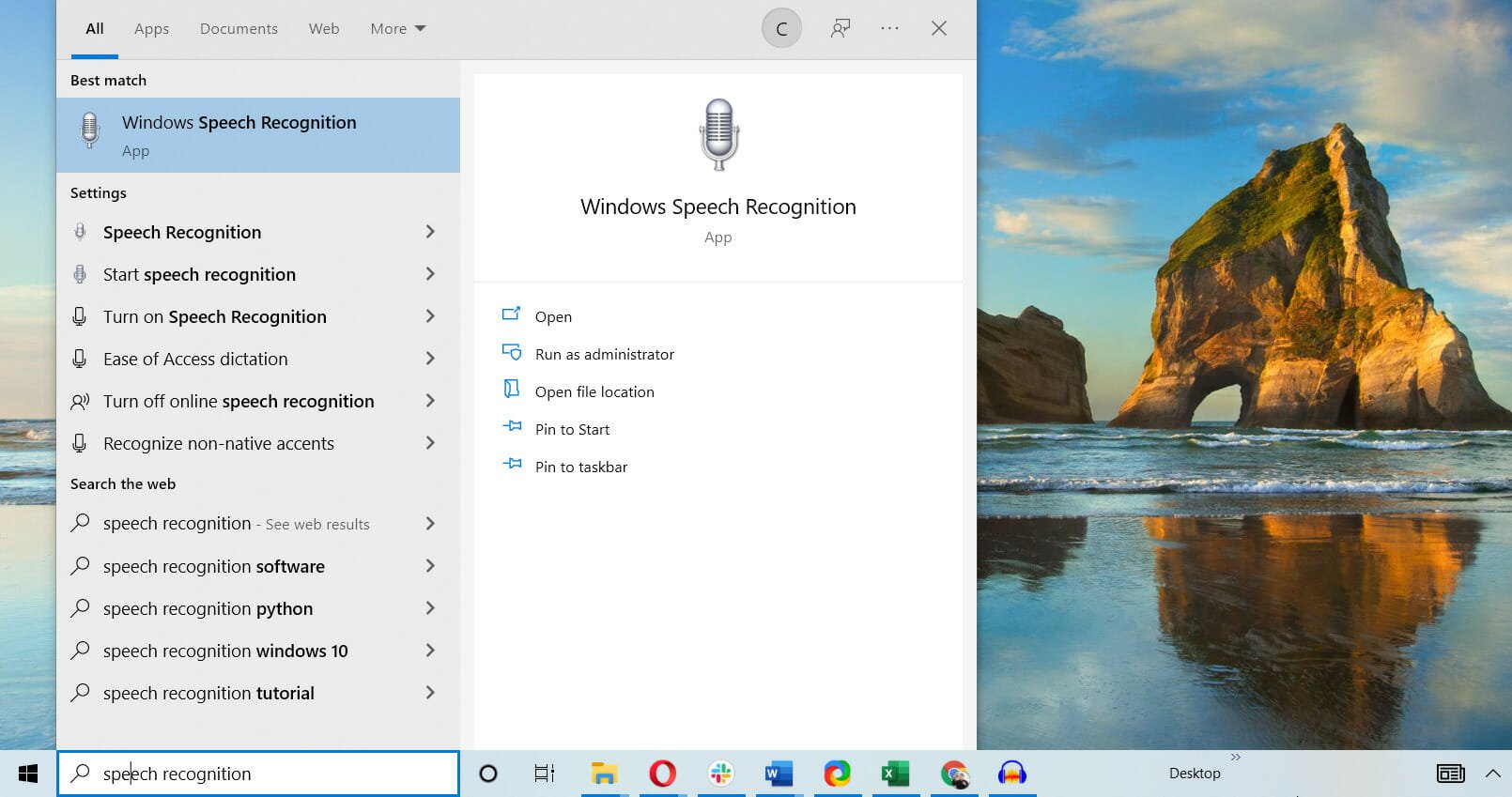
Windows Speech Recognition is also known as Speech Platform Runtime, and it’s a free tool that requires a Windows 7 or later operating system in order to work.
This is really worth mentioning in the article due to its excellent features even if it’s a bit different compared to other software that we listed.
You have to make sure that your computer has a built-in microphone and if it doesn’t, you will have to connect an external mic or a headset that comes with a mic.
It’s best to use a headset with a microphone because this seems to give the best results. After you connect the mic, you will have to set it up.
Try the Windows Speech Recognition and see what more you can do with the help of this great feature.
Take a look at some of its best features:
- It’s a free, preinstalled app on your OS
- Works on any text editor, including Word and Notepad
- Can be used to control your PC and Windows apps
- Extremely easy to use
- Small interface, unobtrusive
- Best text-to-speech apps for your Windows
- Best PC software that can talk to you
- Best dictaphone recorder software for PC
How can I use Windows Speech Recognition?
The best part of Windows Speech Recognition is that it’s built into your OS so you don’t need to install anything else. And don’t forget that it’s free.
Here’s how to open and use this Microsoft tool:
- Click the Start button, type windows speech and select Windows Speech Recognition from the results.
- If you’re running it for the first time, you will have to perform a few microphone configuration steps so just go through them quickly.
- The little app will attach itsef to the top of the screen and will listen to your commands.
- The Windows Speech Recognition can be used to type any text or perform various commands. For instance, we have opened a Notepad window and dictated a few sentences, as you can see from our screenshot.
Windows Speech Recognition is certainly not the best tool we have listed here but it’s excellent for basic needs like opening certain apps or writing a note quickly.
We encourage you to give it a try and experiment with various commands because you might find it pretty useful for certain tasks.
These are the best tools for speech-to-text transcription that you can use these days, and no matter which one you decide to get/use you will definitely be satisfied with the result.
We also need to mention that all the software we recommended above work seamlessly on Windows 11, in case you upgraded to the latest OS.
You might also be interested in our guide on how to control your PC using voice commands because it will also help you automate certain tasks and become more productive.
Do you have any experience with any of the tools we listed above? Tell us all about your experience in the comments section below.
Still having issues? Fix them with this tool:
SPONSORED
If the advices above haven’t solved your issue, your PC may experience deeper Windows problems. We recommend downloading this PC Repair tool (rated Great on TrustPilot.com) to easily address them. After installation, simply click the Start Scan button and then press on Repair All.
Newsletter
In the workplace, efficiency is crucial for success. The quicker you can produce results, the more you can focus on improving the more strategic aspects of your work. However, physically transcribing audio recordings, personal notes, verbal brainstorming ideas, and other documents is a tedious and time-consuming task that severely impacts the level of brainpower you can apply to other activities. Fortunately, there exists technology by the name of speech-to-text software. It allows you to type without your hands and use your voice to create documents. This article discusses the best speech to text software available today in various categories of machine learning solutions.
Here are our top five picks for the best free speech-to-text applications available on the internet.
1) Converse Smartly
We included Converse Smartly in this list of the best free speech-to-text software because of its powerful and robust technology. It can quickly and accurately convert any audio stream to text, including dialogue or discourse from team meetings, conferences, interviews, and seminars. It enables organizations and individuals to work faster and smarter with greater accuracy.
Created by Folio3, the primary aim behind Converse Smartly is to increase the workflow efficiency of any organization. The app uses advanced speech recognition technology based on the IBM Watson Speech API and the Natural Language Processing ToolKit. It is one of the best text-to-speech software with natural voices. Top features include:
– Speech Analysis
– Text Analysis
– Summary Generation
– Perform sentiment analysis
– Generate word cloud from input speech and writing
– Identify key entities and themes during speech or conversation
– Live Audio Transcription
– Detect multiple speakers
– Spot keywords
Compatibility: Any device with an internet connection, browser, and internet connection
Price: Free trial version
Demo Link: https://www.folio3.ai/converse-smartly-try-now/
2) Microsoft Dictate
Microsoft’s Dictate is here to prove that the even best text-to-speech software can be free and be just as good as premium software. Created by Microsoft Garage (a company division where employees get to work on their ideas as projects), this feature-rich application boasts the same advanced speech recognition technology that powers the Microsoft Cortana Virtual Assistant.
Dictate is a Microsoft Office add-on and works well with Word, PowerPoint, and Outlook. You can install it from the Microsoft store if you don’t already have it pre-installed with a copy of Microsoft 365. Once installed, you can access it through the “Dictation” tab in the top right of the Ribbon toolbar. The app supports voice commands for most standard operations, such as typing or editing text, moving the cursor to a new line, and adding punctuations manually or automatically.
Furthermore, the app offers features such as visual feedback to specify that it is processing speech input. Microsoft dictates also supports dictation with real-time translation in 60 different languages. Microsoft Dictate is compatible with Office versions 2013 and above and works well with Windows versions 8.1 and above.
Apps Compatibility: Windows devices only
Price: Free
Download Link: https://www.microsoft.com/en-us/garage/profiles/dictate/
3) Google Docs Voice Typing
Google Docs has now become an integral part of the lives of most content writers. Especially if you are already a google services user. So if you use Google products such as Gmail and Google Drive and need an in-built, powerful, yet free dictation tool, consider using Google Docs or Google Slides and use their Google Voice Typing tool. It enables you to type with your voice, and use over 100 view commands meant explicitly for editing and formatting your documents in any way you like, including making bullet points, changing the style of the text, and moving the cursor to different parts of the material.
To use Voice Typing through Google Docs, all you have to do is click on the “Tools” button and then select “Voice Typing” then allow Google access to your laptop or PC’s microphone.
Compatibility: Any Google Chrome compatible device
Price: Free
Download Link: https://www.google.com/docs/about/
4) Otter
Otter can be used for taking notes and as a collaboration app that records and transcribes any audio source as long as the speech is coherent. Common data sources include meetings, interview and other voice interactions with data processing in real-time. Created by AISense, Otter uses Ambient Voice Intelligence for some of the smartest and most accurate speech recognition tools out there. Transcriptions are available within minutes so you can share them with your team almost immediately.
Compatibility: Android and iOS
Price: Free 600 minutes/month; $9.99 for 6,000 minutes/month
Get it from: https://otter.ai/login
5) Speechnotes
Based on the Google speech-recognition engine, Speechnotes is a straight forward online tool for dictations and speech transcription. Since downloads, registrations or installations are unnecessary to use Speechnotes, so it is by far one of the more accessible dictation tools available on the internet.
Speechnotes is incredibly user-friendly too — it automatically capitalises the beginning of your sentence, AutoSaves your documents, and has the option for you to dictate and type all at the same time. You’re your work is complete; you can manage your documents in a multitude of ways. You can either send it out through email, print and file it, export it to Google Drive, or download the files onto your computer.
Compatibility: Any device with Google Chrome installed and a microphone
Price: Free with an option to donate and upgrade to premium
Download Link: https://speechnotes.co/
8 Speech to Text Software Free Download for Windows 10
6) Window’s Speech Recognition (WSR):
Window’s Speech Recognition (WSR) is a good software for speech recognition, especially because it is specifically designed to work with Windows, and works best in its newest update with Windows 10. Most people reviewed it as good, not great, but also claimed that it is at par with Google Docs Voice Typing (GDVT) and is a Windows version of the same level.
The advantages specific to WSR are that it has computer automation and related features, because it is especially integrated into and designed for the Windows operating system, it has complete control over the computer and its features, like sleep or shutdown options, etc. In addition, it gives the user text editing options, whereby any mistakes can be there and then corrected.
Though, some downsides include the fact that it is not the most accurate voice recognition software available in the market, as its accuracy is on the weaker side, and it cannot be freely used with other operating systems is need be for a change.
Its unique selling point would be the fact that it can control the whole computer through the software options, and can edit as you go. It is also free of cost, without additional charges, and works fine with Windows 10.
7) Temi
Temi is a tool used for speech to text transcription, and is a highly advanced version of speech recognition software. It works when you upload any kind of file, be it audio or video, and it transcribes it in under five minutes. Eventually, the files can be stored in MS Word or PDF formats that especially belong to Windows, and can even be emailed.
This transcription tool gives ease of use to its users, who are effortlessly able to adjust the sound, speed of playback, skip any part if need be, and add timestamps too.
However, the quality of the transcription depends on the sound quality of the uploaded file, and the better the sound quality, the more accurate the results. Additionally, if files are too large, it may take a lot of time to transcribe, and crosses the five minute set benchmark. It also has a little difficulty understanding multiple different accents.
A unique point of Temi is that it has been built by speech recognition experts who are also masters of machine learning. There is a little cost attached if there is need of the whole software, though, multiple shorter trial versions are available for free. Journalists, bloggers and podcasters or authors can best use this tool for their field of work.
![8)]() Microsoft Bing Speech API
Microsoft Bing Speech API
This Microsoft API is used for transcription purposes of the speech into text of any kind of audio streams that are fed to it. What this application does it, that it either displays whatever the transcribed text is, or it can follow and act upon the command given in the speech. It is best used in scenarios requiring conversion, dictation or an interactive participation, and gives great recognition results.
There are two important features to it: the REST APIs, where developers can use calls, HTTP format and use the service. Or else, there are Client Libraries also available for downloading, that belong to various platforms such as Windows, iOS, Android, etc. for any kind of integration.
It has great accuracy, is highly easy to use, and not very expensive, with a free trial version also available to check it before making a minimal purchase. One of its major advantages is that it supports multiple languages, for example, about 5 languages in conversation mode and 15 languages when it comes into dictation mode, so multilingual transcription is also possible.
Though, it gives the most accurate results when used in a continuous and real-time form, and may be slower in transcribing than other software.
9) Kaldi
Kaldi is a free speech-to-text software for Windows and Linux operating systems and available under the Apache License. The software was developed at John Hopkins University and was meant to offer super high-quality speech recognition solutions for multiple languages and domains.
It’s one of the few speech recognition software that is fully supported by leading technologies including deep neural networks and others. Kaldi comes with full support for general linear algebra, as well as, offers an extensible design for features-space discriminative training.
The code of the software was released back in 2014 and since then the platform is known for its intuitive interface and highest-quality standard for speech to text conversion.
10) Simon
Simon is a technologically advanced and highly flexible speech recognition software, available for Windows and Linux free of cost. The software offers high-level customization for all applications, thus can be used with all systems wherever speech recognition is required. What’s even better is that Simon isn’t bounded by any language, and can work with high accuracy with all major dialects. The software essentially brings in the automation to replace the mouse and keyboard.
The technology behind Simon includes KDE libraries, along with HTK, and CMU SPHINX. The software is available open-source and free of cost for Windows and Linux operating systems. Apart from being a speech recognition software, Simon also allows controlling computers through voice commands. The software is equally suited for disabled people. The strong architecture behind Simon means it can easily be used with all languages and dialects. Simon can be used to control various software and applications including media centers, emails, web browsers, etc.
11) Verbit
Verbit brings advanced transcription and captioning features using artificial intelligence (AI). The software specifically is meant to help enterprises, and educational institutes in faster, and precise speech-to-text conversion.
The software leverage multiple speech models including neural network models, and AI algorithms to suppress the background noise and improve the accuracy of the transcription by understanding the speakers regardless of accent. The AI algorithms also enable software to identify and incorporate contextual events from the speech.
Overall, Verbit is an ideal solution for transcription services, even though the software does offer direct speech-to-text service.
12) Speech Texter (Web Chrome, Android)
Speech Texter is a free speech-to-text conversion software that specifically works on Chrome browser or with Android. While the app’s privacy policy does mention that it doesn’t store any of the text, the text may be processed by Google’s server (since you will be doing it online through Chrome browser or Android app). So, one should keep that in mind.
The application offers easy transcription of speech, with great accuracy. The platform does allow live transcription, where you can click start and begin talking. Once the transcription is done, the text is shown in the main window with the “Result Confidence Wheel”, showing the estimated percent of accurately transcribed words.
13) Vocola3
Vocola3 is yet another great free speech-to-text converter. The software works in association with “Window Speech Recognition”, which helps to improve the accuracy and speed of the transcription service.
To be able to use the software, you would have to activate Windows Speech Recognition, before installing the Vocola3. Once the software is installed, simply turn on the settings of Vocol3 from the system tray and you are good to start transcribing. To further improve the features and functionalities of the software, different extensions can also be integrated into the Vocola3.
Best Free and Paid Speech to Text Software for Windows in 2022
14) Dragon Professional Individual
Dragon by far the gold standard when it comes to speech recognition software even today. Filled with several features and extensive customisation capabilities, Dragon Professional Individual is without question the best speech to text software available in the industry. Using deep learning technology allows the program to adapt to the user’s voice and environmental variations in real-time. Dragon automatically adds frequently used words and phrases to an internal repository to minimise the number of corrections.
Furthermore, using the Smart Format Rules, users can easily configure how they want specific items (e.g. dates, phone numbers) to appear. Dragon Professional Individual’s advanced personalisation features allow for maximum flexibility coupled with efficiency and productivity. You can also import or export custom lists for words, acronyms and various business-specific terms. If that was not enough, you could even configure custom voice commands to do the actions you do most often. Or quickly inserting frequently used content (e.g. text, graphics) in documents, and even create time-saving macros to automate multi-step tasks with simple voice commands.
Compatibility: Any device with windows version 7 and up.
Price: $300
Download Link: https://www.nuance.com/dragon/business-solutions/dragon-professional-individual.html
15) Windows Dictation
If you would like a reliable speech to text software for Windows 10, you don’t even need to look elsewhere, as Microsoft’s newest OS already comes with one. The new and improved dictation feature lets you capture all your thoughts and ideas using only your voice both quickly and accurately. Furthermore, due to the deep integration between the app and Windows, Dictation works seamlessly with just about any text field in Windows 10. To start using the app, select a text field and press the “Windows + H” keys in combination to launch the dictation toolbar.
To insert any particular letter, number, punctuation mark, and symbols by just saying their names (e.g. to enter $, say “dollar symbol” or “dollar sign”). Dictation also supports numerous voice commands that allow you to select/edit text, move the cursor to a specified location, and more. However, Dragon is not available in any language besides U.S. English, and you require an internet connection.
Compatibility: Any devices with Windows version 8.1 and up
Price: Free
Get it from Windows or visit:
https://support.microsoft.com/en-us/help/4042244/windows-10-use-dictation for more details
16) Briana Pro
Braina Pro is a personal virtual assistant with artificial intelligence as its backbone. The app can process over 100 languages and can automate various computer tasks, set alarms and reminders. Furthermore, Briana Pro can also serve as a dictionary and thesaurus with text to speech options as well.
Compatibility: Any devices with Windows installed and a microphone
Price: $239
Download Link: https://www.brainasoft.com/braina/download.html
Best Free Trial Speech to Text Apps for Android
17) Gboard Voice Typing
Of the many keyboard apps available for Android, Gboard is arguably the most popular and is one of the best free text to speech software available. Google’s keyboard comes with several attractive features, such as glide typing and one-handed mode. But aside from these, it also boasts robust speech recognition capabilities. You can use your voice for anything and everything from writing emails to responding to text messages. Gboard’s Voice Typing works with any Android app that accepts text input. To use the feature, all you have to do is tap the microphone icon (located at the right side of Gboard’s suggestion strip), and start dictating when “Speak now” is displayed.
Any errors in the transcribed text can be manually corrected. You can also use Gboard’s Voice Typing functionality to replace words in any document or message. For this, select the target word, and tap the microphone icon. Once “Speak now” is displayed, say the new word to have it replace the existing word. Gboard supports dictation in multiple languages and offers offline use as well.
Compatibility: Any Android device
Price: Free
Download Link: https://support.google.com/gboard/answer/2781851?co=GENIE.Platform%3DAndroid&hl=en
18) Dragon Anywhere
Dragon Anywhere brings you superior dictation capabilities wherever you may be with high-quality speech recognition and desktop apps. Although an internet connection is a must, it is a small price to pay for this versatile software. Dragon Anywhere is the mobile version built for both Android and iOS devices, which is rare. However, Dragon anywhere is not ‘lite’ in any way and offers fully-formed dictation capabilities powered by the cloud.
The app also facilitates removing and adding boilerplate chunks of text with a single command along with auto-syncing of custom vocabularies between the mobile app and desktop Dragon software. However, you can only translate text from within Dragon Anywhere. You cannot use it in other apps and directly input your text. Nonetheless, even with these limitations, it is still an excellent application to use for all your speech to text needs.
Compatibility: Android, iOS | Features: Dictation, sync with Dragon Professional and cloud services
Price: 7-day free trial; 12 months @ $149.99/year; 1 month @ $14.99/month
19) English Voice Typing Keyboard
English Voice Typing Keyboard – Voice to Text Converter as it instantly converts spoken words to text format with high accuracy.
With the advancement in technology and the rapid growth of the world English Voice Typing keyboard – Voice to Text will facilitate your life. Voice to text apps can be a treat for busy professionals who don’t even find time to have a conversation with their loved ones. Voice typing is actually a speech recognition tool that records, analyzes and interprets the phrases and words you speak and converts your voice into words much faster than it would take you to type. This feature is useful for visually impaired people to take notes and convey their messages in the easiest way. Voice typing in English will increase your confidence in speaking English in such a way that if you do not understand any phrase, word or sentence, it will confirm it and give alternative suggestions. With each update, app developers try to innovate new core features.
In addition to voice typing, it also has built-in aesthetic wallpapers, funky stickers and cute emojis that will blow your mind. The application is very convenient to use while dealing with clients who do not speak the same language as you or useful for those who have moved abroad for study or business purpose. Speechnotes is exemplary for codifying long notes, is a delight for the students to take notes and will save them in chats for later.
Price: Free
Accuracy Rate: Not disclosed
20) E-Dictate App
E-Dictate is an Android application for converting voice to text with an interpreter
One of the most reliable free online applications with which you type your voice and translate text
E-Dictate – is the most secure, highly accurate, and intuitive speech recognition application available for Android smartphones. You can use it to do the following:
– Dictate in any language of the world and watch the text print on the screen
– You can convert thousands of phrases into the text;
– You can send all content via e-mail or messaging applications
– Record your voice and later convert the mp3 file to text
This software is designed for bloggers, writers, drivers, runners, busy people, teenagers, visually impaired people who have difficulty finding letters on the keyboard, and those who prefer to type quickly and easily.
Unlike other one-touch speech-to-text applications, turn on the recording and start speaking, and the application will convert your speech to text, and the longer you spend using it, the artificial intelligence “learns” your voice.
What can this app do that turns your voice into text using voice recognition technology?
– It is useful for writing long and short texts. Dictate freehand for hours! Punctuation for voice input; continuous speech recognition; recall the command for the last voice input, triggered by a button or voice.
– The percentage of accuracy of speech-to-text conversion exceeds 96 and clearly shows the best quality compared to other voice-to-text conversion software.
– Copy, edit, share, export notes, and print with just one click.
– Automatic capitalization.
– The size of this best application for converting voice to text is only 20MB.
For desktops, laptops go to: https://dictate.pro
Playstore: https://play.google.com/store/apps/details?id=rs.edukom.diktat
Best Free Speech to Text Apps for Mac/iPhone/iOS Devices
21) Apple Dictation
Apple Dictation is one of the best free speech to text software that comes built-in with most Apple devices. It uses Siri’s servers to process up to 30 seconds of speech at a time (remember to connect to the internet). Apple Dictate is the ideal option for quickly getting your thoughts down on paper. Still, if you want to create content with longer for your voice and you’ve upgraded your Mac’s operating system to version 10.9 or later, then the better option would be Enhanced Dictation.
Furthermore, Apple Dictate helps you transcribe speech to text without an internet connection and is especially handy when faced with time constraints. With more than 70 voice commands, you can effectively control all your Mac’s actions, including typing, editing, and formatting for any document.
Compatibility: Mac
Price: Free
Get it from the Mac device’s Apple Menu by going to System Preferences, then click on keyboard and then go to dictation.
22) Voice Texting Pro
Voice Texting Pro is a professional app built by Sparking Apps with a 4+ rating App Store. It requires iOS version 5.1.1 or later since that app works best on the iPhone 5. Furthermore, much like most Apple software, the app prioritises the User Interface (UI) above all else, so it is effortless to use. All of its features are available from a single screen, and there are many in-app purchases available, including voice texting and adding languages.
Compatibility: Mac/iOS devices
Price: Free
Get it from the Apple App Store or https://apps.apple.com/us/app/voice-texting-pro/id542300792
5 Best Speech to Text Recognition Software for Windows 11
To fully utilize the benefits of speech to text recognition software, you need to look for apps that cater directly to your business needs.
Here we have chosen some of the best speech to text recognition software available for Windows 11 along with its positives and negatives so that you can easily find an app that matches all your business needs.
23) Dragon Naturally Speaking
Dragon Naturally Speaking is one of the highest rated speech to text recognition software options available in the market, specifically if you want to integrate your program with Windows 11.
The app transcribes information from audios three times faster than regular typing can, while boasting an accuracy rate of 99%.
Dragon Naturally Speaking instantly records all the words you speak on screen in real-time and it comes with support for Windows touchscreen PCs.
The software has different versions. Dragon Naturally Speaking Home edition is suitable for students, parents, and general at-home multitasking. The professional version is for office use and has a greater speed and accuracy.
Pros:
- The software can edit the text in real-time
- You can use your voice for google searches, organizing your calendar, and emailing friends and work colleagues at the same time
- It is extremely accurate
- Excellent customer care
- The website helps you learn how to use the app correctly
- The app adapts to accents and dialects
Cons:
- The app may occasionally collapse when integrating with Outlook
- Certain combinations of voice messages and commands can be difficult for the system to understand and respond to
Pricing:
Dragon Naturally Speaking Professional Version is available for Windows for a total one-time payment of 500 USD.
The software offers a 30-day money-back guarantee.
24) e-Speaking
e-Speaking is dictation software that is an optimal option for Windows 11 because it uses Microsoft’s speech application program and interface and net framework.
The app allows you to control your computer through your voice. You can dictate documents, transcribe voice messages, document emails, and even read text out loud.
e-Speaking comes with multiple in-built functions, that allow you to perform a lot of tasks together. For example, you can access the internet and Excel while transcribing. Along with this, the software is very customizable as new commands can be added to it.
Pros:
- The app integrates well with Windows
- It is customizable and new commands can be added to meet your particular business operations
- It offers tutorials and excellent customer support
- The software is very user-friendly and is a great option for users with disabilities
Cons:
- e-Speaking is not as accurate as other speech to text recognition software
Pricing:
e-Speaking is very affordable as an upgrade license costs 14 USD. The app also offers a 30-day free trial version.
25) Speechmatics
Speechmatics is speech to text recognition software that automates the transcription process through its machine learning technology.
Speechmatics can convert saved audio and video files into text, as well translating in real-time. The app also uses commands like keyword searches to make going through translations more comprehensive.
Speechmatics is also well-equipped to support a range of accents.
Pros:
- It can comprehend multiple accents
- It can comprehend multiple languages
- It is comprehensive and has features like keyword searches and media captioning
- It boasts both high speed and accuracy
Cons:
- It does not offer a free trial version
- You have to manually confirm that your transcription is complete, it does not automatically inform you of a document’s completion
- The documents created are all PDFs and cannot be edited
Pricing:
Speechmatics offers 600 minutes of free speech to text recognition, but it does not have a proper free trial.
Speechmatics is available for 8.33 USD per month.
26) Microsoft Azure Speech to Text
Microsoft Azure speech to text is cloud-based software that is a part of Azure’s platform for cognitive services.
The software allows real-time transcription, as well as transcription of saved video and audio files. The app also has functions that can cater to accents, speech patterns, and even background noise.
Microsoft Azure is highly customizable and offers settings that can adjust to specialist terminology, product and place names, and technical information.
Pros:
- The app can cater to multiple speakers at one time and can distinguish between their voices
- It offers customization for proper nouns
- It is highly accurate and reliable
Cons:
- The software is complicated to set up and the process can be take a lot of time
- It does not offer a wide range of language translations
Pricing:
The standard cost pricing for Microsoft Azure Speech to Text software is 1600 USD for 2000 hours, with 0.80 USD per hour.
27) IMB Watson Speech to Text
IBM Watson Speech to Text is a cloud-based speech to text recognition software. It has the option to transcribe in real-time, as well as the ability to download multiple audio files and then transcribe and translate them collectively.
The app has features that allow you to use smart formatting, timestamps and implement editing for technical words, acronyms, and numbers.
Pros:
- The app is easy to install and use
- It has a feature for smart formatting
- The software allows you to process multiple audio files at one point in time
Cons:
- The app may be considered expensive
- Its ability to recognize multiple speakers may be a bit complex to use
Pricing:
The software costs 80 USD per month or 960 USD per year.
Best speech to text Software FAQs:
Is there speech to text on Microsoft Word?
Yes, dictation technology is available for Microsoft Word independently and as a part of Windows 10. Just press the Windows and H key to launch the toolbar and start speaking. However, it is best to use the Microsoft Office speech to text tool since it will work seamlessly with any Office product. Here’s how you can activate the dictation feature if you are an Office 365 subscriber https://support.office.com/en-us/article/dictate-your-documents-d4fd296e-8f15-4168-afec-1f95b13a6408.
What is the best voice recognition software for Mac?
The best text to speech software for Mac systems is the built-in Apple Dictation software. It is also one of the best text to speech software with natural voices. To use it, go to the Apple menu to activate and enjoy.
Conclusion
In recent years, dictation software has become a staple for individuals and organisations alike as it becomes more readily available. It has become more comfortable to use, less expensive, and once you become experienced enough, it can significantly increase writing speed and make you more productive. Even if you’re not using the best speech to text software, it is still a necessary tool for people with accessibility issues or people trying to prevent repetitive stress disorders from typing too much.
However, remember that dictation may not always be right for every ask. It is best to use it for writing speeches, dialogue or commentary. Dictation can also be used effectively for making lists and writing notes. Fortunately, there exists technology by the name of speech to text software, thanks to the software development services that are available to us.
Please feel free to reach out to us, if you have any questions. In case you need any help with development, installation, integration, up-gradation and customization of your Business Solutions. We have expertise in Deep learning, Computer Vision, Predictive learning, CNN, HOG and NLP.
Connect with us for more information at Contact@folio3.ai
If we look back, we will find that technology around has changed a lot over few years. These days, we have facilities like virtual assistants, speech recognition, etc., that improve our lifestyle.
If we talk about the speech recognition features, the overall usefulness of speech to Text has improved a lot. This is because smart home devices and mobile smartphones already have these features.
If we talk about Windows 10, the latest version also has a speech-recognizing digital assistant called Cortana. Unfortunately, although Cortana can perform tasks that you ask, it can’t convert your spoken words into Text.
To dictate Text on Windows 10 computer, you need to utilize the Text to speech feature of Windows 10. Fortunately, Windows 10 has speech recognition settings, but it’s buried deep within the configuration menus.
Also read: 10 Best Speech To Text Apps For Android
So, if you wish to activate the speech recognition and dictation in Windows 10, you are reading the right guide.
In this article, we will share a detailed guide on how to turn on speech recognition and dictation in Windows 10. Let’s check out.
1. First of all, click on the Start button and select Settings.
2. On the Settings page, click on the Time & Language option.
3. On the left pane, click on the Speech option.
4. Now, you will find various options. First, you need to click on the Get Started button under the Microphone.
5. Now, set up the Microphone, and you are all set to use the Dictation command.
6. To use dictation, you need to press Windows Key + H button. This will open the speech recognition.
7. Now, you need to select the text field and dictate the commands.
For a complete list of dictation commands, you need to check out this webpage.
So, this guide is all about how to convert your speech into text in Windows 10. I hope this article helped you! Please share it with your friends also. If you have any doubts related to this, let us know in the comment box below.