- Размер: 4.52 GB
- Категория: Серверные Windows от Microsoft
- Загрузок: 13 446
- Комментарии: 1
- Дата обновления:04.01.2012
полный обзор Windows Small Business
Год выпуска: 2011
Версия: 6.1 (build 7600)
Разработчик: Microsoft
Платформа: x64
Совместимость с Vista: неизвестно
Язык интерфейса: только русский
Таблэтка: Отсутствует
Системные требования:
CPU: Minimum: One 1.4 GHz (x64 processor) or one 1.3 GHz dual-core; or faster (supports up to 2 sockets)
RAM: Minimum: 2 GB*; Recommended: 4 GB; Maximum: 32 GB
HDD: Minimum: 160 GB
* For servers that may use shared memory for video, more the 2GB of minimum system memory will be required. Please check with your OEM.
Описание: Идеально подходящий в качестве основного сервера для небольших предприятий с не более чем 25 пользователями, Windows Small Business Server (SBS) 2011 Essentials предоставляет экономичное и простое в использовании решение для защиты данных, систематизации и доступа к бизнес-данным практически из любого места, поддержки необходимых для бизнеса приложений и быстрого подключения к интерактивным службам для доступа к электронной почте, совместной работы и CRM.
Новые возможности для управления почтой вашей организации с помощью Exchange 2010 SP1. Теперь вы сможете безопасно получать доступ и управлять своими электронными сообщениями, голосовыми сообщениями и многим другим, не взирая на платформу, броузер, или же устройсво, с которого вы подключаетесь.
Большие возможности для совместной работы с помощью Microsoft SharePoint® Foundation Services 2010. С данным инструментарием вы сможете давать доступ к рабочим документам, делиться информацией и работать с данными организации вне зависимости от того, где находятся ваши коллеги.
Более широкие возможности для запуска ваших приложений. SBS 2011 Essentials предоставляет доступ к обширному списку приложений, которые совместимы с Windows 2008 R2
Простая установка/миграция, которая позволит сократить время простоя сервера. SBS 2011 Essentials упростит процесс миграции , или введения в эксплуатацию нового сервера.
Так же теперь в Premium Add-on будет доступен SQL Server 2008 R2 для Small Business. Данное решение позволит вам более эффективно управлять всеми приложениями предприятия, обеспечивая доступ сотрудников к необходимой им информации. Теперь у вас будет возможность так же в Premium Add-on использовать Hyper-V и Remote Desktop Services, которые доступны в Windows 2008 R2 Standard.
Поддерживаемые языки: китайский (упрощенное письмо), китайский (традиционное письмо, Тайвань), китайский (Гонконг), чешский, датский, английский, французский, немецкий, венгерский, итальянский, японский, корейский, польский, португальский (Бразилия), испанский, шведский, русский и турецкий
Состав раздачи:
Server Install Disc: Windows Small Business Server 2011 Essentials (x64) — DVD (Russian)
Client Restore Disc: Windows Small Business Server 2011 Essentials (x86 and x64) — CD (Russian)
Контрольные суммы:
Файл: ru_server_install_disc_windows_small_business_server_2011_essentials_x64_dvd_664387.iso
ISO: A7D7F516
MD5: 6e57db6033d5c695e0f656ff76ba8878
SHA1: F7273A87A1959CF98E2D7EF3D69E6B3DC585ED9B
Файл: ru_client_restore_disc_windows_small_business_server_2011_essentials_x86_x64_cd_664363.iso
ISO: D622DB51
MD5: f8376138b310e3162abd049bced000b3
SHA1: 71083B56C7E3C4B843DEBBA987B3C78B3A1FB8BF
Скриншоты:![Windows Small Business Server 2011 Essentials [Russian] [MSDN] Windows Small Business Server 2011 Essentials [Russian] [MSDN]](https://torrent-windows.org/servernye-windows-ot-microsoft/2012-05/24/fnuy2f0ijsiulze3yr149os6d.png)
![Windows Small Business Server 2011 Essentials [Russian] [MSDN] Windows Small Business Server 2011 Essentials [Russian] [MSDN]](https://torrent-windows.org/servernye-windows-ot-microsoft/2012-05/24/09nwod4ubxuafafuk2y1yiqwh.png)
Скачать торрент:
с нашего сервера
На этой странице доступно для скачивания Windows Small Business Server 2011 Essentials [Russian] [MSDN]
оставайтесь на раздаче, оставляйте комментарии и помогите другим оценить качество сборки windows и программы
Windows Small Business Server 2011 Essentials Build document
<in progress — placeholder>
Table of Contents
- Router is assumed to have DHCP enabled
- Installation using an Answer File
- Say no to Updates.
- Configuration of Volumes
- Group policy
- Adding a SSL cert manually:
- Client Installation
- Troubleshooting Client Installation
- Add a PPTP VPN:
- Adding a second server to SBS Essentials or Storage Server Essentials
- If you have issues getting workstations to install the connector — please review these resources:
Pre install planning
Router is assumed to have DHCP enabled
The assumption for Small Business Server Essentials (hereinafter called SBSE) is that it will be the first domain controller in the network. Note this does not mean it has to be the only DC, just that like its cousin SBS, that it has to hold the FSMO roles.
Unlike SBS however, the assumption is that the external router will perform the role of DHCP and provide SBSE with a dynamic IP address. Whilst you can install the role later after the server is installed and assign the server a static IP, it is assumed that
DHCP will be enabled and running on the router as you build the SBSE server.
That said, your life will be easier in the long run if you move the DHCP back to the SBS Essentials server and assign it a static IP. To do so follow this
blog post.
Installation using an Answer File
Check out this post by Robert Pearman for a tool to help you install SBS Essentials using an Answer File.
http://titlerequired.com/2012/01/16/introducing-the-microsoft-sbs-2011-essentials-answer-file-tool/
Say no to Updates.
When presented with the option to decide whether you would like to accept the default settings for Windows Updates, you should select No. If you select Yes, then immediately following installation your server will begin to download and apply updates. This will slow
down the rest of your configuration and will require several server reboots. Please keep in mind that if you select No, then you will need to go into Windows Update (Start, Windows Update) and enable it after the server build process has finished.
After you patch the server, you can reclaim disk space taken up by the patches by issuing the following command from an Administrative Command Prompt
dism /online /cleanup-image /spsuperseded
This tip came from
here.
After Installation has Completed
Configuration of Volumes
The installation process will define a 100mb hidden volume, a 60gb C volume and another volume using the next available drive letter for the rest of the space. All data storage will be pre-configured to this last volume. The data volume will, by default, be
drive letter D. If you want to adjust these sized review these blog posts:http://titlerequired.com/2011/08/02/installing-sbs-essentials-using-an-answer-file/
Additional resources include: extending Your System Partition of your Primary Hard Drive on SBS 2011 Essentials or WHS 2011 Server — Using Windows Home Server:
http://usingwindowshomeserver.com/2011/08/13/extending-your-system-partition-of-your-primary-hard-drive-on-sbs-2011-essentials-or-whs-2011-server/
Installing WHS 2011 on SSD or SATA Hard Drives smaller than 160GB — Using Windows Home Server:
http://usingwindowshomeserver.com/2011/09/20/installing-whs-2011-or-sbs-2011-essentials-on-ssd-or-sata-hard-drives-smaller-than-160gb/
As a suggestion, you may wish to shrink that last volume and divide the space into two volumes, one for data storage and the other for client backup files. Doing so will give you the flexibility to not backup the volume containing the client backup files.
Group policy
VAPs and VARs Can Add Support Information to the Dashboard:
An alternative to the below method that works for all Windows Server 2008+ and Windows Vista+ Operating Systems by SBS MVP Philip Elder:
http://blog.mpecsinc.ca/2008/04/windows-server-2008-oem-branding.html
-
- No reboot required.
- Registry template provided in the blog post.
- Image recommendation provided in the blog post.
- Save your logo file to the %ProgramFiles%\Windows Server\Bin\Addins\Home folder on the server.
- Open Notepad, and add the following XML code
<supportContact Logo=”path to your logo”> Contact information</supportContact>
For example:
<supportContact Logo="c:\Windows_update_icon.png">
John Doe
1 Microsoft Way
Redmond, WA 98052
(123) 456-7890
< /supportContact> - Change contact information to your information. You can add up to four lines of contact information.
- Save the file to %ProgramFiles%\Windows Server\Bin\Addins\Home folder on the server, and name the filesupportcontact.xml.
- Restart the server. When you open the Dashboard, you will see your information under Support Contact on the Home page.
Adding a SSL cert manually:
To manually add a SSL cert from a vendor other than that that provided the domain name, follow this wiki and blog to add a SSL cert manually
Manually install existing SSL certificate into Small Business Server 2011 Essentials — TechNet Articles — Home — TechNet Wiki:
http://social.technet.microsoft.com/wiki/contents/articles/manually-install-existing-ssl-certificate-into-small-business-server-2011-essentials.aspx?wa=wsignin1.0
How to Install Your Existing Certificate into SBS Essentials — The Official SBS Blog — Site Home — TechNet Blogs:
http://blogs.technet.com/b/sbs/archive/2011/08/04/how-to-install-your-existing-certificate-into-sbs-essentials.aspx
For very detailed information on installing a NEW SSL certificate for SBS 2011 Essentials, see Rob Pearman’s blog post:
http://titlerequired.com/2011/07/15/setting-up-remote-web-access-on-sbs-2011-essentials-part-2/
Follow this post for help installing your certificate Manually.
http://titlerequired.com/2012/03/05/sbs-2011-essentials-manually-installing-ssl-certificate/
Make sure you install Update Rollup 1, as this fixes a lot of issues with the SSL/RWA wizards amongst other things. It can be downloaded from Windows Update.
Update Rollup 2 is now available, which is cumulative and does not require UR1 to be installed first.
See the Blog post
here
Client Installation
Check out this post from Robert Pearman about the installation process
http://titlerequired.com/2011/08/30/joining-a-client-to-an-sbs-2011-essentials-network/
Troubleshooting Client Installation
SBS 2011 Essentials Log Collector.
http://titlerequired.com/2011/11/23/sbs-2011-essentials-log-collector-rtm/
To help you with client installation issues, Robert Pearman has recapped issues
here:
Also review this
official SBS product team wiki and a
SBS MVP wiki on the issues seen.
Please post any other issues or solutions to the SBS Essentials forum
SBS
2011 Essentials & User/Connections
With SBS Essentials there are some specific rules:
— Thou shalt have no more than ONE SBS Server
— Thou shall follow ALL the wizards
— Thou shalt have no more than 25 users
— Thou shalt have no more than 25 concurrent connections
Now this is all fine until you hit an error implying that you have run out of users.
[2656] 111202.065215.3944: ClientSetup: JoinDomain failed:
System.ComponentModel.Win32Exception (0×80004005): Your computer could not be joined to the domain.
You have exceeded the maximum number of computer accounts you are allowed to create in this domain.
Contact your system administrator to have this limit reset or increased
at Microsoft.WindowsServerSolutions.ClientSetup.NativeMethods.NativeMethodRetryWrapper(…)
at Microsoft.WindowsServerSolutions.ClientSetup.NativeMethods.NetJoinDomain(…)
at Microsoft.WindowsServerSolutions.ClientSetup.ComputerMgmt.JoinDomain(…)
at Microsoft.WindowsServerSolutions.ClientSetup.ClientDeploy.JoinDomainTask.Run(…)
[2656] 111202.065215.5348: ClientSetup: Exiting JoinDomainTask.Run
[2656] 111202.065215.5348: ClientSetup: Task with Id=ClientDeploy.JoinDomain has TaskStatus=Failed
After a bit of digging we found that there is another limit in Windows SBSe of 10 users — which is tied into Active Directory. So when a user tries to take ownership of an 11th desktop, the error comes up. The solution is to open up the ADSI Edit MMC snap-in
and increase the value of ms-DS-MachineAccountQuota for the domain.
http://support.microsoft.com/kb/251335/EN-US
Add a PPTP VPN:
Unlike SBS standard versions, SBS 2011 Essentials does not include a wizard to configure the server to accept PPTP VPN connections. It does however have the services necessary to do so. The following blog article by Rob Williams outlines how to enable and
configure RRAS and NPS for SBS 2011 Essentials.
http://blog.lan-tech.ca/2012/01/28/sbs-2011-essentials-configuring-vpn-access/
(Keep in mind that RWW/RWA and rpc/http provide far better perfomance and better security than a VPN connection)
Should you also want to create a deployable VPN client similar to the SBS 2003 Connection manager, there is an additional article as to how do
so using CMAK, the Connection Manager Administration Kit. Using CMAK builds a deployment package for the remote user that provides connection information and name resolution for the client.
http://blog.lan-tech.ca/2012/01/30/windows-vpn-client-deployment/
Adding a second server to SBS Essentials or Storage Server Essentials
Please see Robert Pearman’s great write up here:
http://titlerequired.com/2011/10/25/installing-a-second-server-sbs-2011-essentials/
http://titlerequired.com/2012/03/09/installing-a-second-server-sbs-2011-essentials-premium-add-on-server-part-2/
If you have issues getting workstations to install the connector — please review these resources:
| Version of Microsoft Windows | |
 |
|
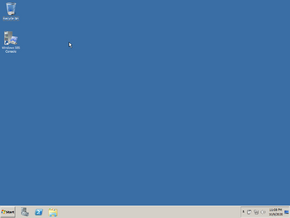 |
|
| OS family | Windows NT |
|---|---|
| Version | 6.1 |
| Codename | Windows Small Business Server «7» Colorado Aurora (Essentials) |
| Architecture | x64 |
| Release date | 2010-12-13 (Standard) 2011-06-28 (Essentials) |
| Support end | 2020-01-14 (Standard) 2013-01-05 (Essentials) |
| Based on | |
| Windows Server 2008 R2 | |
| Replaces | |
| Windows Small Business Server 2008 | |
| Replaced by | |
| Windows Server 2012 | |
Windows Small Business Server 2011 is a version of Windows Server 2008 R2 intended for small businesses. It comes in two editions, Standard and Essentials.
With the release of Windows Server 2012, the Small Business Server product line and its functionalities were merged into the mainline Windows Server family of operating systems.
List of known builds[edit | edit source]
Build list legend
Available build
Confirmed build
Unconfirmed build
Fake build
Existing page
Non-existent page
Windows Small Business Server 2011 Standard[edit | edit source]
Windows Small Business Server 2011 Essentials[edit | edit source]
Cookies help us deliver our services. By using our services, you agree to our use of cookies.
Where Windows Home Server 2011 (see my recent review) is a slam dunk for its intended audience, its stable mate for the small business market, Windows Small Business Server 2011 Essentials, is currently more of a mixed bag. That’s not because there’s anything wrong with the product per se. It’s just that the necessary add-ins that will make this server truly useful have yet to materialize.
But even on its own, SBSE, as I’ll call it from here on out, is an undeniable achievement, with the cute caveat that I’ve been asking for a product like this for years, and a complete rethinking of Microsoft’s Small Business Server product line for the cloud computing age: Where previous versions of SBS simply grafted a host of Microsoft productivity servers into a single, lengthy, and complex install process and integrated management console, SBSE goes in a different direction. Instead, it drops the complexity and provides just basic on-premise services (user and PC management, data storage, and so on) and expects that the productivity services—email, contacts, and calendar, document collaboration, and communications—will occur online via services like Office 365.
(There is a separate SBS 2011 product, called Windows Small Business Server 2011 Standard, which is designed as an upgrade for the classic SBS product line; this version includes on-premise versions of Exchange, SharePoint Foundation Services, Windows Server Update Services, and other tools. I do not recommend this product for new installs, and will not be reviewing it.)
The SBSE Dashboard
Basically, SBSE is a stripped down version of Windows Server, or a small business version of Windows Home Server 2011. And at a high level, the big differences between SBSE and WHS 2011 are easy to recognize: Where WHS is essentially unmanaged, offering the workgroup model of networking organization, SBSE provides a full-featured, Active Directory-based, domain services organizational scheme. (And it does so in the simplest package I’ve ever seen: I honestly didn’t think this was even possible.) And where WHS 2011 is aimed at the needs of home users—with digital media sharing and centralized PC management—SBSE is aimed at the very smallest small businesses, those with the most limited budgets that are the least likely to pay for expensive and complex infrastructure. You know, the type of place where people use their own PCs for work.
I’ve been using SBSE alongside WHS 2011 here in my home office for the past several months, and while I don’t currently rely on this product as much as I do WHS—for the lack of add-ins reason I alluded to above and will expand on later in the review—I do use it regularly and have come to understand what it does, and does not, offer the budding small business. And while the functionality is fairly basic right now, I suspect that the value equation for this cutest of Windows Servers will jump exponentially when those add-ins do start appearing.
Here’s what’s going on with Windows Small Business Server 2011 Essentials.
Automatic, centralized PC backup
As with WHS 2011, SBSE provides automatic, centralized backup of all the PCs on the local network; however, unlike with WHS, which works with only 10 PCs, you can use SBSE with up to 25 PCs. This feature alone is a decent reason to stock up on some cheap local storage, though of course the PCs need to be on the local network—and not out and about in the world, as would be the case with many of today’s new small businesses—to be backed up.
Automatic server backup
Again in tandem with WHS 2011, SBSE also offers twice-a-day backups of whatever server-based data you want backed up, by default. (You can customize the schedule to your own needs.) Unique to SBSE, however, I’m told this service works with whatever other servers you may install in your environment as well, though I’ve not tested this. (As you’ll discover in a bit, SBSE can be co-installed alongside an optional second server called the SBS 2011 Premium Add-on.)
Network health monitoring
Identically to WHS 2011, SBSE also lets you monitor the health of any PCs and servers on the network. This works when PCs are used remotely as well, and gives you the same types of alerts for such things as configuring Server Backup, out of date malware definitions, and so on, as does WHS 2011. I am curious to see whether a future Windows Intune add-in will let you farm out this service to the cloud at a per-PC cost, though I find the current Intune version to be a bit expensive, as will most very small businesses. Perhaps a SBSE-specific pricing scheme could be established to make that more viable.
Content storage and sharing
Where WHS 2011 provides pre-configured shared server folders for both documents and digital media files, SBSE is all business, and comes with a different set of stock shared server folders. Client Computer Backups, as its name suggests, stores your PC backups. (Server Backup is configured separately and uses a different drive for its needs.) A Company share appears to be SBSE’s stab at providing access to company-wide shared files, though of course most small businesses will want to create their own specific folder shares. And Users is analogous to the Documents shared folder in WHS 2011, providing sub-folders for each configured user.
What’s missing in SBSE, of course, is any form of digital media sharing. Sure, you could store digital media files—music, photos, videos, and the like—on the server and access them over the network normally. But SBSE doesn’t provide a DLNA-based sharing mechanism like WHS 2011, so it’s able to connect to a variety of devices out of the box. (I suppose a future add-in could correct this easily enough.) Likewise, as a managed environment (described below), SBSE does not integrate with Windows 7’s simpler Homegroup sharing scheme.
Remote access
SBSE provides nearly identical remote access features as does WHS 2011, with identical interfaces and capabilities. You can access server-based documents and files remotely via the web-based Remote Web Access interface and a unique domain/URL. It has the same UPnP dependencies as WHS 2011, and if you didn’t read my review of that product yet, please at least check out the section on remote access now to see how I overcome this; even if my silly router worked correctly with UPnP, I’d stick with the solution I’ve found, and it works equally well with SBSE as it does with WHS 2011.
Full Active Directory functionality
Where WHS 2011 goes a bit beyond a truly unmanaged environment by offering centralized network health monitoring and PC and server backup, at its heart is the unmanaged workgroup-style networking organization. SBSE, however, offers full-fledged, Active Directory-based domain services like a «real» Windows Server. And yet it exceeds Microsoft’s supposedly more full-featured Windows Server versions in two key areas. First, the AD-based domain is created for you automatically during Setup, so you don’t have to go in afterwards and manually set that up, along with all its prerequisites. Secondly, the complexity of AD is completely hidden from both users and administrators. This is the first time I’ve ever seen an AD-based server that could actually be used and managed by non-technical people. It’s quite an accomplishment.
For those of us who are used AD, however, it’s also somewhat disarming. In fact, in early pre-release versions of SBSE, I had to really muck around in the system to be sure it did what it said it did. It just didn’t seem possible. But it’s real, and in the theme of «best of both worlds» that will be repeated in the Add-ins section below, I’d note that you get simplicity here as well as the full power of Active Directory if you want it.
Here’s a simple example. When you create a new user account in the SBSE Dashboard, you’re prompted for first and last name, password, and the «level of access,» which can be either Standard user (the default) or Administrator. (You then configure the type of access the user has for each shared server folder and whether they can use remote access.) On a «normal» Windows Server, new users are added via the far more complex Active Directory Users and Computers interface. Here, in addition to the fields mentioned above, you’re prompted for the user logon name and domain, a pre-Windows 2000 version of that information, and must configure several options related to passwords. Later and separately, you determine what that user’s access level is via the incredibly complex Member of tab of the busy-looking Properties dialog. Yikes!
What’s interesting is that these options are of course still available in SBSE, and if you want to dig down into the Active Directory Users and Computers interface for some reason, you can. And that’s true of virtually anything in SBSE: All the advanced controls are still there. And while I bet most customers will never need them, it’s nice to know you can do it all with SBSE if you need to.
Extensibility through add-ins
SBSE is part of a new family of «Colorado» servers at Microsoft, each of which of utilize the same Windows Server 2008 R2-based infrastructure, management console (the Dashboard), client Connector and related software, and, most important, add-in based extensibility model. (The other Colorado products are Windows Home Server 2011 and Windows Storage Server Essentials.) That last bit is, I think, what’s most compelling about these products, since add-ins let you dramatically enhance the capabilities of the server in a seamless fashion.
With WHS 2011, I’d imagine that cloud backup solutions will be among the most frequently used add-ins, and that will be true of SBSE as well. And I expect server security solutions to gain some traction too.
But Microsoft has announced two very specific add-ins for SBSE that I think will put this product over the top. Since the more important of these is not available in final form yet, I will review it separately later in the year. But I’ve seen both in action and like what I’ve seen. They are:
Windows 7 Professional Pack for Small Business Server 2011. This add-in simplifies the management of Windows 7-based PCs on the network by providing pre-configured, Group Policy-based security settings, user data backup, and offline file access on client PCs. This product is actually available now; I blogged about it last month when Microsoft completed development. You can download the Windows 7 Professional Pack for Small Business Server 2011 from the Microsoft web site.
Office 365 Integration Module for Windows SBS 2011 Essentials. This add-in will integrate SBSE with Microsoft’s excellent Office 365 service, providing small businesses with a best of both worlds solution that combines SBSE’s on-premise functionality with Exchange Online-based email, contacts, and calendar, SharePoint Online -based document storage and collaboration, and Lync Online -based premise and communications in the cloud. And this is real integration: Once the add-in is installed, the new user wizard will include Exchange-specific fields and link the AD-based user account to Office 365 as well. So you don’t have to manually recreate the same user accounts in both SBSE and Office 365, as you would otherwise.
From a domain perspective, it means that the business can have a single domain name that works (via sub-domains in some cases) with Remote Web Access in SBSE and the online services in Office 365 (Exchange email, SharePoint).
This integration extends to setup as well. If you already have an Office 365 subscription, you can link it to SBSE during install. Otherwise, and probably more commonly, you can simply create a new subscription to the service directly from within the wizard, without having to separately visit the web.
Management of Office 365 occurs through a new Office 365 tab in the SBSE Dashboard. In the demos I saw, clicking this revealed the web-based Office 365 management UI inside of the Dashboard, but hopefully a more seamless and native interface will be available in the final shipping version. Either way, however, it achieves the goal of centralizing management of what would normally be two different services.
If you’re as excited by this add-in as I am, you should check out Microsoft’s demonstration video of the solution. Sadly, it won’t ship until the end of the year.
Windows Small Business Server 2011 Premium Add-on
Both SBSE and Windows Small Business Server 2011 Standard can be extended with a second server box which includes Windows Server 2008 R2 Standard and Microsoft SQL Server 2008 R2 for Small Business. This opens up a number of interesting possibilities, including access to Hyper-V (which is not part of SBSE), and a slate of line of business (LOB) apps and other solutions that require SQL Server. (You could actually install just SQL Server on your SBSE box separately if you wanted; remember, it’s a real Windows Server install.)
The inclusion of a second Windows Server install also provides you with Active Directory redundancy, since you can (and should) configure this second box as another domain controller. And Microsoft notes that you could also install the free SharePoint Foundation 2010 on the second box, giving you access to a local version of Office Web Apps. (As with SQL Server, I’m pretty sure you could do this directly on the SBSE box as well, however.)
I don’t have any need for the SBS 2011 Premium Add-in, so I’ve not tested this optional feature. It costs about $1600.
Availability
Though SBSE was finished months ago, small servers preinstalled with this software are slow to appear. HP recently announced the availability of a ProLiant MicroServer that can be preconfigured with SBSE, and I’ve ordered one and will report back later. As with WHS 2011, you can always purchase SBSE in software-only form; places like Newegg.com sell it for under $400, and you can install it on your own PC or server hardware as I’m doing. It’s straightforward.
Still, the lack of a compelling selection of SBSE-based server hardware, at least so far, is disappointing. For this platform to really take off, I think, preconfigured and low-cost server hardware is key. So is that Office 365 add-in.
Final thoughts
In its current state, Windows Small Business Server 2011 Essentials is a simple and useful «first» server aimed at the smallest of small businesses. But it’s basically unfinished until server hardware and the crucial Office 365 add-in appear, more promise than reality. I expect this situation to be rectified by the end of the year. Until that happens, you’re free to install SBSE on your own hardware or choose from the few existing prebuilt servers and enjoy the simple but basic SBSE experience. That’s what I’m doing, and when the Office 365 add-in appears, I’ll report back and see whether I can offer a more compelling recommendation.
Корпорация Microsoft анонсировала предварительную версию новой редакции платформы Windows Small Business Server, известной под кодовым именем «Aurora».
По мнению производителя, Aurora идеально подходит на роль «первого сервера» для небольших предприятий с количеством пользователей менее 25 человек. Помимо вполне традиционных средств резервного копирования и восстановления данных, управления идентификационной информацией ID и обеспечения безопасности, платформа может использоваться для организации совместного доступа к файлам и принтерам, а также предоставления сотрудникам предприятия удаленного доступа к ресурсам корпоративной сети через web-браузер. Разработчики Microsoft поэтично называют продукт Aurora «мостом в облака», намекая на его тесную совместимость с онлайновыми сервисами, такими как Microsoft’s Business Productivity Online Suite.
Aurora поставляется в комплекте с инструментарием разработчика, который позволит партнерам Microsoft обеспечить более тесную интеграцию собственных сервисов с новой платформой. Подробные справочные материалы помогут разработчикам освоить доступные API-интерфейсов и упростят построение дополнительных модулей для сервера Aurora. В распоряжении корпоративных IT-специалистов также окажутся шаблоны для Visual Studio 2008, которые могут лечь в основу будущих дополнений. Эти аддоны позволят расширить исходную функциональность платформы и позволят оценить преимущества пользовательского интерфейса Launchpad, представленного в Vail.
SBS 7
В состав SBS 7 входят такие продукты, как сервер обмена сообщениями и коллективной работы Microsoft Exchange Server 2010 SP1, web-портал Microsoft SharePoint Foundation 2010 и сервис автоматического обновления Windows Software Update Services.
Разработчики SBS 7 отмечают улучшенные инструменты для управления и обеспечения безопасности в новой платформе. Улучшена работа с файлами и печатью. Специально для небольших организаций SBS 7 предлагает максимально удобные средства для быстрой организации доступа к электронной почте и в интернет.
Важным компонентом платформы SBS 7 является единая консоль для централизованного управления сервером и клиентскими системами. Пользователи могут настроить автоматическое резервное копирование данных, отслеживать статус обновлений для клиентских антивирусов и систем безопасности. Также пользователи могут самостоятельно управлять работой межсетевого экрана. Платформа SBS 7 поддерживает установку программных надстроек, дополняющих функциональные возможности сервера. Эти программные надстройки позволят партнерам Microsoft предлагать заказчикам индивидуально адаптированные готовые решения, отвечающие конкретным потребностям каждого клиента в небольшой организации.
Сервер SBS 7 интегрируется с набором офисных приложений Microsoft Office, предлагая сотрудникам малых предприятий возможность удаленного доступа к документам через web-приложения Office Web Apps. Пакет SBS 7 имеет ограничение – к нему можно подключить не более 75 клиентских лицензий доступа CAL (Client Access License).
Windows Small Business Server 2011 Essentials (Aurora)
Продукты SBS 2011 Standard и Essentials построены на базе платформы Windows Server 2008 R2 и адресованы представителям малого бизнеса. При выборе наиболее подходящего решения клиентам предлагается ориентироваться на количество доступных компьютеров или пользователей, а также необходимый набор сетевых функций. Так, версия Windows Home Server поддерживает до 10 персональных компьютеров, максимальное количество пользователей Windows SBS 2011 Essentials составляет 25 человек, а Windows SBS 2011 Standard позволяет организовать доступ к серверу для 75 пользователей или устройств. Продукты также отличаются друг от друга способами лицензирования.
Версия SBS 2011 Essentials, ранее известная под кодовым именем Aurora, окажется оптимальным выбором для предприятий, заинтересованных в использовании онлайновых приложений и сервисов Microsoft. Продукт автоматически подключаются к облаку Microsoft, предусматривает расширенные возможности синхронизации данных и поддерживает службу каталогов Active Directory.
Сервер SBS Standard 2011 предназначен для развертывания и поддержки web-сайтов на собственных машинах организации и отличается поддержкой платформ Exchange и SharePoint, а также встроенными средствами удаленного доступа. В отличие от Windows SBS 2011 Essentials в версии Standard отсутствуют интегрированные механизмы резервного копирования. Для этих целей организациям придется использовать решения от сторонних производителей.
С помощью инструмента Add-in Manager, администраторы смогут устанавливать новые дополнения для расширения функциональных возможностей сервера. Отдельного упоминания заслуживают упрощенные возможности администрирования. В распоряжении IT-специалистов окажется удобная инструментальная панель под названием Launchpad, на которую выводится подробная информация о текущем состоянии подконтрольных устройств. Продукт Essentials позволяет изучать информацию о статусе подключенных к сети Windows-систем и компьютеров Mac. Пользователям SBS Essentials 2011 и Windows Home Server 2011 также предлагается новый инструмент Move Server Tool. Этот простой и понятный мастер упростит перенос данных с одного физического носителя на другой.
Windows Small Business Server 2011 Standard
В марте 2011 года Microsoft обновила портфель решений Small Business Server (SBS) для малого и среднего бизнеса и объявила о выходе Windows SBS 2011 Standard и Premium Add-On. Это доступное по цене и простое в использовании серверное решение помогает СМБ компаниям защитить критически важные данные (автоматические ежедневные резервные копии), собственный почтовый сервер, внутренний информационный портал, удаленный доступ к рабочему месту, управление общим доступом к файлам и принтерам корпоративной сети. Решение доступно уже сегодня через партнеров Microsoft на 19 языках, включая русский.
Семейство продуктов Windows SBS, частью которого является Windows SBS 2011 Standard, разработано специально для компаний СМБ и предлагает современные информационные технологии корпоративного уровня по привлекательной цене. Портфель продуктов включает Windows SBS 2011 Standard, доступный уже сегодня, и Essentials, о доступности которого будет объявлено позднее. Обе редакции включают все необходимые решения для обеспечения защиты данных, автоматического резервного копирования, организации удаленного доступа и совместной работы сотрудников.
Windows SBS 2011 Standard предназначен для компаний с количеством ПК до 75. Он включает Windows Server 2008 R2, Exchange Server 2010 SP1, SharePoint Foundation 2010 и Windows Server Update Services 3.0 SP2. Windows SBS 2011 Standard обеспечивает следующие преимущества:
- Защита данных и внутренней сети компании: возможность автоматического создания резервных копий всей необходимой информации и восстановление данных на сервере позволяют сфокусироваться на решении бизнес-задач, а не поддержке ИТ.
- Современные средства коммуникации: помимо быстрого и легкого подключения и настройки электронной почты решение позволяет развернуть портал для совместной работы сотрудников.
- Удаленный доступ: Windows Small Business Server 2011 Standard позволяет обеспечить всех сотрудников защищенным удаленным доступом к корпоративной почте, календарю и контактам, а также документам и приложениям, в том числе через мобильные устройства.
- Масштабируемость: Windows Small Business Server 2011 Standard всегда будет соответствовать бизнес-задачам благодаря легкой масштабируемости платформы и возможности подключать дополнительных пользователей, серверы и приложения по мере необходимости. Это осуществляется с помощью Windows Small Business Server 2011 Premium Add-on, который добавить еще один Windows Server 2008 R2 Standard и SQL Server 2008 R2 for Small Business. Также на втором аппаратном сервере, кроме SQL сервера, можно развернуть ряд дополнительных ролей – второй контроллер домена, службы удаленных рабочих столов, Hyper-V.
- Простота управления: с помощью единой панели управления инфраструктурой ИТ-специалист может качественно обеспечивать работоспособность инфраструктуры, быстро реагируя на новые запросы бизнеса.
![Windows Small Business Server 2011 Essentials [Russian] [MSDN]](https://torrent-windows.org/uploads/posts/2012-01/thumbs/1325664099_47610400.png)
![Windows Small Business Server 2011 Essentials [Russian] [MSDN] Windows Small Business Server 2011 Essentials [Russian] [MSDN]](https://torrent-windows.org/servernye-windows-ot-microsoft/2012-05/24/ezyhpriugqpzdew9qb849z1ie.png)

