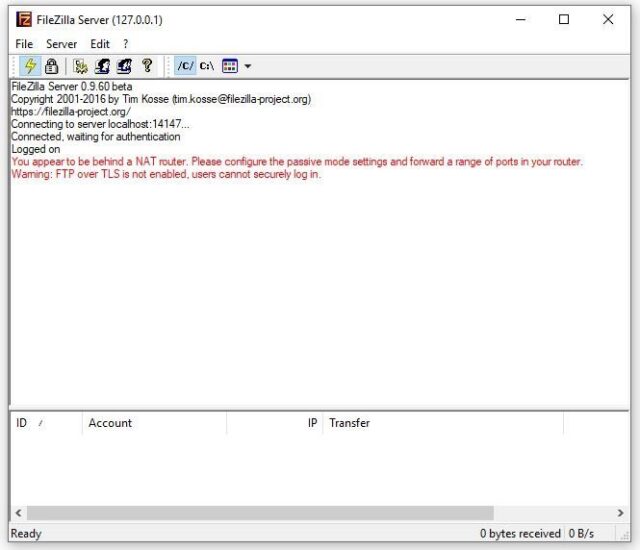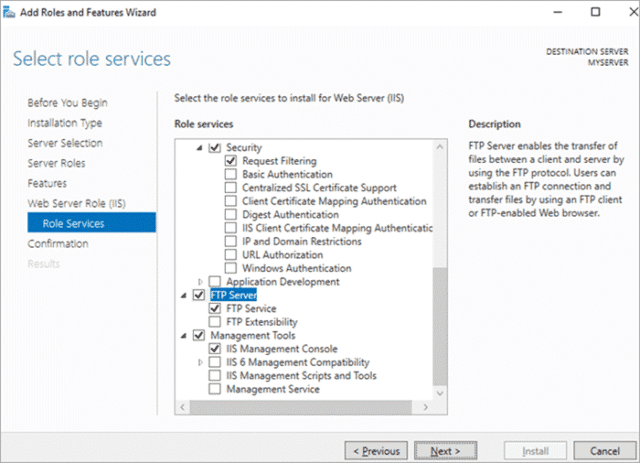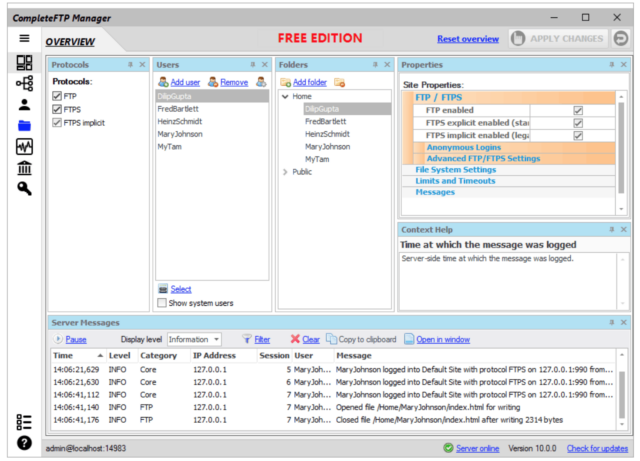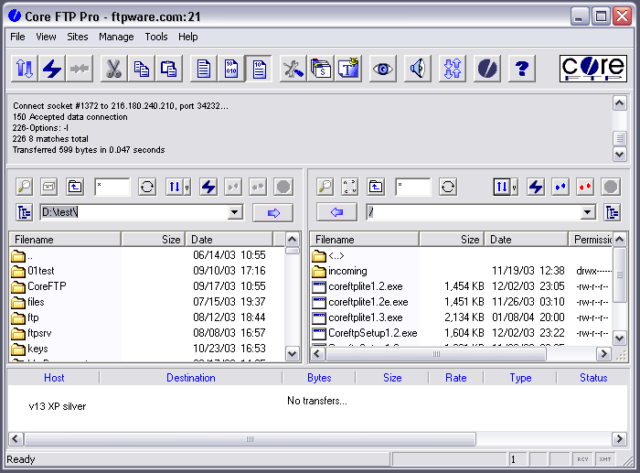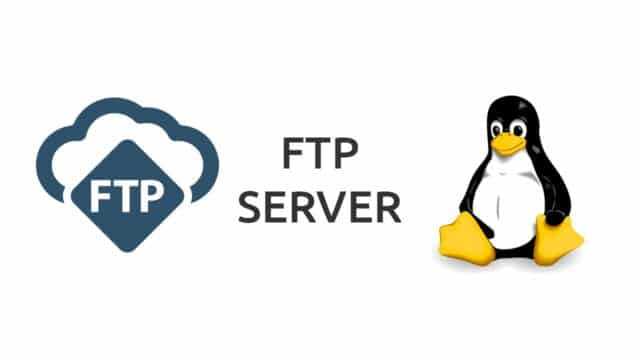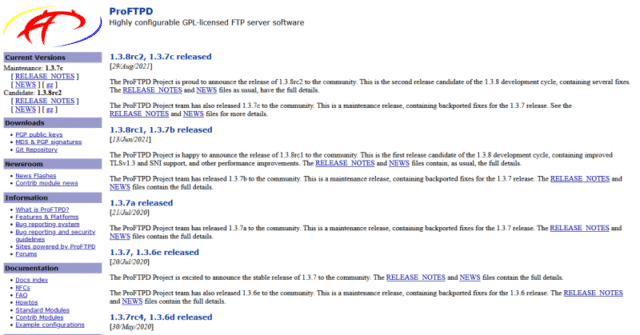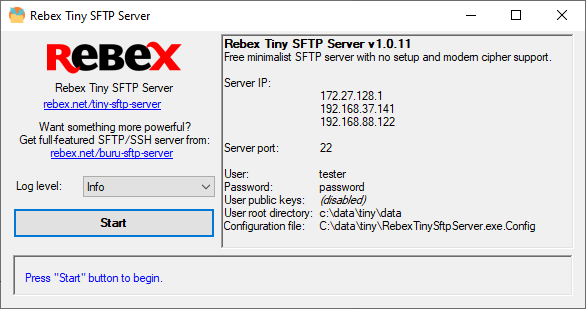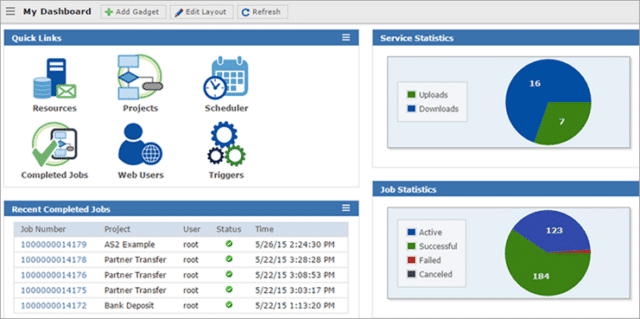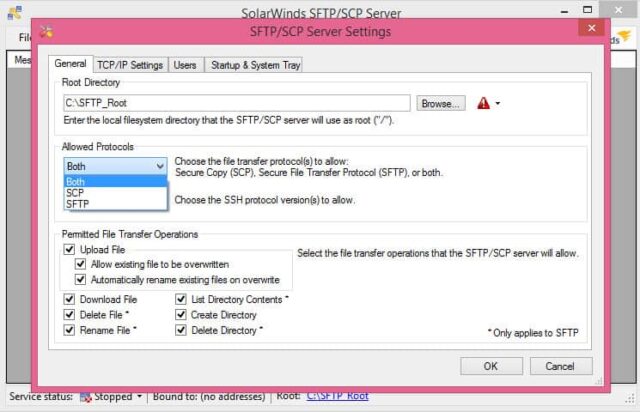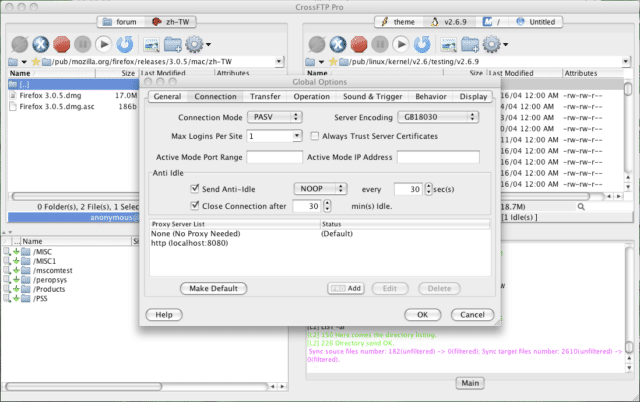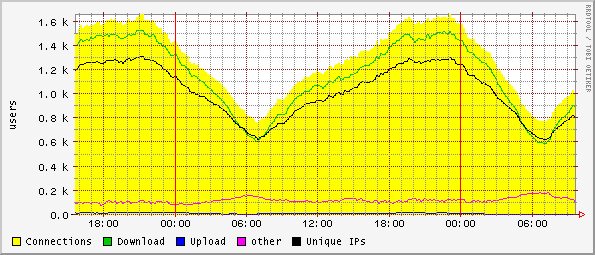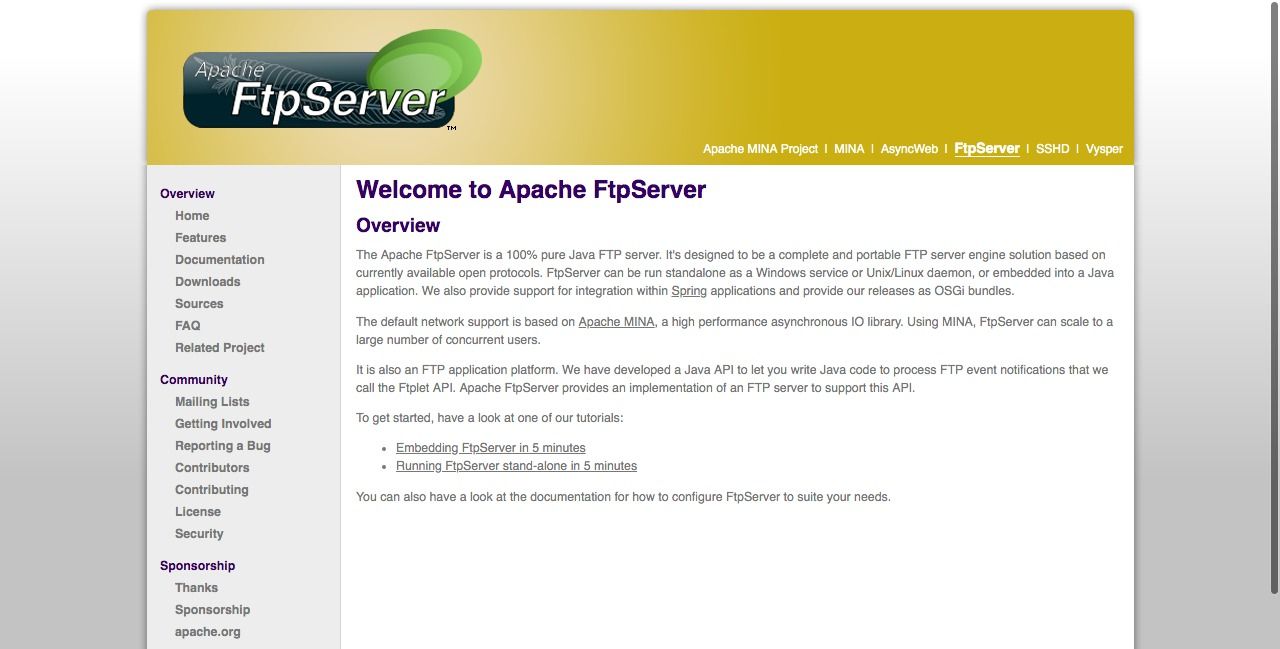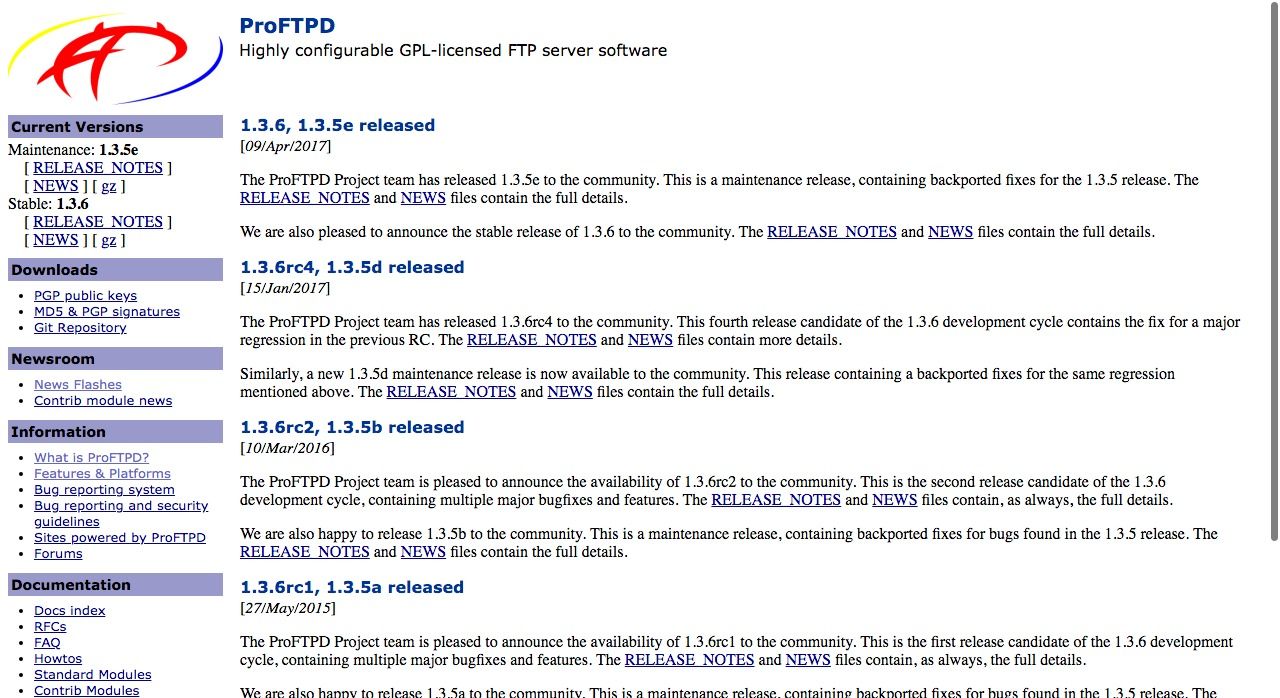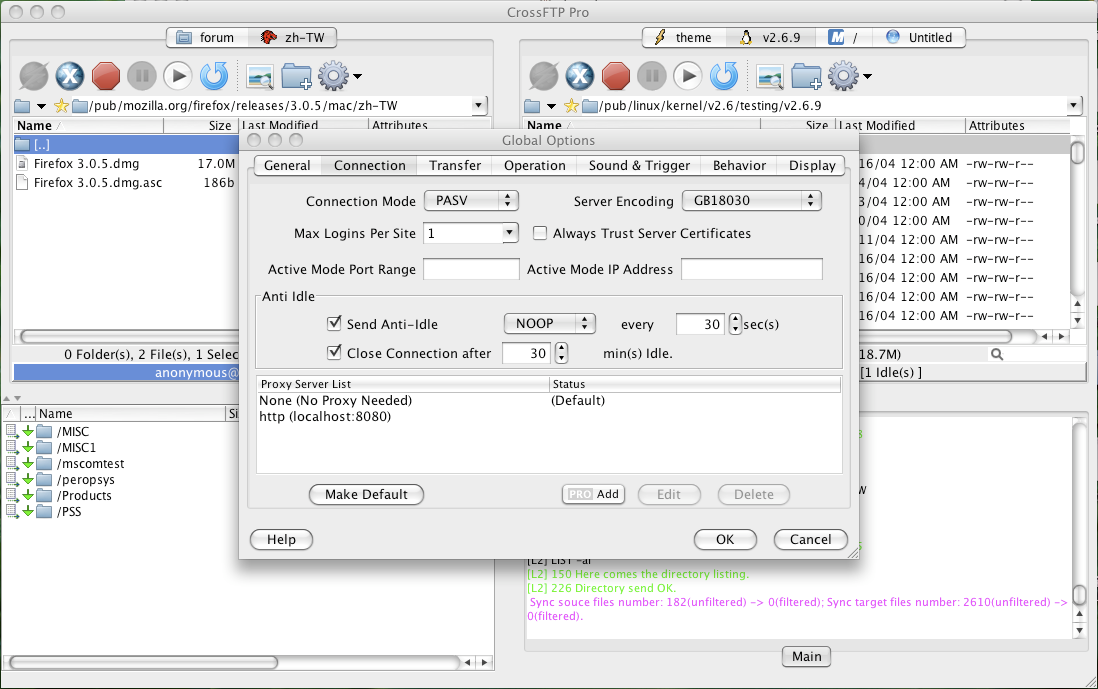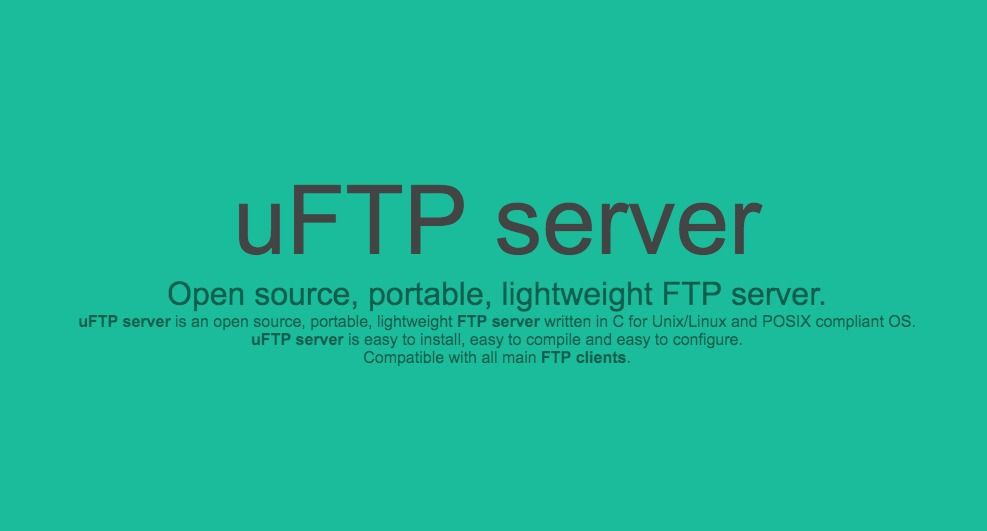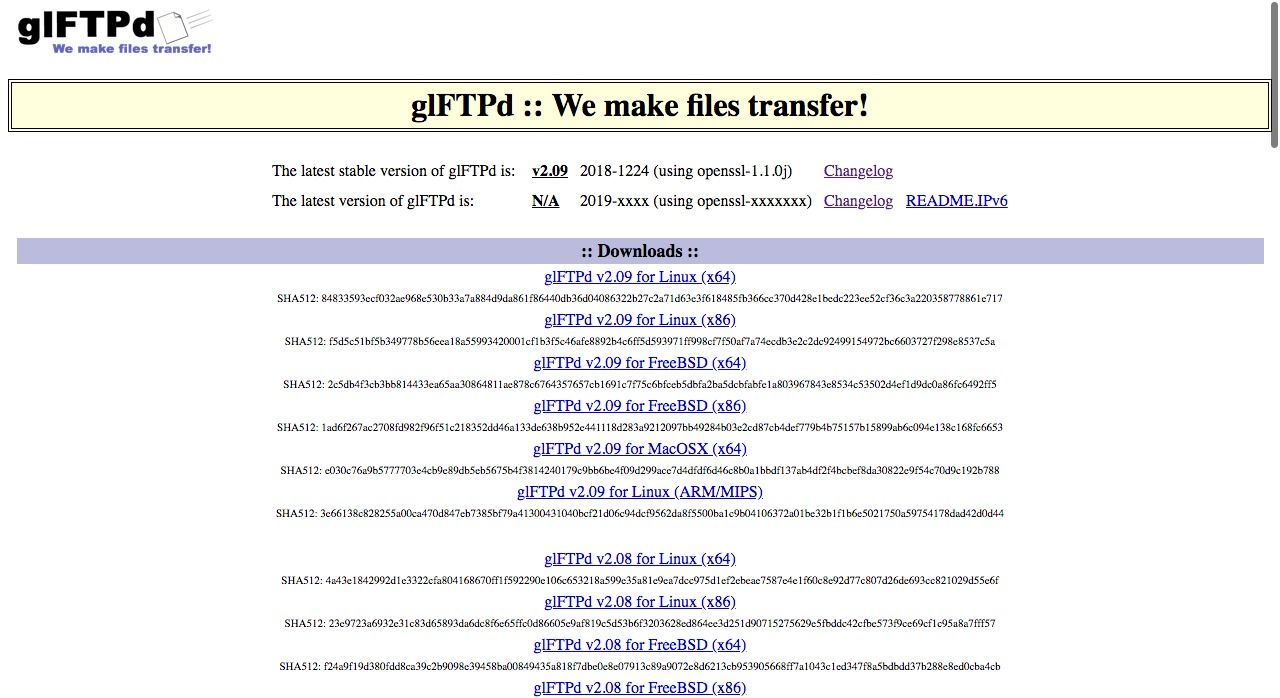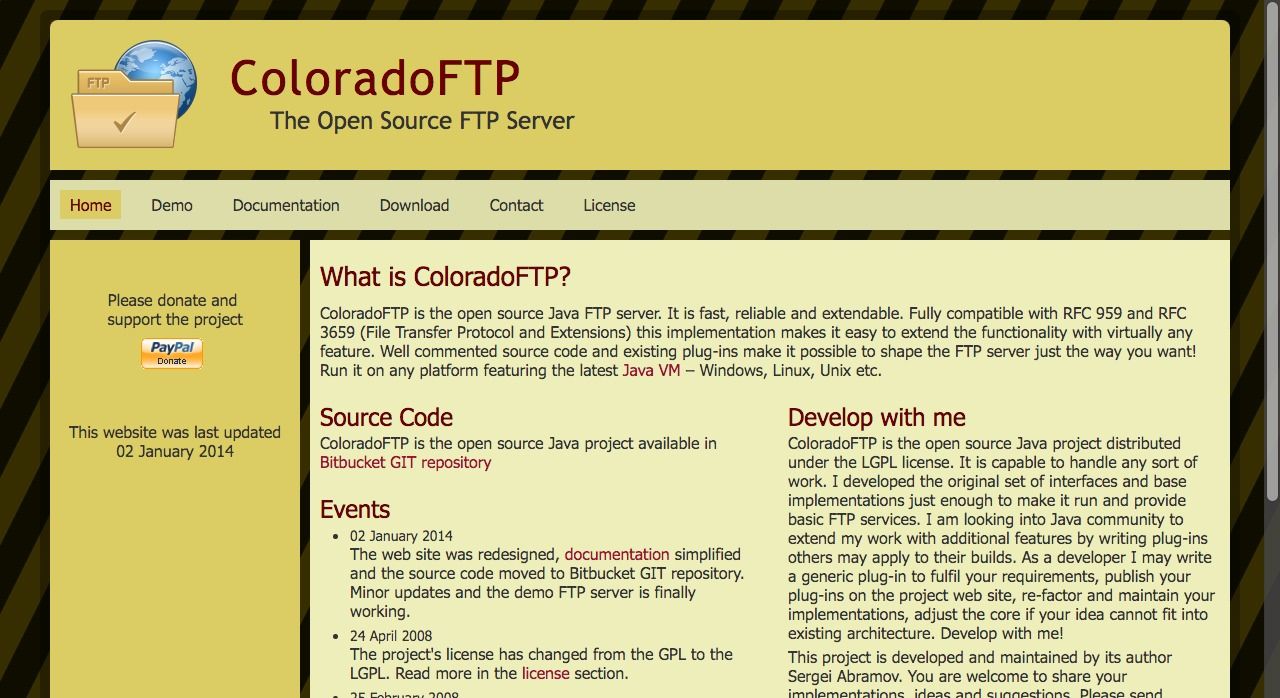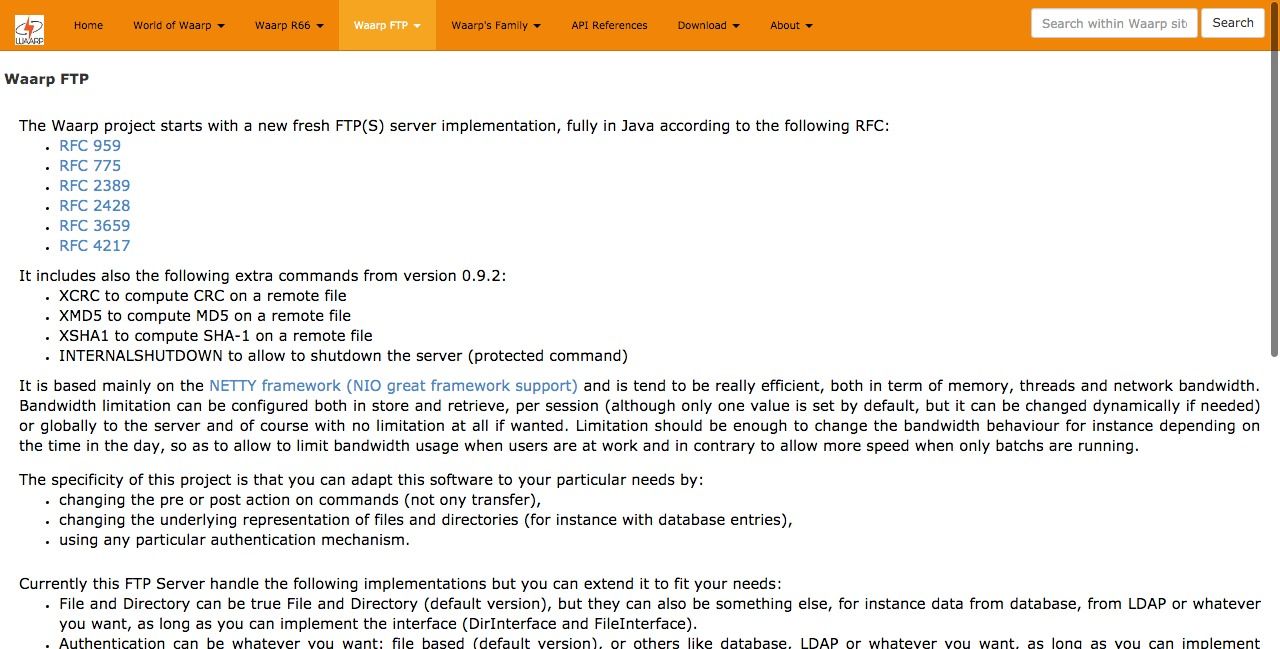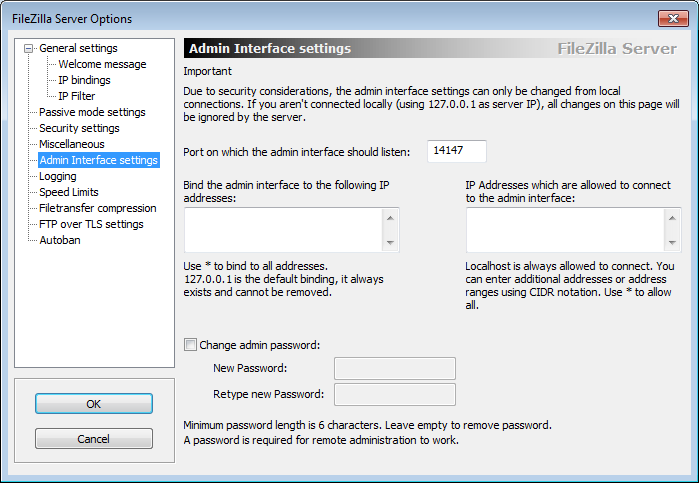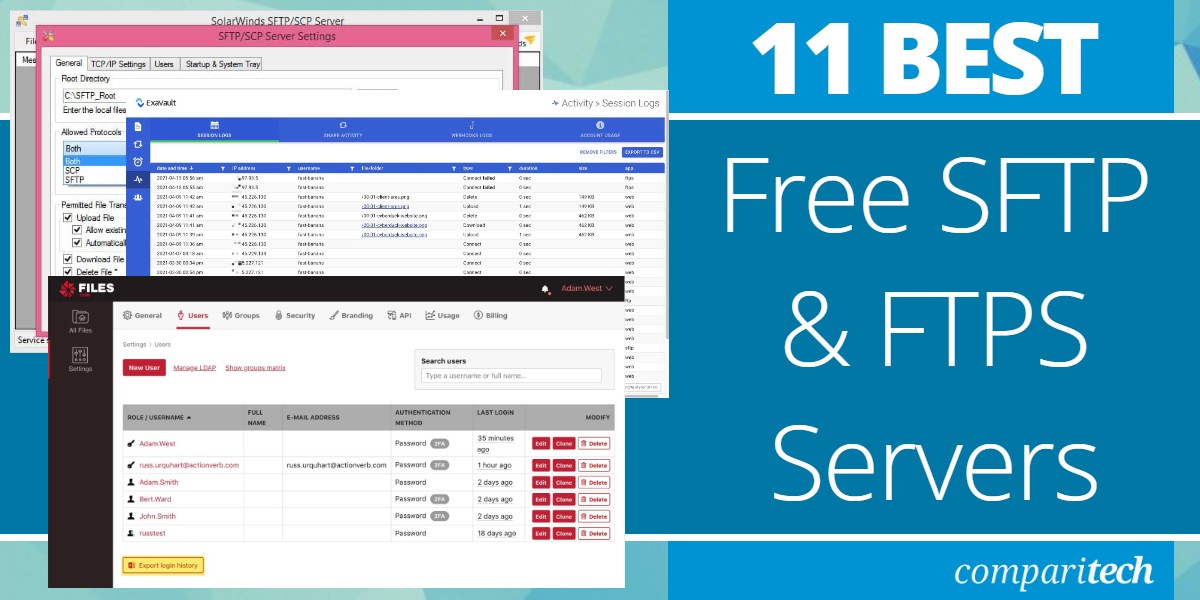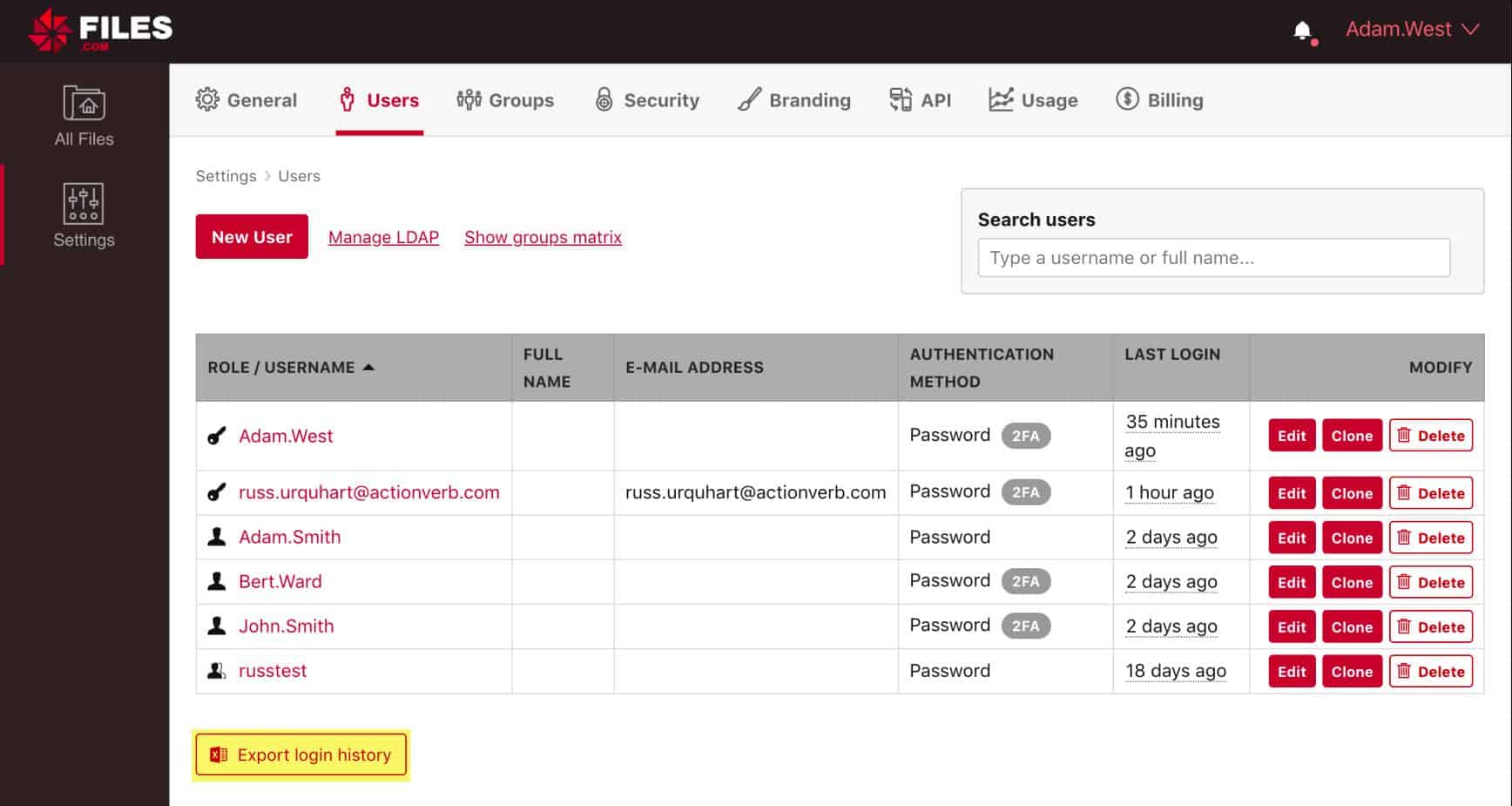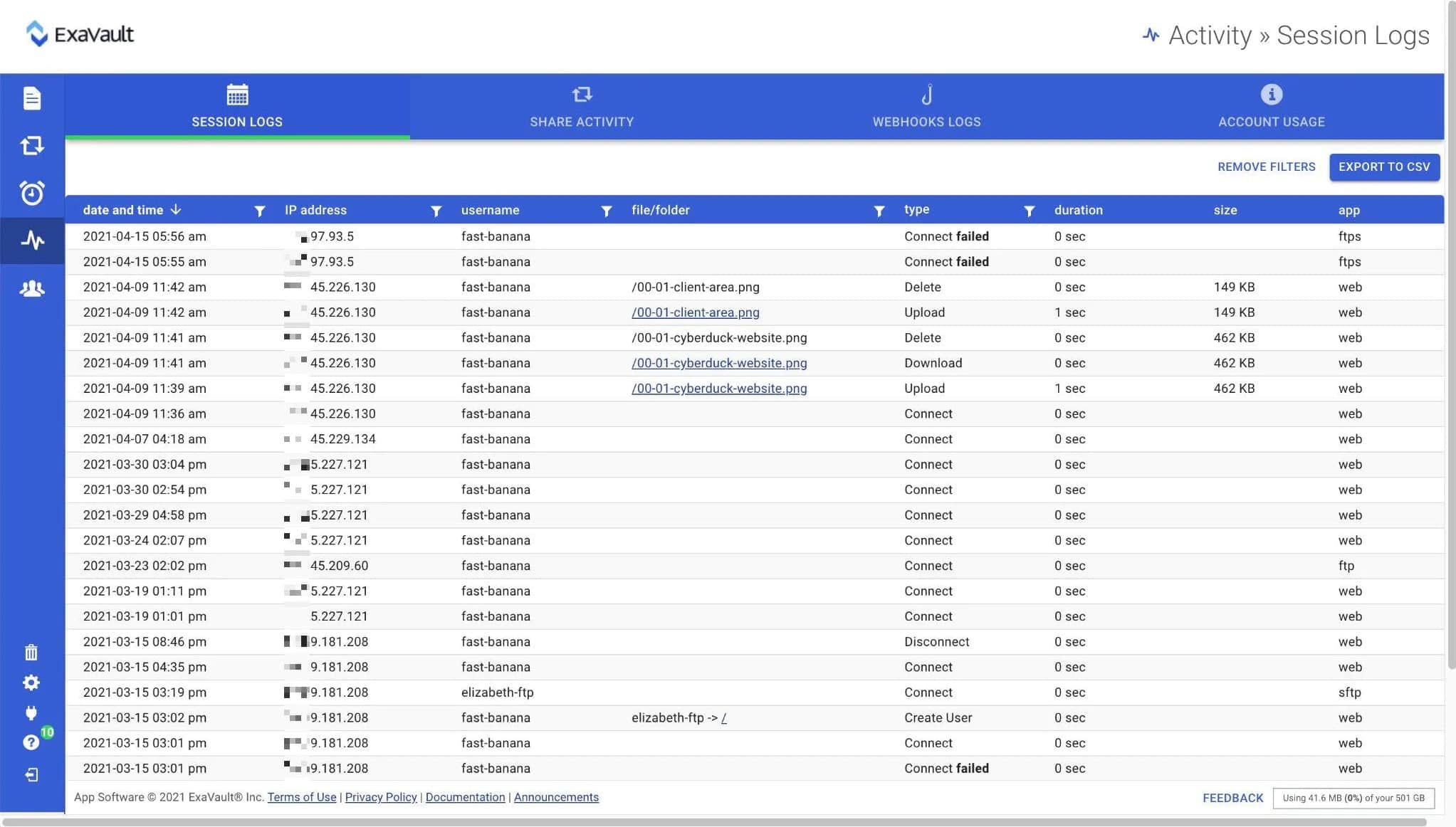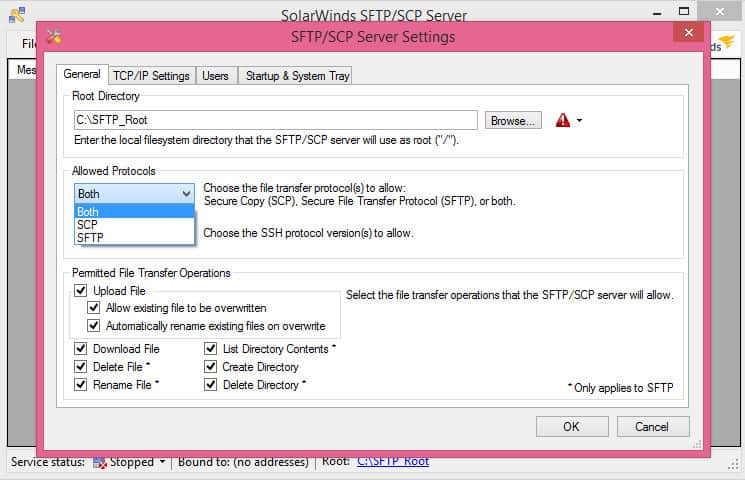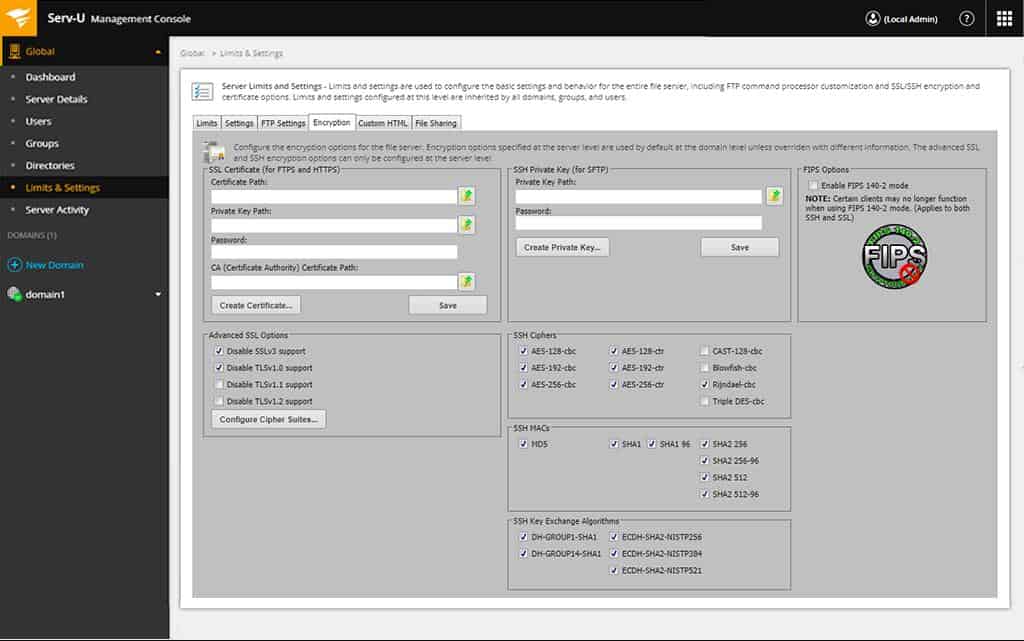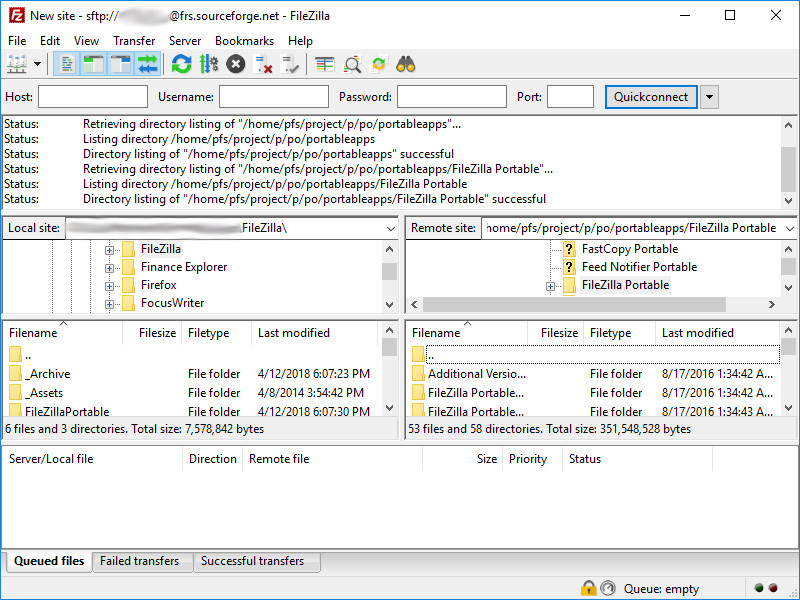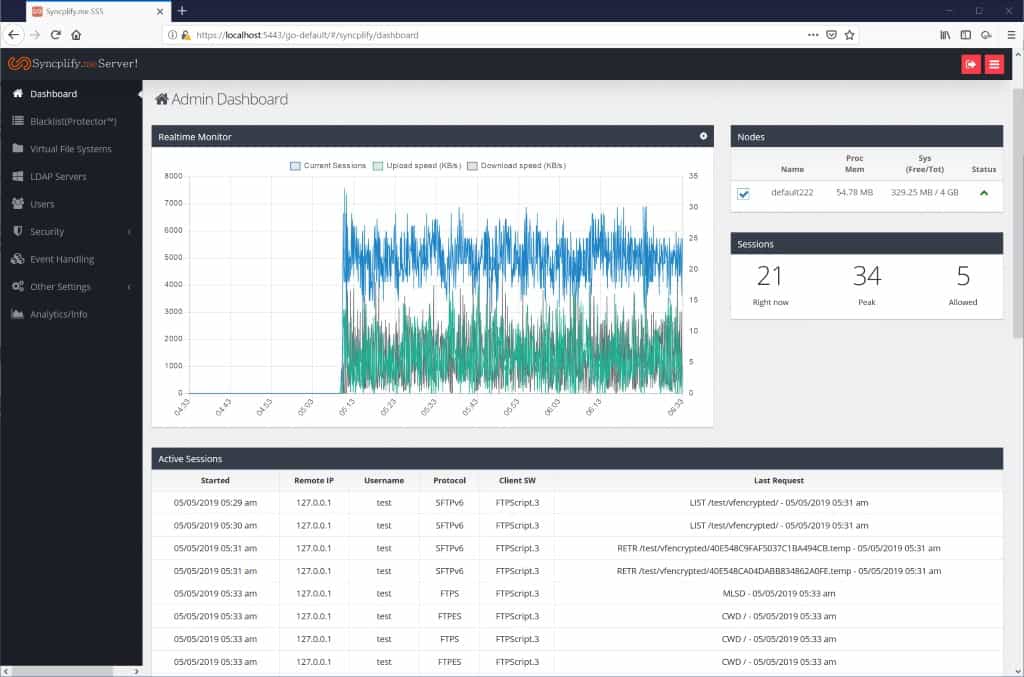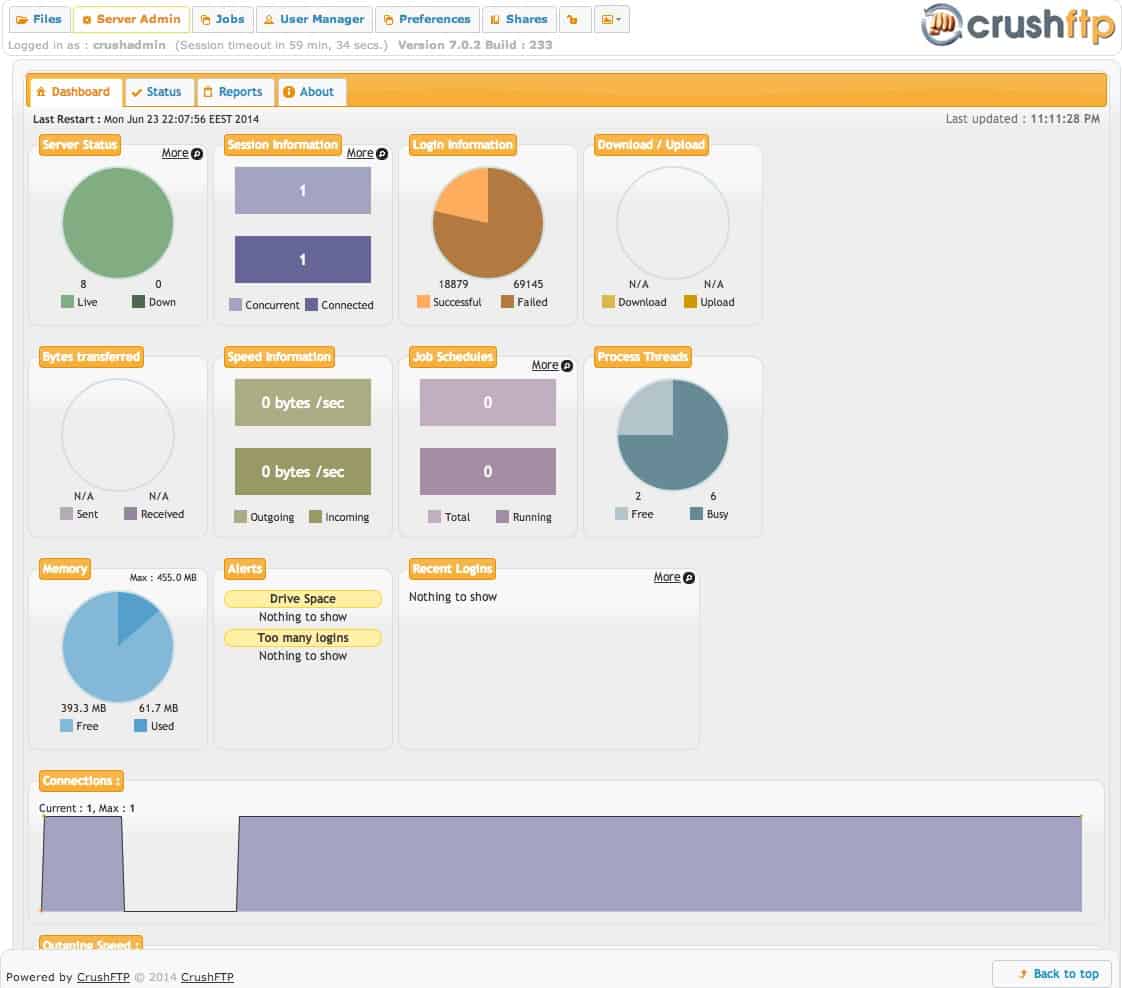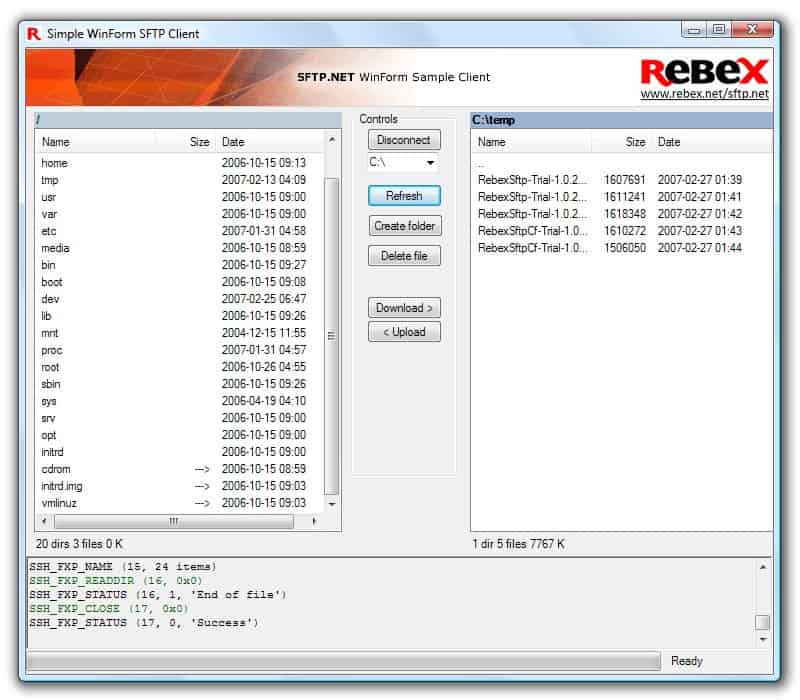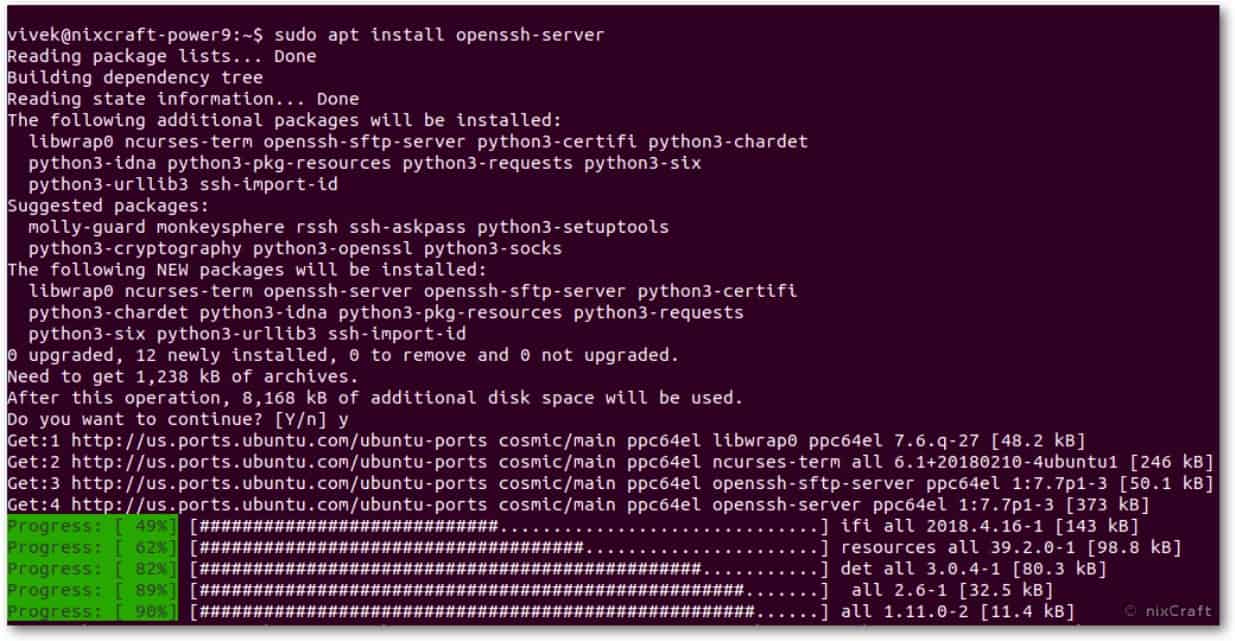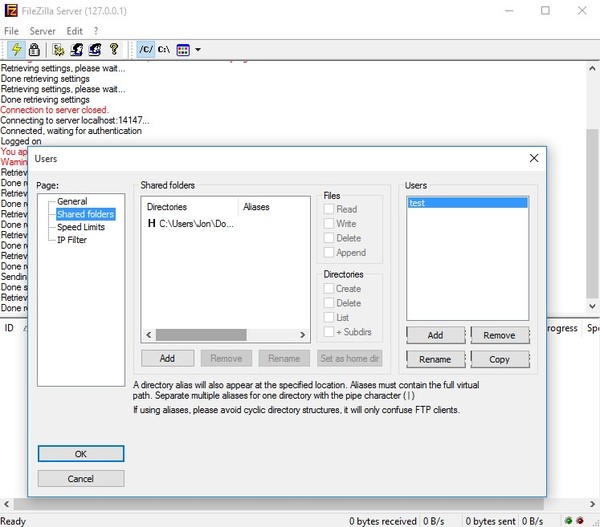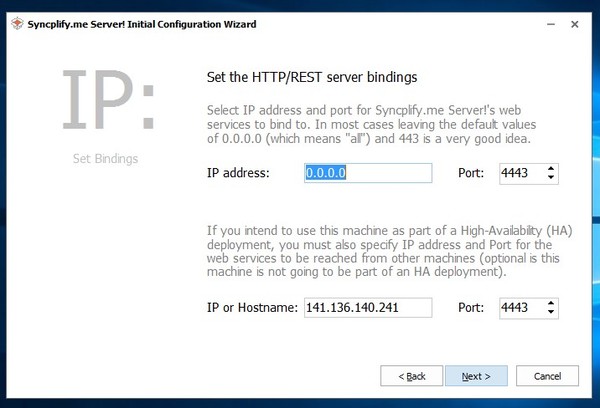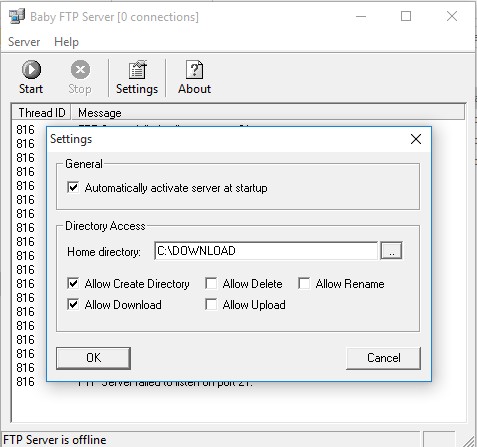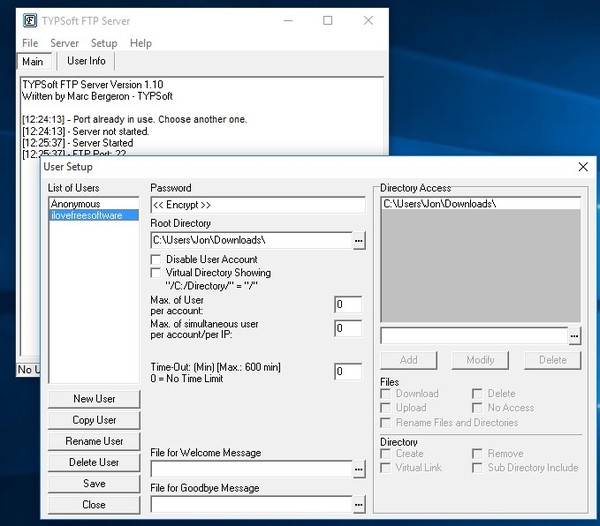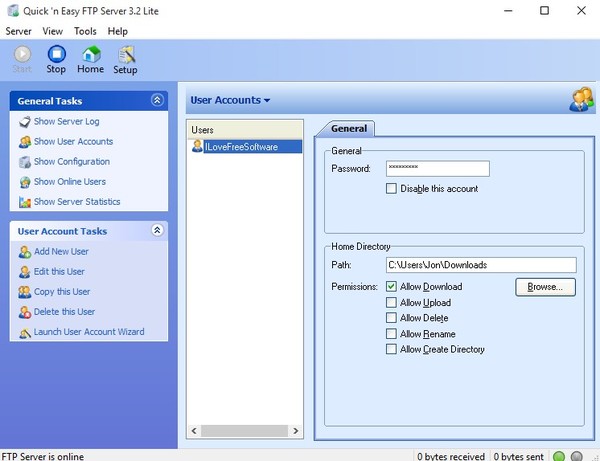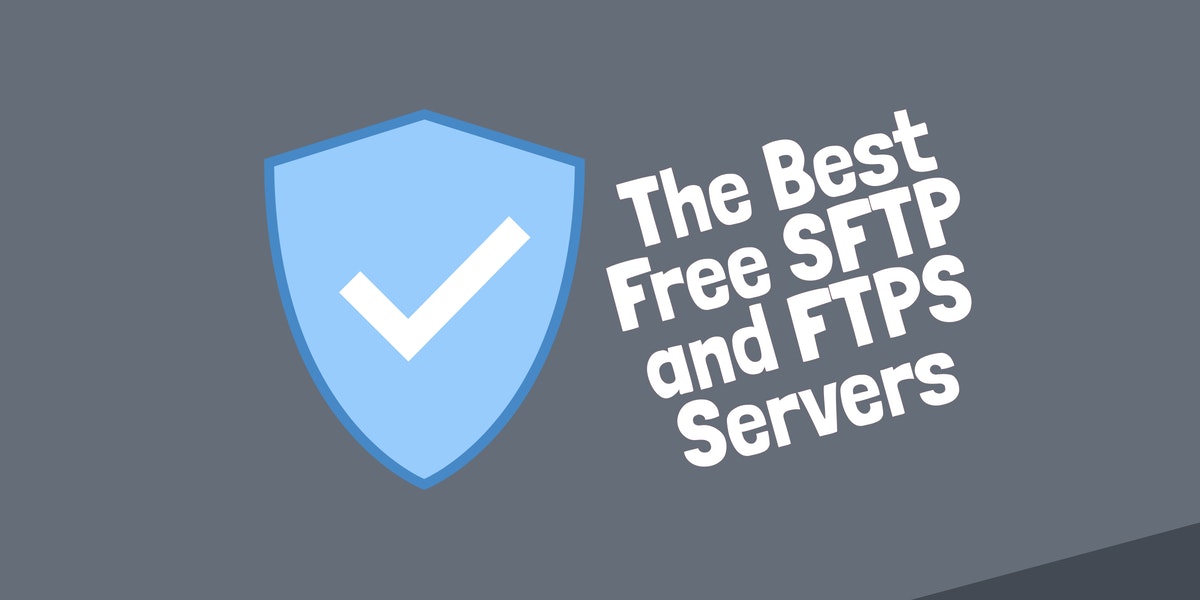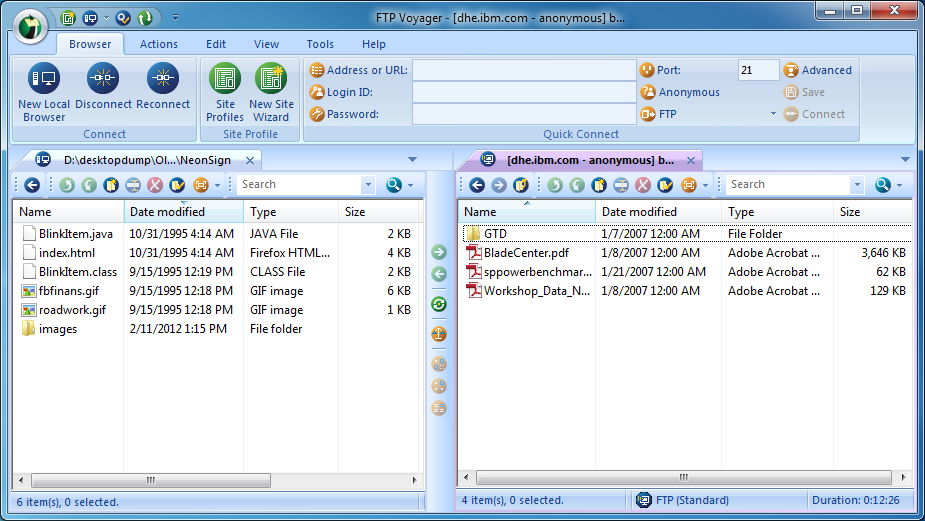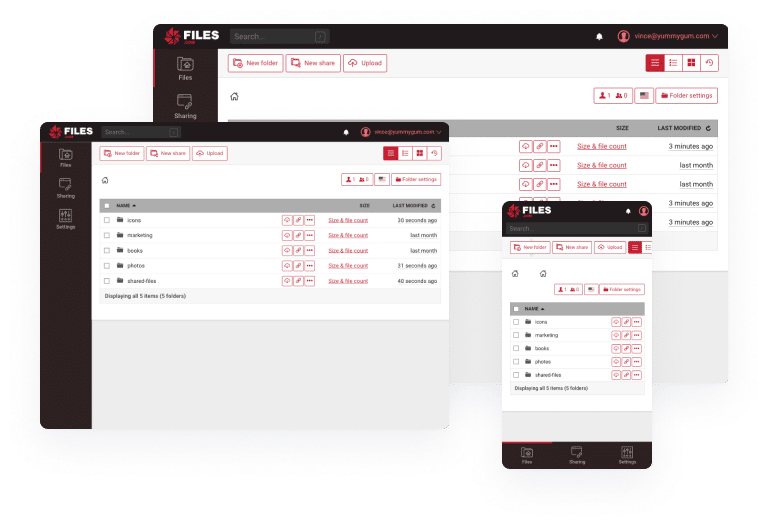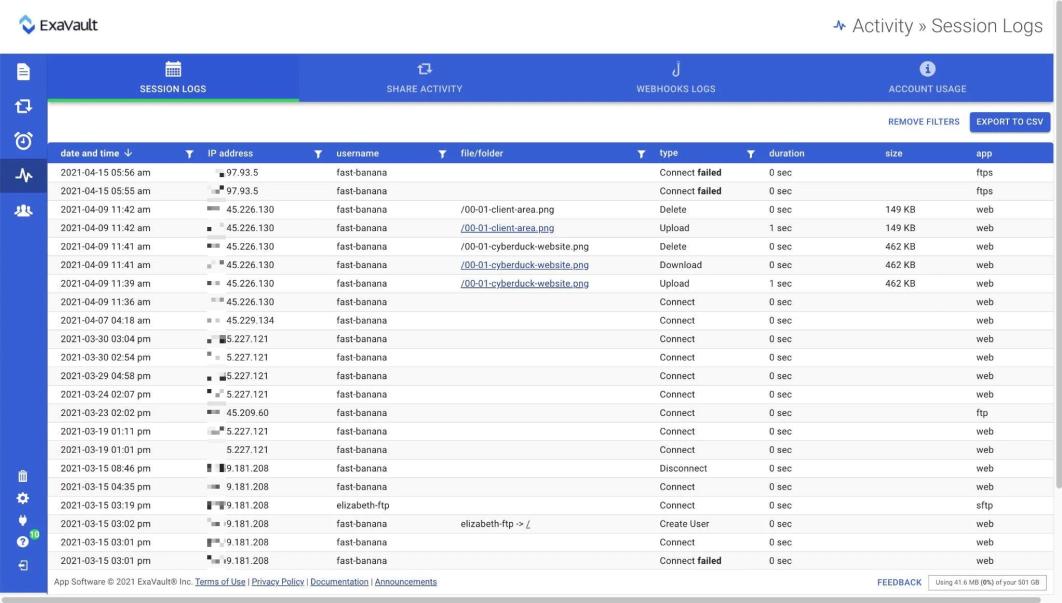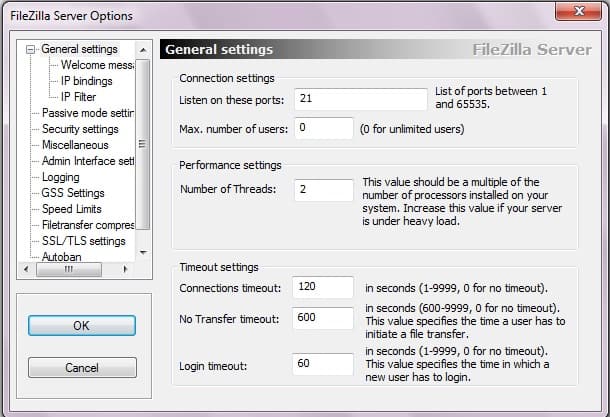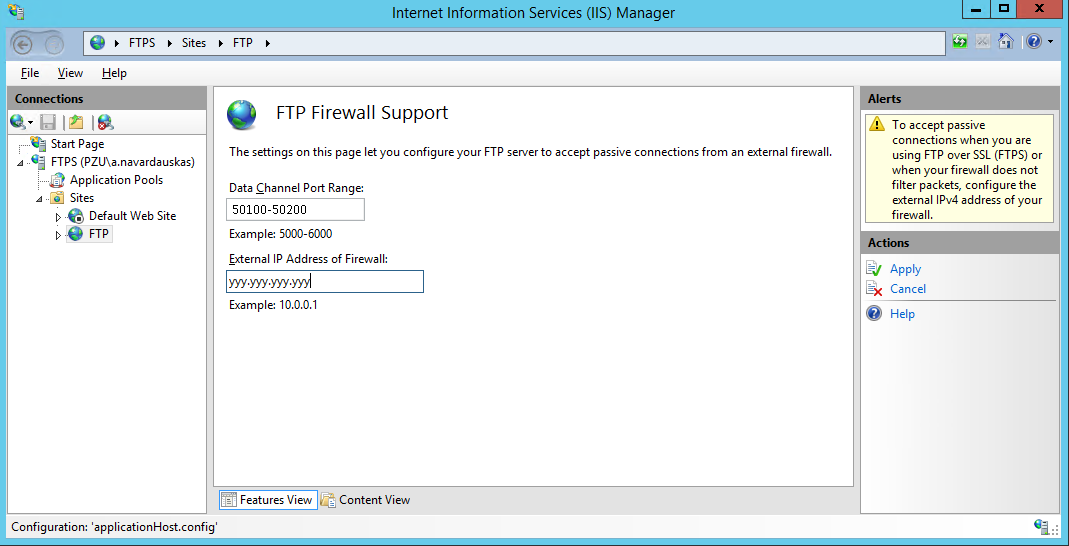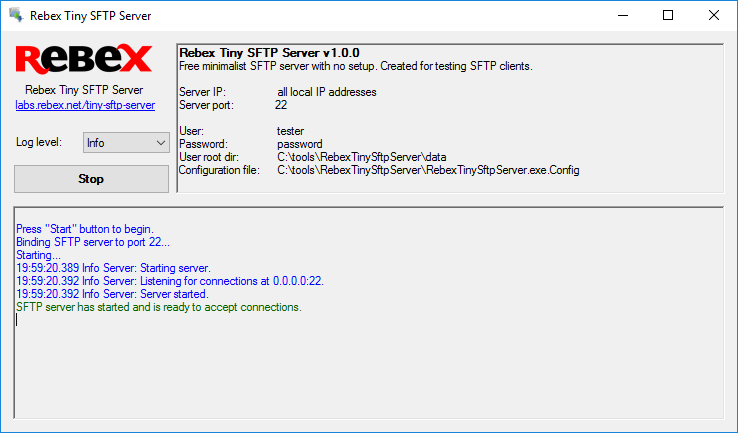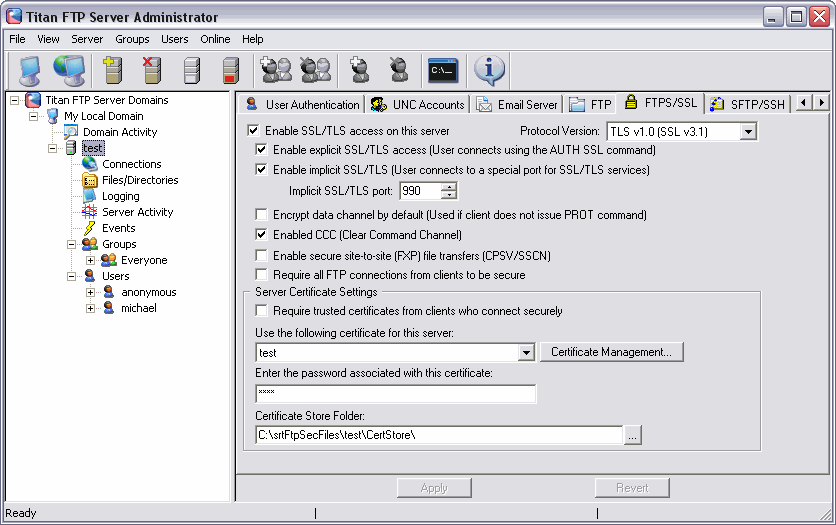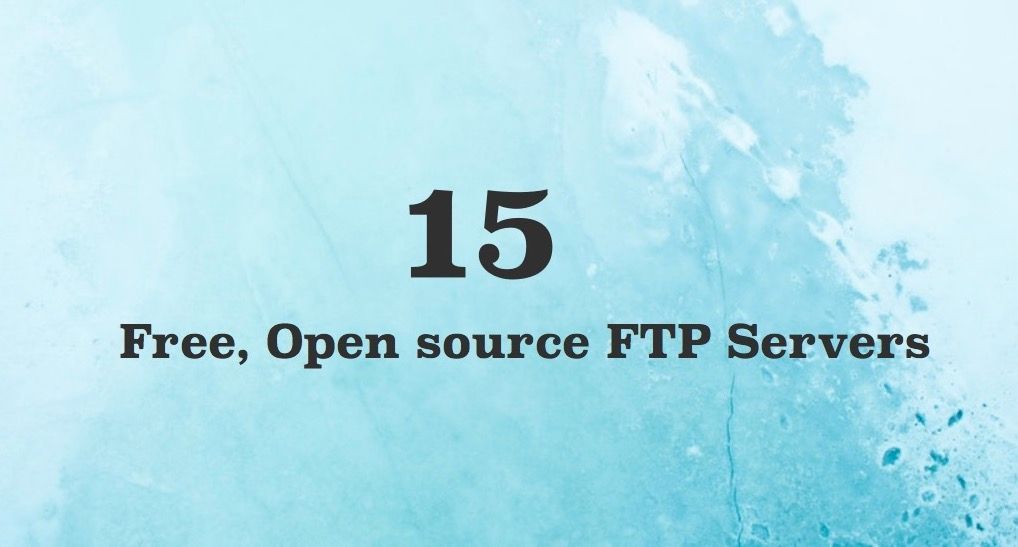An FTP server is necessary to share files using the File Transfer Protocol. An FTP server is what an FTP client connects to for file transfers.
The 6 Best Free FTP Clients for Windows, Mac, and Linux
There are lots of FTP servers available, but many of them are only usable at a cost. Below is a list of the best freeware FTP server programs that run on Windows, macOS, and Linux. You can download and use them to share files as often as you like without paying a dime.
FileZilla Server
What We Like
-
Intuitive interface.
-
Perform file transfers simultaneously.
-
Supports secure file transfers.
-
Bookmarks for fast connections.
What We Don’t Like
-
Can’t edit files from inside the app.
-
Does not refresh folder views automatically.
FileZilla Server is an open-source and free server application for Windows. It can administer a local server as well as a remote FTP server.
You can choose which ports the program should listen on, how many users can be connected to your server at once, the number of CPU threads the server can use, and timeout settings for connections, transfers, and logins.
Some security features include auto-banning an IP address if it fails to login successfully after so many attempts, an option to enable FTP over TLS with the ability to disallow unencrypted FTP, and IP filtering so that you can prevent certain IP addresses or IP address ranges from connecting to your FTP server.
It’s also effortless to take your server offline or quickly lock the FTP server with one click to ensure that no new connections to your server can be made until you unlock it.
You also have full access to the creation of users and groups with FileZilla Server, which means you can throttle bandwidth for some users and not others and provide select users with permissions like read/write, but others with only read access.
Download FileZilla Server
Xlight FTP Server
What We Like
-
Lightweight.
-
Supports secure file transfers.
-
Remote administration feature.
-
Supports multiple connections at once.
What We Don’t Like
-
More difficult to use for FTP novices.
-
Can be complicated to configure.
Xlight is a free FTP server that’s more modern-looking than FileZilla Server and also includes tons of settings that you can modify to your liking.
After you create a virtual server, double-click it to open its settings, where you can modify the server port and IP address, enable security features, control bandwidth usage for the server, define how many users can be on your server, and set an explicit maximum login count from the same IP address.
An interesting feature in Xlight is that you can set the maximum idle time for users to get kicked out if they aren’t communicating with the server.
The Xlight FTP Server can use SSL and can require clients to use a certificate. It also supports ODBC, Active Directory, and LDAP authentication.
Xlight is free for personal use only and works with Windows, both 32-bit and 64-bit versions.
You can download this FTP server as a portable program so that it doesn’t need to be installed, or you can install it on your computer like a regular application.
Download Xlight FTP Server
CompleteFTP
What We Like
-
Simple installation.
-
Supports encrypted file transfers.
-
Many customization options.
-
More features than most FTP servers.
What We Don’t Like
-
Full menu hidden by default.
-
Has occasional performance issues.
-
Limited features in free version.
CompleteFTP is another free Windows FTP server that supports both FTP and FTPS.
This program has a full graphical user interface and is easy to use. The interface is pretty bare, and the settings are hidden in the side menu and are simple to access.
Step-by-step guides are built into the CompleteFTP install, so you can select Step-by-step guides at the top of the program at any time to learn how to use the different features and options.
This program installs as a trial of the professional edition. See the instructions on the download page to learn how to activate the free edition of CompleteFTP (all the features above are in the free version).
Download CompleteFTP
Core FTP Server
What We Like
-
Quick setup.
-
Supports encrypted file transfers.
-
Supports Active Directory.
-
Simple interface.
What We Don’t Like
-
Free version only supports three domains.
Core FTP Server is an FTP server for Windows that comes in two versions.
One is a minimal server that’s simple to understand and easy to set up in about a minute. It’s 100 percent portable and has you choose a username, password, port, and root path. There are a few other settings as well if you want to configure them.
The other version of Core FTP Server is the full-fledged server. You can define the domain name, have it auto-start as a service, add multiple user accounts with detailed access permissions and restrictions, designate access rules, and more.
Both versions of this FTP server come as 32-bit and 64-bit versions for Windows.
Download Core FTP Server
Vsftpd
What We Like
-
Fast FTP server.
-
Supports secure file transfer.
-
Lightweight.
What We Don’t Like
-
For Linux only.
-
Complicated to install and configure.
-
Limited functionality.
vsftpd is a Linux FTP server that claims security, performance, and stability are its core selling points. This program is the default FTP server used in Ubuntu, Fedora, CentOS, and other similar OSs.
vsftpd lets you create users, throttle bandwidth, and encrypt connections over SSL. It also supports per-user configurations, per-source IP limits, per-source IP address configurations, and IPv6.
Refer to the vsftpd manual if you need help using this server.
Download Vsftpd
ProFTPD
What We Like
-
More secure than other FTP servers.
-
Add-on modules available for more features.
-
Ideal for web servers.
What We Don’t Like
-
Linux only.
-
Difficult for novices to install.
ProFTPD is a good option for Linux if you’re looking for an FTP server with a GUI so that it’s easier to use than messing around with command-line commands.
The only catch is that after installing ProFTPD, you must also install the gadmin GUI tool and connect it to the server.
Here are some features you get with ProFTPD: IPv6 support, module support, logging, hidden directories, and files, which can be used as a standalone server, and per-directory configurations.
ProFTPD works with macOS, FreeBSD, Linux, Solaris, Cygwin, IRIX, OpenBSD, and other platforms.
Download ProFTPD
Rebex Tiny SFTP Server
What We Like
-
Tutorials available.
-
Simple to configure (no setup required).
-
Protects user privacy.
-
Securely transfer files.
What We Don’t Like
-
Minimalist, with few advanced features.
-
Requires .NET 4.0
-
Windows only.
This Windows FTP server is lightweight, portable, and can get up and running in seconds. Just unzip the program from the download and select Start.
The only downfall with this program is that you must make any settings adjustments through the RebexTinySftpServer.exe.config text file.
This CONFIG file is how you change the username and password, set the root directory, change the FTP port, have the server start when an application is started, and adjust security settings.
After extracting the ZIP file’s contents, use the RebexTinySftpServer.exe file to open the program.
Download Rebex Tiny SFTP Server
Thanks for letting us know!
Get the Latest Tech News Delivered Every Day
Subscribe
In this article, we will introduce 7 of the Best Free FTP Server tools for Windows, and Linux.
There are lots of FTP servers available, but many of them are only usable at a cost. Below is a list of the best freeware FTP server programs that run on Windows, macOS, and Linux. You can download and use them to share files as often as you like without paying a dime.
What Is FTP Server
An FTP server is using to share files using the File Transfer Protocol. An FTP server is what an FTP client connects to for file transfers. Also, FTP Server Software is an application providing FTP services to download and upload files from the servers. This server can be any computer system that has File Transfer Protocol Server software installed on it.
How much do FTP Servers cost?
Their price is based on the number of connections, security protocols supported, and compliance and disaster recovery features supported. A simple ad hoc transfer may be able to be handled by a free File Transfer Protocol server, while a more complex and business-critical transfer likely benefits from a paid solution with enterprise features and technical support.
How to choose the Best Free FTP Server Software?
FileZilla Server
FileZilla, well known for their popular cross-platform FTP client tool, also provide an a server for download that supports FTP and FTPS (FTP over TLS/SSL). FileZilla Server supports files up to 4GB, giving it the bandwidth to support the needs of most organizations. On the whole, the platform is easy to configure. To start you need to connect to a server with your login credentials and then you can view a list of files and directories.
Features:
- Supports FTP and FTPS (FTP over TLS/SSL)
- Supports file transfers up to 4GB
- Drag-and-drop support
- Search for files
- Available on Windows, Linux, and Mac OS
The layout is very intuitive to navigate. Under the Quickconnect bar, you can view a message log that gives you status information on file transfers throughout your environment. Under that section, the left column shows local files and directories, and the right column displays files and directories on the server you’re connected to. Being able to compare the two side-by-side makes it easier to know what transfers you need to complete.
Drag-and-drop allows you to add files into FileZilla to transfer. You can view a list of files being transferred in the Queued files section at the bottom of the screen. If you want to cap the number of transfers taking place then you can configure transfer speed limits.
FileZilla Server is one of the top FTP and FTPS servers in the world because it offers a basic client to manage file transfers with excellent visibility and controls that make sure you have all the data you need where you need it. You can download FileZilla for free.
Pros:
|
Cons:
|
FileZilla Server is a top pick amongst enterprises that want a cross-platform secure FTP solution. FileZilla is suitable whether you’re conducting FTPS or FTP file transfers.
The tool can be installed and configured very quickly, so you can start managing your files almost immediately. FileZilla supports multiple operating systems including Windows, Linux, Mac OS, meaning that it can adapt to almost any environment.
IIS FTPS Server
You can install a secure File Transfer Protocol server on Windows by making use of IIS (Internet Information Services). It has FTP Server Component that can be installed as a standalone or with a Web server. It can be installed on Windows Server 2016, 2012, 2008 R2, Windows 10, 8,7, and Vista. You can add roles and features through Windows Server Manager.
Features:
- You can automate file transfers to FTP or SFTP Server.
- You can connect your FTPS Server to a Microsoft Azure Windows Instance.
- You can upload or download the files by just dragging them.
Verdict: WinSCP is an SFTP, SCP, S3, and FTP client for Windows. Through IIS, you have an option to install a secure File Transfer Protocol Server on Windows as standalone file storage or as a solution to edit your website that is hosted on an IIS web server.
CompleteFTP
CompleteFTP is a Windows SFTP server that aims to be highly customizable and integratable. It offers the features that you’d expect from an SFTP server, such as non-Windows and Windows (local or AD) users, a virtual file-system, a user-friendly admin interface and a responsive web file-manager (from version 12), but also adds some novel capabilities such as:
- Custom file-system extensions (.NET or Javascript)
- Custom authentication extensions (.NET or Javascript)
- Scriptable process triggers and e-mail notifications
- Protocol-translating proxy/gateway
- Remote FTP/SFTP servers mountable as virtual directories
- Web application hosting (server-side Javascript)
- Free *box-style file-sharing client application (CompleteBox)
- Clustering with real-time config synchronization
- you can read more about features here : (CompleteFTP Features)
Pricing ranges from $0 to $999. The 30-day trial installer installs as Enterprise Edition but can be downgraded all the way to the Free Edition with a single click.
Pros:
|
Cons:
|
Core FTP Server
Core FTP is an FTP client software that is available for free. It supports the Windows platform. It offers a secure method for uploading or downloading files to and from FTP servers. It provides international domain support. Core FTP will give you HIPAA-compliant security. It is rich in features and offers functionalities like keep alive and advanced directory listing, etc.
Core FTP Server Top features:
- Secure SFTP, SSL, TLS, & FTPS
- International Domain support
- Fast and secure client transfers
- HIPAA compliant security
- Mode Z compression
- User-friendly interface(s)
- Site to Site file transfers
- FULL drag and drop support
- Start/stop/resume of transfers
- Auto retry of failed transfers
- Transfer bandwidth control
- Browser integration
- File masking (wildcards)
- Keep Alive functionality
- Remote file searching
- File permissions (CHMOD)
- Advanced directory listings
- .htaccess & .htpasswd editing
- One click transfers
- Keep Alive functionality
- Automatic S/Key support
- Favorites via menu & drop down
- Desktop shortcuts & drop u/l’s
- Command line support
- FTP/HTTP Proxy, Socks 4&5 support
Pros:
|
Cons:
|
Download For Windows
vsftpd
Vsftpd is preferred by Linux server Admins all over the world, It provides out-of-box security, and set of features and configurations to configure FTP and FTP virtual users on the server.
Vsftpd is used by Red Hat, openSUSE, Debian, FreeBSD, Gnome, KDE. A user has sent Vsftpd admins a graph demonstrating Vsftpd performance as it served 2.6TB, with a concurrent user count often over 1,500 on one single machine for 24 hours.
vsftpd Top Features
- Virtual IP configuration
- Users: Create, manage, delete, virtual users
- Per-user configuration
- Bandwidth throttling
- Per-source-IP configuration
- Per-source-IP limits setting
- Supports IPv6
- SSL: support
Pros:
|
Cons:
|
ProFTPD
ProFTPd is an FTP server for Unix/ Linux-based systems. It’s easy to install, use and highly configurable even for newbies. It provides multiple virtual FTP servers support with per-directory based configuration via “.ftpaccess” file which is very similar to Apache’s “.htaccess”.
ProFTPD is a good option for Linux if you’re looking for an FTP server with a GUI so that it’s easier to use than messing around with command-line commands.
The only catch is that after installing ProFTPD, you must also install the gadmin GUI tool and connect it to the server.
ProFTPD Top Features
- Open source (GPL)
- Modular design: many modules are already written for Database, LDAP servers, TLS/SSL encryption, RADIUS.
- Supports multiple virtual FTP servers
- Per-directory configuration with “.ftpaccess” similar to Apache’s “.htaccess”
- Anonymous FTP support
- Configure single or multiple virtual FTP servers or anonymous FTP services
- Supports hidden files and directory based on Linux-file system permissions
- Logging
- IPv6 support
- Expired account options
- Runs as a configurable non-privileged user in standalone mode
Pros:
|
Cons:
|
Rebex Tiny SFTP Server
Rebex Tiny SFTP server is a tool for testing purposes. It is a small and minimalist tool, available for free. It can be used for commercial as well as non-commercial for free. It is easy to use and install. It is a single-user tool with reading & writing access. It supports Windows OS that has .NET 4.0.
Rebex Top Features:
- This simple SFTP server provides a detailed activity log.
- Rebex Tiny SFTP Server can be used while developing and testing a local SFTP client.
- It supports an RSA & DSA key.
Rebex Tiny SFTP Server is a perfect solution for developing and testing local SFTP client applications. It can also be used for quick & dirty file sharing. For the extended capabilities, you can try the product Buru SFTP Server.
Pros:
|
Cons:
|
GoAnywhere MFT
GoAnywhere offers a managed file transfer solution for the protected and streamlined file transfers. The solution is for protecting sensitive data and offers easy & secure file sharing. It is the solution that will help you with securing the file transfers, whether it is from server to server or person to person.
It offers enhanced EDI that has capabilities of translating and moving X12, XML, and EDIFACT files. It has functionalities for automating the batch file transfer.
GoAnywhere has an intuitive interface and supports multiple deployment options such as on-premises, in the cloud, in hybrid environments, or on the MFTaaS hosted plan.
GoAnywhere MFT Top Features:
- This MFT solution has features of automation, centralization & mobility, collaboration, encryption & compression, connectivity, translation, auditing & reporting, etc.
- GoAnywhere MFT makes use of modern encryption technology and authentication methods for protecting the file transfer.
- It offers collaboration features such as Ad-hoc file transfers, end-to-end encryption, and detailed audit trails, etc.
- It has comprehensive workflow features.
GoAnywhere contains secure enterprise FTP features. It can be easily integrated into the external cloud and web applications through its out-of-the-box Cloud Connectors. This MFT solution can be implemented in the cloud for securing file transfers.
Price: A free trial is available. You can get a quote for pricing details.
09
SolarWinds SFTP/SCP Server (FREE TOOL)
SolarWinds SFTP/SCP Server is a free SFTP server that can complete SFTP and SCP file transfers up to 4GB. With SolarWinds SFTP/SCP Server you can conduct multiple transfers across lots of devices simultaneously. You can also select which version of SSH you want to use (whether SSH1 or SSH2). The platform is ideal for users looking to complete tasks like pushing out OS and firmware updates.
Features:
- SFTP and SCP transfers supported
- Supports SSH1 and SSH2
- User authentication
- Concurrent file transfers
- Supports transfers up to 4GB
To control access to your files, you can create user accounts. Configuring user authentication details lets you determine who can access your files. You can add new users by entering a Username and Password in the Users section. The process is simple, so it’s easy for new users to start managing employee access to the server.
If you want additional security, then you can limit the operations that are permitted on the server. You can select a list of operations that the server will allow including Upload File, Download File, Delete File, Rename File, List Directory Contents, Create Directory, Delete Directory, and more. You can also choose what protocols you will allow.
SolarWinds SFTP/SCP Server is our editor’s choice for this article because it provides you with everything you need to start managing SFTP and SCP file transfers with a simple user interface. You can download the software for free.
Pros:
|
Cons:
|
10
Xlight FTP Server
Xlight is a free FTP server that’s more modern-looking than FileZilla Server and also includes tons of settings that you can modify to your liking.
After you create a virtual server, double-click it to open its settings, where you can modify the server port and IP address, enable security features, control bandwidth usage for the server, define how many users can be on your server, and set an explicit maximum login count from the same IP address.
An interesting feature in Xlight is that you can set the maximum idle time for users to get kicked out if they aren’t communicating with the server.
The Xlight FTP Server can use SSL and can require clients to use a certificate. It also supports ODBC, Active Directory, and LDAP authentication.
Xlight is free for personal use only and works with Windows, both 32-bit and 64-bit versions.
You can download this FTP server as a portable program so that it doesn’t need to be installed, or you can install it on your computer like a regular application
Xlight FTP Server Feature :
- Active Directory integration
- LDAP integration
- Database integration through ODBC
- Explicit and Implicit SSL (FTPS)
- Support SFTP(SSH2) File Transfer Protocol
- Support SSH public key authentication
- Email Notification
- UNC Path(shared network folder) Impersonation
- IPv6 Support
- FTP sessions and errors log
- Store file transfer logs in the database
- Support UNIX FTP xferlog format
- Send log to Syslog server
- System Service
- Support multiple virtual servers
- Native FTP/SFTP User Isolation
- Hierarchy Virtual Paths
- GUI Remote Administration
Pros:
|
Cons:
|
Download Xlite FTP Server For windows
11
CrossFTP (Windows, Unix, & Linux)
CrossFTP is a cross-platform FTP server that works with Windows servers and Unix/ Linux systems. It’s easy to install, manage, and update using Java as the main requirement. CrossFTP has a simple GUI (Graphical User Interface), it provides an easily configurable setting manager for users, basic configuration, connections, IPs control, File/ Directory, & FTP messages. The CrossFTP graphical app also has overview tabs for logging, and statistics for server usage.
Highlights
- Multi-platform, Pure Java application
- Highly configurable
- Command-line and GUI for all sort of users
- Open source (Apache License v2.0)
- Provides tutorials for advanced users and beginners
- Rich manual and knowledge base for Frequently asked questions (FAQs)
Features
- Easy to install, manage, maintain, & update
- UTF-8 directory encoding
- User virtual directory
- Write/ Read permission for users
- Idle-time support
- Upload/ download limits option support
- Anonymous login support
- IPs management: filtering, banning, block.
- Store data in database or LDAP
- Customizable FTP messages
- Implicit/explicit SSL/TLS support
- Bonjour discovery protocol support
- MDTM support: query files by data-time stamp
- “MODE Z” support for faster upload/ download
- Handles ASCII, & binary data transfers
Conclusion
We would recommend choosing the best option that fits with your requirements and complies with your server/ operating system of choice. We have listed several Java-based FTP servers, some of them are aiming for developers, others are general purposes FTP servers. You may need to consider auditing and logging if you want to run a privacy-aware FTP server.
DADE2: We are a business class cloud service provider in Europe. Our services are provided in the world’s leading data centers in Europe and America. With very reasonable cost and excellent quality. Contactus
What is FTP, and What is FTP Server?
FTP (File Transfer Protocol) is as its name suggests a file transferring protocol between two computers, a local computer, and a remote server. FTP servers is a web server that runs on web-servers and uses FTP protocol at the server side to manage file transfers, connections, & users. Some of them come with a modular architecture, security-focused features, and several options designed for the enterprise.
The FTP server allows users to store their files on the server, through FTP, and access it later. The basic features of usable FTP servers are to manage the file transfers, the connections, the rate limits, the user’s accounts, user groups, & user permissions. Some projects on this list do, even more, some of them are built with modular architecture allowing developers to extend their functionalities throw custom developed modules and plugins.
To connect to the FTP server, you require a client (FTP client), that provide the client-ready interface to connect through FTP and similar protocols. We have covered the best FTP clients in this article for Windows users, Linux (Ubuntu, Debian, macOS). Here is our list: 10 Recommended Free, Open-source FTP Clients for Windows, Linux, and macOS.
1- Vsftpd: Linux/ Unix FTP server
Vsftpd is on the top of our list as it’s preferred by Linux server Admins all over the world, It provides out-of-box security, and set of features and configurations to configure FTP and FTP virtual users on the server.
Vsftpd is used by Red Hat, openSUSE, Debian, FreeBSD, Gnome, KDE. A user has sent Vsftpd admins a graph demonstrating Vsftpd performance as it served 2.6TB, with a concurrent user count often over 1,500 on one single machine for 24 hours.
Highlights
- Open source (GPL licensed)
- Compatible with many Linux server distros
- Supported by a large community of users
Features
- Virtual IP configuration
- Users: Create, manage, delete, virtual users
- Per-user configuration
- Bandwidth throttling
- Per-source-IP configuration
- Per-source-IP limits setting
- Supports IPv6
- SSL: support
2- The Apache FTP-Server (Windows, Unix, & Linux)
The Apache FTP server is an open source cross-platform FTP server, it’s built on Java technologies which make it run smoothly, on Windows servers so Linux servers. It provides more options for developers and systems admins as it can run as a standalone server, or can be embedded into a Java server application. Apache FTP server provides support for developers who are planning to integrate it with their Spring-based apps. For Standalone option, The Apache FTP can be installed and run as a Windows service, as well as Linux service or Unix/Linux daemon.
Highlights
- Java-based
- Cross-platform
- Can be integrated into Java applications
Features
- Multi-threaded by design
- Virtual directory support
- User management
- Queue management
- Resumable file upload and download
- Handles ASCII and binary data transfer
- IPs management
- Supports IPs ban
- Events notification
- Faster transfer (upload/ download) with Mode Z support
- Implicit/explicit SSL/TLS support
- Customizable FTP messages
- Support changing file date-time stamp with MDTM built-in support
- Supports events logging
3- ProFTP (Linux)
ProFTPd is an FTP server for Unix/ Linux-based systems. It’s easy to install, use and highly configurable even for newbies. It provides multiple virtual FTP servers support with per-directory based configuration via «.ftpaccess» file which is very similar to Apache’s «.htaccess».
Highlights
- Open source (GPL)
- Modular design: many modules are already written for Database, LDAP servers, TLS/SSL encryption, RADIUS.
- Supports multiple virtual FTP servers
Features
- Per-directory configuration with «.ftpaccess» similar to Apache’s «.htaccess»
- Anonymous FTP support
- Configure single or multiple virtual FTP servers or anonymous FTP services
- Supports hidden files and directory based on Linux-file system permissions
- Logging
- IPv6 support
- Expired account options
- Runs as a configurable non-privileged user in standalone mode
4- CrossFTP (Windows, Unix, & Linux)
CrossFTP is a cross-platform FTP server that works with Windows servers and Unix/ Linux systems. It’s easy to install, manage, and update using Java as the main requirement. CrossFTP has a simple GUI (Graphical User Interface), it provides an easily configurable setting manager for users, basic configuration, connections, IPs control, File/ Directory, & FTP messages. The CrossFTP graphical app also has overview tabs for logging, and statistics for server usage.
Highlights
- Multi-platform, Pure Java application
- Highly configurable
- Command-line and GUI for all sort of users
- Open source (Apache License v2.0)
- Provides tutorials for advanced users and beginners
- Rich manual and knowledge base for Frequently asked questions (FAQs)
Features
- Easy to install, manage, maintain, & update
- UTF-8 directory encoding
- User virtual directory
- Write/ Read permission for users
- Idle-time support
- Upload/ download limits option support
- Anonymous login support
- IPs management: filtering, banning, block.
- Store data in database or LDAP
- Customizable FTP messages
- Implicit/explicit SSL/TLS support
- Bonjour discovery protocol support
- MDTM support: query files by data-time stamp
- «MODE Z» support for faster upload/ download
- Handles ASCII, & binary data transfers
5- uFTP (Linux, Unix)
uFTP is an open source, lightweight, portable FTP server written in C for the best performance. It’s primarily written for Unix/ Linux (POSIX) -based servers. uFTP is super easy to use and supports an almost all required FTP commands to run a full-featured FTP server.
It’s released under MIT license, but the user should be aware that it includes software developed by the OpenSSL Project for use in the OpenSSL Toolkit, so we would recommend reviewing OpenSSL license.
Highlights
- Open source (MIT license)
- Lightweight
- Written with C language.
- Portable binary option
- Single configuration file (uftpd.cfg)
- Compatible with all main FTP clients
- Well documented https://www.uftpserver.com/wiki/opensource-ftp-server
Features
- Support FTP commands
- Smooth performance
- Easy to install
- Easy to configure
- Easy to use
6- glFTPd (Linux, Unix)
glFTPd is an open-source free FTP server for Unix/ Linux operating systems. The first public release of this freeware dates back to the beginning of 1998, glFTPd stands for GreyLine FTP (the name of the original creator). It runs smoothly with Unix systems like FreeBSD, OpenBSD, and many server-ready Linux distros like Ubuntu server, However, If for more Linux support we would recommend Vsftpd.
glFTP supports many FTP/ site commands and runs within a chroot environment which makes it relatively safe.
Features
- Runs in chroot mode
- Virtual user management
- Bandwidth throttling global or per-user
- Encryption: through TLS/SSL
- Upload/ Download ratio control
- User management: create, update, remove
- Usage monitoring and calculation
- IPv6 support
- Users can have an IP mask
- Stats line for download(DL) and upload (UL) usage
- cookies support
- Support for ECDHE key exchange to make PFS work for ECC certs
- Allow IPv6 masks to be added to users
- Show disk space, usage, free-space, used space
- Hide real username and group name at file listings
- Supports «dirlog» caching
- Support for the XCWD/XMKD/XRMD/XPWD/XCUP FTP commands
- Support for SSCN command as an alternate way of doing SSL FXL.
7- ColoradoFTP(Windows, Linux)
ColoradoFTP is an open-source Java FTP server, It’s a cross-platform server that runs on Windows and Linux servers with ease. It’s regularly updated with bug fixes, new features, and improvements. It runs smoothly on the latest JavaVM. ColoradoFTP is compatible with RFC 959 and RFC 3659 (File Transfer Protocol and Extensions).
ColoradoFTP server offers several demos with user accounts with different permissions, showing configuration example, anonymous login, and the use of their custom plugins. You may check the demos here.
Highlights
- Java-based runs on Windows, macOS, Linux, & Unix systems
- Working as an embedded project and in-memory
Features
- Command-line based
- XML-based configuration
- Unlimited accounts
- Easy user management
- User groups
- Permissions manager
- Plugins support
- Multiple-download and installation options
8- Waarp (Windows, Linux, & Unix servers)
Waarp is a yet another open-source Web server that serves several protocols (HTTP, FTP, FTPS, SSH, SFTP) and several proprietary protocols. Waarp os meant for developers for companies and enterprise to implement it with their projects, or extend it for their uses. Waarp is a full-featured server, but with WaarpFTP it provides a powerful developer-friendly server to build custom FTP servers on top of it. Waarp’s team released WaarpGatewayFTP a powerful FTP server that is built on top of WaarpFTP as a functional production-ready example.
Highlights
- Open source released under LGPL.
- Supports multiple-protocols
- Clear API for developers
Features
- Simple configuration
- FTP/ FTPS/ SFTP support
- Data can be Files/ Folders, LDAP, or instance data from the database
- Multiple Authentication options (storage: file-based, database, LDAP)
- Pre- / Post-Command actions
- Logger support
- computes remote files
- computes MD5 on remote files
- compute SHA-1 on a remote file
- allows remote server shutdown
- [WaarpGatewayFtp]: The ability to change dynamically the authentication through an extended SITE command
- [WaarpGatewayFtp]: The ability to specify an explicit command to be executed before (RETR) or after (STOR like operations)
- An administrator interface in HTTPS
- The ability to specify commands for each User
- The ability to save logs of transfers in a database (optional)
- The ability to use limitation on CPU or number of connections
9- FileZilla FTP Server (Windows FTP Server)
FileZilla is an open-source free FTP Client and Server that works for multiple platforms as FTP client, and for Windows as FTP server. FileZilla has been around for years, and it competes with many commercial paid software.
FileZilla Server is FTP server app for Windows, It does not come for other platforms, but Windows 7, 8, 8.1 and 10 are supported, both each 32 and 64 bit. FileZilla Server and Client are released under GPL v2.0.
Highlights
- Works only for Windows.
- Supports 32, and 64 bit.
- Easy to install and use for end users
- Used for personal usage at home servers and small companies
- Multi-protocol support
Features
- Simple installation powered by simple UI
- Settings manager
- Custom port
- Users manager
- Speed limits
- Passive mode support with easy-to-use manager
- FTP over TLS/SSL support
- IP filter and manager
- Connection limits per user
- Shared folder manager
- Supports file transfer compression
- Folder/ Directory permissions setting option
- Threads limit control
- Timeout setting for connections, No transfer, & login
- Supports remote folder sharing on another machine at the network
- Anonymous user login support.
10- DrFTPD (Windows, Linux, Unix Servers)
DrFTP is a distributed FTP server built with Java, which makes it run on Windows Servers, as well as Linux/ Unix-based servers. It uses the «slaves» concept to provide better control and improve the security & performance of file transfers. It can be used to create an FTP Grid or Multi-FTP based websites, through a distributed FTP daemons.
DrFTP has a modular plugin-ready architecture, and it still in active development. It requires Java, and ANT for compiling and installation. We would recommend it for advanced users.
Highlights
- Free
- Plugins
- Uses Slave concept to control the file transfer
- Works smoothly popular FTP clients
Features
- Runs without root/administrator privileges.
- Supports Passive (PASV) mode
- In-memory file list with cached checksums.
- Archiving (plugin)
- Monitoring (plugin)
- Slave selection based on user bandwidth.
- Stripe files across slaves.
- User account expiration and trial options
Notable FTP server projects:
- 11- MinimalFTP (Cross-platform): Open source Cross-platform Java-based minimal FTP server.
- 12- acFTP (Windows): FTP server for Win-32, supports APPE, & REST.
- 13- goFTP: FTP server framework written in Go language for developers
- 14- PythonFTP Server / Client: Open source Python-based FTP server and Python FTP client
- 15- Java FTP Server: FTP server implementation in Java
Conclusion
We would recommend choosing the best option that fits with your requirements and complies with your server/ operating system of choice. We have listed several Java-based FTP servers, some of them are aiming for developers, others are general purposes FTP servers. You may need to consider auditing and logging if you want to run a privacy-aware FTP server.
Do you need to send large amounts of data around your network reliably and securely? You need an SFTP server. There are several options, and in this guide we identify the best free SFTP and FTPS server tools on the market.
@lahmstache UPDATED: November 4, 2022
SFTP Servers
SFTP is an acronym for SSH File Transfer Protocol. Transferring files through an SFTP server is one of the safest ways to transmit data online. With an SSH FTP server tool, you can transfer files securely over an encrypted SSH connection.
Encrypting files with an SFTP server can prevent unauthorized access (which can help with things like HIPAA compliance). Many SFTP servers come bundled with SCP, which also protects files via SSH.
FTPS Servers
FTPS is an acronym for File Transfer Protocol over SSL, another secure alternative that lets you encrypt FTP transfers with SSL.
Many products combine FTPS and SFTP servers into one software program so you can choose the type of protection you need when transferring files. In this guide, we’re going to look at the top SFTP and FTPS servers on the market.
Here is our list of the best FREE SFTP and FTPS server tools:
- Files.com EDITOR’S CHOICE A cloud-based file platform with a built-in FTP and SFTP server designed for transfers, file sharing, archiving, and backup. Perfect for team shared file collaboration and scales according to your needs. Start a 7-day free trial.
- ExaVault (FREE TRIAL) This is a hosted FTP system. This tool mediates all of your transfers, creating a hub from which you can send out multiple copies with just one upload. Start a 30-day free trial.
- SolarWinds SFTP/SCP Server (FREE TOOL) Our top pick for SFTP file transfers with support for SFTP/ SCP file transfers up to 4GB. Use this Windows tool to transfer multiple files simultaneously, manage user accounts, and more.
- SolarWinds Serv-U Managed File Transfer Server (FREE TRIAL) Secure FTP server that supports SFTP, FTPS, and FTP, drag-and-drop file transfers, and more for Windows and Linux.
- FileZilla Server FTP tool for Windows, Linux, and macOS that supports FTP & FTPS file transfers (FTP over TLS/SSL).
- IIS FTPS Server Free FTP server included with Internet Information Services (IIS).
- Syncplify.me Server HIPAA compliant SFTP and FTPS server that supports FTP, SFTP, and FTPS.
- CrushFTP FTP server for Windows with support for SFTP, FTPS, SCP, and HTTPS.
- Couchdrop SFTP A cloud service that includes SFTP, SCP, Rsync, FTP, and WebDAV file transfer methodologies to connect to cloud storage systems.
- Rebex Tiny SFTP Server A Windows-based secure replacement for TFTP that is very easy to install. Good for basic file sharing and secure distribution of device configuration images.
- OpenSSH A Collection of command-line tools for Linux that comes with an SFTP server.
Note: We’re covering software for Windows Server and Linux Servers here. If you are looking for FTP or SFTP client software, check out The Best FTP and SFTP Clients for Windows and Linux
See also: SFTP Commands Cheat Sheet
The best free SFTP and FTPS server tools
Our methodology for selecting SFTP and FTPS server software
We reviewed the SFTP and FTPS server market and analyzed the options based on the following criteria:
- An easy-to-use GUI interface
- A facility to run scripts that automate file management tasks
- The ability to work with cloud platforms as well as onsite resources
- Integrations with widely-used business applications
- File activity logging
- A free assessment period or money-back guarantee
- A mixture of free, paid, and open-source tools
- Value for money that reflects the facilities offered by the utility
We’ve also reviewed as many as we could find, rating each one on factors including; easy-to-use software clients, multiple transfer capabilities, user authentication, and more.
All the leading operating systems are covered, including Windows, Mac, and Linux. We’ve included .
1. Files.com SFTP Service EDITOR’S CHOICE
Files.com is a cloud-based file platform with a built-in FTP and SFTP server. Being based on a remote server, this service is able to offer many more features than a traditional SFTP server. The Files.com system comprises of cloud storage that acts as a buffer for all file activities.
Key Features:
- FTP and SFTP file transfers
- Data storage capacity
- Two-factor authentication
- Scalable pricing structure
Why do we recommend it?
The Files.com service encourages you to upload files onto the provider’s cloud platform and email out links instead of sending out copies. The advantage of this strategy is that it allows your company and each individual user to maintain control over how those files can be accessed and revoking permissions means that the former recipient doesn’t get to keep a copy of the file. All transfers, storage, and viewing are protected by encryption.
Files.com can operate with FTP and SFTP in three different ways.
- Files.com itself can operate as an inbound FTP and SFTP server, allowing you and your users to connect to your Files.com account via SFTP. This allows you to use SFTP to access any portion of your Files.com account, even folders that are syncing to other providers, such as Amazon S3, Google Cloud Storage, Azure Blob Storage, Box, Dropbox, Wasabi, etc.
- You can Mount an external FTP or SFTP site directly into Files.com as a folder. Files.com acts as an FTP or SFTP Client in this context, making that SFTP site available via the Files.com web interface, API, SDKs, and even other inbound SFTP connections.
- You can configure a scheduled Sync, where Files.com will synchronize its copy of a folder or folders on a one-way or two-way basis with the external FTP or SFTP server.
Businesses can use Files.com as a pass-through when sending files to outsiders, storing a backup on the server in case of loss. It can also be used as a collaboration file storage – enabling several users to access and edit a document. Given that files can be left on the Files.com server, it can also be used as a backup service for important system files.
Files.com supports Single Sign On (SSO), Two Factor Authentication (2FA), Data Locality, Data Retention Management, Management Delegation, Audit Trails, Non-Repudiation, HIPAA, GDPR, and everything else needed for a secure and compliant Cloud Managed File Transfer solution.
The security offered by Files.com enhances transfer protocols because it enforces two-factor authentication for file access and uses the typical SFTP -strength protection for files during transmission.
Files.com is a subscription service with a charge levied, per user, per month. The service is offered in three plan levels: Starter, Power, and Premier. The Starter plan requires a minimum of 5 users and provides a throughput of 1 TB per month. The Power plan includes a data throughput limit of 5 TB per month and requires a minimum of 15 users. The top plan, Premier, offers a data throughput capacity of 5 TB per month a caters to at least 25 users. Files.com is available for a 7-day free trial, which can be extended on request.
Who is it recommended for?
Although there is a requirement for a minimum number of user accounts, which is five, the per-user charging of Files.com is a very scaleable service that is accessible to businesses of all sizes. The integration of the Microsoft 365 productivity suite and collaboration features means that this is a good cloud drive option for distributed teams and virtual offices.
Pros:
- Cloud-based service with no lengthy onboarding process or complicated setup
- Cloud storage provides scalable storage and features without needing an on-premise setup
- Support file redundancy and backup
- Integrates well with other services like Dropbox or Google Drive, giving it more flexibility than similar products
- Takes security seriously, enforces 2FA
- Subscription-tiered pricing makes this an accessible solution for any size business
Cons:
- The platform offers many different features, which can require a time investment to learn them all
EDITOR’S CHOICE
Files.com is our top choice of SFTP Service! It offers a very flexible and scalable solution to file sharing as well as a very fast file-transfer service. Files.com is a good choice for media companies that often need to transfer very large files because it can securely move files of up to 5TB.
Large file transfers can be prone to failure, so the fewer times you need to actually move a file, the more time that you save. Files.com allows files to be distributed widely and securely with just one transfer per file through the SFTP protocol.
Download: Start 7-day Free Trial
Official Site: signup.files.com
OS: All platforms, cloud-based
2. ExaVault (FREE TRIAL)
ExaVault is a cloud service that mediates file transfers, offering SFTP and SFTP as secure solutions. The system enables administrators to keep track of file movements and automatic logging gives you the records you need for compliance auditing.
Key Features:
- User accounts
- Secure transfers
- Protected storage
- File sharing
- Link forwarding
Why do we recommend it?
ExaVault is a very similar service to Files.com and you will have trouble devising between the two. Both offer secure transfers and storage and promote discretionary file sharing. The tools also both include an integration with Micorosft 365. In the field of workflow automation, both systems can be used with Zapier to create third-party orchestration with other applications.
The ExaVault service is flexible and it can be put to a range of uses. You can use ExaVault with any secure FTP client and activate process automation features in the platform to create flow through for authorized transfers. The system can also be used as a primary store of business documents because it promotes collaboration through a file sharing mechanism. The service is offered in packages that provide different volumes of cloud storage space.
Employees can cut network and internet traffic by uploading a file for distribution and then emailing out links to the file instead of transferring many copies. The link access system provides stronger permission controls and also includes activity tracking.
ExaVault is offered in four plans with increasing amounts of storage and user account allowances. The lowest plan includes 1 TB of storage space and is suitable for 10 user accounts. It is possible to set up a general admin account for automated processes that won’t be accessed directly by any individual. This service is offered on a 30-day free trial.
Who is it recommended for?
ExaVault is suitable for small businesses that need more than five user accounts. The system is charged on a monthly subscription per user so it is very easy to increase or decrease capacity in line with your staff headcount. The integration of an email inbox in the ExVault cloud system means that it can be a useful part of your business continuity plan.
Pros:
- Secure file transfers with SFTP and FTPS
- Protected data storage
- Multi-factor authentication for user account access
- Transfer files or folders manually or with automated workflows
- User-driven permissions sharing
ExaVault is a great option for businesses that don’t want to bother running their own servers. This system is particularly useful if you operate a virtual office with a distributed workforce. The ExaVault system can be used as a common platform for file sharing as well as a file transfer mediator. The service includes security procedures to keep your data safe and it is GDPR compliant.
Register for a 30-day free trial: https://www.exavault.com/
OS: All systems, Cloud-based
EaxVault
Start 30-day FREE Trial
3. SolarWinds SFTP/SCP Server (FREE TOOL)
SolarWinds SFTP/SCP Server is a free SFTP server that can complete SFTP and SCP file transfers up to 4GB. With SolarWinds SFTP/SCP Server you can conduct multiple transfers across lots of devices simultaneously. You can also select which version of SSH you want to use (whether SSH1 or SSH2). The platform is ideal for users looking to complete tasks like pushing out OS and firmware updates.
Key Features:
- SFTP and SCP transfers supported
- Supports SSH1 and SSH2
- User authentication
- Concurrent file transfers
- Supports transfers up to 4GB
Why do we recommend it?
SolarWinds SFTP/SCP Server is a great choice, above all because it is free. Many free tools are not very good but this one comes from SolarWinds, which is a trusted and well-supported provider. This tool also enforces user credentials for access and provides strong encryption, so it is suitable for use on maintenance tasks that might include the transfer of mission-critical settings and it can also be used to protect the transfers of sensitive files up to 4 GB in size.
To control access to your files, you can create user accounts. Configuring user authentication details lets you determine who can access your files. You can add new users by entering a Username and Password in the Users section. The process is simple, so it’s easy for new users to start managing employee access to the server.
If you want additional security, then you can limit the operations that are permitted on the server. You can select a list of operations that the server will allow including Upload File, Download File, Delete File, Rename File, List Directory Contents, Create Directory, Delete Directory, and more. You can also choose what protocols you will allow.
SolarWinds SFTP/SCP Server provides you with everything you need to start managing SFTP and SCP file transfers with a simple user interface. You can download the software for free.
Who is it recommended for?
This secure file transfer system can have many applications. However, you will find that this is the utility that you have been looking for to distribute configuration files to remote devices. The system can be used as a secure replacement for TFTP when updating firmware on IoT devices and the system is able to interface with iOS.
Pros:
- Completely free SFTP server
- In-depth user authentication options
- Can set limits based on events such as deleting, uploading, and downloading – great for larger teams
Cons:
- Is designed more for a technical audience, with an abundance of features and customization options
SolarWinds SFTP/SCP Server offers a complete SFTP solution that can fully support most enterprises. The multiple file transfers offered by the tool and the 4GB limit is more than ample to get you started.
While the software doesn’t have a fancy GUI or tons of bells and whistles, this is an advantage for new users, because it makes the system easier to navigate. SolarWinds SFTP/SCP Server is only available for Windows.
Related Post: SolarWinds SFTP/SCP Server Review
OS: Windows
4. SolarWinds Serv-U Managed File Transfer Server (FREE TRIAL)
SolarWinds Serv-U Managed File Transfer Server is one of the most versatile FTP Servers on the market. The software supports FTP, FTPS, and SFTP transfers. You can use the tool to connect to multiple FTP clients and servers at once and conduct multiple file transfers simultaneously. The user interface itself is easy to use, but a little more complex than SolarWinds SFTP/SCP Server.
Key Features:
- FTP, FTPS, and SFTP file transfers
- Drag-and-drop file transfers
- Concurrent file transfers
- Automatic folder synchronization
- Connect to multiple servers concurrently
Why do we recommend it?
You would need SolarWinds Serve-U Managed File Transfer Server if you regularly transfer many files to many destinations. This is a service for sending out files simultaneously to get information out to many destinations quickly. It can also implement folder synching for constant availability and there is a scheduled file transfer option for regular unattended actions.
Features like search bars assist you to find the content you’re looking for. Managing file transfers is also very intuitive. You can Pause, Resume, Cancel, Remove, or Remove all transfers while they’re in progress. You can also view a list of file transfers that show the name of the file, when the transfer was completed, and the source path.
Conducting file transfers themselves is simple enough as you can drag-and-drop files from your desktop straight into the program. There is also a scheduling feature you can use to determine when transfers will occur ahead of time. Likewise, you can automatically synchronize folders so that you don’t have to consistently manage content on the client manually.
SolarWinds Serv-U Managed File Transfer Server is a tool that provides a modern SFTP and FTPS transfer solution. The easy-to-use GUI and automated features make the platform one of our top picks. You can download the program for a 14-day free trial.
Who is it recommended for?
A business that has a heavy file transfer requirement, such as a public relations firm or an outsourced file processing service would benefit from the Serv-U package. System administrators that have a lot of devices to manage and need to transfer configurations far and while periodically over secure connections would also benefit from this service.
Pros:
- Supports FTP, FTPS, and SFTP file transfers, making it a more flexible option than some of its competitors
- Robust search features are ideal for large file transfers over long periods of time
- Built with the enterprise in mind
- Supports drag and drop transfers, making it an easy option for end-users
- Built-in schedule works well for EDI and other regular transfers
Cons:
- Would like to see a longer trial period for testing
SolarWinds Serv-U Managed File Transfer Server is our runner-up on this list as it offers enterprises an FTPS and SFTP server in one tool. You can automate the management of file transfers which is invaluable to users trying to send files back and forth across an entire team.
With the help of drag-and-drop functionality and folder synchronization, you can’t go wrong managing file transfers with SolarWinds Serv-U Managed File Transfer Server. The software is available for Windows & Linux.
Start 14-day Free Trial: solarwinds.com/serv-u-managed-file-transfer-server/registration
5. FileZilla Server
FileZilla, well known for their popular cross-platform FTP client tool, also provide an a server for download that supports FTP and FTPS (FTP over TLS/SSL). FileZilla Server supports files up to 4GB, giving it the bandwidth to support the needs of most organizations. On the whole, the platform is easy to configure. To start you need to connect to a server with your login credentials and then you can view a list of files and directories.
Key Features:
- Supports FTP and FTPS (FTP over TLS/SSL)
- Supports file transfers up to 4GB
- Drag-and-drop support
- Search for files
- Available on Windows, Linux, and Mac OS
Why do we recommend it?
FileZilla Server is part of a free suite of file transfer services along with a companion client utility. You aren’t limited to using these two tools together, you can use any other FTP client with the FileZilla Server and any other FTP server with the FileZilla Client. FileZilla is easy to use and is great for ad-hoc secure transfers.
The layout is very intuitive to navigate. Under the Quickconnect bar, you can view a message log that gives you status information on file transfers throughout your environment. Under that section, the left column shows local files and directories, and the right column displays files and directories on the server you’re connected to. Being able to compare the two side-by-side makes it easier to know what transfers you need to complete.
Drag-and-drop allows you to add files into FileZilla to transfer. You can view a list of files being transferred in the Queued files section at the bottom of the screen. If you want to cap the number of transfers taking place then you can configure transfer speed limits.
FileZilla Server is one of the top FTP and FTPS servers in the world because it offers a basic client to manage file transfers with excellent visibility and controls that make sure you have all the data you need where you need it. You can download FileZilla for free.
Who is it recommended for?
FileZilla Server runs on Windows, macOS, and Linux and it’s free, so there is a very wide market for the tool. The system offers secure transfers with FTPS and it is very easy to use, so staff who are frequently called upon to transfer or receive files will need to be issued with this on-device tool.
Pros:
- Completely free tool
- Easy-to-use interface
- Available cross-platform for Windows, Linux, and Mac OS
- Supports drag and drop transfers
Cons:
- Could benefit from automatic synchronization
- Lacks in-depth scheduling features found in other tools
FileZilla Server is a top pick amongst enterprises that want a cross-platform secure FTP solution. FileZilla is suitable whether you’re conducting FTPS or FTP file transfers.
The tool can be installed and configured very quickly, so you can start managing your files almost immediately. FileZilla supports multiple operating systems including Windows, Linux, Mac OS, meaning that it can adapt to almost any environment.
6. IIS FTPS Server
IIS FTPS Server is an FTPS server that’s included out-of-the-box with Windows server. IIS FTPS Server supports FTP transfers with TLS/SSL encryption. To find the server all you need to do is go to the Windows Server Manager dashboard and open up the Add Roles and Features wizard, go to the Role Services page and check the FTP server option. You can then install the server.
Key Features:
- FTP transfers with TLS/SSL encryption
- User authentication
- Included with Internet Information Services (IIS)
- Available on Windows
Why do we recommend it?
If you are running Windows Server, you already have the IIS FTPS Server. This tool is integrated with the IIS Web server, so the use of this secure file transfer system as part of a website or for the regular transfers that your site requires for maintenance is an obvious connection. The user authentication system in this tool can be sourced from Active Directory.
Inside IIS you can go to Sites and click add FTP site to start configuring the server. For FTPS, you can configure connections to require an SSL certificate to protect your file transfer content.
IIS FTPS Server is worth a look if you’re already using IIS. It is worth noting that you will need to obtain (or create) a TLS/SSL certificate to conduct secure transfers. You can view more information about how to activate IIS FTPS Server here.
Who is it recommended for?
If you have Windows Server, you can easily get IIS FTPS Server up and running. This is a free service that integrates seamlessly with all of the other utilities that are built into the operating system.
Pros:
- Already a part of Windows Server
- Can utilize Active Directory for permissions
Cons:
- Requires Windows Server if you don’t already have it in place
- Must obtain a TLS/SSL certificate for secure connections
- Not beginner friendly, designed for system administrators
IIS FTPS Server is a good choice for users who have Internet Information Services (IIS). However, it does take more configuration than many of the other tools on this list. If you don’t have IIS then we recommend that you look at one of the other FTPS server alternatives on this list. IIS FTPS Server is available for Windows.
7. Syncplify.me Server
Syncplify.me Server is an SFTP and FTPS server for Windows that supports FTP, SFTP, FTPS, and is compliant with HIPAA regulations. Syncplify.me Server supports up to 5,000 concurrent clients. The platform has been designed for high availability so you can deploy 2 SFTP server nodes. If one node goes down then the other will still be available, which reduces the chance of disruption.
Key Features:
- SFTP and FTPS
- High availability
- Create custom scripts
- Includes Syncplify.Me Protector
- HIPAA compliant
Why do we recommend it?
The HIPAA-compliant Syncplify.me Server is a useful tool for secure transfers of sensitive data. You can also use this system to receive a large number of files simultaneously, which means that it is an ideal system for large organizations that regularly expect files in from members of the public of a business association. The concurrent file transfer limit of 5,000 goes far beyond the requirements of a single business for internal use.
One of the features that makes Syncplify.me Server stand apart from many other competitors is its extensibility. You can create custom scripts to add new functions. Scripts give you complete control over the file management process enabling better integration with your daily operations.
Syncplify.me Protector comes included with Syncplify.Me Server. Protector is an intrusion detection system that uses AI to identify cyberattacks automatically. Syncplify.Me Protector identifies attackers and then adds them to a blacklist so that they can’t connect to the server. The intrusion detection system offers an extra layer of security against cybercriminals.
Syncplify.me is a must for companies that want a secure SFTP or FTPS server. It’s one of the most protected offerings on the market.There is an Evaluation version of Syncplify.me Server, which has limitations on its functionality and use – you aren’t allowed to use it for business purposes. Paid versions start at $299 (£229). for an unlimited number of users and concurrent connections. Download the free Evaluation version.
Who is it recommended for?
This tool is useful for public services or other institutions that deal with the public and expect a large number of sensitive documents to be transferred in or manage an office user community that constantly sends out files to associated businesses or members of the public. A scripting system means that your DevOps teams can add on user validation routines, automated responses, and file processing.
Pros:
- Offers HIPAA-compliant file transfer options
- Supports multiple transfer protocols like SFTP, FTP, and FTPS
- Can scale to 5000 clients, ideal for heavy enterprise use
- Clutter-free user interface
Cons:
- Can have a sharp learning curve for newer users
Syncplify.me Server is a top choice for users who want an SFTP and FTPS server on Windows that’s HIPAA compliant. It’s also one of the securest offerings on the market from a security standpoint due to the inclusion of Syncplify.me Protector.
If you’re looking for a tool that not only offers a convenient file transfer experience but also has the inbuilt security to give you and your users peace of mind then Syncplify.me Server is a great option. The product is available on Windows only.
8. CrushFTP
CrushFTP is an FTP server for Windows, macOS, and Linux that supports SFTP, FTPS, SCP, and HTTPS. With CrushFTP you can manage file transfers through a web-based user interface. Here the user can view previews of any images, PDFS, videos or documents on the server. Previews enable you to see the content of a particular file from a glance.
Key Features:
- Supports SFTP, FTPS, SCP, and HTTPS
- Create custom user forms for your site
- Create reports
- File synchronization
- Alerts
Why do we recommend it?
CrushFTP is a cross between the mediated file transfer platforms such as Files.com and ExaVault, and managed file transfer systems, such as SolarWinds Serv-U. This hosted service lets you create interface forms that validate users and allow self-service of files. It also enables you to create access to files through a Web-based viewer that eliminates the need for the transfer of data.
To manage user access, you can create custom forms for users when they visit your site. For example, you can ask for additional information about file uploads. Users also have the option to retain control over files or files and enable others to have temporary access. Temporary access can be sent out via email and remains available for a specific time period. However, administrators can still step in to control the type of content that can be shared and for the amount of time if needed.
For security, CrushFTP includes automated banning. CrushFTP monitors connection patterns and bans IPs that hammer connection, command, or password settings. Blocking malicious IPs reduces your exposure to bad actors and stops them from interacting with your server.
CrushFTP is a fit for enterprises that are searching for a secure SFTP server or FTPS server. The tool offers a 30-day free trial you can use before upgrading to a paid version. Paid versions start at $70 (£52.84) for up to 50 concurrent connections. You can download the free trial version.
Who is it recommended for?
The access management controls in CrushFTP are excellent and can be automated by integration with your intrusion detection system. You can allow one-time access to files that get delivered to a Web browser and so do not alight permanently on the recipient’s device. Businesses that want to transfer automatically generated content, such as invoices, or DSAR results would benefit from this tool.
Pros:
- Supports multiple protocols for transfer including HTTPS and SCP
- Uses a web-based interface, allowing users to access files from any browser
- Features a file preview option, good for PDFs and images
- Uses behavior analysis to ban malicious behavior
Cons:
- Enterprise features are on the more expensive end of the spectrum
- Aesthetics are a bit dated compared to other solutions
- Not the best option if you have a large number of file-sharing partners
CrushFTP stands among the very best secure FTP server and FTPS server tools on the market. The support for SFTP, FTPS, SCP, and HTTPS makes it one of the most diverse tools in terms of support.
The mixture of top-down dashboards for visibility and automated banning to keep you safe ensures you can enjoy a productive file transfer experience. CrushFTP is available for Windows, Mac OS, Linux, Unix, BSD, Solaris, and more.
9. Couchdrop SFTP
Couchdrop offers virtual file servers that can be used to mediate file transfers between endpoints. SFTP plan customers have the choice of just using the cloud servers as a file transfer bounce-through mechanism or add on cloud storage space, to create a centralized store, either for working documents or for archiving/backup.
Key Features:
- FTP, SCP, WebDAV, and Rsync, and SFTP file transfers
- Easy to set up
- Includes cloud storage
- Plans with multiple user accounts
- Interface through other file transfer clients
Why do we recommend it?
Couchdrop is an intermediary system similar to Files.com and ExaVault. You can use it as the primary working drive for your office users or have it as a mediator for multiple transfers of the same file. The platform and the transfer processes are secured by encryption and access to files can be controlled by their owners who are accommodated with their own file space, which requires credentials for access.
Couchdrop is a New Zealand-based company and even though it doesn’t have servers in the EU the notification procedures make use of SFTP and cloud storage services that are GDPR compliant. Couchdrop is also compliant with the HIPAA regulations required for healthcare information in the USA.
The first version of Couchdrop was written to integrate with Dropbox cloud storage. The system is now also able to integrate with Google Drive, AWS, OneDrive, CloudShark, and Box, among other virtual server systems. The service also enables you to transfer files through email using SCP protection.
The file transfer system is also able to work with non-secure systems, such as plain old FTP. Users can select to transfer files with WebDAV, Rsync, and SCP as well.
The Couchdrop service is charged on a subscription basis. There are four plan levels available and the lowest of these is free forever. The free version only includes one user account. However, as it is free, an organization could just encourage each participant to open separate accounts. It includes 1 GB of hosted storage and allows 1 GB of file transfers per month.
Couchdrop is structured in three plans: Standard, Premium, and Enterprise. All plans offer a subscription rate per user per month and require a minimum of five users. The Standard and Premium plans are available for a 14-day free trial. The Enterprise plan is a custom package and you can get a 30-day free trial for that.
Who is it recommended for?
The use cases for Couchdrop are very similar to those for Files.com. It is a good choice for businesses that operate a virtual office and have almost no on-premises infrastructure and a distributed workforce. It is also a good service for a business that has many branches and needs a centralized, hosted file management system.
Pros:
- Clean, minimalistic user interface keeps the home menus clutter-free
- Integrates well with solutions like DropBox, AWS, Google Drive, and other popular cloud-based solutions
- Supports older protocols as well as plain insecure FTP
- Subscription package makes it affordable for all business
Cons:
- A 30-day free trial for the lower plans would be nice
- Servers are located overseas, making it a slower cloud option for western countries
Couchdrop is a flexible intermediary between your favorite file transfer client, such as Filezilla or WinSCP through to your cloud storage account on a Microsoft Azure server, AWS, or Dropbox, among others. It is also possible to use Couchdrop as a standalone file management system, deploying the cloud storage that is included in each plan.
Users can transfer files securely with SCP or SFTP and even protect files transferred via email through the Couchdrop system.
10. Rebex Tiny SFTP Server
Rebex Tiny SFTP Server is an SFTP server for Windows designed for basic file sharing. You can complete file transfers and view an activity log. The software can be deployed from a ZIP file without any long-winded configurations.
Key Features
- Complete SFTP transfers
- View activity log
- No installation required
- Available for Windows
Why do we recommend it?
Rebex Tiny SFTP Server is a free tool. It is a lightweight and secure file transfer utility that is ideal for securing the movements of small files. As the name suggests, this is a secure replacement for the Tiny File Transfer Protocol (TFTP), which is usually used for transferring configuration files to network and IoT devices.
The tool is ideal for enterprises that need a simple SFTP solution rather than a complete SFTP server. While Rebex Tiny SFTP Server is an excellent tool it is important to note that it stores passwords in cleartext.
That means you can see passwords on the main server form, making Rebex Tiny SFTP Server inappropriate for users looking for a secure solution. It’s free for personal and commercial use. You can download the software for free.
Who is it recommended for?
Network administrators are probably using TFTP to move configuration images at the moment and should replace that facility with Rebex Tiny SFTP Server. The time has gone when network administrators could rely on the security of a private network. You should ensure strong file encryption on all of your file movements even within the confines of your LAN.
Pros:
- Very easy to use, ideal for one-off transfers and mild use
- Completely free
Cons:
- Interface feels antiquated
- Lacks features like scheduling, user management, and reporting
- Not the best fit for larger companies
- Stores passwords in plain text
Rebex Tiny SFTP Server is a great lightweight SFTP server. If you want to conduct quick transfers without worrying about completing any hefty installations or configurations then this is the tool to use.
However, if you want to transfer sensitive information then the plain text disclosure of passwords is likely to be a deal-breaker. Rebex Tiny SFTP Server is available for Windows.
11. OpenSSH
OpenSSH is a collection of command-line tools for Linux that includes an SFTP server. OpenSSH was designed by the OpenBSD Project and offers users a free solution with support for SSH, SCP, and SFTP. The SSH client that comes with the software supports SSH protocol 2.
Key features:
- Supports SFTP SSH, and SCP
- Online documentation
- Based in the command-line
- Available for Unix and Linux
Why do we recommend it?
OpenSSH provides you with the security mechanism that backs SFTP. With the OpenSSH system, you can implement secure remote terminal sessions and also SFTP and SCP functions.
To interact with the software, the user must enter commands into the command line. For example, the user can issue a command that the program only usesIPv4 or IPv6 addresses. Alternatively, the user can also configure the tool to continue interrupted transfers to reduce the risk of partial or corrupted files.
As one of the most popular SSH tools, there are countless tutorials online alongside an extensive library of documentation. The abundance of online sources is invaluable for new users who want to learn more about how to use the software.
OpenSSH is recommended to users who are looking for a free SFTP server and are confident working through the command line. The OpenBSD project’s technical prowess has helped to make this one of the top tools for Linux-based users. You can download it from GitHub.
Who is it recommended for?
OpenSSH is a utility for Linux and it is accessed at the command line. That is great for the technically skilled who want to integrate secure transfers into scripts. However, if you are not highly skilled at Linux command line usage, you should probably pass on this tool even though it is free to use.
Pros:
- Open-source and transparent project
- Completely free
- Very flexible, designed for power users and administrators
Cons:
- Strictly a command-line tool, no GUI
- Not beginner-friendly, requires knowledge of syntax and SFTP before use
OpenSSH is a tool for users who are confident working through the command line. It doesn’t have the fancy GUI of many other solutions, but it doesn’t need to. It gives you the bare minimum you need to transfer files and with the assistance of user manuals and documentation, new users can still get to grips with the program.
OpenSSH is available for a range of UNIX operating systems including AIX, HP-UX, Irix, NeXT, SCO, SNI/Reliant Unix, Solaris, Mac OS, and more.
SFTP and FTPS Server Q&A
Which SFTP Server or FTPS Server software is Best?
Sending files by email isn’t the best way to get information where it needs to be. An SFTP server or FTPS server enables you to conduct file transfers efficiently while staying secure. Throughout this list, we’ve looked at some of the top tools on the market to help you find the best fit.
Our top pick, Files.com offers a great Cloud-based FTP Server solution that can scale with your needs and keep your organization HIPAA Compliant. Second to that, SolarWinds SFTP/SCP Server is an SFTP server that ticks all the boxes for enterprises looking for a simple SFTP management solution. For those who want to use SFTP and FTPS our runner-up SolarWinds FTP Voyager is a better fit.
Other tools like FileZilla, Syncplify.me Server, and CrushFTP also stand out among the pack as excellent alternatives. We recommend that you make use of a free trial first before committing to deploying a new software solution.
What is the best enterprise FTP server?
Enterprises need secures FTP servers. According to our research, the best enterprise FTP servers are:
- SolarWinds SFTP/SCP Server (includes SFTP, SCP, and FTP servers)
- Couchdrop (includes SFTP, SCP, and FTP servers)
- SolarWinds FTP Voyager (includes SFTP, SCP, and FTP servers)
- FileZilla FTP tool (includes SFTP, FTPS, and FTP servers)
- IIS FTPS Server (includes FTPS and FTP servers)
- Syncplify.me Server (includes SFTP, FTPS, and FTP servers)
- CrushFTP (includes SFTP, FTPS, SCP, and FTP servers)
- Rebex Tiny SFTP Server (includes SFTP and FTP servers)
- Titan FTP Server (includes SFTP, FTPS, and FTP servers)
- OpenSSH (includes SFTP and FTP servers)
Does Microsoft IIS support SFTP server?
No. Microsoft IIS server doesn’t support SFTP. Nor does IIS support SSH in general. Instead of SFTP, the secure file transfer protocol that IIS supports is FTP Secure (FTPS, aka FTP-SSL, FTP over TLS, and FTP over SSL). FTPS and SFTP are not the same, but both are equally secure. The IIS FTPS server can be found in Windows Server.
How do I run a SFTP server on Windows?
The access to SFTP server on Windows depends on which Windows-based STFP server you choose to install. Most Windows STFP server tools are self-installing. Once you have that SFTP server software, you just need to run it by open the service and Select SFTP server functions from the menu of your tool.
How do I connect to SFTP server with Linux?
STFP on Linux has its own command environment. There are two ways to connect to SFTP server in Linux. If you want to include an SFTP session in an automated process through a script, it is better to set up a passwordless SFTP connection system. Manually, you connect to SFTP server in Linux by typing in sftp remote_username@IP_or_hostname and hitting return. You will be prompted for the password for that user account. After successful login, you will see the sftp> prompt, which shows that the SFTP connection has been established.
How do I host a SFTP server?
The method of hosting an SFTP server depends on your operating system and which SFTP server tool you chose to install. For example, the SFTP servers in this guide will set up an SFTP server automatically. So, the easiest way to host an SFTP server is to choose an appropriate STFP server tool for your host operating system.
How do I make my FTP server secure?
Choose a secure FTP protocol such as FTPS or SFTP in order to get security on all of your FTP server connections. Do not rely on FTP alone for connections over the internet. Although TFTP is widely used on networks for small data transfers, only use this FTP server internally and as little as possible because it is not secure.
Which is better SFTP or FTPS?
Both SFTP and FTPS secure transmissions with encryption. However, the two systems are completely different. FTPS is FTP with added security, whereas SFTP is a variation of a different protocol – SSH. SFTP creates a tunnel that protects all processes, including authentication procedures however SFTP does not protect its authentication channel. As FTPS requires two connections and SFTP uses only one, SFTP is easier to manage and quicker
Is SFTP HIPAA compliant?
SFTP is a flexible protocol with room for variation in the strength of security applied to it. Therefore, the issue of HIPAA compliance depends on the way the protocol has been implemented in a particular software package. Some SFTP implementations are HIPAA compliant while others are not.
SFTP is not automatically GDPR compliant. The strength of security is reliant on the way the protocol has been implemented in a client and server system. Therefore, some SFTP packages are fully GDPR compliant while others are not.
FTP is an acronym for file transfer protocol. FTP (file transfer protocol) is a mechanism for transferring files from one computer to another. It was developed in 1971.
FTP allows users to upload and download files and information without utilizing a web browser. It is a streaming protocol, which means data is delivered in smaller pieces to complete the process at a faster rate.
Uploading files to a web server is the most typical use of FTP. It’s also used to keep files on a web server up to date. In a nutshell, FTP is a safe and secure means to download, upload, and transfer files across the internet.
An FTP software allows a company to move massive amounts of data on a regular basis. SMB or large enterprises employ managed file transfer (MFT) solutions to protect sensitive data from the server. FTP is predicted to grow in the future since it allows businesses to transport massive amounts of data while also securing internal, external, and ad-hoc data transfers via networks.
According to one research, the global managed file transfer software market was worth USD 1.58 billion in 2020 and is expected to reach USD 2.99 billion by 2028, with a CAGR of 9.59 percent between 2021 and 2028.
FTP software is client-server; it has two parts: an FTP server and an FTP client. Downloading or uploading files that are too large to deliver through email is a popular application for FTP.
What is an FTP client?
An FTP client connects to the server and performs operations such as upload, download, rename, delete, etc.
Earlier, FTP clients only had a command-line interface, but now they include a feature-rich, user-friendly interface that makes the file transfer procedure much easier. FTP clients are available as standalone programs, web browser extensions, and online clients. FTP clients can be installed on desktops, servers, and mobile devices.
What is an FTP server?
FTP Server is a software that enables users to download and upload files from servers using the FTP protocol. This server can run on any machine with File Transfer Protocol Server software installed.
Benefits of using FTP
Large file transfers are possible: File transfer requirements for many firms go beyond sending a single Microsoft Word document. FTP simplifies large transfers and necessitates a faster file transfer rate. FTP allows you to send hundreds of megabytes of data at once.
Enhanced transfer flow: Instead of waiting to transfer each directory or file one by one, many directories or files can be moved at once with a few simple clicks.
Uninterrupted file transfer: If your file transfer is interrupted due to a failed connection, you will not lose your progress. If you lose your connection, FTP will restart the transfer from where you left off rather than starting over.
Increased productivity: If you need to transfer large amounts of data or wish to send data later, you can schedule the transfer for a later day and time without breaking your schedule. Furthermore, you will not be required to sit and wait while these transactions are completed.
Data security: Normally, FTP is not regarded as secure because it employs a bare username and password, making it easy for hackers to gain access to the data. FTP offers secure data transfer protocols such as FTP over TLS (FTPS) and SFTP.
Data backup: Even in the event of unforeseen situations, the best FTP services ensure that data is never lost. Your files are backed up often and automatically with disaster recovery so that you won’t lose data in the event of a calamity.
Let’s now look at some of the best FTP server software.
Filezilla
Filezilla is a free and open-source FTP client. The FileZilla Client provides a secure FTP connection through FTPS and SFTP.
FileZilla offers help through its forums, wiki, and bug and feature request trackers.
If you are looking for secure protocol support like FTPS and SFTP, then Filezilla Pro is recommended. It even supports WebDAV, Amazon S3, Dropbox, Microsoft OneDrive, Google Drive, Microsoft Azure Blob, Google Cloud Storage, etc.
For debugging purposes, events are logged to a file and saved at a specific place.
Features
- FTP and encrypted FTP, such as FTPS (server and client) and SFTP, are used to transfer files.
- The latest version of internet protocol, IPv6, is supported
- Transfer speed limitations can be set to limit the pace at which files are transferred, which helps to reduce file transfer errors.
- HTTP/1.1, SOCKS5, and FTP-Proxy are all supported.
It comes in client and server versions. Server edition can be utilized if you want to share your data with others.
Wing FTP Server
Wing FTP Server is FTP software for Windows, Linux, and Mac OS that is simple to use, secure, and powerful. It supports a variety of file transfer protocols, including FTP, FTPS, HTTP, HTTPS, and SFTP, allowing users to connect to the server in a variety of ways.
It gives administrators access to the server via a web-based interface from anywhere. You can also keep track of server performance and online sessions and receive email notifications regarding important server events.
Features
- The Android/iOS app allows you to easily transfer and manage remote FTP files while you’re on the go.
- Event manager to execute Lua script, send an email notification, or run a 3rd party program.
- Windows AD/LDAP authentication is supported, and data is stored in XML files or an ODBC/MySQL database.
- Wing Gateway provides high availability via a cluster.
The free version of Wing FTP solutions has limited functionality, whereas the commercial versions are more secure, robust, and handle numerous domains and users.
Titan FTP Server
Titan FTP Server offers the industry’s most secure file transfers. It is the most comprehensive FTP Server accessible, with powerful security features and top-tier technical support.
Cisco Systems recommends it as one of the few SFTP Server solutions for backing up their full Unified Communications (UC) Suite.
Titan FTP Server has a WebUI that allows users to upload and download files quickly without any additional software or plugins. It has simple administrator and configuration settings that allow administrators to oversee and administer at granular levels.
Its management console, which includes real-time monitoring, disc quotas, and other features, may be managed remotely to control server settings, events, and users.
Features
- Windows, Linux, and Mac platforms are all supported.
- Compatibility with several browsers
- For secure file transfer, HTTPS protocol is used.
- Multiple files and folders can be transferred with a single drag and drop.
Titan FTP Server supports FTP, FTPS, and SFTP and is available as an Azure or AWS-based application or as an on-premises license.”
Serv-U FTP
SolarWinds offers an on-premise collaboration solution called Serv-U File Transfer Protocol (FTP) Server that allows businesses to share files with their commercial partners.
File management, user group formation, and rights management are all important aspects of this software. Serv-U offers to upload, browse, and download files through a mobile device interface and a web client through robust security.
It also has a drag-and-drop feature for transferring files and creating user groups. The solution includes a built-in plugin called Web Client Pro that allows users to send huge files. Users can also send multiple files at once.
It is possible to set a number of sessions on the server to avoid bandwidth throttling. It also aids file transfer administration by allowing users to watch and monitor sessions in real-time.
Features
- File transfer over IPv4 and IPv6 networks using FTP and FTPS
- To avoid data loss during transfer, encrypt files using SSL/TLS protocols.
- Transfer multiple and huge files larger than 3GB.
- Corporate sensitive files can be automatically transferred or erased after transfer.
Serv-U Managed File Transfer Server is the next upgraded version, with greater security, management controls, and compliance.
Cerberus FTP
Cerberus is a file transfer protocol server that has been around for 20 years. For the challenging environment, it ensures data is transferred through a trustworthy and encrypted medium.
It can authenticate with Active Directory and LDAP and supports SFTP, FTP/S, and HTTPS. It also comes with a comprehensive set of integrity and security features and an easy-to-use manager for managing user access to files and file activities.
Because it includes two-factor authentication and strong SSL encryption, small to large businesses may entirely rely on this software for secure data transfer.
IP allowlist/blocklist and automated account lockout can also be used to help users control access to files and operations.
Compliance, notifications, ad hoc file sharing, event support, automation, and virtual directories, are just a few of the other features offered by Cerberus FTP Server.
Features
- Full customization and control to admins to safeguard and control data
- Its report manager features allow full audit trails and comprehensive reporting
- Its scalability nature supports cloud and hybrid computing environments
- File Retention Policies
Cerberus FTP Server is available in three different editions: Standard, Professional, and Enterprise. The classification is based on capacity, security, the number of connections, and integration, among other factors.
FTPShell
FTPShell server is an SSH2-based secure shell server program for the Windows operating system. SFTP, Secure Shell, FTPS, FTP, and Telnet are all options available for account access.
Administrators can utilize either existing Windows user accounts or new accounts created by the FTPShell server to authenticate users.
The application is simple to administer and customize using the administration panel or the Windows management interface. SSH2-based public key authentication and SSL certificate creation are also supported.
Features
- Active Directory authentication and Windows NTLM authentication are supported.
- Anonymous and password-protected accounts.
- FTPshell Server works with secure FTP via SSL/TLS, both implicit and explicit (FTPS)
- It can be set to start automatically when the computer boots up
The free personal edition is for personal use only and allows unlimited account creation and up to two simultaneous users.
Syncplify
Syncplify is a famous and award-winning FTP and SFTP server software ideal for deploying a robust, fast, reliable, and secure file transfer server.
The server has the most sophisticated High Availability (HA) functional model available today on the market.
Syncplify is a well-known and award-winning FTP and SFTP server software that is suitable for deploying a dependable, quick, and secure file transfer server.
It’s a Windows-based secure FTP, FTPS (implicit and explicit TLS), and SFTP server. It allows the transfer of huge files (> 4GB) and virtual folders and supports PKI authentication. The software has both a graphical user interface and a command-line interface.
The software analyses real-time traffic and provides global and per-user protection. Its distinctive feature is that it may be extended using scripting languages such as JavaScript, Basic, C++Script, or Pascal.
Its increased security model assists in automatically detecting and blocking attacks, and its AI architecture blocklists hackers before they break in.
Features
- Active Directory (AD) users and groups are supported.
- Delegate administrative duties and run many isolated instances of the SFTP service on a single computer or virtual machine.
- With a few easy clicks, you can easily adjust security parameters.
- Controls at the granular level for accurate management and control
Syncplify has the added benefit of being a HIPAA-compliant file transfer server that can be used to backup Cisco UCM safely.
Xlight FTP
Xlight FTP Server is a high-performance, user-friendly FTP server for Windows. It’s built to handle thousands of FTP clients simultaneously while using minimal CPU and memory.
It is meant to run on all versions of Windows, and user authentication can be done via Active Directory, LDAP, or an external database with ODBC connections.
It’s made to provide you with complete control over your FTP server and help you get the most out of it. Whether you want to share your data with the world or keep them private, Xlight makes it simple.
Features
- Adding FTP and SFTP features to Active Directory users is simple by using Xlight.
- Users’ FTP settings can be stored in the LDAP server using an expanded schema.
- Email notification after completion of the task.
- IP6 integration in all server functionalities
There are three editions of Xlight FTP Server: personal, standard, and professional. The personal edition is free for home users and personal usage.
Conclusion 🖥️
When selecting FTP software, consider factors such as data security, access limitations, cloud support, regulatory compliance, and so on. Check for granular controls, encryption, protocols supported, and other security compliance from a security standpoint.
Here’s a list of 5 free FTP server software for Windows 10. With these applications you’ll be able to run an actual FTP server off of Windows 10 computers in your home. Alternatively, what’s more realistic, you will also be able to run them on Windows powered web servers.
Setup uses graphical interfaces (it’s not terminals, what people usually think), but you will need to know about network configuration to get everything to work properly. So, it shouldn’t be very difficult to configure.
Let’s see how you can setup a FTP Server on Windows 10 PC.
FileZilla Server
Filezilla Server is an FTP server software for Windows 10 which is created by the same people behind the very popular FTP client software that bears the same name. Server version of the application will run either as a service or as a regular application (in system tray).
Control panel can be accessed by left clicking on the desktop icon or the system tray icon. You’ll actually be warned at launch if the network configuration (firewall, closed ports) is preventing FileZilla Server from functioning properly. Everything that’s important for setting up the FTP server can be accessed from “Edit” menu option up top. Available features include automatic user banning (in case of abuse), speed limits, security and encryption, IP filtering, activity logs and more. Users and shared folders can be tweaked by selecting “Edit >> Users” and “Edit >> Groups”.
Get FileZilla Server.
Syncplify.me Server
Syncplify.me Server is an FTP server software that’s more advanced than FileZilla Server, and more bulkier, with about 100MB installer size. After installation, Syncplify.me will try to setup the FTP server on its own, requiring zero interaction from the user.
There are 2 other more advanced types of setup, where more input is needed from the user, but they allow you to customize the server more. By default, Syncplify.me will try and detect network configuration, attach the FTP server to the HTTP server, configure IP addresses, ports, security, encryption, etc. Once the server is configured, it will be running in the background. Application is free for personal use. License needs to be bought if you plan on using it for commercial purposes.
Get Syncplify.me Server.
Also have a look at Filezilla server: How To Setup Free FTP Server.
Baby FTP Server – lightweight FTP server software for Windows 10
You can probably guess that with a name like Baby FTP Server this is a lightweight and easy to use FTP server software for Windows 10. You can use it if you need a simplistic FTP server without a lot of setup of the application itself. Do note that application assumes you have everything else configured (network, ports, firewall, HTTP server).
The only configuration that Baby FTP requires is to select the directory that’s going to be shared and also the access permissions. Once you’ve done that, click on the “Start” button from the toolbar up top to start the FTP server service. If something isn’t properly configured, application will report errors in the main status window. If everything works, users will be able to connect to your server, and you will see active connections in the log file.
Get Baby FTP Server.
TYPSoft FTP Server
TYPSoft FTP Server is an FTP server software that follows the same approach to setting up an FTP server that Baby FTP Server does. It lets you create a rudimentary FTP server in just a few clicks. Of course, it’s assumed that the machine you’re running this application on has properly configured network, firewall, HTTP server, and so on.
Despite being easy to setup, TYPSoft FTP Server still has a lot to offer. You can control FTP user accounts, max number of users, have IP based allow/deny lists, live statistical tracking of connected users and even sound notifications when someone connects to the server. Control panel is accessed from the system tray, by clicking on the icon there. Application runs in the background and aside from setup notifications won’t bother you while doing its thing.
Get TYPSoft FTP Server.
Also have a look at Free FTP Server Software For Windows: Quick ‘n Easy FTP Server Lite.
Quick ‘n Easy FTP Server Lite
Quick ‘n Easy FTP Server Lite is a bit more advanced, but still relatively simplistic FTP server software for Windows 10. There is actually a wizard that waits for you after launching the application. Using the wizard you’ll be able to tweak the basics like FTP users, shared directories, directory permissions, etc.
Once you’ve gone through the setup, click on the “Start” button from the toolbar up top and launch the server. If everything is setup properly, server should be up (status lights in the bottom right corner should be green). If something isn’t properly configured, you’ll need to troubleshoot until the server starts. Server settings can be additionally configured by selecting “Setup” from the toolbar up top.
Get Quick ‘n Easy FTP Server Lite.
Conclusion
All 5 of the FTP server software from the list above worked great. Some needed more config, some less. The one with the best ratio of simplicity and functionality was TYPSoft FTP Server. FileZilla Server is great if you’re looking for something a bit more advanced, with great community support. Let me know what you think by leaving a comment down below.
When it comes to transferring files across a network, most tech-savvy people have heard of or used FTP (file transfer protocol) at one point or another. FTP is a protocol that allows users to transfer data across a network. However, transferring files is not secure if you can’t control who has access to that file.
As a result, secure FTP transfers came forward in the form of SFTP and FTPS. In this article, we take a look at what these protocols are as well as looking at some of the best free SFTP/FTPS servers on the market.
Here is our list of the best free SFTP and FTPS servers:
- SolarWinds FTP Voyager (FREE DOWNLOAD) A free secure file transfer utility with an attractive and easy-to-use interface. This Windows-based utility allows multiple simultaneous file transfers.
- Files.com (FREE TRIAL) A cloud-based file management system that includes file transfer opportunities by generating a link for secure access rather than sending the actual file.
- ExaVault (FREE TRIAL) A SaaS package that provides a cloud storage area plus mechanisms for secure file transfers using SFTP and FTPS.
- FileZilla FTPS An easy-to-use secure file transfer utility that enables the movement of files up to 3 GB in size. Installs on Windows, Linux, and Mac OS.
- IIS FTPS Server Though difficult to set up, this FTPS system is recommended because it is built into Windows Server.
- FreeFTP A straightforward server for FTP, FTPS, and SFTP transfers. Installs on Windows.
- Syncplify.me FTP This tool offers a multi-threaded architecture and can transfer files of up to 2 GB with FTP, FTPS, and SFTP.
- Rebex Tiny FTP Server This free tool is lightweight and fast but has a clunky interface. Installs on Windows version from XP to Windows 7.
- zFTPServer (ProVide) This free tool with 2FA can transfer files with FTP, FTPS, SFTP, TFTP, and HTTPS. Runs on Windows.
- CrushFTP A widely-used and flexible file transfer utility that has FTP, SFTP, FTPS, HTTP, and SCP. Runs on Windows, Linux, and Mac OS.
- Cornerstone FTP Server This file server offers SFTP, and WebDAV protection and includes file sync and share options. A paid tool but with a 30-day free trial.
- Titan FTP Server This is an online system that uses FTP, SFTP, and FTPS and it can also be downloaded as a utility for Windows, Mac OS, or Linux.
- ALFTP A lightweight FTP server that offers SFTP as well. This utility can transfer files of up to 4 GB runs on Windows versions up to Windows 7.
Security becomes particularly important when transferring files outside a private network over the internet. If you need to pass files to and from servers and network devices on a remote site, you need for security for those transfers.
This issue has become more important in recent years, thanks to the increase in use of cloud resources. When you backup your file server on the Cloud, you need to protect those files from corruption or interception. In these cases, you need to use SFTP or FTPS instead of FTP.
A Guide to FTP, FTPS and SFTP
These three protocols are all very similar in nature, but they do have distinct differences. Below we’ve provided a breakdown of what each protocol does.
- FTP – File Transfer Protocol – This is the default file transfer protocol which allows the user to send files across a network. The main limitation of FTP is that it is unauthenticated meaning that anyone can access the transferred file. The data included within an FTP is simple and stored within plain text.
- FTPS – File Transfer Protocol Secure – This is a secure version of FTP that has been endowed with Transport Layer Security encryption. TLS serves to keep the data protected from unauthorized users.
- SFTP – SSH File Transfer Protocol – This is a version of FTP that runs with Secure Shell (SSH). An SFTP server is an SSH server that can run FTP-based commands.
The difference between the two is that FTPS merely uses SSL as a form of security but SFTP was designed by adding FTP to SSH. They both serve the same purpose but they take a different approach to make it happen. SFTP is the superior protocol of the two because it only uses one port for SFTP communications which makes it easier to secure. In comparison, FTPS leaves open multiple ports which poses a greater security risk. In this article we’re going to look at the best free SFTP and FTPS servers to help you find the one that’s right for your administrative needs.
The best free SFTP and FTPS servers
1. SolarWinds FTP Voyager (FREE DOWNLOAD)
If you’re looking for an FTPS and SFTP server that is easy to use and suitable for an enterprise-grade network, then you should definitely consider FTP Voyager FTP Client for Windows. SolarWinds FTP Voyager allows the user to transfer files through the use of FTP, FTPS and SFTP. You can connect to multiple servers at once, making it ideal for managing a larger network.
One of the great things about this platform is that you can conduct multiple file transfers at once. This allows you to work through a large volume of file transfers without having to wait for a long period of time. This feature is particularly useful when working within a larger organization. Likewise, you can also automate the transfer process by scheduling file transfers when you need them.
The user interface is incredibly easy to use. If you require a platform that’s lean and fast moving, then FTP Voyager should be at the top of your list. Unfortunately it’s only available for Windows users. FTP Voyager can be downloaded for free from this link here.
SolarWinds FTP Voyager FTP Client for Windows
Download 100% Free Tool
2. Files.com (FREE TRIAL)
Files.com offers a way to move files securely and share them with others. The system is based in the cloud and a subscription to the service includes file storage space. Both the transmission method and the storage are secured with encryption. The user is offered the option of using SSH for SFTP transfers or TLS protection, creating an FTPS service.
Rather than sending a file to its ultimate destination, the user uploads it to the Files.com server. Once there, the file can be accessed by others. In order to share a file, the user sends a link and then the recipient can access the file and edit it, copy it to a different cloud storage system, or download it – all of these actions are secured with encryption and the file access rights (view/edit/copy/download) are dictated by the permission set by the original owner of the file.
Subscribers are not forced to use the files.com storage space. The service is able to attack storage from other cloud providers, including Google Drive, Dropbox, and OneDrive.
Files.com is a flexible solution for file sharing, backup, and distribution. The service offers a number of integrations. These include Microsoft 365, which can be accessed from within the Files.com environment, enabling the creation and editing of documents on the Files.com server, reducing the need to transfer files back and forth between the user’s site and a Files.com account.
Files.com is a paid service but a trial offer makes it free for 7 days.
Files.com
Start 7-day FREE Trial
3. ExaVault (FREE TRIAL)
ExaVault operates as a server for FTPS and SFTP and it can interact with any of the major secure FTP clients. However, the ExaVault platform is much more than a secure FTP server because it includes a large amount of cloud storage space. The file server can be used as part of automated workflows to manger file transfers in reporting processes, such as log management.
The exact volume of storage space that each customer gets depends on the plan. These offer 1 TB, 3, TB, 5 TB, and 10 TB. The system administrator can create user accounts for employees and that enables each worker to create files on the platform and grant access to them.
The owner of a file or a directory can allow others to access it and specify permission levels. These access rights can be revoked by the user or by the system administrator. The permission granting system also enables outsiders to be given access to files, which eradicates the need to send them as attachments.
The ExaVault system logs activities on files, which assists with compliance reporting. This package is suitable for use with GDPR. You can assess the ExaVault service with a 30-day free trial.
ExaVault.com
Start 30-day FREE Trial
4. FileZilla FTPS
In the world of FTPS and SFTP servers, FileZilla is one of the most famous platforms on the planet, and for good reason. This platform is available for Windows, Linux and MacOS, with a simple user interface and considerable strength. FileZilla supports up to 4GB file transfers. The transfer rate is ideal for larger companies as it has the bandwidth to process a substantial body of files.
The platform itself supports FTP, FTPS, and SFTP. While this isn’t an extensive list of protocols, it’s more than enough to conduct secure file transfers. One of the biggest advantages of this program is its usability. The network configuration wizard makes sure that your settings are optimized for file transfers, which is useful for making sure that you don’t make any mistakes.
In terms of navigation, a search function allows you to comb through files with a number of filters such as “contains”, “ends with” or “greater than”. While the user interface isn’t anything special, it’s simple enough that you can conduct file transfers without getting lost in any unnecessary features.
The reason why FileZilla has developed a solid reputation for itself is that it’s a solid product. When choosing an FTPS and SFTP server, you couldn’t go wrong with this platform whether you’re a home user or a network administrator. This program is available for multiple operating systems, so if you’d like to download FileZilla, click this link here.
5. IIS FTPS Server
One of the lesser known FTP servers is IIS FTPS Server. This tool comes as part of Windows Server and can function as a complete FTPS server once it has been configured. Though this is a great tool, it is a little bit more complicated to use than many competitors’ products.
This is mainly because the installation process is trickier than some of the other pre-packaged products on this list. For example the startup process for adding an FTP server is to go the Dashboard and click Manage > Roles and Features. This will raise the Add Roles and Features wizard.
Next, select Role-based installation type and click the Web Server role in the Server roles section. Next check FTP Server and uncheck Web Server role service. Then click Install. Once this process is completed, then IIS will function as a capable FTPS server platform.
While this process isn’t exhausting, its considerably less convenient than a tool like SolarWinds FTP Voyager that’s ready to go from the moment you download it. If you require a tool that’s easy to deploy in an enterprise environment, then you’re better off choosing another tool on this list. But if you don’t mind completing the initial configuration, then you’ll do just fine. If you’d like to install IIS FTPS Server, then follow the installation guide here.
6. FreeFTP
FreeFTPd is an FTP server that supports FTP, SFTP and FTPS. FreeFTPd is a Windows based program and allows the user to transfer files over any TCP/IP network. One of the biggest advantages of FreeFTPd is that it doesn’t consume much CPU. As a result, it functions well for admins looking for a server that doesn’t adversely affect device performance. If you’re looking for a lightweight FTP server, then this product is definitely worth considering.
Another advantage of this platform is that the user creation process is simple. To add a user, go to the Users tab and click the Add button. You can then view a list of all the users you’ve created with a breakdown of what permissions they have on your network. This makes the platform ideal for deployment in an organization where you’re looking to implement hierarchical access arrangements.
If you’re operating on a Windows system, this is a high quality, easy-to-use product that you should consider downloading. Version 1.0.13 of FreeFTPd can be downloaded from the FreeSSHd here.
7. Syncplify.me
Syncplify.me is a company that impresses not just because it has worked with well known names like Virgin and Coca-Cola, but because of products like Syncplify.me FTP that deliver an excellent user experience. This multithreaded application provides users with FTP, FTPS and SFTP capabilities and a contemporary user interface. In fact, the simplicity of the user interface is one of this tool’s biggest assets.
This program is refreshing because it delivers a sleek user interface that is uncharacteristic of most FTPS and SFTP servers. Whereas many other programs offer a somewhat outdated design, Syncplify.me looks very modern. It is also quite powerful, able to support file transfers in excess of 2GB. While this isn’t as much as some of the other products on this list, its powerful enough to function well within a large enterprise environment. In addition, local file systems and remote file server browsers are multi-tabbed and can be used simultaneously.
It supports both IPv4 and IPv6. For an FTP server, Syncplify.me delivers an excellent user experience that makes it a great choice for IT administrators looking for a mix of versatility and power. This is a good choice for handling file transfers on an enterprise-grade network. Syncplify.me FTP can be downloaded from the Syncplify.me website here.
8. Rebex Tiny SFTP Server
As the name suggests, Rebex Tiny FTP Server is a small FTP tool that allows IT administrators to run SFTP- and FTPS-based file transfers. Tiny SFTP does a great job of allowing you to start running file transfers almost immediately. In a matter of minutes, you can be up and running with your own file transfers. This is a welcome step away from FTP servers that require the user to configure their settings before they begin.
The simplicity of Rebex is carried over into its file sharing. You don’t need any installations to start a file transfer. You can start a file transfer simply by adding files to the data folder and running it. The result is quick and easy file transfers that don’t require a lot of configuration.
However, it is important to note that Rebex isn’t the most secure FTP server on the market. Passwords are stored in text and can be seen on the main form of the server. This means unauthorized users can view passwords used on Rebex. The website suggests that this is part of the design rather than something that will be addressed in future.
If you need a platform that is more secure, then we suggest you deploy another tool instead. Rebex Tiny FTP Server is available on Windows XP through to Windows 7. Rebex Tiny SFTP server can be downloaded from this link here.
9. zFTPServer (ProVide)
zFTP Server or ProVide, as it’s now known, is an FTP server for Windows that offers a very competitive product. The user can conduct FTP, FTPS, SFTP, TFTP and HTTPS transfers from one interface.
zFTP Server is great because of its in-depth security and two-factor authentication. For example, you can set up two-factor authentication so that a user has to be part of an external database in order to access the server. This a welcome addition as it helps to ensure that unauthorized users don’t have access to any private data.
Another unique feature is virtual users integration. With virtual users integration, you can connect to data sources in order to verify user accounts. You can also define user verification in the form of a username and password. Once a user has been setup, you can choose whether they have any data privilege limitations. This ensures you can keep out unwanted users.
ProVide has a free version and multiple paid versions. The one disadvantage of this server is that you have to pay for the MEDI version of the program in order to use SFTP. That being said zFTPServer remains a great product for Windows, Linux, and Mac. If you’d like to download the free version, you can do so here.
10. CrushFTP
Many companies have started to use CrushFTP to manage their file transfers because it is one of the most versatile FTP servers available. This platform supports FTP, SFTP, SFTP, HTTP, and SCP. The sheer diversity of these protocols is more than enough to support most professional administrators’ needs.
The user interface is very convenient. You can interact with your server through your web browser and the server dashboard. The server dashboard provides a screen showing your server status and your recent file transfers. You can create new users and generate reports, as well as the option to automatically schedule reports if you don’t want to manually generate them. While many companies won’t need this feature, it is good for cutting down manual labor.
With regards to access limitations, administrator’s can dictate which users have access to what. For example, you can anoint a limited admin and give them free reign over a handful of users to monitor. A whole page of checkboxes allow you to configure user access constraints.
CrushFTP is a solid platform all round. It’s available for Windows, Linux, and MacOS from here. The CrushFTP client is available for free, but the CrushFTP server has a 30-day free trial.
11. Cornerstone MFT server
Cornerstone MFT server is a name that doesn’t get enough recognition in the world of SFTP servers. This SFTP server offers a very secure toolset through which to operate. Users can transfer files with SFTP, FTP and WebDAV. An interesting addition to this tool is File Sync and Share. This feature means files can be accessed and sent from any device connected to the internet.
What really makes this platform great is its encryption and security features. Transfers are encrypted with SSL and unsecured connections are automatically rejected. This eliminates the need to configure your settings to reject problematic connections. In addition, you can use two-factor authentication to control who has access to your file. This is all supported by the fact that Cornerstone MFT is FIPS 140-2 compliant.
Cornerstone MFT is a platform designed for organizations with high regulatory standards. It strikes the right balance between being easy to deploy and has formidable security measures in place. Cornerstone MFT server is a solid platform for organizations looking for a product that is easy to deploy. There is a 30-day free trial of Cornerstone MFT server that can be downloaded from here.
12. Titan FTP server
When it comes to multi-platform FTP servers, Titan FTP is one of the most compelling options available on the market today. This FTP server is available on Windows, Mac, and Linux and can be accessed through an online user interface. This platform supports FTP, FTPS and SFTP. Titan FTP’s protocol diversity gives it the foundation needed to function well within a dynamic enterprise environment.
Titan FTP server has been endorsed by Cisco as a “robust SFTP Server that’s easy to configure”, and this is something that can clearly be seen from the speed of the controls. The user interface isn’t anything special but it provides you with all the information you need to manage your server configurations and conduct file transfers. The setup wizard is very straightforward, and you can create a new domain and server in a matter of minutes.
In terms of security options, you can configure your own settings to allow and reject IPS as well as dictate user access. While this doesn’t have the same depth of security features as a server like Cornerstone MFT, it is still a potent combination.
Overall this is a solid platform for SME’s and large organizations alike. The startup wizard is helpful enough to get you launched without spending too much time fretting over the specifics. Titan FTP is available as a 20-day free trial and can be downloaded from this link here.
13. ALFTP
Finally we have ALFTP. ALFTP has been designed as an entry-level FTP server for smaller organizations. ALFTP supports both FTP and SFTP. Even though this is a platform aimed at FTP beginners, it still has the power to transfer files larger than 4GB. The bandwidth potential of this platform means that it can perform well even if you’re dealing with a large body of files. This is aided further because ALFTP automatically retries failed file transfers.
This software is available for Windows and is compatible with 98, NT, Me, 2000, XP, Vista, and 7 (there is no mention of if this product will run on Windows 10). If you’re running an older version of Windows, then this program will be able to run with little to no hiccups. This makes it a good option if you need to deploy a low maintenance solution. Given that this platform is aimed at beginners, it is not necessarily designed to function in a larger enterprise environment. ALFTP can be downloaded free for 60 days here.
Choosing an SFTP and FTPS Server
Securely transferring files over a network can be done easily through SFTP and FTPS. As you can see, there are many different providers that offer you quality SFTP/FTPS servers. For mid to large enterprises, we recommend the use of SolarWinds FTP Voyager. This program’s capacity to conduct multiple file transfers at once and the ability to schedule file transfers will serve even the most active network environment well.
For users looking for something more basic, FileZilla FTPS is another product that’s well worth considering. FileZilla’s file transfer bandwidth is a selling point for larger organizations. The most important step is to thoroughly assess your goals before deploying a new platform in your organization. This ensures you get the platform that is right for managing your SFTP/FTPS needs.
An FTP server is necessary to share files using the File Transfer Protocol. An FTP server is what an FTP client connects to for file transfers.
The 6 Best Free FTP Clients for Windows, Mac, and Linux
There are lots of FTP servers available, but many of them are only usable at a cost. Below is a list of the best freeware FTP server programs that run on Windows, macOS, and Linux. You can download and use them to share files as often as you like without paying a dime.
FileZilla Server
What We Like
-
Intuitive interface.
-
Perform file transfers simultaneously.
-
Supports secure file transfers.
-
Bookmarks for fast connections.
What We Don’t Like
-
Can’t edit files from inside the app.
-
Does not refresh folder views automatically.
FileZilla Server is an open-source and free server application for Windows. It can administer a local server as well as a remote FTP server.
You can choose which ports the program should listen on, how many users can be connected to your server at once, the number of CPU threads the server can use, and timeout settings for connections, transfers, and logins.
Some security features include auto-banning an IP address if it fails to login successfully after so many attempts, an option to enable FTP over TLS with the ability to disallow unencrypted FTP, and IP filtering so that you can prevent certain IP addresses or IP address ranges from connecting to your FTP server.
It’s also effortless to take your server offline or quickly lock the FTP server with one click to ensure that no new connections to your server can be made until you unlock it.
You also have full access to the creation of users and groups with FileZilla Server, which means you can throttle bandwidth for some users and not others and provide select users with permissions like read/write, but others with only read access.
Download FileZilla Server
Xlight FTP Server
What We Like
-
Lightweight.
-
Supports secure file transfers.
-
Remote administration feature.
-
Supports multiple connections at once.
What We Don’t Like
-
More difficult to use for FTP novices.
-
Can be complicated to configure.
Xlight is a free FTP server that’s more modern-looking than FileZilla Server and also includes tons of settings that you can modify to your liking.
After you create a virtual server, double-click it to open its settings, where you can modify the server port and IP address, enable security features, control bandwidth usage for the server, define how many users can be on your server, and set an explicit maximum login count from the same IP address.
An interesting feature in Xlight is that you can set the maximum idle time for users to get kicked out if they aren’t communicating with the server.
The Xlight FTP Server can use SSL and can require clients to use a certificate. It also supports ODBC, Active Directory, and LDAP authentication.
Xlight is free for personal use only and works with Windows, both 32-bit and 64-bit versions.
You can download this FTP server as a portable program so that it doesn’t need to be installed, or you can install it on your computer like a regular application.
Download Xlight FTP Server
CompleteFTP
What We Like
-
Simple installation.
-
Supports encrypted file transfers.
-
Many customization options.
-
More features than most FTP servers.
What We Don’t Like
-
Full menu hidden by default.
-
Has occasional performance issues.
-
Limited features in free version.
CompleteFTP is another free Windows FTP server that supports both FTP and FTPS.
This program has a full graphical user interface and is easy to use. The interface is pretty bare, and the settings are hidden in the side menu and are simple to access.
Step-by-step guides are built into the CompleteFTP install, so you can select Step-by-step guides at the top of the program at any time to learn how to use the different features and options.
This program installs as a trial of the professional edition. See the instructions on the download page to learn how to activate the free edition of CompleteFTP (all the features above are in the free version).
Download CompleteFTP
Core FTP Server
What We Like
-
Quick setup.
-
Supports encrypted file transfers.
-
Supports Active Directory.
-
Simple interface.
What We Don’t Like
-
Free version only supports three domains.
Core FTP Server is an FTP server for Windows that comes in two versions.
One is a minimal server that’s simple to understand and easy to set up in about a minute. It’s 100 percent portable and has you choose a username, password, port, and root path. There are a few other settings as well if you want to configure them.
The other version of Core FTP Server is the full-fledged server. You can define the domain name, have it auto-start as a service, add multiple user accounts with detailed access permissions and restrictions, designate access rules, and more.
Both versions of this FTP server come as 32-bit and 64-bit versions for Windows.
Download Core FTP Server
Vsftpd
What We Like
-
Fast FTP server.
-
Supports secure file transfer.
-
Lightweight.
What We Don’t Like
-
For Linux only.
-
Complicated to install and configure.
-
Limited functionality.
vsftpd is a Linux FTP server that claims security, performance, and stability are its core selling points. This program is the default FTP server used in Ubuntu, Fedora, CentOS, and other similar OSs.
vsftpd lets you create users, throttle bandwidth, and encrypt connections over SSL. It also supports per-user configurations, per-source IP limits, per-source IP address configurations, and IPv6.
Refer to the vsftpd manual if you need help using this server.
Download Vsftpd
ProFTPD
What We Like
-
More secure than other FTP servers.
-
Add-on modules available for more features.
-
Ideal for web servers.
What We Don’t Like
-
Linux only.
-
Difficult for novices to install.
ProFTPD is a good option for Linux if you’re looking for an FTP server with a GUI so that it’s easier to use than messing around with command-line commands.
The only catch is that after installing ProFTPD, you must also install the gadmin GUI tool and connect it to the server.
Here are some features you get with ProFTPD: IPv6 support, module support, logging, hidden directories, and files, which can be used as a standalone server, and per-directory configurations.
ProFTPD works with macOS, FreeBSD, Linux, Solaris, Cygwin, IRIX, OpenBSD, and other platforms.
Download ProFTPD
Rebex Tiny SFTP Server
What We Like
-
Tutorials available.
-
Simple to configure (no setup required).
-
Protects user privacy.
-
Securely transfer files.
What We Don’t Like
-
Minimalist, with few advanced features.
-
Requires .NET 4.0
-
Windows only.
This Windows FTP server is lightweight, portable, and can get up and running in seconds. Just unzip the program from the download and select Start.
The only downfall with this program is that you must make any settings adjustments through the RebexTinySftpServer.exe.config text file.
This CONFIG file is how you change the username and password, set the root directory, change the FTP port, have the server start when an application is started, and adjust security settings.
After extracting the ZIP file’s contents, use the RebexTinySftpServer.exe file to open the program.
Download Rebex Tiny SFTP Server
Thanks for letting us know!
Get the Latest Tech News Delivered Every Day
Subscribe
What is FTP, and What is FTP Server?
FTP (File Transfer Protocol) is as its name suggests a file transferring protocol between two computers, a local computer, and a remote server. FTP servers is a web server that runs on web-servers and uses FTP protocol at the server side to manage file transfers, connections, & users. Some of them come with a modular architecture, security-focused features, and several options designed for the enterprise.
The FTP server allows users to store their files on the server, through FTP, and access it later. The basic features of usable FTP servers are to manage the file transfers, the connections, the rate limits, the user’s accounts, user groups, & user permissions. Some projects on this list do, even more, some of them are built with modular architecture allowing developers to extend their functionalities throw custom developed modules and plugins.
To connect to the FTP server, you require a client (FTP client), that provide the client-ready interface to connect through FTP and similar protocols. We have covered the best FTP clients in this article for Windows users, Linux (Ubuntu, Debian, macOS). Here is our list: 10 Recommended Free, Open-source FTP Clients for Windows, Linux, and macOS.
1- Vsftpd: Linux/ Unix FTP server
Vsftpd is on the top of our list as it’s preferred by Linux server Admins all over the world, It provides out-of-box security, and set of features and configurations to configure FTP and FTP virtual users on the server.
Vsftpd is used by Red Hat, openSUSE, Debian, FreeBSD, Gnome, KDE. A user has sent Vsftpd admins a graph demonstrating Vsftpd performance as it served 2.6TB, with a concurrent user count often over 1,500 on one single machine for 24 hours.
Highlights
- Open source (GPL licensed)
- Compatible with many Linux server distros
- Supported by a large community of users
Features
- Virtual IP configuration
- Users: Create, manage, delete, virtual users
- Per-user configuration
- Bandwidth throttling
- Per-source-IP configuration
- Per-source-IP limits setting
- Supports IPv6
- SSL: support
2- The Apache FTP-Server (Windows, Unix, & Linux)
The Apache FTP server is an open source cross-platform FTP server, it’s built on Java technologies which make it run smoothly, on Windows servers so Linux servers. It provides more options for developers and systems admins as it can run as a standalone server, or can be embedded into a Java server application. Apache FTP server provides support for developers who are planning to integrate it with their Spring-based apps. For Standalone option, The Apache FTP can be installed and run as a Windows service, as well as Linux service or Unix/Linux daemon.
Highlights
- Java-based
- Cross-platform
- Can be integrated into Java applications
Features
- Multi-threaded by design
- Virtual directory support
- User management
- Queue management
- Resumable file upload and download
- Handles ASCII and binary data transfer
- IPs management
- Supports IPs ban
- Events notification
- Faster transfer (upload/ download) with Mode Z support
- Implicit/explicit SSL/TLS support
- Customizable FTP messages
- Support changing file date-time stamp with MDTM built-in support
- Supports events logging
3- ProFTP (Linux)
ProFTPd is an FTP server for Unix/ Linux-based systems. It’s easy to install, use and highly configurable even for newbies. It provides multiple virtual FTP servers support with per-directory based configuration via «.ftpaccess» file which is very similar to Apache’s «.htaccess».
Highlights
- Open source (GPL)
- Modular design: many modules are already written for Database, LDAP servers, TLS/SSL encryption, RADIUS.
- Supports multiple virtual FTP servers
Features
- Per-directory configuration with «.ftpaccess» similar to Apache’s «.htaccess»
- Anonymous FTP support
- Configure single or multiple virtual FTP servers or anonymous FTP services
- Supports hidden files and directory based on Linux-file system permissions
- Logging
- IPv6 support
- Expired account options
- Runs as a configurable non-privileged user in standalone mode
4- CrossFTP (Windows, Unix, & Linux)
CrossFTP is a cross-platform FTP server that works with Windows servers and Unix/ Linux systems. It’s easy to install, manage, and update using Java as the main requirement. CrossFTP has a simple GUI (Graphical User Interface), it provides an easily configurable setting manager for users, basic configuration, connections, IPs control, File/ Directory, & FTP messages. The CrossFTP graphical app also has overview tabs for logging, and statistics for server usage.
Highlights
- Multi-platform, Pure Java application
- Highly configurable
- Command-line and GUI for all sort of users
- Open source (Apache License v2.0)
- Provides tutorials for advanced users and beginners
- Rich manual and knowledge base for Frequently asked questions (FAQs)
Features
- Easy to install, manage, maintain, & update
- UTF-8 directory encoding
- User virtual directory
- Write/ Read permission for users
- Idle-time support
- Upload/ download limits option support
- Anonymous login support
- IPs management: filtering, banning, block.
- Store data in database or LDAP
- Customizable FTP messages
- Implicit/explicit SSL/TLS support
- Bonjour discovery protocol support
- MDTM support: query files by data-time stamp
- «MODE Z» support for faster upload/ download
- Handles ASCII, & binary data transfers
5- uFTP (Linux, Unix)
uFTP is an open source, lightweight, portable FTP server written in C for the best performance. It’s primarily written for Unix/ Linux (POSIX) -based servers. uFTP is super easy to use and supports an almost all required FTP commands to run a full-featured FTP server.
It’s released under MIT license, but the user should be aware that it includes software developed by the OpenSSL Project for use in the OpenSSL Toolkit, so we would recommend reviewing OpenSSL license.
Highlights
- Open source (MIT license)
- Lightweight
- Written with C language.
- Portable binary option
- Single configuration file (uftpd.cfg)
- Compatible with all main FTP clients
- Well documented https://www.uftpserver.com/wiki/opensource-ftp-server
Features
- Support FTP commands
- Smooth performance
- Easy to install
- Easy to configure
- Easy to use
6- glFTPd (Linux, Unix)
glFTPd is an open-source free FTP server for Unix/ Linux operating systems. The first public release of this freeware dates back to the beginning of 1998, glFTPd stands for GreyLine FTP (the name of the original creator). It runs smoothly with Unix systems like FreeBSD, OpenBSD, and many server-ready Linux distros like Ubuntu server, However, If for more Linux support we would recommend Vsftpd.
glFTP supports many FTP/ site commands and runs within a chroot environment which makes it relatively safe.
Features
- Runs in chroot mode
- Virtual user management
- Bandwidth throttling global or per-user
- Encryption: through TLS/SSL
- Upload/ Download ratio control
- User management: create, update, remove
- Usage monitoring and calculation
- IPv6 support
- Users can have an IP mask
- Stats line for download(DL) and upload (UL) usage
- cookies support
- Support for ECDHE key exchange to make PFS work for ECC certs
- Allow IPv6 masks to be added to users
- Show disk space, usage, free-space, used space
- Hide real username and group name at file listings
- Supports «dirlog» caching
- Support for the XCWD/XMKD/XRMD/XPWD/XCUP FTP commands
- Support for SSCN command as an alternate way of doing SSL FXL.
7- ColoradoFTP(Windows, Linux)
ColoradoFTP is an open-source Java FTP server, It’s a cross-platform server that runs on Windows and Linux servers with ease. It’s regularly updated with bug fixes, new features, and improvements. It runs smoothly on the latest JavaVM. ColoradoFTP is compatible with RFC 959 and RFC 3659 (File Transfer Protocol and Extensions).
ColoradoFTP server offers several demos with user accounts with different permissions, showing configuration example, anonymous login, and the use of their custom plugins. You may check the demos here.
Highlights
- Java-based runs on Windows, macOS, Linux, & Unix systems
- Working as an embedded project and in-memory
Features
- Command-line based
- XML-based configuration
- Unlimited accounts
- Easy user management
- User groups
- Permissions manager
- Plugins support
- Multiple-download and installation options
8- Waarp (Windows, Linux, & Unix servers)
Waarp is a yet another open-source Web server that serves several protocols (HTTP, FTP, FTPS, SSH, SFTP) and several proprietary protocols. Waarp os meant for developers for companies and enterprise to implement it with their projects, or extend it for their uses. Waarp is a full-featured server, but with WaarpFTP it provides a powerful developer-friendly server to build custom FTP servers on top of it. Waarp’s team released WaarpGatewayFTP a powerful FTP server that is built on top of WaarpFTP as a functional production-ready example.
Highlights
- Open source released under LGPL.
- Supports multiple-protocols
- Clear API for developers
Features
- Simple configuration
- FTP/ FTPS/ SFTP support
- Data can be Files/ Folders, LDAP, or instance data from the database
- Multiple Authentication options (storage: file-based, database, LDAP)
- Pre- / Post-Command actions
- Logger support
- computes remote files
- computes MD5 on remote files
- compute SHA-1 on a remote file
- allows remote server shutdown
- [WaarpGatewayFtp]: The ability to change dynamically the authentication through an extended SITE command
- [WaarpGatewayFtp]: The ability to specify an explicit command to be executed before (RETR) or after (STOR like operations)
- An administrator interface in HTTPS
- The ability to specify commands for each User
- The ability to save logs of transfers in a database (optional)
- The ability to use limitation on CPU or number of connections
9- FileZilla FTP Server (Windows FTP Server)
FileZilla is an open-source free FTP Client and Server that works for multiple platforms as FTP client, and for Windows as FTP server. FileZilla has been around for years, and it competes with many commercial paid software.
FileZilla Server is FTP server app for Windows, It does not come for other platforms, but Windows 7, 8, 8.1 and 10 are supported, both each 32 and 64 bit. FileZilla Server and Client are released under GPL v2.0.
Highlights
- Works only for Windows.
- Supports 32, and 64 bit.
- Easy to install and use for end users
- Used for personal usage at home servers and small companies
- Multi-protocol support
Features
- Simple installation powered by simple UI
- Settings manager
- Custom port
- Users manager
- Speed limits
- Passive mode support with easy-to-use manager
- FTP over TLS/SSL support
- IP filter and manager
- Connection limits per user
- Shared folder manager
- Supports file transfer compression
- Folder/ Directory permissions setting option
- Threads limit control
- Timeout setting for connections, No transfer, & login
- Supports remote folder sharing on another machine at the network
- Anonymous user login support.
10- DrFTPD (Windows, Linux, Unix Servers)
DrFTP is a distributed FTP server built with Java, which makes it run on Windows Servers, as well as Linux/ Unix-based servers. It uses the «slaves» concept to provide better control and improve the security & performance of file transfers. It can be used to create an FTP Grid or Multi-FTP based websites, through a distributed FTP daemons.
DrFTP has a modular plugin-ready architecture, and it still in active development. It requires Java, and ANT for compiling and installation. We would recommend it for advanced users.
Highlights
- Free
- Plugins
- Uses Slave concept to control the file transfer
- Works smoothly popular FTP clients
Features
- Runs without root/administrator privileges.
- Supports Passive (PASV) mode
- In-memory file list with cached checksums.
- Archiving (plugin)
- Monitoring (plugin)
- Slave selection based on user bandwidth.
- Stripe files across slaves.
- User account expiration and trial options
Notable FTP server projects:
- 11- MinimalFTP (Cross-platform): Open source Cross-platform Java-based minimal FTP server.
- 12- acFTP (Windows): FTP server for Win-32, supports APPE, & REST.
- 13- goFTP: FTP server framework written in Go language for developers
- 14- PythonFTP Server / Client: Open source Python-based FTP server and Python FTP client
- 15- Java FTP Server: FTP server implementation in Java
Conclusion
We would recommend choosing the best option that fits with your requirements and complies with your server/ operating system of choice. We have listed several Java-based FTP servers, some of them are aiming for developers, others are general purposes FTP servers. You may need to consider auditing and logging if you want to run a privacy-aware FTP server.
Протокол передачи файлов (FTP) — это сетевой протокол, который облегчает передачу файлов между локальным компьютером и удаленной системой через Интернет. С момента своего появления в 1971 году FTP пользуется огромной популярностью у пользователей в основном благодаря своим многочисленным преимуществам перед другими протоколами передачи данных. Например, у него нет ограничения на размер передаваемого файла. Кроме того, он позволяет возобновить передачу данных в случае любого прерывания.
Поскольку FTP — это протокол клиент-сервер, для его выполнения необходимы два канала передача файлов. Это означает, что вам необходимо установить программное обеспечение FTP-сервера на удаленном сервере и программное обеспечение FTP-клиента на локальном компьютере. Клиент посылает запрос на соединение с сервером, и как только соединение установлено, вы можете скачивать и загружать файлы с сервера. Вы также можете удалять, переименовывать или изменять данные различными другими способами. В этом посте мы порекомендуем вам лучшее программное обеспечение для FTP-серверов. Если вы ищете FTP-клиент, то обратитесь к нашему другому посту о лучшие FTP-клиенты.
Однако следует отметить, что FTP сам по себе не является безопасным способом передачи данных. Причина? Данные, имена пользователей и пароли, участвующие в передаче данных, передаются открытым текстом. Хорошей новостью является то, что он был расширен до версий, которые шифруют данные. Например, FTPS использует TLS-соединение для шифрования данных, а SFTP использует SSH для защиты передачи данных. Некоторые производители программного обеспечения также включают в свое ПО специальный модуль шифрования. Таким образом, прежде чем остановить свой выбор на каком-либо решении для FTP-сервера, необходимо рассмотреть некоторые из факторов. Есть и другие факторы, которые мы учитывали при составлении этого списка.
Следуйте им, и вы обязательно найдете идеальный FTP-сервер для вас.
FTP-сервер Serv-U — это еще одно дополнение к и без того блестящему списку продуктов SolarWinds. Если вы являетесь сетевым инженером, то вы, несомненно, слышали о том SolarWinds Network Performance Monitor, пожалуй, лучшее решение для мониторинга инфраструктуры. Их FTP-сервер ничем не отличается. Он очень прост в использовании и не будет стоить вам так дорого, как аналогичные продукты. Помимо FTP, это серверное программное обеспечение также поддерживает стандарты FTPS и SFTP.
Serv-U может быть доступен с помощью веб-клиента, что означает, что вы можете даже использовать свой мобильный телефон для загрузки и выгрузки файлов из любого места. Поддерживаемые браузеры: Firefox, Chrome, Safari и Internet explorer. Как и ожидалось, размер файла, который вы можете отправить, не ограничен. Программное обеспечение дает вам полный обзор очереди передачи данных, и вы можете приостановить и возобновить загрузку в любое время. Вы также можете изменить уровень приоритета, регулируя выделение полосы пропускания для каждой передачи данных. Это также гарантирует, что передача файлов не будет потреблять слишком много полосы пропускания и в конечном итоге не повлияет на производительность вашей сети.
С FTP-сервером Serv-U у вас есть полный контроль над тем, кто имеет доступ к файлам на сервере. Вы можете создавать разрешения на основе пользователя или группы из интерфейса программного обеспечения. Дополнительные настройки, которые вы можете выполнить с помощью этого FTP-сервера, включают указание максимального количества активных сессий в любой момент времени. Это может быть максимум сессий на сервер, на IP-адрес или на учетную запись пользователя. После завершения передачи вы можете настроить FTP-сервер на автоматическое удаление или перемещение исходного файла.
Serv-U Gateway — это дополнительный модуль этого FTP-сервера, который облегчает соответствие различным нормативным стандартам, таким как PCI DSS. И один из способов, которым оно это делает, заключается в обеспечении того, чтобы данные не хранились в демилитаризованной зоне. Windows и Linux являются поддерживаемыми операционными системами для этого FTP-сервера. У вас также есть возможность интегрировать его с сервером баз данных и LDAP.
FileZilla также является довольно популярным FTP-сервером благодаря своему бесплатному предложению, которое легко сравнится с некоторыми коммерческими решениями. Что и следовало ожидать, поскольку это программное обеспечение с открытым исходным кодом. FileZilla также совместима со стандартами FTPS и SFTP в дополнение к FTP.
Несмотря на немного устаревший дизайн, интерфейс FileZilla прост в использовании и требует лишь интуиции. FTP-порт по умолчанию — 23, но FileZilla позволяет вам указать порт, который вы хотите использовать. Он также позволяет регулировать использование полосы пропускания, чтобы не нарушать производительность сети, и отдавать приоритет определенным передачам.
В качестве функции безопасности FileZilla автоматически запрещает IP-адреса, которые несколько раз безуспешно пытались войти на ваш FTP-сервер. Это в дополнение к обычной аутентификации запросов, посылаемых клиентским компьютером. Более того, вы можете полностью заблокировать незашифрованное FTP-соединение и разрешить FTP-соединение только по протоколу TLS. Более того, вы можете заблокировать определенный IP-адрес или диапазон адресов, которые вы не хотите иметь доступ к серверу.
Еще одной интересной особенностью FileZilla является возможность заблокировать или выключить сервер, чтобы к нему нельзя было получить доступ, пока вы не включите его снова. Как и Serv-U, FileZilla позволяет контролировать доступ к файлам на основе созданных вами пользователей и групп. Этот FTP-сервер использует интерфейс с вкладками, что позволяет легко управлять несколькими одновременными сессиями. Я слышал о случаях, когда сеансы завершались через 15 минут, даже если передачи все еще активны, но я не сталкивался с этой проблемой, когда пробовал продукт.
FileZilla также предлагает платную версию своего программного обеспечения, Filezilla Pro, которая включает дополнительные функции, такие как возможность передачи файлов между клиентом и облачными хранилищами. Некоторые из поддерживаемых облачных протоколов включают WebDav, Amazon S3, Backblaze B2 и Dropbox.
Большинство людей знают компанию Ipswitch благодаря ее монитору производительности сети Whatsup Gold, но не так много из них знают о ее впечатляющем программном обеспечении для FTP-серверов. Сервер WS_FTP. Этот инструмент обеспечивает полную видимость передачи файлов и позволяет контролировать взаимодействие пользователей и групп в вашей сети с FTP-сервером. Вы определяете, имеет ли определенный пользователь разрешение на скачивание, загрузку, удаление или переименование файлов на сервере. Доступ к серверному ПО осуществляется через веб-консоль, что позволяет вам управлять своими FTP-серверами практически из любого места, где есть доступ в интернет.
Сервер WS_FTP также включает в себя различные функции безопасности для обеспечения безопасной передачи данных. К ним относятся 256-битное AES шифрование данных при передаче, поддержка SSH и SCP трансферов, SSL, возможность использования сертификатов и аутентификация клиентского компьютера. Данные для входа в систему шифруются, что делает практически невозможным их расшифровку хакерами.
Хорошей особенностью этого программного обеспечения является то, что оно также может работать на виртуальных серверах и включает уведомления по электронной почте для конечного пользователя. Но одна вещь, которая действительно отличает WS_FTP от других решений, — это встроенный модуль Ad hoc, который облегчает передачу файлов от человека к человеку для файлов размером до 4 ГБ. Это идеальный способ разгрузить сервер электронной почты от необходимости прикреплять файлы.
Тем не менее, моей любимой особенностью этого FTP сервера является возможность отказоустойчивости. Она использует кластерную технологию для автоматического и неуправляемого восстановления работоспособности файловых серверов, серверов баз данных и серверов приложений в вашей сети. Это означает, что если первичный сервер выходит из строя, то его место занимает вторичный сервер, и в результате у вас будет минимум сбоев при передаче данных.
И, конечно же, вы можете интегрировать этот инструмент с Ipswitch Автоматизация MOVEit программное обеспечение для автоматизации различных рабочих процессов передачи файлов без необходимости использования скриптов.
Wing — не такое популярное имя, как другие инструменты, о которых мы уже упоминали, но это отличная программа, несмотря ни на что. Это идеальный инструмент для предприятий, который может похвастаться большой гибкостью. Он может быть развернут в различных средах, таких как Windows, Mac OS, Linux и Solaris. Кроме FTP, он также совместим с протоколами SFTP и HTTP/S.
Wing FTP реализован через веб-интерфейс, что позволяет вам управлять FTP-сервером из любого места. Инструмент отлично подходит для отслеживания важных обновлений сервера, таких как состояние текущих активных сессий, а также информация о производительности сервера. Он даже отправляет оповещения по электронной почте, чтобы уведомить вас об этих событиях.
Wing имеет бесплатное решение FTP-сервера, но только для личного использования. В любом случае, его трудно использовать в бизнес-среде, исходя из ограничений. Он позволяет только 10 учетных записей пользователей и только 10 соединений в любой конкретный момент времени. Если вы ищете программное обеспечение FTP-сервера для коммерческого использования, вы можете начать с их полнофункциональной 30-дневной пробной версии.
Мне также нравится, что инструмент поставляется с приложением для Android и iOS, что облегчает передачу файлов между сервером и мобильными телефонами. Вы также можете использовать функции weblink и upload link, которые позволяют загружать и скачивать файлы без необходимости входа на FTP-сервер.
Wing FTP-сервер серьезно относится к безопасности и включает такие функции, как доступ по IP-адресу и истечение срока действия сессии. Anti-hammering — это специальная функция, которая гарантирует, что хакеры не смогут получить доступ к FTP-серверу с помощью атаки «грубой силы». Кроме того, он использует криптографический модуль FIPS 140-2 для шифрования данных для входа в систему.
Еще одна функция, которая вам понравится в этом программном обеспечении FTP-сервера, — планировщик задач, позволяющий использовать скрипты для планирования передачи данных.
Каждое событие, происходящее на FTP-сервере, регистрируется в базе данных и может быть доступно позже или использовано для создания отчетов. Все это может помочь в устранении проблем с передачей файлов.
Xlight FTP Server — еще один продукт, который буквально оправдывает свое название. Это портативное решение, занимающее очень мало места в вашей системе. Но это никоим образом не снижает его производительность, и инструмент может использоваться для выполнения тысяч одновременных FTP-соединений.
Инструмент может быть интегрирован с Microsoft AD, LDAP и вашей существующей базой данных, что позволяет хранить здесь данные и настройки пользователей. Все события, происходящие на сервере, также будут храниться в базе данных. Этот инструмент поддерживает передачу данных по адресам IPv4 и IPv6, а данные шифруются с использованием стандартов безопасности SSL и SSH.
Кроме того, Xlight FTP Server отправляет оповещения по электронной почте о различных действиях, таких как загрузка, скачивание файлов, вход и выход пользователя из системы. Оповещения могут быть настроены под каждого пользователя.

FTP is an acronym for file transfer protocol. FTP (file transfer protocol) is a mechanism for transferring files from one computer to another. It was developed in 1971.
FTP allows users to upload and download files and information without utilizing a web browser. It is a streaming protocol, which means data is delivered in smaller pieces to complete the process at a faster rate.
Uploading files to a web server is the most typical use of FTP. It’s also used to keep files on a web server up to date. In a nutshell, FTP is a safe and secure means to download, upload, and transfer files across the internet.
An FTP software allows a company to move massive amounts of data on a regular basis. SMB or large enterprises employ managed file transfer (MFT) solutions to protect sensitive data from the server. FTP is predicted to grow in the future since it allows businesses to transport massive amounts of data while also securing internal, external, and ad-hoc data transfers via networks.
According to one research, the global managed file transfer software market was worth USD 1.58 billion in 2020 and is expected to reach USD 2.99 billion by 2028, with a CAGR of 9.59 percent between 2021 and 2028.
FTP software is client-server; it has two parts: an FTP server and an FTP client. Downloading or uploading files that are too large to deliver through email is a popular application for FTP.
What is an FTP client?
An FTP client connects to the server and performs operations such as upload, download, rename, delete, etc.
Earlier, FTP clients only had a command-line interface, but now they include a feature-rich, user-friendly interface that makes the file transfer procedure much easier. FTP clients are available as standalone programs, web browser extensions, and online clients. FTP clients can be installed on desktops, servers, and mobile devices.
What is an FTP server?
FTP Server is a software that enables users to download and upload files from servers using the FTP protocol. This server can run on any machine with File Transfer Protocol Server software installed.
Benefits of using FTP
Large file transfers are possible: File transfer requirements for many firms go beyond sending a single Microsoft Word document. FTP simplifies large transfers and necessitates a faster file transfer rate. FTP allows you to send hundreds of megabytes of data at once.
Enhanced transfer flow: Instead of waiting to transfer each directory or file one by one, many directories or files can be moved at once with a few simple clicks.
Uninterrupted file transfer: If your file transfer is interrupted due to a failed connection, you will not lose your progress. If you lose your connection, FTP will restart the transfer from where you left off rather than starting over.
Increased productivity: If you need to transfer large amounts of data or wish to send data later, you can schedule the transfer for a later day and time without breaking your schedule. Furthermore, you will not be required to sit and wait while these transactions are completed.
Data security: Normally, FTP is not regarded as secure because it employs a bare username and password, making it easy for hackers to gain access to the data. FTP offers secure data transfer protocols such as FTP over TLS (FTPS) and SFTP.
Data backup: Even in the event of unforeseen situations, the best FTP services ensure that data is never lost. Your files are backed up often and automatically with disaster recovery so that you won’t lose data in the event of a calamity.
Let’s now look at some of the best FTP server software.
Filezilla
Filezilla is a free and open-source FTP client. The FileZilla Client provides a secure FTP connection through FTPS and SFTP.
FileZilla offers help through its forums, wiki, and bug and feature request trackers.
If you are looking for secure protocol support like FTPS and SFTP, then Filezilla Pro is recommended. It even supports WebDAV, Amazon S3, Dropbox, Microsoft OneDrive, Google Drive, Microsoft Azure Blob, Google Cloud Storage, etc.
For debugging purposes, events are logged to a file and saved at a specific place.
Features
- FTP and encrypted FTP, such as FTPS (server and client) and SFTP, are used to transfer files.
- The latest version of internet protocol, IPv6, is supported
- Transfer speed limitations can be set to limit the pace at which files are transferred, which helps to reduce file transfer errors.
- HTTP/1.1, SOCKS5, and FTP-Proxy are all supported.
It comes in client and server versions. Server edition can be utilized if you want to share your data with others.
Cerberus
Cerberus is an FTP server software that has become an ideal software for Windows in its journey of 20 years. It provides an on-premise SFTP solution through a Windows server. Its native 64-bit software can be used on Windows Server 2022, 2019, 2016, and 2012, along with Windows 11 and 10.
For this software, there are no limitations in terms of bandwidth or email attachments. Companies can also utilize features like file access, user login, and Admin login. There are also SSO, two-factor authentication, and Lightweight Directory Access Protocol (LDAP) for seamless account management.
Using this, you can rest assured your data will get transferred in encrypted format, even if the environment is challenging. It also comes with Active Directory integration. Therefore, admins can customize directory maps, automatically generate groups, and manage security groups and their access easily.
Features
- Full visibility and control over company data storage and access to it
- Granular policy settings to manage data-sharing options
- Straightforward set-up options for hassle-free installation
- HTTP/S client that enables web file transfer from any device or browser
- Supports Azure-based environments, Microsoft Hyper-V, and VMWare ESX
- Comes with administration tools such as Sync Manager and API
- Automated network security and load testing
- File transfer automation tools like a SOAP API and event management and notification
- Cloud integrations with Azure and AWS
- US-based phone and email support for all versions, with 24/7/365 severity 1 support
- Self-generated SSH keypairs
- Client certificate verification and revocation lists
- Backup and recovery support, multi-server sync tools
- Compliance tools like file retention policies and audit trails
- FIPS 140-2 Verification
Cerberus FTP Server is available in three different subscription plans: Professional, Enterprise, and Enterprise Plus. A trial version is also available for you to test the features.
Wing FTP Server
Wing FTP Server is FTP software for Windows, Linux, and Mac OS that is simple to use, secure, and powerful. It supports a variety of file transfer protocols, including FTP, FTPS, HTTP, HTTPS, and SFTP, allowing users to connect to the server in a variety of ways.
It gives administrators access to the server via a web-based interface from anywhere. You can also keep track of server performance and online sessions and receive email notifications regarding important server events.
Features
- The Android/iOS app allows you to easily transfer and manage remote FTP files while you’re on the go.
- Event manager to execute Lua script, send an email notification, or run a 3rd party program.
- Windows AD/LDAP authentication is supported, and data is stored in XML files or an ODBC/MySQL database.
- Wing Gateway provides high availability via a cluster.
The free version of Wing FTP solutions has limited functionality, whereas the commercial versions are more secure, robust, and handle numerous domains and users.
Titan FTP Server
Titan FTP Server offers the industry’s most secure file transfers. It is the most comprehensive FTP Server accessible, with powerful security features and top-tier technical support.
Cisco Systems recommends it as one of the few SFTP Server solutions for backing up their full Unified Communications (UC) Suite.
Titan FTP Server has a WebUI that allows users to upload and download files quickly without any additional software or plugins. It has simple administrator and configuration settings that allow administrators to oversee and administer at granular levels.
Its management console, which includes real-time monitoring, disc quotas, and other features, may be managed remotely to control server settings, events, and users.
Features
- Windows, Linux, and Mac platforms are all supported.
- Compatibility with several browsers
- For secure file transfer, HTTPS protocol is used.
- Multiple files and folders can be transferred with a single drag and drop.
Titan FTP Server supports FTP, FTPS, and SFTP and is available as an Azure or AWS-based application or as an on-premises license.”
Serv-U FTP
SolarWinds offers an on-premise collaboration solution called Serv-U File Transfer Protocol (FTP) Server that allows businesses to share files with their commercial partners.
File management, user group formation, and rights management are all important aspects of this software. Serv-U offers to upload, browse, and download files through a mobile device interface and a web client through robust security.
It also has a drag-and-drop feature for transferring files and creating user groups. The solution includes a built-in plugin called Web Client Pro that allows users to send huge files. Users can also send multiple files at once.
It is possible to set a number of sessions on the server to avoid bandwidth throttling. It also aids file transfer administration by allowing users to watch and monitor sessions in real-time.
Features
- File transfer over IPv4 and IPv6 networks using FTP and FTPS
- To avoid data loss during transfer, encrypt files using SSL/TLS protocols.
- Transfer multiple and huge files larger than 3GB.
- Corporate sensitive files can be automatically transferred or erased after transfer.
Serv-U Managed File Transfer Server is the next upgraded version, with greater security, management controls, and compliance.
FTPShell
FTPShell server is an SSH2-based secure shell server program for the Windows operating system. SFTP, Secure Shell, FTPS, FTP, and Telnet are all options available for account access.
Administrators can utilize either existing Windows user accounts or new accounts created by the FTPShell server to authenticate users.
The application is simple to administer and customize using the administration panel or the Windows management interface. SSH2-based public key authentication and SSL certificate creation are also supported.
Features
- Active Directory authentication and Windows NTLM authentication are supported.
- Anonymous and password-protected accounts.
- FTPshell Server works with secure FTP via SSL/TLS, both implicit and explicit (FTPS)
- It can be set to start automatically when the computer boots up
The free personal edition is for personal use only and allows unlimited account creation and up to two simultaneous users.
Syncplify
Syncplify is a famous and award-winning FTP and SFTP server software ideal for deploying a robust, fast, reliable, and secure file transfer server.
The server has the most sophisticated High Availability (HA) functional model available today on the market.
Syncplify is a well-known and award-winning FTP and SFTP server software that is suitable for deploying a dependable, quick, and secure file transfer server.
It’s a Windows-based secure FTP, FTPS (implicit and explicit TLS), and SFTP server. It allows the transfer of huge files (> 4GB) and virtual folders and supports PKI authentication. The software has both a graphical user interface and a command-line interface.
The software analyses real-time traffic and provides global and per-user protection. Its distinctive feature is that it may be extended using scripting languages such as JavaScript, Basic, C++Script, or Pascal.
Its increased security model assists in automatically detecting and blocking attacks, and its AI architecture blocklists hackers before they break in.
Features
- Active Directory (AD) users and groups are supported.
- Delegate administrative duties and run many isolated instances of the SFTP service on a single computer or virtual machine.
- With a few easy clicks, you can easily adjust security parameters.
- Controls at the granular level for accurate management and control
Syncplify has the added benefit of being a HIPAA-compliant file transfer server that can be used to backup Cisco UCM safely.
Xlight FTP
Xlight FTP Server is a high-performance, user-friendly FTP server for Windows. It’s built to handle thousands of FTP clients simultaneously while using minimal CPU and memory.
It is meant to run on all versions of Windows, and user authentication can be done via Active Directory, LDAP, or an external database with ODBC connections.
It’s made to provide you with complete control over your FTP server and help you get the most out of it. Whether you want to share your data with the world or keep them private, Xlight makes it simple.
Features
- Adding FTP and SFTP features to Active Directory users is simple by using Xlight.
- Users’ FTP settings can be stored in the LDAP server using an expanded schema.
- Email notification after completion of the task.
- IP6 integration in all server functionalities
There are three editions of Xlight FTP Server: personal, standard, and professional. The personal edition is free for home users and personal usage.
Conclusion 🖥️
When selecting FTP software, consider factors such as data security, access limitations, cloud support, regulatory compliance, and so on. Check for granular controls, encryption, protocols supported, and other security compliance from a security standpoint.