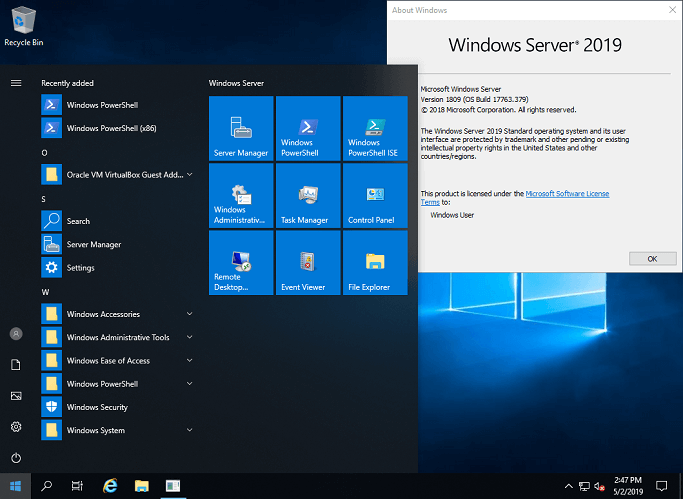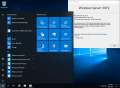Windows Admin Center
Управляйте серверами, кластерами, гиперконвергентной инфраструктурой и компьютерами Windows 10 с помощью Windows Admin Center.
Полное руководство по Windows Server 2019
Узнайте о новейших возможностях Windows Server 2019 и о том, как выполнить модернизацию за счет гибридного подключения с помощью Windows Admin Center.
Руководство по Windows Server в Azure
Ознакомьтесь с Полным руководством по Windows Server в Azure и узнайте, как легко можно выполнить миграцию или расширить среду Windows Server.
Перенос Windows Server в Azure для обеспечения соответствия
Выполняя рабочие нагрузки Windows Server в Azure, вы сможете легко управлять соответствием требованиям, конфиденциальностью и безопасностью.
Windows Server 2019 is the operating system that bridges on-premises environments with Azure services enabling hybrid scenarios maximizing existing investments. Increase security and reduce business risk with multiple layers of protection built into the operating system. Evolve your datacenter infrastructure to achieve greater efficiency and scale with Hyper-converged Infrastructure. Windows Server 2019 also enables you to create cloud native and modernize traditional apps using containers and micro-services. For more details, check out the Windows Server Website.
In addition to downloading the ISO, run Windows Server on Azure. Azure provides a great way to test Windows Server 2019 with pre-built images.
Choose an edition and an installation option:
Customers who download the full ISO will need to choose an edition and an installation option. This ISO evaluation is for the Datacenter and Standard editions. The Datacenter edition is the most complete edition and includes the new Datacenter-specific features (Shielded Virtual Machines, Storage Spaces Direct, and Software-Defined Networking) in addition to unlimited server virtualization.
Installation options:
- Server Core: This is the recommended installation option. It’s a smaller installation that includes the core components of Windows Server and supports all server roles but does not include a local graphical user interface (GUI). It is used for “headless” deployments which are managed remotely through Windows Admin Center, PowerShell, or other server management tools.
- Server with Desktop Experience: This is the complete installation and includes a full GUI for customers who prefer this option.
Before you begin your evaluation, be sure to check out What’s new in Windows Server 2019.
When you complete your evaluation, you can convert your evaluation versions to retail. Also, check out our technical documentation to learn how to upgrade or migrate your other existing servers to Windows Server 2022.
Languages:
- Chinese (Simplified), English, French, German, Italian, Japanese, Russian, Spanish
Evaluation Options:
- Windows Server 2019 on Microsoft Azure
- Windows Server 2019 | 64-bit ISO
- Windows Server 2019 | 64-bit VHD
- Review Windows Server 2019 release notes and system requirements.
- Register, then download and install. (Note: This evaluation edition expires in 180 days.)
- Receive emails with resources to guide you through your evaluation.
Installation Guidelines
After installation, install the latest servicing package.
- Go to: Microsoft update catalog and search for «Windows Server 2019”.
- Evaluation versions of Windows Server must activate over the internet in the first 10 days to avoid automatic shutdown.
- Ознакомьтесь с заметками о выпуске и требованиями к системе для Windows Server 2019.
- Зарегистрируйтесь, скачайте файл и выполните установку. (Примечание. Ознакомительная версия действительна в течение 180 дней).
- Ознакомьтесь с ресурсами в полученных сообщениях электронной почты. Они помогут вам оценить продукт.
Рекомендации по установке
После установки примените последний пакет обновления.
- Перейдите в каталог Центра обновления Майкрософт и выполните поиск по фразе Windows Server 2019.
- Ознакомительные версии Windows Server нужно активировать через Интернет в течение 10 дней. Иначе система будет автоматически завершать работу.
Item Preview
There Is No Preview Available For This Item
This item does not appear to have any files that can be experienced on Archive.org.
Please download files in this item to interact with them on your computer.
Show all files
3,487
Views
DOWNLOAD OPTIONS
Uploaded by
coderskey
on
SIMILAR ITEMS (based on metadata)
Windows Server 2019 needs no further introduction since it’s a part of a numerous family of operating systems. Although many users resort to more popular operating systems such as Windows 10, or Windows 7, it’s no doubt that even they have heard about the existence of a Windows OS for servers.
As you could imagine, Windows Server 2019 is one of those OSs that can help you maintain your server effectively. You can even download various editions if you have different needs than the standard regular users. However, if you want more details, join us in the following sections.
Windows Server 2019’s system requirements
It’s a well-known fact that every software solution available on the market has a bunch of prerequisites. Most of them are hardware-oriented. Long story short, if your PC doesn’t meet these requirements, it won’t be able to run whichever software has those prerequisites.
It’s not a shocker that operating systems are also software solutions at their core. Thus, they also come with a set of system requirements, although they’re basically half the system. Therefore, let’s see Windows Server 2019’s minimum system requirements before we go any further:
- CPU:
- 1.4 GHz processor with 64-bit capabilities
- must be compatible with x64 instruction set
- NX and DEP support
- LAHF/SAHF, CMPXCHG16b, and PrefetchW support
- Second Level Address Translation support (NPT or EPT)
- RAM:
- 512 MB (2 GB needed if you want to deploy the Server with Desktop Experience installation mode)
- Error Correcting Code (ECC) or similar technology supported for physical host deployments
- Storage controller and space requirements:
- An absolute minimum of 32 GB
- Network adapter:
- Ethernet adapter with at least gigabit capabilities
- The adapter should be compatible with the PCI Express architecture specs
- Other requirements:
- DVD drive if you want to perform the installation from a DVD
- Trusted Platform Module
- UEFI 2.3.1c-based system and firmware that supports the secure boot mode
- Keyboard and mouse or other compatible pointing devices
- Graphics card and a display device that supports SVGA 1024×768 or a higher resolution
- Internet access
As you can see, the list is pretty extensive, but it all makes sense. Being an operating system is a huge “responsibility,” if you can call it that. As we’ve said it before, operating systems usually are half of the entire system, so it’s justified that they need a solid backbone to deploy their structure upon.
Screenshots
Our Review
- Pros
- Can be easily deployed
- Has a Desktop Experience module
- Offers a 180-day trial
- Cons
- Expensive
Windows Server 2019 free trial
This might just be the most generous trial we’ve ever encountered. Usually, it’s restricted at 30-days, but it looks like Microsoft is confident enough that they let you test their OS for half a year. Naturally, there’s a little catch: you need to fill and submit a form beforehand.
However, you can enrich your trial experience by downloading an additional FoD (feature on demand) for the server core, called App Compatibility. This component comprises several extra features from the Desktop Experience mode, which will help you improve the compatibility between the server core with various apps and tools that you use for debugging and even troubleshooting.
You can add FoDs to the installation media before deployment. More so, you can add them to already-operational PCs by using the DISM command.
You need to install the latest updates
It’ not enough to deploy the Windows Server 2019 on your device of choice, no. After installation, you need to reach the Microsoft update catalog and search for Windows Server 2019. There you’ll be able to see the latest servicing package and deploy it on your system with minimum hassle.
More so, note that if you have the evaluation version of Windows Server 2019, you’ll need to activate it within 10 days of the installation. Otherwise, the system will enter a shutdown state automatically, and you clearly don’t want that to happen.
FAQ: Learn more about Windows Server 2019
- What can Windows Server do?
Windows Server is actually a family of operating systems developed by Microsoft that offer support for enterprise-level management, communications, applications, and data storage. You shouldn’t use it if you’re looking for a regular operating system for your home PC.
- Does Windows Server 2019 have a GUI?
Yes, but you must make sure to deploy the Desktop Experience during the installation. The non-GUI version of Windows Server 2019 is called Server Core, and that’s usually deployed by default.
- Why do you need Windows Server?
If your needs are oriented heavily towards corporate networking, databases, Internet/intranet hosting, enterprise-wide messaging and such, you might want to consider switching to a Windows Server operating system.
Full Specifications
- Software Version
- 2019
- License
- Trial
- Keywords
- operating system, server
WindowsReport LogoWindowsReport Logo