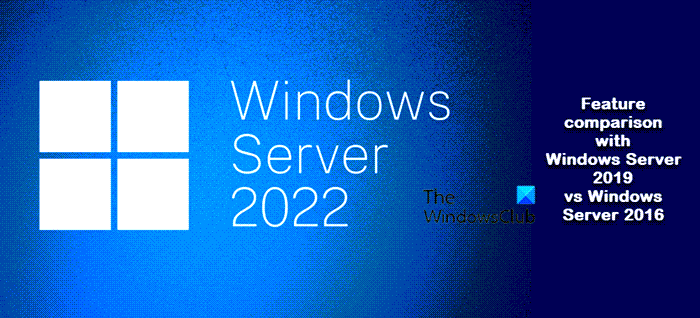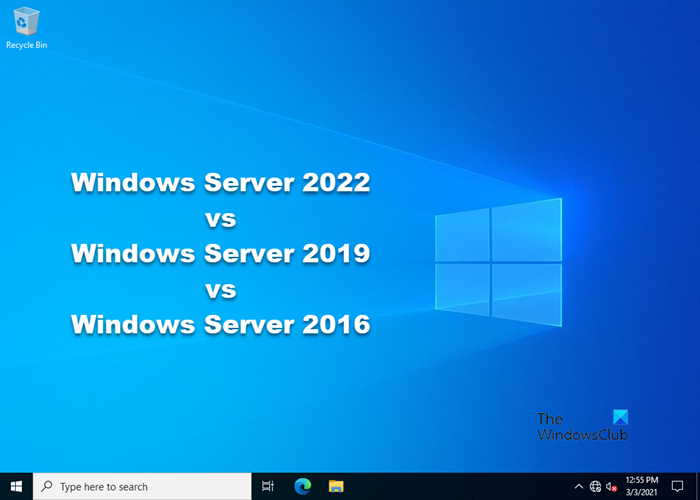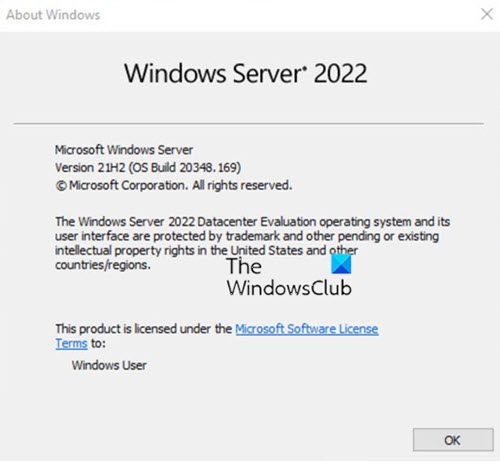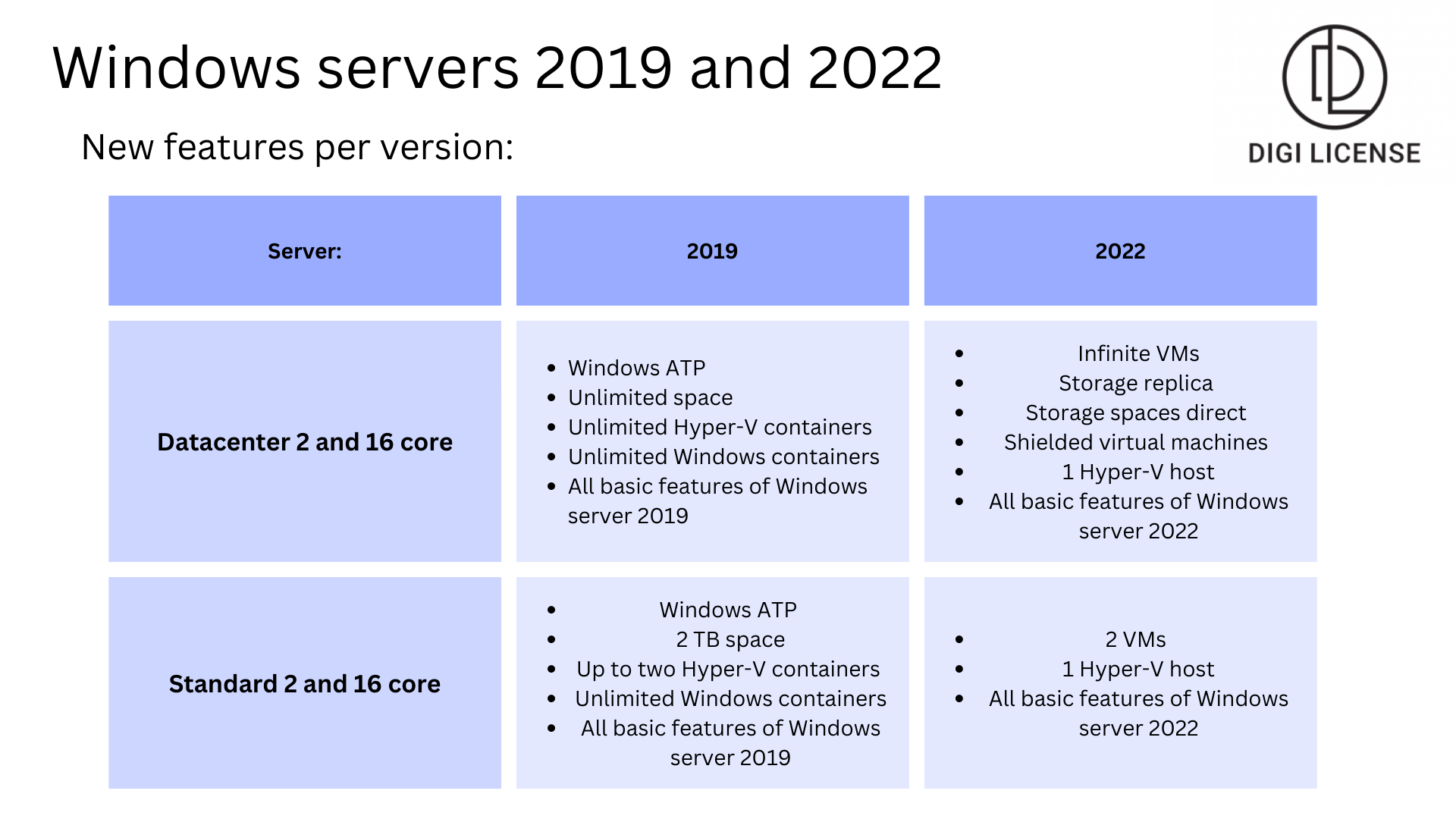Last updated on April 27, 2023
Windows Server 2022 vs. 2019 has become a hot topic recently, with the release of the latest version of the popular Microsoft Windows Server OS in August 2021. As always, the cost of upgrading to a new server OS is a primary consideration. However, as the trend towards remote work and cloud storage and management continues, organizations may find it worth upgrading to the new OS, given its new features and focus on improved security. Another impetus for upgrading is the end of mainstream support for Windows Server 2019 in January 2024. While extended support remains available until 2029, this may require additional costs for some features.
This article discusses the key differences between Windows Server 2022 and 2019, the Windows 2019 features that are being deprecated in Windows 2022, and how you can use Parallels® Remote Application Server (RAS) to extend either Windows 2022 or Windows 2019.
Is It Worth Upgrading to Windows Server 2022?
Windows Server remains a popular server OS among organizations, despite stiff competition. In response to the rising popularity of cloud computing, Microsoft introduced native Azure support in Windows Server 2019. The cloud computing capabilities in the previous version are further extended and improved in Windows Server 2022, which comes in three editions.
Upgrades from Windows Server 2016 and Windows Server 2019 are supported by Microsoft.
So, should you upgrade your servers running Windows 2019 and older to Windows Server 2022? Let us check out its new features and improvements to help you decide.
What’s New in Windows Server 2022?
The core features introduced in Windows Server 2022 can be divided into security features, azure hybrid capabilities, and the application platform.
Security
Although Microsoft introduced Advanced Threat Protection in Windows Server 2019, new threats posing increased risks for organizations keep emerging. In response, Microsoft further improved security in Windows Server 2022, including new key security features such as hardware root-of-trust, firmware protection, and virtualization-based security.
Central to the concept of security in Windows Server 2022 is Secured-Core Server, which protects the hardware, firmware, and OS against threats using Trusted Platform Module 2.0 and Windows Defender System Guard. The Secure Message Block (SMB) network file sharing protocol is now encrypted by default, enhancing security.
Other improvements include enabling hypervisor-protected code integrity by default and using the Windows Defender Credential Guard virtualization-based isolation technology for protecting credentials, among other sensitive assets, that pass through your networks. Tying these all up is a client capable of performing Domain Name System (DNS) lookups over Hypertext Transfer Protocol Secure (HTTPS), preventing potential interference with such lookups.
Azure Hybrid Capabilities
In terms of Azure support, the improved SMB runs the QUIC protocol instead of the traditional Transport Control Protocol (TCP), allowing users to access file servers running on Azure wherever they are located—on-premises or on Azure—without requiring a virtual private network (VPN). Azure Arc is now supported, helping bring on-premises and multi-cloud environments to Azure and hotpatching, which installs updates on Windows Server VMs without requiring a reboot.
Application Platform
Aside from encrypting anything that goes through SMB, the data that passes through it is also compressed, preventing performance slowdowns. You can also use the new browser-based Windows Admin Center to control your server infrastructure instead.
Key Feature Differences in Windows Server 2022 vs. 2019
To help determine the winner in a Windows Server 2022 vs. Windows Server 2019 showdown, you can look at the table below, which summarizes the major differences between the two versions.
| Key Feature | Function | Windows Server 2019 | Windows Server 2022 |
| Improved Security | Hypervisor-based code integrity | Not available | Available |
| Secured-Core Server | Not available | Available | |
| Hardware-enforced Stack Protection | Not available | Available | |
| Transport Layer Security (TLS) | TLS 1.2 supported | TLS 1.3 enabled by default | |
| Better Platform Flexibility | Uncompressed image size | Approximately 3.7 GB in size | Better at approximately 2.7 GB in size |
| Dynamic Source Routing (DSR) | Not available | Available | |
| Virtualized time zone | Mirrors host time zone | Configurable within container | |
| Domain Joining for Group Managed Service Accounts (gMSA) | Not available | Available | |
| New Windows Admin Center | Automatic Windows Admin Center updates | Not available | Available |
| Automated extension lifecycle management | Not available | Available | |
| Event Workspace for tracking data | Not available | Available | |
| Detachable Events Overview Screen | Configurable | Built-in | |
| Configurable destination virtual switch | Not available | Available | |
| Customizable Virtual Machine (VM) information columns | Not available | Available | |
| Upgraded Hyper-V Manager | Action bar | Not available | Available |
| Live Storage Migration | Not available | Available | |
| Affinity and anti-affinity rules | Not available | Available | |
| VM clones | Not available | Available | |
| Running workloads between servers | Not available | Available | |
| New partitioning tool | Not available | Available | |
| Hybrid Cloud Support | Azure Arc | Available | 1.3 enabled by default |
| Storage Migration Service | Available | Improved deployment and management | |
| Enhanced Kubernetes Experience | HostProcess containers | Not available | Available |
| Multiple subnets | Not available | Available |
Deprecated Features in Windows Server 2022
With its release of Windows Server 2022, Microsoft has deprecated, either partially or entirely, the following features found in Windows Server 2019 and earlier Windows Server versions:
- Internet Storage Name Service (iSNS): With its focus on SMB, Microsoft finally decided to remove iSNS altogether. However, you can still connect to existing iSNS servers or add individual iSCSI targets.
- Guarded Fabric and Shielded VMs: With Azure Confidential Computing and Azure Security Center becoming a significant focus, further development of this feature has been halted, although support for the feature will continue.
- Running sconfig.cmd from a CMD window: Sconfig is now launched by default when signing into a server with Server Core installed. If you need to run Sconfig, you must do it from PowerShell, which is now the default shell on Server Core.
- Deploying images with Windows Deployment Services (WDS) boot.wim: Workflows that rely on WDS will still be allowed to run but not after showing a deprecation notice. Moving forward, WDS images will be blocked on Windows 11 and future Windows Server versions. This is being done since there are now better, more capable options for deploying Windows images.
Enhance Windows Server 2022 with Parallels RAS
Parallels RAS helps deliver virtual applications and devices on Windows Server 2022 and Windows Server 2019 securely to any client device. The platform helps secure your assets using highly flexible access control, granular client policies, and multifactor authentication, among other features. It also has a robust monitoring and reporting system for generating custom reports on server management activities that go on within your network at any time.
Parallels RAS is ideal for organizations on Windows as a virtual desktop infrastructure (VDI) solution, as it supports deployment and management of Remote Desktop Services (RDS) seamlessly.
Whether your organization upgrades to Windows Server 2022 or remains on Windows 2019, it does not matter, as Parallels RAS works equally well for both.
Download the Trial
Windows Server 2022 offers the latest features to Microsoft customers and is considered the most secure version as compared to its previous counterparts. Due to the increasing cyber security threats and attacks, Microsoft has introduced the new Windows Server 2022 with upgraded security features. In addition to this, the Windows Server 2022 also offers users an enhanced version of the following:
- Storage,
- Windows Admin Center,
- Networking,
- Hybrid Cloud, etc.
In this article, we will discuss the new features of Windows Server 2022 and see how it is different from the Windows Server versions 2019 and 2016. We will also see what features Microsoft has removed from Windows Server 2022.
Windows Server 2022: Hardware Requirements
To install it, your system should have the following hardware requirements for Windows Server 2022:
- Processor: Your system should have a 1.4 GHz 64-bit processor compatible with the x64 architecture.
- RAM: To install Windows Server 2022, your system should have a minimum of 512 MB of RAM.
- Network: The NIC card on your system should be capable of supporting at least 1 GBPS bandwidth.
- Storage: At least 32 GB of disk space is required to install Windows Server 2022.
The different versions of Windows Server 2022
Microsoft has announced the following four versions of Windows Server 2022:
- Windows Server 2022 Standard
- Windows Server 2022 Essential
- Windows Server 2022 Data Center
- Windows Server 2022 Data Center Azure Edition
Let’s have a look at the following versions of Windows Server 2022.
1] Windows Server 2022 Standard Edition
The Standard edition is the basic version of Windows Server 2022. If you purchase this version of the Windows Server 2022, you will get only a single license that will work with two virtual machines and one Hyper-V.
2] Windows Server 2022 Essential Edition
Microsoft has developed the Windows Server 2022 Essential Edition, especially for small businesses and startups. It is an ideal solution for organizations with a maximum of 25 users and 50 devices.
3] Windows Server 2022 Data Center Edition
The Windows Server 2022 Data Center edition has features almost similar to the Standard edition except for some, like Protected VMs. This feature is not included in the Standard version of Windows Server 2022. The Protected VM feature lets users make their Virtual Machine firmware and startup data more secure. In addition to this, users can also use Bitlocker disk encryption on Windows Server 2022 Data Center edition.
Also, if you purchase the Data Center edition of Windows Server 2022, you will get an unlimited number of Hyper-V Virtual Machines.
4] Windows Server 2022 Data Center Azure Edition
The Windows Server 2022 Data Center Azure is a special edition developed by Microsoft. It offers some unique features that other versions of Windows Server 2022 do not have. You can run it either on Azure Virtual Machine or on an Azure HCI Stack Cluster.
One of the benefits of upgrading the older versions of Windows Server to Windows Server 2022 Data Center Azure edition is Hot Patch Feature which lets you install the updates without restarting the server.
Below, we have described the features of Windows Server 2022 and compared them with the previous versions, 2016 and 2019.
Storage
The new Windows Server 2022 comes with storage enhancements. In order to eliminate the data management problems, Microsoft has introduced advanced storage to Windows Server 2022. Let’s have a look at some of the upgraded storage features of Windows Server 2022:
- Storage Migration Service
- Adjustable storage repair speed
- Faster repair and resynchronization
- SMB compression
1] Storage Migration Service
With Windows Server 2022, users can easily migrate the storage to Azure and to Windows Server. Some of the features that remain available for the users while running Storage Migration Server are:
- Migrate groups and local users to the new server.
- Migrate storage from a Linux server that uses Samba.
- Migrate to new networks.
- Synchronize the migrated data to Azure by using the Azure File Sync.
Windows Server 2019 also supports the Storage Migration Service, but Server 2022 has an updated version of Storage Migration Service. On the other hand, Windows Server 2016 does not have Storage Migration Service.
2] Adjustable storage repair speed
This is a new feature that Microsoft introduced in Windows Server 2022. With this feature, users will have more control over the data resync process. They can repair data copies or run active workloads, which helps them service their clusters more efficiently.
3] Faster repair and synchronization
The storage repair and resynchronization after the events like node reboots and disk failures have become faster in Windows Server 2022. Now, the time required to perform a repair by the server will have less variance so that you can be more sure of how long the entire process will take to get completed.
4] SMB compression
In Windows Server 2022, you need not use a third-party tool to compress files. The SMB compression feature lets you compress the files as they transfer over a network. This is a new feature that Microsoft has added to Windows Server 2022. You will not find it in Windows Servers 2016 and 2019.
Security
In Windows Server 2019, Microsoft had introduced the Windows Defender Advanced Threat Protection feature. This feature is also known as ATP and uses machine learning algorithms to detect harmful behavior in order to protect an organization’s data from cyber attacks. Because of increasing cyber crimes and attacks, Microsoft has decided to upgrade security features and make Windows Server more secure than before. Now, coming to Windows Server 2016, security features like built-in Windows Defender Advanced Threat Protection, Shielded VMs for Windows Server and Linux, etc., are absent.
The Windows Server 2022 comes with an upgraded version of security. Following are the three major security enhancements that Microsoft has done in Windows Server 2022. These security features were not present in Windows Server 2016 and 2019.
- Hardware root-of-trust
- Firmware protection
- Virtual environment security
1] Hardware root-of-trust
The Windows Server 2022 requires TPM (Trusted Platform Module) 2.0 which provides users with a secure, hardware-based store for sensitive cryptographic keys and data. The Bitlocker drive encryption, which is one of the features of Windows Server 2022, also uses Hardware root-of-trust technology.
2] Firmware protection
In order to make Firmware more secure, Microsoft has introduced secure-core server processors. These processors use the DRTM (Dynamic Root of Trust for Measurement) technology to measure and verify the boot processes. In addition to this, CPUs also use DMA (Direct Memory Access) protection technology to isolate driver access to memory.
3] Virtual environment technology
The Secured-core servers support VBS (Virtualization-based Security), which uses hardware virtualization features to create and isolate the secure region of memory from the normal OS. This will help protect the users’ data from different vulnerabilities used in cryptocurrency mining attacks.
The above-mentioned security features make Windows Server 2022 more secure as compared to the older counterparts, Windows Server 2019 and 2016.
Networking
Windows Server 2022 uses the latest version of TLS (Transport Layer Security). TLS provides a more secure connection between two nodes. That’s why Windows Server 2022 offers users more secure network connectivity.
In Windows Server 2016, Microsoft had introduced TFO (TCP Fast Open) in order to reduce the amount of time required to establish a TCP connection. Moreover, to reduce the packet loss during the data transfer, Microsoft had improved TCP behavior in Windows Server 2016 by implementing the TCP Tail Loss Probe (TLP) and RACK.
Windows Server 2022 comes with an improved version of TCP (Transmission Control Protocol) as compared to the previous counterparts. This improved TCP will help make network communication better than before. Windows Server 2022 uses TCP HyStart++ to minimize packet loss during connection startup. This technology is the most effective for high-speed internet connections. In addition to this, Microsoft has also introduced RACK technology in Windows Server 2022 to reduce RTOs (Retransmit TimeOuts).
The Windows Server 2022 offers a better networking experience to the users as compared to its previous versions.
Cloud Management
When it comes to remote work, Cloud Management becomes the basic necessity. In Windows Server 2022, you will get better cloud management as compared to Windows Server 2016 and 2019.
Microsoft has made many improvements to Cloud Management. One of these improvements is the introduction of Hybrid Clouds in Windows Server 2022. The Hybrid Cloud technology offers on-demand app compatibility.
Windows Admin Center
Windows Server 2022 comes with an improved Windows Admin Center. The features that were unavailable in Windows Servers 2016 and 2019, like automatic Windows Admin Center updates, Event workspace for data tracking, are now available in Windows Server 2022.
Download PDF
Microsoft has released a PDF talking about its features which you can download here from microsoft.com.
Features discontinued in Windows Server 2022
Microsoft has discontinued some features in Windows Server 2022. These features were available in the previous versions of Windows Server.
- SAC (Semi-annual Channel): Microsoft has announced that they will discontinue the SAC in Windows Server 2022 and replace it with a long-term servicing channel.
- iSNS (Internet Storage Name Service) Server: In Windows Server 2022, you will no longer be able to use the iSNS, as Microsoft has removed it.
- Guarded Fabric and Shielded Virtual Machines: Windows Server 2022 still supports this feature but the future development on this feature has been stopped by Microsoft.
- WDS (Windows Deployment Services): Microsoft has announced that they will partially remove the WDS OS.
Should you upgrade to Windows Server 2022?
Windows Server 2022 offers good connectivity, more enhanced security features, better Cloud Management and Windows Admin Center features, etc., than Windows Servers 2016 and 2019. In addition to this, you will also get some new features in Windows Server 2022 which are not available in Windows Server 2016 and 2019 editions. Therefore, it is a good step to upgrade from the older Windows Server editions to Windows Server 2022, but the decision is yours.
Read: What is Windows Server and how does it differ from Windows?
What is the difference between Server 2019 and Server 2022?
In Windows Server 2022, many features of Windows Server 2019 are upgraded by Microsoft. For example, Windows Server 2022 offers enhanced security features than Windows Server 2019. In addition to security, Microsoft has focused on upgrading some other features of Server 2019, like storage, Windows Admin Center, networking, etc. Apart from introducing the upgraded features of Windows Server 2019 to Windows Server 2022, Microsoft has also added some unique features to WindowsServer 2022, like TCP HyStart++ technology in networking that helps reduce packet loss, automatic Windows Admin Center updates, etc.
Moreover, some features that were present in Windows Server 2019 will no longer be available in Windows Server 2022, like iSNS, SAC, etc.
- Posted on
-
0
We receive questions on these 2 products frequently, mainly about the differences between these two. In this blog, you can read more about the differences between Windows Server 2019 and 2022.
What is Windows Server?
This is a computer program, which allows devices to run on that server. It makes sure that these devices, mostly laptops and PC’s, will be working as well and fast as possible. Windows Servers at Digi License are a perpetual license. This means, that you will never have to buy one again, unless, you want to buy a new one as soon as the support runs out. Server licenses are business licenses. This means, you cannot acquire them for personal use.
Windows Server 2022: new features
Windows Server 2022 got released in August 2021. This new Server, got several new features and updates with its release. This Server is the most reliable and safe to use, out of all of the versions released so far by Microsoft. One of the most important improvements in Windows Server 2022 is the security. Windows Server has never been this secure before. This comes with, for example, Firmware Protection and Virtualization Based Security. Also, there have been made improvements in cloud management and storage.
Windows Server 2019 vs Windows Server 2022
Windows Server 2022 is the newest version of Windows Server, as it got released in 2021. This is the most reliable and secure version available of Windows Server. Windows Server 2019 was released in November 2018. When you compare Windows Server 2019 and 2022, you will see that Windows Server 2022 has way more features than Windows Server 2019. Next to that, this means that the 2022 version has had a lot of updates, in comparison to 2019. The main differences are in security and cloud management. Also, check out the table below to see the in-depth differences of Windows Server 2019 and Windows Server 2022.
Standard and extended support end dates for Windows Server 2019 and 2022:
As always, these servers have end dates for their support. This means, that after this day, there won’t be any of the support for the server, that it had before. Standard support means the updates, and the extended support means the security. The end dates are as following:
- Windows Server 2019: The standard support ends on January 9th of 2024. The extended support ends on January 9th of 2029.
- Windows Server 2022: The standard support ends on October 13th of 2026. The extended support ends on October 14th of 2031.
Conclusions/summary:
- Windows Server 2022 has had a lot of improvements over Windows Server 2019.
- Windows Server 2022 has major security improvements over Windows Server 2019.
- Windows Server 2022 offers a lot more functions in general.
- Datacenter offers more functions than Standard, in both 2019 and 2022.
- The support dates last longer for Server 2022 than for Server 2019.
Windows Server 2022 has been issued. Compared to the last two versions, what’s new you can enjoy and what kind of flaws do you need to notice after upgrading? This tutorial on MiniTool Website will show you a report about Windows Server 2022 vs 2019 vs 2016 so that you can be clear about their difference.
Overview of Windows Server 2022/2019/2016
To better learn their difference, this article will display some important features separately and then give you a full comparison among Windows Server 2022, 2019, and 2016.
Windows Server 2022
Windows Server 2022 is developed on the foundation of Windows Server 2019. More new features and powerful functions can be enjoyed. In this way, you will see more information about Windows Server 2022 vs 2019.
There are four versions of Windows Server 2022:
- Windows Server 2022 Standard Edition – only two virtual machines and one Hyper-V host are usable.
- Windows Server 2022 Essential Edition – for small businesses with no more than 25 users and 50 devices.
- Windows Server 2022 Data Center Edition – this version will make Virtual Machine firmware and startup data more secure.
- Windows Server 2022 Data Center Azure Edition – designed for the Microsoft Azure platform.
New features:
1. Better server hardware
The server hardware limitations have been extended to the highest level. It supports 48 terabytes of memory and 2,048 logical cores running on 64 physical sockets.
2. Storage improvements
- Advanced storage ability with faster read and write speed.
- Manageable storage improvements.
- ReFS file snapshots with fast metadata operations.
3. Improved security
Compared to Windows Server 2019, it has more functions available for users, such as hypervisor-based code integrity, secured-core server, and hardware-enforced stack protection.
Some features can be shared as follows:
- DRTM (Dynamic Root of Trust for Measurement) and DMA (Direct Memory Access) enhance firmware attack prevention.
- Hypervisor security can be ensured by virtualization-based security technology (VBS).
- Transport Layer Security (TLS) safeguards your connection between two nodes.
- Server Message Block (SMB) can ensure Internet traffic always remains encrypted.
4. Better platform flexibility
Windows Server 2022 provides you with a better application platform, which reduces the Windows Container image size by up to 40% and leads to a 30% faster startup time and better performance.
It also supports some large-scale, business-critical applications. Besides, Windows Admin Center has been updated to be easier to containerize.
5. Other features
More features waiting for your try. Windows Server 2022 has improved its networking by enhancing the performance of User Datagram Protocol (UDP) and Transmission Control Protocol (TCP) and supported easier management of the cloud.
It has improved its hybrid cloud support that allows you to extend your data centers to Azure more easily than ever before, which markedly increases your efficiency and agility.
Windows Server 2019
This part will show you some new features of Window Server 2019.
There are three versions of Windows Server 2019:
- Windows Server 2019 Essentials – used for small businesses with no more than 25 employees.
- Windows Server 2019 Standard – used for businesses with more than 25 employees.
- Windows Server 2019 Datacenter – used for those who have the demand to place multiple virtual machines on a physical host.
New features:
1. Windows admin center
Windows admin center is a new, locally-deployed, browser-based management tool that allows you to manage your Windows Servers without Azure or cloud dependency.
2. Windows defender advanced threat protection (ATP)
When faced with a wide variety of attack vectors, ATP will lock down the device and block behaviors commonly used to cut down the risk.
3. Improved containers
Windows Server 2019 has developed its Hyper-V containers to pursue better container flexibility.
- Easier and more reliable integrated identity
- Better application compatibility
- Better performance and saved size
4. System insights
This new feature has powerful predictive analytics capabilities that can deduce how your computer is running and even predicts the way your computer will run. That can help you track down issues and resource utilization problems on servers.
5. Shielded virtual machines improvements
- Improved branch office
- Enhanced troubleshooting
- Linux support
Windows Server 2016
As of Windows Server 2016, you will learn some important features as follows:
1. Nano Server
Nano Server is a remotely administered server operating system optimized for private clouds and data centers. Unlike Windows Server in Server Core mode, the Nano server is smaller and only supports 64-bit applications, tools, and agents.
2. Linux secure boot
The Linux secure boot can protect a server’s startup environment against the injection of assorted boot-time malware.
3. Stable version of ReFS
The Resilient File System (ReFS) is designed to maximize data availability, scale efficiently to large data sets across diverse workloads, and provide data integrity with resiliency to corruption.
This function is introduced with Windows Server 2012, but some bugs occur frequently triggering complaints. This version can be deemed as a mature stage in its development.
4. ADFS 4.0 Server
- Manageability and operational enhancements
- Better sign-in experience
- Secure access to applications
- Privacy protection from the extranet
5. Nested virtualization
Nested virtualization can let you run virtual machine (VM) instances inside of other VMs so you can create your virtualization environments.
As above, these three Windows Servers have been learned in the way of pair to pair comparison. Next, let’s make a summing-up. You will see a comparison among Windows Server 2022, 2019, and 2016.
Windows Server 2022 vs 2019 vs 2016
This is a report about Windows Server 2022 vs 2019 vs 2016 in some features:
Point 1: Storage
Windows Server 2022:
- Storage Migration Service
- Adjustable storage repair speed
- Faster repair and resynchronization
- SMB compression
Windows Server 2019:
- Storage spaces direct
- Storage Migration Service
- Storage replica
- System insights
Windows Server 2016:
- Storage spaces direct
- Storage replica
- Work folders server
- Data deduplication
Point 2: Security
Windows Server 2022:
- TPM (Trusted Platform Module) 2.0
- The Bit locker drive encryption
- Secure-core server processors
- DMA (Direct Memory Access) protection technology
Windows Server 2019:
- Shielded Virtual Machines
- Improved Windows Defender Advanced Threat Protection (ATP)
Windows Server 2016:
- Hyper-V-based Shielded Virtual Machine
Point 3: Container
Windows Server 2022:
- Platform improvements
- Faster container performance
- Longer support cycle for all Windows container images
- Better application compatibility
- Improved Kubernetes experience
Windows Server 2019:
- Support for Kubernetes (stable; v1.14)
- Support for Tigera Calico for Windows
- Linux containers on Windows
Windows Server 2016:
Windows Server 2016 is the first version of Windows to ship support for container technology built into the Operating System. It supports Windows Server containers and Hyper-V containers.
Point 4: Cloud management
Windows Server 2022:
Azure hybrid capabilities – this field gains great advance in Windows Server 2022, offsetting the defects of Windows Server 2019 and 2016.
Point 5: Networking
Windows Server 2022:
- Improved version of TLS (Transport Layer Security) and TCP (Transmission Control Protocol)
- RACK technology with fewer RTOs (Retransmit Time Outs)
Compared to the TCP first introduced in Windows Server 2016, Microsoft implements the TCP Tail Loss Probe (TLP) and RACK to reduce the packet loss during the data transfer in the way TCP behavior gets improved.
This is a great step ahead in pursuing a better networking experience.
Deprecated Features in Windows Server 2022
With the fast upgrading, Windows Server 2022 developed on the solid foundation of Windows Server 2019. In this process, Microsoft has discarded some unwanted features as follows:
Internet Storage Name Service (iSNS): Microsoft has shifted its focus to SMB, but the existing iSNS servers are still running.
Guarded Fabric and Shielded Virtual Machines: Microsoft has stopped its further development.
Windows Deployment Services (WDS): Microsoft will partially remove the WDS OS.
Semi-annual Channel (SAC): Microsoft will replace it with a long-term servicing channel.
Windows Server 2022 boasts many adorable functions and they can take effect in your daily work. It is recommended to keep your Windows system up to date so that you can enjoy the benefits at once.
Whether new features or fixed bugs, the latest Windows Server can always bring you some surprise. If you have determined to upgrade to Windows Server 2022, the next steps will be useful.
Upgrade to Windows Server 2022
Part 1: Back up First
First of all, you need to back up your system in case the failed update causes boot failure or system crashes. In this way, you can try a one-in-all backup expert – MiniTool ShadowMaker. Just download and install it and then start your new journey.
MiniTool ShadowMaker TrialClick to Download100%Clean & Safe
Step 1: Open the MiniTool ShadowMaker and click Keep Trial on the top right corner.
Step 2: Go to the Backup tab. The system has been set by default, so you don’t need to change it.
Besides, you can select your other backup sources when you need them, including disk and partitions, and folders and files.
Step 3: Go to the Destination Folder part where you can see four options containing the Administrator account folder, Libraries, Computer, and Shared. Then choose your destination path.
Note: It is advised to back up your system to an external hard drive, which can be your plan B when a system crash happens.
Step 4: Click the Back up Now option to start the process immediately or the Back up Later option to delay the backup. The delayed backup task is on the Manage page.
And then, with the upgrading consciousness of backup, people put more significance on their daily backup. You can click the Schedule option to set the date you want to start backing up. There are four choices including once a day, a week, a month, or on an event.
Another feature is the Scheme that allows you to design your backup scheme, including full, incremental, and differential backup.
Next, you can start your upgrading without any worries.
Part 2: Download and Install Windows Server 2022
Step 1: Check if your computer complies with the hardware requirements for Windows Server 2022. If it is, then you can continue your steps.
Step 2: Go to the official website of Windows Server 2022 to download Windows Server 2022 ISO file.
Step 3: Once you finish the downloading, open it and double-click the setup.exe file.
Step 4: Click Next in the pop-up window.
Step 5: You can choose a Windows Server 2022 edition from the list and click Next.
Step 6: Just follow the instruction on the next windows and then at last you will see the configurations you have selected for the Windows Server 2022. Click Install and wait for the process to finish.
Further Reading:
Clean Install vs In-place Upgrade
Clean install: This method will delete the older operating system and format the hard drive.
Pros: It only installs apps you need and starts with a clean Windows Registry.
Cons: All data will be wiped out and the installation process is more complicated. You need to prepare an installation media and re-personalizing your PC.
In-place upgrade: The system will change to a new version but the physical hardware where the system is kept is the same with all old data reserved.
Pros: Simple operation and all data are kept. You are allowed to return to the old version as you need.
Cons: Many old and useless files and registry entries, even some online garbage, will be left and accumulated. Besides, some left programs may be incompatible with the new system, which may cause some errors to occur.
This article can show you the difference among Windows Server 2016, 2019, and 2022. You can share this tutorial on Twitter if you like it.Click to Tweet
Bottom Line:
After learning some information about Windows Server 2022 vs 2019 vs 2016, you may already know if you should upgrade to Windows Server 2022. For some users, it is significant to try those new features and better performance. But anyhow, the final choice is in your hand.
If you have encountered any issues when using MiniTool ShadowMaker, you can leave a message in the following comment zone and we will reply as soon as possible. If you need any help when using MiniTool software, you may contact us via [email protected].
Windows Server 2022 vs 2019 vs 2016 – What’s the Difference. This article discusses the key differences between Windows Server 2022 vs 2019 vs 2016.
Due to popularity of remote work and cloud storage, organizations may find it worth upgrading to the new OS, due to new features and improved security. Microsoft typically has a ten year support cycle for its Windows Server operating systems. With the Windows Server 2012 R2 End of Life deadline around the corner (10 October 2023), many organizations will look to upgrade. While it is always a good idea to upgrade to the latest version, it is not always necessary or financially feasible. As such, organizations must carefully weigh their options before finally committing.
Microsoft has three server operating systems that (at the time this article was published) were at least under extended support. The following guide will examine these operating systems and help you decide which one will be best to use for your network infrastructure.
Let’s start our comparison of Windows Server 2022 vs 2019 vs 2016.

Microsoft
Windows Server 2022
Since Windows Server 2022 is the latest release, it will be the first to get covered on our Windows Server 2022 vs 2019 vs 2016 guide. It is the tenth major release of Microsoft’s series of operating systems for servers. Windows Server 2022 continued Microsoft’s 3-2-year major release cycle. As with previous versions, Windows 2022 follows Microsoft’s LTSC model. It offers five years of mainstream support and five years of extended support starting from the 2nd of November 2021.
Windows Server 2022 is said to be the most secure iteration of the OS, thanks largely to its advanced multilayer security features including:
Windows Server 2022 New Features
-
- Firmware attack prevention through Dynamic Root of Trust for Measurement (DRTM) and Direct Memory Access (DMA).
-
- Hypervisor security through virtualization-based security (VBS).
-
- Secure connectivity enforced through Transport Layer Security.
-
- Server Message Block (enforced through Quick UDP Internet Connections).
-
- Windows Server 2022 is updated to further support large-scale operations like SQL.
-
- Improvements to Windows Containers.
However, this is only just one reason you should consider using Windows Server 2022.
Windows Server 2022 Notable Features
Microsoft released Windows Server 2022 with a host of new features, missing from previous iterations of the operating system. Some of the most notable include:
Server and network support improvements
Windows Server 2022’s came with much-needed server management upgrades. It can support servers with up to 48 terabytes of RAM and 2048 logical cores running on 64 physical sockets. Additionally, it is compatible with Intel’s set of 3rd generation Xeon Scalable server processors (Ice Lake SGX).
In regards to network management and support, Microsoft introduced improvements to both the Transmission Control Protocol (TCP) and User Datagram Protocol. It also introduced virtual switch upgrades and Quick UDP Internet Connections (QUIC) to help speed up connections while keeping them secure.
Improvements to storage management
Windows Server 2022 came out with markedly improved storage management features. It introduced enhanced caching, improved hard drive error checks and repairs, and ReFS file snapshots.
More comprehensive Azure support
Microsoft has always been at the forefront of cloud development. Windows Server 2022 would serve as another testament to this fact. Some of its best highlights include automated VM management, greater .NET application support, improved server management, and enhanced admin center reporting (Windows Admin Support).
Additionally, Windows Server 2022 supports virtualization from third-party vendors and streamlined updates. The multi cloud support features are Storage Migration Service and Azure Arc- the two hybrid cloud tools, that work best in these multi cloud environment.
Improved application support
Microsoft Windows Server 2022 features new optimized updates of container applications. It also has enhanced support for large scale business applications such as Microsoft SQL Server 2022. This is largely due to its ability to accommodate more RAM and new CPU architecture with greater cores.
Additionally, Windows Server 2022 loads 30% faster than its predecessors because of its optimized Windows containers. You can demo some of these features by downloading an official evaluation ISO. While Windows Server 2022 introduces a host of exciting improvements, it does remove a few outdated features from previous iterations.
Windows Server 2022 Deprecated Features
Before you upgrade or purchase Windows Server 2022, you should consider that Microsoft stopped full or partial support for the following features:
Internet Storage Name Service (iSNS)
A protocol that finds and works with Internet Small Computer Systems Interface (iSCSI). Support was removed from Windows Server 2022.
Sconfig
While not completely deprecated, Microsoft has stopped development on the Server Configuration tool and plans to completely remove it from the next iteration of Windows Server. Microsoft encourages users to utilize PowerShell and as such, configured it as the default shell for Windows Server 2022.
Guarded fabric and shielded virtual machines
A feature that allows VMs to run exclusively on guarded hosts. Microsoft still offers partial support in Windows Server 2022. However, it has halted all development on it.
Windows Deployment Services
This feature is partially deprecated in Windows Server 2022. You can no longer install the operating system using Windows Setup using WDS. Additionally, you can no longer launch the Windows installation using boot.wim from an installation media.
Local Security Authority Protocol interface
Again, Microsoft only partially stopped supporting this feature in Windows Server 2022. As such, you can no longer install the operating system using Windows Setup using WDS. Additionally, you can no longer launch the Windows installation using boot.wim from an installation media.
Most of the above features have been deprecated because Windows Server 2022 introduces features that improve upon their functions or they are no longer secure. Nevertheless, as with most Microsoft operating systems, Windows Server 2022 comes in different editions.
Windows Server 2022 Editions
You can get Microsoft Windows Server 2022 in the following editions:
Standard
Windows Server 2022 Standard Edition can be considered the base version. Its primary use cases involve physical servers and/or environments with minimal virtualization. The Standard Edition utilizes a core based licensing model. The $1069 retail price for each license covers up to 16 CPU cores.
Environments that exceed this figure must purchase additional licenses.
Furthermore, each client that accesses a server running the Windows Server 2022 Standard Edition operating system will require a Client Access License (CAL). It allows you to establish a single replication partnership using the Storage Replica feature with up to a 2TB volume. Furthermore, it does not feature support for software defined networking and storage.
Moreover, it supports an unlimited number of Windows Server containers but limits it to two operating systems per license. Thus, only allowing your server to run two operating system environments or Hyper-V virtual machines (VMs)/containers.
Essentials
The Windows Server 2022 Essentials Edition is Microsoft’s most cost effective option. It uses a special server licensing model. Microsoft intends it for SMEs with up to 25 users and 50 devices. Originally, it retailed for $501 (at the time of writing this guide) for a single socket, single VM, and up to 10 cores. Unlike the Standard Edition, it does not require CALs. It is only available through a limited number of Microsoft server hardware partners.
Datacenter
The Windows Server 2022 Data Center Edition is Microsoft’s answer for highly virtualized systems and environments. As such, it’s ideal for well established organizations with large integrated cloud infrastructure. As with the Standard edition, it uses a core based licensing which covers up to 16 cores. Microsoft charges $6,155 per license. Additionally, it requires CALs.
Datacenter Azure
Windows Server 2022 Datacenter Azure Edition is a fairly new entry into Microsoft’s server licensing models. This edition allows you to manage the operating system as either an Azure Stack Hyperconverged Infrastructure (HCI) cluster or VM. Microsoft does not intend if for raw physical machines. Users can be run this edition of the OS as a Hyper-V VM. It offers an exclusive set of features that cannot be found in the other editions of Windows Server 2022.
For a more complete breakdown of some of the above licenses, you can visit Microsoft’s official edition comparison page. It highlights the differences between the Standard, Datacenter, and Datacenter Azure editions of Windows Server 2022 in more detail.
Next in the Windows server blog article about Windows Server 2022 vs 2019 vs 2016 – What’s the Difference is to introduce Windows Server 2019.
Microsoft Windows Server 2019
Windows Server 2019 is the next item on our Windows Server 2022 vs 2019 vs 2016 guide. It was officially released on the 13th of November 2018 (initially the 2nd of October 2018). As such, it has two years left of mainstream support and an additional five of extended support (as of July 2022).

Upon it’s release, it lacked Microsoft Edge support. Furthermore, it used Internet Explorer 11 as a compatibility layer.
However, it soon added Edge support at the beginning of 2019. Nonetheless, Microsoft Windows Server 2019 would lay the foundation for Windows Server 2022 with a host of new features.
Microsoft Windows Server 2019 Notable Features
You should consider using Microsoft Windows Server 2019 for the following features:
Windows Admin Center
Microsoft had originally showcased it as Project Honolulu during the Ignite Conference in 2017. It’s an all in one administrative tool that uses a modern web interface. Today, it’s considered one of Microsoft Windows Server 2019’s most innovative new features.
Security and storage enhancments
Microsoft included improvements to Windows Defender Advanced Threat Protection and shielded VMs in their release of Windows Server 2019.
They also introduced a few tweaks to how drives were managed. These improvements included new migration services, Storage Space Direct and Storage Replica.
Container services
Improved administrative tools
In addition to the inclusion of the Windows Admin Center, Windows Server 2019 includes new System Insights, easier deployments through SetupDiag, and integrated OpenSSH.
Microsoft Windows Server 2019 Deprecated Features
The following features were halted and partially discontinued when Microsoft released Windows Server 2019:
OneSync Service
This background application was originally responsible for syncing data between the Mail, People, and Calendar applications. Windows Server 2019 replaced it with Outlook’s integrated synchronization engine.
Key Storage in Hyper-V
Microsoft halted the development of the Key Storage Drive (KSD) feature due to the obsoletion of generation 2 VMs.
Windows Filtering Platform (WFP) lightweight filter switch
This features was no longer necessary as users could get similar functionality by using full filtering extensions.
Trust Platform Module (TPM) managemetn console
While Microsoft deprecated this feature, users can find the identical functionality and information from the Window Defender Security Center’s Device security page.
Remote Differential Compression (RDC) API Support
This feature allowed for quick compression of data synchronized between remote locations. Microsoft halted development and support for it during the production of Windows Server 2019.
Host Guardian Service Active Directory attestation mode
Microsoft Windows Server 2019 Editions
Again, Microsoft Windows Server 2019 was released in a variety of editions including:
Essentials
As with Windows Server 2022, each license covers 50 devices used by 25 users. This aspect makes it a low-priced option for SMEs. The Microsoft Server 2019 Essentials edition features basic Azure Virtual Network integration with seamless network resource mapping. However, some features such as Experience Role functionality, client backup and remote web access are absent from this version.
Standard
The Standard Edition is suitable for physical environments with minimal virtualization. Client machines require CAL. It features basic Windows server functionality. Additionally, it offers basic Azure integration and the Host Guardian Service. However, it does not feature Hyper-Converged Infrastructure, shielded VMs, and software-defined network/storage. Unfortunately, it limits you to two OSE or VM containers per license. Storage Replica is available for the Standard edition of Windows Server 2019.
Datacenter
It’s suitable for considerably virtualized systems such as cloud environments and data centers. This edition offers unlimited OSEs and/or VM containers. It has all the features of the Standard edition. However, it also features unlimited Storage Replica, Host Guardian Hyper-V support, Shielded VMs, software defined networking/storage and hyper-converged infrastructure. The Datacenter Edition is the most complete version of Microsoft Windows Server 2019. Datacenter license cost $6155 upon release.
And last but not least in the article about Windows Server 2022 vs 2019 vs 2016 – What’s the Difference is to talk about Windows Server 2016.
Microsoft Windows Server 2016
Windows Server 2016 is the oldest and last entry in our Windows Server 2022 vs 2019 vs 2016 guide. It was notably the first Windows Server OS based on the Windows 10 LTSC build.

With the increasing ubiquity of cloud computing, Microsoft Windows Server 2016 would be more cloud focused. With its release, Microsoft also introduced improved security and Azure integrations. Some of it’s most exciting features included Windows PowerShell 5.1, Windows Server Containers and Nano Server.
Microsoft Windows Server 2016 Notable Features
Windows Server 2016’s other noteworthy features include:
Active Directory (AD) Federation Services (FS) improvements
Users can configure the AD FS feature to authenticate users stored in non active directories in Microsoft Windows Server 2016.
Windows Defender Integration
Microsoft Windows Server 2016 features integrated Windows Server Antimalware. It is configured and enabled by default.
Improved Remote Desktop Services support
Windows Server 2016 features improved remote desktop performance and stability. Additionally, Microsoft added support for OpenCL 1.1 and OpenGL 4.4.
New Storage Services
Microsoft Windows Server 2016 added Storage Replicas and Central Storage QoS Policies.
Web Application Proxy improvements
Windows Server 2016 offers HTTP to HTTPS redirection, Propagation of client IPs address (to backend applications), Pre-authentication for HTTP Basic application publishing, and wildcard domain publishing of applications.
Microsoft Windows Server 2016 Deprecated Features
The following features are partially or fully unavailable in Microsoft Windows Server 2016:
Software Quality Metrics (SQM)
Users can no longer opt-in (or out) of the Customer Experience Improvement Program (CEIP) in Windows Server 2016.
Tablet PC Journal Reader Platform Component
Microsoft removed the journal.dll from Windows Server 2016 and did not replace it.
Share and Storage Management span-in for MMC
While this feature has been removed, users can work around it by using VMs or remoting to operating systems that still support it.
exe /detectnow
A command that triggers scans for updates in PowerShell. You can now initiate updates using the AutoUpdate COM object.
Sconfig.exe
The Sconfig.exe tool no longer exists in this iteration of Windows Server. Users must use the Sconfig.cmd.
scregedit.exe
Microsoft stopped development on configuration through this tool. It encourages the use of reg.exe or PowerShell for configuration scripts that scregedit.exe dependencies.
NetCfG Custom API
Installation of features through NetCfg custom APIs are deprecated but you can still use them. However, Microsoft discourages its use.
SMB 2+ over NetBT
Microsoft encourages users to implement the Server Message Block (SMB) protocol over Remote Direct Memory Access (RDMA) or Transmission Control Protocol (TCP). It no longer supports SMB 2+ ov NetBT.
Microsoft Windows Server 2016 Editions
Windows Server 2016 features three different editions:
Essentials
Once again, Microsoft Windows Servfer Essentials is best-suited to start-ups and SMEs. It uses a CPU based license that covers a maximum of 25 Users on 50 different devices. Upon release, each license cost $501. Clients did not require CALs.
Standard
The Standard edition offers core based licensing and requires CAL for every client that connects to the licensed Windows server. Because it only supports two OSE or Hyper-V VM containers, it’s only suitable for workloads or environments with very little virtualization. It has a 24TB RAM limit. Additionally, it has a CPU limitation of 512 cores. Microsoft priced licenses at $882 each. Storage management features such as Storage Replica and Space Direct are absent from this edition. Furthermore, it’s missing shielded VMs and a networking stack.
DataCenter
The DataCenter edition is ideal for large virtualized environments. At a price of $6155, it is the most expensive edition of Microsoft Windows Server 2016. It has unlimited OSE and Hyper-V VM containers and has every feature of the Standard Edition and more.
Windows Windows Server Family Tree

Great effort! We have learned more about Windows Server 2022 vs 2019 vs 2016 – What’s the Difference. Let’s conclude.
Windows Server 2022 vs 2019 vs 2016 – What’s the Difference Conclusion
Windows Server 2022 vs 2019 vs 2016 – all three are important entries in the Microsoft Family Tree. But which should you choose? They are all based on Windows 10. With Microsoft Server 2016’s end of mainstream support rapidly approaching (12 November 2022), upgrading or using one of the latest versions will be vital. However, it’s important to remember that Windows Server 2016 has extended support till 2027. For some, Windows Server 2016 be easier to use and you can potentially find licenses at a reduced rate.
Regardless, it may be tempting to stick with your current version of Windows Server, if it meets all your current organizational requirements. After all, standard and data center licenses can be expensive. However, the increasing number of data breaches and cyberattacks should be concerning. Since Microsoft still supports Windows Server 2016 and 2019, they receive regular security updates and patches. Thus, users who can afford to do so should capitalize on these improvements and upgrade to Windows Server 2022.
Ultimately, ensuring that you’re using a compatible operating system and you have the latest patches are two of the most important practices for Active Directory Security. Furthermore, using Microsoft Windows Server 2022 may allow for smoother cloud migration. However, your hardware infrastructure may not be compatible with the latest version of Microsoft Windows Server 2022. Microsoft Windows Server 2019 offers greater overall security enhancements than Microsoft Server 2016. Additionally, it may offer better stability and performance for your low power hardware compared to Windows Server 2022. Thus, it’s important to examine your network and infrastructure before making a final decision. You should also consider which editions of these operating systems would suit your business requirements. The most scalable solutions are always the best.