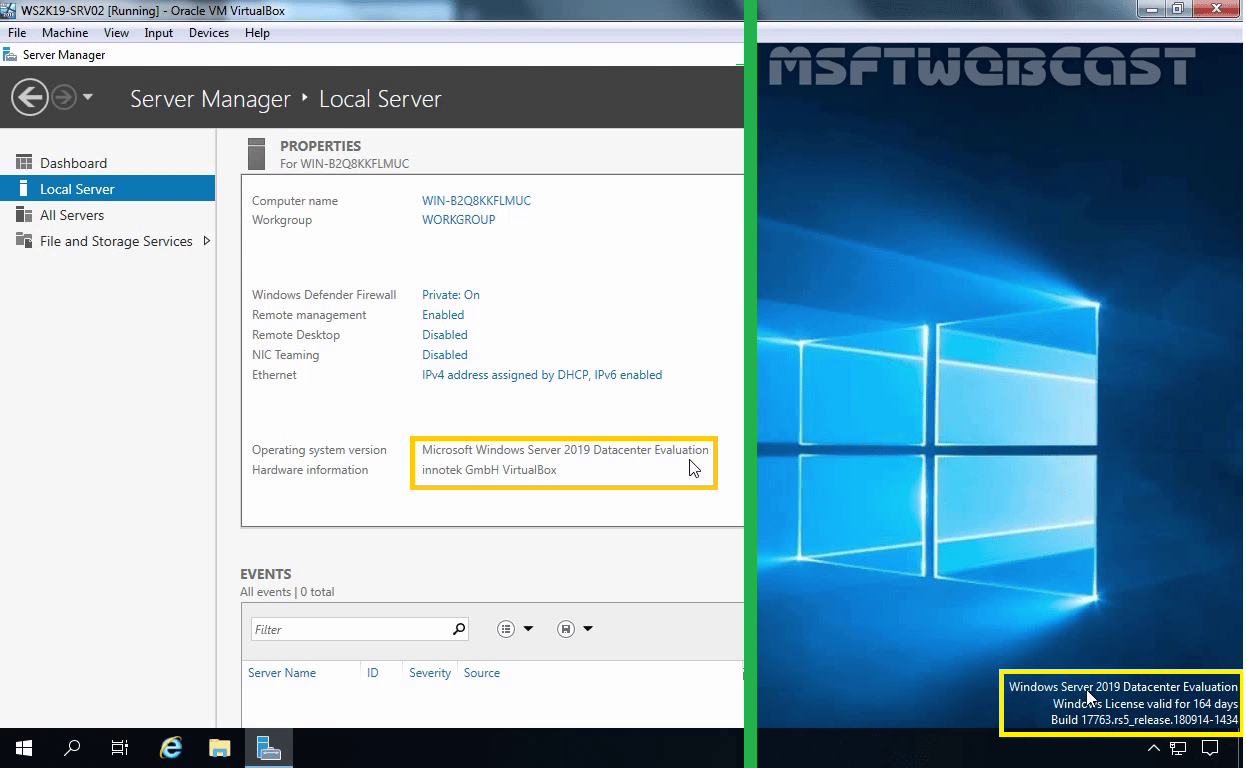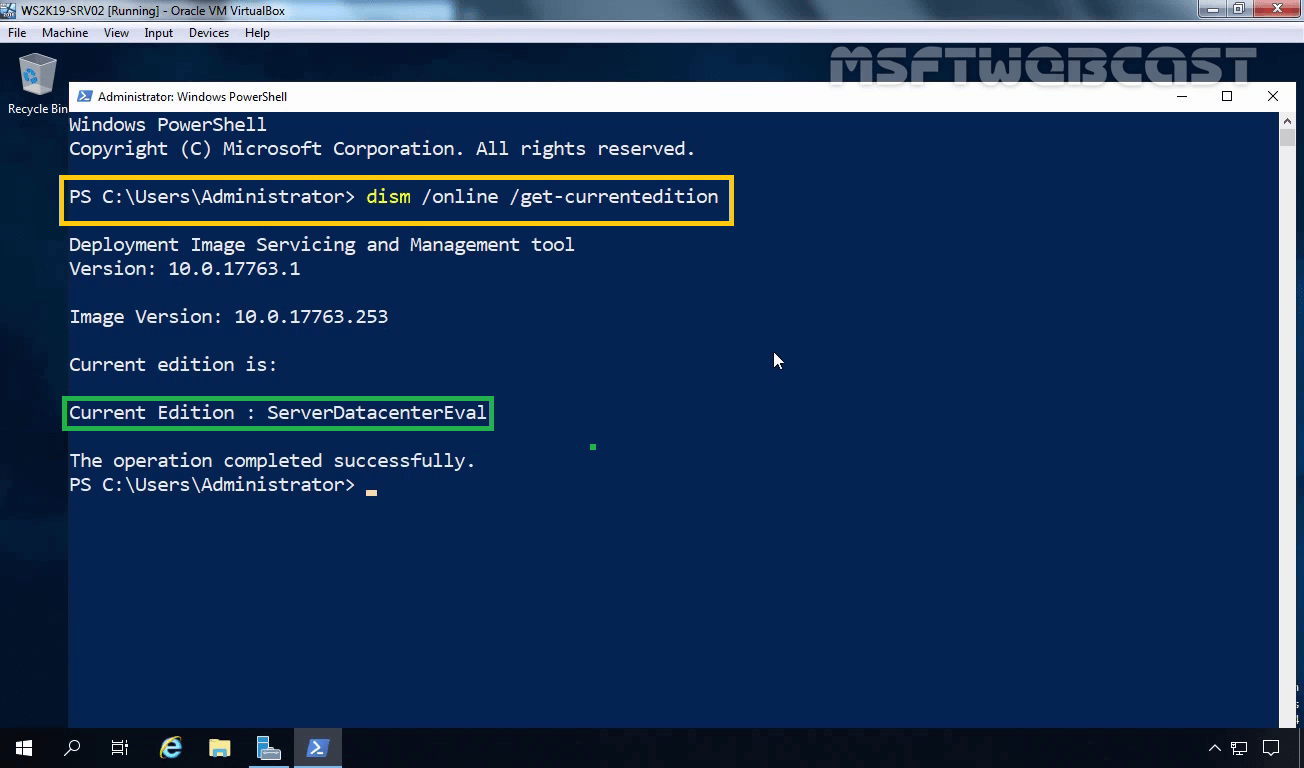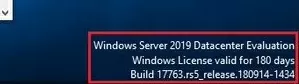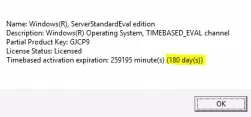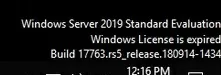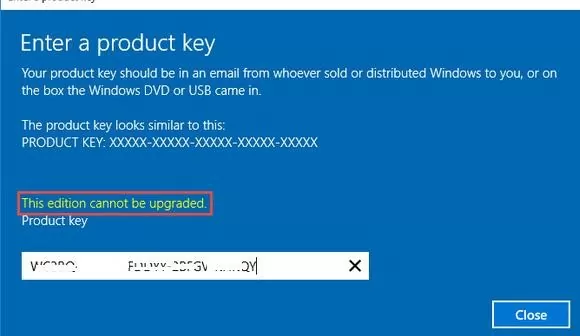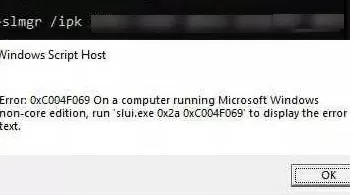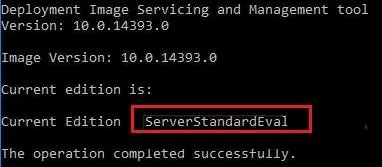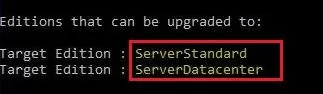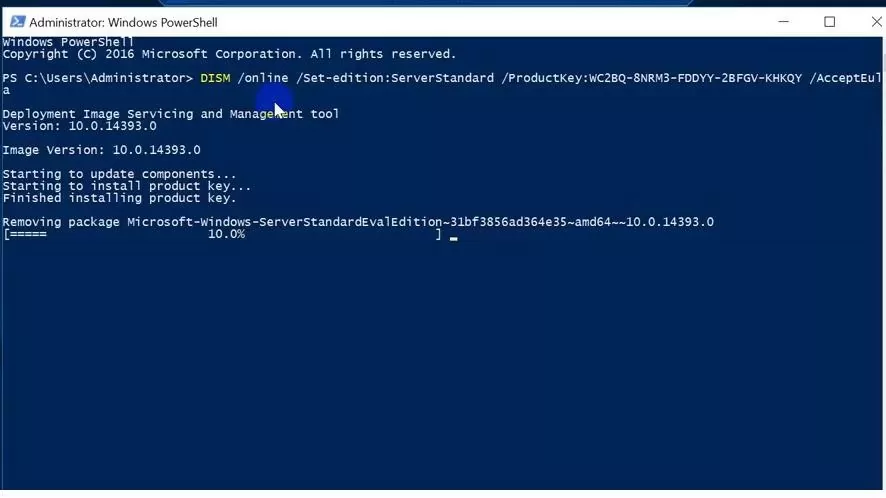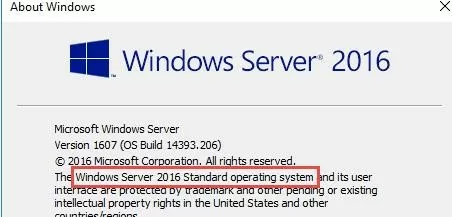Microsoft предлагает всем желающим познакомится с возможностями серверной платформы Windows Server 2019 или Windows Server 2016 с помощью ознакомительных версий StandardEvaluation или DatacenterEvaluation. Заполнив небольшую форму, вы можете бесплатно скачать Windows Server 2019 on-premises Free Trial или Windows Server 2016 Evaluation здесь. После установки Windows Server Evaluation у вас есть 180 дней на тестирование ее возможностей. В течении этого времени вам доступен полный функционал Windows Server 2019/2016/2022.
При использовании Evaluation версии Windows Server на рабочем столе показывается текущая редакция и время до окончания льготного периода (
Windows License valid for 180 days
).
Также вы можете вывести оставшийся срок действия вашей ознакомительной версии Windows Server с помощью команды:
Slmgr /dli
Имя: Windows, ServerStandardEval edition Описание: Windows Operating System, TIMEBASED_EVAL channel Состояние: имеет лицензию Срок действия активации закончится через: xx мин (xx дней)
Есть способ продлить срок ознакомительного использование Windows Server Evaluation на дополнительный 180 дней с помощью команды:
slmgr /rearm
Такое продление ознакомительного периода можно делать до 5 раз. Таким образом максимальный срок использования Windows Server Free Trial можно продлить до 3 лет (
180 * 6
). Однако по условиям использования Evaluation версий Microsoft вы не должны использовать ознакомительную версию в коммерческих целях или продуктивных задачах – только тесты и знакомство с функционалом.
По истечении срока пробного периода Windows Server начинает требовать активацию и выключаться через каждый час работы со следующим текстом в журнале событий системы:
Процесс C:\Windows\system32\wlms\wlms.exe (<имя>) инициировал действие "Завершить работу" для компьютера <имя> от имени пользователя NT AUTHORITY\СИСТЕМА по причине: Другое (Запланированное) Код причины: 0x80000000 Тип выключения: Завершить работу Комментарий: Истек срок действия лицензии для этой установки Windows. Компьютер завершает работу.
Или:
Log Name: Application Source: WLMS Event ID: 100 Description: The license period for this installation of Windows has expired. The operating system will shut down every hour.
Фон рабочего стола при этом становится черным, а в нижнем правом углу уведомление
Windows Licenses is expired
. Если вы умудрились запустить продуктивные задачи на ознакомительной версии Windows Server Evaluation, и хотите сконвертировать ее в полноценную редакцию Windows Server с сохранением данных без полной переустановки операционной системы, эта статья должна вам помочь.
Содержание:
- До каких редакции можно обновить ознакомительную Windows Server?
- Ограничения при апгрейде ознакомительной версии WindowsServer
- Windows Server 2016: преобразование Evaluation версии в полную
- Windows Server 2019: конвертирование ознакомительной версии в полноценную
- Windows Server 2022: конвертация ознакомительной версии в розничную
До каких редакции можно обновить ознакомительную Windows Server?
Если открыть окно с вводом ключа продукта в Evaluation редакции Windows Server и попытаться указать KMS ключ или Retail/MAK ключ, появится предупреждение “
This edition cannot be upgraded
”, т.е. апгрейд данной редакции невозможен.
При попытке установить retail ключ Windows Server с помощью утилиты slmgr.vbs (
slmgr /ipk xxxxx-xxxxx-xxxxx-xxxxx-xxxxx
) появится ошибка:
Error: 0xC004F069. On a computer running Microsoft Windows non-core edition, run ‘slui.exe 0x2a 0xC004F069’ to display the error text.
Если выполнить указанную команду, появится описание ошибки:
The Software Licensing Service reported that the product SKU is not found.
Но не все так печально :).
С помощью DISM нужно убедиться, что у вас используется именно ознакомительная версия Windows Server. Запустите команду строку с правами администратора и выполните:
DISM /online /Get-CurrentEdition

Теперь с помощью DISM выведем список редакций Windows Server, до которых можно обновить текущую Eval версию:
DISM /online /Get-TargetEditions
Editions that can be upgraded to: Target Edition : ServerStandard Target Edition : ServerDatacenter

Ограничения при апгрейде ознакомительной версии WindowsServer
Несколько ограничений метода конвертации ознакомительной редакции Windows Server, рассмотренного ниже:
- Нельзя выполнить апгрейд редакции сервера с ролью контроллера домена Active Directory Domain Services. Его придется сначала понизить до рядового сервера (проверьте, что на этом DC не запущены FSMO роли AD, передайте их на другие контроллеры домена если нужно);
- Если на сервере настроен NIC Teaming, перед обновлением его нужно отключить;
- Нельзя напрямую перейти со старшей редакции на младшую. Т.е. апгрейд Windows Server Eval Datacenter до Windows Server Standard Full невозможен. Сначала вам нужно обновить свою редакцию до Windows Server Datacenter Full, а потом воспользоваться небольшим трюком по даунгрейду редакции Windows Server (ссылка в конце статьи).
- Можно выполнить конвертацию как полной GUI версии Windows Server, так и версии Windows Server Core (конвертирование ознакомительной версии Server Core поддерживается начиная с релиза Windows Server 2016 14393.0.161119-1705.RS1_REFRESH);
Windows Server 2016: преобразование Evaluation версии в полную
Для апгрейда ознакомительной версии Windows Server в полноценную нужно использовать общедоступные KMS (GVLK) ключ для Windows Server 2016.
Преобразование выполняется через командную строку с помощью утилиты DISM. Например, чтобы выполнить апгрейд Eval редакции до Retail версии Windows Server 2016 Standard, используйте команду:
dism /online /set-edition:ServerStandard /productkey:WC2BQ-8NRM3-FDDYY-2BFGV-KHKQY /accepteula
Если вместо публичного GVLK ключа, вы укажите в команде DISM ваш собственный MAK или Retail ключ продукта Windows Server, появится ошибка:
Error 1168 The specified product key could not be validated. Check that the specified product key is valid and that it matches the target edition.
При конвертации всегда используйте GVLK ключ Microsoft, потом вы его замените на ваш собственный ключ продукта.
Некоторые пользователи жалуются, что иногда при выполнении команды DISM /set-edition она зависает на 10%. В этом случае рекомендуем найти и остановить службу Software Protection Service (Защита программного обеспечения) командой
Stop-Service sppsvc -Force
и ограничить доступ ОС в Интернет (можно даже отключить сервер от локальной сети).
После применения команды (появится сообщение
Command completed successfully
) нужно перезагрузить сервер и убедится, что установлена полноценная версия Standard.
winver.exe
Для апгрейда Windows Server 2016 Eval до Datacenter редакции, нужно использовать другой GVLK ключ. Полностью команда апгрейда выглядит так:
DISM /online /Set-Edition:ServerDatacenter /ProductKey:CB7KF-BWN84-R7R2Y-793K2-8XDDG /AcceptEula
Если в вашей сети развернут KMS сервер (что такое KMS активация), то для активация операционной системы на нем нужно выполнить команду:
slmgr /ipk WC2BQ-8NRM3-FDDYY-2BFGV-KHKQY
(это ключ для Windows Server Standard, для Datacenter используется другой ключ, он указан выше).
slmgr /ato
Если KMS сервера нет, вы можете указать ваш MAK или Retail ключ Windows Server и активировать ОС как обычно: через Интернет или по телефону.
Удалите текущий ключ:
slmgr.vbs /upk
slmgr.vbs /cpky
Задайте ваш MAK или retail ключ
slmgr.vbs /ipk xxxxx-xxxxx-xxxxx-xxxxx-xxxxx
Активируйте Windows Server:
slmgr.vbs /ato
Windows Server 2019: конвертирование ознакомительной версии в полноценную
Для преобразования Windows Server 2019 EVAL в полноценную версию нужно использовать GVLK (KMS) ключи для Windows Server 2019. В остальном процедура аналогичная.
Конвертировать Windows Server 2019 Evaluation в Windows Server 2019 Standard:
dism /online /set-edition:ServerStandard /productkey:N69G4-B89J2-4G8F4-WWYCC-J464C /accepteula
Чтобы конвертировать Windows Server 2019 Evaluation в Windows Server 2019 Datacenter, выполните:
dism /online /set-edition:ServerDatacenter /productkey:WMDGN-G9PQG-XVVXX-R3X43-63DFG /accepteula
Подтвердите выполнение команды, перезагрузите сервер. После перезагрузки убедитесь, что ваша Eval редакция Windows Server преобразовалось в полноценную retail.
Windows Server 2022: конвертация ознакомительной версии в розничную
Хотя официальная версия RTM версия Windows Server 2022 еще не выпущена, Microsoft уже опубликовала общедоступные KMS client setup (GVLK) ключи для этой версии ОС.
Команда для конвертации Windows Server 2022 Evaluation редакции в Standard:
dism /online /set-edition:serverstandard /productkey:VDYBN-27WPP-V4HQT-9VMD4-VMK7H /accepteula
Конвертировать в Windows Server 2022 Datacenter:
dism /online /set-edition:serverdatacenter /productkey:WX4NM-KYWYW-QJJR4-XV3QB-6VM33 /accepteula
Возможные ошибки DISM:
-
The current edition cannot be upgraded to any target editions
— значит вы пытаетесь конвертировать Datacenter редакцию в Такое направление обновления не поддерживается. -
Error: 50. Setting an Edition is not supported with online images
— скорее всего говорит о том, что на сервер развернута роль контроллера домена Active Directory (роль AD DS). Конвертация редакции Windows Server на DC не поддерживается. -
This Windows image cannot upgrade to the edition of Windows that was specified. The upgrade cannot proceed. Run the /Get-TargetEditions option to see what edition of Windows you can upgrade to
— ошибка появляется если вы попытаетесь преобразовать Windows Server Evaluation Datacenter в Standard. Мы уже раньше писали, что нельзя обновить Eval Datacenter до Standard. Вам нужно преобразовать редакцию ServerDatacenterEval в ServerDatacenter. Укажите в команде DISM KMS ключ для Datacenter редакции Windows Server.

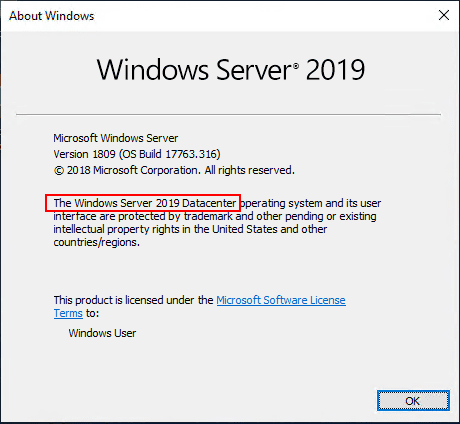
Recently, I ran into an issue playing around with Storage Spaces Direct where I had inadvertently cloned over a Windows Server 2019 Standard Edition template. Storage Spaces Direct is feature that requires running Windows Server 2019 Datacenter. I had invested quite a bit of time into the configuration of the three nodes in the S2D cluster, etc and didn’t want to have to repeat this when cloning over a Windows Server 2019 Datacenter template. However, I started to think about simply upgrading the installation to Datacenter instead of having to start from scratch. What is involved to Upgrade Windows Server 2019 Evaluation to Full Version Standard to Datacenter? In this post, we will take a look at the quick and painless steps required to get to the Datacenter version of Windows Server 2019 in only a couple of reboots.
First of all, in thinking about upgrading between server versions, what are the considerations that need to be made before upgrading?
- Upgrades from 32-bit to 64-bit architectures are not supported. All editions of Windows Server 2019 are 64-bit only.
- Upgrades from one language to another are not supported.
- If the server is a domain controller, see Upgrade Domain Controllers to Windows Server 2012 R2 and Windows Server 2012 for important information.
- Upgrades from pre-release versions (previews) of Windows Server 2019 are not supported. Perform a clean installation to Windows Server 2019.
- Upgrades that switch from a Server Core installation to a Server with a Desktop installation (or vice versa) are not supported.
- Upgrades from a previous Windows Server installation to an evaluation copy of Windows Server are not supported. Evaluation versions should be installed as a clean installation.
- You can convert the evaluation version of Windows Server 2019 Standard to either Windows Server 2019 Standard (retail) or Datacenter (retail). Similarly, you can convert the evaluation version of Windows Server 2019 Datacenter to the retail version.
After running into an error message enabling Storage Spaces Direct in Windows Server 2019, I quickly ran the Storage Spaces Direct validation test with the Test-Cluster cmdlet. This is what I saw in the result. As shown, the Storage Spaces Direct test resulted in an error that was plainly shown in the test of the cluster The operating system edition does not support Storage Spaces Direct. This was much more clear here than in the error from the command line with Storage Spaces Direct.
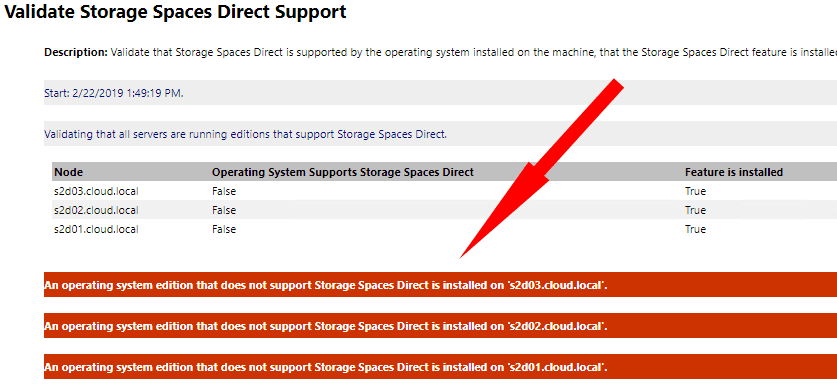
Other than using the widely known command winver you can use PowerShell to get the currently installed version of Windows. To do that, use the command:
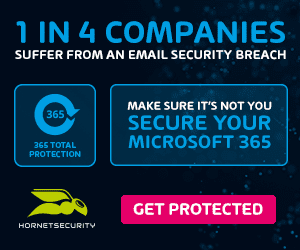
Dism /online /Get-CurrentEdition
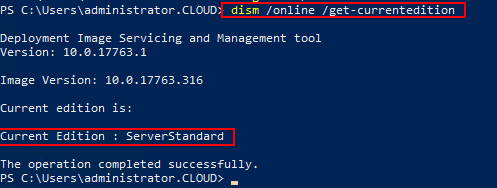
Now, PowerShell provides a really cool way to determine the possible upgrade versions for the currently installed version of Windows. Use the following command:
Dism /online /Get-TargetEditions
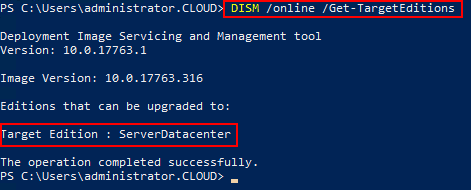
To upgrade to the specified Target Edition determined by running the above command, we can use PowerShell again to perform the actual edition upgrade. To do that, use the command:
DISM /online /Set-Edition: /ProductKey:XXXXX-XXXXX-XXXXX-XXXXX-XXXXX /AcceptEula
One thing to note here, you cannot go to an Evaluation edition, such as ServerDatacenterEval. You must enter a valid product key to continue with the upgrade process.
As shown, at the end of the process, you will be prompted to reboot the server to complete the upgrade process.
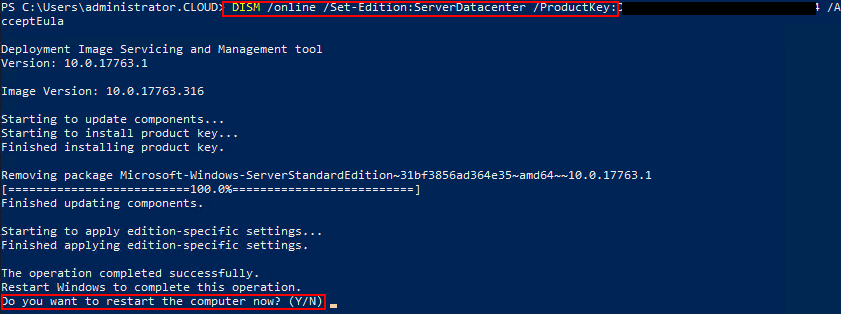
The server will reboot. If you are connected to the console, you will see the indication the upgrade is proceeding along.
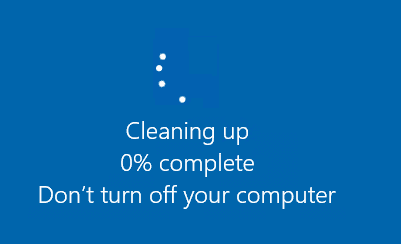
After just a few minutes, you should see the server come up to a login screen once again. After that, I logged in and quickly checked via the winver command to see if the upgrade to Windows Server 2019 Datacenter was successful and it was.
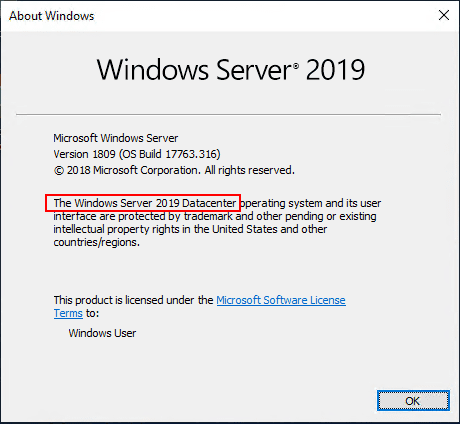
For further information, see Microsoft’s official post that shows information regarding Windows Server 2016 but that applies to Windows Server 2019 as well: https://docs.microsoft.com/en-us/windows-server/get-started/supported-upgrade-paths
Wrapping Up
If you are looking at how to Upgrade Windows Server 2019 Evaluation to Full Version Standard to Datacenter then PowerShell is certainly your friend here. By simply running a few commands in PowerShell, you can determine the currently installed Edition, see which Edition you are allowed to upgrade to, and actually performing the upgrade process. All said and done, the process only takes just a few minutes going from Standard Edition to Datacenter Edition of Windows Server 2019. As shown, this does require a reboot, but that should be expected. For me, the upgrade process was immensely quicker than totally reinstalling my test VMs with the needed Datacenter Edition of Windows Server 2019. Definitely keep the upgrade path in mind if you run into limitations imposed by running Windows Server 2019 Standard Edition.

Научиться настраивать MikroTik с нуля или систематизировать уже имеющиеся знания можно на углубленном курсе по администрированию MikroTik. Автор курса, сертифицированный тренер MikroTik Дмитрий Скоромнов, лично проверяет лабораторные работы и контролирует прогресс каждого своего студента. В три раза больше информации, чем в вендорской программе MTCNA, более 20 часов практики и доступ навсегда.
Уже достаточно давно компания Microsoft предлагает всем желающим бесплатно скачать ознакомительные версии серверного ПО со сроком действия 180 дней. Они предназначены для ознакомления, обучения, тестирования и не могут быть использованы в коммерческих целях.
На этом моменте стоит остановиться подробнее, так как достаточно распространена практика использования в тестовых целях обычных дистрибутивов Windows Server без активации. Бытует распространенное заблуждение, что использование таких версий в некоммерческих целях не нарушает лицензионного соглашения. Но это неверно. Лицензионное соглашение предусматривает два важных условия: наличие лицензии на каждый запущенный экземпляр ПО и легальность получения данного экземпляра ПО.
Если у вас есть законно приобретенный Windows Server, то запуск экземпляра без наличия необходимого количества лицензий будет однозначным нарушением. В отсутствии приобретенного продукта дистрибутив ПО будет считаться нелегальным, так как пользователь не имеет прав на его законное использование, даже если дистрибутив находится в свободном доступе. Таким образом ознакомительная версия Windows Server является единственным легальным способом использования серверного ПО без приобретения лицензий в некоммерческих целях.


slmgr /rearmПо окончанию ознакомительного периода система начинает требовать активации и выключаться каждый час с сообщением в журнале событий:
Истек срок действия лицензии для этой установки Windows. Компьютер завершает работу.Но, даже если у вас есть приобретенная лицензия Windows Server активировать с ее помощью систему не удастся. Почему? Потому что ознакомительная версия — это отдельный продукт, для которого нельзя использовать лицензии от коммерческих версий. В связи с этим распространено еще одно заблуждение о том, что ознакомительную версию нельзя легально преобразовать в полную и поэтому не следует развертывать на ней продуктивные среды. Однако это тоже не так, на странице скачивания Evaluation Center прямым текстом сказано о том, что это сделать можно и приведена ссылка на официальную документацию.
После того как вы завершите оценку, можете преобразовать ваши пробные версии в коммерческие.
Также существует ряд ограничений, с которыми следует обязательно ознакомиться.
Для выпусков Windows Server 2016 предшествующих 14393.0.161119-1705.RS1_REFRESH преобразование можно выполнить только для установки с возможностями рабочего стола, для Core версий это сделать невозможно. Также невозможно преобразовать Core версии Server 2012. Для более поздних версий Server 2016 и Server 2019 ограничения отсутствуют.
Также нельзя преобразовать в коммерческую версию сервер с установленной ролью контроллера домена, перед преобразованием его следует понизить до роли обычного сервера.
Для преобразования следует воспользоваться командой:
DISM /online /Set-Edition:<edition ID> /ProductKey:XXXXX-XXXXX-XXXXX-XXXXX-XXXXX /AcceptEulaГде edition ID — идентификатор целевой системы, а ProductKey — ключ продукта. Вы можете использовать розничный ключ продукта для преобразования в розничную версию, либо публичный GVLK ключ, если вы используете корпоративные программы лицензирования, полученные в рамках этой программы ключи использовать нельзя.
Узнать текущий edition ID можно командой:
DISM /online /Get-CurrentEditionА доступные для преобразования:
DISM /online /Get-TargetEditions
Windows Server 2012 R2
DISM /online /Set-Edition:ServerStandard /ProductKey:D2N9P-3P6X9-2R39C-7RTCD-MDVJX /AcceptEula
DISM /online /Set-Edition:ServerDatacenter /ProductKey:W3GGN-FT8W3-Y4M27-J84CP-Q3VJ9 /AcceptEulaWindows Server 2016
DISM /online /Set-Edition:ServerStandard /ProductKey:WC2BQ-8NRM3-FDDYY-2BFGV-KHKQY /AcceptEula
DISM /online /Set-Edition:ServerDatacenter /ProductKey:CB7KF-BWN84-R7R2Y-793K2-8XDDG /AcceptEulaWindows Server 2019
DISM /online /Set-Edition:ServerStandard /ProductKey:N69G4-B89J2-4G8F4-WWYCC-J464C /AcceptEula
DISM /online /Set-Edition:ServerDatacenter /ProductKey:WMDGN-G9PQG-XVVXX-R3X43-63DFG /AcceptEula

Научиться настраивать MikroTik с нуля или систематизировать уже имеющиеся знания можно на углубленном курсе по администрированию MikroTik. Автор курса, сертифицированный тренер MikroTik Дмитрий Скоромнов, лично проверяет лабораторные работы и контролирует прогресс каждого своего студента. В три раза больше информации, чем в вендорской программе MTCNA, более 20 часов практики и доступ навсегда.
In this article, we will go through the steps required to convert a Windows Server 2019 Datacenter Evaluation edition to a Datacenter full version. The process for upgrading Windows Server 2019 standard evaluation to retail is the same as this one.
If you have installed the Evaluation version of Windows Server 2019, you can use full features of newly released Windows Server for 180 days. After the trial period of 180 days expires, the server will start asking for activation and automatically turns off after every one hour.
If you try to activate Windows Server 2019 Eval copy by specifying the KMS key or the Retail/MAK activation key for the RTM version, you will get an error message saying “This edition cannot be upgraded”. To overcome this problem you have to use DISM command to specify the Key.
Lets get started.
Right click on the Start button and select Windows PowerShell (admin).
First of all, let’s find out the information about the current version of windows server 2019 which we have installed using DISM command.
dism /online /get-currentedition
As you can see we have Windows Server 2019 Datacenter Evaluation version.
Now let’s determine the possible target edition name which we can upgrade from evaluation version i.e. standard or datacenter.
dism /online /Get-targeteditions
As you can see in our case, we have a datacenter evaluation edition. That can be upgraded into datacenter retail version only.
Note: You can convert standard Eval edition to standard or datacenter edition but you can only convert your datacenter Eval edition to datacenter retail.
Let’s do it.
dism /online /set-edition:serverdatacenter /productkey:WMDGN-G9PQG-XVVXX-R3X43-63DFG /accepteula
For this demo I am using the public KMS key for Windows Server 2019 to upgrade Evaluation edition to Retail version of Windows Server 2019 Datacenter:
Once we press enter key, the DISM command will install the product key and remove the datacenter edition evaluation package from the server 2019.This will may take some time. So wait for it to finish.
Once the process completes you need to restart your server once. So press “y” to restart the server.
And then after you will have Retail version of Datacenter Edition installed on your server
Again, this is the KMS key for Windows Server 2019 Datacenter Edition. So to activate windows server with KMS key, you will need a local KMS activation server in your network. Otherwise, you won’t be able to activate your windows server 2019.
For more information, you can read the official documentation about the upgrade and conversion options for Windows Server 2019:
Hope you enjoy this article. Thanks a lot.
Post Views: 6,007
Microsoft invites everyone to get acquainted with the features of the server platform using trial versions of Windows Server 2019 or Windows Server 2016 (StandardEvaluation or DatacenterEvaluation). By filling out a short form, you can download Windows Server 2019 on-premises Free Trial or Windows Server 2016 Evaluation for free here. After installing Windows Server Evaluation, you have 180 days to test its capabilities. During this time, the full functionality of Windows Server 2019/2016/2022 is available to you.
When using the Evaluation version of Windows Server, the desktop displays the current build and the time until the end of the grace period (Windows License valid for 180 days).
At any time, you can display the time until the end of the grace period for an evaluation version of Windows Server:
Slmgr /dli
Name: Windows, ServerStandardEval edition Description: Windows Operating System, TIMEBASED_EVAL channel License Status: Licensed Timebased activation expiration: xx min (xx days)
You can see the product name, description (TIMEBASED_EVAL channel), and activation expiration time.
There is a way to extend your Windows Server Evaluation for additional 180 days using the command: slmgr /rearm
You can extend your Windows Server trial period up to 5 times. Thus, the maximum lifespan of Windows Server Free Trial can be extended to 3 years = 180 days * 6. However, under the terms of using Evaluation versions of Microsoft, you shouldn’t use the trial version for commercial purposes or productive tasks.
After the expiration of the trial period, Windows Server starts requiring activation and shutting down every hour with the following events in the Event Viewer:
Log Name: System
Source: USER32
Event ID: 1074
Description:
The process C:\Windows\system32\wlms\wlms.exe Server1 has initiated the shutdown of computer Server1 on behalf of user NT AUTHORITY\SYSTEM for the following reason: Other (Planned)
Reason Code: 0x80000000
Shutdown Type: shutdown
Comment: The license period for this installation of Windows has expired. The operating system is shutting down.
Or:
Log Name: Application
Source: WLMS
Event ID: 100
Description: The license period for this installation of Windows has expired. The operating system will shut down every hour.
The desktop background will turn black, and a notification “Windows Licenses is expired” will appear in the lower right corner.
This article should help you if you performing productive tasks in the evaluation version of Windows Server and want to upgrade it to full Windows Server edition while keeping your data and without the need to completely reinstall the operating system.
Contents:
- Upgrade Restrictions for Windows Server Evaluation
- Windows Server 2016: Converting Evaluation to Licensed Version
- Windows Server 2019: Upgrade Evaluation to Full Version
- Windows Server 2022: Converting Evaluation to the Retail Edition
If you try to specify the KMS, Retail, or MAK product key on Windows Server Evaluation edition, the following warning appears: “This edition cannot be upgraded”.
When you try to install the retail key using the slmgr.vbs tool (slmgr /ipk xxxxx-xxxxx-xxxxx-xxxxx-xxxxx) you will receive the error:
Error: 0xC004F069. On a computer running Microsoft Windows non-core edition, run ‘slui.exe 0xC004F069’ to display the error text.
If you run the specified command, a description of the error will appear:
The Software Licensing Service reported that the product SKU is not found.
But not everything is so sad :).
You can use DISM to make sure that you are using the Windows Server Evaluation edition. Open an elevated command prompt and execute the command:
DISM /online /Get-CurrentEdition
As you can see, the Current Edition line indicates that the current Windows version is — ServerStandartEval.
Get the list of Windows Server editions to which you can upgrade your current Eval edition:
DISM /online /Get-TargetEditions
Editions that can be upgraded to: Target Edition : ServerStandard Target Edition : ServerDatacenter
As you can see, the current ServerStandardEval edition has been upgraded to the following Windows Server 2016 / Windows Server 2019 editions: ServerDatacenter or ServerStandard.
Upgrade Restrictions for Windows Server Evaluation
Here are some upgrade restrictions that you need to know before converting Windows Server Evaluation to the full edition:
- You cannot upgrade a server with an Active Directory Domain Service domain controller role. It will first have to be demoted to a member server (check that FSMO AD roles are not running on this DC, transfer them to other domain controllers if necessary);
- If NIC Teaming is configured on the server, it must be disabled before upgrading;
- Windows Server Eval Datacenter cannot be upgraded to Windows Server Standard Full. First, you need to upgrade your edition to Windows Server Datacenter Full, and then use a little trick to downgrade the Windows Server edition (check the link at the end of the article);
- You can convert both the full GUI version of Windows Server and the Windows Server Core (converting the trial version of Server Core is supported starting from the release of Windows Server 2016 14393.0.161119-1705.RS1_REFRESH).
Windows Server 2016: Converting Evaluation to Licensed Version
To upgrade Windows Server Evaluation to a full version, you need to use the public KMS (GVLK) key for Windows Server 2016. The conversion is performed via the command prompt using the built-in DISM tool. For example, to upgrade your Eval edition to the Retail version of Windows Server 2016 Standard, use the command:
dism /online /set-edition:ServerStandard /productkey:WC2BQ-8NRM3-FDDYY-2BFGV-KHKQY /accepteula
If you specify your retail or MAK key instead of a public GVLK key in the DISM command, an error will appear:
Error 1168 The specified product key could not be validated. Check that the specified product key is valid and that it matches the target edition.
Always use the Microsoft GVLK key when upgrading the Windows Server edition. You will later replace it with your own product key.
Some users complain that sometimes when you run a DISM /set-edition command, it hangs by 10%. In this case, we recommend you find and stop the Software Protection Service (Stop-Service sppsvc -Force) and disable Internet access (you can even disconnect the Ethernet LAN cable).
After you run this command, wait for the message Command completed successfully (in some cases it may take several hours!!!). After that restart your server and make sure you have a full Standard edition installed.
winver.exe
To upgrade Windows Server 2016 Eval to the Datacenter edition, you need to use another GVLK key. The command will look like this:
DISM /online /Set-Edition:ServerDatacenter /ProductKey:CB7KF-BWN84-R7R2Y-793K2-8XDDG /AcceptEula
If a KMS server is deployed in your local network (What is Volume KMS activation?), you can use it to activate your Windows Server OS with the following commands:
slmgr /ipk WC2BQ-8NRM3-FDDYY-2BFGV-KHKQY (this is the GVLK key for Windows Server 2016 Standard, another product key is used for Datacenter, it is listed above)
slmgr /ato
If there is no KMS server, you can specify your MAK or Retail product key for Windows Server and activate the OS as usual: via the Internet or by phone.
Remove the current key:
slmgr.vbs /upk
slmgr.vbs /cpky
Enter your MAK or retail product key:
slmgr.vbs /ipk xxxxx-xxxxx-xxxxx-xxxxx-xxxxx
Activate a Windows Server instance:
slmgr.vbs /ato
Windows Server 2019: Upgrade Evaluation to Full Version
To convert Windows Server 2019 EVAL to a full edition, you need to use the GVLK (KMS) keys for Windows Server 2019. You can upgrade Windows Server 2019 edition the same way.
Convert Windows Server 2019 Evaluation to Windows Server 2019 Standard:
dism /online /set-edition:ServerStandard /productkey:N69G4-B89J2-4G8F4-WWYCC-J464C /accepteula
In order to convert Windows Server 2019 Evaluation to Windows Server 2019 Datacenter edition:
dism /online /set-edition:ServerDatacenter /productkey:WMDGN-G9PQG-XVVXX-R3X43-63DFG /accepteula
Confirm the command, restart the server. After rebooting, make sure your Windows Server Eval edition is converted to full retail.
Windows Server 2022: Converting Evaluation to the Retail Edition
Although the official RTM version of Windows Server 2022 has not yet been released, Microsoft has already published the public KMS client setup keys (GVLKs) for this OS version.
The command to convert Windows Server 2022 Evaluation edition to Standard:
dism /online /set-edition:serverstandard /productkey:VDYBN-27WPP-V4HQT-9VMD4-VMK7H /accepteula
Convert eval instance to Windows Server 2022 Datacenter:
dism /online /set-edition:serverdatacenter /productkey:WX4NM-KYWYW-QJJR4-XV3QB-6VM33 /accepteula
Possible DISM errors:
The current edition cannot be upgraded to any target editions— you are trying to convert the Datacenter edition to Standard. This upgrade way is not supported;
Error: 50. Setting an Edition is not supported with online images— Most likely, your server has an Active Directory Domain Controller role (AD DS) deployed. Converting of Windows Server edition on a DC is not supported;This Windows image cannot upgrade to the edition of Windows that was specified. The upgrade cannot proceed. Run the /Get-TargetEditions option to see what edition of Windows you can upgrade to— the error appears if you try to convert Windows Server Evaluation Datacenter to Standard. You cannot upgrade Eval Datacenter to Standard. You need to convert the ServerDatacenterEval edition to ServerDatacenter. Specify the KMS key for Windows Server Datacenter edition in the DISM command