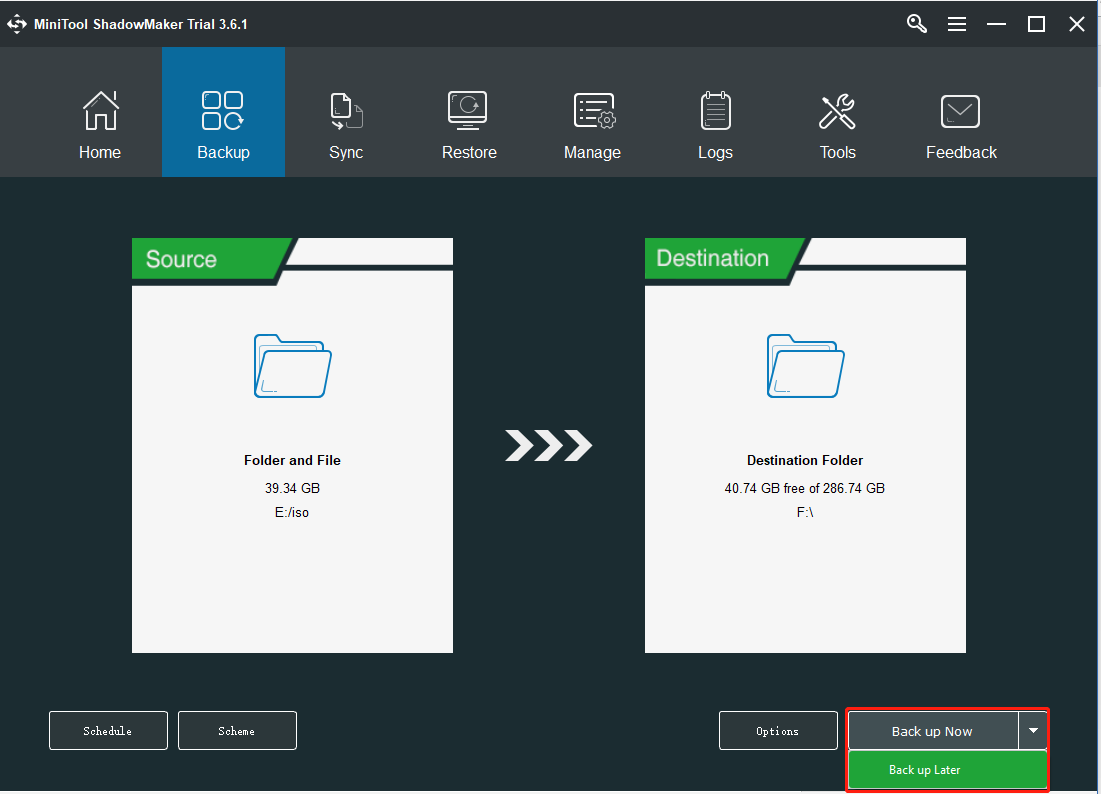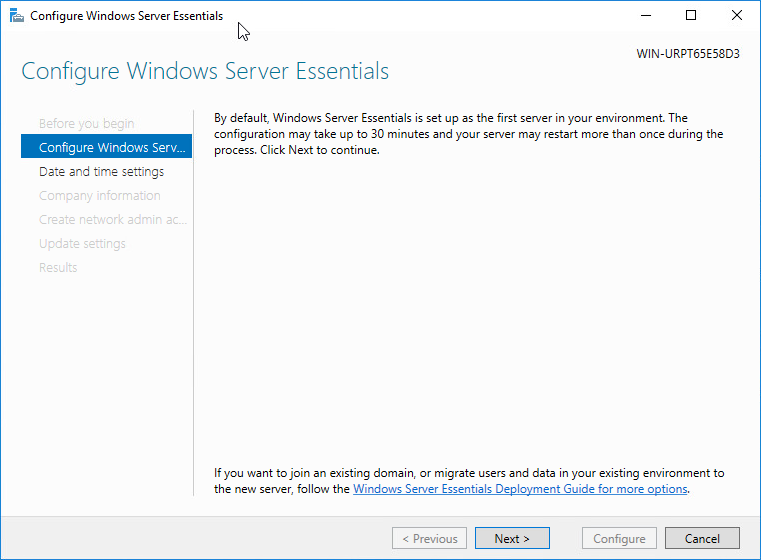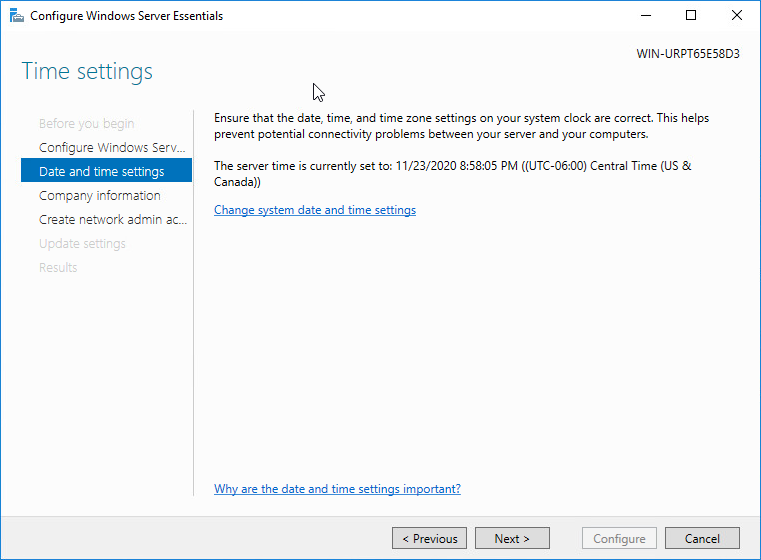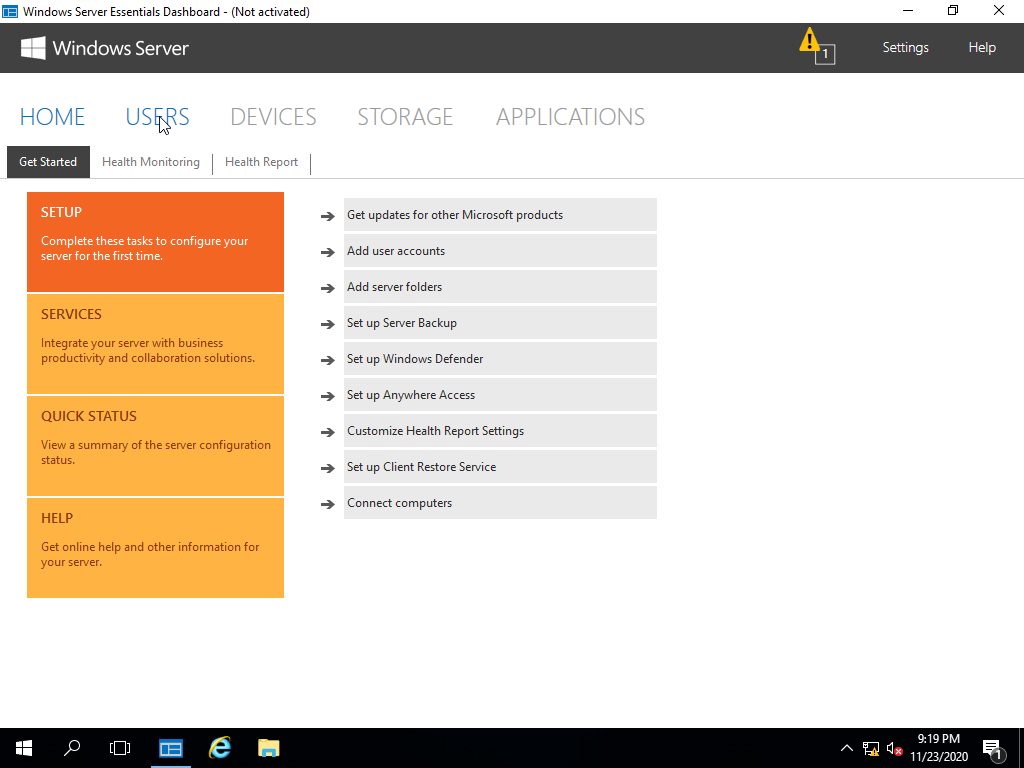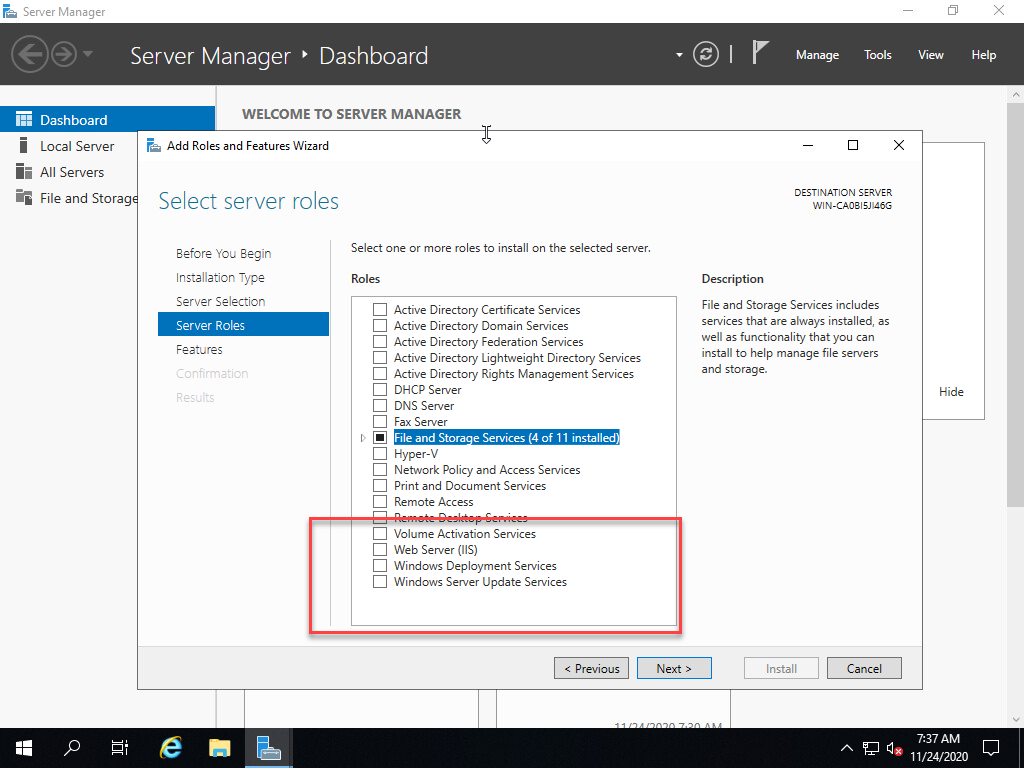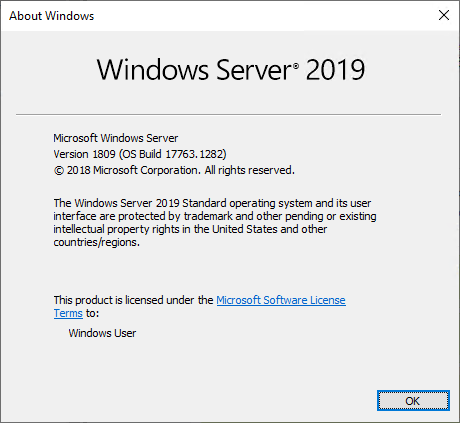11 февраля 2020
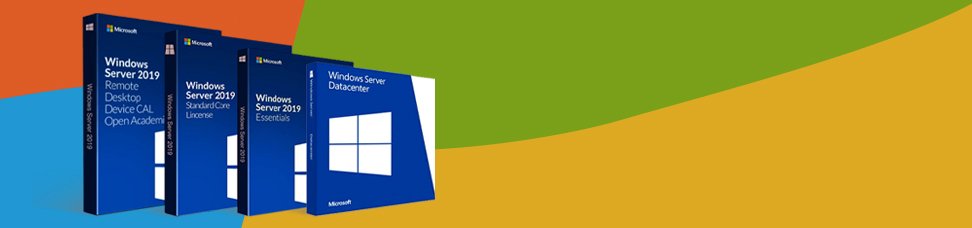
Недавно было анонсировано семейство Microsoft Windows Server 2019, и несмотря на общедоступность информации в интернете, поиск точных данных обо всех выпусках, опция и версиях может быть довольно затруднительным. Возможно, даже сложнее чем может показаться изначально.
Может быть не понятно, какие выпуски или версии Windows Server 2019 существуют, чем они отличаются друг от друга. Например, чем Hyper-V Server 2019 (бесплатный продукт) отличается в виртуализации от Windows Server 2019 Datacenter с Hyper-V? Они используют точно такой же гипервизор? И обеспечивает ли Windows Server 2019 Essentials гипервизор вообще?
По мере того, как находятся ответы, могут возникать все новые и новые вопросы:
-
Можно ли установить недавно анонсированные функции Windows Server On Demand на Windows Server 2019 с интерфейсом рабочего стола (GUI)? (Нет)
-
Можно ли преобразовать Windows Server 2019 Server Core в Desktop Experience и наоборот? (Нет)
-
Может ли Windows Server 2019 Datacenter быть преобразован в Стандартный и наоборот? (Да)
-
Могу ли я активировать ознакомительную версию в конце 180-дневного ознакомительного периода (или возможно, продлить ее)? (Да)
-
Могу ли я использовать “Центр администрирования Windows” в браузере Opera или в Windows 7 для удаленного управления Windows Server 2019 Server Core или другими серверами? (Да)
-
А как насчет Windows Storage Server 2019 Workgroup? (нет такого понятия)
Поиск ответов на некоторые вопросы приводит к большему количеству задаваемых вопросов. Все это закончилось проведением небольшого исследования. Теперь можно подтвердить: не всегда легко понять, какие продукты существуют, как они отличаются друг от друга, каковы их функции, какой продукт подходит и на что он способен? Зачем обновляться до Windows Server 2019 (Datacenter или Standard, Essentials или Hyper-V)? Или, возможно, лучше придерживаться старых добрых версий, которыми используются сейчас, например Windows Server 2016 или Windows Server 2012 R2 или даже 2008 R2?
Что нового в Windows Server 2019?
Компания Microsoft, концентрирует свои маркетинговые усилия, на продвижении инноваций и новых возможностей в 4 категориях: гибридные возможности с Azure, HCI (гиперконвергентная инфраструктура), безопасность и «быстрые инновации для приложений». Хотя больше, все привыкли к незначительным обновлениям Windows. Windows 2019 предлагает больше, чем просто пакет обновления. Например, в области безопасности появился Advanced Threat Protection (ATP), который ранее был независимым продуктом.
Windows Server 2019 Datacenter and Standard
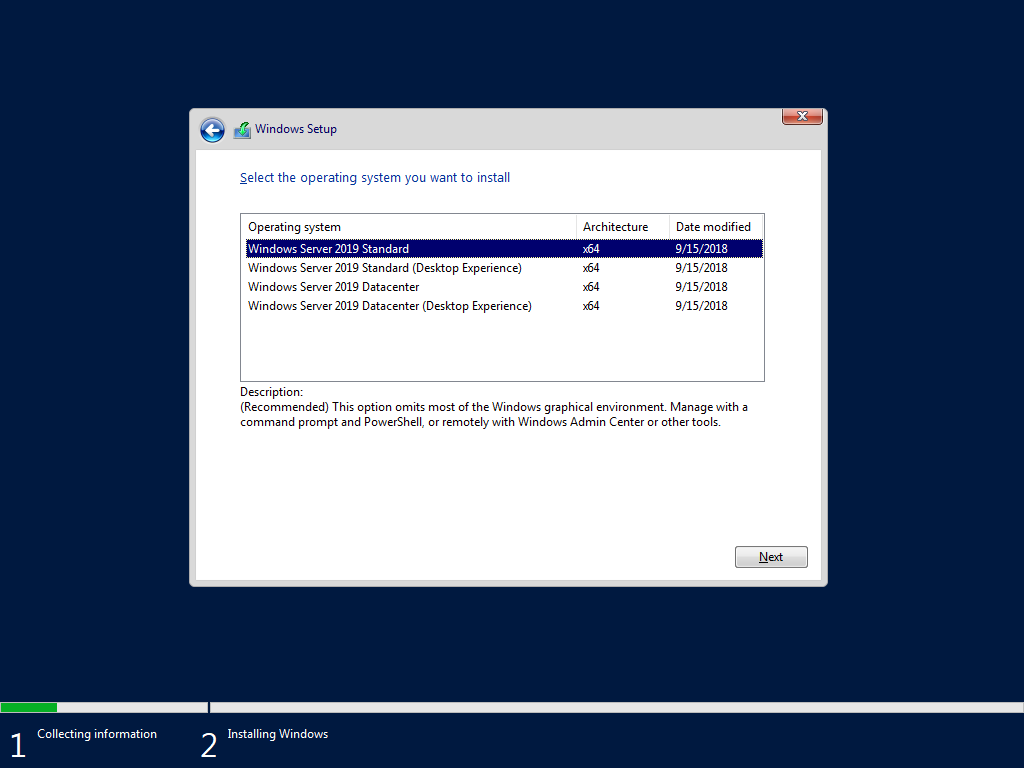
- Основными продуктами семейства Windows Server 2019 являются Windows Server 2019 Standard и Datacenter. Любой из них может быть установлен в режиме Server Core или Desktop Experience (GUI). Сначала рассмотрим различия между выпусками Standard и Datacenter, а затем обсудим их подопции Server Core и Desktop Experience.
- Windows Server 2019 Datacenter является наиболее полным выпуском семейства продуктов Microsoft Server и, вместе с тем, самым дорогим, по оценкам Microsoft. Это отражает увеличение цены по сравнению с MSRP аналогичного сервера, версии 2016 года. Стоимость лицензии рассчитывается на основе ядра / клиентской лицензии.
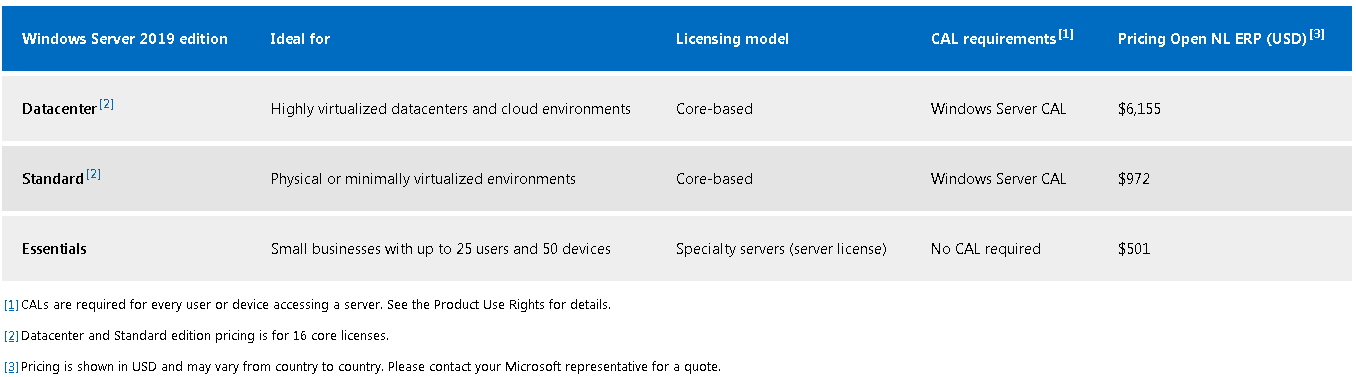
- Лицензия Datacenter предоставляет самый широкий набор функций и возможностей с наименьшим количеством лицензионных ограничений среди всех выпусков Server. Например, все серверы, которые виртуализированы на сервере Datacenter, лицензируются автоматически их хостом Datacenter, учитывая, что хост-сервер и гостевые серверы имеют одинаковую версию. Такие гости также могут быть автоматически активированы с помощью активации виртуальной машины (AVMA).
- В Windows Server 2016 была представлена защищенная виртуальная машина — новая функция, доступная только в выпуске Datacenter. В отличие от этого, Host Guardian Service был доступен только в выпуске Datacenter Windows Server 2016, хотя в выпуске Windows Server 2019 служба Host Guardian стала доступна также и в Standard версии. Хотя такое и происходит время от времени, это не правило, а скорее исключение. В итоге: новые возможности представлены в новых выпусках Windows Server, в то время как другие функции отключены. Некоторые функции являются эксклюзивными для выпуска Datacenter, тогда как иногда такие функции становятся доступными для более дешевых вариантов лицензирования.
- Вот список функций, которые были удалены из Windows Server 1803, а также список функций, которые больше не поддерживаются. Стоит учесть, что это только частичный список по сравнению с, гораздо более длинным списком в семействе продуктов Windows Server 2019. Это связано с двумя основными причинами: 1. Windows Server 2019 является обновлением с 2019 года, тогда как версия 1803 является обновлением с 1709. Вполне вероятно, что больше функций было отклонено как в версии 1709, так и в 1809; 2. Windows Server 2019 состоит из целого семейства продуктов (включая Essentials, где Essentials Experience только что снята с производства).
- В качестве дополнения, можно заметить, что Windows Server 1809 является эквивалентом Windows Server 2019 Server Core. Server 2019 относится к каналу долгосрочного обслуживания (LTSC), тогда как сервер 1809 доступен только в качестве серверного ядра и является частью Semi-Annual Channel.
- Datacenter Exclusive Capabilities. Назовем несколько возможностей, которые поддерживаются только в Windows Server 2019 Datacenter, а не в Standard (или в Essentials): роль сетевого контроллера; Программно-определяемая сеть (SDN); Программно-определяемое хранилище (SDS), дедупликация, доступ к памяти; Storage Spaces / Direct (S2D); Репликация хранилища (частичная доступность в стандарте); Автоматическая активация виртуальной машины (AVMA); Лицензионное ограничение для 2 операционных сред / контейнеров Hyper-V (VM) в стандартной версии и неограниченное в Datacenter.
- Вот подробное сравнение Microsoft со сравнением функций Windows Server 2019 Datacenter и Standard. На самом деле, это не сравнение, а список возможностей. Сравнение подчеркивает различия, тогда как это «сравнение» на самом деле затрудняет выявление различий, превращая его в список функций.
- Microsoft, определяет Windows Server 2019 Datacenter как «идеальный для высоко виртуализированных центров обработки данных и облачных сред». Стандартная версия описывается как «идеальная для физических или минимально виртуализированных сред». В отличие от этого, “сводный брат” Hyper-V Server 2019, кажется, не идеален ни для чего.
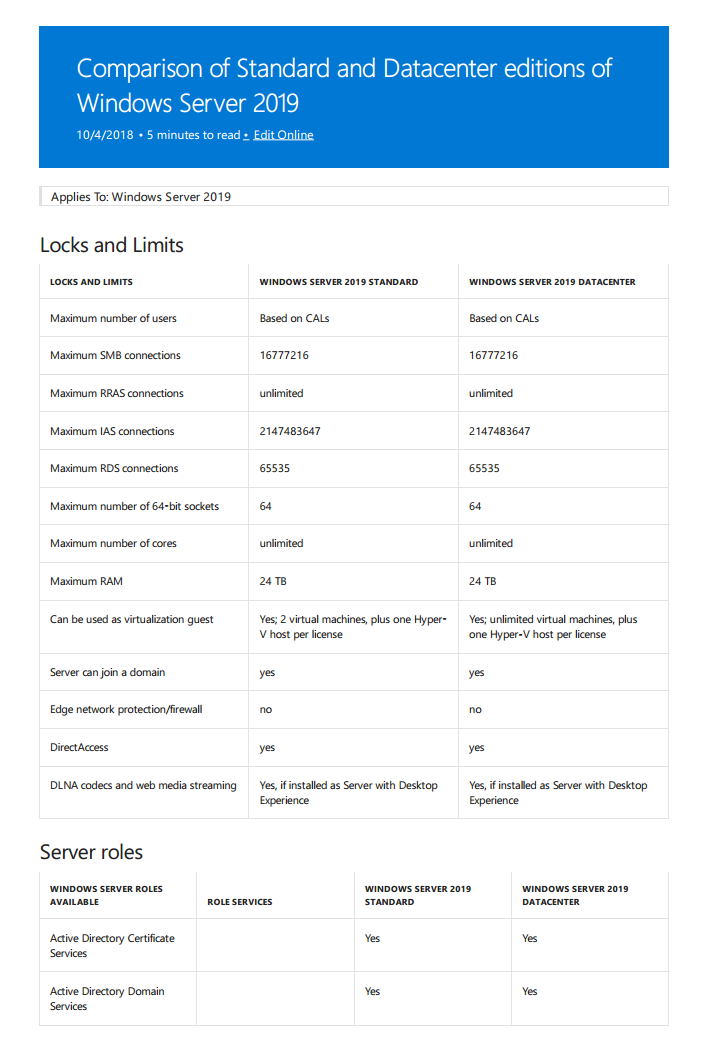
Windows Server 2019: Server Core против Desktop Experience (GUI)
- Как и в предыдущих версиях Windows Server, также в версии 2019, Standard или Datacenter поставляются с двумя вариантами установки: для установки в форме Server Core или Desktop Experience (GUI).
- Server Core был впервые представлен в Windows 2008. Теоретически, им можно управлять локально только через командную строку или Powershell, поскольку он не включает локальный графический интерфейс (GUI). Однако это не так. Некоторые инструменты с графическим интерфейсом по умолчанию были в Server Core, например: диспетчер задач, редактор реестра и др.
- Вот список программ с графическим интерфейсом, которые поддерживаются в Server Core версии 2019 и могут выполняться при установке Windows 2019: control.exe intl.cpl (выбор региона); control.exe timedate.cpl (настройка даты и времени); regedit (редактор реестра); notepad (текстовый редактор); msinfo32.exe (системная информация); taskmgr.exe (диспетчер задач); msiexec.exe (установщик Windows); cmd.exe и powershell.exe.
- Кроме этого, Microsoft предоставляет еще некоторые решения с GUI. Такие приложения включают в себя множество утилит Sysinternals, а также приложения, которые можно установить с помощью команды Powershell Install-Windows Feature.
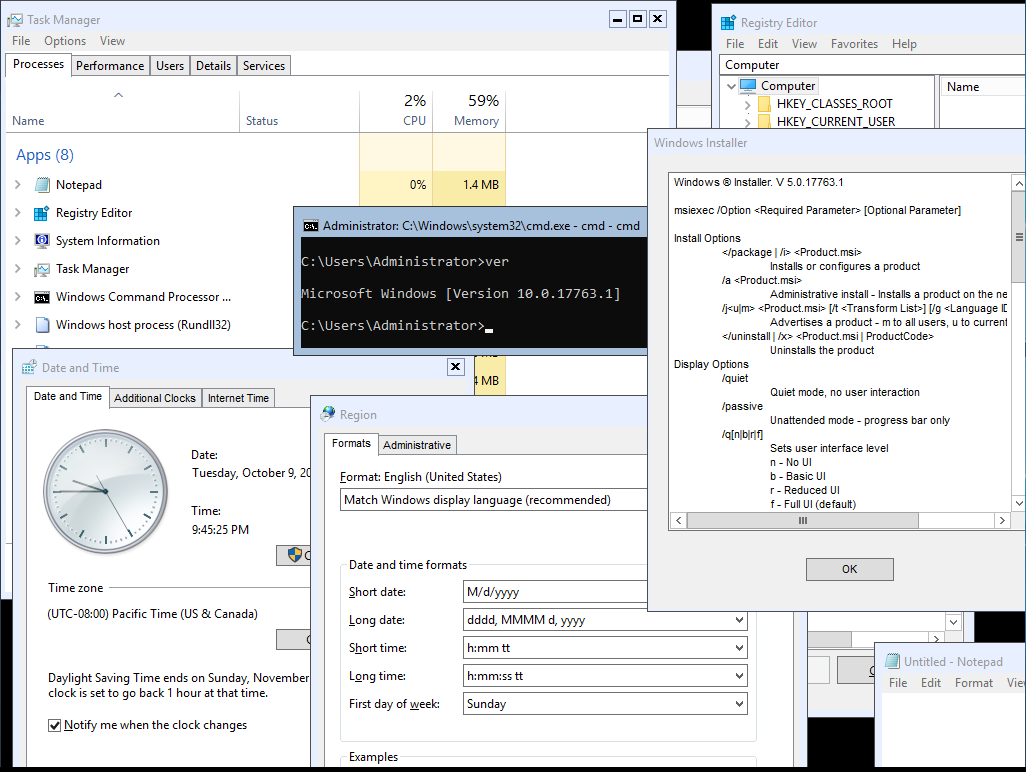
- Вот список программ с графическим интерфейсом, которые доступны в Sysinternals и поддерживаются Windows 2019 Server Core: adexplorer.exe (проводник активного каталога); procxp.exe (проводник процессов); procmon.exe (монитор процесса); tcpview.exe; vmmap.exe; remmap 1.50; protqueryui.exe 1.0.
- Кроме того, что предоставляет Microsoft, существуют сторонние инструменты, которые могут быть установлены на Server Core для обеспечения дополнительного функционала. Например, можно установить WinRar на Core.
- И чтобы сделать Server Core полнофункциональной рабочей станцией с графическим интерфейсом, можно установить несколько сторонних инструментов, в том числе: файловый менеджер, диспетчер Hyper-V и даже приложение для имитации работы рабочего стола в Windows. Чтобы сделать его еще более похожим, можно добавить фоновое изображение Windows по умолчанию. Итого, это Windows Server 2019 Core с возможностью выполнения нескольких задач с помощью приложений с графическим интерфейсом (большинство из которых бесплатные).
- Это не означает, что серверное ядро должно быть преобразовано в рабочий стол. Но да, его можно использовать для управления машинами Hyper-V; Управление файлами может стать проще с WinRar или Explorer++. Ядро сервера можно немного расширить, чтобы найти золотую середину между Powershell и полноценным опытом с привычным графическим интерфейсом.
- То же самое относится и к бесплатному Hyper-V Server 2019. Это может быть еще более значимым в случае сервера Hyper-V, поскольку такой параметр позволяет управлять виртуальными машинами изнутри сервера Hyper-V, а не зависеть от другой лицензии Windows и компьютера. Таким образом, снижается сложность и стоимость.
- Независимо от возможностей графического интерфейса и аналогично другим серверам, Server Core предназначен для удаленного управления либо с помощью PowerShell, либо с помощью специализированных инструментов удаленного управления, таких как средства удаленного администрирования сервера (RSAT), диспетчер серверов, оснастка MMC, службы удаленных рабочих столов. и последнее, но не менее важное: Центр администрирования Windows (WAC).
- Преимущества версии Server Core включают меньшую занимаемую площадь (более низкое потребление ресурсов процессора, оперативной памяти и дискового пространства), меньшую уязвимость и большую устойчивость к кибератакам, поскольку она содержит меньшую поверхность для атаки, меньше обновлений и исправлений и меньше перезагрузок.
- Естественно, с каждым установленным приложением теряются некоторые из преимуществ. Многие приложения сегодня доступны в portable версии, то есть они не изменяют системные параметры и, следовательно, снижают нагрузку на систему, вызывая меньшее влияние на производительность и снижая риск уязвимости. Это не имеет место в 100% случаев, но дано, как правило.
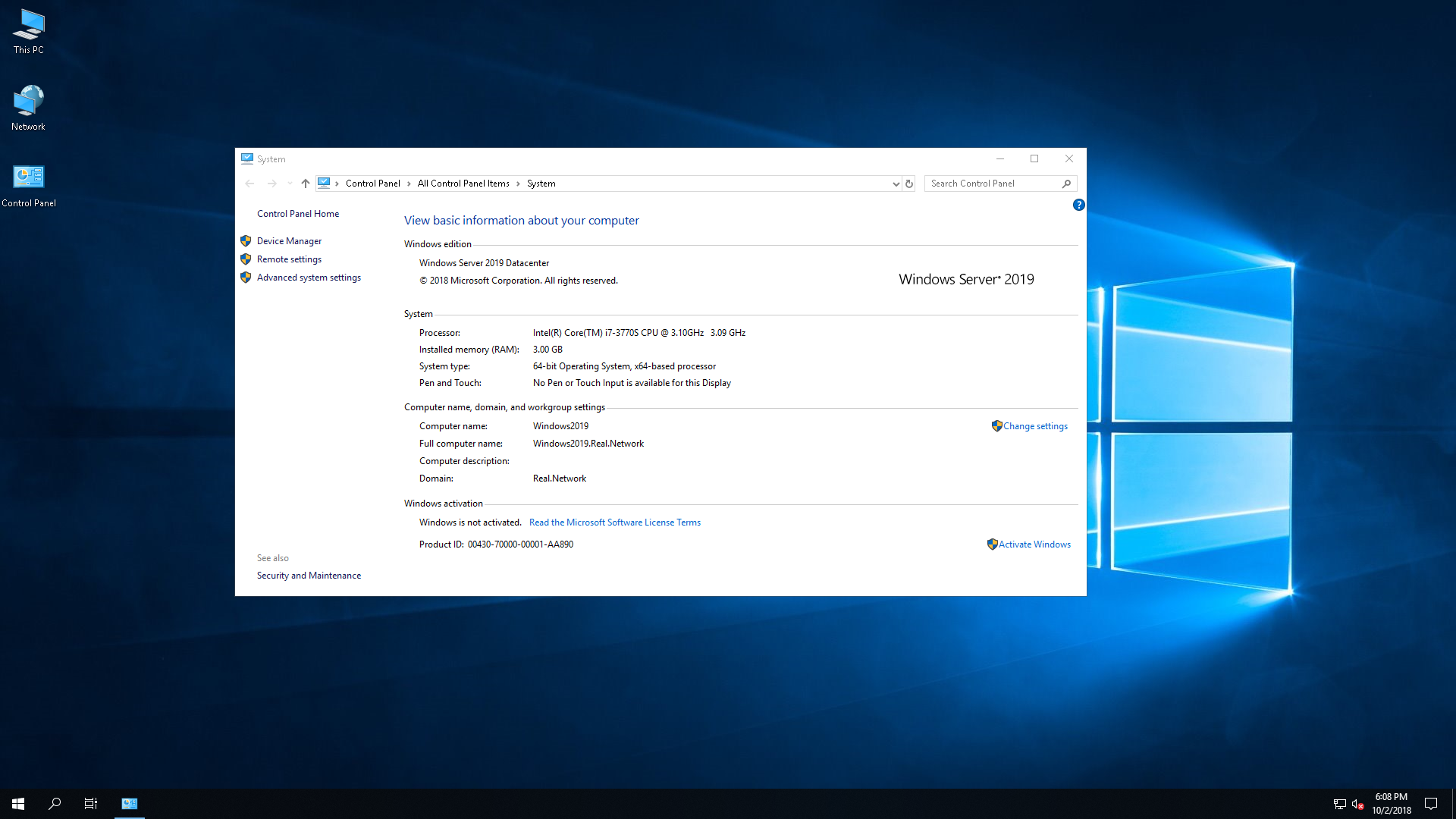
Server with Desktop Experience — это классическая и хорошо известная форма Windows Server, которая была со времен культовой Windows NT. Desktop Experience, содержит графический интерфейс, облегчающий управление. Графический интерфейс Windows Server 2019 аналогичен Windows 10 версии 1809, хотя параметры конфигурации Windows Server по умолчанию, как правило, более безопасны, в отличие от Windows 10.
- В прошлом, Microsoft позволяла выбирать между Server Core и Desktop Experience. Однако это больше не поддерживается в версии 2019.
- Server Core Limitations, Unsupported Capabilities. Вообще говоря, Server with Desktop Experience может делать все, что может Server Core, хотя ожидается, что Server Core будет работать лучше. Однако это не так. В Server Core отсутствует совместимость с различными приложениями и функциями, поэтому он не может полностью заменить Server Desktop Experience. В основном он не совместим с приложениями, которым требуется графический интерфейс.
- Для примера, следующие приложения и возможности, несовместимы с ядром сервера: диспетчер виртуальных машин Microsoft Server 2019 (SCVMM), SCDPM 2019, Sharepoint Server 2019, Project Server 2019, Windows Tiff IFilter, клиент печати через Интернет, комплект RAS Connection Manager, Simple TCP / IP-сервисы, TFTP-клиент, служба поиска Windows, программа просмотра XPS и многое другое.
Преобразование Datacenter в Standard Edition и наоборот
- Windows Server 2019 Standard и Datacenter — это, по сути, один и тот же продукт, отличающийся друг от друга по функциям только благодаря лицензированию. Таким образом, выпуски Datacenter и Standard могут быть преобразованы друг в друга после установки. Это можно сделать после активации, введя ключ активации, который затем определяет и при необходимости преобразует Windows в соответствующую редакцию. Вкратце: Windows Server 2019 Datacenter может быть активирован в Standard и наоборот.
- Чтобы активировать ознакомительную версию Windows Server, ее необходимо сначала преобразовать в Retail. После этого, ее можно активировать. Так что да, это возможно, просто требуется дополнительный шаг.
Windows Server 2019 Essentials
- Windows Server 2019 Essentials предназначен для небольших предприятий. Ранее он назывался Small Business Server (SBS) или Microsoft BackOffice Server. Редакция Essentials ограничена в возможностях и вариантах лицензирования и, соответственно, самая дешевая среди семейства. По словам Microsoft, издание Essentials «идеально подходит для малых предприятий с количеством пользователей до 25 и 50 устройствами». В Essentials отсутствуют «расширенные» функции, такие как поддержка службы миграции хранилищ (SMS), которые доступны в выпусках Standard и Datacenter. Essentials также ограничен во многих аспектах. Например, это должен быть единственный контроллер домена, то есть он не может находиться вместе с другим сервером Essentials в том же домене.
- Поддерживает ли Windows Server Essentials роль Hyper-V. Некоторые тестирования показывают, что Windows Server Essentials может быть размещен в качестве гостя Hyper-V или гипервизора, на котором размещены другие виртуальные машины. Эти роли могут быть настроены параллельно.
- Традиционно, Windows Server Essentials предустановлен и предварительно настроен с несколькими ролями сервера: доменные службы Active Directory (ADDS), DNS-сервер и веб-сервер (IIS). Предполагается, что это также относится к версии 2019 в соответствии с документацией, которая доступна в сети, где также можно найти информацию о том, что роль Essentials Experience больше не поддерживается. Вполне возможно, что 2019 Essentials был стандартизирован, чтобы выглядеть и работать как обычный сервер. Таким образом, он ограничен в функциях из-за лицензирования.
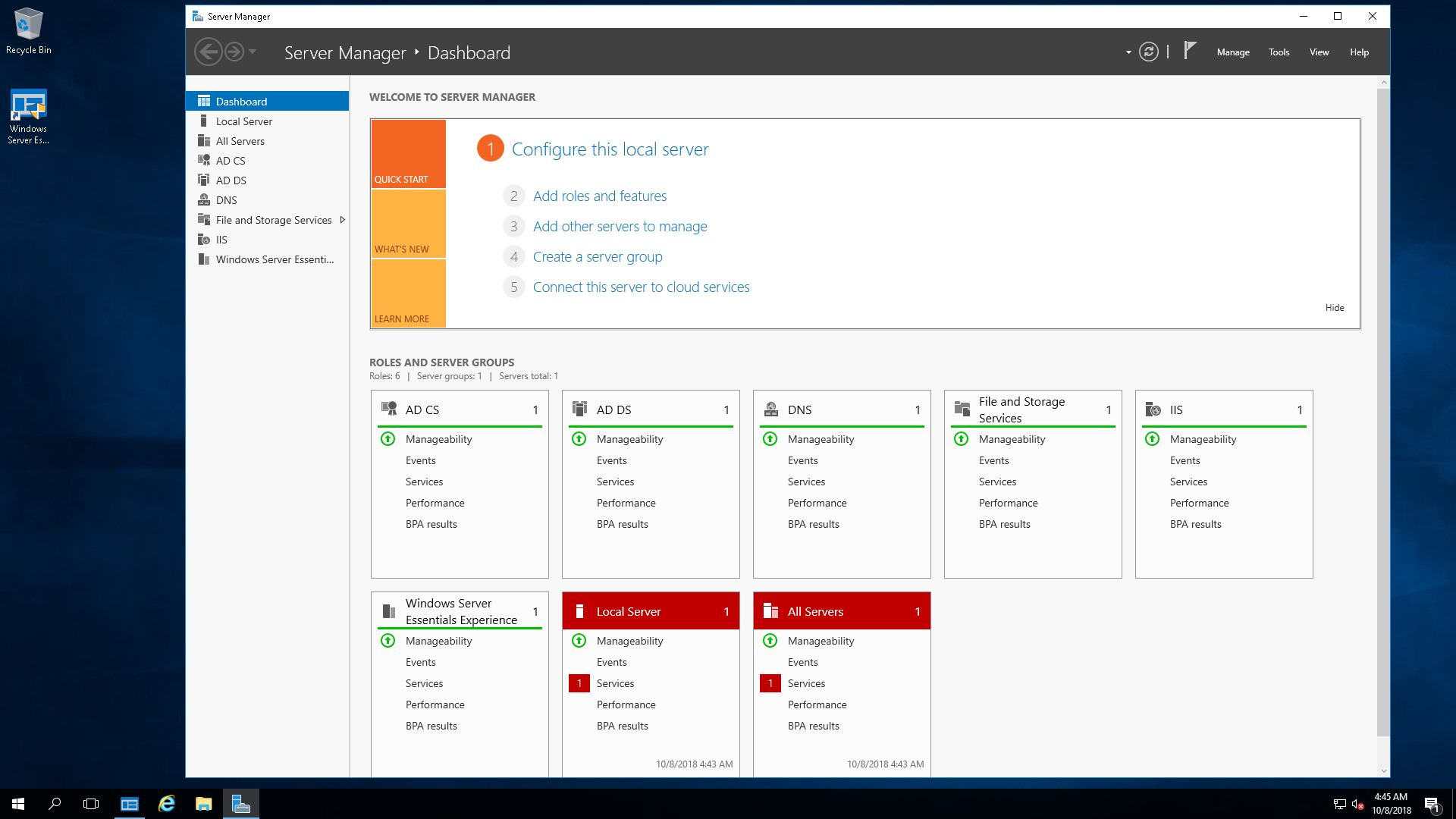
- Исторически, Essentials поставляется с несколько упрощенным графическим интерфейсом, называющийся Essentials Dashboard, который автоматически выполняет комплексные задачи по настройке. Предварительная конфигурация, предоставленная ролью Essentials Experience, предполагает упрощение управления Essentials. В какой-то степени это все, что нужно: проще управлять сервером.
- Однако в мае прошлого года, Microsoft объявила, что Windows Server 2019 Essentials не будет более существовать, поскольку выпуск Essentials устарел. Несмотря на это, позднее, Microsoft вернула Essentials, и на сегодняшний день она жива с новой версией: Windows Server 2019 Essentials.
- К сожалению, роль Essentials Experience исключена из Windows Server 2019 Essentials. И очень жаль, поскольку некоторые пользователи Essentials зависят от этой роли, поскольку они не знакомы со «стандартными» панелями управления или инструментами сервера. Вместо панели инструментов Essentials, Microsoft рекомендует использовать альтернативные варианты управления, направляя своих клиентов к широко распространенному инструменту: Центру администрирования Windows.
- Essentials поставляется с новыми функциями семейства Server 2019, включая Storage Migration Services, System Insights, а также с возможностями безопасности Windows ATP (ранее Aorato).
- Как заявлено Microsoft, в настоящее время не планируется выпускать будущие версии Server Essentials, цитата: «Существует большая вероятность того, что это может быть последним выпуском Windows Server Essentials».
- Как заявляет Microsoft, здесь, в настоящее время Microsoft планирует не выпускать будущие версии выпуска Server Essentials, цитата: «Существует большая вероятность того, что это (то есть Essentials 2019) может быть последним выпуском Windows Server Essentials».
Microsoft Hyper-V Server
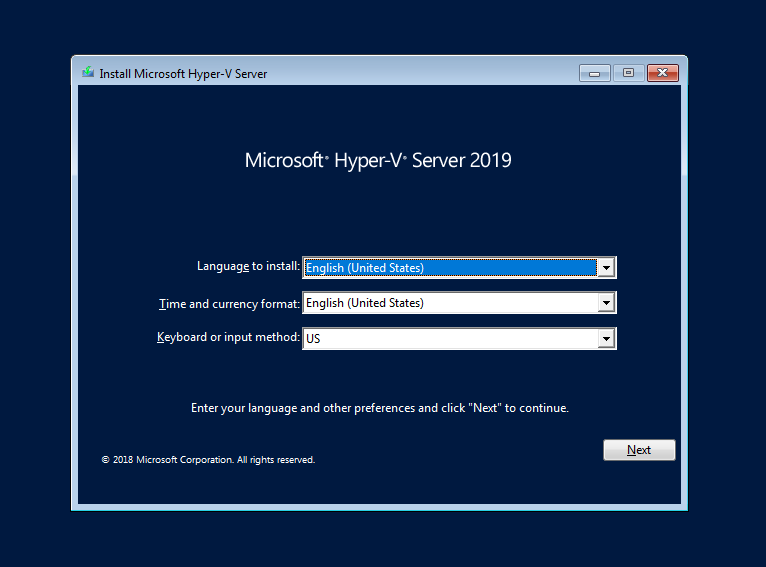
Microsoft Hyper-V Server — это родной брат семейства Windows Server. Он предназначен для достижения только одной цели: гипервизировать виртуальные машины, то есть быть хостом и запускать виртуальные машины. Несмотря на это, Hyper-V Server может выполнять другие функции, такие как запуск файловых служб или IIS. С учетом сказанного, просто тот факт, что это технически возможно, не означает, что он имеет право, так как лицензия может не разрешать это. Стоит обратить внимание, что несмотря на то, что это бесплатный продукт, лицензионное соглашение Hyper-V Server должно быть согласовано во время установки.
Настройка сервера Hyper-V проста и понятна. Ключ активации не требуется, и есть меньше вариантов выбора, так как Hyper-V Server не предоставляет никаких опций для графического интерфейса. Скорее, он установлен по умолчанию в качестве серверного ядра, которое нельзя изменить позже. Следовательно, после установки Hyper-V Server 2019, нет приятного графического интерфейса для работы. Скорее, пользователю предлагается управлять своими виртуальными машинами удаленно (или локально через командную строку / powershell). При загрузке Hyper-V он автоматически загружает синюю оболочку sconfig (sconfig.cmd), как показано ниже. Это позволяет инициализировать машину через базовую конфигурацию.
Сервер Hyper-V — это выделенный сервер с урезанной функциональностью. Как таковой, он потребляет наименьшее количество ресурсов и является наименее уязвимым для атак. Большинство функций Windows здесь недоступны, а большая часть ресурсов оставлена для пользователя. Следовательно, есть много мнений в сети, предполагающих, что это может быть идеальным решением для предприятия. Тем более, что Hyper-V поставляется с той же технологией гипервизора семейства Windows Server (то есть, что и в Windows Server 2019 Datacenter). Сервер Hyper-V позволяет знакомиться и работать с миром виртуализации.
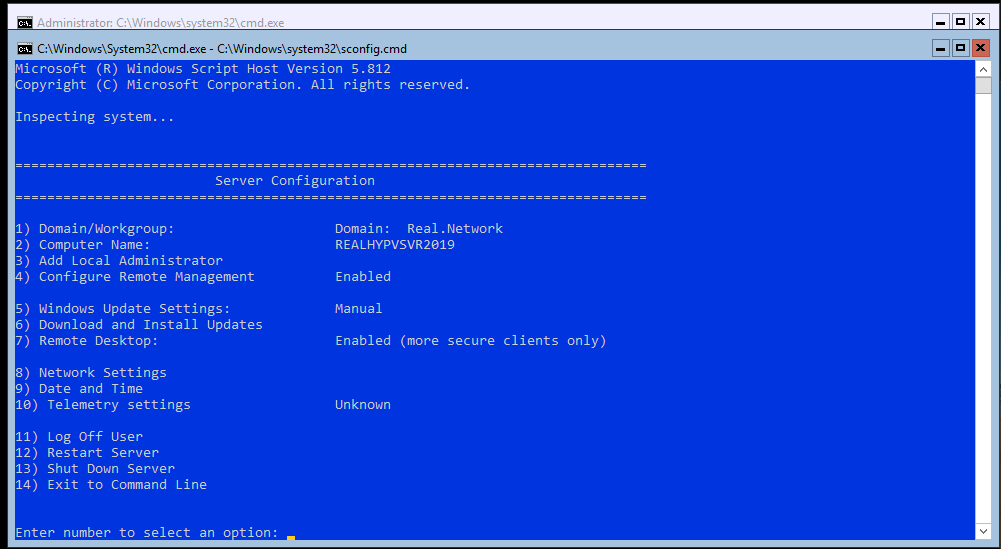
Поскольку сервер Hyper-V не предоставляет никаких лицензий для продуктов Windows, в идеале его можно использовать для запуска уже лицензированных компьютеров под управлением Windows. Такие машины могут быть перенесены с физического на виртуальный, так называемый P2V или с других гипервизоров. Сервер Hyper-V также может использоваться для запуска рабочих нагрузок Linux или VDI.
Сравнение возможностей Windows Server 2008 R2–2019
Microsoft недавно выпустила 11-страничное сравнение функций Windows Server 2008 R2, Windows Server 2012 R2, Windows Server 2016 и Windows Server 2019. Несмотря на то, что компания игнорирует Windows Server 2019 в сравнительном сравнении на своей веб-странице, сравнение загружаемых функций в прикрепленном PDF, является всеобъемлющим и включает в себя также и Windows Server 2019.
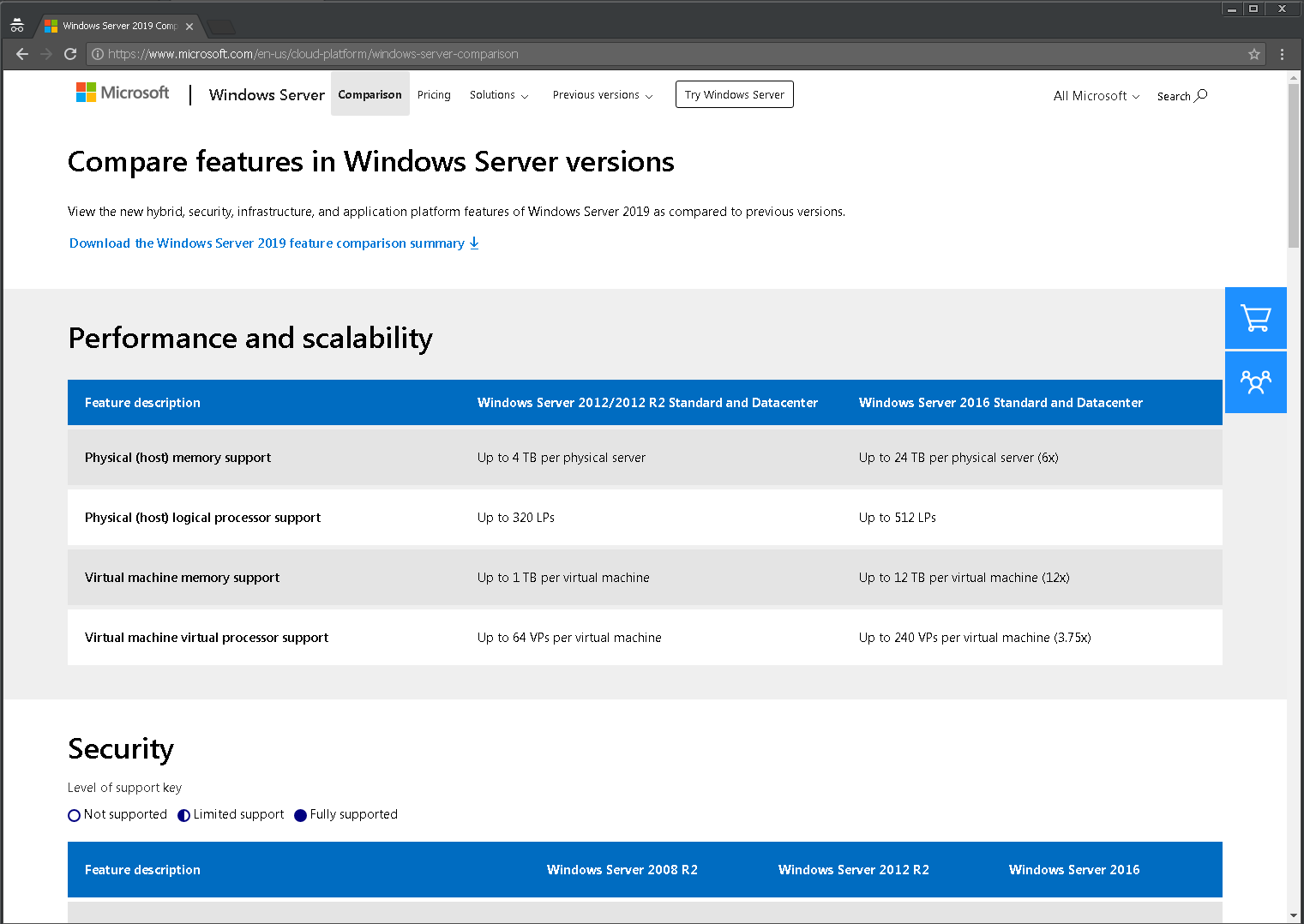
Доступный на официальном сайте PDF, с 11 страницами, сравнивает функции версий Windows Server 2008 R2 — 2019 в нескольких областях: гибридные возможности с Azure, HCI (гиперконвергентная инфраструктура), безопасность и «быстрые инновации для приложений». Все это области, которые Microsoft в настоящее время продвигает, и где внедряется самый высокий уровень инноваций по сравнению с предыдущими версиями.
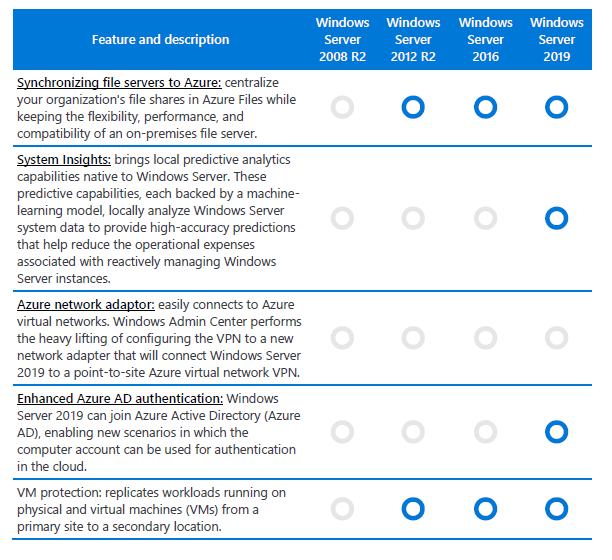
Мы рассмотрели различия и уникальности основных выпусков и опций семейства продуктов Windows Server 2019: Standard против Datacenter, Server Core против Server with Desktop Experience (GUI), Essentials и Hyper-V Server против Server with Hyper-V role. Надеемся, этой статьей, пользователям стало хоть немного проще ориентироваться в сложном, на первый взгляд, разнообразии семейства Microsoft.
Windows Server 2019 has been released and is already available. This post from MiniTool will compare the Standard, Essentials, and Datacenter editions of Windows Server 2019 and find out which edition is best for you. Besides, you can know how to back up your Windows Server 2019 to safeguard your system.
Windows Server 2019 was released on October 2018, which builds on the foundation of Microsoft’s previous version, Windows Server 2016. The capabilities of the 2019 release provide new opportunities for hybrid cloud environments, storage, security, and management.
Windows Server 2019 has three editions – Essentials, Standard, and Datacenter. They are designed for organizations of different sizes and have different virtualization and data center requirements.
Windows Server 2019 Essentials is perfect for small infrastructure needs, while the Datacenter edition offers the broadest range of features of any other server operating system from Microsoft. Then, we will introduce more details about Windows Server 2019 Essentials vs Standard.
Overview of Windows Server 2019 Essentials and Standard and Datacenter
First, we will introduce basic information about Windows Server 2019 Essentials and Standard and Datacenter.
Windows Server 2019 Essentials
Microsoft Windows Server 2019 Essentials is an on-premises server product for small businesses with fewer than 25 employees. Windows Server 2019 Essentials have the same features as the 2016 version, including:
- Unique license with Client Access License (CAL) for up to 25 users/50 devices.
- The price is lower than the standard version.
- Ability to run all traditional applications and other functions within the user interface, plus file and print sharing.
Note:
Note: When you purchase the Essentials edition, you don’t need to purchase a Client Access License (CAL) as you do with the Standard and Datacenter editions. However, you cannot expand the number of users beyond the built-in 25 users.
Microsoft has no plans to release the next version of Essentials for the next major version of Windows Server. Windows Server 2019 Essentials may be the last version of Windows Server Essentials.
Windows Server 2019 Standard
Windows Server 2019 Standard is designed for small and medium-sized businesses that require more than 25 users or more than one server to separate different server roles. Only with the standard edition of Windows Server can you decouple the Flexible Server Master Operations (FSMO) functionality from multiple servers for greater environmental security.
Windows Server 2019 Datacenter
Windows Server 2019 Datacenter is primarily used for virtualization because it allows you to place many virtual machines (VMs) on one physical host. Datacenter, like Standard, requires a CAL but allows an unlimited number of virtual machines to run.
However, data center licenses cost a lot more than standard licenses, so if you’re running fewer virtual machines on physical servers, it’s often cheaper to just buy a standard license.
Windows Server 2019 Essentials vs Standard
The fundamental difference between the Windows Server 2019 Essentials and Standard is that they only have different user needs, making them suitable for working with the enterprises discussed above.
The main difference is that Windows Server 2019 Essentials can only be used for 25 clients. However, the standard version does not have any such restrictions. Choose Windows Server 2019 Essentials or Standard depending on the amount of your Customer Access Licenses.
| Features | Windows Server 2019 Essentials | Windows Server 2019 Standard |
| Windows Server Core Functionality | No | Yes |
| Windows Server Containers with Hyper V | None | 2 |
| Windows Server containers without Hyper-V isolation | No | Yes |
| Licensing model | Specialty servers | Core-based license |
| CALs | No need for CALs | Windows Server CALs |
Windows Server 2019 Standard vs Datacenter
The following are the differences between Windows Server 2019 Standard and Datacenter.
- Virtualization – Although Windows Server 2019 Standard can be used as a virtualization guest, it is limited to 2 virtual machines, plus one Hyper-V host per license. Windows Server 2019 Datacenter offers unlimited virtual machines and one Hyper-V host per license.
- Network Virtualization – One of the most important roles in Windows Server network virtualization is the network controller role. Only the data center provides the role of the network controller. Windows Server 2019 Datacenter is the only edition that offers software-defined networking capabilities.
- Containers – While Windows Server 2019 Standard can run unlimited Windows containers, it can only run two Hyper-V containers. Windows Server 2019 Datacenter can run unlimited Windows containers and unlimited Hyper-V containers.
- Hyper-V Security – Using the Host Guardian service, Hyper-V virtual machines can be encrypted. This only applies to Windows Server 2019 Datacenter.
- Storage Replica – While Windows Server 2019 Standard can provide Storage Replica, it is limited to 1 partner and 1 resource group, and a single volume is 2 TB. Windows Server 2019 Datacenter can join unlimited storage replicas.
- Storage Spaces Direct – Software-defined storage technology in Windows Server 2019 is limited to Windows Server 2019 Datacenter. S2D allows you to use locally attached storage that is pooled into storage pools between cluster members with Storage Spaces Direct.
- Legacy Activation – While the standard edition of Windows Server 2019 can take advantage of legacy activation when hosted on Datacenter, Windows Server 2019 Datacenter can be a host or a guest.
New Features of Windows Server 2019
The following are the new features of Windows Server 2019.
1. Security Improvements
Windows Server 2019 includes Windows Defender Advanced Threat Protection (ATP), a new and improved antimalware protection. It automatically blocks and warns of possible malicious attacks.
Windows Defender ATP features a new set of host intrusion features called Exploit Guard that allow you to configure servers for a smaller attack surface, network security, controlled folder access, or protection against exploits.
You can select and protect sensitive data from ransomware by preventing untrusted processes from accessing protected folders. Most common personal folders are already added by default, so you just need to check if the button is activated. You can also add other folders to this protection.
2. Easy Migration with Storage Migration Service
Using Storage Migration Service, you can easily migrate and transfer all files and configuration settings (shares, NTFS permissions, and properties) from your old Windows server to the new operating system. You can also migrate files to the Azure cloud.
You can choose to set up multiple migrations at the same time. Everything is managed through the Storage Migration Service in Windows Admin Center.
3. Windows Subsystem for Linux 2
It is already the second iteration of this popular component that allows you to run Linux directly on your Windows Server machine.
Windows Server will ship with Windows a true Linux kernel that will allow full compatibility with system calls.
WSL 2 is a perfect component for developers and it is much faster than WSL 1. For example, initial tests show that WSL 2 is 20 times faster than WSL 1 when extracting a compressed tarball. Or 2-5 times faster when using git clone.
4. ReFS Deduplication
Another Windows Server 2019 feature is ReFS deduplication, which allows you to take advantage of deduplication and the ReFS (Resilient File System) file system.
It just works by removing duplicate blocks of data and only stores unique data. As a result, storage space consumption is reduced.
ReFS is a new storage standard, but it wasn’t perfect, to begin with. Over time, Microsoft managed to fix and improve bugs to become a truly resilient enterprise file system.
ReFS uses checksums on metadata so that data corruption can be reliably detected. ReFS has a data integrity scanner called “scrubber”. This cleaner scans volumes and can spot potential corruption and proactively trigger the repair of corrupted data. It has a self-healing ability.
5. Windows Admin Center (WAC)
While WAC can be downloaded for free as an add-on for any Windows system, it is especially useful for managing remote systems and remote servers without a GUI. It is expected that Microsoft will further develop this tool and extend this tool to perfection.
With WAC, you can easily manage your servers and/or hyper-converged infrastructure from a single console. Management is simplified because, through a web-based user interface, the tool integrates not only the graphical part of management but also other tools such as PowerShell, Task Manager, or Remote Desktop.
How to Back up Windows Server 2019
How to back up your Windows Server 2019 to protect your system? As to back up Windows Server, MiniTool ShadowMaker is competent. It is a piece of user-friendly and professional backup software, providing an all-in-one backup and recovery solution. It supports Windows Server 2008/2012/2016/2019/2022.
MiniTool ShadowMaker provides data protection services and disaster recovery solutions for PCs, Servers, and Workstations. It is designed to back up the operating system, disks, partitions, files, and folders.
Besides the Backup feature, it is a clone tool, allowing you to clone OS to SSD without data loss, and is a piece of file sync software.
Now, we will show you how to use MiniTool ShadowMaker to back up Windows Server.
Step 1. MiniTool ShadowMaker Trial is also able to back up Windows Server. So, download it from the following button.
MiniTool ShadowMaker TrialClick to Download100%Clean & Safe
Step 2. Install and launch it.
Step 3. Then click Keep Trial.
Step 4. After entering its main interface, go to the Backup page. MiniTool ShadowMaker chooses the operating system as the backup source by default. If you want to change it, click the Source module to continue.
Step 5. Then click Destination to choose a target disk to save the backup image.
Step 6. Then click Back up Now to start the Windows Server backup process. Or, you can click Back up Later to delay the backup task. Then, you can find the task on the Manage page.
After that, you have performed a Windows Server backup. If you want to restore the system image, you can go to the Restore page and follow the on-screen wizard to continue. To get more details, refer to this post – Restore System Image from External Hard Drive in Windows 10/8/7.
In addition, MiniTool ShadowMaker also enables you to create an Automatic Backup and it offers three different backup schemes.
Bottom Line:
In this post, we show you some information on Windows Server 2019 Essentials vs Standard and you can know which one to choose. If you have any other ideas or questions when using MiniTool ShadowMaker, don’t hesitate to tell us by leaving a comment below or contacting our support team via the email [email protected]. We will reply to you as soon as possible.
Microsoft Windows Server 2019 is one of the most powerful and fully-featured Windows Server operating systems released from Microsoft to date. It is highly capable and provides organizations with many great features for use on-premises, cloud environments, and hybrid cloud configurations.
Microsoft has provided three versions of the Windows Server 2019 operating system that offer different features and functionality. We want to key in on two versions to compare features, functionality, and use cases. What are the differences between Windows Server 2019 Essentials vs. Standard?
Additionally, Microsoft has strong cloud and hybrid cloud initiatives with current and future products, such as Windows Server. Many of the use cases that existed with the introduction of Windows Server Essentials are now solved by many of the cloud SaaS and cloud IaaS solutions offered in Microsoft Azure. How is Microsoft positioning Windows Server editions such as Windows Server Essentials with these offerings?
History of Windows Server Essentials
Before focusing on the intended use case with Windows Server 2019 Essentials, let’s take a look at the history of Windows Server Essentials. Where did it originate? What are its roots? The path to Windows Server Essentials began some twenty years ago with a product called Windows Small Business Server. Microsoft recognized a need that was lacking for small to mid-sized businesses.
Before any particular Windows Server release, small business environments may have used a Windows client machine running in the office to share files with employees. It was less than ideal and did not include a proper server environment’s enterprise-class controls and resilience.
Microsoft recognized this need for small to mid-sized businesses to deliver resources streamlined, efficient, and cost-effective. So, the Windows Small Business Server (SBS) was born. With Windows Small Business Server, Microsoft bundled together the most needed and desirable services for SMB environments. It included application, network, and communication services into a single, tightly integrated solution that empowered SMBs with the capabilities they needed. What were the various features of Windows Small Business Server at the time?
With the release of Small Business Server 2003, Microsoft introduced the Remote Web Workplace. It provided an all-in-one solution to provide remote access as well as email. Both Windows Small Business Server Standard and Premium editions provided Microsoft Exchange Server, Internet Information Services (IIS), Windows SharePoint Services, and Microsoft Office Outlook 2003, email client. SBS 2003 included additional infrastructure components such as Routing and Remote Access (RRAS), Windows Server Update Services (WSUS), and Microsoft Fax Server.
Microsoft Small Business Server (SBS) 2003 included Microsoft SQL Server, Microsoft Security and Acceleration Server, and Microsoft Office Frontpage 2003. As you can tell, Windows Small Business Server was the quintessential “LAN in a Can” that provided everything a small to mid-sized business needed. It was an excellent product for anyone that wanted to service anywhere from 25 to 50 employees using various devices.
Microsoft Windows Small Business Server provided everything an SMB needed for productivity management
In looking at Windows Small Business Server, you get a good idea of the historical background of Windows Server Essentials and its use case.
As the predecessor to Windows Server 2019 Essentials, Windows Server 2016 Essentials was the official Windows Server release that Microsoft started to step up its game in regards to integrating Windows Server Essentials with the Azure cloud. What are the features of Windows Server 2016 Essentials?
- Support for up to 25 users and 50 devices
- Integration with Azure Site Recovery Services
- Integration with Azure Virtual network
- Larger deployment support
- Supports multiple domains
- Multiple domain controllers
- Designate a specific domain controller
Early Windows Small Business Server (SBS) editions offered very “wizardized” help for setting up the first SBS server. In like manner, Windows Server 2016 Essentials edition provides an initial “Configure Windows Server Essentials” wizard that steps you through configuring the server in the environment.
Configure Windows Server 2016 Essentials
When you first install Windows Server 2016 Essentials edition, the Configure Windows Server Essentials wizard begins at first login. It steps you through the Essentials server’s initial configuration, including setting up the date and time, domain, user accounts, update settings, and others. Below are screenshots of the initial Configure Windows Server Essentials wizard.
Windows Server 2016 configure Windows Server Essentials wizard
Configuring the date and time in Windows Server 2016 Essentials setup wizard
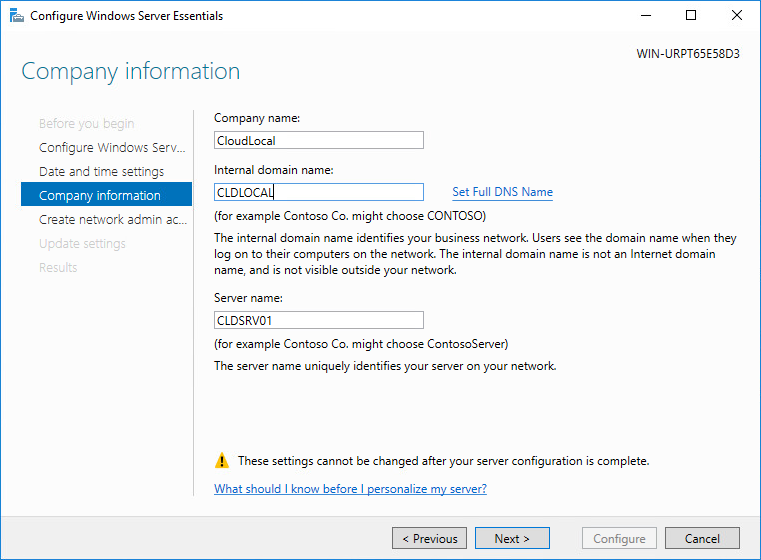
Configure the domain settings
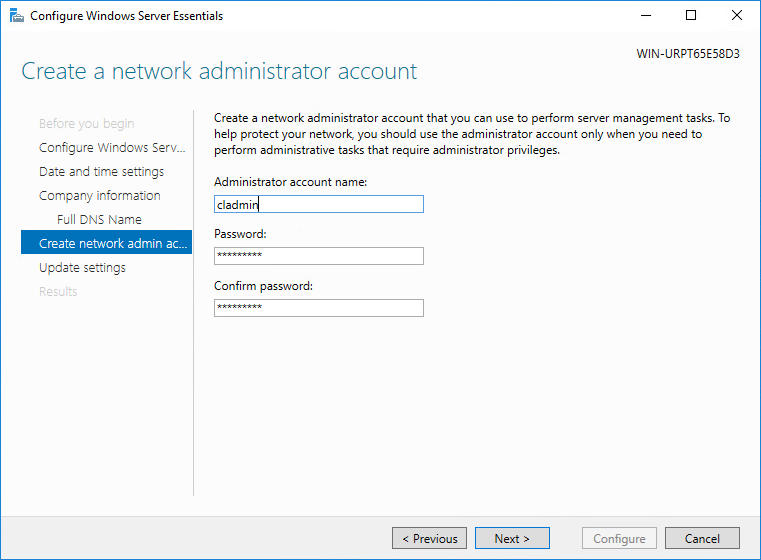
Create a network administrator account
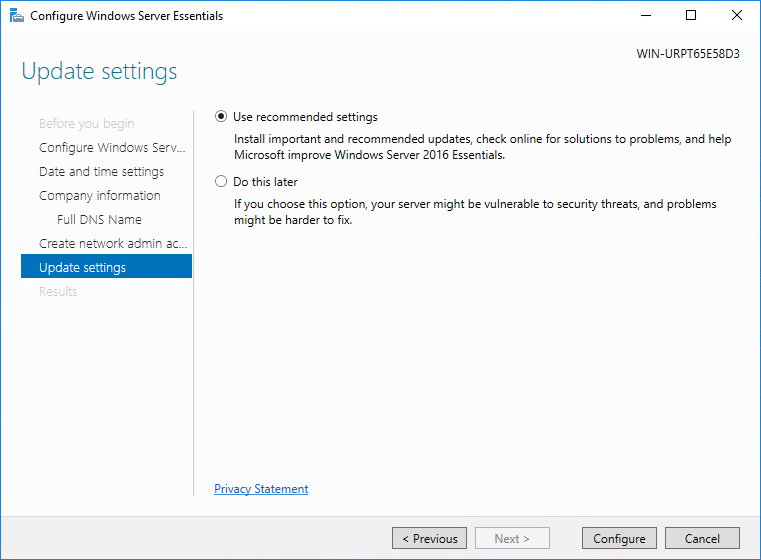
Configure the Windows Update settings in the Windows Server Essentials configuration wizard
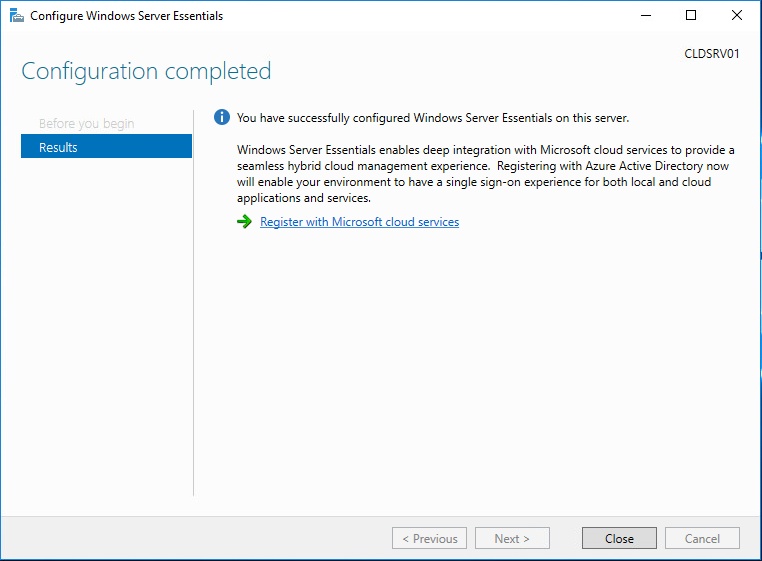
Configuration of Windows Server 2016 Essentials completes successfully
One of the robust features included with Windows Server 2016 is the Windows Server Essentials Dashboard, installed as part of the Windows Server Essentials Experience role (installed during the Configure Windows Server Essentials wizard). It provides a single point of management dashboard that configures the Windows Server 2016 Essentials setup, services, and other integrations. A few of the tasks one can complete using the Windows Server Essentials Dashboard include:
- Finish setting up your server
- Access and perform everyday administrative tasks
- View server alerts and action these
- Set up and change server settings
- Access or search for Help topics on the web
- Access Community resources on the web
- Manage user accounts
- Manage devices and backups
- Manage access and settings for server folders and hard drives
- View and manage add-in applications
- Integrate with Microsoft online services
After running the initial configuration wizard with Windows Server 2016 Essentials, a Windows Server Essentials Dashboard shortcut is conveniently placed on the desktop. The tabs at the top of the dashboard allow managing and configuring your server’s main settings, including users, devices, Windows Server storage, and applications.
Windows Server 2016 Essentials Dashboard
Using the Windows Server Essentials Dashboard, you can configure various service integrations in the environment. It includes integration with Microsoft Exchange Server. If you use an on-premises Microsoft Exchange Server to manage email for your organization, the Windows Server Essentials Dashboard setup allows easy integration with Microsoft Exchange Server. As a note, Windows Server 2016 Essentials does not install Exchange Server but instead allows integrating with it.
Windows Server 2019 Essentials
Windows Server 2019 Essentials Edition is the successor to Windows Server 2016 Essentials edition and carries on the design for small businesses’ needs. Windows Server 2019 contains many Windows Server 2016 Essentials’ features and capabilities with various cloud features and interoperability. With these points noted, what are the key elements of Windows Server 2019 Essentials?
- It is available as a single license that includes Client Access Licenses (CAL) for up to 25 users/50 devices
- ***Note*** You do not need to buy Client Access Licenses (CALs) for Essentials edition like Standard and Datacenter Edition
- It offers a very compelling price point compared to other Windows Server editions
- It runs native file and print services
- Manageable with Windows Admin Center (WAC)
Azure specific features to note:
Much like Windows Server 2016 Essentials, Windows Server 2019 Essentials contains the following key Azure integration features:
- Integration with Azure Site Recovery Services
- Easily extend the connection from on-premises Windows Server 2019 Essentials server to Azure with Azure Virtual Network
- Windows Server 2019 Essentials now supports Azure Active Directory Connect (AAD) installation.
Features removed
Aside from some of the feature parity with Windows Server 2016 Essentials, features have also been removed. One of the major features that many have noted as the “death knell” for Windows Server Essentials is removing the Windows Server Essentials Experience role in Windows Server 2019 Essentials. As shown above, with Windows Server 2016 Essentials, this is historically a core component of the Essentials product line installed during the initial configuration of Windows Server 2016 Essentials edition. Part of the Windows Server Essentials Experience role is the Administrative Dashboard detailed above, a core feature for the Windows Server Essentials role. It means that all management and configuration of Windows Server 2019 Essentials’ various functionality must be completed manually.
The Windows Server Essentials Administrative Dashboard has historically been seen as one of the installation’s primary benefits aside from cost. The Administrative Dashboard simplifies the tasks you perform to manage the Windows Server Essentials network and server configuration. Especially in SMB environments lacking dedicated IT staff trained to take care of on-premises infrastructure, removing the dashboard will require more expertise. Now, settings will require manual configuration.
Below is a screenshot of a Windows Server 2019 Essentials server after a clean installation. As you can see, there is no option in the Add Roles and Features Wizard for the Windows Server Essentials Experience role.
Windows Server 2019 Essentials server after installation
In comparison, the same Add Roles and Features Wizard in Windows Server 2016 Essentials has the Windows Server Essentials Experience role installed.
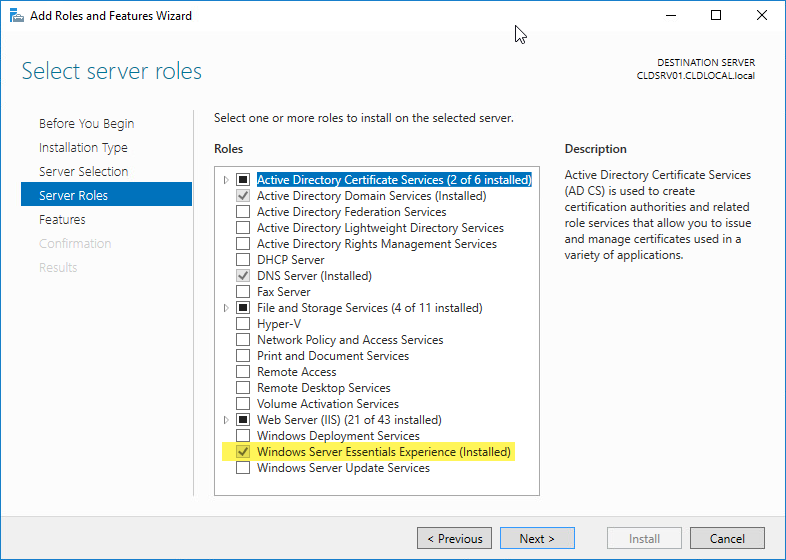
Windows Server 2016 Essentials after installation and initial configuration
Interestingly, with the handicapped nature of Windows Server 2019, Microsoft has noted LTSC support for Windows Server Essentials. Customers who are currently making use of Windows Server 2016 Essentials will be supported according to the LTSC time-line. When is the end-of-life (EOL) for Windows Server 2016 (1607)? As listed among the Windows Server current versions by Microsoft’s servicing documentation, mainstream support ends 01/11/2022 with the option for extended support until 01/11/2027.
| Windows Server release | Version | OS Build | Availability | Mainstream support end date | Extended support end date |
| Windows Server, version 20H2 (Semi-Annual Channel) (Datacenter Core, Standard Core) | 20H2 | 19042.508.200927-1902 | 10/20/2020 | 05/10/2022 | Review note |
| Windows Server, version 2004 (Semi-Annual Channel) (Datacenter Core, Standard Core) | 2004 | 19041.264.200508-2205 | 05/27/20 | 12/14/2021 | Review note |
| Windows Server, version 1909 (Semi-Annual Channel) (Datacenter Core, Standard Core) | 1909 | 18363.418.191007-0143 | 11/12/2019 | 05/11/2021 | Review note |
| Windows Server, version 1903 (Semi-Annual Channel) (Datacenter Core, Standard Core) | 1903 | 18362.30.190401-1528 | 5/21/2019 | 12/08/2020 | Review note |
| Windows Server 2019 (Long-Term Servicing Channel) (Datacenter, Essentials, Standard) | 1809 | 17763.107.1010129-1455 | 11/13/2018 | 01/09/2024 | 01/09/2029 |
| Windows Server, version 1809 (Semi-Annual Channel) (Datacenter Core, Standard Core) | 1809 | 17763.107.1010129-1455 | 11/13/2018 | 11/10/2020 | Review note |
| Windows Server 2016 (Long-Term Servicing Channel) | 1607 | 14393.0 | 10/15/2016 | 01/11/2022 | 01/11/2027 |
Hacks for Windows Server 2019 Essentials Role and Administrative Dashboard
It is worth noting. Steps have been posted on the Internet showing the process of copying the required files from a working Windows Server 2016 Essentials server to a Windows Server 2019 Essentials server and getting the Windows Server Essentials Experience Administrative Dashboard working and functional in Windows Server 2019.
The Administrative Dashboard is a .NET application preinstalled with Windows Server 2016. Copying the required files, registry entries and installing the prerequisite roles and features in Windows Server 2019 allows running the Administrative Dashboard in Windows Server 2019 Essentials.
It is worth noting that Microsoft does not support the process of doing this in any way. This may be an option for those desperate to retain the same level of Essentials functionality in Windows Server 2019 Essentials edition.
Windows Server 2019 Essentials – the last Windows Essentials?
It has been speculated, even hinted at, that Windows Server 2019 Essentials will be the last Windows Server Essentials edition released. With the release of Windows Server 2022, it is no longer speculation as there is no SKU for Windows Server 2022 Essentials edition. Dig more info regarding Windows Server 2022 from the following articles:
- What’s New in Windows Server 2022
- The 40 Most Critical Windows Server 2022 Questions Answered
The reason is that Microsoft sees the future for SMBs in the cloud, specifically the Microsoft 365 cloud. Instead of deploying a Windows Server Essential installation on-premises, Microsoft is heavily encouraging customers to use Microsoft 365 Software-as-a-Service (SaaS) environment instead of installing and using Windows Server Essentials on-premises.
Microsoft’s reasoning here is that customers will benefit more from the solutions, services, and capabilities of the Microsoft 365 cloud SaaS offering than relying on the capabilities of an on-premises Windows Server Essentials installation.
It also helps to understand the rationale for adding the ability to allow the installation of AAD Connect. The Azure Active Directory Connect solution will enable organizations to synchronize their on-premises directory services to the Microsoft 365 cloud. It means users can log in with the same password in their Microsoft 365 environment as they do with their on-premises Active Directory credentials. Microsoft is here facilitating the integration with Microsoft 365 to coax SMBs and other organizations to use their cloud SaaS offering instead of on-premises resources backed by Windows Server Essentials installations.
The new model for Microsoft moving forward is a hybrid approach with the management and control plane existing in Microsoft Azure. Legacy on-premises technologies will either be phased out or continue to exist on-premises with configuration and management enabled from the Azure portal. As a case in point, Microsoft’s Azure Stack HCI offering is an on-premises technology delivering an environment to house on-premises virtualized workloads with software-defined storage and networking. However, licensing and deploying Azure Stack HCI is accomplished from the Azure Portal.
Additionally, the Arc-enabled solutions from Microsoft allow companies to onboard on-premises technologies such as Windows Server, virtual machines, SQL Servers, and other technologies into Azure for management, monitoring, and applying policies and governance. Even with on-premises technologies for the SMB, Azure Arc-enabled services provide many benefits and allow taking advantage of additional features and solutions enabled by Azure.
Note Microsoft’s statement regarding what they refer to as the modern small business solution:
“Over the years since Windows Server 2016 Essentials was released, we have been working hard on the next solution for large and small businesses alike: Microsoft 365. We highly recommend Microsoft 365 for small business customers as a replacement for all versions of Windows Server Essentials. Microsoft 365 is a modern solution for file sharing and collaboration and includes Microsoft 365, Windows 10, and Enterprise Mobility + Security.
Evolve your business further with Microsoft 365 Business, which includes even more Office features, like email and calendaring, file storage in the cloud, data protection, and more. Microsoft 365 Business will help your small business achieve new levels of productivity.”
The writing is on the wall for Windows Server Essentials. Microsoft 365 is the modern solution that fills the need for SMBs looking for an all-in-one solution to do everything for them, similar to Windows Server Essentials. As many organizations are shifting to a much more distributed work layout, the anywhere, any device capabilities afforded by cloud SaaS environments become very appealing. Realistically, Microsoft 365 Business provides many more features for SMB organizations.
These include:
- Chat, calls, and online meetings – Provides the ability to host only meetings, calls, share files, and provides real-time collaboration by way of Microsoft Teams
- Cloud storage – Provides the ability to access files remotely, from anywhere
- Office apps and services – A Microsoft 365 Business subscription allows SMB organizations to have access to Word, Excel, and PowerPoint files within Microsoft Teams
- Email and calendaring – While Windows Server Essentials does not include Exchange Server, rather an integration to it, Microsoft 365 provides powerful Exchange Online email for end-users
- Modern cybersecurity features – protects against viruses, malware, phishing emails, ransomware, and other cybersecurity threats
- Protect against data leaks – Protect business-critical data
- Mobile Device Management – Allows managing mobile devices across the landscape of your employees
- Identity and Access Management – Manage identity across your entire environment
Windows Server 2019 Standard
For environments that grow beyond the 25 users/50 device limitations found in both Windows Server 2016 and 2019 Essentials, Windows Server 2019 Standard is the recommended edition of Windows Server in that case. In reality, due to the inherent limitations of Essentials Edition, the Windows Server 2019 Standard Edition of Windows Server may be a more viable solution for SMB and enterprise organizations looking to provide a resilient and fully-featured Microsoft Active Directory Domain environment in their environment and support more users.
In environments where multiple domain controllers are needed, and organizations want to build their AD infrastructure on-premises, the Windows Server 2019 Essentials SKU will not be sufficient.
Windows Server 2019 Standard Edition
Windows Server 2019 Standard Edition provides the features and capabilities for organizations with more than 25 users and 50 devices. With Windows Server 2019 Standard Edition, you get additional roles and features not found in Windows Server 2019 Essentials Edition. These include:
- Device Health Attestation – This is a new feature introduced with Windows Server 2016 to run the DHA service as a server role. It provides a secure way to attest to the security integrity of hardware running in your environment using the new role and without any additional infrastructure in the environment.
- Host Guardian Service – This is a new service responsible for ensuring that Hyper-V hosts in the fabric are known to the hoster or enterprise and running trusted software
- Network Virtualization – Microsoft’s network virtualization platform
- Storage Migration Service – Uses a new Storage Migration Proxy Service to seamlessly migrate data from legacy file servers running in the environment.
- Storage Migration Proxy – A component of the storage migration service
- Storage Replica – Replicate storage between two Windows Servers
- System Data Archiver – Collect and archive Windows system data
- System Insights – Provides predictive analytics capabilities that analyze Windows System data.
- VM Shielding Tools for Fabric Management – Part of the shielded VMs and Fabric Management components.
With Windows Server 2019 Standard edition, SMBs are responsible for client access licenses (CALs). They are NOT included automatically with Windows Server 2019 licensing. Additionally, with the Windows Server 2019 Standard Edition SKU, the licensing is purchased a core-based license model. So, if you are virtualizing servers, the proper licensing requirements must be followed when running multiple instances of Windows Server 2019 Standard Edition in a VM.
Windows Server 2019 Essentials vs. Standard
Note the following comparison chart of features found in each edition and how these compare. When it comes to choosing Windows Server 2019 Essentials vs. Standard, it will depend on the number of users/devices needed and the features needed.
| Features | Windows Server 2019 Essentials | Windows Server 2019 Standard |
| Limited in users and devices | Yes (25 users/50 devices) | No |
| Runs file and print services | Yes | Yes |
| Offers IIS web server functionality | Yes | Yes |
| Cost-effective for SMB | Yes (more cost-effective than standard if running under 25 users/50 devices as no CALs are required) | No – Less cost-effective than Essentials if Hyper-V and advanced features are not needed. There are no more than 25 users/50 devices required. If additional features and more users/devices are required, organizations must go with Standard Edition |
| Manageable using Windows Admin Center | Yes | Yes |
| Contains Azure integrations | Yes | Yes |
| Device Health Attestation | No | Yes |
| Hyper-V and advanced features | No | Yes |
| Network Virtualization | No | Yes |
| Storage Migration and Replica | No | Yes |
| System Insights | No | Yes |
| Shielded VMs | No | Yes |
| Additional Roles and features | No | Yes |
Windows Server 2019 Datacenter
There is another edition of Windows Server 2019 to mention. Windows Server 2019 Datacenter Edition is the top-level Windows Server edition that provides all enterprise features for organizations. This Windows Server edition is especially beneficial in heavily virtualized environments looking to run many instances of Windows Server as production workloads.
With Windows Server Datacenter Edition, you can run an unlimited number of Windows Server virtual machines and containers by purchasing a single Windows Server 2019 Datacenter license. However, depending on the number of Hyper-V VMs an organization needs to run, it may still be less costly to purchase individual Windows Server 2019 Standard licenses instead of a single Windows Server 2019 Datacenter license as it is typically 7-8 times more expensive. The break-even point for most organizations where it becomes cost-effective to buy a Windows Server 2019 Datacenter license is around 12-14 VMs.
Windows Server 2019 Evaluation
You can download and install Windows Server 2019 Essentials, Standard, and Datacenter by downloading Windows Server 2019 evaluation copies from the Microsoft Evaluation Center. The Windows 2019 Server download provides a 180-day license.
Evaluation copies of Windows Server 2019 are beneficial for lab environments, testing Windows Server 2019 roles and features, standing up proof of concept environments, and even studying for Windows Server 2019 certification exams.
Windows Server 2019 evaluation copies can also be a great tool to better understand the version of Windows Server 2019 needed for various roles and features. After understanding which editions of Windows Server 2019 support various features and functionality, customers can use a Windows Server 2019 licensing calculator provided by Microsoft to understand pricing.
Windows Server 2019 related articles:
- 86 Questions Answered on Windows Server 2019
- Curious About Windows Server 2019? Here’s the Latest Features Added
- The Latest Updates from Windows Server 2019 Development
- What the IT Community is Saying about Windows Server 2019
To properly protect your Hyper-V virtual machines, use Altaro VM Backup to securely backup and replicate your virtual machines. We work hard perpetually to give our customers confidence in their Hyper-V backup strategy.
To keep up to date with the latest Hyper-V best practices, become a member of the Hyper-V DOJO now (it’s free).
Concluding Thoughts
Windows Server 2019 Essentials comes from a long line of unique Windows Server versions created for the particular use case of small to medium-sized businesses. It provides basic office connectivity features for environments supporting 25 users/50 devices without purchasing client access licenses (CALs). While Windows Server 2016 retained the Windows Server Essentials Experience role and the Windows Essentials Administrative Dashboard, Windows Server 2019 Essentials has this functionality removed. With this and other changes, Microsoft has shown that Windows Server 2019 Essentials will undoubtedly be the last Windows Server Essentials version that is released.
With the reduced functionality and features provided by Windows Server 2019 Essentials, many SMBs may stick with Windows Server 2016 Essentials and look to transition to either Windows Server 2019 Standard Edition or migrate all resources to the cloud.
Microsoft strongly encourages SMB organizations to use Windows Server Essentials in their environment to consider migrating their business-critical resources to Microsoft 365. Microsoft notes that Microsoft 365 is the modern solution for small to medium-sized businesses looking to meet the needs of end-users sharing files, accessing email, collaborating, and other tasks and features needed in SMB environments. In most ways, Microsoft 365 provides superior features for SMBs.
For organizations needing to support more than 25 users/50 devices on-premises, Windows Server 2019 Standard Edition provides capabilities beyond those included in Windows Server 2019 Essentials Edition. With Windows Server 2019 Standard Edition, customers must purchase CALs for users. For the top-level features and functionality in the enterprise and highly dense virtualization initiatives, Windows Server 2019 Datacenter allows running unlimited virtual machines and containers.
What are your thoughts? Do you see a continued need for Windows Server 2019 Essentials? Do you have any “from the trenches” type of stories regarding this version of Windows Server? Let us know in the comments section below!
Thanks for reading!
Windows Server 2019 is for the time being the latest version of the server operating system released by Microsoft. Generally available since October 2018, Windows Server 2019 is built on the strong foundation of Microsoft’s previous release, Windows Server 2016. The functionality of the 2019 release offers new opportunities when it comes to hybrid cloud environments, storage, security, and administration.
Windows Server 2019 has three editions: Essentials, Standard, and Datacenter. As their names imply, they are designed for organizations of different sizes, and with different virtualization and datacenter requirements. Windows Server 2019 Essentials perfectly suits the needs of a small infrastructure, while the Datacenter edition provides the widest range of functions among all the other server operating systems from Microsoft. The aim of this blog post is to highlight the core characteristics of each edition and the needs they are meant to satisfy.
Windows Server 2019 Essentials: Key Features
This edition is designed for small companies with up to 25 users and 50 devices. It’s worth noting that Microsoft encourages its users to move beyond Windows Server Essentials to Microsoft 365, which is the company’s newest solution for small business customers. According to their documentation, Microsoft 365 offers new functionality for data storage, sharing, protection, and so on. Windows Server Essentials, nevertheless, has enough features to satisfy the needs of a small infrastructure.
Just like its predecessor, Windows Server 2016 Essentials, the 2019 edition allows for integration with Azure Site Recovery services. This feature is meant to help you maintain business continuity in the event of a hardware or other failure, when your virtual machine (VM) or its host goes down. This functionality enables you to replicate the VMs in real-time mode to a backup repository in Azure. If a disaster strikes, you can failover to the replica and resume your business-critical operations.
The 2019 Essentials edition also makes it possible to integrate with Azure Virtual network. Moving an organization’s resources to the cloud can be a complicated issue. The right way is to allow enough time for this process and perform it step by step. Windows Server 2019 Essentials, in turn, makes the resources and processes that are running in Azure look as if they are located on your local network. This allows organizations to seamlessly move their resources to the cloud.
One of the things that sets apart Windows Server 2019 Essentials from the 2016 edition is that the Experience Role functionality has been removed. In practice, this means that all the tasks related to management and configuration must be performed manually. In addition, client backup and remote web access are no longer accessible.
Is Windows Server 2019 Standard the Golden Mean?
The Standard edition is designed for physical or minimally virtualized environments. As for the maximum number of users, it is based on CALs, or client access license requirements. Generally speaking, the Standard edition offers the core Windows Server functionality (including but not limited to the functionality of Windows Server Essentials 2019).
The Standard edition enables hybrid operations in Azure environment. You can inventory and migrate data, as well as security settings and other configurations, from legacy systems to Windows Server 2019 and/or the Azure cloud. The functionality of the Standard edition allows you to centralize your company’s file shares by synchronizing file servers to Azure. With that, the flexibility and performance of a local file server are preserved. Additionally, applications that are running in your local network can use a variety of innovations in the cloud, such as Artificial Intelligence or the Internet of Things.
When it comes to virtualization, Windows Server 2019 Standard includes permission for two OSEs (operating system environments) or VMs per license, plus one Hyper-V host. If you need more VMs in your infrastructure, additional licenses must be purchased. For comparison, the number of VMs supported in Windows Server Datacenter is unlimited.
Another noteworthy characteristic is that the Standard edition only supports up to two Hyper-V containers. The number of Windows containers the edition supports is unlimited. Just for reference, containers and micro-services can be used to help you create cloud native applications and modernize the traditional ones. With that, Linux and Windows containers can be run side by side.
Another difference has to do with storage replicas, which is a functionality that allows for replication between servers for disaster recovery purposes. There are no limits in the Datacenter edition, while the available volume in the Standard edition is limited to 2TB.
What Is Windows Server Datacenter?
The Datacenter edition suits the needs of highly virtualized datacenters and cloud environments. It offers the functionality of Windows Server 2019 Standard, and is free of its limits. You can create any number of virtual machines, plus one Hyper-V host per license. As mentioned above, the Datacenter edition supports an unlimited number of Windows and Hyper-V containers. With that, there are a few more features that are not available in any other edition of Windows Server.
One of the features only offered in Windows Server Datacenter is network controller. It allows for the centralized infrastructure management and provides you with tools for monitoring, configuring, and troubleshooting your virtualized network environment in an automated manner. Network controller can be used to automate network configuration instead of configuring network devices and services manually.
Another feature that is only available in the Datacenter version is the Host Guardian Hyper-V Support. It lets you know if the hoster or enterprise is aware of the Hyper-V hosts in the fabric. Additionally, this service can help you manage the keys that are required to start up a shielded VM. The offline mode of Host Guardian service allows the shielded VMs to turn on if the service cannot be reached, though only in case the security settings of your Hyper-V host have not been changed.
It’s worth noting that the Datacenter edition delivers functionality for building a hyper-converged infrastructure. For now, it is considered to be one of the most cost-effective and scalable solutions to create a software-defined data center. Generally speaking, the functionality of a hyper-converged infrastructure allows you to consolidate computing, storage, and networking resources into one cluster, which is a way to both improve performance and save costs.
Brief Summary: Windows Server Standard vs Datacenter
To sum up, the key difference between the Essential and Standard editions lies in the number of users and devices they support. For an overview of the basic differences between the Standard and Datacenter editions, take a look at the table below:
| Feature | Standard edition | Datacenter edition |
| Basic functionality of Windows Server | Yes | Yes |
| Integration with Azure | Yes | Yes |
| Hyper-Converged Infrastructure | No | Yes |
| Hyper-V/OSEs (operating system environments) containers | 2 per license | Unlimited |
| Windows Server containers | Unlimited | Unlimited |
| HGS (Host Guardian Service) | Yes | Yes |
| Host Guardian Hyper-V Support | No | Yes |
| Storage replica | Yes (up to 2 TB of volume) | Yes |
| Shielded virtual machines (VMs) | No | Yes |
| Software-defined networking/storage | No | Yes |
For now, Windows Server Datacenter can be regarded as the most comprehensive edition of the entire Microsoft family of server operating systems. Compared to the Standard edition, it provides the widest selection of tools and features with the lowest amount of limitations per license. However, choosing the Datacenter edition is reasonable only if your infrastructure is large enough to let you use this edition’s functionality to the full extent. After all, its price is significantly higher than the price of Windows Server Standard.
Windows Server Backup with NAKIVO Backup & Replication
One of the latest features of NAKIVO Backup & Replication allows you to seamlessly back up Windows Servers. Here’s a quick glance at our solution’s functionality:
- Application-aware mode: Back up the data of your applications and databases, such as MS Exchange, SQL, Active Directory, etc., in a transactionally-consistent state.
- Data deduplication and compression: Reduce the size of your backups by excluding duplicate data blocks and then compressing the unique blocks of data. The combination of these features offers you a way to reduce storage space requirements up to 30 times.
- Physical to Virtual: Convert physical machines running Windows Server to Hyper-V or also VMware VMs. This allows you to migrate your physical workloads to a virtual environment, and offers a way to recover data from your Windows Server machine if the latter is rendered unavailable.
- Backup Copy: Keep an additional copy of your backups in the cloud or at a remote location. If your primary backup is accidentally deleted, lost, or corrupted, the backup copy may be the only means of recovering your data.
- Instant Recovery: Bring back individual files, folders, or application objects (MS Exchange, SQL, and Active Directory) without recovering an entire Windows Server machine.
The functionality of NAKIVO Backup & Replication allows you to enhance the performance of Windows Server backups while reducing the consumption of network resources. To further improve the efficiency of backup management, you can set up a schedule for backup jobs. With our software, you can rest assured that your data and applications are reliably protected and can be accessed even in the event of a disaster.
Оригинал статьи тут: https://www.gigxp.com/windows-server-2019-standard-vs-essentials/
Windows Server 2019 анонсирован и уже доступен. Однако для Windows Server 2019 доступно несколько выпусков. Это может сбивать с толку, и выбор правильного варианта может оказаться непростым. Если вы запутались и ищете лучшие варианты лучших функций, предлагаемых каждой отдельной редакцией, мы поможем вам в этом предприятии.
В этом посте мы сравним выпуски Windows Server 2019 Standard и Essentials и найдем, какая из них вам подойдет лучше всего.
Основные выпуски Windows Server 2019 будут включать выпуски Windows Server 2019 Standard, Windows Server 2019 Essentials и Windows Server 2019 Datacentre.
Windows Server 2019 Essentials
Версия Essentials специально разработана для малого бизнеса. Лучше всего его использовать, если у вас не более 25 пользователей. Вы можете выбрать удаленный или физический сервер без операционной системы.
Хотя редакция предназначена для работы с 25 пользователями, вы не сможете работать с более чем 20 пользователями. Вам понадобится несколько «пользователей», которые будут включать системные приложения и процессы. Windows Server Essentials можно рассматривать как новую версию традиционных продуктов Windows Small Business Server (SBS).
В идеале Essential System будет иметь доступ ко всем функциям, таким как MS Exchange, а Active Directory находится в одной физической системе. Обратите внимание, что такая установка и конфигурация может не соответствовать лучшим практикам, которым следует Microsoft. Microsoft рекомендует размещать каждую из этих систем на разных выделенных серверах или виртуальных машинах.
Возможности, предлагаемые редакцией, включают:
- Вы ограничены 25 пользователями и 50 устройствами.
- Издание лучше всего подходит для малого бизнеса.
- У вас есть доступ к службе Azure Site Recovery.
Некоторые важные функции, предлагаемые платформой, включают:
- Простое подключение к службам Azure
- Более простой вариант для администрирования
- Улучшены операции Linux.
Windows Server 2019 Стандартный
План специально создан для малого и среднего бизнеса. В отличие от плана Essentials, описанного выше, версия Standard лучше всего подходит для тех, кто ищет более 20 пользователей, или для тех предприятий, которым требуется более одного сервера.
В идеале стандартное издание может быть немного трудным для понимания. Если вы хотите правильно лицензировать Windows Server 2019, вам нужно сначала купить операционную систему, а затем выбрать необходимое количество клиентских лицензий в зависимости от ваших конкретных потребностей.
Издание поставляется с пакетом лицензий на 16 ядер, включенным в дополнение к дополнительным лицензиям клиентского доступа (CAL). Вы можете найти приложения и ресурсы, похожие на версии Essentials. Единственное отличие, которое вы сможете увидеть в этой версии, будет заключаться в том, что она лучше всего подходит для бизнеса с более чем 25 пользователями и 50 устройствами.
Чем отличаются друг от друга выпуски Windows Server 2019 Essentials и Standard?
Что ж, фундаментальное различие между двумя выпусками Windows Server 2019 заключается в том, что они имеют разные требования пользователей и, следовательно, подходят для работы с предприятиями в соответствии с обсуждением выше.
Основное отличие состоит только в том, что Windows Server 2019 Essentials можно использовать только с 25 клиентами. Стандартная версия, однако, не имеет таких ограничений. Выпуск зависит от количества выбранных вами клиентских лицензий или клиентских лицензий.
Редакция Essentials поставляется с одной лицензией, в которую входит достаточное количество клиентских лицензий, обеспечивающих доступ до 25 пользователей или 50 устройств. Он доступен по значительно более низкой цене. Вы сможете запускать почти все приложения из пользовательского интерфейса.
Скорее всего, мы не найдем выпуск Essentials для будущих поколений Windows Server. Windows Server 2019 Essentials будет последним вариантом, и в следующем году вы найдете только выпуски Standard или Datacentre.
Если вы представляете малый бизнес, вы можете выбрать другие решения, такие как Microsoft 365 или аналогичные услуги.
Сравнительная таблица
Сравнительная таблица лучших функций, предлагаемых Windows Server 2019 Essentials и Windows Server 2019 Standard, будет достаточно полезной, чтобы лучше понять их.
| Функции | Windows Server 2019 Essentials | Windows Server 2019 Стандартный |
| Функциональность Windows Server Core | Нет | Да, есть в наличии |
| Контейнеры Windows Server с Hyper V | Никто | 2 |
| Контейнеры Windows Server без изоляции Hyper-V | Нет | да |
| Модель лицензирования | Специализированные серверы | Лицензия на ядро |
| Клиентские лицензии | Нет необходимости в клиентских лицензиях | Клиентские лицензии Windows Server |
Глядя на функции и возможности, предлагаемые каждым из этих вариантов, было бы достаточно разумно перейти на выпуски Windows Server 2019 Standard, независимо от того, являетесь ли вы малым или средним предприятием. Хотя версия Essentials имела свои преимущества для фирмы, которой не требуется более 25 пользователей, ситуация значительно изменилась. Версия Essential 2019 года так и осталась слабой тенью того, что когда-то было Windows Server Essentials.
Заключительные мысли
Это были некоторые вклады в существенные различия между выпусками Windows Server 2019 Essentials и Windows Server 2019 Standard. Обратите внимание, что это, возможно, последняя версия, которую вы найдете в выпуске Essentials на Windows Server. В следующем году вам нужно будет либо перейти на другие облачные продукты, либо выбрать более старые версии Windows Server, такие как Windows Server 2016 Essentials.
Возможности Windows Server 2019 в значительной степени устарели по сравнению с Windows Server 2016 Essentials. Поняв это, мы предлагаем вам выбрать сам Windows Server 2019 Standard, независимо от того, требуется ли вам менее 25 пользователей или даже больше. Если бюджет не является для вас значительным ограничением, выберите версию Windows Server 2019 Standard, благодаря дополнительным функциям и функциям, которые она предлагает вам.