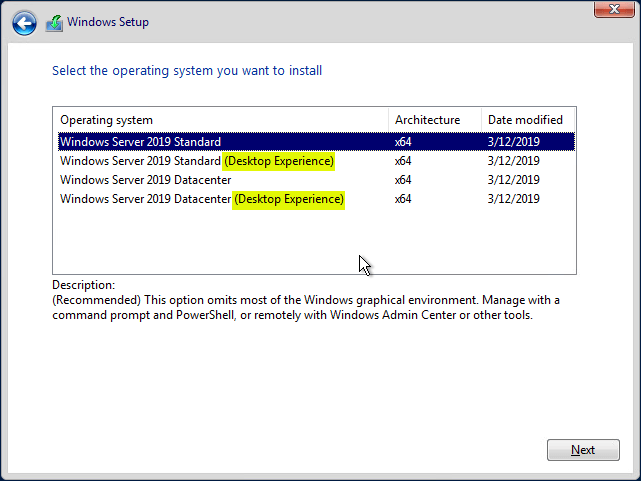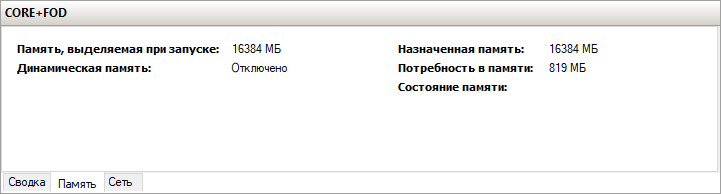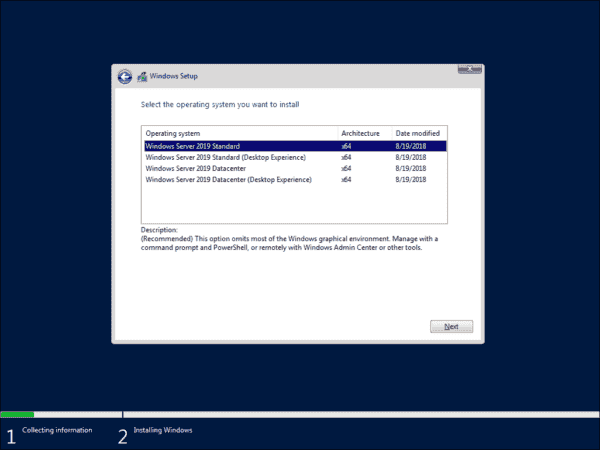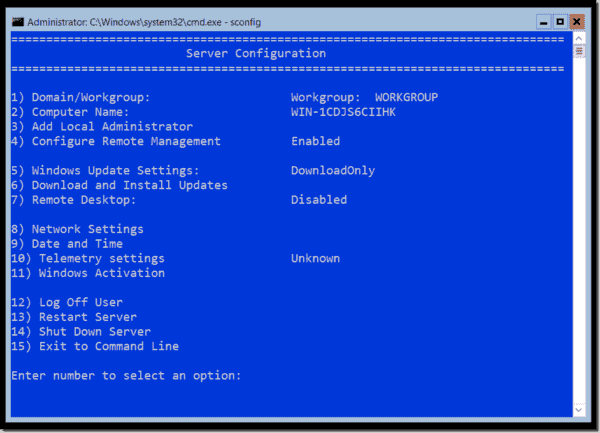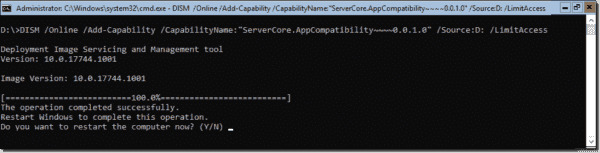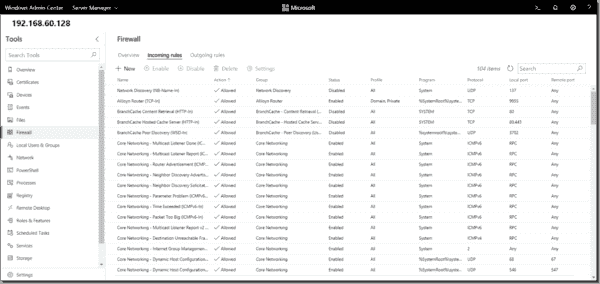По причине прожорливости Windows-систем в среде VPS доминируют легкие Linux-дистрибутивы: Mint, Colibri OS, Debian или Ubuntu, лишенные ненужного, в рамках наших задач, тяжеловесного окружения рабочего стола. Как говорится, только консоль, только хардкор! И на самом деле, это совершенно не преувеличение: тот же Debian стартует на 256 MB памяти и одном ядре с тактом 1 Ghz, то есть почти на любом «пне». Для комфортной работы понадобятся от 512 MB и процессор чуть пошустрее. Но что если мы скажем вам, что примерно то же можно провернуть на VPS под Windows? Что не нужно накатывать тяжеловесный Windows Server, который требует от трех-четырех гектаров оперативной памяти и минимум пару ядер с тактом в 1,4 GHz? Просто воспользуйтесь Windows Server Core — избавьтесь от GUI и части служб. О том как это сделать и поговорим в статье.
Кто такой этот ваш Windows Server Core?
Внятной информации, что такое Windows (server) Core нет даже на официальном сайте майков, точнее, там все так запутанно, что и не сразу поймешь, но первые упоминания датируются еще эпохой Windows Server 2008. По сути, Windows Core — это работоспособное ядро Windows Server (внезапно!), «похудевшее» на размер собственного GUI и примерно половины побочных служб.
Основная фишка Windows Core — нетребовательность по железу и полностью консольное управление через PowerShell.
Если обратиться к сайту Microsoft и проверить технические требования, то для старта Windows Server 2016/2019 вам понадобится от 2 гигов оперативной памяти и минимум одно ядро с тактом 1,4 GHz. Но все мы понимаем, что на такой конфигурации мы можем ожидать только старта системы, но уж точно не комфортной работы нашей ОС. Именно по этой причине для работы Windows Server обычно выделяют побольше памяти и минимум 2 ядра/4 потока от процессора, если вовсе не предоставляют ей дорогую физическую машину на каком-нибудь Xeon, вместо дешевой виртуалки.
При этом само ядро серверной системы требует всего 512 MB памяти, а те ресурсы процессора, которые отжирались GUI просто для того, чтобы просто отрисовываться на экране и поддерживать запущенными свои многочисленные службы, можно пустить на что-то более полезное.
Вот сравнение поддерживаемых из коробки служб Windows Core и полноценной Windows Server с официального сайта Microsoft:
Как видно, из Windows Core вырезано очень многое. Под нож пошли службы и процессы, связанные с GUI системы, а также всякий «мусор», который однозначно не понадобится на нашей консольной виртуалке, например, Windows Media Player.
Почти как Linux, но не он
Windows Server Core очень хочется сравнивать с Linux-дистрибутивами, но на самом деле это не совсем корректно. Да, эти системы схожи между собой в плане пониженного потребления ресурсов за счет отказа от GUI и многих побочных служб, но в плане эксплуатации и некоторых подходов к сборке, это все еще Windows, а не unix-система.
Самый простой пример — с помощью ручной сборки ядра Linux и последующей установки пакетов и служб, даже легчаший Linux-дистрибутив можно превратить в нечто тяжеловесное и похожее на швейцарский нож (тут очень хочется баянисто пошутить про Python и вставить картинку из серии «If Programming Languages Were Weapons», но мы не будем). В Windows Core такой свободы намного меньше, ведь мы, все же, имеем дело с продуктом Microsoft.
Windows Server Core поставляется уже готовой сборкой, дефолтную комплектацию которой можно оценить по таблице выше. Если вам понадобится что-нибудь из списка неподдерживаемого, то придется онлайн через консоль добавлять недостающие элементы. Правда, не стоит забывать про Feature on demand и возможность выкачать компоненты в качестве CAB-файлов, которые потом можно добавить в сборку перед установкой. Но этот сценарий не работает, если вы уже в процессе работы обнаружили, что вам не хватает какой-либо из вырезанных служб.
Но что выгодно отличает Core-версию от полной — это возможность обновления системы и добавления служб без остановки работы. Windows Core поддерживает раскатку пакетов «на горячую», без ребута. Как итог исходя из практических наблюдений: машину под управлением Windows Core нужно перезагружать в ~6 раз реже, нежели под управлением Windows Server, то есть раз в полгода, а не раз в месяц.
Приятным бонусом для администраторов будет то, что если системой пользоваться, как было задумано — через консоль, без RDP — и не делать из нее второй Windows Server, то она становится крайне секьюрной по сравнению с полной версией. Ведь большинство уязвимостей Windows Server приходится именно на RDP и действия пользователя, который через этот самый RDP делает то, что не следовало бы. Это примерно как в истории с Генри Фордом и его отношению к цвету автомобиля: «Any customer can have a car painted any color that he wants so long as it is black». Так и с системой: пользователь может каким угодно способом общаться с системой, главное, чтобы он делал это через консоль.
Установка и управление Windows Server 2019 Core
Ранее мы упоминали, что Windows Core — это фактически Windows Server без обертки GUI. То есть вы можете воспользоваться почти любой версией Windows Server в качестве core-версии, то есть отказаться от GUI. Для продуктов семейства Windows Server 2019 это 3 из 4 серверных билда: core-режим доступен для Windows Server 2019 Standard Edition, Windows Server 2019 Datacenter и Hyper-V Server 2019, то есть из этого списка выпадает только Windows Server 2019 Essentials.
При этом установочный пакет Windows Server Core особо не нужно искать. В стандартном инсталляторе от Microsoft core-версия предлагается буквально по умолчанию, когда как версию с GUI надо выбирать вручную:
Вариантов управления системой, на самом деле, больше, чем один упомянутый PowerShell, который и предлагается производителем по умолчанию. Управлять виртуальной машиной на Windows Server Core можно минимум пятью разными способами:
- Remote PowerShell;
- Remote Server Administration Tools (RSAT);
- Windows Admin Center;
- Sconfig;
- Server Manager.
Наибольший интерес представляют первые три позиции: стандартный PowerShell, RSAT и Windows Admin Center. Однако важно понимать, что получая преимущества одного из инструментов, мы получаем и накладываемые им ограничения.
Расписывать возможности консоли мы не будем, PowerShell — это PowerShell, со своими очевидными плюсами и минусами. Вот с RSAT и WAC все немного сложнее.
WAC дает доступ к таким важным элементам управления системой, как редактирование реестра и управление дисками и устройствами. RSAT в первом случае работает только в режиме просмотра и не позволит внести какие-либо изменения, а для управления дисками и физическими устройствами Remote Server Administration Tools нужен GUI, что не про наш случай. Вообще, RSAT не может в работу с файлами и, соответственно, обновлениями, установкой/удалением программ в редактирование реестра.
▍Управление системой
С другой стороны, RSAT дает нам полный контроль за ролями на машине, когда как Windows Admin Center не может в этом плане буквально ничего. Вот сравнение возможностей RSAT и WAC в этом аспекте, для наглядности:
▍Управление ролями
То есть уже видно, что при отказе от GUI и PowerShell в пользу других элементов управления, отделаться использованием какого-то моноинструмента не выйдет: для полноценного администрирования по всем фронтам нам понадобится как минимум связка из RSAT и WAC.
При этом нужно помнить, что за использование WAC придется заплатить 150-180 мегабайтами оперативной памяти. Windows Admin Center при подключении создает 3-4 сессии на стороне сервера, которые не убиваются даже при отключении инструмента от виртуальной машины. Еще WAC не работает со старыми версиями PowerShell, так что вам понадобится минимум PowerShell 5.0. Все это идет вразрез с нашей парадигмой жесткой экономии ресурсов, но за комфорт нужно платить. В нашем случае — оперативной памятью.
Еще один вариант управления Server Core — установка GUI сторонними средствами, чтобы не тащить те тонны мусора, которые идут в полноценной сборке вместе с интерфейсом.
В этом случае у нас есть два варианта: раскатать на систему оригинальный Explorer или воспользоваться Explorer++. Как альтернатива последнему подойдет любой файловый менеджер: Total Commander, FAR Manager, Double Commander и так далее. Последнее предпочтительнее, если для вас критична экономия оперативной памяти. Добавить Explorer++ или любой другой файловый менеджер можно через создание сетевой папки и запуск через консоль или планировщик.
Установка полноценного Explorer даст нам больше возможностей, в плане работы с программным обеспечением, оснащенным UI. Для этого нам придется обратиться к Server Core App Compatibility Feature on Demand (FOD) который вернет в систему MMC, Eventvwr, PerfMon, Resmon, Explorer.exe и даже Powershell ISE. Однако за это придется заплатить, как в случае и с WAC: мы безвозвратно потеряем около 150-200 мегабайт оперативной памяти, которые безжалостно сожрет explorer.exe и прочие службы. Даже если на машине нет активного пользователя.
Вот так выглядит потребление памяти системой на машинах с родным пакетом Explorer и без оного.
Тут возникает закономерный вопрос: а зачем все эти пляски с PowerShell, FOD, файловыми менеджерами, если любой шаг влево-вправо приводит к увеличению потребления оперативной памяти? Зачем обмазываться кучей инструментов и шарахаться из стороны в сторону, чтобы обеспечить себе комфортную работу на Windows Server Core, когда можно просто накатить Windows Server 2016/2019 и жить, как белый человек?
Причин для использования Server Core несколько. Первая: в токе почти вдвое меньшее потребление памяти. Если вы помните, это условие лежало в основе нашей статьи еще в самом ее начале. Вот для сравнения, потребление памяти Windows Server 2019, сравните со скриншотами чуть выше:
И вот, 1146 MB потребляемой памяти вместо 655 MB на Core.
Если предположить, что WAC вам не потребуется и вы будете использовать Explorer++ вместо оригинального Explorer, то вы все еще будете выигрывать почти полгектара на каждой виртуальной машине под управлением Windows Server. Если виртуалка одна, то прирост незначительный, но если их пять? Вот тут уже наличие GUI имеет значение, особенно если он вам не нужен.
Второе — любые пляски вокруг Windows Server Core не приведут вас к борьбе с главной проблемой эксплуатации Windows Server — RDP и его безопасность (точнее, полное ее отсутствие). Windows Core даже в обмазке в виде FOD, RSAT и WAC все еще сервер без RDP, то есть не подвержен 95% существующих атак.
В остатке
В целом Windows Core лишь слегка «жирнее», нежели чем любой стоковый Linux-дистрибутив, но зато куда функциональнее. Если вам нужно высвобождение ресурсов и вы готовы работать с консолью, WAC и RSAT, использовать файловые менеджеры вместо полноценного GUI — то на Core стоит обратить внимание. Тем более что с ней получится не доплачивать за полноценную Windows, а сэкономленные деньги потратить на апсет своего VPS, добавив туда, например, ОЗУ. Для удобства, мы добавили Windows Server Core в свой маркетплейс.

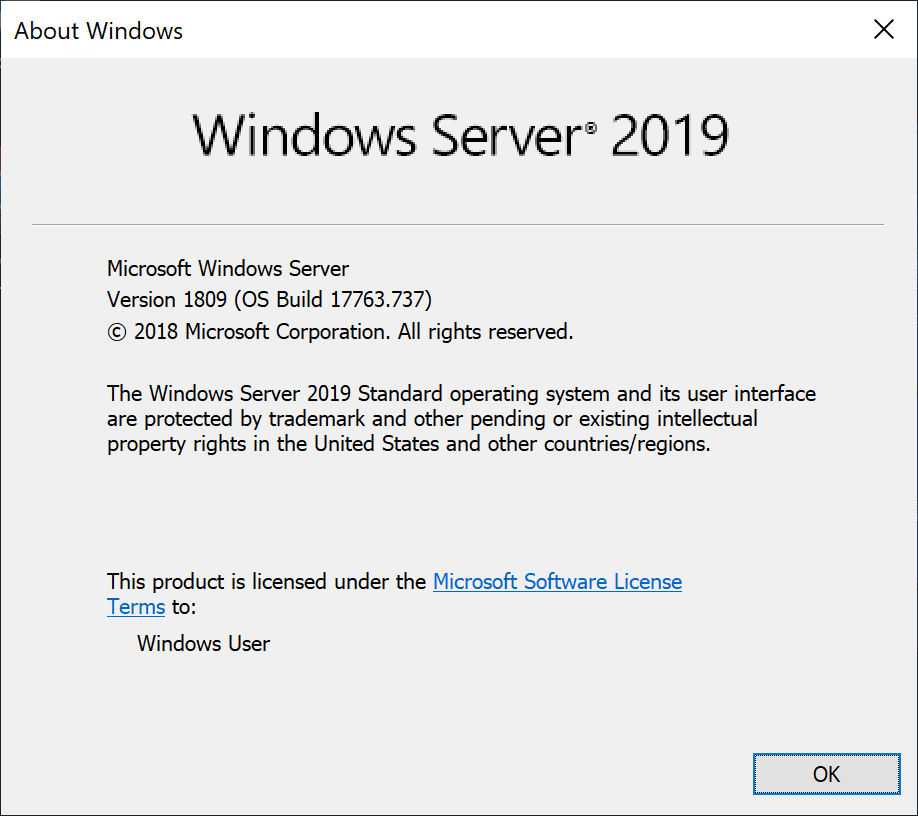
Windows Server 2019 has quickly become the most powerful Windows Server operating system since its release with strong adoption across the board. I know I am using it heavily in my home lab as well as in production environments that I have been a part of. There are various Windows Server 2019 versions for you to choose. Let’s take a closer look at Windows Server 2019 versions comparison and see the different versions to choose from and what features are included with each.
What are the different versions to choose from with Windows Server 2019? A Windows Server 2019 versions comparison offers familiar options for enterprise datacenters looking to install. Rather than listing all of the features between the Windows Server 2019 versions to choose from, let’s concentrate on only the differences as this is generally what set’s each apart.
The following Windows Server 2019 Versions are available for installation:
- Windows Server 2019 Essentials
- Windows Server 2019 Standard
- Windows Server 2019 Datacenter
- Hyper-V Server 2019
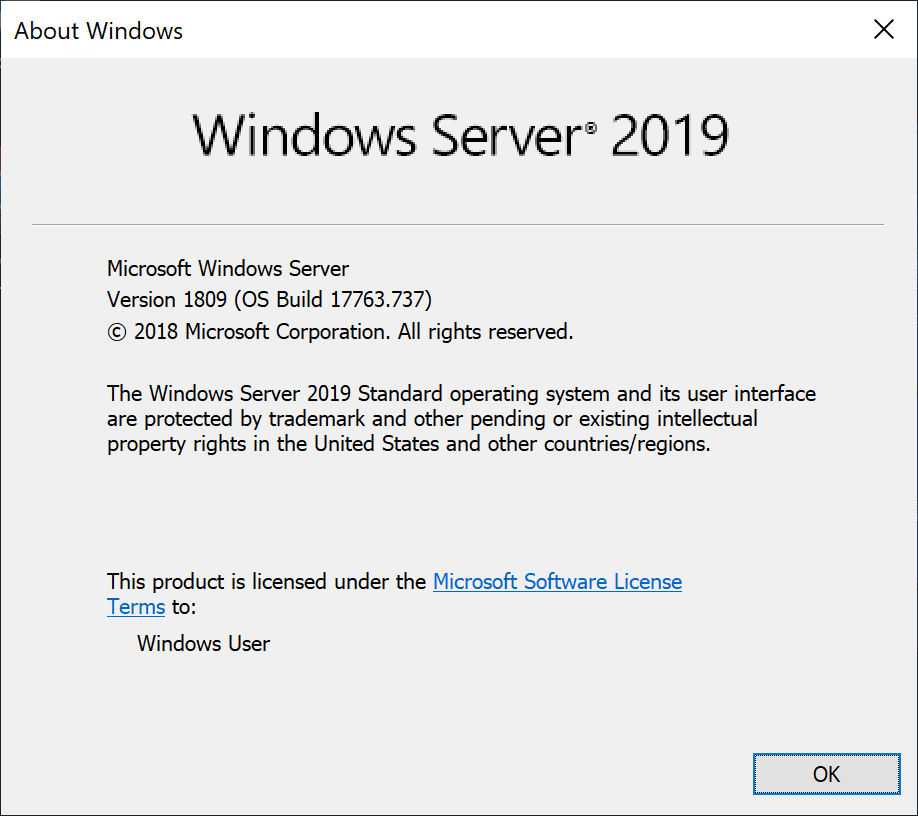
Let’s look at each and see what you get with these Windows Server 2019 versions.
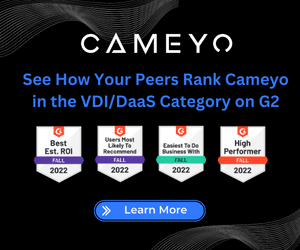
Windows Server 2019 Essentials
Windows Server Essentials edition is a cloud-connected Windows Server version designed for small businesses with up to 25 users and 50 devices. Microsoft is highly recommending customers to move to Microsoft 365 instead of Windows Server Essentials.
Windows Server 2019 Essentials has the same licensing and technical characteristics as Windows Server 2016. If you install the Active Directory Domain Services (domain controller) role on Windows Server 2019 Essentials, it must be the only domain controller and cannot have trusts with any other domains.
With Windows Server 2019, Essentials does sport some new hardware support and new functionality like Storage Migration Service, System Insights, and other features.
Windows Server 2019 Standard vs Datacenter
Windows Server 2019 Standard and Datacenter editions are going to be the Windows Server 2019 versions that will be found in most enterprise datacenters. Let’s take a closer look at the main differences in functionality and limitations of Standard edition when compared to Datacenter.
- Virtualization – While Windows Server 2019 Standard can be used as a virtualization guest, it is limited to 2 virtual machines, plus one Hyper-V host per license. Datacenter edition offers unlimited virtual machines plus one Hyper-V host per license.
- Network Virtualization – One of the key roles in Windows Server network virtualization is the Network controller role. Only Datacenter edition offers the Network controller role. Windows Server 2019 Datacenter edition is the only edition that offers Software-defined networking functioanlity.
- Containers – While Windows Server 2019 Standard edition can run unlimited Windows containers, it can only run two Hyper-V containers. Windows Server 2019 Datacenter edition can run unlimited Windows containers AND unlimited Hyper-V containers.
- Hyper-V Security – Using the Host Guardian service, Hyper-V virtual machines can be encrypted. This is only available with Windows Server 2019 Datacenter.
- Storage Replicas – While Windows Server 2019 Standard edition can do Storage Replica, it is limited to 1 partnership and 1 resource group with a single 2 TB volume. Windows Server 2019 Datacenter edition can participate in unlimited Storage Replicas.
- Storage Spaces Direct – The software-defined storage technology in Windows Server 2019 is limited to Windows Server 2019 Datacenter edition. S2D allows you to use locally attached storage that is aggregated into a pool of storage between the members of a Storage Spaces Direct enabled cluster.
- Inherited Activation – While Windows Server 2019 Standard edition can benefit from inherited activation if hosted on Datacenter, Windows Server 2019 Datacenter can be a host or a guest.
Hyper-V 2019 Server
The Hyper-V 2019 Server is a special-purpose Windows Server version that is made for running Hyper-V only. It is a free Windows Server version that essentially competes head-to-head with the free version of VMware’s ESXi free version.
Hyper-V 2019 is essentially Windows Server 2019 Core version with the Hyper-V role preinstalled. However, the major limitation when looking at Hyper-V 2019 is licensing of your guest virtual machines.
While with Windows Server 2019 Standard and Datacenter editions, you get included Windows Server licenses you can run for free on top of those editions, with Hyper-V 2019 Server, you don’t get any guest virtual machine Windows licenses.
This does not mean that all is lost with Hyper-V 2019 Server however. It can potentially make a great fit for Linux VDI or other Linux VM hosting since licensing would not be an issue.
If you are going to run any moderate number of Windows Server VMs on a Hyper-V 2019 Server, it makes sense to potentially bump up to Windows Server 2019 Standard or Windows Server 2019 Datacenter.
Windows Server 2019 GUI vs Core
Windows Server 2019 Core is the first version of Core available in a Windows Server edition that is gaining widespread adoption. This is mainly due to two reasons including Windows Admin Center and Feature on Demand (FoD).
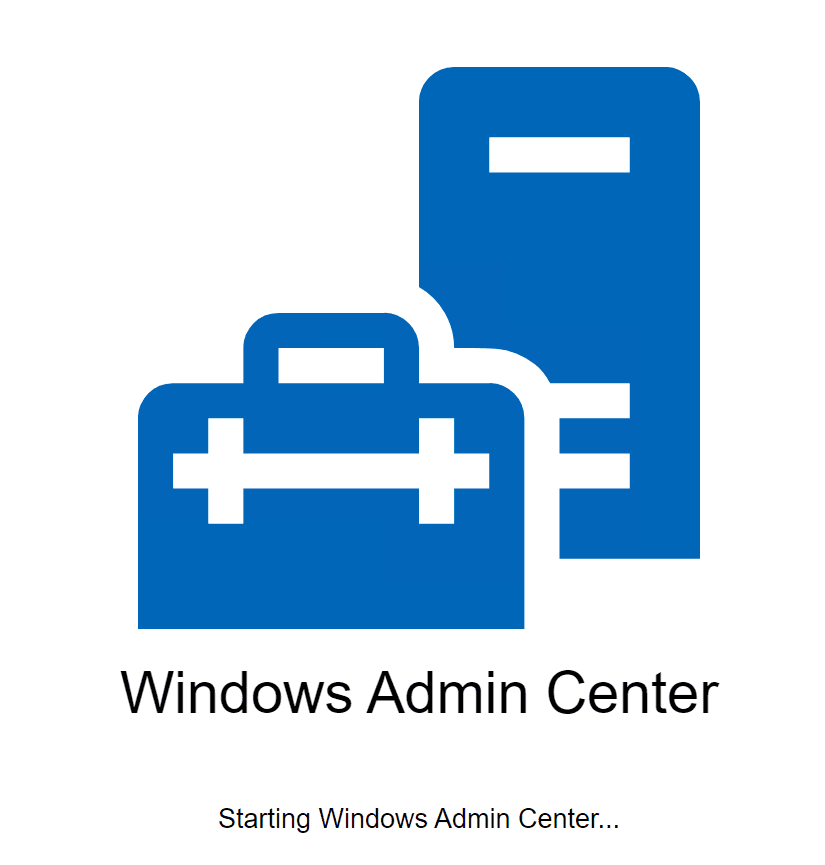
Both of these tools make adopting Windows Server 2019 Core edition extremely feasible and even desirable. For years since the first release of Windows Server Core, Windows Admins have struggled with the available tooling for managing and configuring Windows Server Core. However, this has all changed with WAC and FoD as mentioned.
Now Windows admins have the tools needed to effectively administrate the platform and reap all the security and other benefits that come along with the Core version of the server.
Wrapping Up
In this Windows Server 2019 versions comparison, we have seen the various features and functionality between the respective versions and the use cases they each fit more so than the others.
Understanding the differences can help choose the right version of Windows Server 2019 and achieve the right balance between the features you need and the cost of a license.
Check out our recent blog posts covering Windows Server 2019:
- Windows Server 2019 VMware Snapshot Bug
- Automate Windows Server 2019 Core Installation and Deployment
- Managing Windows Server 2019 Core with Windows Admin Center
- Windows Server 2019 Automating Windows Update with PowerShell and Logs
- Windows Server 2019 Unattended Install Windows Updates
Microsoft made two changes to the Server Core installation option in Windows Server 2019: a smaller container image footprint and an optional application compatibility extension to Features on Demand (FoD).
Contents
- Server Core App Compatibility Feature-on-Demand (FoD)
- Reduced Server Core Container Image Size
- New Management Option
- Wrap
One excellent side effect of the «PowerShell revolution,» by which I mean Windows systems administrators now understand that knowing PowerShell is mandatory, is that these admins are more comfortable with command-line administration.
At the conferences and user groups I participate in, it pleases me to no end to hear working systems administrators tell me that Server Core is the only installation option they consider for Windows Server 2016 and Windows Server 2012 R2.
Microsoft plans to release Windows Server 2019 sometime during Q3 or Q4 2018. Meanwhile, I downloaded the latest Insider Preview build (17744, Long-Term Servicing Channel, or LTSC) to see what’s new and what changed with the Server Core installation option.
As you can see in the next screenshot, the operating system installation gives you the same two options that we know and love from Windows Server 2016 and Windows Server 2012 R2:
Choose Server Core as your preferred installation option
Likewise, the sconfig.cmd utility appears unchanged in the Windows Server 2019 Preview, as shown in the following screenshot:
Use sconfig to configure the server locally
Okay, enough with the preliminaries! Let’s get to what’s new and what changed in Server Core in Windows Server 2019.
Server Core App Compatibility Feature-on-Demand (FoD)
FoD is a Windows Server feature with which you can offload server roles and features you don’t need from your online or offline server image. Doing so not only reduces the Server Core hard disk footprint, but also decreases the server’s potential attack surfaces because potentially vulnerable binaries are not available on the local file system.
Microsoft makes available an ISO optical disc image that contains several application compatibility updates to make working with Server Core easier. Of course, workload compatibility planning is top-of-mind for IT managers who plan to transition their GUI-enabled Windows Server VMs to Server Core; this FoD package set aims to make the transition a bit smoother.
After downloading the ISO and making its contents available to your Server Core VM, run the following DISM statement from an elevated command prompt or PowerShell session to install the app’sompatibility features (a restart is required):
Installing the App Cpatibility FoD packages
Once you’re back from that reboot, you can RDP into your Server Core box and run utilities like Microsoft Management Console (MMC) and SQL Server Management Studio (SSIS) if,cessaryI show you this in the nextreenshot:
Running some GUI apps in Server Core
Naturally, some of you may think, «Doesn’t running GUI apps locally in Server Core defeat surpose?» My response is, basically, yes, but with the following two caveats:
Some of these App Compatibility updates may help you run server-side code on Server Core that you otherwise couldn’t.his capability helps businesses more gradually and smoothly transition from a GUI server to a «headless» server environment.ou can look at this App Compatibility FoD optional update as a waypoint between the Minimal Server Interface GUI option and the full-on Server Core option.
Reduced Server Core Container Image Size
You remember Nano Server in Windows Server 2016? This ultra-slim Windows Server operating system is available in Windows Server 2019 only as a Docker container image.
Likewise, Server Core is available in Microsoft’s Docker Hub repository as a container image, and the development team continues to whittle the image down to size. According to Microsoft, their objective is to reduce the Server Core base container image to approximately 2 GB. This means you can download the image much faster, ereby streamliningerformance.
After you install the Containers feature and Docker binaries on your Windows Server host, you can pull images directly from Docker Hub. The upcomingscreenshot shows the size comparison between the Windows Server 2016 Windows Server Core image and the Windows Server 2019 Windows Server Core Insider image:
Server Core image size comparison
Note that the Windows Server 2019 container image is 3.47 GB, compared to 10.9 GB for the Windows Server 2016 image.
New Management Option
You are likely more than accustomed to using the Remote Server Administration Tools (RSAT) in Windows Client to manage your Server Core instances. That rule remains valid for Windows Server 2019.
The new wrinkle, of course, is that now we have the Windows Admin Center,rmerly called «Project Honolulu. installed Preview build 1808 on my Windows 10 workstation and was able to interact flawlessly with my Windows Server 2019 Server Core host.
Windows Admin Center is not (yet) intended as a replacement forhe RSAT tools or Windows Remote Management (WinRM) remoting with PowerShell. However, this lightweight web application represents an auspicious start to centralized Windows Server management.
Managing firewall rules remotely with Windows Admin Center
Wrap
In summary, we find that Server Core in Windows Server 2019 offers a more gradual transition path for admins hesitant to give up the GUI option, as well as streamlined Docker container image option.
Subscribe to 4sysops newsletter!
I hope that you plan to transition all your Windows Server VMs to Server Core. You owe it to yourself to make your servers as performant, secure and easy to manage as possible.
|
|
Необходимо освещение с различных точек зрения. Статью нельзя назвать рекламной, но в ней слабо представлена критика. Пожалуйста, добавьте информацию из публикаций и других источников, позволяющих осветить объект статьи с разных сторон. На странице обсуждения могут быть подробности. |
| Windows Server 2019 | |
|---|---|
| Разработчик | Microsoft |
| Семейство ОС | Windows NT |
| Основана на | Windows Server 2016 |
| Исходный код | закрытый |
| Первый выпуск | 21 мая 2019 |
| Последняя тестовая версия | 10.0.17763[1] (14 августа 2018 года) |
| Метод обновления | Центр обновления Windows |
| Поддерживаемые платформы | x64 |
| Тип ядра | Гибридное ядро (Windows NT) |
| Интерфейс | Обычный |
| Состояние | Основная поддержка продлится до 2024 года, расширеная — до 2029 года. |
| Предыдущая | Windows Server 2016 (2016) |
| Веб-сайт | microsoft.com/en-us/clou… |
Windows Server 2019 — это серверная операционная система от Microsoft, являющаяся частью семейства Windows NT. Операционная система была анонсирована 20 марта 2018 года[2], и в тот же день была выпущена первая сборка по программе Windows Insider.[3] Выход финальной версии состоялся 2 октября 2018 года. Изначально планировалось выпустить Windows Server 2016 R2.
Microsoft анонсировала опции для пользователя при инсталляции: Desktop (c GUI) и Server Core (для удаленной поддержки). Среди ключевых новых функций: более глубокая поддержка виртуальных машин, включая виртуальные машины на Linux[4], интерфейс от Windows 10 (сборка 1809) и улучшенный Windows Defender.
Содержание
- 1 Возможности
- 2 История версий
- 3 См. также
- 4 Примечания
- 5 Ссылки
Возможности[править | править код]
Windows Server 2019 включает следующие возможности[5][6][7]:
- Подсистема Windows для Linux.
- Поддержка Kubernetes.
- Функции графического интерфейса пользователя из Windows 10 1809 сборки.
- Storage Spaces Direct.
- Storage Migration Service.
- Storage Replica.
- System Insights.
- Обновлённый Защитник Windows.
- Вложенная виртуализация в Hyper-V
- Windows Admin Center (WAC).
- Гибридное облако
История версий[править | править код]
| Легенда: | Старая версия | Старая поддерживаемая версия | Текущая версия | Тестовая версия | Будущая версия |
|---|
| История версий Windows Server 2019 | |||
|---|---|---|---|
| Версия | Релиз | Дата выпуска | Изменения |
| 10.0.17623 | 10.0.17623
Insider Preview |
20 марта 2018 года | Первый билд Windows Server 2019 |
| 10.0.17627 | 10.0.17627
Insider Preview |
25 марта 2018 года | |
| 10.0.17666[8] | 10.0.17666 Insider Preview |
15 мая 2018 года | |
| 10.0.17692[9] | 10.0.17692 Insider Preview |
19 июня 2018 года | |
| 10.0.17709[10] | 10.0.17709 Insider Preview |
10 июля 2018 года | |
| 10.0.17713[11] | 10.0.17713 Insider Preview |
16 июля 2018 года | |
| 10.0.17723[12][13] | 10.0.17723 Insider Preview |
31 июля 2018 года | |
| 10.0.17733[1][14] | 10.0.17733 Insider Preview |
14 августа 2018 года | |
| 10.0.17763[1][14] | 10.0.17763 Insider Preview |
11 ноября 2018 года | Последний на данный момент релиз Windows Server 2019 |
См. также[править | править код]
- Список операционных систем
Примечания[править | править код]
- ↑ 1 2 3 Announcing Windows Server 2019 Insider Preview Build 17733 — Windows Experience Blog
- ↑ Introducing Windows Server 2019 — now available in preview — Windows Server Blog
- ↑ Microsoft announces Windows Server 2019, and the first preview is available
- ↑ First Windows Server 2019 Preview Rolls Out First Windows Server 2019 Preview Rolls Out — Redmond Channel Partner
- ↑ What’s New in Windows Server 2019 Insider Preview Builds | Microsoft Docs
- ↑ Top 6 Features in Windows Server 2019 | Network World
- ↑ New Windows Server 2019 test build adds more clustering features | ZDNet
- ↑ Microsoft releases Windows Server 2019 Insider Preview Build 17666 — MSPoweruser
- ↑ Announcing Windows Server 2019 Insider Preview Build 17692 — Windows Experience Blog
- ↑ Announcing Windows Server 2019 Insider Preview Build 17709 — Windows Experience Blog
- ↑ Announcing Windows Server 2019 Insider Preview Build 17713 — Windows Experience Blog
- ↑ Announcing Windows Server 2019 Insider Preview Build 17723 — Windows Experience Blog
- ↑ Microsoft releases new Windows Server 2019 test build, plus Windows 10 ‘Redstone 5’ ISOs | ZDNet
- ↑ 1 2 Microsoft releases Windows Server and SDK Preview build 17733 [Update] — Neowin
Ссылки[править | править код]
- microsoft.com/windowsserver — официальный сайт Windows Server 2019[1]
Windows |
||
|---|---|---|
| Основные версии |
|
|
| Windows Server |
|
|
| Специализированные |
|
|
| Мобильные |
|
|
| Другие проекты |
|
| Это заготовка статьи о программном обеспечении. Вы можете помочь проекту, дополнив её. |
| Это заготовка статьи о Windows. Вы можете помочь проекту, дополнив её. |
- ↑ Новые возможности Windows Server 2019: видео и описание. Новости. Дата обращения 8 июня 2019.
From Wikipedia, the free encyclopedia
| Version of the Windows NT operating system | |

Screenshot of Windows Server 2019 with Desktop Experience |
|
| Developer | Microsoft |
|---|---|
| Written in |
|
| OS family | Windows Server |
| Working state | Current |
| Source model | Closed source |
| General availability |
October 2, 2018; 4 years ago[1] |
| Latest release | 1809 (10.0.17763.4851) (September 12, 2023; 13 days ago[2]) [±] |
| Marketing target | Business |
| Available in | 110 languages |
| Update method | Windows Update |
| Package manager |
|
| Platforms | x86-64 |
| Kernel type | Hybrid (Windows NT kernel) |
| Userland | Windows Subsystem for Linux |
| Default user interface |
Windows shell (Graphical) Windows PowerShell (Command line) |
| Preceded by | Windows Server 2016 |
| Succeeded by | Windows Server 2022 |
| Official website | Windows Server 2019 (archived at Wayback Machine) |
| Support status | |
|
Windows Server 2019 is the ninth version of the Windows Server operating system by Microsoft, as part of the Windows NT family of operating systems. It is the second version of the server operating system based on the Windows 10 platform, after Windows Server 2016. It was announced on March 20, 2018 for the first Windows Insider preview release, and was released internationally on October 2, 2018. It was succeeded by Windows Server 2022 on August 18, 2021.[4]
Development and release[edit]
Windows Server 2019 was announced on March 20, 2018, and the first Windows Insider preview version was released on the same day.[5] It was released for general availability on October 2 of the same year.[1]
On October 6, 2018, distribution of Windows 10 version 1809 (build 17763[6]) was paused while Microsoft investigated an issue with user data being deleted during an in-place upgrade.[7] It affected systems where a user profile folder (e.g. Documents, Music or Pictures) had been moved to another location, but data was left in the original location.[8] As Windows Server 2019 is based on the Windows version 1809 codebase, it too was removed from distribution at the time,[9] but was re-released on November 13, 2018.[10] The software product life cycle for Server 2019 was reset in accordance with the new release date.[9]
Editions[edit]
Windows Server 2019 consists of the following editions:[11]
- Windows Server 2019 Essentials — intended for companies up to and including 25 employees, memory-limited.
- Windows Server 2019 Standard — intended for companies with more than 25 employees or more than 1 server to separate server roles.
- Windows Server 2019 Datacenter — is mainly used for placing multiple virtual machines on a physical host.
Features[edit]
Windows Server 2019 has the following new features:[12][13][14]
- Container services:
- Support for Kubernetes (stable; v1.14)
- Support for Tigera Calico (an open-source networking and security solution for containers, virtual machines, and native host-based workloads)[15]
- Linux containers on Windows
- Storage:
- Storage Spaces Direct
- Storage Migration Service
- Storage Replica
- System Insights
- Security:
- Shielded Virtual Machines
- Improved Windows Defender Advanced Threat Protection (ATP)
- Administration:
- Windows Admin Center
- SetupDiag (a diagnostic tool that can be used to obtain details about why an upgrade was unsuccessful)[16]
- OpenSSH included[17]
Web browser[edit]
Microsoft Edge did not support Server 2019 at release. Microsoft considers Internet Explorer 11 a «compatibility layer,» not a browser. Edge added support in January 2020, but Server 2019 does not install it by default. Microsoft encourages server and enterprise users to install Edge.[18]
See also[edit]
- Microsoft Servers
- Comparison of Microsoft Windows versions
- Microsoft Windows version history
- Comparison of operating systems
- List of operating systems
References[edit]
- ^ a b «Windows Server 2019 – now generally available!». Windows Server Blog. October 2, 2018. Archived from the original on January 4, 2020. Retrieved October 3, 2018.
- ^ «September 12, 2023—KB5030214 (OS Build 17763.4851)». Microsoft Support. Microsoft.
- ^ «Microsoft Product Lifecycle». Microsoft Support. Microsoft. Archived from the original on October 2, 2019. Retrieved October 24, 2018.
- ^ «Windows Server 2022 — Microsoft Lifecycle». Microsoft Support. Microsoft. Retrieved September 20, 2021.
- ^ «Introducing Windows Server 2019 – now available in preview». Windows Server Blog. March 20, 2018. Archived from the original on December 23, 2019. Retrieved August 21, 2018.
- ^ «What’s New in Windows 10, build 17763 — UWP apps». docs.microsoft.com. Archived from the original on June 1, 2019. Retrieved October 8, 2018.
- ^ «Microsoft yanks buggy Win10 1809 upgrade, leaving zapped files in its wake». ComputerWorld. Archived from the original on February 2, 2019. Retrieved October 18, 2018.
- ^ «Updated version of Windows 10 October 2018 Update released to Windows Insiders». Microsoft. Archived from the original on October 9, 2019. Retrieved October 18, 2018.
- ^ a b «Windows 10 Update History». Archived from the original on December 18, 2019. Retrieved October 8, 2018.
- ^ «Resuming the rollout of the Windows 10 October 2018 Update». Windows Experience Blog. November 13, 2018. Archived from the original on June 28, 2019. Retrieved November 14, 2018.
- ^ «Windows Server 2019 Essentials vs. Standard vs. Datacenter». Softtrader. October 11, 2021. Retrieved February 16, 2022.
- ^ «What’s new in the Windows Server Insider Preview Builds — Windows Insider Program». docs.microsoft.com. Archived from the original on July 12, 2018. Retrieved July 12, 2018.
- ^ Morimoto, Rand (March 22, 2018). «Top 6 features in Windows Server 2019». Network World. Archived from the original on September 23, 2019. Retrieved December 22, 2019.
- ^ Foley, Mary Jo. «New Windows Server 2019 test build adds more clustering features». ZDNet. Archived from the original on March 29, 2019. Retrieved July 12, 2018.
- ^ «Calico Open Source». Tigera. Retrieved June 5, 2023.
- ^ frankroj (February 28, 2023). «SetupDiag — Windows Deployment». learn.microsoft.com. Retrieved June 5, 2023.
- ^ Blog, Windows Developer (December 11, 2018). «Windows Server 2019 Includes OpenSSH». Windows Developer Blog. Retrieved March 2, 2021.
- ^ «Download Microsoft Edge for Business — Microsoft». Microsoft Edge for Business. Microsoft. Retrieved September 11, 2020.