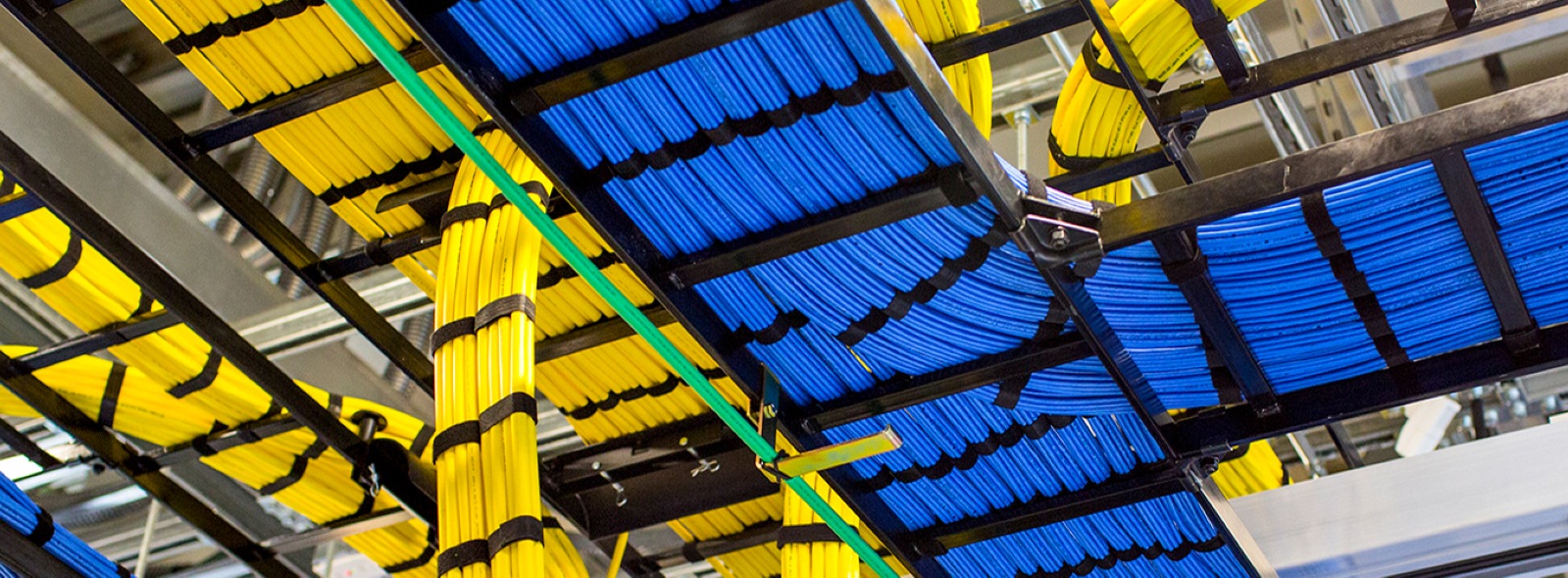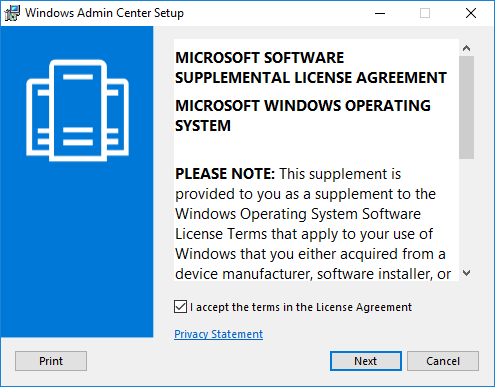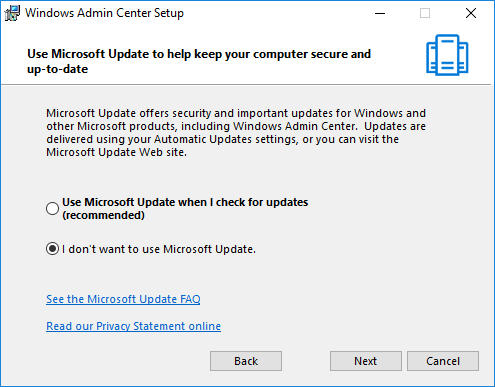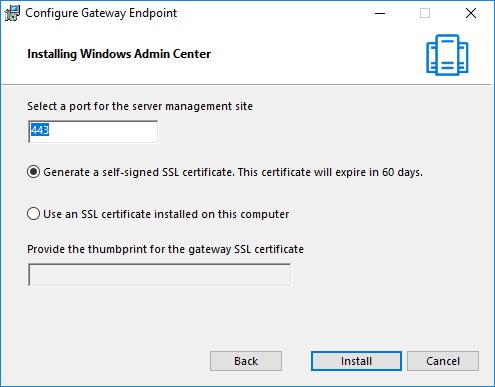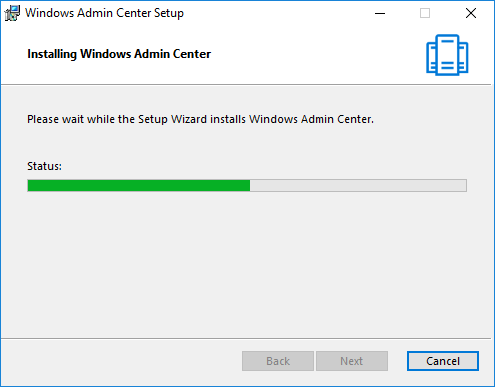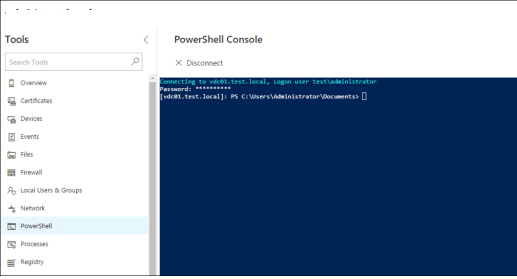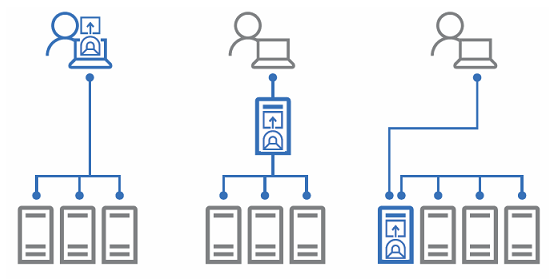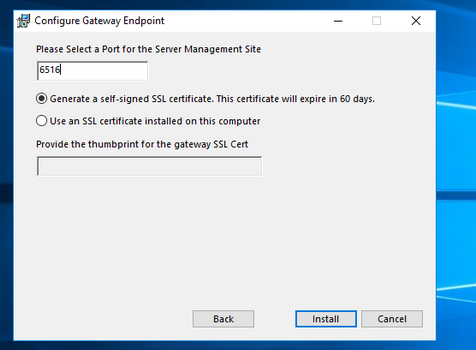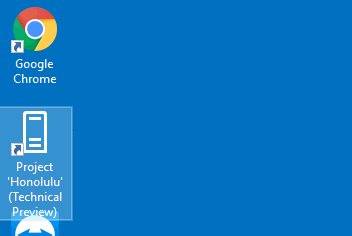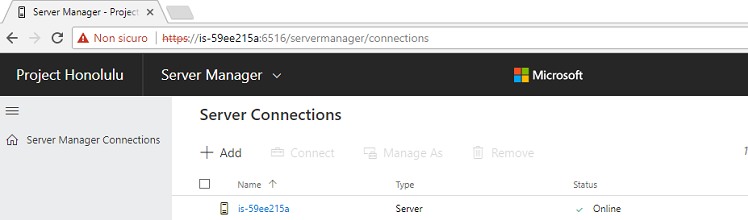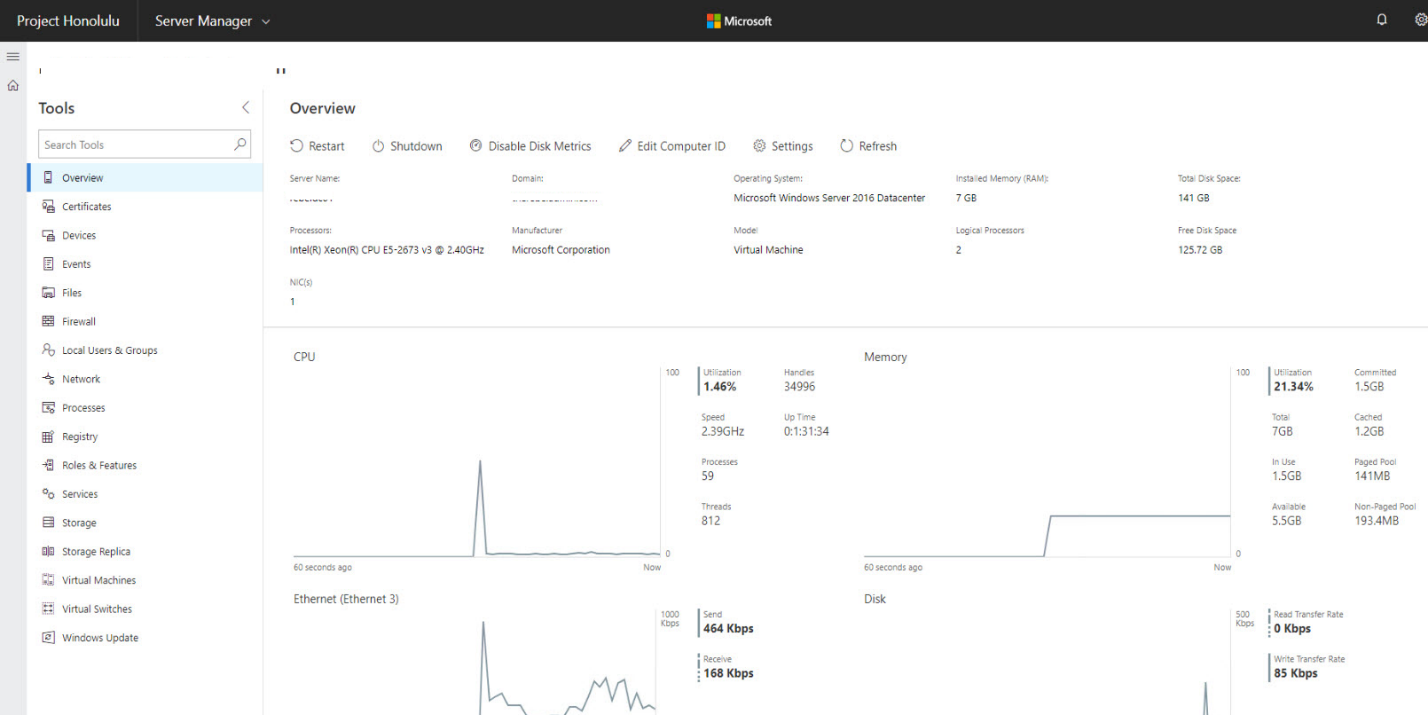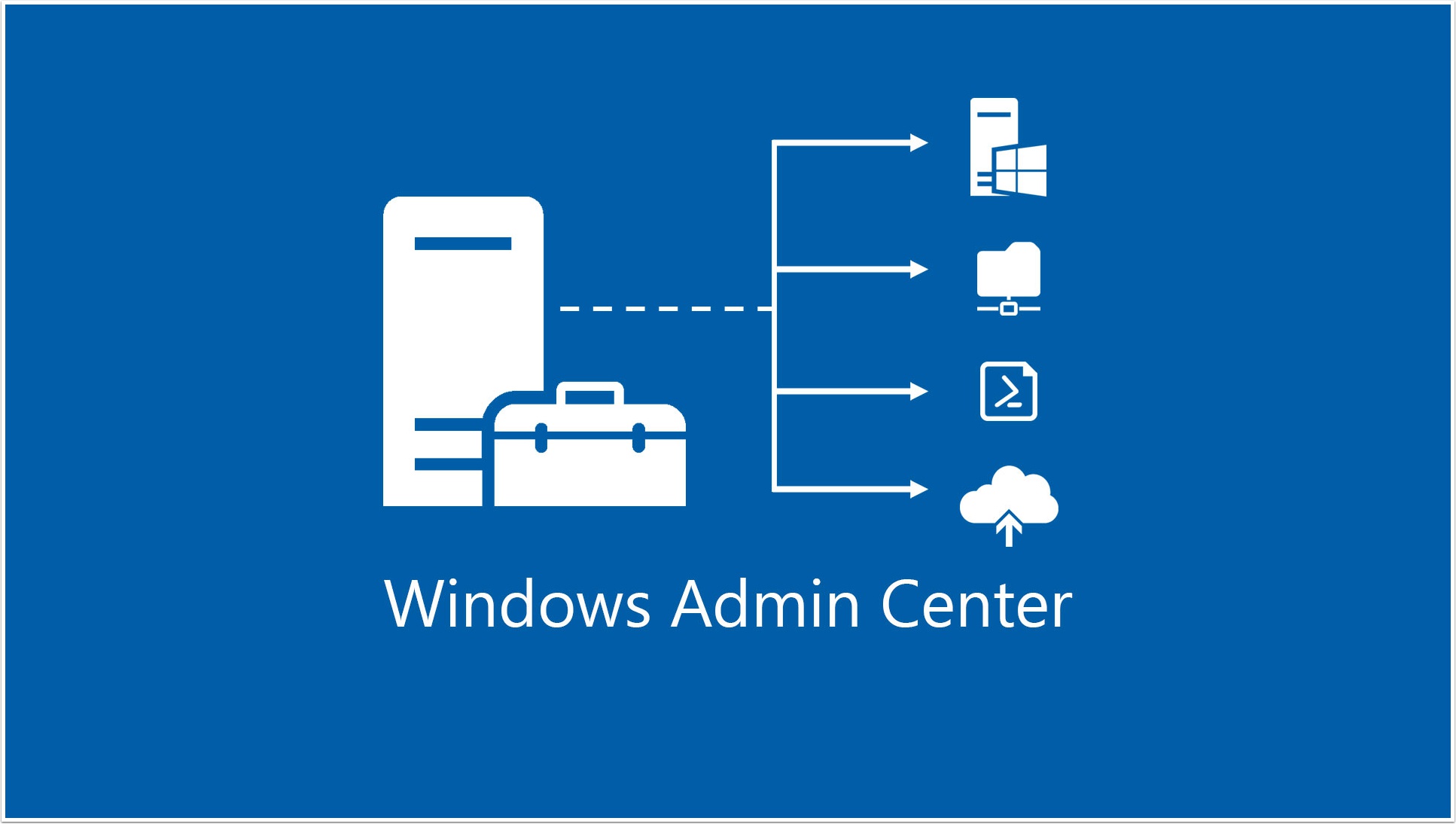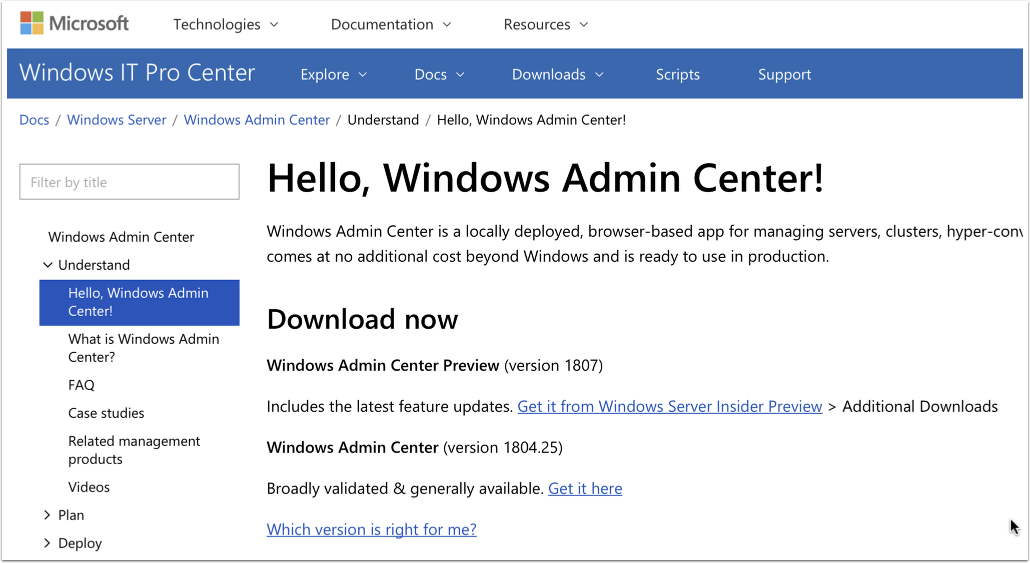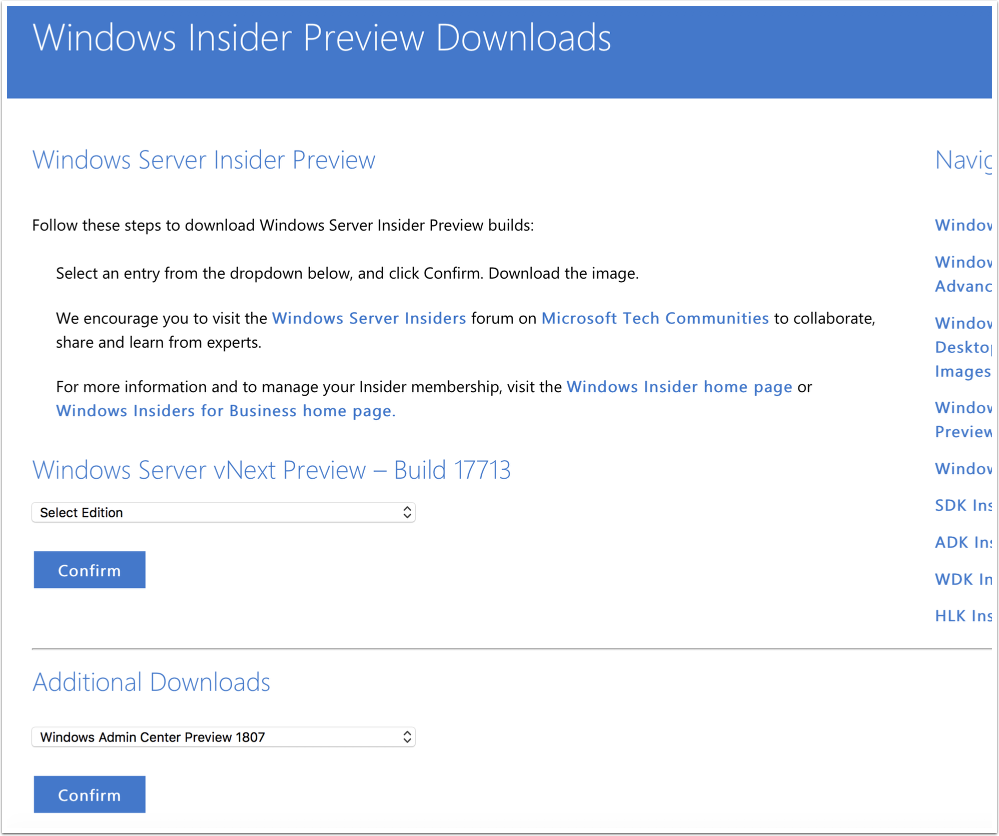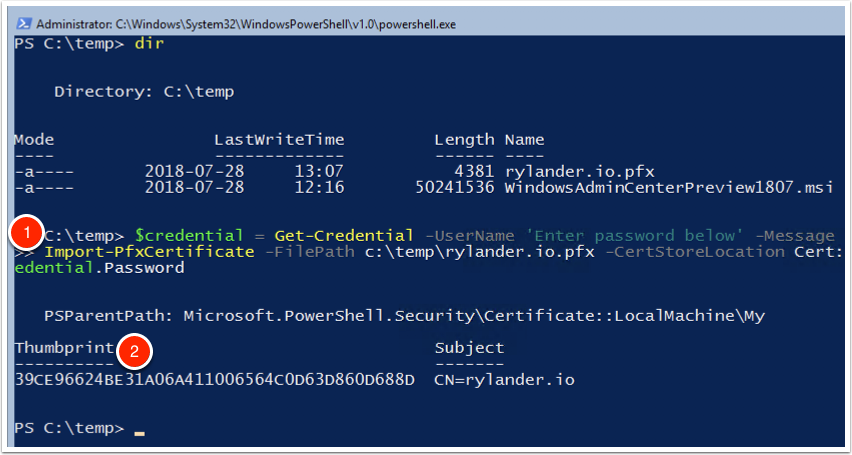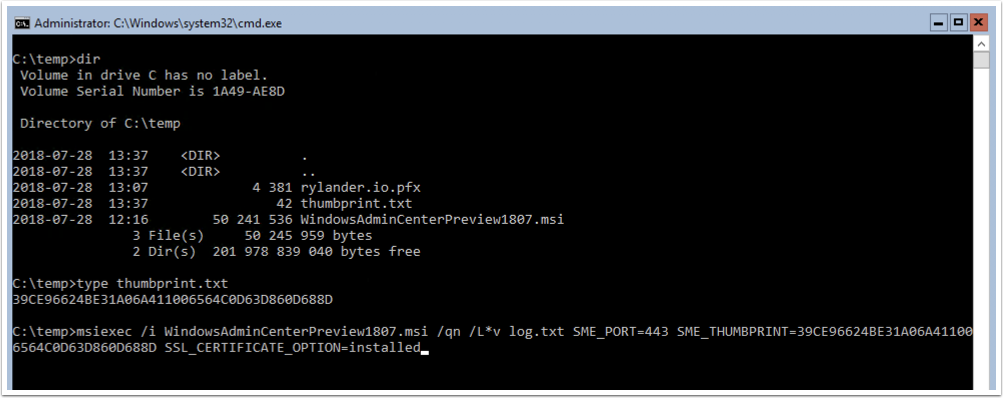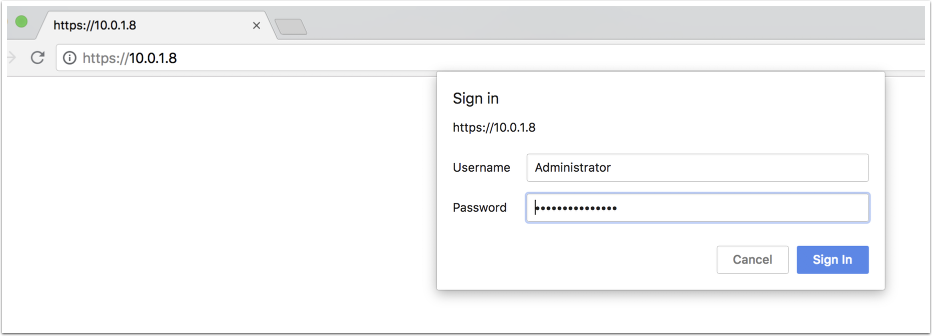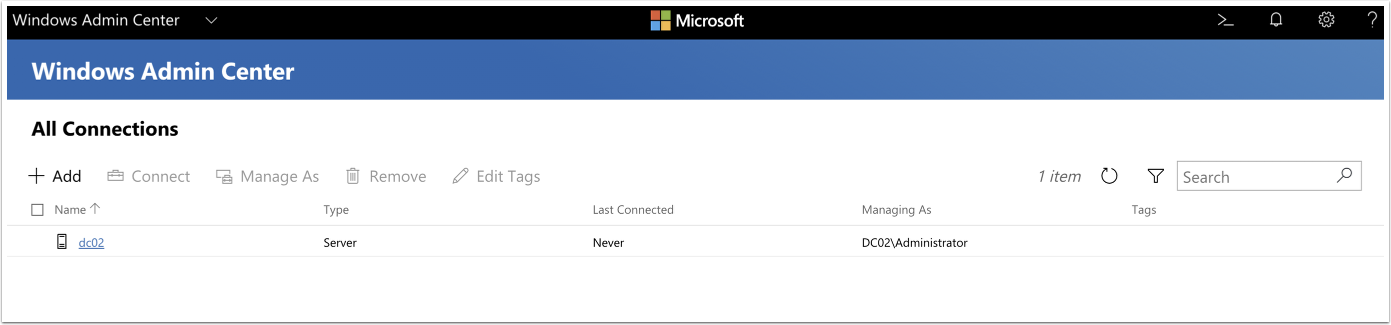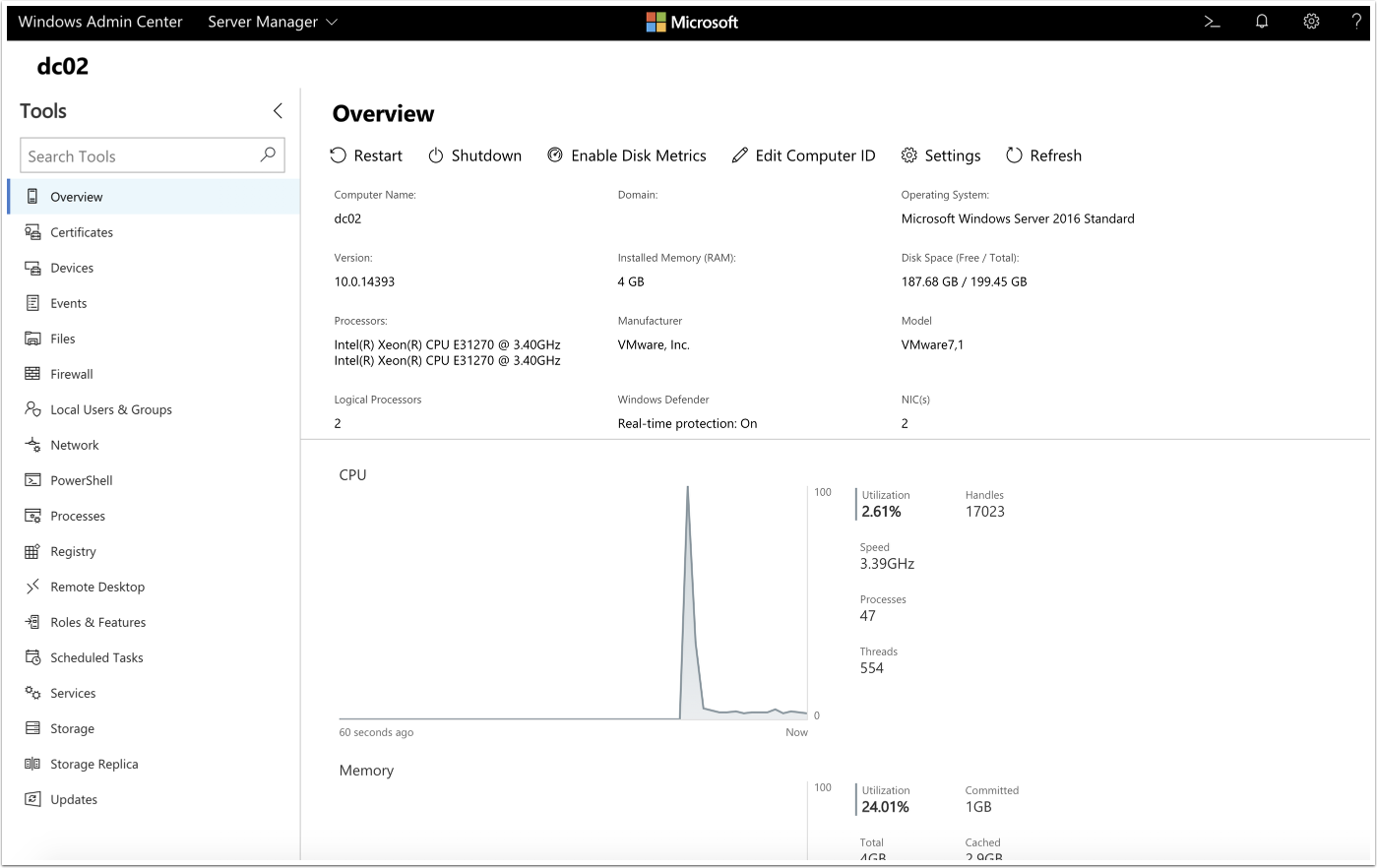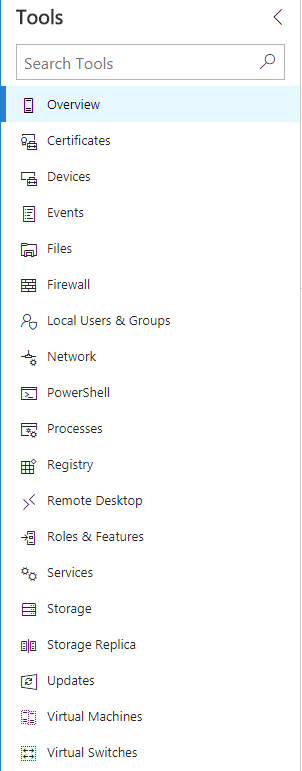-
Windows Admin Center — это бесплатный инструмент удаленного управления Windows Server, работающий в любом месте — на физическом оборудовании, на виртуальной машине, в локальной среде, в Azure или в размещенной среде.
-
Windows Admin Center в Azure
Теперь вы можете управлять Windows Server прямо с портала Azure с помощью своего любимого инструмента управления сервером.
-
Расширьте возможности гибридной среды Windows Server с помощью Azure
Присоединяйтесь к этому онлайн-тренингу, чтобы узнать, как внедрять гибридные облачные решения Azure в локальной среде, в Azure и на периферии.
-
Microsoft Ignite
Смотрите самый интересный и запоминающийся контент с нашего последнего цифрового мероприятия.
Windows Admin Center в Azure
Эта новая функция позволяет легко управлять ОС Windows Server на IaaS-платформе Azure на более детальном уровне. Windows Admin Center на портале Azure доступен клиентам, использующим виртуальные машины с Windows Server 2016 и 2019.
Гибридное управление с помощью Azure
Легко интегрируйте локальные серверы с Azure. Используйте мощные возможности Azure для мониторинга, хранения, резервного копирования, аварийного восстановления и других задач.
Современное управление серверами
Упростите администрирование серверов с помощью оптимизированных инструментов управления. Настраивайте серверы, устраняйте неполадки, а также управляйте рабочими нагрузками Windows Server удаленно из браузера. Используйте эти инструменты для работы с любыми версиями — от 2012 до 2019 и Azure Stack HCI.
Управление Windows Server из Azure
Получите больше возможностей отслеживания систем Windows Server прямо с портала Azure. Вот лишь некоторые из преимуществ:
- Управление отдельными виртуальными машинами
- Выполнение задач по обслуживанию с помощью привычного интерфейса Windows Admin Center
- Вспомогательная инфраструктура, обеспечивающая надежную работу всех остальных сервисов Azure
Упростите управление серверами
Управляйте всеми серверными средами с помощью знакомых, но модернизированных инструментов, таких как обновленный диспетчер серверов и оптимизированные инструменты MMC, в едином графическом пользовательском интерфейсе на основе браузера. Администраторы могут управлять экземплярами Windows Server в любом месте — в локальной среде, в Azure или в любом другом облаке.
Эффективно используйте гибридную среду
Расширьте локальное развертывание Windows Server до облака с помощью гибридных сервисов Azure, доступных в Windows Admin Center. Используйте Azure для решения следующих задач:
- Резервное копирование и аварийное восстановление
- Выделение дополнительных ресурсов для вычислений, файловых серверов и хранилища
- Централизованное управление для мониторинга, защиты от угроз и управления обновлениями
Оптимизация управления гиперконвергентной инфраструктурой
Оптимизируйте настройку гиперконвергентных систем Azure Stack HCI или Windows Server 2019. Используйте упрощенные рабочие процессы для создания и администрирования виртуальных машин, томов локальных дисковых пространств, программно-определяемых сетей и многого другого.
Решения партнеров для вашего сервера
Используйте расширения партнеров для оценки работоспособности и управления устройствами для серверов и решений Azure Stack HCI. Кроме того, отслеживайте и контролируйте изменения в центре обработки данных с помощью программных решений партнеров.
Новые возможности Windows Admin Center 2103
Windows Admin Center, ваш любимый инструмент управления серверами, теперь доступен в версии 2103. Узнайте все об улучшениях, просмотрев демонстрации.
Как использовать Windows Admin Center на портале Azure
Теперь вы можете управлять серверами Windows Server с портала Azure с помощью Windows Admin Center. Из этого практического видео вы узнаете, как это сделать всего несколькими щелчками мыши!
Windows Server Summit 2020
Смотрите последние записи с Windows Server Summit, чтобы получить новейшую техническую информацию по Windows Server от команды продукта.
Гибридное мероприятие, подготовленное IT Ops Talks
Посмотрите, как специалисты по продуктам и инженеры говорят о новейших гибридных технологиях, включая такие темы, как глубокое погружение в гибридную среду Windows Server, Центр администрирования Windows, Azure Arc и многое другое!
Also known as Project Honolulu, Windows Admin Center (WAC) is a free browser-based Microsoft Management tool released officially in April 2018. The WAC unifies the Windows Server management, locally or remotely, making your life as a system administrator a lot easier.
It won’t replace, yet, existing tools such as Server Manager, MMC consoles, RSAT tools, System Center, etc., but to work complimentary as a server management tool through a graphical environment.
Windows Admin Center can be installed on Windows 10 (1709) computers as Desktop mode or in Windows Server versions 2016 or 1709 as Gateway mode.
In this case, we will install the Windows Admin Center on a Windows Server 2016 VM that will have the role of Gateway. So, we can manage servers remotely from a Windows 10 machine.
Download the Windows Admin Center
Go to the Microsoft website to download the Windows Admin Center installation file on your computer. Next, move the file to the server you are about to install.
Install Windows Admin Center
Installing Windows Admin Center on Windows Server 2016 is a very easy task as the wizard guides us through all the steps. Let’s start.
In the first step, select I accept the terms in the License Agreement and click Next to continue.
Then select whether or not to use Microsoft Update to check your WAC updates and click Next to continue.
Choose whether WAC will have the right to change TrustedHosts settings and create a desktop shortcut to open WAC in the default browser. Click Next to continue.
Next, type the port and choose whether to use a self-signed SSL certificate or an SSL certificate already installed on the server. Click the Install button to continue.
The installation is in progress.
Finally, click Finish to complete the Windows Admin Center installation process in Windows Server 2016.
Connect to the Windows Admin Center
Once the installation is complete, you are now ready to connect to the WAC administration page through your browser. In my case, the connection is done from a Windows 10 PC I use for management tasks.
Chrome and Edge are the supported browsers in this case. Do not even try it with Internet Explorer.
https://servername
Replacing the servername with the server name you installed the WAC will now be ready to add the other servers you want to manage through the Windows Admin Center.
Finally, note that if you installed WAC on a Windows 10 computer, then you can connect through the localhost specifying the port that you stated during installation. For example: https://localhost: 6516
You can learn more about Windows Admin Center here.
В 2017 году Microsoft анонсировала работы по разработке бесплатного HTML5 веб-интерфейса для администрирования и централизованного управления серверами Windows Server. Проект получил кодовое название Project Honolulu. В апреле 2018 года Microsoft выпустила RTM решение и теперь данный продукт официально называется Windows Admin Center.
Идея Microsoft заключается в замене традиционных MMC консолей и других графических инструментов управления серверами Windows возможностью управления из браузера через единый веб интерфейс (по аналогии с веб-клиентом управления VMware vCenter). Admin Center разворачивается локально и может быть использован в том числе для управления серверами, изолированных от Интернета.
На данный момент проект Гонолулу находится в стадии preview и доступен как часть программы Windows Server Insider. В текущей версии из веб-интерфейса возможно выполнить около 80% типовых задач администрирования серверами Windows Server. По информации от Microsoft, RTM версия продукта будет доступна в марте 2018 года (вместе с выходом обновления 1803).
Содержание:
- Особенности, требования и ограничения Windows Admin Center
- Установка Windows Admin Center в Windows 10/ Windows Server 2016
- Использование консоли Admin Center для управления серверами Windows
Особенности, требования и ограничения Windows Admin Center
Windows Admin Center поддерживает управление следующими версиями ОС: Windows Server 2016, Windows Server 2012 / R2, Hyper-V 2016/2012R2/2012, Windows 10, северами Azure, а также Core редакциями. Возможно также управление целыми кластерами: Failover Clusters, Hyper-V Clusters и виртуальными машинами Hyper-V на них.
На управляемый хост не нужно устанавливать никаких агентов или дополнительных расширений. Коммуникация осуществляется выполняется через Remote PowerShell и WMI over WinRM с помощью RESTful API. На управляемых серверах должен быть установлен как минимум Management Framework (WMF) 5.0 (Powershell 5.0). На Windows Server 2012 / R2 WMF 5.0 нужно становить отдельно.
Узнать поддерживаемую версию Powershell можно с помощью команды:
$PSVersionTable
Сам веб интерфейс Windows Admin Centerнаписан на HTML 5 и корректно работает в Edge и Chrome (Internet Explorer пока полностью не поддерживается).
В последней доступной версии Windows Admin Center прямо из окна браузера поддерживается RDP подключение через веб-интерфейс и консоль PowerShell.
На Windows Server 2016 можно установить Windows Admin Center в режиме шлюза (Gateway Mode), в этом режиме возможно удаленно подключаться к консоли управление с других компьютерах. На Windows 10 / Windows Server 2012 клиент устанавливается в режиме Desktop Mode (консоль доступна только с локального компьютера).
Для авторизации на удаленных серверах можно вручную вводить данные для авторизации, или использовать Local Administration Password Solution (LAPS).
Установка Windows Admin Center в Windows 10/ Windows Server 2016
Установить Windows Admin Center можно на Windows 10 или на Windows Server (2016 и 1709) в режиме Gateway. Чтобы скачать msi дистрибутив Windows Admin Center (около 30 Мб), можно на странице https://docs.microsoft.com/en-us/windows-server/manage/windows-admin-center/understand/windows-admin-center
Установить дистрибутив Windows Admin Center можно из командной строки (с самоподписанным сертификатом сроком действия 60 дней)
msiexec /i HonoluluTechnicalPreview1712-05002.msi /qn /L*v log.txt SME_PORT=6516 SSL_CERTIFICATE_OPTION=generate
Либо с помощью обычного мастера установки. По умолчанию для управления используется порт 6515 (можно изменить). На Windows Server компонент Admin Center устанавливается в виде отдельной службы.
После установки веб интерфейс консоли Honolulu можно открыть, перейдя по адресу:
https://ip_сервера:6516
или с помощью значка на рабочем столе.
Использование консоли Admin Center для управления серверами Windows
По умолчанию в веб-консоли добавлен только один локальный сервер.
С помощью кнопки Add можно добавить
- Отдельный сервер (Server Manager)
- Отказоустойчивый кластер (Failover Cluster Manager)
- Кластер Hyper-V (Hyper-Converged Cluster Manager)
В нашем случае у нас только один сервер. Выберем его, чтобы открыть веб консоль управления. На этой странице отображаются характеристики сервера, а также его состояние в реальном времени (производительность, нагрузка и т.д.). прямо из этой панели можно выключить или перезагрузить сервер, изменить его имя.
В левом сайдбаре представлен список доступных функций, которыми можно управлять из веб-интерфейса. Кратко пробежимся по основным:
Список возможностей веб консоли Windows Admin Center пока не дотягивает до полноценного функционала всех инструментов управления Windows, однако со временем доступный функционал веб интерфейса будет существенно расширен. В дальнейшем Microsoft планирует опубликовать SDK, позволяющий партнерам расширять функционал консоли Admin Center.
Windows Admin Center (WAC) is a free browser-based Microsoft Server Management tool released in April 2018. Use it for managing Windows Server 2016, Windows Server 2012, and Windows 10. Additionally, it can manage Hyper-V Server, Azure VMs, Azure Backup, highly-converged infrastructures (HCI), and more.
Sounds aweseome! The caveat is that it is an initial release and will not replace existing tooling for a long time.
I will use a pre-installed LetsEncrypt certificate
https://docs.microsoft.com/en-us/windows-server/manage/windows-admin-center/deploy/install#install-on-server-core
Download
Choose either the GA version or the bleeding-edge Windows Insider version.
Windows Insider
This is the less tested, likely to break version.
Prepping before installation
Getting the installation files onto the Core instance
I mapped a network share and copied the files to the local host (/persistent is optional). Apparently the tried and true net use command still lives on.
C:\Users\Administrator>net use x: \\10.0.1.21\cloudStorage /persistent:yes /user:admlocal
The password or user name is invalid for \\10.0.1.21\cloudStorage.
Enter the password for 'admlocal' to connect to '10.0.1.21':
The command completed successfully.
Installing a LetsEncrypt certificate
Since the self-generated certificate is set to expiry after 90 days, I opted for a LetsEncrypt certificate from the start. I will implement an automated process using acme.sh later on.
$credential = Get-Credential -UserName 'Enter password below' -Message 'Enter password below'
Import-PfxCertificate -FilePath c:\temp\rylander.io.pfx -CertStoreLocation Cert:\LocalMachine\My -Password $credential.Password
The thumbprint will be displayed after installation, which is used during the installation of the Windows Admin Center.
Installation syntax for Windows Admin Center
The /qn switch makes this a Silent one.
msiexec /i <WindowsAdminCenterInstallerName>.msi /qn /L*v log.txt SME_PORT=<port> SME_THUMBPRINT=<thumbprint> SSL_CERTIFICATE_OPTION=installed
To install using the generated (90 days expiry certificate)
msiexec /i <WindowsAdminCenterInstallerName>.msi /qn /L*v log.txt SME_PORT=<port> SSL_CERTIFICATE_OPTION=generate
Installing the Windows Admin Center using a pre-installed LetsEncrypt certificate
msiexec /i WindowsAdminCenterPreview1807.msi /qn /L*v log.txt SME_PORT=443 SME_THUMBPRINT=39CE96624BE31A06A411006564C0D63D860D688D SSL_CERTIFICATE_OPTION=installed
Login
The managed resource connections
The Web View
Manage Roles & Features
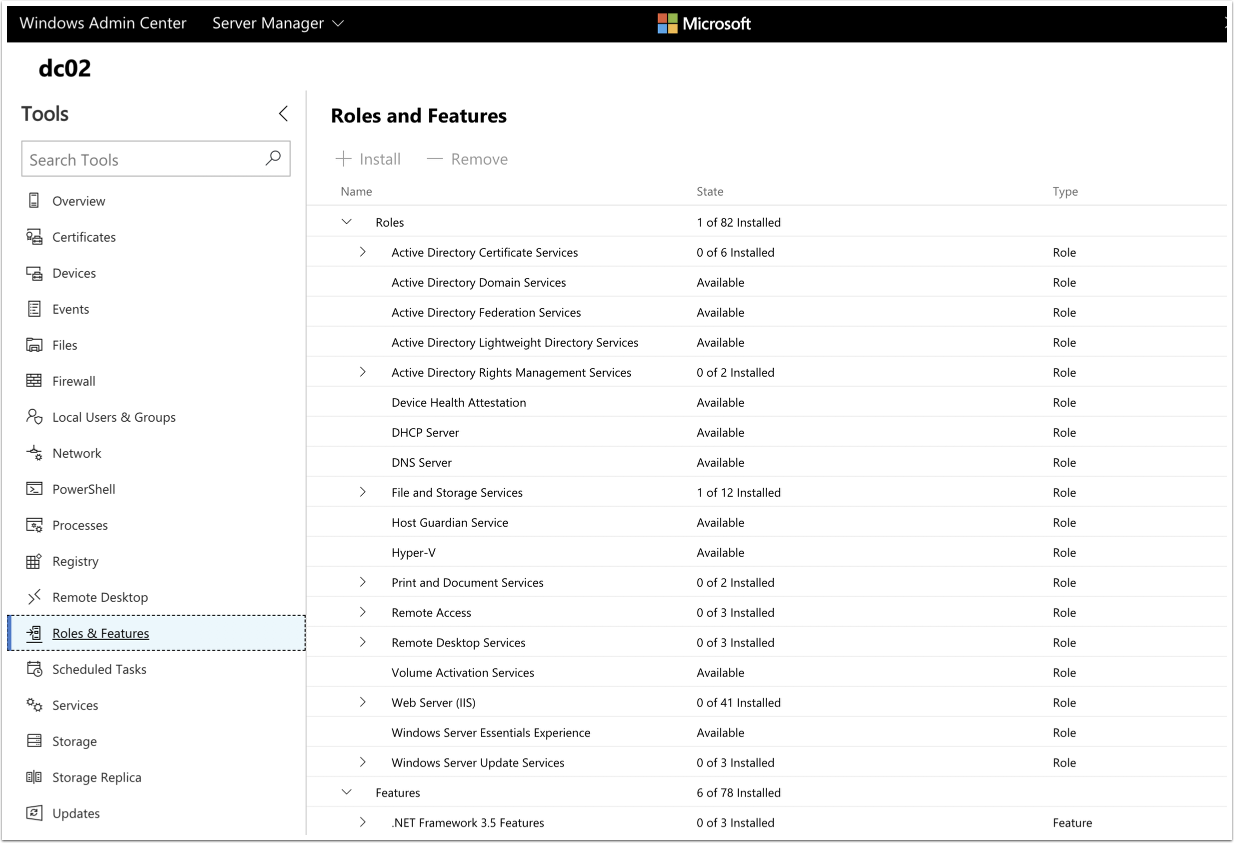
Windows Admin Center (WAC) is a browser-based, locally deployed management tool for IT Admins to manage Windows Server and Windows 10 systems. Windows Admin Center is now production ready and will continue to grow and mature.
In this post, I’m just going to cover the bare-basics of getting it up and running on a Windows Server 2016 VM in Gateway Mode using SSL.
Check out Microsoft’s FAQ here for more details.
Installing Windows Admin Center
Installing is pretty straight forward. There are a few preparations, but if your in a domain setting, I’m sure you already have Group Policies applied to your servers covering all of the remote-ability prerequisites.
- Prepare your environment
- Download Windows Admin Center
- Install SSL Certificate
- Open up certlm.msc and import your wildcard domain or server SSL certificate.
- Right-click on Start, click Run, enter certlm.msc
- Right-click on Start, click Run, enter certlm.msc
- Open up certlm.msc and import your wildcard domain or server SSL certificate.
- Install Windows Admin Center
Using Windows Admin Center
The nice thing about using Windows Admin Center is there isn’t a whole lot of explanation needed. You go to the web page, and is very self explanatory just by looking at it, and makes it easy to manage your systems.
- After installing, log in via your web browser to https://server.domain.local
- Use your domain credentials.
- MS Edge wouldn’t work correctly, but Chrome worked fine.
- Use your domain credentials.
- Add a server by clicking the Add button.
- After added, click on the server to manage. You’ll see a nice overview of the system, with a ton of management options:
Tools Out of The Box
Here’s what you get out of the box: