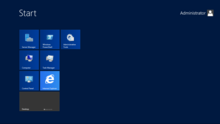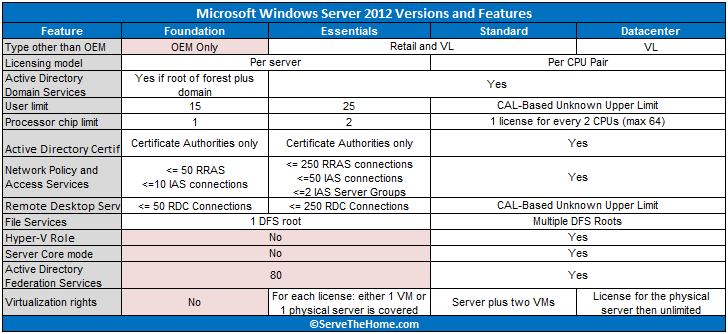You may be a game developer or even a marketing agency looking for a server operating system. Picking the right one for your needs can be difficult.
If you want to use this type of operating system, the Windows Server 2012 R2 might be just what you’re looking for. Don’t know the requirements for this operating system?
We’ve got you covered. We’ll tell you all about the Windows Server 2012 R2 requirements.
Ready to see if your system can run it? Let’s get started.
See Also: Windows Dedicated Hosting
As with any Windows Server, Server 2012 R2 has certain requirements your hardware must meet to run it. It requires a 64-bit processor because Microsoft discontinued the 32-bit software with the release of this server.
Your processor frequency must be at least 1.4 GHz. We recommend you run it on 2.0 GHz or more for best performance.
The minimum requirement for memory is 512 MB RAM. But, we recommend you’ve 2 GB RAM or higher for it to run smooth.
When it comes to available disk space, the least amount you need to run it is 32 GB. However, we recommend that you’ve 40 GB or more of disk space available for the system to run better.
To install the Windows Server 2012 R2, you’ll need to have a DVD-Rom on your computer. You won’t need it if you’re able to connect to a network where you can access what’s included in the Server 2012 R2 DVD-ROM.
Also, to run it you’ll need to meet the display requirements. It requires at least a Super VGA 800 by 600 monitor. The server will run best with an XGA 1024 by 768 monitor.
To run the system you’ll need the usual suspects: the I/O peripherals, keyboard, mouse and a wireless or wired network interface card (NIC).
See Also: (Live Webinar) Meet ServerMania: Transform Your Server Hosting Experience
Other Server 2012 R2 System Requirements
If you’re installing the server on an Itanium-based computer, you’ll have to meet other requirements. It must have more hard disk space and an Intel Itanium 2 processor.
When the system is being run on a computer with more than 16 GB of RAM, it’ll need more disk space as well. The system needs it for dump files, paging, and hibernation.
Also, the server you run it on needs to have plenty of available disk space. Because it’ll be the domain controller in a large domain.
Before installing this system, we suggest you do a complete backup of all your configuration information for your servers. Also, you should run the Windows Memory Diagnostic Tool to make sure your RAM capabilities meet the Server 2012 R2 requirements.
Wrapping It Up
If you’re considering getting a 2012 server, remember to look into the Windows Server 2012 R2 requirements we discussed. Don’t forget about the basics. Your system should have a 64-bit 1.4 GHz processor with 512 MB RAM and 32 GB available disk space.
You can run this server on your system. Yet, remember that it will run better if you’re able to get the hardware for optimum performance.
Did you know that hybrid servers deliver the best performance for Windows Server 2012 R2? Need one? We can help!
Contact us for more information about our services.
COMPLETE DIGITAL SERVER SOLUTIONS FOR ALL
Bare Metal Dedicated Servers
A single tenant, physical server allowing you full access to its resources
Browse servers
Professional Hybrid Servers
Virtualized server platform hosted on enterprise-grade physical servers
Browse servers
Scalable Cloud Servers
High-performance and highly-available infrastructure
Browse servers
Managed Colocation
Our next-generation data center facilities
Browse servers
From Wikipedia, the free encyclopedia
| Version of the Windows NT operating system | |
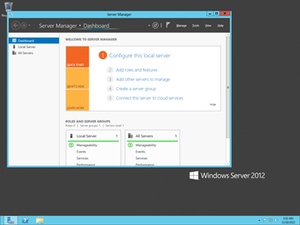
Screenshot of Windows Server 2012, showing the Server Manager application which is automatically opened when an administrator logs on, taskbar, and the blue color of Aero Lite |
|
| Developer | Microsoft |
|---|---|
| OS family | Windows Server |
| Working state | Current |
| Source model |
|
| Released to manufacturing |
August 1, 2012; 11 years ago |
| General availability |
September 4, 2012; 11 years ago[1] |
| Latest release | 6.2 (Build 9200) / August 1, 2012; 11 years ago[2] |
| Marketing target | Business |
| Update method | Windows Update, Windows Server Update Services, SCCM |
| Platforms | x86-64 |
| Kernel type | Hybrid (Windows NT kernel) |
| Default user interface |
Windows shell (GUI) |
| License | Commercial proprietary software |
| Preceded by | Windows Server 2008 R2 (2009) |
| Succeeded by | Windows Server 2012 R2 (2013) |
| Official website | Windows Server 2012 (archived at Wayback Machine)) |
| Support status | |
|
Windows Server 2012, codenamed «Windows Server 8», is the sixth version of the Windows Server operating system by Microsoft, as part of the Windows NT family of operating systems. It is the server version of Windows based on Windows 8 and succeeds Windows Server 2008 R2, which is derived from the Windows 7 codebase, released nearly three years earlier. Two pre-release versions, a developer preview and a beta version, were released during development. The software was officially launched on September 4, 2012, which was the month before the release of Windows 8.[4] It was succeeded by Windows Server 2012 R2 in 2013. Mainstream support for Windows Server 2012 ended on October 9, 2018, and extended support will end on October 10, 2023. Windows Server 2012 is eligible for the paid Extended Security Updates (ESU) program, which offers continued security updates until October 13, 2026.
Windows Server 2012 removed support for Itanium and processors without PAE, SSE2 and NX.[5] Four editions were released. Various features were added or improved over Windows Server 2008 R2 (with many placing an emphasis on cloud computing), such as an updated version of Hyper-V, an IP address management role, a new version of Windows Task Manager, and ReFS, a new file system. Windows Server 2012 received generally good reviews in spite of having included the same controversial Metro-based user interface seen in Windows 8, which includes the Charms Bar for quick access to settings in the desktop environment.
Windows Server 2012 is the final version of Windows Server that supports processors without CMPXCHG16b, PrefetchW, LAHF and SAHF. Its successor, Windows Server 2012 R2, requires a processor with CMPXCHG16b, PrefetchW, LAHF and SAHF in any supported architecture.
As of April 2017, 35% of servers were running Windows Server 2012, surpassing usage share of Windows Server 2008.[6]
History[edit]
Windows Server 2012, codenamed «Windows Server 8»,[7] is the fifth release of Windows Server family of operating systems developed concurrently with Windows 8.[8][9]
Microsoft introduced Windows Server 2012 and its developer preview in the BUILD 2011 conference on September 9, 2011.[10] However, unlike Windows 8, the developer preview of Windows Server 2012 was only made available to MSDN subscribers.[11] It included a graphical user interface (GUI) based on Metro design language and a new Server Manager, a graphical application used for server management.[12] On February 16, 2012, Microsoft released an update for developer preview build that extended its expiry date from April 8, 2012 to January 15, 2013.[13]
Before Windows Server 2012 was finalized, two test builds were made public. A public beta version of Windows Server 2012 was released along with the Windows 8 Consumer Preview on February 29, 2012.[8] On April 17, 2012, Microsoft revealed «Windows Server 2012» as the final name for the operating system.[7] The release candidate of Windows Server 2012 was released on May 31, 2012, along with the Windows 8 Release Preview.[9]
The product was released to manufacturing on August 1, 2012 (along with Windows 
Windows Server 2012 is based on Windows 8 and is the second version of Windows Server which runs only on 64-bit CPUs.[17] Coupled with fundamental changes in the structure of the client backups and the shared folders, there is no clear method for migrating from the previous version to Windows Server 2012.
Features[edit]
Installation options[edit]
Unlike its predecessor, Windows Server 2012 users can switch between «Server Core» and «Server with a GUI» installation options without a full re-installation. Server Core – an option with a command-line interface only – is now the recommended configuration. There is also a third installation option that allows some GUI elements such as MMC and Server Manager to run, but without the normal desktop, shell or default programs like File Explorer.[12]
User interface[edit]
Server Manager has been redesigned with an emphasis on easing management of multiple servers.[18] The operating system, like Windows 8, uses the Metro-based user interface unless installed in Server Core mode.[19] The Windows Store is available by installing the desktop experience feature from the server manager, but is not installed by default.[20] Windows PowerShell in this version has over 2300 commandlets, compared to around 200 in Windows Server 2008 R2.[21]
Task Manager[edit]
Windows Server 2012 includes a new version of Windows Task Manager together with the old version.[22] In the new version the tabs are hidden by default, showing applications only. In the new Processes tab, the processes are displayed in varying shades of yellow, with darker shades representing heavier resource use.[23] Information found in the older versions are now moved to the new Details tab. The Performance tab shows «CPU», «Memory», «Disk», «Wi-Fi» and «Ethernet» graphs. Unlike the Windows 8 version of Task Manager (which looks similar), the «Disk» activity graph is not enabled by default. The CPU tab no longer displays individual graphs for every logical processor on the system by default, although that remains an option. Additionally, it can display data for each non-uniform memory access (NUMA) node. When displaying data for each logical processor for machines with more than 64 logical processors, the CPU tab now displays simple utilization percentages on heat-mapping tiles.[24] The color used for these heat maps is blue, with darker shades again indicating heavier utilization. Hovering the cursor over any logical processor’s data now shows the NUMA node of that processor and its ID, if applicable. Additionally, a new Startup tab has been added that lists startup applications,[25] however this tab does not exist in Windows Server 2012.[26] The new task manager recognizes when a Windows Store app has the «Suspended» status.
IP address management (IPAM)[edit]
Windows Server 2012 has an IP address management role for discovering, monitoring, auditing, and managing the IP address space used on a corporate network. The IPAM is used for the management and monitoring of Domain Name System (DNS) and Dynamic Host Configuration Protocol (DHCP) servers. Both IPv4 and IPv6 are fully supported.[27]
Active Directory[edit]
Windows Server 2012 has a number of changes to Active Directory from the version shipped with Windows Server 2008 R2. The Active Directory Domain Services installation wizard has been replaced by a new section in Server Manager, and a GUI has been added to the Active Directory Recycle Bin.[28] Multiple password policies can be set in the same domain.[29] Active Directory in Windows Server 2012 is now aware of any changes resulting from virtualization, and virtualized domain controllers can be safely cloned. Upgrades of the domain functional level to Windows Server 2012 are simplified; it can be performed entirely in Server Manager. Active Directory Federation Services is no longer required to be downloaded when installed as a role, and claims which can be used by the Active Directory Federation Services have been introduced into the Kerberos token. Windows Powershell commands used by Active Directory Administrative Center can be viewed in a «Powershell History Viewer».[30][31]
Hyper-V[edit]
Windows Server 2012, along with Windows 8, includes a new version of Hyper-V,[32] as presented at the Microsoft BUILD event.[33] Many new features have been added to Hyper-V, including network virtualization, multi-tenancy, storage resource pools, cross-premises connectivity, and cloud backup. Additionally, many of the former restrictions on resource consumption have been greatly lifted. Each virtual machine in this version of Hyper-V can access up to 64 virtual processors, up to 1 terabyte of memory, and up to 64 terabytes of virtual disk space per virtual hard disk (using a new .vhdx format).[34][35] Up to 1024 virtual machines can be active per host, and up to 8000 can be active per failover cluster.[36] SLAT is a required processor feature for Hyper-V on Windows 8, while for Windows Server 2012 it is only required for the supplementary RemoteFX role.[37]
ReFS[edit]
Main article: ReFS
Resilient File System (ReFS),[38] codenamed «Protogon»,[39] is a new file system in Windows Server 2012 initially intended for file servers that improves on NTFS in some respects. Major new features of ReFS include:[40][41]
- Improved reliability for on-disk structures
- ReFS uses B+ trees[40] for all on-disk structures including metadata and file data. Metadata and file data are organized into tables similar to a relational database. The file size, number of files in a folder, total volume size and number of folders in a volume are limited by 64-bit numbers; as a result ReFS supports a maximum file size of 16 exabytes, a maximum of 18.4 × 1018 folders and a maximum volume size of 1 yottabyte (with 64 KB clusters) which allows large scalability with no practical limits on file and folder size (hardware restrictions still apply). Free space is counted by a hierarchical allocator which includes three separate tables for large, medium, and small chunks. File names and file paths are each limited to a 32 KB Unicode text string.
- Built-in resilience
- ReFS employs an allocation-on-write update strategy for metadata,[40] which allocates new chunks for every update transaction and uses large IO batches. All ReFS metadata has built-in 64-bit checksums which are stored independently. The file data can have an optional checksum in a separate «integrity stream», in which case the file update strategy also implements allocation-on-write; this is controlled by a new «integrity» attribute applicable to both files and directories. If nevertheless file data or metadata becomes corrupt, the file can be deleted without taking the whole volume offline. As a result of built-in resiliency, administrators do not need to periodically run error-checking tools such as CHKDSK when using ReFS.
- Compatibility with existing APIs and technologies
- ReFS does not require new system APIs and most file system filters continue to work with ReFS volumes.[40] ReFS supports many existing Windows and NTFS features such as BitLocker encryption, Access Control Lists, USN Journal, change notifications,[42] symbolic links, junction points, mount points, reparse points, volume snapshots, file IDs, and oplock. ReFS seamlessly[40] integrates with Storage Spaces, a storage virtualization layer that allows data mirroring and striping, as well as sharing storage pools between machines.[43] ReFS resiliency features enhance the mirroring feature provided by Storage Spaces and can detect whether any mirrored copies of files become corrupt using background data scrubbing process, which periodically reads all mirror copies and verifies their checksums then replaces bad copies with good ones.
Some NTFS features are not supported in ReFS, including object IDs, short names, file compression, file level encryption (EFS), user data transactions, hard links, extended attributes, and disk quotas.[39][40] Sparse files are supported.[44][45] Support for named streams is not implemented in Windows 8 and Windows Server 2012, though it was later added in Windows 8.1 and Windows Server 2012 R2.[46] ReFS does not itself offer data deduplication.[40] Dynamic disks with mirrored or striped volumes are replaced with mirrored or striped storage pools provided by Storage Spaces. In Windows Server 2012, automated error-correction with integrity streams is only supported on mirrored spaces; automatic recovery on parity spaces was added in Windows 8.1 and Windows Server 2012 R2.[46] Booting from ReFS is not supported either.
IIS 8.0[edit]
Windows Server 2012 includes version 8.0 of Internet Information Services (IIS). The new version contains new features such as SNI, CPU usage caps for particular websites,[47] centralized management of SSL certificates, WebSocket support and improved support for NUMA, but few other substantial changes were made.[48]
Remote Desktop Protocol 8.0[edit]
Remote Desktop Protocol has new functions such as Adaptive Graphics (progressive rendering and related techniques), automatic selection of TCP or UDP as transport protocol, multi touch support, DirectX 11 support for vGPU, USB redirection supported independently of vGPU support, etc.[49] A «connection quality» button is displayed in the RDP client connection bar for RDP 8.0 connections; clicking on it provides further information about connection, including whether UDP is in use or not.[50]
Scalability[edit]
Windows Server 2012 supports the following maximum hardware specifications.[35][51] Windows Server 2012 improves over its predecessor Windows Server 2008 R2:
| Specification | Windows Server 2012 | Windows Server 2008 R2 |
|---|---|---|
| Physical processors[a] | 64 | 64 |
| Logical processors when Hyper-V is disabled |
640 | 256 |
| Logical processors when Hyper-V is enabled |
320[b] | 64 |
| Memory | 4 TB | 2 TB |
| Failover cluster nodes (in any single cluster) | 64 | 16 |
System requirements[edit]
| Processor | 1.4 GHz, x64 |
|---|---|
| Memory | 512 MB |
| Free disk space | 32 GB (more if there is at least 16 GB of RAM) |
Windows Server 2012 runs only on x86-64 processors. Unlike older versions, Windows Server 2012 does not support Itanium.[5]
Upgrades from Windows Server 2008 and Windows Server 2008 R2 are supported, although upgrades from prior releases are not.[53]
Editions[edit]
Windows Server 2012 has four editions: Foundation, Essentials, Standard and Datacenter.[54][55][56][57][51]
Reception[edit]
Reviews of Windows Server 2012 have been generally positive.[60][61][62] Simon Bisson of ZDNet described it as «ready for the datacenter, today,»[60] while Tim Anderson of The Register said that «The move towards greater modularity, stronger automation and improved virtualisation makes perfect sense in a world of public and private clouds» but remarked that «That said, the capability of Windows to deliver obscure and time-consuming errors is unchanged» and concluded that «Nevertheless, this is a strong upgrade overall.»[61]
InfoWorld noted that Server 2012’s use of Windows 8’s panned «Metro» user interface was countered by Microsoft’s increasing emphasis on the Server Core mode, which had been «fleshed out with new depth and ease-of-use features» and increased use of the «practically mandatory» PowerShell.[63] However, Michael Otey of Windows IT Pro expressed dislike with the new Metro interface and the lack of ability to use the older desktop interface alone, saying that most users of Windows Server manage their servers using the graphical user interface rather than PowerShell.[64]
Paul Ferrill wrote that «Windows Server 2012 Essentials provides all the pieces necessary to provide centralized file storage, client backups, and remote access,»[65] but Tim Anderson contended that «Many businesses that are using SBS2011 and earlier will want to stick with what they have», citing the absence of Exchange, the lack of ability to synchronize with Active Directory Federation Services and the 25-user limit,[66] while Paul Thurott wrote «you should choose Foundation only if you have at least some in-company IT staff and/or are comfortable outsourcing management to a Microsoft partner or solution provider» and «Essentials is, in my mind, ideal for any modern startup of just a few people.»[67]
Windows Server 2012 R2[edit]
A second release, Windows Server 2012 R2, which is derived from the Windows 8.1 codebase, was released to manufacturing on August 27, 2013[68] and became generally available on October 18, 2013, by Microsoft.[69] An updated version, formally designated Windows Server 2012 R2 Update, was released in April 2014.[70][71]
Support Lifecycle[edit]
Microsoft originally planned to end mainstream support for Windows Server 2012 and Windows Server 2012 R2 on January 9, 2018, with extended support ending on January 10, 2023. In order to provide customers the standard transition lifecycle timeline, Microsoft extended Windows Server 2012 and 2012 R2 support in March 2017 by 9 months. Windows Server 2012 reached the end of mainstream support on October 9, 2018 and Extended Support will end on October 10, 2023.[72][73][74]
Microsoft announced in July 2021 that they will distribute Extended Security Updates for Windows Server 2012 and Windows Server 2012 R2 for up to 3 years after the end of Extended Support.[75] For Windows Server 2012 and Windows Server 2012 R2, these updates will last until October 13, 2026. This will mark the final end of the Windows NT 6.2 product line after 14 years, 2 months and 12 days and will also mark the final end of the Windows NT 6.3 product line after 13 years, 1 month and 16 days.
See also[edit]
- Comparison of Microsoft Windows versions
- Comparison of operating systems
- History of Microsoft Windows
- List of operating systems
- Microsoft Servers
Notes[edit]
- ^ Applies to Windows Server 2008 R2 and 2012 Datacenter and Windows Server 2012 Standard only. Other editions support less.
- ^ Each virtualized partition, including the host itself, can use up to 64 processors.[52]
- ^ a b Each license of Windows Server 2012 Standard or Datacenter allows up to two processor chips. Each license of Windows Server 2012 Standard allows up to two virtual instances of Windows Server 2012 Standard on that physical server. If more virtual instances of Windows Server 2012 Standard are needed, each additional license of Windows Server 2012 allows up to two more virtual instances of Windows Server 2012 Standard, even though the physical server itself may have sufficient licenses for its processor chip count. Because Windows Server 2012 Datacenter has no limit on the number of virtual instances per licensed server, only enough licenses for the physical server are needed for any number of virtual instances of Windows Server 2012 Datacenter. If the number of processor chips or virtual instances is an odd number, the number of licenses required is the same as the next even number. For example, a single-processor-chip server would still require 1 license, the same as if the server were two-processor-chip and a five-processor-chip server would require 3 licenses, the same as if the server were six-processor-chip, and if 15 virtual instances of Windows Server 2012 Standard are needed on one server, 8 licenses of Windows Server 2012, which can cover up to 16 virtual instances, are needed (assuming, in this example, that the processor chip count does not exceed 16).
- ^ For the Standard and Datacenter editions, each user or device accessing the software must have a client access license (CAL) assigned (either per-user or per-device), so there may be no more simultaneous users than the number of client-access licenses, except up to 2 simultaneous users purely to administer the server software, or for running virtualization or web workloads. Remote Desktop Services requires an additional CAL separate from the aforementioned CAL.
- ^ If the number of physical processors in a particular server is under 64, the limit is determined by the quantity of licenses assigned to that server. In that case, the number of physical processors cannot exceed twice the number of licenses assigned to the server.
References[edit]
- ^ http://blogs.technet.com/b/windowsserver/archive/2012/08/01/windows-server-2012-released-to-manufacturing.aspx
- ^ http://blogs.technet.com/b/windowsserver/archive/2012/08/01/windows-server-2012-released-to-manufacturing.aspx
- ^ a b c «Microsoft Product Lifecycle». Microsoft Support. Microsoft. January 2012. Archived from the original on February 27, 2013. Retrieved October 10, 2012.
- ^ a b Snover, Jeffrey (August 1, 2012). «Windows Server 2012 released to manufacturing!». Windows Server Blog. Microsoft. TechNet blogs. Archived from the original on December 22, 2015. Retrieved January 29, 2013.
- ^ a b Foley, Mary Jo (April 5, 2010). «Microsoft pulls the plug on future Itanium support». ZDNet. CBS Interactive. Archived from the original on August 12, 2012. Retrieved January 1, 2012.
- ^ «Windows Server 2012 approximately equal to Windows Server 2008». SmartProfile. August 25, 2017.
- ^ a b Foley, Mary Jo (April 17, 2012). «Windows Server «8» officially dubbed Windows Server 2012″. ZDNet. CBS Interactive. Archived from the original on November 19, 2014. Retrieved April 17, 2012.
- ^ a b Savill, John (February 29, 2012). «Q: Where can I download and get more information on Windows Server «8» Beta and Windows 8 Consumer Preview?». Windows IT Pro. Penton Media. Retrieved February 29, 2012.
- ^ a b Snover, Jeffrey (April 24, 2012). «Windows Server 2012 Release Candidate Timing». Windows Server Blog. Microsoft. TechNet blogs. Archived from the original on February 11, 2013. Retrieved January 21, 2013.
- ^ Laing, Bill (September 9, 2011). «Windows Server 8: An Introduction». Server & Cloud Blog. Microsoft. TechNet blogs. Archived from the original on October 28, 2012. Retrieved January 23, 2013.
- ^ «Download Windows Server 8 Developer Preview via MSDN». Softpedia. SoftNews SRL. September 14, 2011. Archived from the original on May 8, 2012. Retrieved January 25, 2013.
- ^ a b Bisson, Simon (September 14, 2011). «Windows 8 Server Developer Preview». ZDNet. CBS Interactive. Archived from the original on December 2, 2014. Retrieved January 1, 2012.
- ^ Arghire, Ionut (February 18, 2012). «Windows 8 Developer Preview Expiration Date Gets Postponed». Softpedia. SoftNews SRL. Archived from the original on October 13, 2013. Retrieved July 15, 2013.
- ^ Snover, Jeffrey. «Windows Server 2012 Essentials released to manufacturing, available for evaluation today!». Windows Server Blog!. Microsoft. TechNet blogs. Archived from the original on January 17, 2013. Retrieved January 25, 2013.
- ^ «Windows Server 2012 Essentials reaches general availability!». Windows Server Blog!. Microsoft. TechNet blogs. Archived from the original on April 29, 2015. Retrieved January 25, 2013.
- ^ «Windows Server 2012». Microsoft DreamSpark. Microsoft. Archived from the original on August 19, 2016. Retrieved January 25, 2013.
- ^ Joel Hruska (May 18, 2007). «Windows Server 2008 declared 32-bit’s last hurrah». Ars Technica. Archived from the original on August 24, 2021. Retrieved August 24, 2021.
- ^ Callaham, John (September 9, 2011). «Windows Server 8 Screenshot Leak Shows New UI». Neowin.net. Neowin LLC. Archived from the original on February 27, 2013. Retrieved January 21, 2013.
- ^ Wilhelm, Alex (September 9, 2011). «Windows Server 8 Screenshot leaks». News. The Next Web. Archived from the original on August 28, 2012. Retrieved January 1, 2012.
- ^ «Managing Privacy: Windows Store and Resulting Internet Communication». TechNet. Microsoft. Archived from the original on October 6, 2014. Retrieved January 30, 2014.
- ^ Thurott, Paul (November 2, 2011). «Windows Server «8» Preview (Unedited, Complete Version)». Paul Thurott’s Supersite for Windows. Penton Media. Archived from the original on March 20, 2012. Retrieved January 1, 2012.
- ^ Williams, Mike; Hanson, Matt (October 25, 2012). «Windows 8 tips: mastering the interface». Techradar. Future Publishing. Archived from the original on January 22, 2013. Retrieved January 22, 2013.
- ^ Haveson, Ryan (October 13, 2011). Sinofsky, Steven (ed.). «The Windows 8 Task Manager». Building Windows 8. Microsoft. MSDN blogs. Archived from the original on January 25, 2013. Retrieved January 31, 2013.
- ^ «Using Task Manager with 64+ logical processors». Building Windows 8. MSDN blogs. Archived from the original on November 6, 2015. Retrieved October 29, 2011.
- ^ «How to Get the Most out of New Windows 8 Task Manager?». October 24, 2011. Archived from the original on April 7, 2012. Retrieved October 29, 2011.
- ^ Hu, Aaron. «How to disable start-up items in windows server 2012». TechNet Forums. Microsoft. Archived from the original on February 27, 2013. Retrieved October 14, 2012.
The Startup tab is not present on Windows Server 2012. It is only on Windows 8.
- ^ «IP Address Management (IPAM) Overview». TechNet Library. Microsoft. February 29, 2012. Archived from the original on May 2, 2013. Retrieved January 21, 2013.
- ^ Shields, Greg (July 3, 2012). «Quick Guide: What’s New in Windows Server 2012 Active Directory». Redmond magazine. 1105 Redmond Media. Archived from the original on January 21, 2013. Retrieved January 21, 2013.
- ^ Sherif Mahmoud, Tamer (May 29, 2012). «Creating fine grained password policies through GUI Windows server (sic) 2012 «Server 8 beta»«. Team blog of MCS @ Middle East and Africa. Microsoft. TechNet blogs. Archived from the original on March 7, 2013. Retrieved January 21, 2013.
- ^ Bruzzese, J. Peter (October 26, 2011). «Windows Server 8: The 4 best new Active Directory features». InfoWorld. IDG. Archived from the original on May 12, 2012. Retrieved January 1, 2012.
- ^ Deuby, Sean (September 14, 2011). «What’s New in Windows Server 2012 Active Directory». Windows IT Pro. Penton Media. Archived from the original on February 17, 2015. Retrieved July 16, 2013.
- ^ Herrmann, Max; Laing, Bill; Vecchiet, Manlio; Neil, Mike (September 14, 2011). «Day 2: Windows Server 8». Channel 9. Microsoft. Archived from the original on March 17, 2012. Retrieved February 2, 2013.
- ^ «BUILD2011: Windows Server 8». Channel 9. Anaheim, California: Microsoft. September 13–16, 2011. Archived from the original on October 7, 2012. Retrieved February 2, 2013.
- ^ «Server Virtualization Features». Microsoft. Archived from the original on October 4, 2012. Retrieved October 5, 2012.
- ^ a b Savill, John (October 28, 2011). «Q: What are Windows Server 8’s Scalability Numbers?». Windows IT Pro. Penton Media. Retrieved November 5, 2011.
- ^ Garg, Pankaj; Tan, See-Mong (September 14, 2011). «Day 2: A deep dive into Hyper-V Networking». Channel 9. Microsoft. Archived from the original on March 10, 2012. Retrieved January 22, 2013.
- ^ Savil, John (October 21, 2011). «Q: Will Windows Server 8 require the processor to support SLAT?». Windows IT Pro. Penton Media. Retrieved November 5, 2011.
- ^ Lucas, Martin (January 1, 2013). «Windows Server 2012: Does ReFS replace NTFS? When should I use it?». Ask Premier Field Engineering (PFE) Platforms. Microsoft. TechNet blogs. Archived from the original on June 2, 2013. Retrieved January 20, 2013.
- ^ a b Foley, Mary Jo (January 16, 2012). «Microsoft goes public with plans for its new Windows 8 file system». ZDNet. CBS Interactive. Archived from the original on May 21, 2013. Retrieved January 21, 2013.
- ^ a b c d e f g Verma, Surendra (January 16, 2012). Sinofsky, Steven (ed.). «Building the next generation file system for Windows: ReFS». Building Windows 8. Microsoft. MSDN blogs. Archived from the original on May 26, 2013. Retrieved January 20, 2013.
- ^ Meyer, David (January 17, 2012). «Microsoft takes wraps off new Windows file system». ZDNet. CBS Interactive. Archived from the original on May 21, 2013. Retrieved January 20, 2013.
- ^ «ReadDirectoryChangesW function». MSDN Library. Microsoft. November 8, 2012. Archived from the original on May 4, 2013. Retrieved January 21, 2013.
- ^ Nagar, Rajeev (January 5, 2012). Sinofsky, Steven (ed.). «Virtualizing storage for scale, resiliency, and efficiency». Building Windows 8. Microsoft. MSDN blogs. Archived from the original on May 9, 2013. Retrieved January 18, 2013.
- ^ «Windows Server 2012: Does ReFS replace NTFS? When should I use it?». January 2, 2013. Archived from the original on June 2, 2013. Retrieved March 31, 2013.
- ^ «ReFS (Resilient File System) supports sparse files». Archived from the original on March 15, 2013. Retrieved March 31, 2013.
- ^ a b «Resilient File System Overview». TechNet Library. Microsoft. February 29, 2012. Archived from the original on September 1, 2017. Retrieved December 25, 2013.
- ^ Mackie, Kurt. «Microsoft Touts IIS 8 Improvements». Redmond magazine. 1105 Redmond Media. Archived from the original on May 15, 2013. Retrieved August 17, 2012.
- ^ Anderson, Tim (September 4, 2012). «Windows Server 2012: inside Microsoft’s Enterprise Server OS». Computer Weekly. TechTarget. Archived from the original on January 22, 2013. Retrieved January 21, 2013.
- ^ «Windows Server 2012 Remote Desktop Services (RDS) – Windows Server Blog – Site Home – TechNet Blogs». Blogs.technet.com. May 8, 2012. Archived from the original on October 5, 2013. Retrieved February 13, 2014.
- ^ «Remote Desktop Protocol (RDP) 8.0 update for Windows 7 and Windows Server 2008 R2». Support.microsoft.com. Archived from the original on October 25, 2012. Retrieved February 13, 2014.
- ^ a b c Seldam, Matthijs ten (October 13, 2012). «Windows Server — Sockets, Logical Processors, Symmetric Multi Threading». Matthijs’s blog. Microsoft. TechNet blogs. Archived from the original on November 2, 2012. Retrieved October 14, 2012.
- ^ «Logical Processor count changes after enabling Hyper-V role on Windows Server 2012». March 28, 2013. Archived from the original on May 15, 2013. Retrieved April 1, 2013.
- ^ a b «Installing Windows Server 2012». TechNet Library. Microsoft. System requirements. Archived from the original on October 31, 2012. Retrieved June 10, 2012.
- ^ Foley, Mary Jo (July 5, 2012). «Microsoft goes public with Windows Server 2012 versions, licensing». ZDNet. CBS Interactive. Archived from the original on November 9, 2012. Retrieved July 5, 2012.
- ^ «Purchasing Windows Server 2012». Microsoft. Archived from the original on December 7, 2015. Retrieved December 8, 2015.
- ^ «Windows Server 2012 Licensing and Pricing FAQ» (PDF). Microsoft. Archived (PDF) from the original on December 2, 2012. Retrieved July 5, 2012.
- ^ «Windows Server 2012 Licensing Data Sheet» (PDF). Microsoft. Archived from the original (PDF) on July 22, 2012.
- ^ «Introduction to Windows Server 2012 Foundation». TechNet. Microsoft. Archived from the original on November 5, 2012. Retrieved December 8, 2015.
- ^ «Introduction to Windows Server 2012 Foundation». TechNet Library. Microsoft. Archived from the original on November 5, 2012. Retrieved November 4, 2012.
- ^ a b Bisson, Simon (September 13, 2012). «Windows Server 2012: RTM review». ZDNet. CBS Interactive. Archived from the original on January 28, 2013. Retrieved January 19, 2013.
- ^ a b Anderson, Tim (September 5, 2012). «Windows Server 2012: Smarter, stronger, frustrating». The Register. Situation Publishing. Archived from the original on December 26, 2012. Retrieved January 19, 2013.
- ^ Ferrill, Paul (October 3, 2012). «Windows Server 2012 Review: The Bottom Line». ServerWatch. QuinStreet. Archived from the original on January 15, 2013. Retrieved January 19, 2013.
- ^ Rist, Oliver (June 27, 2012). «Review: Weighing Windows Server 2012». InfoWorld. IDG. Archived from the original on March 10, 2013. Retrieved January 19, 2013.
- ^ Otey, Michael (July 25, 2012). «Is Microsoft Trying to Kill Windows Server?». Windows IT Pro. Penton Media. Archived from the original on January 17, 2013. Retrieved January 19, 2013.
- ^ Ferrill, Paul (December 16, 2012). «A Hands-on Look at Windows Server 2012 Essentials». ServerWatch. QuinStreet. Archived from the original on January 15, 2013. Retrieved January 20, 2013.
- ^ Anderson, Tim (December 21, 2012). «Windows Server 2012 Essentials review». PC Pro. Dennis Publishing. Archived from the original on January 6, 2013. Retrieved January 20, 2013.
- ^ Thurott, Paul (October 2, 2012). «Windows Server 2012: Foundation vs. Essentials». Windows IT Pro. Penton Media. Archived from the original on October 8, 2012. Retrieved January 20, 2013.
- ^ «Windows Server 2012 R2 Reaches the Release to Manufacturing (RTM) Milestone». Microsoft Docs. August 27, 2013. Archived from the original on January 14, 2020. Retrieved January 13, 2015.
- ^ «Save the date: Windows Server 2012 R2, Windows System Center 2012 R2 and Windows Intune update coming Oct. 18 — The Official Microsoft Blog — Site Home — TechNet Blogs». Microsoft Docs. August 14, 2013. Archived from the original on April 1, 2014. Retrieved February 10, 2014.
- ^ «August updates for Windows 8.1 and Windows Server 2012 R2 | Blogging Windows». Archived from the original on September 6, 2015. Retrieved November 14, 2014.
- ^ Resseler, Mike (August 27, 2013). «eBook — What’s new in Windows Server 2012 R2 Preview». Veeam Software. Archived from the original on April 5, 2014. Retrieved September 3, 2013.
- ^ «Windows Server 2012». Microsoft Docs. Archived from the original on July 28, 2021. Retrieved July 28, 2021.
- ^ «Microsoft Extends Windows Server 2012 Support — Redmondmag.com». Redmondmag. Archived from the original on July 28, 2021. Retrieved July 28, 2021.
- ^ «Windows Server 2012 Nears End of life». February 3, 2020. Archived from the original on January 26, 2021. Retrieved July 28, 2021.
- ^ «Product Lifecycle FAQ — Extended Security Updates». docs.microsoft.com. Archived from the original on July 29, 2021. Retrieved July 28, 2021.
Further reading[edit]
- Stanek, William (2013). Windows Server 2012 Inside Out. Microsoft Press. ISBN 978-0-7356-6631-3.
- Stanek, William (2014). Windows Server 2012 R2 Inside Out Volume 1: Configuration, Storage, & Essentials. Microsoft Press. ISBN 978-0-7356-8267-2.
- Stanek, William (2014). Windows Server 2012 R2 Inside Out Volume 2: Services, Security, & Infrastructure. Microsoft Press. ISBN 978-0-7356-8255-9.
External links[edit]
- Official website
- Windows Server 2012 R2 and Windows Server 2012 on TechNet
- Windows Server 2012 R2 on MSDN
- Windows Server 2012 on MSDN
- Tutorials and Lab Manual Articles of Windows Server 2012 R2
In this article, we will take a look at the minimum, recommended, and suggested requirements for installing and maintaining Windows Server 2012. Like previous versions, Microsoft publishes the bare minimum to get the operating system installed.
However, you need to take into account additional factors that will affect the hardware requirements. According to Microsoft, here are the basic minimum requirements for installing Server 2012.
System Requirements
The following sections cover the system requirements for Windows Server 2012. If your computer does not meet the minimum requirements, you will not be able to install this product correctly.
You should note that while the information below may list minimum or suggested requirements, the actual requirements will vary based on your system configuration, installed applications, roles, and features you install on the system.
Processor
The number of processor cores, processor cache, and clock frequency of the CPU(s) will affect the actual requirements of the processor. From a realistic implementation of Windows Server 2012, it is not recommended to configure your server with the minimum requirements.
You should start with the recommended requirement and take note of the applications, roles, features, and other services that will be running on the server. You may need to add multiple cores and/or increase the clock cycles. Microsoft recommends the following specifications for Server 2012:
| Requirement | Processor |
|---|---|
| Minimum | 1.4 GHz 64-bit or faster single-core |
| Minimum | 1.3 GHz 64-bit or faster multi-core |
| Recommended | 3.1 GHz 64-bit or faster multi-core |
Memory (RAM)
The server heavily depends on its RAM. RAM (Random-access memory) is very important for a server to process data. The processors use memory to temporarily store information while the processors are busy processing instructions. The server’s RAM is also used to store data fetched from secondary storage (hard drives).
While 32-bit systems were limited on the amount of memory that can be accessed by the server, 64-bit systems can take advantage of much more memory space. However, this does not mean that the more memory a server has, the better it will perform. How much memory your server requires depends on the applications, services, roles, and features that are running on the server. Here is a list of minimum and recommended memory requirements.
| Requirement | Memory |
|---|---|
| Minimum | 512 MB of RAM to boot for installation |
| Minimum | 2 GB of RAM for installed system |
| Recommended | 8 GB of RAM or more |
While Microsoft claims that 512 MB of RAM is needed to start the installation process of Windows, it is highly recommended that you start with a few GB of RAM.
Storage
The amount of storage your server will need will depend on the data that you plan on storing locally on the server. Microsoft has published that the installation of the server operating system will require a minimum of 32 GB of RAM. However, keep in mind that the amount of memory will increase the storage requirements because of the pagefile.
Even the minimum requirement of 60 GB seems too little when considering that your server may have 16 GB of RAM. This will require approximately 24 GB of pagefile storage. Realistically, you need over 100 GB for the system partition to have enough space to grow, especially when you start to apply updates and service packs. Storage is relatively inexpensive so do not corner yourself by not configuring enough space on the system partition.
| Requirement | Storage |
|---|---|
| Minimum | 32 GB for Installation |
| Minimum | 60 GB for installed system |
| Recommended | 160 GB or more |
Other Requirements
Of course, your server will also need to have other components such as a DVD drive, Network Adapter, Super VGA (800 x 600) or higher-resolution monitor, keyboard, mouse, and network connectivity.
We are very close to the release of Microsoft Windows Server 2012 and I thought I would take a moment to discuss both hardware requirements and my recommendations. There are four new versions of Windows Server 2012: Foundation, Essentials, Standard and Datacenter. Gone are Web, Small Business Server, Enterprise and HPC server versions from Windows Server 2008 R2. As those responsible plan for Microsoft Windows Server 2012 deployments, I wanted to pass along some relevant information and my hardware recommendations for each version. I have been covering server components formally for years now and figure this would be a great thing for this site’s readers to see as Microsoft’s system requirements are rather paltry. After I saw the official Microsoft Windows Server 2012 hardware requirements I thought Microsoft was crazy because it would work with several generations old hardware and the expectation is that this version would last at least until 2016 given a four year per release cadence. Let’s have a look at the features, hardware requirements and recommendations for each version.
Microsoft Windows Server 2012 Versions and Features
Every single table I have found thus far comparing Windows Server 2012 versions and their features have a ton of extraneous rows. Many rows essentially say the same thing, that a feature is available across all versions. I made a small table with only differences to make this a quick view.
Here’s the deal, we know from the list that Foundation is for small businesses and really is targeting small single socket servers while Datacenter is meant for much larger installations. Gone are the days of Small Business Server and Windows Home Server. Odds are we will see something like Windows Server 2012 Foundation find its way onto HP Microserver N40L style servers.
Microsoft’s hardware requirements for Windows Server 2012 are absolutely ridiculously low.
Yikes! Throw a 32GB boot drive in my Intel Atom based pfsense appliance and the minimum specifications have been exceeded! I can tell you, Windows Server 2008 R2 on the Atom is a painful experience, so go get something faster if you are building a Windows Server 2012 machine. Sure, the Windows Server 2012 hardware requirement specs say you can do it, but would you really want to? I tried this with the release candidate and reached the same conclusion, spend a few dollars more and do not go Atom with Windows Server 2012. Note, I do have a very different opinion on the viability of the Atom platform for things like Linux web servers, but for Server 2012, get something a bit better.
Microsoft Windows Server 2012 Hardware Recommendations
I decided to put together a quick guide in terms of hardware recommendations. Although I am an AMD Opteron user, I do find it very hard to recommend that platform at the moment. AMD’s main differentiator is being able to scale to quad processor (4P) systems with the same CPUs and not incurring a huge premium. Unfortunately, software companies are doing per core and per CPU licensing so adding more slower cores and processors does not mean it is less expensive to do so. One of these days (hopefully) AMD will get competitive again, but as a note to AMD from a loyal user, you need to get back into the game. Here are my ballpark recommendations:
Looking at this, there is a huge envelope to push one way or the other in terms of hardware. Some installations will need more or less, but the big theme here is to get hardware that matches the software you are purchasing. One example might be for a big Essentials installation, the Intel Xeon E5-1650 is an interesting choice, especially as one can use more than 32GB of RAM as they are limited to with the Xeon E3-1200 series, but one can just as easily go with two big CPUs. Then again, it is easy to end up with more CPU and memory than you are going to use given licensing.
For those wondering, I did start a building a Microsoft Windows Server 2012 thread in the forums so feel free to discuss your build ideas there.
Before upgrading to Windows Server 2012 R2, read up on hardware requirements to ensure there are enough resources to preserve performance.

By
- Stephen J. Bigelow,
Published: 30 Sep 2013
As operating systems evolve and become increasingly sophisticated, demands on a server’s computing resources also increase. So any software upgrade cycle — especially with critical enterprise operating systems — must include evaluating the server’s hardware to ensure adequate resources that preserve required performance levels.
Evaluation can uncover potential system resource shortages that can be resolved with workload balancing, system upgrades, additional server deployments or other strategies. This tip examines Microsoft Windows Server 2012 R2 requirements.
What are the minimum system requirements for Windows Server 2012 R2?
The minimum system requirements to support Windows Server 2012 R2 are essentially the same as Windows Server 2012, and are considered light by most standards. The stated Windows Server 2012 R2 requirements include a single 1.4 GHz, 64-bit processor core, 512 MB of RAM, a 32 GB disk partition and a standard Ethernet (10/100 Mbps or faster) network connection. The server will also require access to an optical drive, along with access to a keyboard, video and mouse.
Remember: These requirements are for a minimal OS deployment only — a system that is configured or provisioned to provide only these resources will be unable to run any applications or virtual machines on top of the OS. This means installing Windows Server 2012 R2 on a machine that meets minimum requirements has little practical value, other than to give IT professionals experience with installation techniques and familiarity with the user interface.
What are the recommended system requirements?
When moving from a simple test or evaluation deployment toward a practical Windows Server 2012 R2 install, it’s important to provide additional system resources to meet the added requirements of the particular role and application. Microsoft provides a set of recommended system requirements beyond the minimum. IT professionals looking to run Windows Server 2012 R2 in production environments, or anywhere performance is important should heed these recommendations.
Microsoft’s recommended Windows Server 2012 R2 requirements include a single 2 GHz, 64-bit processor core, 2 GB of RAM, a 40 GB disk partition and a standard Ethernet (10/100 Mbps or faster) network connection. The server will also require access to an optical drive, along with access to a keyboard, video and mouse.
Remember again that these recommended system requirements still reflect the resources needed to run just the operating system. Installing additional software may require additional resources above the recommended system requirements to run the operating system.
Requirements for Windows Server R2 roles
Windows Server 2012 R2 can provide an enormous number of services and capabilities that specific server roles use — but these might not be installed in a minimum configuration. Organizations will need to allocate more memory, disk space and processor capabilities, in addition to the minimum requirements, depending on the new server’s intended role.
Consider an application server role. The application server must provide a suite of additional services, including Internet Information Services (IIS), Microsoft .NET Framework, ASP.NET, COM+, Message Queuing and so on. Each service will increase the amount of processor work, memory space and storage the server requires.
A role like remote desktop services (RDS) involves numerous additional services; RD virtualization host, RD session host, RD connection broker and RD Web access must be installed with the server — and each will impact processor, memory and storage needs. If RemoteFX virtualized graphics processing unit (GPU) is added to accelerate Windows client virtual desktops, the server will require processors that support second-level address translation (SLAT) and at least one GPU that supports RemoteFX and DirectX 11.
As another example, the Hyper-V role allows the server to support virtualization and host multiple workloads simultaneously. This requires additional memory and storage for Hyper-V components, processors with hardware-assisted virtualization such as Intel-VT or AMD-V, along with hardware-enforced data execution prevention invoked through the Intel execute disable or AMD no execute (NX) bit in system BIOS. Although current enterprise-class processors provide virtualization extensions in the processor, it’s still important to verify those capabilities before attempting a deployment.
Workload requirements
Computing requirements don’t stop with the OS and its services. Additional resources must be allocated to support the actual enterprise application such as Microsoft BizTalk, Microsoft SQL or any number of enterprise resource planning or customer relationship management platforms. Applications require processor capacity, memory space, storage and network I/O beyond the needs of the underlying operating system, so check a particular application’s requirements, and add those demands to the OS.
Workload and resource planning becomes even more complicated when the Windows server is virtualized. During virtualization, computing demands of each VM will multiply processor, memory, storage and networking requirements.
Suppose a typical server OS and application require a processor core, 10 GB of RAM and 50 GB of storage. Hosting 10 such virtual machines would need approximately 10 times those resources on the server (about 10 processor cores, 100 GB of RAM and 500 GB of storage). The exact amount of resources will vary with server roles and individual application demands.
It is impractical to list specific system requirements for every possible combination of server role and application. The best approach for resource planning is to use systems management tools to benchmark the resource usage of actual Windows Server 2012 R2 roles and applications to estimate resource needs on another server. Benchmarking can also help IT pros evaluate and optimize Microsoft Windows Server 2012 R2 performance.
Dig Deeper on Microsoft cloud computing and hybrid services
-
Active Directory functional levels
By: Stephen Bigelow
-
Microsoft Assessment and Planning (MAP) Toolkit
By: Eddie Lockhart
-
Microsoft Windows Server 2016
By: Alexander Gillis
-
Boost Windows Server performance with these 10 tips
By: Brien Posey