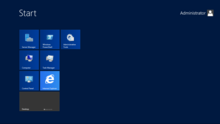Windows Server 2012 R2 – это новая серверная операционная система от Microsoft, которая имеет множество полезных функций, приложений, обновлений и максимально адаптирована под потребности современного пользователя, в особенности для компаний и организаций. На фоне предыдущих версий, таких как Windows Server 2003, 2008, 2008 R2, 2012 серверная платформа Windows Server 2012 R2 стала более продвинутой и оптимизированной под современные запросы и потребности. Исправлены все недочеты, также появилось немало полезных нововведений. Если Вы хотите использовать современные облачные технологии, хранить данные в виртуальном хранилище, управлять машинами сотрудников, контролировать доступ к устройствам с помощью групповой политики безопасности, Вам необходимо купить Windows Server 2012 R2 для своей компании.
Для чего нужен сервер и ОС Windows Server 2012 R2?
Сервер необходим для организации данных и коллективной работы в сети, что является необходимостью для любой компании. Благодаря качественно настроенному серверу Вы можете создавать единое хранилище данных, доступное для всех пользователей компании, где можно хранить программы, файлы, важные документы; настраивать компьютеры пользователей, удаленно устанавливать на них нужное ПО и обновления; управлять доступом к данным и т.д. Для слаженной работы сервера рекомендуется купить серверную операционную систему Windows Server 2012 R2. Она имеет немало улучшений и обновлений, поэтому идеально подходит под потребности современного пользователя. Купив для своей фирмы или организации Windows Server 2012 R2, Вы сможете пользоваться сервером резервного копирования, организовать взаимодействие сотрудников, правильно распределить нагрузки в сети, управлять доступом к рабочим станциям и данным с помощью групповой политики безопасности, а также с помощью настроек доменной структуры Windows.
Windows Server 2012 R2 имеет 4 редакции:
Datacenter – максимально полная по количество функций редакция, которая предназначена для крупных компаний, часто использующих виртуализацию. Главное ее преимущество – возможность подключения неограниченного количества виртуальных машин. Необходима лицензия на сервер и на клиентский доступ (CAL). Datacenter покрывает два физических процессора, поэтому, если Вам нужна ОС для четырехпроцессорного сервера, Вы можете купить Windows Server 2012 R2 Datacenter в двух экземплярах, т.е. заказать 2 лицензии.
Standart – не отличается от Datacenter по функционалу, но позволяет подключить до двух виртуальных машин. Удобна для тех компаний, которые редко используют виртуализацию. При необходимости увеличения количества виртуальных машин, можно повторно купить Windows Server 2012 R2 Standart, ведь каждая лицензия запускает две виртуальные машины. Необходима лицензия как на сервер, так и на клиентский доступ к нему (CAL).
Essentials – редакция ограниченной функциональности, которая подойдет для небольших компаний. Она не позволяет запускать виртуальные машины. Также важно помнить, что Вы не можете заказать Windows Server 2012 R2 Essentials для компании с количеством пользователей, превышающим 25 человек. Лицензия CAL (Client access license) в данном случае не требуется, продукт лицензируется на сервер, лицензия покрывает один-два процессора. Запуск Essentials может быть произведен как в физической, так и виртуальной среде. Foundation – самая ограниченная по функционалу редакция Windows Server 2012 R2, которую Вы не сможете купить в коробочной версии или приобрести корпоративный вариант лицензии. Редакция Windows Server 2012 R2.
Foundation поставляется только вместе с готовыми серверами и покупается у производителя. Она не позволяет запускать виртуальные машины и не используется в виртуальной среде, позволяет подключить до 15 пользователей, и используется только на серверах с одним процессором.
В нашем магазине Вы можете выгодно купить 3 из 4 редакций Windows Server 2012 R2 , чтобы внедрить их на своем предприятии или офисе. Обратите внимание на Microsoft Open License Program (OLP) – корпоративное лицензирование для компаний и предприятий, позволяющее купить лицензию на любую редакцию Windows Server 2012 R2 по цене, которая значительно ниже стоимости коробочной версии. Лицензия OLP предоставляет бессрочный доступ как к текущей версии продукта, так и к предыдущим выпускам (Windows Server 2003, 2008, 2008 R2, 2012). При желании, Вы можете купить подписку на Microsoft Software Assurance (SA), чтобы в течение 24 месяцев обновлять купленный продукт до новых версий и получать техническую поддержку от специалистов из Microsoft.
Также Microsoft предлагает удобную программу лицензирования — Open Value, которая позволяет сократить единовременные затраты на покупку ПО для небольших и средних компаний. Вы можете купить бессрочную лицензию на Windows Server 2012 R2, а оплачивать покупку равными частями в течение трех лет! Рассрочка Open Value доступна для тех покупателей, которые заказывают лицензии на 5 и более продуктов Microsoft.

Облачные технологии на базе Hyper-V – в чем выгода?
Hyper-V 3.0 стал одним из лучших нововведений в Windows Server 2012. Стоит заметить, что в Windows Server 2012 R2 появилось много новых фишек , касающихся работы с облачными технологиями с помощью Hyper-V, а уже существующие были значительно доработаны. Именно технологии на базе Hyper-V в Windows Server 2012 R2 — это самый подходящий вариант для организаций, которым необходима виртуализация множества задач. В Windows Server 2012 R2 теперь появилась возможность создавать виртуальные машины второго поколения. Они поддерживают более быструю установку и загрузку операционных систем, а также загрузку виртуальных машин из сети, и с виртуальных дисков SCSI, SCSI DVD. Важно помнить, что только операционные системы Windows 8 Professional, Windows 8.1 Professional и Windows Server 2012 поддерживают загрузку машин второго поколения.
Среди главных нововведений Hyper-V в Windows Server 2012 R2:
- наличие общих виртуальных дисков, позволяющих проводить кластеризацию и хранить информацию без помощи дорого SAN оборудования;
- возможность на ходу менять размер VHDX дисков, даже если запущена BM;
- автоматическое лицензирование каждой новой виртуальной машины благодаря новой системе лицензирования Automatic Virtual Machine Activation (AVMA). Этот тип лицензии доступен для редакций Datacenter, Standard или Essentials;
и другие.
Главные преимущества Windows Server 2012 R2
Windows Server 2012 R2 предназначен для создания облачных сред и центров данных, в которых можно удобно хранить данные, требующие больших ресурсов. Приятным бонусом для каждой компании станет возможность быстрого восстановления данных, ведь платформа предусматривает защиту от перебоев в сети. В Windows Server 2012 R2 можно с легкостью развернуть или масштабировать приложения, эффективно распределять нагрузки между локальным узлом и облачным сервисом. Последний позволяет постоянно иметь доступ к корпоративной информации, приложениям и другим ресурсам, а простое управление удостоверениями в центре обработки персональных данных обеспечивает полную безопасность информации.
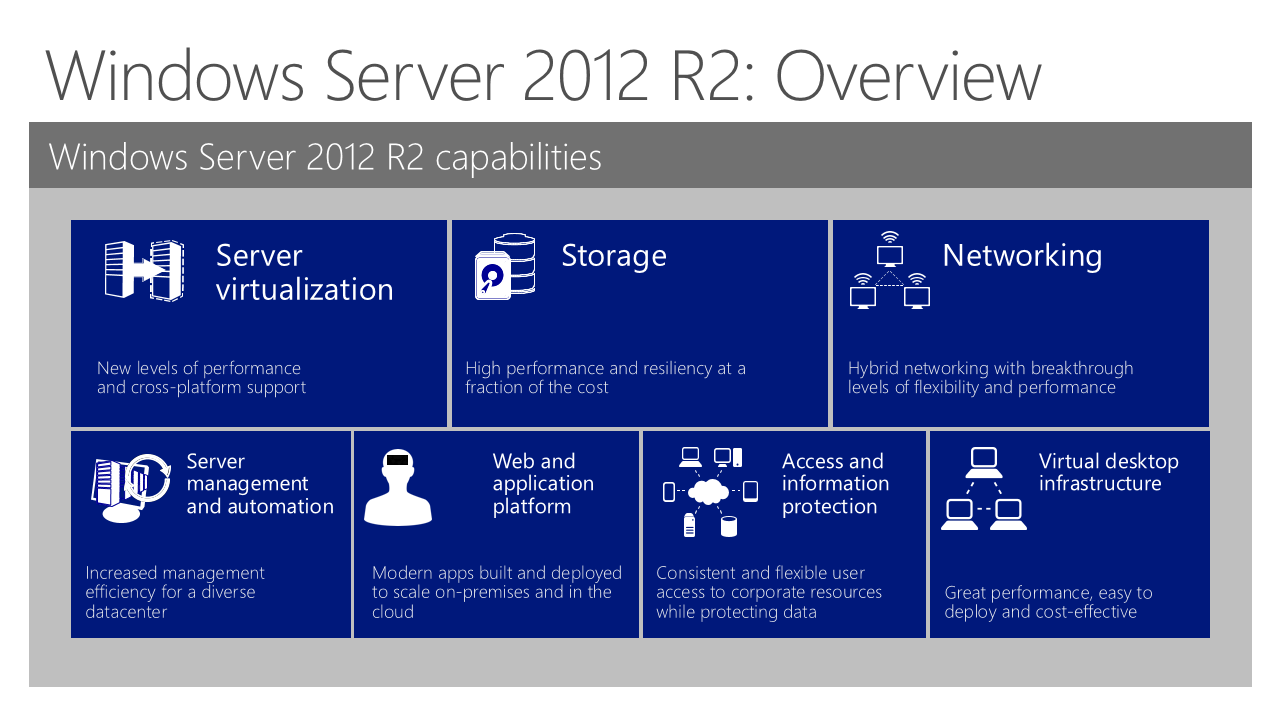
Преимущества серверной операционной системы Windows Server 2012 R2 для Вашего бизнеса:
- Вы можете консолидировать сервера, создавая гибридные виртуальные машины. Облачные технологии на базе Hyper-V поддерживают одновременно несколько ОС, включая Windows и Linux, что позволяет работать с разными операционными системами на одном физическом узле, тем самым значительно повышается производительность работы.
- Благодаря Active Directory Вы сможете использовать групповые политики безопасности, позволяющие выставить нужные настройки пользовательской среды на каждом устройстве, развернуть нужные программы и приложения на разных компьютерах, и даже устанавливать на всех машинах сети обновления операционной системы и прикладного ПО.
- Наличие проверенной платформы с тысячами приложений, а также постоянная поддержка от разработчиков в специальном сообществе Microsoft TechNet позволит работать с уже проверенными и развернутыми приложениями, используя их для своего бизнеса. Вы можете разворачивать приложения как в локальной сети, так и облаке, а при необходимости – в обоих сервисах.
- Теперь информация защищается на более высоком уровне. С помощью локальных или облачных приложений Вы можете управлять удостоверениями каждого сотрудника, определяя его доступ к информации, который выставляется исходя из того, кем является пользователь, и с какого устройства он осуществляет доступ к серверу или облаку данных. Благодаря Windows Server Remote Access Вы можете в любой момент получить удаленный доступ к устройствам сотрудников, а также позволить им синхронизировать с устройствами файлы компании. В случае утери устройства, имеющиеся на них данные легко удаляются. Групповая политика безопасности позволяет четко ограничить доступ к данным или устройствам, чтобы избежать взлома машин или утери данных.
- Благодаря технологиям VDI Вы можете получить доступ к данным в Windows с любого устройства. Использовать виртуальные рабочие столы стало еще проще!
Windows Server 2012 R2 – это платформа, которой просто управлять, но она предоставляет пользователям широкие возможности: создание гибридной облачной среды, ускоренное предоставление служб для бизнеса, распределение нагрузок. С этой ОС Вы снижаете затраты на оборудование, защищаете данные от сбоев и обрабатываете любые типы данных максимально быстро.
From Wikipedia, the free encyclopedia
| Version of the Windows NT operating system | |
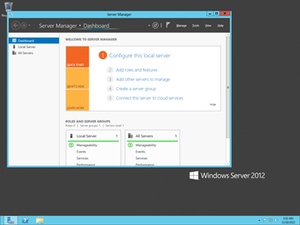
Screenshot of Windows Server 2012, showing the Server Manager application which is automatically opened when an administrator logs on, taskbar, and the blue color of Aero Lite |
|
| Developer | Microsoft |
|---|---|
| OS family | Windows Server |
| Working state | Current |
| Source model |
|
| Released to manufacturing |
August 1, 2012; 11 years ago |
| General availability |
September 4, 2012; 11 years ago[1] |
| Latest release | 6.2 (Build 9200) / August 1, 2012; 11 years ago[2] |
| Marketing target | Business |
| Update method | Windows Update, Windows Server Update Services, SCCM |
| Platforms | x86-64 |
| Kernel type | Hybrid (Windows NT kernel) |
| Default user interface |
Windows shell (GUI) |
| License | Commercial proprietary software |
| Preceded by | Windows Server 2008 R2 (2009) |
| Succeeded by | Windows Server 2012 R2 (2013) |
| Official website | Windows Server 2012 (archived at Wayback Machine)) |
| Support status | |
|
Windows Server 2012, codenamed «Windows Server 8», is the sixth version of the Windows Server operating system by Microsoft, as part of the Windows NT family of operating systems. It is the server version of Windows based on Windows 8 and succeeds Windows Server 2008 R2, which is derived from the Windows 7 codebase, released nearly three years earlier. Two pre-release versions, a developer preview and a beta version, were released during development. The software was officially launched on September 4, 2012, which was the month before the release of Windows 8.[4] It was succeeded by Windows Server 2012 R2 in 2013. Mainstream support for Windows Server 2012 ended on October 9, 2018, and extended support will end on October 10, 2023. Windows Server 2012 is eligible for the paid Extended Security Updates (ESU) program, which offers continued security updates until October 13, 2026.
Windows Server 2012 removed support for Itanium and processors without PAE, SSE2 and NX.[5] Four editions were released. Various features were added or improved over Windows Server 2008 R2 (with many placing an emphasis on cloud computing), such as an updated version of Hyper-V, an IP address management role, a new version of Windows Task Manager, and ReFS, a new file system. Windows Server 2012 received generally good reviews in spite of having included the same controversial Metro-based user interface seen in Windows 8, which includes the Charms Bar for quick access to settings in the desktop environment.
Windows Server 2012 is the final version of Windows Server that supports processors without CMPXCHG16b, PrefetchW, LAHF and SAHF. Its successor, Windows Server 2012 R2, requires a processor with CMPXCHG16b, PrefetchW, LAHF and SAHF in any supported architecture.
As of April 2017, 35% of servers were running Windows Server 2012, surpassing usage share of Windows Server 2008.[6]
History[edit]
Windows Server 2012, codenamed «Windows Server 8»,[7] is the fifth release of Windows Server family of operating systems developed concurrently with Windows 8.[8][9]
Microsoft introduced Windows Server 2012 and its developer preview in the BUILD 2011 conference on September 9, 2011.[10] However, unlike Windows 8, the developer preview of Windows Server 2012 was only made available to MSDN subscribers.[11] It included a graphical user interface (GUI) based on Metro design language and a new Server Manager, a graphical application used for server management.[12] On February 16, 2012, Microsoft released an update for developer preview build that extended its expiry date from April 8, 2012 to January 15, 2013.[13]
Before Windows Server 2012 was finalized, two test builds were made public. A public beta version of Windows Server 2012 was released along with the Windows 8 Consumer Preview on February 29, 2012.[8] On April 17, 2012, Microsoft revealed «Windows Server 2012» as the final name for the operating system.[7] The release candidate of Windows Server 2012 was released on May 31, 2012, along with the Windows 8 Release Preview.[9]
The product was released to manufacturing on August 1, 2012 (along with Windows 
Windows Server 2012 is based on Windows 8 and is the second version of Windows Server which runs only on 64-bit CPUs.[17] Coupled with fundamental changes in the structure of the client backups and the shared folders, there is no clear method for migrating from the previous version to Windows Server 2012.
Features[edit]
Installation options[edit]
Unlike its predecessor, Windows Server 2012 users can switch between «Server Core» and «Server with a GUI» installation options without a full re-installation. Server Core – an option with a command-line interface only – is now the recommended configuration. There is also a third installation option that allows some GUI elements such as MMC and Server Manager to run, but without the normal desktop, shell or default programs like File Explorer.[12]
User interface[edit]
Server Manager has been redesigned with an emphasis on easing management of multiple servers.[18] The operating system, like Windows 8, uses the Metro-based user interface unless installed in Server Core mode.[19] The Windows Store is available by installing the desktop experience feature from the server manager, but is not installed by default.[20] Windows PowerShell in this version has over 2300 commandlets, compared to around 200 in Windows Server 2008 R2.[21]
Task Manager[edit]
Windows Server 2012 includes a new version of Windows Task Manager together with the old version.[22] In the new version the tabs are hidden by default, showing applications only. In the new Processes tab, the processes are displayed in varying shades of yellow, with darker shades representing heavier resource use.[23] Information found in the older versions are now moved to the new Details tab. The Performance tab shows «CPU», «Memory», «Disk», «Wi-Fi» and «Ethernet» graphs. Unlike the Windows 8 version of Task Manager (which looks similar), the «Disk» activity graph is not enabled by default. The CPU tab no longer displays individual graphs for every logical processor on the system by default, although that remains an option. Additionally, it can display data for each non-uniform memory access (NUMA) node. When displaying data for each logical processor for machines with more than 64 logical processors, the CPU tab now displays simple utilization percentages on heat-mapping tiles.[24] The color used for these heat maps is blue, with darker shades again indicating heavier utilization. Hovering the cursor over any logical processor’s data now shows the NUMA node of that processor and its ID, if applicable. Additionally, a new Startup tab has been added that lists startup applications,[25] however this tab does not exist in Windows Server 2012.[26] The new task manager recognizes when a Windows Store app has the «Suspended» status.
IP address management (IPAM)[edit]
Windows Server 2012 has an IP address management role for discovering, monitoring, auditing, and managing the IP address space used on a corporate network. The IPAM is used for the management and monitoring of Domain Name System (DNS) and Dynamic Host Configuration Protocol (DHCP) servers. Both IPv4 and IPv6 are fully supported.[27]
Active Directory[edit]
Windows Server 2012 has a number of changes to Active Directory from the version shipped with Windows Server 2008 R2. The Active Directory Domain Services installation wizard has been replaced by a new section in Server Manager, and a GUI has been added to the Active Directory Recycle Bin.[28] Multiple password policies can be set in the same domain.[29] Active Directory in Windows Server 2012 is now aware of any changes resulting from virtualization, and virtualized domain controllers can be safely cloned. Upgrades of the domain functional level to Windows Server 2012 are simplified; it can be performed entirely in Server Manager. Active Directory Federation Services is no longer required to be downloaded when installed as a role, and claims which can be used by the Active Directory Federation Services have been introduced into the Kerberos token. Windows Powershell commands used by Active Directory Administrative Center can be viewed in a «Powershell History Viewer».[30][31]
Hyper-V[edit]
Windows Server 2012, along with Windows 8, includes a new version of Hyper-V,[32] as presented at the Microsoft BUILD event.[33] Many new features have been added to Hyper-V, including network virtualization, multi-tenancy, storage resource pools, cross-premises connectivity, and cloud backup. Additionally, many of the former restrictions on resource consumption have been greatly lifted. Each virtual machine in this version of Hyper-V can access up to 64 virtual processors, up to 1 terabyte of memory, and up to 64 terabytes of virtual disk space per virtual hard disk (using a new .vhdx format).[34][35] Up to 1024 virtual machines can be active per host, and up to 8000 can be active per failover cluster.[36] SLAT is a required processor feature for Hyper-V on Windows 8, while for Windows Server 2012 it is only required for the supplementary RemoteFX role.[37]
ReFS[edit]
Main article: ReFS
Resilient File System (ReFS),[38] codenamed «Protogon»,[39] is a new file system in Windows Server 2012 initially intended for file servers that improves on NTFS in some respects. Major new features of ReFS include:[40][41]
- Improved reliability for on-disk structures
- ReFS uses B+ trees[40] for all on-disk structures including metadata and file data. Metadata and file data are organized into tables similar to a relational database. The file size, number of files in a folder, total volume size and number of folders in a volume are limited by 64-bit numbers; as a result ReFS supports a maximum file size of 16 exabytes, a maximum of 18.4 × 1018 folders and a maximum volume size of 1 yottabyte (with 64 KB clusters) which allows large scalability with no practical limits on file and folder size (hardware restrictions still apply). Free space is counted by a hierarchical allocator which includes three separate tables for large, medium, and small chunks. File names and file paths are each limited to a 32 KB Unicode text string.
- Built-in resilience
- ReFS employs an allocation-on-write update strategy for metadata,[40] which allocates new chunks for every update transaction and uses large IO batches. All ReFS metadata has built-in 64-bit checksums which are stored independently. The file data can have an optional checksum in a separate «integrity stream», in which case the file update strategy also implements allocation-on-write; this is controlled by a new «integrity» attribute applicable to both files and directories. If nevertheless file data or metadata becomes corrupt, the file can be deleted without taking the whole volume offline. As a result of built-in resiliency, administrators do not need to periodically run error-checking tools such as CHKDSK when using ReFS.
- Compatibility with existing APIs and technologies
- ReFS does not require new system APIs and most file system filters continue to work with ReFS volumes.[40] ReFS supports many existing Windows and NTFS features such as BitLocker encryption, Access Control Lists, USN Journal, change notifications,[42] symbolic links, junction points, mount points, reparse points, volume snapshots, file IDs, and oplock. ReFS seamlessly[40] integrates with Storage Spaces, a storage virtualization layer that allows data mirroring and striping, as well as sharing storage pools between machines.[43] ReFS resiliency features enhance the mirroring feature provided by Storage Spaces and can detect whether any mirrored copies of files become corrupt using background data scrubbing process, which periodically reads all mirror copies and verifies their checksums then replaces bad copies with good ones.
Some NTFS features are not supported in ReFS, including object IDs, short names, file compression, file level encryption (EFS), user data transactions, hard links, extended attributes, and disk quotas.[39][40] Sparse files are supported.[44][45] Support for named streams is not implemented in Windows 8 and Windows Server 2012, though it was later added in Windows 8.1 and Windows Server 2012 R2.[46] ReFS does not itself offer data deduplication.[40] Dynamic disks with mirrored or striped volumes are replaced with mirrored or striped storage pools provided by Storage Spaces. In Windows Server 2012, automated error-correction with integrity streams is only supported on mirrored spaces; automatic recovery on parity spaces was added in Windows 8.1 and Windows Server 2012 R2.[46] Booting from ReFS is not supported either.
IIS 8.0[edit]
Windows Server 2012 includes version 8.0 of Internet Information Services (IIS). The new version contains new features such as SNI, CPU usage caps for particular websites,[47] centralized management of SSL certificates, WebSocket support and improved support for NUMA, but few other substantial changes were made.[48]
Remote Desktop Protocol 8.0[edit]
Remote Desktop Protocol has new functions such as Adaptive Graphics (progressive rendering and related techniques), automatic selection of TCP or UDP as transport protocol, multi touch support, DirectX 11 support for vGPU, USB redirection supported independently of vGPU support, etc.[49] A «connection quality» button is displayed in the RDP client connection bar for RDP 8.0 connections; clicking on it provides further information about connection, including whether UDP is in use or not.[50]
Scalability[edit]
Windows Server 2012 supports the following maximum hardware specifications.[35][51] Windows Server 2012 improves over its predecessor Windows Server 2008 R2:
| Specification | Windows Server 2012 | Windows Server 2008 R2 |
|---|---|---|
| Physical processors[a] | 64 | 64 |
| Logical processors when Hyper-V is disabled |
640 | 256 |
| Logical processors when Hyper-V is enabled |
320[b] | 64 |
| Memory | 4 TB | 2 TB |
| Failover cluster nodes (in any single cluster) | 64 | 16 |
System requirements[edit]
| Processor | 1.4 GHz, x64 |
|---|---|
| Memory | 512 MB |
| Free disk space | 32 GB (more if there is at least 16 GB of RAM) |
Windows Server 2012 runs only on x86-64 processors. Unlike older versions, Windows Server 2012 does not support Itanium.[5]
Upgrades from Windows Server 2008 and Windows Server 2008 R2 are supported, although upgrades from prior releases are not.[53]
Editions[edit]
Windows Server 2012 has four editions: Foundation, Essentials, Standard and Datacenter.[54][55][56][57][51]
Reception[edit]
Reviews of Windows Server 2012 have been generally positive.[60][61][62] Simon Bisson of ZDNet described it as «ready for the datacenter, today,»[60] while Tim Anderson of The Register said that «The move towards greater modularity, stronger automation and improved virtualisation makes perfect sense in a world of public and private clouds» but remarked that «That said, the capability of Windows to deliver obscure and time-consuming errors is unchanged» and concluded that «Nevertheless, this is a strong upgrade overall.»[61]
InfoWorld noted that Server 2012’s use of Windows 8’s panned «Metro» user interface was countered by Microsoft’s increasing emphasis on the Server Core mode, which had been «fleshed out with new depth and ease-of-use features» and increased use of the «practically mandatory» PowerShell.[63] However, Michael Otey of Windows IT Pro expressed dislike with the new Metro interface and the lack of ability to use the older desktop interface alone, saying that most users of Windows Server manage their servers using the graphical user interface rather than PowerShell.[64]
Paul Ferrill wrote that «Windows Server 2012 Essentials provides all the pieces necessary to provide centralized file storage, client backups, and remote access,»[65] but Tim Anderson contended that «Many businesses that are using SBS2011 and earlier will want to stick with what they have», citing the absence of Exchange, the lack of ability to synchronize with Active Directory Federation Services and the 25-user limit,[66] while Paul Thurott wrote «you should choose Foundation only if you have at least some in-company IT staff and/or are comfortable outsourcing management to a Microsoft partner or solution provider» and «Essentials is, in my mind, ideal for any modern startup of just a few people.»[67]
Windows Server 2012 R2[edit]
A second release, Windows Server 2012 R2, which is derived from the Windows 8.1 codebase, was released to manufacturing on August 27, 2013[68] and became generally available on October 18, 2013, by Microsoft.[69] An updated version, formally designated Windows Server 2012 R2 Update, was released in April 2014.[70][71]
Support Lifecycle[edit]
Microsoft originally planned to end mainstream support for Windows Server 2012 and Windows Server 2012 R2 on January 9, 2018, with extended support ending on January 10, 2023. In order to provide customers the standard transition lifecycle timeline, Microsoft extended Windows Server 2012 and 2012 R2 support in March 2017 by 9 months. Windows Server 2012 reached the end of mainstream support on October 9, 2018 and Extended Support will end on October 10, 2023.[72][73][74]
Microsoft announced in July 2021 that they will distribute Extended Security Updates for Windows Server 2012 and Windows Server 2012 R2 for up to 3 years after the end of Extended Support.[75] For Windows Server 2012 and Windows Server 2012 R2, these updates will last until October 13, 2026. This will mark the final end of the Windows NT 6.2 product line after 14 years, 2 months and 12 days and will also mark the final end of the Windows NT 6.3 product line after 13 years, 1 month and 16 days.
See also[edit]
- Comparison of Microsoft Windows versions
- Comparison of operating systems
- History of Microsoft Windows
- List of operating systems
- Microsoft Servers
Notes[edit]
- ^ Applies to Windows Server 2008 R2 and 2012 Datacenter and Windows Server 2012 Standard only. Other editions support less.
- ^ Each virtualized partition, including the host itself, can use up to 64 processors.[52]
- ^ a b Each license of Windows Server 2012 Standard or Datacenter allows up to two processor chips. Each license of Windows Server 2012 Standard allows up to two virtual instances of Windows Server 2012 Standard on that physical server. If more virtual instances of Windows Server 2012 Standard are needed, each additional license of Windows Server 2012 allows up to two more virtual instances of Windows Server 2012 Standard, even though the physical server itself may have sufficient licenses for its processor chip count. Because Windows Server 2012 Datacenter has no limit on the number of virtual instances per licensed server, only enough licenses for the physical server are needed for any number of virtual instances of Windows Server 2012 Datacenter. If the number of processor chips or virtual instances is an odd number, the number of licenses required is the same as the next even number. For example, a single-processor-chip server would still require 1 license, the same as if the server were two-processor-chip and a five-processor-chip server would require 3 licenses, the same as if the server were six-processor-chip, and if 15 virtual instances of Windows Server 2012 Standard are needed on one server, 8 licenses of Windows Server 2012, which can cover up to 16 virtual instances, are needed (assuming, in this example, that the processor chip count does not exceed 16).
- ^ For the Standard and Datacenter editions, each user or device accessing the software must have a client access license (CAL) assigned (either per-user or per-device), so there may be no more simultaneous users than the number of client-access licenses, except up to 2 simultaneous users purely to administer the server software, or for running virtualization or web workloads. Remote Desktop Services requires an additional CAL separate from the aforementioned CAL.
- ^ If the number of physical processors in a particular server is under 64, the limit is determined by the quantity of licenses assigned to that server. In that case, the number of physical processors cannot exceed twice the number of licenses assigned to the server.
References[edit]
- ^ http://blogs.technet.com/b/windowsserver/archive/2012/08/01/windows-server-2012-released-to-manufacturing.aspx
- ^ http://blogs.technet.com/b/windowsserver/archive/2012/08/01/windows-server-2012-released-to-manufacturing.aspx
- ^ a b c «Microsoft Product Lifecycle». Microsoft Support. Microsoft. January 2012. Archived from the original on February 27, 2013. Retrieved October 10, 2012.
- ^ a b Snover, Jeffrey (August 1, 2012). «Windows Server 2012 released to manufacturing!». Windows Server Blog. Microsoft. TechNet blogs. Archived from the original on December 22, 2015. Retrieved January 29, 2013.
- ^ a b Foley, Mary Jo (April 5, 2010). «Microsoft pulls the plug on future Itanium support». ZDNet. CBS Interactive. Archived from the original on August 12, 2012. Retrieved January 1, 2012.
- ^ «Windows Server 2012 approximately equal to Windows Server 2008». SmartProfile. August 25, 2017.
- ^ a b Foley, Mary Jo (April 17, 2012). «Windows Server «8» officially dubbed Windows Server 2012″. ZDNet. CBS Interactive. Archived from the original on November 19, 2014. Retrieved April 17, 2012.
- ^ a b Savill, John (February 29, 2012). «Q: Where can I download and get more information on Windows Server «8» Beta and Windows 8 Consumer Preview?». Windows IT Pro. Penton Media. Retrieved February 29, 2012.
- ^ a b Snover, Jeffrey (April 24, 2012). «Windows Server 2012 Release Candidate Timing». Windows Server Blog. Microsoft. TechNet blogs. Archived from the original on February 11, 2013. Retrieved January 21, 2013.
- ^ Laing, Bill (September 9, 2011). «Windows Server 8: An Introduction». Server & Cloud Blog. Microsoft. TechNet blogs. Archived from the original on October 28, 2012. Retrieved January 23, 2013.
- ^ «Download Windows Server 8 Developer Preview via MSDN». Softpedia. SoftNews SRL. September 14, 2011. Archived from the original on May 8, 2012. Retrieved January 25, 2013.
- ^ a b Bisson, Simon (September 14, 2011). «Windows 8 Server Developer Preview». ZDNet. CBS Interactive. Archived from the original on December 2, 2014. Retrieved January 1, 2012.
- ^ Arghire, Ionut (February 18, 2012). «Windows 8 Developer Preview Expiration Date Gets Postponed». Softpedia. SoftNews SRL. Archived from the original on October 13, 2013. Retrieved July 15, 2013.
- ^ Snover, Jeffrey. «Windows Server 2012 Essentials released to manufacturing, available for evaluation today!». Windows Server Blog!. Microsoft. TechNet blogs. Archived from the original on January 17, 2013. Retrieved January 25, 2013.
- ^ «Windows Server 2012 Essentials reaches general availability!». Windows Server Blog!. Microsoft. TechNet blogs. Archived from the original on April 29, 2015. Retrieved January 25, 2013.
- ^ «Windows Server 2012». Microsoft DreamSpark. Microsoft. Archived from the original on August 19, 2016. Retrieved January 25, 2013.
- ^ Joel Hruska (May 18, 2007). «Windows Server 2008 declared 32-bit’s last hurrah». Ars Technica. Archived from the original on August 24, 2021. Retrieved August 24, 2021.
- ^ Callaham, John (September 9, 2011). «Windows Server 8 Screenshot Leak Shows New UI». Neowin.net. Neowin LLC. Archived from the original on February 27, 2013. Retrieved January 21, 2013.
- ^ Wilhelm, Alex (September 9, 2011). «Windows Server 8 Screenshot leaks». News. The Next Web. Archived from the original on August 28, 2012. Retrieved January 1, 2012.
- ^ «Managing Privacy: Windows Store and Resulting Internet Communication». TechNet. Microsoft. Archived from the original on October 6, 2014. Retrieved January 30, 2014.
- ^ Thurott, Paul (November 2, 2011). «Windows Server «8» Preview (Unedited, Complete Version)». Paul Thurott’s Supersite for Windows. Penton Media. Archived from the original on March 20, 2012. Retrieved January 1, 2012.
- ^ Williams, Mike; Hanson, Matt (October 25, 2012). «Windows 8 tips: mastering the interface». Techradar. Future Publishing. Archived from the original on January 22, 2013. Retrieved January 22, 2013.
- ^ Haveson, Ryan (October 13, 2011). Sinofsky, Steven (ed.). «The Windows 8 Task Manager». Building Windows 8. Microsoft. MSDN blogs. Archived from the original on January 25, 2013. Retrieved January 31, 2013.
- ^ «Using Task Manager with 64+ logical processors». Building Windows 8. MSDN blogs. Archived from the original on November 6, 2015. Retrieved October 29, 2011.
- ^ «How to Get the Most out of New Windows 8 Task Manager?». October 24, 2011. Archived from the original on April 7, 2012. Retrieved October 29, 2011.
- ^ Hu, Aaron. «How to disable start-up items in windows server 2012». TechNet Forums. Microsoft. Archived from the original on February 27, 2013. Retrieved October 14, 2012.
The Startup tab is not present on Windows Server 2012. It is only on Windows 8.
- ^ «IP Address Management (IPAM) Overview». TechNet Library. Microsoft. February 29, 2012. Archived from the original on May 2, 2013. Retrieved January 21, 2013.
- ^ Shields, Greg (July 3, 2012). «Quick Guide: What’s New in Windows Server 2012 Active Directory». Redmond magazine. 1105 Redmond Media. Archived from the original on January 21, 2013. Retrieved January 21, 2013.
- ^ Sherif Mahmoud, Tamer (May 29, 2012). «Creating fine grained password policies through GUI Windows server (sic) 2012 «Server 8 beta»«. Team blog of MCS @ Middle East and Africa. Microsoft. TechNet blogs. Archived from the original on March 7, 2013. Retrieved January 21, 2013.
- ^ Bruzzese, J. Peter (October 26, 2011). «Windows Server 8: The 4 best new Active Directory features». InfoWorld. IDG. Archived from the original on May 12, 2012. Retrieved January 1, 2012.
- ^ Deuby, Sean (September 14, 2011). «What’s New in Windows Server 2012 Active Directory». Windows IT Pro. Penton Media. Archived from the original on February 17, 2015. Retrieved July 16, 2013.
- ^ Herrmann, Max; Laing, Bill; Vecchiet, Manlio; Neil, Mike (September 14, 2011). «Day 2: Windows Server 8». Channel 9. Microsoft. Archived from the original on March 17, 2012. Retrieved February 2, 2013.
- ^ «BUILD2011: Windows Server 8». Channel 9. Anaheim, California: Microsoft. September 13–16, 2011. Archived from the original on October 7, 2012. Retrieved February 2, 2013.
- ^ «Server Virtualization Features». Microsoft. Archived from the original on October 4, 2012. Retrieved October 5, 2012.
- ^ a b Savill, John (October 28, 2011). «Q: What are Windows Server 8’s Scalability Numbers?». Windows IT Pro. Penton Media. Retrieved November 5, 2011.
- ^ Garg, Pankaj; Tan, See-Mong (September 14, 2011). «Day 2: A deep dive into Hyper-V Networking». Channel 9. Microsoft. Archived from the original on March 10, 2012. Retrieved January 22, 2013.
- ^ Savil, John (October 21, 2011). «Q: Will Windows Server 8 require the processor to support SLAT?». Windows IT Pro. Penton Media. Retrieved November 5, 2011.
- ^ Lucas, Martin (January 1, 2013). «Windows Server 2012: Does ReFS replace NTFS? When should I use it?». Ask Premier Field Engineering (PFE) Platforms. Microsoft. TechNet blogs. Archived from the original on June 2, 2013. Retrieved January 20, 2013.
- ^ a b Foley, Mary Jo (January 16, 2012). «Microsoft goes public with plans for its new Windows 8 file system». ZDNet. CBS Interactive. Archived from the original on May 21, 2013. Retrieved January 21, 2013.
- ^ a b c d e f g Verma, Surendra (January 16, 2012). Sinofsky, Steven (ed.). «Building the next generation file system for Windows: ReFS». Building Windows 8. Microsoft. MSDN blogs. Archived from the original on May 26, 2013. Retrieved January 20, 2013.
- ^ Meyer, David (January 17, 2012). «Microsoft takes wraps off new Windows file system». ZDNet. CBS Interactive. Archived from the original on May 21, 2013. Retrieved January 20, 2013.
- ^ «ReadDirectoryChangesW function». MSDN Library. Microsoft. November 8, 2012. Archived from the original on May 4, 2013. Retrieved January 21, 2013.
- ^ Nagar, Rajeev (January 5, 2012). Sinofsky, Steven (ed.). «Virtualizing storage for scale, resiliency, and efficiency». Building Windows 8. Microsoft. MSDN blogs. Archived from the original on May 9, 2013. Retrieved January 18, 2013.
- ^ «Windows Server 2012: Does ReFS replace NTFS? When should I use it?». January 2, 2013. Archived from the original on June 2, 2013. Retrieved March 31, 2013.
- ^ «ReFS (Resilient File System) supports sparse files». Archived from the original on March 15, 2013. Retrieved March 31, 2013.
- ^ a b «Resilient File System Overview». TechNet Library. Microsoft. February 29, 2012. Archived from the original on September 1, 2017. Retrieved December 25, 2013.
- ^ Mackie, Kurt. «Microsoft Touts IIS 8 Improvements». Redmond magazine. 1105 Redmond Media. Archived from the original on May 15, 2013. Retrieved August 17, 2012.
- ^ Anderson, Tim (September 4, 2012). «Windows Server 2012: inside Microsoft’s Enterprise Server OS». Computer Weekly. TechTarget. Archived from the original on January 22, 2013. Retrieved January 21, 2013.
- ^ «Windows Server 2012 Remote Desktop Services (RDS) – Windows Server Blog – Site Home – TechNet Blogs». Blogs.technet.com. May 8, 2012. Archived from the original on October 5, 2013. Retrieved February 13, 2014.
- ^ «Remote Desktop Protocol (RDP) 8.0 update for Windows 7 and Windows Server 2008 R2». Support.microsoft.com. Archived from the original on October 25, 2012. Retrieved February 13, 2014.
- ^ a b c Seldam, Matthijs ten (October 13, 2012). «Windows Server — Sockets, Logical Processors, Symmetric Multi Threading». Matthijs’s blog. Microsoft. TechNet blogs. Archived from the original on November 2, 2012. Retrieved October 14, 2012.
- ^ «Logical Processor count changes after enabling Hyper-V role on Windows Server 2012». March 28, 2013. Archived from the original on May 15, 2013. Retrieved April 1, 2013.
- ^ a b «Installing Windows Server 2012». TechNet Library. Microsoft. System requirements. Archived from the original on October 31, 2012. Retrieved June 10, 2012.
- ^ Foley, Mary Jo (July 5, 2012). «Microsoft goes public with Windows Server 2012 versions, licensing». ZDNet. CBS Interactive. Archived from the original on November 9, 2012. Retrieved July 5, 2012.
- ^ «Purchasing Windows Server 2012». Microsoft. Archived from the original on December 7, 2015. Retrieved December 8, 2015.
- ^ «Windows Server 2012 Licensing and Pricing FAQ» (PDF). Microsoft. Archived (PDF) from the original on December 2, 2012. Retrieved July 5, 2012.
- ^ «Windows Server 2012 Licensing Data Sheet» (PDF). Microsoft. Archived from the original (PDF) on July 22, 2012.
- ^ «Introduction to Windows Server 2012 Foundation». TechNet. Microsoft. Archived from the original on November 5, 2012. Retrieved December 8, 2015.
- ^ «Introduction to Windows Server 2012 Foundation». TechNet Library. Microsoft. Archived from the original on November 5, 2012. Retrieved November 4, 2012.
- ^ a b Bisson, Simon (September 13, 2012). «Windows Server 2012: RTM review». ZDNet. CBS Interactive. Archived from the original on January 28, 2013. Retrieved January 19, 2013.
- ^ a b Anderson, Tim (September 5, 2012). «Windows Server 2012: Smarter, stronger, frustrating». The Register. Situation Publishing. Archived from the original on December 26, 2012. Retrieved January 19, 2013.
- ^ Ferrill, Paul (October 3, 2012). «Windows Server 2012 Review: The Bottom Line». ServerWatch. QuinStreet. Archived from the original on January 15, 2013. Retrieved January 19, 2013.
- ^ Rist, Oliver (June 27, 2012). «Review: Weighing Windows Server 2012». InfoWorld. IDG. Archived from the original on March 10, 2013. Retrieved January 19, 2013.
- ^ Otey, Michael (July 25, 2012). «Is Microsoft Trying to Kill Windows Server?». Windows IT Pro. Penton Media. Archived from the original on January 17, 2013. Retrieved January 19, 2013.
- ^ Ferrill, Paul (December 16, 2012). «A Hands-on Look at Windows Server 2012 Essentials». ServerWatch. QuinStreet. Archived from the original on January 15, 2013. Retrieved January 20, 2013.
- ^ Anderson, Tim (December 21, 2012). «Windows Server 2012 Essentials review». PC Pro. Dennis Publishing. Archived from the original on January 6, 2013. Retrieved January 20, 2013.
- ^ Thurott, Paul (October 2, 2012). «Windows Server 2012: Foundation vs. Essentials». Windows IT Pro. Penton Media. Archived from the original on October 8, 2012. Retrieved January 20, 2013.
- ^ «Windows Server 2012 R2 Reaches the Release to Manufacturing (RTM) Milestone». Microsoft Docs. August 27, 2013. Archived from the original on January 14, 2020. Retrieved January 13, 2015.
- ^ «Save the date: Windows Server 2012 R2, Windows System Center 2012 R2 and Windows Intune update coming Oct. 18 — The Official Microsoft Blog — Site Home — TechNet Blogs». Microsoft Docs. August 14, 2013. Archived from the original on April 1, 2014. Retrieved February 10, 2014.
- ^ «August updates for Windows 8.1 and Windows Server 2012 R2 | Blogging Windows». Archived from the original on September 6, 2015. Retrieved November 14, 2014.
- ^ Resseler, Mike (August 27, 2013). «eBook — What’s new in Windows Server 2012 R2 Preview». Veeam Software. Archived from the original on April 5, 2014. Retrieved September 3, 2013.
- ^ «Windows Server 2012». Microsoft Docs. Archived from the original on July 28, 2021. Retrieved July 28, 2021.
- ^ «Microsoft Extends Windows Server 2012 Support — Redmondmag.com». Redmondmag. Archived from the original on July 28, 2021. Retrieved July 28, 2021.
- ^ «Windows Server 2012 Nears End of life». February 3, 2020. Archived from the original on January 26, 2021. Retrieved July 28, 2021.
- ^ «Product Lifecycle FAQ — Extended Security Updates». docs.microsoft.com. Archived from the original on July 29, 2021. Retrieved July 28, 2021.
Further reading[edit]
- Stanek, William (2013). Windows Server 2012 Inside Out. Microsoft Press. ISBN 978-0-7356-6631-3.
- Stanek, William (2014). Windows Server 2012 R2 Inside Out Volume 1: Configuration, Storage, & Essentials. Microsoft Press. ISBN 978-0-7356-8267-2.
- Stanek, William (2014). Windows Server 2012 R2 Inside Out Volume 2: Services, Security, & Infrastructure. Microsoft Press. ISBN 978-0-7356-8255-9.
External links[edit]
- Official website
- Windows Server 2012 R2 and Windows Server 2012 on TechNet
- Windows Server 2012 R2 on MSDN
- Windows Server 2012 on MSDN
- Tutorials and Lab Manual Articles of Windows Server 2012 R2
Время на прочтение
9 мин
Количество просмотров 133K
В этом посте я хотел бы дать краткий обзор наиболее интересных новых возможностей Windows Server 2012 R2, отталкиваясь, естественно, от доступной сейчас предварительной версии. На каждую возможность постараюсь потратить буквально несколько предложений, чтобы пояснить ее смысл, оставив детали реализации для последующих публикаций. Таким образом, главная цель – составить у вас общее представление о том, что интересного привнесет новый сервер, а дальше вы уже решите, что из этого наиболее применимо к вашим конкретным задачам. В общем, текста будет много, картинок не будет вообще.
Не смотря на то, что R2 – минорное обновление ОС, новых возможностей очень много. Чтобы как-то упорядочить изложение, я распределил эти возможности по трем группам: изменения в Hyper-V, в сетевом стеке и подсистеме управления хранилищами. По аналогии с тем, как это было сделано в свое время в обзорном курсе по Windows Server 2012. Хотя подобная классификация весьма условна, поскольку многие возможности можно в равной степени отнести сразу к нескольким категориям. Начнем с Hyper-V.
Что нового в Hyper-V?
Второе поколение виртуальных машин (Generation 2)
Помимо привычных виртуальных машин (первого поколения) вы можете создавать виртуальные машины нового (второго) поколения. Из этих ВМ удалены многие старые эмулируемые устройства, при этом поддерживается:
- безопасная загрузка UEFI;
- загрузка с виртуальных жестких дисков SCSI и виртуальных SCSI-DVD;
- загрузка по сети с использованием синтетических сетевых адаптеров.
Производительность ВМ второго поколения выше, особенно разница заметна при загрузке и установке ОС в ВМ. В качестве гостевых ОС для ВМ второго поколения поддерживаются Windows Server 2012, Windows Server 2012 R2 и 64-битные версии Windows 8 и Windows 8.1.
Удаленное подключение через шину VMBus (Remote Desktop over VMBus)
Если гостевыми ОС являются Windows Server 2012 R2 или Windows 8.1, и в этих ОС запущена служба Remote Desktop Services (RDS), то подключаться к службам RDS гостевых ОС можно не только по сети, но и непосредственно через шину VMBus. Такое подключение происходит, когда вы просто открываете ВМ в консоли Hyper-V. При этом вы получаете все преимущества RDP-сеанса, такие как: выбор разрешения дисплея, поддержка аудио, поддержка буфера обмена (clipboard), перенаправление принтеров, смарт-карт и USB-устройств. Подчеркну, ВМ может быть вообще не подключена к сети.
Автоматическая активация
Если хостом виртуализации является Windows Server 2012 R2 Datacenter, а гостевой ОС любая редакция Windows Server 2012 R2, то такая гостевая ОС активируется автоматически при условии, что хостовая ОС уже активирована. Причем активация гостевых ОС не требует подключения к сети (ни к Интернет, ни к KMS, ни куда-либо еще).
Динамическая миграция (Live Migration)
- Во-первых, возможная миграция ВМ с Windows Server 2012 на Windows Server 2012 R2. Речь идет о всех возможных видах live migration, включая shared nothing. Такой вариант миграции упрощает перевод инфраструктуры на Windows Server 2012 R2, поскольку позволяет не останавливать запущенные ВМ. Но надо помнить, что миграция на предыдущую версию, то есть с Windows Server 2012 R2 на Windows Server 2012, не поддерживается.
- Во-вторых, динамическая миграция между серверами Windows Server 2012 R2 выполняется по умолчанию с компрессией (может быть отключена) данных, что сокращает нагрузку на сеть и время выполнения миграции.
- В-третьих, если на источнике и приемнике установлены сетевые адаптеры с поддержкой RDMA, то динамическая миграция может осуществляться с использованием возможностей этих адаптеров, то есть с применением технологии SMB Direct, что, в свою очередь, еще более чем компрессия ускоряет процесс миграции.
Изменение размеров VHDX-дисков online (VHDX resizing)
В Windows Server 2012 R2 можно увеличивать и уменьшать размер виртуальных жестких дисков, не останавливая ВМ. Online resizing поддерживается только для VHDX-дисков, включая диск с ОС, и только подключенных к SCSI-контроллеру. Функция доступна как в консоли Hyper-V, так и в PowerShell.
Экспорт/клонирование ВМ online (Live VM export/clone)
В Windows Server 2012 R2 можно не выключая ВМ выполнять ее полный экспорт, то есть фактически создавать клон, либо экспортировать требуемый моментальный снимок (snapshot) запущенной ВМ.
Quality of Service для хранилищ (Storage QoS)
Для каждого виртуального жесткого диска ВМ на ходу можно задать максимальное и минимальное значения операций ввода-вывода в секунду (IOPS). Hyper-V будет ограничивать пропускную способность дисков сверху и генерировать оповещения, если дисковая активность ниже заданного минимального порога. Кроме того, обновлена функция resource metering, собирающая статистику по заданной ВМ или группе ВМ. В результаты измерения включены теперь и показатели IOPS.
Общий VHDX-файл (Shared VHDX)
Две и более виртуальных машин могут использовать один общий виртуальный жесткий диск формата VHDX. Эта возможность позволяет строить гостевые кластеры, то есть кластеры, узлами которых являются ВМ. Общий VHDX внутри ВМ представляется как Shared SAS-диск. В принципе, создавать гостевые кластеры можно было и раньше. Но для этого приходилось явным образом подключать ВМ к SAN с помощью, например, iSCSI или Fibre Channel. Однако подобный вариант не вполне оптимален для хостеров, которым в идеале хотелось бы полностью абстрагировать свои СХД от уровня ВМ, то есть скрыть от ВМ особенности реализации хранилища. Теперь такой сценарий легко реализовать. Нет необходимости выделять для очередного гостевого кластера отдельный LUN или CSV-том. Гостевой кластер строится на основе общего VHDX-файла, который можно расположить на CSV-томе физического failover-кластера, либо в общей папке (на шаре) Scale-Out File Server-а. При этом надо иметь в виду, что узлы failover-кластера или Scale-Out File Server-а должны работать под управлением Windows Server 2012 R2. В качестве ОС виртуальных машин, составляющих гостевой кластер, могут выступать как Windows Server 2012 R2, так и Windows Server 2012. В последнем случае необходимо обновить интеграционные компоненты ВМ.
Hyper-V Replica
Два полезных нововведения в механизме репликации ВМ.
- Реплика ВМ может быть, в свою очередь, реплицирована. Например, вы не располагаете вторым ЦОД-ом, куда могли бы реплицировать критически важную для бизнеса ВМ. Поэтому решаете реплицировать ВМ в ЦОД провайдера. Провайдер же обладает дополнительными площадками, и для повышения уровня отказоустойчивости вашей ВМ, реплику этой ВМ реплицирует в свой второй сайт.
- Теперь помимо пятиминутного интервала репликации, поддерживаемого в Windows Server 2012, можно задать интервал в 30 секунд, либо в 15 минут.
Кроме того, надо напомнить, что вы можете настроить репликацию для произвольного количества ВМ причем в разных ЦОД-ах. В Windows Azure появился специальный сервис, позволяющий вам централизованно управлять (оркестрировать) репликами ваших ВМ.
Что нового в сетевых возможностях?
Virtual RSS (vRSS)
Технология RSS, при условии, что она поддерживается сетевым адаптером хоста, позволяет обрабатывать входящий сетевой трафик хоста несколькими ядрами доступных физических процессоров. Однако, трафик внутри ВМ по-прежнему обрабатывается одним виртуальным процессором. В Windows Server 2012 R2 благодаря vRSS появилась возможность распределять обработку сетевого трафика по различным виртуальным процессорам ВМ. Это особенно важно в сценариях, когда на хосте запущено немного или вообще одна ВМ, но очень интенсивно обрабатывающая сетевые потоки. Подобная ситуация характерна, например, для различных шлюзов, специализированных устройств на базе Windows Server. Чтобы задействовать vRSS, на хосте доложен быть сетевой адаптер с поддержкой VMQ.
Динамический режим балансировки трафика в NIC Teaming (NIC Teaming Dynamic Mode)
Встроенная в Windows Server 2012 технология NIC Teaming позволяет агрегировать несколько сетевых адаптеров в группу, обеспечивая отказоустойчивость и балансировку сетевого трафика. Балансировка возможна в двух режимах: Hyper-V Port, когда фактически запущенная на хосте ВМ ставится в соответствие некоторому сетевому адаптеру тиминговой группы; Address Hash, когда по сути трафик на конкретный TCP- или UDP-порт (или IP-адрес) направляется через конкретный адаптер группы. В Windows Server 2012 R2 появился еще один режим балансировки – динамический. В этом случае исходящий трафик разбивается на так называемые flowlets и распределяется по всем адаптерам группы. Данный режим позволяет достичь более равномерного распределения трафика по имеющимся сетевым адаптерам. Для примера предположим, что на хосте в тиминг объединены четыре сетевых адаптера, при этом запущены три ВМ. В случае режима балансировки Hyper-V Port, исходящий трафик от ВМ будет передаваться с использованием только трех адаптеров группы (каждая ВМ будет «привязана» к одной сетевушке), в случае динамического режима – с использованием всех четырех.
Расширенные списки управления доступом (Extended ACLs)
В Windows Server 2012 для каждого порта Hyper-V Extensible Switch можно задать ACL, тем самым разрешив или запретив трафик на конкретный MAC-адрес либо IP-адрес, в одну либо в обе стороны. В Windows Server 2012 R2 в настройках ACL появилась возможность дополнительно указать протокол, порт, а также задать признак stateful для, например, расширенного анализа трафика.
Удаленные мониторинг сетевого трафика (Remote Live Monitoring)
Благодаря новым функциям в WMI и ETW появляется возможность удаленного мониторинга сетевого трафика в режиме online, либо сбора информации для последующего offline-анализа. Для этого на свою рабочую станцию вы устанавливаете Microsoft Message Analyzer (следующая версия Network Monitor, сейчас находится в бета-версии) и указываете трафик какого хоста или даже конкретной ВМ на этом хосте вас интересует. Понятно, на хосте предполагается Windows Server 2012 R2, упомянутые расширения WMI и ETW доступны только в этой ОС.
Изменения в Network Virtualization
Я упомяну четыре наиболее важных изменения в технологии виртуализации сети (Network Virtualization, NV).
- Интеграция с NIC Teaming. Теперь на хостах, где используется виртуализация сети, можно совместно с NV применять тиминг сетевых адаптеров как для failover, так и для балансировки трафика.
- NVGRE Task Offload. На рынке начинают появляться сетевые адаптеры с поддержкой NVGRE, позволяющие перевести на аппаратный уровень адаптера часть задач, связанных с обработкой трафика NV. Естественно, это в первую очередь призвано повысить производительность сетевых операций.
- Hyper-V Extensible Switch в Windows Server 2012 «видит» только CA-адреса при использовании NV. Напротив, в Windows Server 2012 R2, свитч работает и на уровне PA-адресов, что позволяет настраивать правила форвардинга, фильтрации, инспекции пакетов с учетом NV.
- Встроенный шлюз (Built-in software gateways). Теперь Windows Server 2012 R2 может выступать в качестве готового шлюза для NV, обеспечивая связь ВМ, использующих виртуализацию сети, с внешним миром. При этом поддерживается и вариант маршрутизации трафика, и Site-to-Site туннелирование.
Управление коммутаторами (Standards Based Switch Management)
Коммутаторы, поддерживающие Open Management Infrastructure (OMI), могут управляться через PowerShell. В Windows Server 2012 R2 добавлен набор командлетов, позволяющих задавать необходимые настройки для свитчей: настраивать VLAN-ы, конкретные порты и пр.
IP Address Management (IPAM)
Модуль для взаимодействия с System Center Virtual Machine Manager позволяет теперь настроить двусторонний обмен информаций между VMM и службой IPAM и аккумулировать в IPAM данные как о физическом, так и виртуальном адресном пространстве.
Что нового в управлении хранилищами?
Поддержка VHDX в iSCSI Target
iSCSI Target Server, который, напомню, является встроенной компонентой серверной ОС, теперь поддерживает формат VHDX со всеми вытекающими последствиями: поддержка файлов размером до 64 ТБ, увеличение/уменьшение размеров VHDX в режиме online и пр. VHDX теперь является форматом по умолчанию для iSCSI Target, реализована полная поддержка SMI-S для управления iSCSI Target с помощью VMM. Немного уклоняясь от темы, замечу здесь, что из консоли System Center 2012 R2 Virtual Machine Manager можно не только настраивать iSCSI-хранилища с поддержкой SMI-S, но и создавать и конфигурировать Scale-Out File Server, причем как из хостов с уже установленной Windows Server 2012 R2, так и bare metal.
Усовершенствования файлового кластера
Файловый кластер в Windows Server 2012 можно настроить в режиме «активный-активный», когда все узлы кластера могут обрабатывать SMB-подключения клиентов к общим папкам (кластерным шарам). Это и есть Scale-Out File Server. Такой режим подразумевает наличие CSV-томов (Cluster Shared Volume), поскольку запросы на чтение/запись в один и тот же файл, хранящийся на общем кластерном хранилище, могут приходить с разных (активных) узлов кластера. CSV как раз и реализует такую возможность. Но для каждого CSV-тома все равно назначается владелец (owner), который отвечает за операции над метаданными (создание, переименование, удаление файлов и т.д.). Представим, что очередной SMB-клиент подключается к кластеру и пытается создать файл. SMB-подключение от клиента обрабатывает конкретный узел кластера, скажем, Node3. Но владельцем тома, где нужно создать файл, является узел Node2. В этом случае происходит перенаправление (SMB Redirect) запроса по сети с Node3 на Node2, и уже последний, как владелец тома, выполняет операцию создания файла. Так вот в Windows Server 2012 все подключения конкретного SMB-клиента обрабатывались одним и тем же узлом кластера, в приведенном примере узлом Node3, что могло порождать большое количество операций перенаправления. В Windows Server 2012 R2 подключения отслеживаются не per server, а per share. Если тот же SMB-клиент подключается к другой шаре кластера, то это подключение может обрабатывать другой узел кластера. Такой подход обеспечивает более оптимальную балансировку нагрузки между узлами кластера. Более того, владение различными CSV-томами, принадлежащими кластеру, теперь автоматически распределяется между узлами кластера, и это распределение изменяется при изменении конфигурации кластера (добавление узла, отработка отказа узла и пр.).
Управление полосой пропускания для SMB-трафика (SMB Bandwidth Management)
В Windows Server 2012 R2 вы можете задать лимит, выраженный в байтах в секунду, для определенного типа SMB-трафика. Таких предопределенных типов пока три: VirtualMachine (трафик между виртуальной машиной и VHDX-файлом, расположенным на файловом SMB-сервере), LiveMigration (трафик динамической миграции, если используется SMB), Default (весь остальной трафик). Лимиты задаются с помощью командлета Set-SMBBandwidthLimit.
Усовершенствования дедупликации
Впервые представленная в Windows Server 2012 дедупликация теперь поддерживается в том числе для открытых файлов VHD/VHDX, для CSV-томов, подключенных к Scale-Out File Server.
Поддержка многоуровневого хранилища в Storage Spaces (Storage Spaces – Storage Tiering)
При создании пулов Storage Spaces в Windows Server 2012 R2 можно объединять в отдельные уровни диски SSD и HDD. Для повышения производительности ОС автоматически размещает на SSD-уровне наиболее востребованные данные, плюс администратор может явным образом указать, какие конкретно файлы необходимо расположить на этом уровне.
Это не все. Как уже говорил, я отобрал наиболее интересные с моей субъективной точки зрения возможности. В дальнейшем о некоторых из них, а также о тех, которые в обзор не вошли, мы поговорим более подробно. Если есть пожелания, о чем рассказать в первую очередь, пишите.
From Wikipedia, the free encyclopedia
| Version of the Windows NT operating system | |

Screenshot of Windows Server 2012 R2, showing the Server Manager application which is automatically opened when an administrator logs on, start button, taskbar, and the blue color of Aero Lite |
|
| Developer | Microsoft |
|---|---|
| OS family | Windows Server |
| Working state | Current |
| Source model | Closed source / Shared source |
| Released to manufacturing |
August 27, 2013; 10 years ago[1] |
| General availability |
October 18, 2013; 9 years ago[2] |
| Latest release | 6.3 (Build 9600) / October 11, 2022; 11 months ago[3] |
| Marketing target | Business |
| Update method | Windows Update, Windows Server Update Services, SCCM |
| Platforms | x86-64 |
| Kernel type | Hybrid (Windows NT kernel) |
| Default user interface |
Windows shell (GUI) |
| License | Trialware |
| Preceded by | Windows Server 2012 |
| Succeeded by | Windows Server 2016 |
| Official website | Windows Server 2012 R2 (archived at Wayback Machine) |
| Support status | |
|
Windows Server 2012 R2, codenamed «Windows Server Blue», is the seventh version of the Windows Server operating system by Microsoft, as part of the Windows NT family of operating systems. It was unveiled on June 3, 2013, at TechEd North America,[5] and released on October 18 of the same year.[2] It is the successor to Windows Server 2012, and is based on the Windows 8.1 codebase.
Windows Server 2012 R2 removed support for processors without CMPXCHG16b, PrefetchW, LAHF and SAHF.
A further update, formally designated Windows Server 2012 R2 Update, was released in April 2014.[6] It is a cumulative set of security, critical and other updates.[7] Windows Server 2012 R2, like previous versions of Windows Server before it and versions after it, is only compatible with 64-bit processors.
Windows Server 2012 R2 was succeeded by Windows Server 2016, which is derived from the Windows 10 codebase.
Features[edit]
The following features are introduced in Windows Server 2012 R2:
- Automated Tiering: Storage Spaces stores most frequently accessed files on fastest physical media[8]
- Deduplication for VHD: Reduces the storage space for VHD files with largely similar contents by storing the similar contents only once[8]
- Windows PowerShell v4, which now includes a Desired State Configuration (DSC) feature
- Integrated Office 365 support (Essentials edition)
- User interface changes reflecting Windows 8.1, including visible Start button.[9]
- UEFI-based virtual machines
- Upgrades from driver emulators to synthetic hardware drivers to minimize legacy support
- Faster VM deployment (approximately half the time)[10]
- Internet Information Services 8.5: Support for logging to Event Tracing for Windows and the ability to log any request/response headers. To improve scalability, if IIS is configured with 100 or more web sites, by default it will not automatically start any of them. Alongside this, a new «Idle Worker Process Page-Out» configuration option has been added to application pools to instruct Windows to page-out the process if it has been idle for the idle time-out period (by default, 20 minutes).[11]
- Server Message Block: Performance and event logging quality improvements, support for Hyper-V Live Migration over SMB, bandwidth prioritization management, and the ability to remove SMB 1.0 support[12]
- Windows Deployment Services: Support for managing WDS via PowerShell.[13]
- Windows Defender is available in a Server Core installation, and is installed and enabled by default.[14][dubious – discuss]
- IP Address Management (IPAM): Extended to support role-based access control, allowing for fine-grained control over which users can view or change configurations for DHCP reservations, scopes, IP address blocks, DNS resource records, etc. Additionally, IPAM can integrate with System Center Virtual Machine Manager 2012 R2 to have coordinated IP policy across both physical and virtual environments. The IPAM database can be stored in a SQL Server instance instead of Windows Internal Database.[15]
- Group Policy has a new «Policy Cache» setting which allows domain-joined machines to store a copy of the group policy settings on the client machine and, depending on the speed of access to the domain controller, use those at startup time instead of waiting for the policy settings to download. This can improve startup times on machines that are disconnected from the company network.[16] New Group Policy settings have been added to cover new features in Windows 8.1 and Internet Explorer 11, such as enabling/disabling SPDY/3 support, configuring start screen layouts, and detecting phone numbers in web pages.[17]
- TLS support is extended to support RFC 5077, «Transport Layer Security (TLS) Session Resumption without Server-Side State», which improves performance of long-running TLS-secured connections that need to reconnect due to session expiration.
- Hyper-V role and Hyper-V management console are added to the Essentials edition.[18]
- Windows Server Update Services was made available for Windows Server 2012 R2 Essentials edition.[19]
- ReFS gained support for alternate data streams and automatic error-correction on parity spaces.[20]
Editions[edit]
According to the Windows Server 2012 R2 datasheet published on May 31, 2013, there are four editions of this operating system: Foundation, Essentials, Standard and Datacenter.[21] As with Windows Server 2012, the Datacenter and Standard editions are feature-identical, varying only based on licensing (particularly licensing of virtual instances). The Essentials edition has the same features as the Datacenter and Standard products, with some restrictions.[22]
See also[edit]
- Microsoft Servers
- Comparison of Microsoft Windows versions
- History of Microsoft Windows
- Comparison of operating systems
- List of operating systems
References[edit]
- ^ Anderson, Brad (27 August 2013). «Today is the RTM for Windows Server 2012 R2!». Enterprise Mobility and Security Blog. Microsoft.
- ^ a b Jeff Meisner (August 14, 2013). «Save the date: Windows Server 2012 R2, Windows System Center 2012 R2 and Windows Intune update coming Oct. 18 — The Official Microsoft Blog — Site Home — TechNet Blogs». TechNet Blogs. Retrieved February 10, 2014.
- ^ «October 11, 2022—KB5018474 (Monthly Rollup)». support.microsoft.com. October 11, 2022.
- ^ «Search product lifecycle – Windows Server 2012 R2». Microsoft.com. Retrieved December 27, 2018.
- ^ Damien Caro (June 10, 2013). «Windows Server 2012 R2–First look — Damien Caro’s Blog — Site Home — TechNet Blogs». Blogs.technet.com. Retrieved June 25, 2013.
- ^ «August updates for Windows 8.1 and Windows Server 2012 R2 — Windows Experience BlogWindows Experience Blog». blogs.windows.com.
- ^ «Windows Server 2012 R2 Update (KB2919355)». Microsoft Download Center.
- ^ a b Jackson, Joab (June 5, 2013). «Windows Server 2012 R2 bulks up on storage and networking». PC World. IDG. Retrieved September 20, 2013.
- ^ Sams, Brad (June 25, 2013). «Windows 8.1 Start button revealed in Windows Server 2012 R2». Neowin.net. Neowin LLC. Retrieved September 20, 2013.
- ^ Tulloch, Mitch (2013). Introducing Windows Server 2012 R2 (PDF) (Preview Release ed.). Redmond, Washington: Microsoft Press. ISBN 978-0-7356-8293-1. Retrieved September 19, 2013.
- ^ «What’s New in IIS 8.5?». Microsoft. 14 May 2020.
- ^ «What’s New for SMB in Windows Server 2012 R2». 31 August 2016.
- ^ «What’s New for Windows Deployment Services in Windows Server 2012 R2». 31 August 2016.
- ^ «What’s Changed in Security Technologies in Windows 8.1». 25 June 2014.
- ^ «What’s New in IPAM in Windows Server 2012 R2». 31 August 2016.
- ^ «What’s New in Group Policy in Windows Server 2012 R2». Microsoft. 31 August 2016.
- ^ «What’s new in Group Policy in Windows Server 2012 R2». Group Policy Central. 25 June 2013.
- ^ Fabritius, David (3 September 2013). «Understanding Licensing for Windows Server 2012 R2 Essentials and the Windows Server Essentials Experience role». The Windows Server Essentials and Small Business Server Blog.
- ^ «Windows Server 2012 R2 Products and Editions Comparison». Download Center. Microsoft. 7 February 2014. Retrieved 30 June 2016.
- ^ «Resilient File System Overview». TechNet Library. Microsoft. 29 February 2012. Retrieved 25 December 2013.
- ^ «Cloud Optimize Your Business» (PDF). Microsoft. Retrieved August 2, 2013.
- ^ Mackie, Kurt (June 20, 2013). «Microsoft Enhancing Windows Server 2012 R2 Essentials for SMBs». Redmondmag.com. Retrieved June 25, 2013.
Further reading[edit]
- Mackie, Kurt (June 20, 2013). «Microsoft Profiles Hyper-V Improvements in Windows Server 2012 R2». Redmondmag.com. Retrieved September 20, 2013.
- «Best of TechEd 2013 – What’s New in Hyper-V in Windows Server 2012 R2 — IT Pros ROCK! at Microsoft — Site Home — TechNet Blogs». Blogs.technet.com. June 10, 2013. Retrieved September 20, 2013.
- «Top Windows Server 2012 R2 Hyper-V Virtualization Features». Petri.co.il. June 3, 2013. Archived from the original on February 22, 2014. Retrieved September 20, 2013.
- Savill, John (June 3, 2013). «New Features Windows Server 2012 R2 | Windows Server 2012 content from». Windows IT Pro. Retrieved September 20, 2013.
- Thurrott, Paul (June 7, 2013). «Windows Server 2012 Essentials R2 Preview | Windows Server 2012 content from Paul Thurrott’s SuperSite for Windows». Winsupersite.com. Retrieved September 20, 2013.
- «Microsoft Announces Windows Server 2012 R2 at TechEd 2013 North America — Canadian IT Professionals — Site Home — TechNet Blogs». Blogs.technet.com. June 3, 2013. Retrieved September 20, 2013.
Введение
VDS — это современное решение, которое сочетает в себе преимущества виртуального хостинга (невысокая стоимость) и выделенного сервера (большие возможности). Плюсы VDS известны – это возможность самостоятельно настраивать сервер под свои нужды, постоянный объем памяти и дискового пространства, возможность разместить неограниченное количество сайтов и баз данных и при необходимости увеличивать количество ресурсов. Также VDS отличается большей степенью безопасности (если сравнивать с виртуальным хостингом) и отдельным IP-адресом, что делает ваш проект более стабильным, например, при DDoS-атаке. При этом стоимость VDS несильно отличается от стоимости виртуального хостинга, но намного ниже, чем стоимость выделенного сервера.
Поэтому те пользователи, которым нужна определенная степень самостоятельности в администрировании сервера, обычно выбирают VDS с соответствующей их проекту операционной системой.
Заботясь о своих клиентах, мы стараемся предложить им как можно больше подходящих опций, это касается и доступных операционных систем. Вы можете установить на свой VDS одну из операционных систем на базе Linux: Fedora, Debian, CentOS и, конечно же, Ubuntu. Также можно выбрать FreeBSD или даже готовое решение Bitrix 6, включающее в себя CentOS 6 и веб-окружение Bitrix. И вот совсем недавно в этом списке появилась новая операционная система — Windows Server 2012 R2!
Что такое Windows Server 2012 R2?
Windows Server 2012 R2 – это серверная операционная система от Microsoft, выпущенная осенью 2013 года. Сразу следует отметить, что Windows Server 2012 и Windows Server 2012 R2 это две самостоятельных версии с разными лицензиями и функциями. Обе этих версии имеют множество различных преимуществ и отличий от версии 2008 года. Например, в Windows Server 2012 R2 предустановлен PowerShell 3.0, в котором содержится в общей сложности 2300 командлетов. Также появились новые версии Hyper-V 3.0 и IIS 8.5.
Однако в первую очередь Windows Server 2012 R2 – это отличное решение для развертывания и масштабирования различных приложений, разработанных на технологиях Microsoft.
Комьюнити теперь в Телеграм
Подпишитесь и будьте в курсе последних IT-новостей
Подписаться
Зачем использовать Windows Server 2012 R2?
В последнее время все большую популярность и распространение приобретают веб-приложения, созданные при помощи ASP.NET.
ASP.NET – это средство для создания веб-ресурсов, разработанное компанией Microsoft. Данная технология включает в себя возможность использования языков программирования, которые входят в комплект .NET Framework: C#, Visual Basic .NET, JScript .NET, C++/CLI, F#, J#. Следует отметить, что язык программирования C# был разработан в компании Microsoft именно для использования на платформе Microsoft .NET Framework.
Сейчас существует множество различных технологий и языков программирования, и каждый из них имеет свои преимущества перед другими. Сильные стороны есть и у ASP.NET.
Например, ASP.NET отлично подойдет для больших и высоконагруженных проектов, которые имеют сложную архитектуру, большое количество модулей и разработчиков.
Код ASP.NET имеет более строгую структуру (если сравнивать, к примеру, с PHP), поэтому отлаживать и поддерживать проекты на этом языке программирования проще.
Стоит отметить и некоторые преимущества, которые касаются сервера с установленной ОС Windows Server 2012 R2:
- наличие Active Directory – служб каталогов компании Microsoft, которые позволяют легко масштабировать проекты; Active Directory дает возможность использовать одну точку аутентификации (иными словами, все данные пользователей содержатся в единой базе данных);
- протокол RDP – многие считают его лучшим решением для удаленной работы;
- Microsoft SQL Server – система управления реляционными базами данных, которая была разработана компанией Microsoft и отличается значительной надежностью и производительностью;
- SharePoint – набор компонентов, которые могут быть использованы для создания сайтов, а те, в свою очередь, для хранения документов.
Cтоит отметить отдельно и тот факт, что вы можете использовать VDS с Windows не только в качестве сервера с IIS, но и просто в качестве рабочего места.
Например, VDS с Windows — это прекрасный выбор для работы с 1С: Предприятие. В этом случае вы сможете централизированно управлять всеми программными элементами, сервис будет в постоянной доступности, а все пользователи (не только офисные, но и удаленные сотрудники) смогут работать на одном сервере Windows благодаря протоколу RDP.
Более того, вы можете использовать VDS с Windows для размещения программ (к примеру, парсеров), которые должны работать круглые сутки и иметь стабильный выход в Интернет. В этом случае VDS c Windows обеспечит бесперебойную работу вашей программы.
VDS с Windows в Timeweb
Доля сайтов, которые используют ASP.NET в качестве серверной технологии, на данный момент составляет более 15% (больший процент имеет только PHP). Так как для нас важно, чтобы каждый владелец сайта мог найти у нас подходящий для своих нужд тариф, мы решили реализовать возможность заказать VDS с операционной системой Windows Server 2012 R2.
Заказать VDS с ОС Windows Server 2012 R2 проще простого – вам нужно зайти в раздел с тарифами VDS, выбрать нужную конфигурацию и зарегистрироваться. Затем пополнить баланс на необходимую сумму, после чего начнется автоматическая установка операционной системы – и в течение всего получаса у вас уже будет готовый к работе сервер с лицензионной версией Windows Server 2012 R2, где вы сможете быстро развернуть свой проект.
Будем рады, если вы воспользуетесь нашим предложением и расскажете о своем опыте!