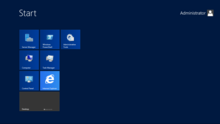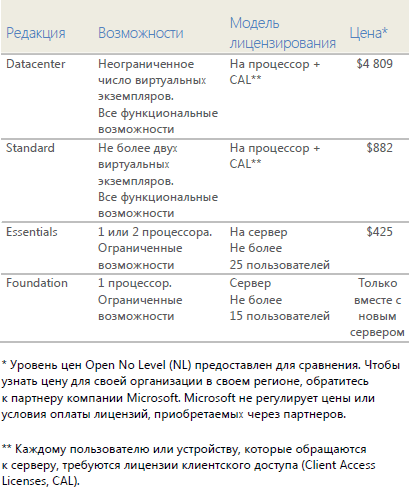Windows Server 2012 R2 — Серверно-ориентированная система, выпущенная 18 октября 2013 года. Аналогично Windows Server 2012, версии Datacenter и Standard являются идентичными, с одной только разницей, что изменена система лицензирования. Редакция Essential фукционально незначительно отличается редакций Datacenter и Standard, а функциональные отличия между ними несколько изменены.
- Многоуровневые дисковые пространства: часто используемые файлы теперь располагаются в быстрой памяти
- Дедупликация VHD: сокращается пространство для хранения файлов VHD с похожим содержанием за счёт хранения файла на носителе только один раз
- Обновлённый Windows PowerShell версии 4, включающий в себя функцию Desired State Configuration
- Встроенная поддержка Microsoft Office 365 (в редакции Essentials)
- Отличный от Windows 8.1 интерфейс
- Виртуальные машины на основе UEFI
- Более быстрое развёртывание виртуальных машин (примерно в 2 раза)
Windows server 2012 R2 brings many new features and enhancements to windows server world compared to older version windows server 2012, will discuss major difference between windows server 2012 and windows server 2012 R2 and some of the very innovative Windows Server 2012 R2 Features and improvements, also see Windows Server 2012 Fetures and Difference between windows server 2008 and windows server 2012
Windows Server 2012 Schema version is 56 and Windows Server 2012 R2 is 69, schema will be updated while doing Forest preparation/installing Windows Server 2012 R2
Active Directory comes first when I think about windows server, will start with Active Directory new features on Windows Server 2012 R2
Active Directory has been enhanced with the following
Join the Workplace (Workplace Join)
SSO Support (Single Sign-On)
Connect from Anywhere with Web Application Proxy
Multi-Factor Access Control (Anywhere-and-on-Any-Device)
Workplace Join
Workplace Join is allows user to connect/join their personal devices with their company’s workplace network and computers to access resources and services, yes now we can connect our personal device like mobile phone/tablets and other device(Windows 8.1, iOS 6.0 +, and Android 4.0 + devices can be joined by using Workplace Join)
It’s not like a Domain Joining, when a device is joined to your workplace, it becomes a known device and provides seamless second factor authentication through Single Sign On to access the workplace resources and applications.
Workplace Join through the Device Registration Service, Device Registration Service (DRS) is part of the Active Directory Federation, creates a device object in Active Directory, and tracks the associated device’s certificate in order to represent the device’s identity.
SSO Support (Single Sign-On)
Effectively using Single Sign-On (SSO), user no needs to provide their user name and password while accessing the different application event the outside the office network, again this uses the Device Registration Service and Active Directory Federation roles allows claims-based authentication to occur based on trusted certificates
Web Application Proxy
Remote Access role service is replaced by web application proxy in Windows Server 2012 R2, this will provide access to a sample web application by using claims-based authentication using Active Directory Federation authentication
Company application can be accessed anywhere with the help of Web Application Proxy in a secured way
Multi-Factor Authentication
Multi-Factor Authentication is nothing but the authenticating user and the device used by the user, user and user personal device joined through Workplace Join are authenticated
New DNS Features on windows server 2012 R2
DNS Logging and Diagnostics
Unlike the older windows versions, enabling DNS logging will not degrading the server performance through enhanced DNS logging and diagnostics feature, this will provides extremely detailed data about all DNS related information that is sent & received by the DNS server, similar to the data that can be gathered using network packet capture tools such as Netmon, this included the DNS Audit events and DNS Analytic events very helpful for troubleshooting
New Group Policy Features in Windows Server 2012 R2
Policy Caching
Policy Caching is newly introduced In Windows Server 2012 R2, when Group Policy gets updated, client gets the latest version of a policy from the domain controller, and writes the policy to a local store. Next time the computer restarted, it reads the most recently version of the policy from the local store, instead of downloading it from the domain controller. This reduces the time it takes to update the policy. Most important the boot time is reduced in synchronous mode
New DHCP Features in Windows Server 2012 R2
DNS PTR registration options
Now you can configure the DHCP scope to r register only address (A) resource records of DHCP clients with the DNS server. This can be helpful when a reverse lookup zone has not been configured on your DNS server and that causing attempts to register pointer (PTR) resource records to fail.
And most important, PowerShell commands will be available for DHCP servers
Also Windows PowerShell for Certificate Services and Many new Features in Remote Desktop Services in Windows Server 2012 R2
Other than the Active Directory Features on windows server 2012 R2
Work Folders
You can store and access work files on your personal computers and personal device, similar to Dropbox, this role only available on Windows Server 2012 R2, it’s like an offline file with your personal device and it get replicated to company network, Access your office files while offline from personal device, and then sync with the central file server when the PC or device next has Internet or intranet connectivity, see Microsoft page
Windows PowerShell Desired State Configuration
It’s cool new features from Windows Server 2012 R2, to replace the Group policy (GPO)
Yes, it’s similar to Group policy, enables deploying and managing configuration data like registry settings, Enabling or disabling server roles and features, Managing files and directories, Starting, stopping, and managing processes and services, Managing groups and user accounts, Deploying new software, Managing environment variables, Running Windows PowerShell scripts and Discovering the actual configuration state, see Microsoft page
Storage Tiering
If you are a storage admin then you know Storage Tiering, yes it’s been there for long time and now this feature available on Windows Server 2012 R2 operating system, this is the first time available at the operating system level. Microsoft uses a heat-map algorithm to determine which chunks of data are seeing the most activity and automatically moves the “hottest” data to the fastest disk. You can adjust the settings using PowerShell.
RRAS Multitenant Gateway
Now you can deploy RRAS as a virtual machine (VM)-based software gateway and router that allows Cloud Service Providers (CSPs) and Enterprises to enable datacentre and cloud network traffic routing between virtual and physical networks
Each site-to-site network connection require a separate gateway in Windows Server 2012, this is impacting both cost and ease of implementation when more than a few connections are required for a single application. Windows Server 2012 R2 does away with this limitation, this can reduce their capital expenditure and operation expenditure
Windows Server Essentials role
Windows Server 2012 R2 Essentials vision is bundled all the required features for small businesses with up to 25 users and 50 devices, when you install the Windows Server Essentials Experience role on other Windows server version, you can take advantage of all the features that are available to you in Windows Server 2012 R2 Essentials without the locks and limits enforced in it.
And many more new features like, De-duplication on running VMs, Parallel rebuild and shared virtual hard disk in Hyper-V for Windows Server 2012 R2, also see Windows Server 2012 Fetures
From Wikipedia, the free encyclopedia
| Version of the Windows NT operating system | |
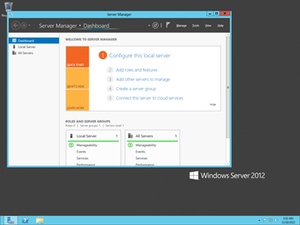
Screenshot of Windows Server 2012, showing the Server Manager application which is automatically opened when an administrator logs on, taskbar, and the blue color of Aero Lite |
|
| Developer | Microsoft |
|---|---|
| OS family | Windows Server |
| Working state | Current |
| Source model |
|
| Released to manufacturing |
August 1, 2012; 11 years ago |
| General availability |
September 4, 2012; 11 years ago[1] |
| Latest release | 6.2 (Build 9200) / August 1, 2012; 11 years ago[2] |
| Marketing target | Business |
| Update method | Windows Update, Windows Server Update Services, SCCM |
| Platforms | x86-64 |
| Kernel type | Hybrid (Windows NT kernel) |
| Default user interface |
Windows shell (GUI) |
| License | Commercial proprietary software |
| Preceded by | Windows Server 2008 R2 (2009) |
| Succeeded by | Windows Server 2012 R2 (2013) |
| Official website | Windows Server 2012 (archived at Wayback Machine)) |
| Support status | |
|
Windows Server 2012, codenamed «Windows Server 8», is the sixth version of the Windows Server operating system by Microsoft, as part of the Windows NT family of operating systems. It is the server version of Windows based on Windows 8 and succeeds Windows Server 2008 R2, which is derived from the Windows 7 codebase, released nearly three years earlier. Two pre-release versions, a developer preview and a beta version, were released during development. The software was officially launched on September 4, 2012, which was the month before the release of Windows 8.[4] It was succeeded by Windows Server 2012 R2 in 2013. Mainstream support for Windows Server 2012 ended on October 9, 2018, and extended support will end on October 10, 2023. Windows Server 2012 is eligible for the paid Extended Security Updates (ESU) program, which offers continued security updates until October 13, 2026.
Windows Server 2012 removed support for Itanium and processors without PAE, SSE2 and NX.[5] Four editions were released. Various features were added or improved over Windows Server 2008 R2 (with many placing an emphasis on cloud computing), such as an updated version of Hyper-V, an IP address management role, a new version of Windows Task Manager, and ReFS, a new file system. Windows Server 2012 received generally good reviews in spite of having included the same controversial Metro-based user interface seen in Windows 8, which includes the Charms Bar for quick access to settings in the desktop environment.
Windows Server 2012 is the final version of Windows Server that supports processors without CMPXCHG16b, PrefetchW, LAHF and SAHF. Its successor, Windows Server 2012 R2, requires a processor with CMPXCHG16b, PrefetchW, LAHF and SAHF in any supported architecture.
As of April 2017, 35% of servers were running Windows Server 2012, surpassing usage share of Windows Server 2008.[6]
History[edit]
Windows Server 2012, codenamed «Windows Server 8»,[7] is the fifth release of Windows Server family of operating systems developed concurrently with Windows 8.[8][9]
Microsoft introduced Windows Server 2012 and its developer preview in the BUILD 2011 conference on September 9, 2011.[10] However, unlike Windows 8, the developer preview of Windows Server 2012 was only made available to MSDN subscribers.[11] It included a graphical user interface (GUI) based on Metro design language and a new Server Manager, a graphical application used for server management.[12] On February 16, 2012, Microsoft released an update for developer preview build that extended its expiry date from April 8, 2012 to January 15, 2013.[13]
Before Windows Server 2012 was finalized, two test builds were made public. A public beta version of Windows Server 2012 was released along with the Windows 8 Consumer Preview on February 29, 2012.[8] On April 17, 2012, Microsoft revealed «Windows Server 2012» as the final name for the operating system.[7] The release candidate of Windows Server 2012 was released on May 31, 2012, along with the Windows 8 Release Preview.[9]
The product was released to manufacturing on August 1, 2012 (along with Windows 
Windows Server 2012 is based on Windows 8 and is the second version of Windows Server which runs only on 64-bit CPUs.[17] Coupled with fundamental changes in the structure of the client backups and the shared folders, there is no clear method for migrating from the previous version to Windows Server 2012.
Features[edit]
Installation options[edit]
Unlike its predecessor, Windows Server 2012 users can switch between «Server Core» and «Server with a GUI» installation options without a full re-installation. Server Core – an option with a command-line interface only – is now the recommended configuration. There is also a third installation option that allows some GUI elements such as MMC and Server Manager to run, but without the normal desktop, shell or default programs like File Explorer.[12]
User interface[edit]
Server Manager has been redesigned with an emphasis on easing management of multiple servers.[18] The operating system, like Windows 8, uses the Metro-based user interface unless installed in Server Core mode.[19] The Windows Store is available by installing the desktop experience feature from the server manager, but is not installed by default.[20] Windows PowerShell in this version has over 2300 commandlets, compared to around 200 in Windows Server 2008 R2.[21]
Task Manager[edit]
Windows Server 2012 includes a new version of Windows Task Manager together with the old version.[22] In the new version the tabs are hidden by default, showing applications only. In the new Processes tab, the processes are displayed in varying shades of yellow, with darker shades representing heavier resource use.[23] Information found in the older versions are now moved to the new Details tab. The Performance tab shows «CPU», «Memory», «Disk», «Wi-Fi» and «Ethernet» graphs. Unlike the Windows 8 version of Task Manager (which looks similar), the «Disk» activity graph is not enabled by default. The CPU tab no longer displays individual graphs for every logical processor on the system by default, although that remains an option. Additionally, it can display data for each non-uniform memory access (NUMA) node. When displaying data for each logical processor for machines with more than 64 logical processors, the CPU tab now displays simple utilization percentages on heat-mapping tiles.[24] The color used for these heat maps is blue, with darker shades again indicating heavier utilization. Hovering the cursor over any logical processor’s data now shows the NUMA node of that processor and its ID, if applicable. Additionally, a new Startup tab has been added that lists startup applications,[25] however this tab does not exist in Windows Server 2012.[26] The new task manager recognizes when a Windows Store app has the «Suspended» status.
IP address management (IPAM)[edit]
Windows Server 2012 has an IP address management role for discovering, monitoring, auditing, and managing the IP address space used on a corporate network. The IPAM is used for the management and monitoring of Domain Name System (DNS) and Dynamic Host Configuration Protocol (DHCP) servers. Both IPv4 and IPv6 are fully supported.[27]
Active Directory[edit]
Windows Server 2012 has a number of changes to Active Directory from the version shipped with Windows Server 2008 R2. The Active Directory Domain Services installation wizard has been replaced by a new section in Server Manager, and a GUI has been added to the Active Directory Recycle Bin.[28] Multiple password policies can be set in the same domain.[29] Active Directory in Windows Server 2012 is now aware of any changes resulting from virtualization, and virtualized domain controllers can be safely cloned. Upgrades of the domain functional level to Windows Server 2012 are simplified; it can be performed entirely in Server Manager. Active Directory Federation Services is no longer required to be downloaded when installed as a role, and claims which can be used by the Active Directory Federation Services have been introduced into the Kerberos token. Windows Powershell commands used by Active Directory Administrative Center can be viewed in a «Powershell History Viewer».[30][31]
Hyper-V[edit]
Windows Server 2012, along with Windows 8, includes a new version of Hyper-V,[32] as presented at the Microsoft BUILD event.[33] Many new features have been added to Hyper-V, including network virtualization, multi-tenancy, storage resource pools, cross-premises connectivity, and cloud backup. Additionally, many of the former restrictions on resource consumption have been greatly lifted. Each virtual machine in this version of Hyper-V can access up to 64 virtual processors, up to 1 terabyte of memory, and up to 64 terabytes of virtual disk space per virtual hard disk (using a new .vhdx format).[34][35] Up to 1024 virtual machines can be active per host, and up to 8000 can be active per failover cluster.[36] SLAT is a required processor feature for Hyper-V on Windows 8, while for Windows Server 2012 it is only required for the supplementary RemoteFX role.[37]
ReFS[edit]
Main article: ReFS
Resilient File System (ReFS),[38] codenamed «Protogon»,[39] is a new file system in Windows Server 2012 initially intended for file servers that improves on NTFS in some respects. Major new features of ReFS include:[40][41]
- Improved reliability for on-disk structures
- ReFS uses B+ trees[40] for all on-disk structures including metadata and file data. Metadata and file data are organized into tables similar to a relational database. The file size, number of files in a folder, total volume size and number of folders in a volume are limited by 64-bit numbers; as a result ReFS supports a maximum file size of 16 exabytes, a maximum of 18.4 × 1018 folders and a maximum volume size of 1 yottabyte (with 64 KB clusters) which allows large scalability with no practical limits on file and folder size (hardware restrictions still apply). Free space is counted by a hierarchical allocator which includes three separate tables for large, medium, and small chunks. File names and file paths are each limited to a 32 KB Unicode text string.
- Built-in resilience
- ReFS employs an allocation-on-write update strategy for metadata,[40] which allocates new chunks for every update transaction and uses large IO batches. All ReFS metadata has built-in 64-bit checksums which are stored independently. The file data can have an optional checksum in a separate «integrity stream», in which case the file update strategy also implements allocation-on-write; this is controlled by a new «integrity» attribute applicable to both files and directories. If nevertheless file data or metadata becomes corrupt, the file can be deleted without taking the whole volume offline. As a result of built-in resiliency, administrators do not need to periodically run error-checking tools such as CHKDSK when using ReFS.
- Compatibility with existing APIs and technologies
- ReFS does not require new system APIs and most file system filters continue to work with ReFS volumes.[40] ReFS supports many existing Windows and NTFS features such as BitLocker encryption, Access Control Lists, USN Journal, change notifications,[42] symbolic links, junction points, mount points, reparse points, volume snapshots, file IDs, and oplock. ReFS seamlessly[40] integrates with Storage Spaces, a storage virtualization layer that allows data mirroring and striping, as well as sharing storage pools between machines.[43] ReFS resiliency features enhance the mirroring feature provided by Storage Spaces and can detect whether any mirrored copies of files become corrupt using background data scrubbing process, which periodically reads all mirror copies and verifies their checksums then replaces bad copies with good ones.
Some NTFS features are not supported in ReFS, including object IDs, short names, file compression, file level encryption (EFS), user data transactions, hard links, extended attributes, and disk quotas.[39][40] Sparse files are supported.[44][45] Support for named streams is not implemented in Windows 8 and Windows Server 2012, though it was later added in Windows 8.1 and Windows Server 2012 R2.[46] ReFS does not itself offer data deduplication.[40] Dynamic disks with mirrored or striped volumes are replaced with mirrored or striped storage pools provided by Storage Spaces. In Windows Server 2012, automated error-correction with integrity streams is only supported on mirrored spaces; automatic recovery on parity spaces was added in Windows 8.1 and Windows Server 2012 R2.[46] Booting from ReFS is not supported either.
IIS 8.0[edit]
Windows Server 2012 includes version 8.0 of Internet Information Services (IIS). The new version contains new features such as SNI, CPU usage caps for particular websites,[47] centralized management of SSL certificates, WebSocket support and improved support for NUMA, but few other substantial changes were made.[48]
Remote Desktop Protocol 8.0[edit]
Remote Desktop Protocol has new functions such as Adaptive Graphics (progressive rendering and related techniques), automatic selection of TCP or UDP as transport protocol, multi touch support, DirectX 11 support for vGPU, USB redirection supported independently of vGPU support, etc.[49] A «connection quality» button is displayed in the RDP client connection bar for RDP 8.0 connections; clicking on it provides further information about connection, including whether UDP is in use or not.[50]
Scalability[edit]
Windows Server 2012 supports the following maximum hardware specifications.[35][51] Windows Server 2012 improves over its predecessor Windows Server 2008 R2:
| Specification | Windows Server 2012 | Windows Server 2008 R2 |
|---|---|---|
| Physical processors[a] | 64 | 64 |
| Logical processors when Hyper-V is disabled |
640 | 256 |
| Logical processors when Hyper-V is enabled |
320[b] | 64 |
| Memory | 4 TB | 2 TB |
| Failover cluster nodes (in any single cluster) | 64 | 16 |
System requirements[edit]
| Processor | 1.4 GHz, x64 |
|---|---|
| Memory | 512 MB |
| Free disk space | 32 GB (more if there is at least 16 GB of RAM) |
Windows Server 2012 runs only on x86-64 processors. Unlike older versions, Windows Server 2012 does not support Itanium.[5]
Upgrades from Windows Server 2008 and Windows Server 2008 R2 are supported, although upgrades from prior releases are not.[53]
Editions[edit]
Windows Server 2012 has four editions: Foundation, Essentials, Standard and Datacenter.[54][55][56][57][51]
Reception[edit]
Reviews of Windows Server 2012 have been generally positive.[60][61][62] Simon Bisson of ZDNet described it as «ready for the datacenter, today,»[60] while Tim Anderson of The Register said that «The move towards greater modularity, stronger automation and improved virtualisation makes perfect sense in a world of public and private clouds» but remarked that «That said, the capability of Windows to deliver obscure and time-consuming errors is unchanged» and concluded that «Nevertheless, this is a strong upgrade overall.»[61]
InfoWorld noted that Server 2012’s use of Windows 8’s panned «Metro» user interface was countered by Microsoft’s increasing emphasis on the Server Core mode, which had been «fleshed out with new depth and ease-of-use features» and increased use of the «practically mandatory» PowerShell.[63] However, Michael Otey of Windows IT Pro expressed dislike with the new Metro interface and the lack of ability to use the older desktop interface alone, saying that most users of Windows Server manage their servers using the graphical user interface rather than PowerShell.[64]
Paul Ferrill wrote that «Windows Server 2012 Essentials provides all the pieces necessary to provide centralized file storage, client backups, and remote access,»[65] but Tim Anderson contended that «Many businesses that are using SBS2011 and earlier will want to stick with what they have», citing the absence of Exchange, the lack of ability to synchronize with Active Directory Federation Services and the 25-user limit,[66] while Paul Thurott wrote «you should choose Foundation only if you have at least some in-company IT staff and/or are comfortable outsourcing management to a Microsoft partner or solution provider» and «Essentials is, in my mind, ideal for any modern startup of just a few people.»[67]
Windows Server 2012 R2[edit]
A second release, Windows Server 2012 R2, which is derived from the Windows 8.1 codebase, was released to manufacturing on August 27, 2013[68] and became generally available on October 18, 2013, by Microsoft.[69] An updated version, formally designated Windows Server 2012 R2 Update, was released in April 2014.[70][71]
Support Lifecycle[edit]
Microsoft originally planned to end mainstream support for Windows Server 2012 and Windows Server 2012 R2 on January 9, 2018, with extended support ending on January 10, 2023. In order to provide customers the standard transition lifecycle timeline, Microsoft extended Windows Server 2012 and 2012 R2 support in March 2017 by 9 months. Windows Server 2012 reached the end of mainstream support on October 9, 2018 and Extended Support will end on October 10, 2023.[72][73][74]
Microsoft announced in July 2021 that they will distribute Extended Security Updates for Windows Server 2012 and Windows Server 2012 R2 for up to 3 years after the end of Extended Support.[75] For Windows Server 2012 and Windows Server 2012 R2, these updates will last until October 13, 2026. This will mark the final end of the Windows NT 6.2 product line after 14 years, 2 months and 12 days and will also mark the final end of the Windows NT 6.3 product line after 13 years, 1 month and 16 days.
See also[edit]
- Comparison of Microsoft Windows versions
- Comparison of operating systems
- History of Microsoft Windows
- List of operating systems
- Microsoft Servers
Notes[edit]
- ^ Applies to Windows Server 2008 R2 and 2012 Datacenter and Windows Server 2012 Standard only. Other editions support less.
- ^ Each virtualized partition, including the host itself, can use up to 64 processors.[52]
- ^ a b Each license of Windows Server 2012 Standard or Datacenter allows up to two processor chips. Each license of Windows Server 2012 Standard allows up to two virtual instances of Windows Server 2012 Standard on that physical server. If more virtual instances of Windows Server 2012 Standard are needed, each additional license of Windows Server 2012 allows up to two more virtual instances of Windows Server 2012 Standard, even though the physical server itself may have sufficient licenses for its processor chip count. Because Windows Server 2012 Datacenter has no limit on the number of virtual instances per licensed server, only enough licenses for the physical server are needed for any number of virtual instances of Windows Server 2012 Datacenter. If the number of processor chips or virtual instances is an odd number, the number of licenses required is the same as the next even number. For example, a single-processor-chip server would still require 1 license, the same as if the server were two-processor-chip and a five-processor-chip server would require 3 licenses, the same as if the server were six-processor-chip, and if 15 virtual instances of Windows Server 2012 Standard are needed on one server, 8 licenses of Windows Server 2012, which can cover up to 16 virtual instances, are needed (assuming, in this example, that the processor chip count does not exceed 16).
- ^ For the Standard and Datacenter editions, each user or device accessing the software must have a client access license (CAL) assigned (either per-user or per-device), so there may be no more simultaneous users than the number of client-access licenses, except up to 2 simultaneous users purely to administer the server software, or for running virtualization or web workloads. Remote Desktop Services requires an additional CAL separate from the aforementioned CAL.
- ^ If the number of physical processors in a particular server is under 64, the limit is determined by the quantity of licenses assigned to that server. In that case, the number of physical processors cannot exceed twice the number of licenses assigned to the server.
References[edit]
- ^ http://blogs.technet.com/b/windowsserver/archive/2012/08/01/windows-server-2012-released-to-manufacturing.aspx
- ^ http://blogs.technet.com/b/windowsserver/archive/2012/08/01/windows-server-2012-released-to-manufacturing.aspx
- ^ a b c «Microsoft Product Lifecycle». Microsoft Support. Microsoft. January 2012. Archived from the original on February 27, 2013. Retrieved October 10, 2012.
- ^ a b Snover, Jeffrey (August 1, 2012). «Windows Server 2012 released to manufacturing!». Windows Server Blog. Microsoft. TechNet blogs. Archived from the original on December 22, 2015. Retrieved January 29, 2013.
- ^ a b Foley, Mary Jo (April 5, 2010). «Microsoft pulls the plug on future Itanium support». ZDNet. CBS Interactive. Archived from the original on August 12, 2012. Retrieved January 1, 2012.
- ^ «Windows Server 2012 approximately equal to Windows Server 2008». SmartProfile. August 25, 2017.
- ^ a b Foley, Mary Jo (April 17, 2012). «Windows Server «8» officially dubbed Windows Server 2012″. ZDNet. CBS Interactive. Archived from the original on November 19, 2014. Retrieved April 17, 2012.
- ^ a b Savill, John (February 29, 2012). «Q: Where can I download and get more information on Windows Server «8» Beta and Windows 8 Consumer Preview?». Windows IT Pro. Penton Media. Retrieved February 29, 2012.
- ^ a b Snover, Jeffrey (April 24, 2012). «Windows Server 2012 Release Candidate Timing». Windows Server Blog. Microsoft. TechNet blogs. Archived from the original on February 11, 2013. Retrieved January 21, 2013.
- ^ Laing, Bill (September 9, 2011). «Windows Server 8: An Introduction». Server & Cloud Blog. Microsoft. TechNet blogs. Archived from the original on October 28, 2012. Retrieved January 23, 2013.
- ^ «Download Windows Server 8 Developer Preview via MSDN». Softpedia. SoftNews SRL. September 14, 2011. Archived from the original on May 8, 2012. Retrieved January 25, 2013.
- ^ a b Bisson, Simon (September 14, 2011). «Windows 8 Server Developer Preview». ZDNet. CBS Interactive. Archived from the original on December 2, 2014. Retrieved January 1, 2012.
- ^ Arghire, Ionut (February 18, 2012). «Windows 8 Developer Preview Expiration Date Gets Postponed». Softpedia. SoftNews SRL. Archived from the original on October 13, 2013. Retrieved July 15, 2013.
- ^ Snover, Jeffrey. «Windows Server 2012 Essentials released to manufacturing, available for evaluation today!». Windows Server Blog!. Microsoft. TechNet blogs. Archived from the original on January 17, 2013. Retrieved January 25, 2013.
- ^ «Windows Server 2012 Essentials reaches general availability!». Windows Server Blog!. Microsoft. TechNet blogs. Archived from the original on April 29, 2015. Retrieved January 25, 2013.
- ^ «Windows Server 2012». Microsoft DreamSpark. Microsoft. Archived from the original on August 19, 2016. Retrieved January 25, 2013.
- ^ Joel Hruska (May 18, 2007). «Windows Server 2008 declared 32-bit’s last hurrah». Ars Technica. Archived from the original on August 24, 2021. Retrieved August 24, 2021.
- ^ Callaham, John (September 9, 2011). «Windows Server 8 Screenshot Leak Shows New UI». Neowin.net. Neowin LLC. Archived from the original on February 27, 2013. Retrieved January 21, 2013.
- ^ Wilhelm, Alex (September 9, 2011). «Windows Server 8 Screenshot leaks». News. The Next Web. Archived from the original on August 28, 2012. Retrieved January 1, 2012.
- ^ «Managing Privacy: Windows Store and Resulting Internet Communication». TechNet. Microsoft. Archived from the original on October 6, 2014. Retrieved January 30, 2014.
- ^ Thurott, Paul (November 2, 2011). «Windows Server «8» Preview (Unedited, Complete Version)». Paul Thurott’s Supersite for Windows. Penton Media. Archived from the original on March 20, 2012. Retrieved January 1, 2012.
- ^ Williams, Mike; Hanson, Matt (October 25, 2012). «Windows 8 tips: mastering the interface». Techradar. Future Publishing. Archived from the original on January 22, 2013. Retrieved January 22, 2013.
- ^ Haveson, Ryan (October 13, 2011). Sinofsky, Steven (ed.). «The Windows 8 Task Manager». Building Windows 8. Microsoft. MSDN blogs. Archived from the original on January 25, 2013. Retrieved January 31, 2013.
- ^ «Using Task Manager with 64+ logical processors». Building Windows 8. MSDN blogs. Archived from the original on November 6, 2015. Retrieved October 29, 2011.
- ^ «How to Get the Most out of New Windows 8 Task Manager?». October 24, 2011. Archived from the original on April 7, 2012. Retrieved October 29, 2011.
- ^ Hu, Aaron. «How to disable start-up items in windows server 2012». TechNet Forums. Microsoft. Archived from the original on February 27, 2013. Retrieved October 14, 2012.
The Startup tab is not present on Windows Server 2012. It is only on Windows 8.
- ^ «IP Address Management (IPAM) Overview». TechNet Library. Microsoft. February 29, 2012. Archived from the original on May 2, 2013. Retrieved January 21, 2013.
- ^ Shields, Greg (July 3, 2012). «Quick Guide: What’s New in Windows Server 2012 Active Directory». Redmond magazine. 1105 Redmond Media. Archived from the original on January 21, 2013. Retrieved January 21, 2013.
- ^ Sherif Mahmoud, Tamer (May 29, 2012). «Creating fine grained password policies through GUI Windows server (sic) 2012 «Server 8 beta»«. Team blog of MCS @ Middle East and Africa. Microsoft. TechNet blogs. Archived from the original on March 7, 2013. Retrieved January 21, 2013.
- ^ Bruzzese, J. Peter (October 26, 2011). «Windows Server 8: The 4 best new Active Directory features». InfoWorld. IDG. Archived from the original on May 12, 2012. Retrieved January 1, 2012.
- ^ Deuby, Sean (September 14, 2011). «What’s New in Windows Server 2012 Active Directory». Windows IT Pro. Penton Media. Archived from the original on February 17, 2015. Retrieved July 16, 2013.
- ^ Herrmann, Max; Laing, Bill; Vecchiet, Manlio; Neil, Mike (September 14, 2011). «Day 2: Windows Server 8». Channel 9. Microsoft. Archived from the original on March 17, 2012. Retrieved February 2, 2013.
- ^ «BUILD2011: Windows Server 8». Channel 9. Anaheim, California: Microsoft. September 13–16, 2011. Archived from the original on October 7, 2012. Retrieved February 2, 2013.
- ^ «Server Virtualization Features». Microsoft. Archived from the original on October 4, 2012. Retrieved October 5, 2012.
- ^ a b Savill, John (October 28, 2011). «Q: What are Windows Server 8’s Scalability Numbers?». Windows IT Pro. Penton Media. Retrieved November 5, 2011.
- ^ Garg, Pankaj; Tan, See-Mong (September 14, 2011). «Day 2: A deep dive into Hyper-V Networking». Channel 9. Microsoft. Archived from the original on March 10, 2012. Retrieved January 22, 2013.
- ^ Savil, John (October 21, 2011). «Q: Will Windows Server 8 require the processor to support SLAT?». Windows IT Pro. Penton Media. Retrieved November 5, 2011.
- ^ Lucas, Martin (January 1, 2013). «Windows Server 2012: Does ReFS replace NTFS? When should I use it?». Ask Premier Field Engineering (PFE) Platforms. Microsoft. TechNet blogs. Archived from the original on June 2, 2013. Retrieved January 20, 2013.
- ^ a b Foley, Mary Jo (January 16, 2012). «Microsoft goes public with plans for its new Windows 8 file system». ZDNet. CBS Interactive. Archived from the original on May 21, 2013. Retrieved January 21, 2013.
- ^ a b c d e f g Verma, Surendra (January 16, 2012). Sinofsky, Steven (ed.). «Building the next generation file system for Windows: ReFS». Building Windows 8. Microsoft. MSDN blogs. Archived from the original on May 26, 2013. Retrieved January 20, 2013.
- ^ Meyer, David (January 17, 2012). «Microsoft takes wraps off new Windows file system». ZDNet. CBS Interactive. Archived from the original on May 21, 2013. Retrieved January 20, 2013.
- ^ «ReadDirectoryChangesW function». MSDN Library. Microsoft. November 8, 2012. Archived from the original on May 4, 2013. Retrieved January 21, 2013.
- ^ Nagar, Rajeev (January 5, 2012). Sinofsky, Steven (ed.). «Virtualizing storage for scale, resiliency, and efficiency». Building Windows 8. Microsoft. MSDN blogs. Archived from the original on May 9, 2013. Retrieved January 18, 2013.
- ^ «Windows Server 2012: Does ReFS replace NTFS? When should I use it?». January 2, 2013. Archived from the original on June 2, 2013. Retrieved March 31, 2013.
- ^ «ReFS (Resilient File System) supports sparse files». Archived from the original on March 15, 2013. Retrieved March 31, 2013.
- ^ a b «Resilient File System Overview». TechNet Library. Microsoft. February 29, 2012. Archived from the original on September 1, 2017. Retrieved December 25, 2013.
- ^ Mackie, Kurt. «Microsoft Touts IIS 8 Improvements». Redmond magazine. 1105 Redmond Media. Archived from the original on May 15, 2013. Retrieved August 17, 2012.
- ^ Anderson, Tim (September 4, 2012). «Windows Server 2012: inside Microsoft’s Enterprise Server OS». Computer Weekly. TechTarget. Archived from the original on January 22, 2013. Retrieved January 21, 2013.
- ^ «Windows Server 2012 Remote Desktop Services (RDS) – Windows Server Blog – Site Home – TechNet Blogs». Blogs.technet.com. May 8, 2012. Archived from the original on October 5, 2013. Retrieved February 13, 2014.
- ^ «Remote Desktop Protocol (RDP) 8.0 update for Windows 7 and Windows Server 2008 R2». Support.microsoft.com. Archived from the original on October 25, 2012. Retrieved February 13, 2014.
- ^ a b c Seldam, Matthijs ten (October 13, 2012). «Windows Server — Sockets, Logical Processors, Symmetric Multi Threading». Matthijs’s blog. Microsoft. TechNet blogs. Archived from the original on November 2, 2012. Retrieved October 14, 2012.
- ^ «Logical Processor count changes after enabling Hyper-V role on Windows Server 2012». March 28, 2013. Archived from the original on May 15, 2013. Retrieved April 1, 2013.
- ^ a b «Installing Windows Server 2012». TechNet Library. Microsoft. System requirements. Archived from the original on October 31, 2012. Retrieved June 10, 2012.
- ^ Foley, Mary Jo (July 5, 2012). «Microsoft goes public with Windows Server 2012 versions, licensing». ZDNet. CBS Interactive. Archived from the original on November 9, 2012. Retrieved July 5, 2012.
- ^ «Purchasing Windows Server 2012». Microsoft. Archived from the original on December 7, 2015. Retrieved December 8, 2015.
- ^ «Windows Server 2012 Licensing and Pricing FAQ» (PDF). Microsoft. Archived (PDF) from the original on December 2, 2012. Retrieved July 5, 2012.
- ^ «Windows Server 2012 Licensing Data Sheet» (PDF). Microsoft. Archived from the original (PDF) on July 22, 2012.
- ^ «Introduction to Windows Server 2012 Foundation». TechNet. Microsoft. Archived from the original on November 5, 2012. Retrieved December 8, 2015.
- ^ «Introduction to Windows Server 2012 Foundation». TechNet Library. Microsoft. Archived from the original on November 5, 2012. Retrieved November 4, 2012.
- ^ a b Bisson, Simon (September 13, 2012). «Windows Server 2012: RTM review». ZDNet. CBS Interactive. Archived from the original on January 28, 2013. Retrieved January 19, 2013.
- ^ a b Anderson, Tim (September 5, 2012). «Windows Server 2012: Smarter, stronger, frustrating». The Register. Situation Publishing. Archived from the original on December 26, 2012. Retrieved January 19, 2013.
- ^ Ferrill, Paul (October 3, 2012). «Windows Server 2012 Review: The Bottom Line». ServerWatch. QuinStreet. Archived from the original on January 15, 2013. Retrieved January 19, 2013.
- ^ Rist, Oliver (June 27, 2012). «Review: Weighing Windows Server 2012». InfoWorld. IDG. Archived from the original on March 10, 2013. Retrieved January 19, 2013.
- ^ Otey, Michael (July 25, 2012). «Is Microsoft Trying to Kill Windows Server?». Windows IT Pro. Penton Media. Archived from the original on January 17, 2013. Retrieved January 19, 2013.
- ^ Ferrill, Paul (December 16, 2012). «A Hands-on Look at Windows Server 2012 Essentials». ServerWatch. QuinStreet. Archived from the original on January 15, 2013. Retrieved January 20, 2013.
- ^ Anderson, Tim (December 21, 2012). «Windows Server 2012 Essentials review». PC Pro. Dennis Publishing. Archived from the original on January 6, 2013. Retrieved January 20, 2013.
- ^ Thurott, Paul (October 2, 2012). «Windows Server 2012: Foundation vs. Essentials». Windows IT Pro. Penton Media. Archived from the original on October 8, 2012. Retrieved January 20, 2013.
- ^ «Windows Server 2012 R2 Reaches the Release to Manufacturing (RTM) Milestone». Microsoft Docs. August 27, 2013. Archived from the original on January 14, 2020. Retrieved January 13, 2015.
- ^ «Save the date: Windows Server 2012 R2, Windows System Center 2012 R2 and Windows Intune update coming Oct. 18 — The Official Microsoft Blog — Site Home — TechNet Blogs». Microsoft Docs. August 14, 2013. Archived from the original on April 1, 2014. Retrieved February 10, 2014.
- ^ «August updates for Windows 8.1 and Windows Server 2012 R2 | Blogging Windows». Archived from the original on September 6, 2015. Retrieved November 14, 2014.
- ^ Resseler, Mike (August 27, 2013). «eBook — What’s new in Windows Server 2012 R2 Preview». Veeam Software. Archived from the original on April 5, 2014. Retrieved September 3, 2013.
- ^ «Windows Server 2012». Microsoft Docs. Archived from the original on July 28, 2021. Retrieved July 28, 2021.
- ^ «Microsoft Extends Windows Server 2012 Support — Redmondmag.com». Redmondmag. Archived from the original on July 28, 2021. Retrieved July 28, 2021.
- ^ «Windows Server 2012 Nears End of life». February 3, 2020. Archived from the original on January 26, 2021. Retrieved July 28, 2021.
- ^ «Product Lifecycle FAQ — Extended Security Updates». docs.microsoft.com. Archived from the original on July 29, 2021. Retrieved July 28, 2021.
Further reading[edit]
- Stanek, William (2013). Windows Server 2012 Inside Out. Microsoft Press. ISBN 978-0-7356-6631-3.
- Stanek, William (2014). Windows Server 2012 R2 Inside Out Volume 1: Configuration, Storage, & Essentials. Microsoft Press. ISBN 978-0-7356-8267-2.
- Stanek, William (2014). Windows Server 2012 R2 Inside Out Volume 2: Services, Security, & Infrastructure. Microsoft Press. ISBN 978-0-7356-8255-9.
External links[edit]
- Official website
- Windows Server 2012 R2 and Windows Server 2012 on TechNet
- Windows Server 2012 R2 on MSDN
- Windows Server 2012 on MSDN
- Tutorials and Lab Manual Articles of Windows Server 2012 R2
Лицензирование и редакции Microsoft Windows Server 2012
Лицензирование и редакции Microsoft Windows Server 2012

С выходом Windows Server 2012 компания Microsoft значительно упростила политику лицензирования и количество редакций серверной операционной системы. Для Windows Server 2012 существует 4 редакции, отличия между которыми изображены на рисунке ниже:

Таким образом, используется две основные редакции Windows Server 2012 — это Standart и Datacenter, при этом все отличия редакций заключаются исключительно в лицензионных правах на запуск виртуальных машин. Сразу стоит отметить — каждая лицензия покрывает до 2 физических процессоров (сокетов).
Остановимся на вопросе лицензирования. Каждая лицензия покрывает 2 физических процессора (сокета). Все просто и прозрачно — однопроцессорные серверные системы используются в основном в малом бизнесе или в «своеобразных» компаниях. Поэтому, если в вашем сервере больше чем 2 процессора – вам необходимо приобрести 2 (или более) серверных лицензии. При этом разделить одну двухпроцессорную лицензию на два однопроцессорных сервера нельзя, т.к. лицензия поставляется именно “на сервер”. Комбинация лицензий разных редакций в пределах одного сервера также невозможна.
Единственное отличие Standard и Datacenter редацкий Windows Server 2012 заключается в правах на запуск виртуальных машин. Одна лицензия Standard Edition дает права на использование двух экземпляров ОС (на двухпроцессорном сервере, который покрывается этой лицензией). Получается следующее — хотите иметь две виртуальные машины на двухпроцессорном сервере, — лицензируете его по Standard и используете основную ОС исключительно для обслуживания виртуальных машин, запущенных на этом сервере. Но если основная ОС предоставляет сервисы другим физическим серверам, виртуальным машинам/рабочим станциям, то у вас есть право на одну виртуальную машину на этом двухпроцессорном сервере. В свою очередь лицензия Datacenter Edition (покрывающая два процессора) дает права на запуск неограниченного количества виртуальных машин.
Также доступны и другие, дополнительные редакции серверной ОС:
- Windows Server 2012 Essentials — поддерживает до 25 пользователей и 50 устройств. В качестве функционального дополнения рекомендуется использовать службы Office 365 со штатными средствами интеграции.
- Windows Server 2012 Foundation — рассчитана на 15 пользователей , доступна в OEM сегменте, минимум отличий от аналогичной редакции в Windows Server 2008 R2.
Обе редакции не поддерживают виртуализацию и имеют ограниченный функционал.
Клиентам, оформившим подписку Software Assurance, доступно бесплатное обновление до новых версий ПО. При этом происходит следующая конвертация лицензий (все опять же сводится к виртуализации), которая изображена на рисунке ниже:
- 2 процессорные лицензии Windows Server 2008 R2 Datacenter = 1 двухпроцессорная лицензия Windows Server 2012 Datacenter.
- Лицензии типа Standard конвертируются одна к одной, тут также ничего сложного.
- За каждую лицензию Windows Server 2008 R2 Enterprise даются 2 лицензии Windows Server 2012Standard.
- Лицензии на Windows Server 2008 R2 Web конвертируются 2 к 1, а следовательно вы получите одну лицензию Windows Server 2012 Standard за каждые две лицензии редакции Web.
- Лицензии на Windows HPC Server конвертируются одна к одной в Windows Server 2012 Standard.
Все лицензии на клиентские лицензии на сам Windows Server 2012 (CAL) и External Connector конвертируются 1 к 1 и никаких нововведений тут не предусмотрено.
Downgrade проводится по следующей политике:

Лицензия на Windows Server 2012 Datacenter дает право на downgrade на любую редакцию любой более ранней версии Windows Server. В случае с Windows Server 2012 Standard мы можем использовать только редакции Standard и Enterprise, с учетом особенностей лицензирования виртуальных сред – до двух виртуальных машин на одну лицензию.
Вот и все, что касается лицензирования и редакций Microsoft Windows Server 2012. Стоит только добавить про Core Infrastructure Suite — набор из Windows Server 2012 и System Center 2012, продающихся по более выгодной цене.
Нашли ошибку в тексте? Выделите фрагмент текста и нажмите Ctrl+Enter
Источник
Обзор редакций Windows Server 2012
Компания Microsoft анонсировала редакции Windows Server 2012. По сравнению с Windows Server 2008 R2 их количество прилично сокращено. Если считать SBS (small business server) и HPC (high performance computing), то у Server 2008 R2 было целых двенадцать редакций, Windows Server 2012 будет доступен всего в четырех:
Datacenter — содержит все функциональные возможности. Предназначена для крупных организаций, широко использующих виртуализацию. Позволяет работу неограниченного числа виртуальных машин. Лицензируется по количеству процессоров + CAL (Client access license, лицензия на клиентский доступ). Одна лицензия Datacenter покрывает до двух физических процессоров;
Standart — содержит все те-же возможности что и Datacenter, однако позволяет запуск не более двух виртуальных машин. Предназначена для организаций, в которых мало или совсем не используется виртуализация. Лицензируется по количеству процессоров + CAL. Одна лицензия Standart покрывает до двух физических процессоров на сервере. Также при необходимости можно увеличить разрешенное количество запускаемых виртуальных машин путем назначения серверу дополнительных лицензий (каждая лицензия Standart разрешает запуск двух виртуальных машин);
Essential — имеет ограниченный функционал. Предназначена для небольших организаций (до 25 человек). Не позволяет запуск виртуальных машин. Лицензируется на сервер и может использоваться на серверах с одним или двумя процессорами. Лицензия Essential не требует покупки клиентских лицензий CAL и разрешает подключение до 25 пользователей. Редакция Essentials может быть запущена в физической или виртуальной среде (или то, или другое);
Foundation — самая ограниченная редакция. Предназначена для организаций с количеством сотрудников не более 15 человек. Не позволяет запуск виртуальных машин. Может использоваться только на однопроцессорных серверах и поставляется только вместе с серверами. Foundation не требует покупки клиентских лицензий CAL и разрешает подключение до 15 пользователей. Редакция Foundation не может быть запущена в виртуальной среде.
И для полноты картины сравнительный обзор основных ролей сервера для каждой редакции.
Источник
Windows Server: версии, редакции, лицензирование
Задаваясь вопросом, какую версию Windows Server выбрать для своего бизнеса, пользователи, как правило, сталкиваются с большим разнообразием, и далеко не всегда понятно как выбрать наиболее подходящий вариант. У операционной системы Windows Server существуют не только разные версии, но и разные редакции. Давайте разберемcя в чем же отличия между ними.
Что такое версия Windows Server?
В 90-е годы, во времена Windows NT, каждая версия Windows Server имела уникальный номер. Например, у Windows NT были номера 3.1, 3.51 и 4.0. Но начиная с 2000 года Microsoft вместо номера начала добавлять после названия год запуска операционной системы: Microsoft Windows 2000, Windows Server 2003, 2008 (которая также имела версию R2), 2012 (также с R2), 2016 и 2019, и т.д.
Каждая новая версия Microsoft Windows Server представляет новые функциональные возможности. Например, виртуализация Hyper-V, Server Core и BitLocker были представлены в Windows Server 2008, контейнеры Windows и Nano Server были представлены в Windows Server 2016, а Windows Server 2019 принес с собой Windows Admin Center — новый способ удаленного администрирования серверной инфраструктуры, улучшения гиперконвергентной инфраструктуры и глубокую поддержку подсистемы Linux.
Что такое завершение поддержки?
Как говорится, ничто не вечно. И в определенный момент Microsoft прекращает выпуск патчей для устаревшего программного обеспечения. Дата, до которой Microsoft выпускает обновления для продукта, называется датой окончания поддержки. И после того, как эта дата пройдет, устаревшая версия ОС станет легкой мишенью для вредоносных программ, поскольку она больше не будет получать обновления безопасности и, следовательно, будет уязвима для новых эксплоитов.
Операционные системы Microsoft обычно поддерживаются не менее 10 лет. Например, популярный Windows Server 2003, выпущенный в апреле 2003 года, имел расширенную поддержку, которая закончились в 2015 году. Расширенная поддержка Windows Server 2008 R2 должна закончиться в январе 2020 года, а Windows Server 2012 R2 продолжит получать обновления по крайней мере до октября 2023 года. Версии Server 2016 и 2019 будут получать обновления по 2027 и 2029 год соответственно. Поэтому в целях безопасности организациям на самом деле следует использовать только свежие версии Windows Server.
Что такое редакция Windows Server?
Когда вы покупаете автомобиль, вам доступно, как минимум, несколько комплектаций одной и той же модели. Например, базовый экономичный вариант, роскошный вариант с кожаными сиденьями и люком на крыше, а также спортивный вариант с большими колесами и более мощным двигателем. Другими словами, каждая версия автомобиля имеет свою цену и набор функций для групп клиентов с разными бюджетами и потребностями.
То же самое касается выпусков Windows Server. Каждый вариант включает в себя функциональность, которая подходит для разных компаний, в зависимости от их размера и бюджета. Например, разные редакции могут поддерживать разное количество пользователей.
Различия между редакциями Windows Server 2012 R2
Чтобы помочь понять некоторые различия между редакциями ОС, давайте разберем их на примере Windows Server 2012 R2:
- Foundation — серверная ОС общего назначения, лучше всего подходящая для серверов нижнего уровня. ОС поддерживает только один процессор и 32 ГБ RAM. Редакция Foundation (недоступная в Windows Server 2016) ограничена 15 пользователями, что делает ее пригодной только для небольших офисов. Foundation доступен только через OEM-производителей, что обычно означает, что он предустановлен на компьютерах, которые вы покупаете у таких компаний, как Dell и HPE.
- Essentials (ранее SBS или Small Business Server) — это простое в настройке серверное решение, которое поддерживает до 25 пользователей и 50 устройств, что делает его подходящим для небольших офисов. Essentials поддерживает более мощное оборудование с объемом оперативной памяти до 64 ГБ и двумя процессорами. В отличие от других выпусков Windows Server, в Essentials предварительно настроены роли, такие как Active Directory, DNS, файловые службы, IIS и удаленный рабочий стол, что делает его идеальным для организаций с менее развитым ИТ-направлением или менее опытным ИТ-персоналом.
- Standard не ограничивает пользователей, но в отличие от Foundation и Essentials вам придется отдельно приобретать клиентские лицензии (CAL) в зависимости от того, сколько людей вам нужно поддерживать. Standard поддерживает максимум 4 ТБ RAM, а каждая приобретаемая лицензия распространяется на два процессора. Если вы заинтересованы в виртуализации, этот выпуск позволит вам использовать гипервизор Hyper-V для запуска до двух виртуальных экземпляров операционной системы (дополнительные виртуальные экземпляры Windows Server потребуют дополнительных затрат) на одном физическом оборудовании, что делает редакцию Standard подходящей для легкой виртуализированной среды.
- Datacenter — это самая лучшая и самая дорогая редакция Windows Server. Windows Server 2012 R2 Datacenter практически идентичен стандартной версии с одним большим исключением. С лицензией Datacenter вы можете запускать неограниченное количество виртуальных экземпляров с Windows Server в качестве гостевой ОС на одном двухпроцессорном компьютере. Эта небольшая разница имеет большое влияние, так как компании могут сэкономить, запустив десятки экземпляров ОС на одном сервере.
Различия между редакциями Windows Server 2016 и 2019
- Hyper-V — это бесплатная редакция Windows Server, предназначенная только для запуска роли гипервизора Hyper-V. Его цель — быть гипервизором для вашей виртуальной среды. У него нет графического интерфейса. По сути, это урезанная версия Server Core. Вы будете использовать sconfig.cmd, чтобы включить гипервизор, а затем управлять средой с помощью диспетчера Hyper-V (как часть RSAT) с рабочей станции Windows 10 в вашей сети. Рекомендуется использовать именно эту редакцию для вашего гипервизора, чтобы сохранить чистоту и простоту лицензирования.
- Essentials — идеально подходит как для малого и среднего бизнеса, так и для людей с потребностями в базовых функциях сервера. Графический интерфейс в значительной степени такой же, как и в Standard, за исключением мастера настройки Essentials.
Права на виртуализацию
Вам разрешено запускать один физический экземпляр Essentials в качестве хоста Hyper-V, на котором размещен один виртуальный экземпляр Essentials. Вам нужно удалить все роли, кроме роли Hyper-V, из физического экземпляра Essentials для обеспечения соответствия. Essentials также подходит для одного виртуального экземпляра на любом другом гипервизоре.
Модель лицензирования
На базе процессора. Клиентские лицензии не требуются, но вы ограничены 25 пользователями и 50 устройствами, подключающимися к серверу.
Аппаратные ограничения
Essentials ограничен до 64 ГБ RAM и 2 CPU на компьютере, на котором он установлен.
- Standard — идеально подходит для любой компании или для лиц, которым требуются расширенные функции, но при этом они не будут интенсивно виртуализироваться.
Права на виртуализацию
Разрешено запускать до двух виртуальных машин или контейнеров Hyper-V или один физический экземпляр со стандартной лицензией. Если вы используете роль Hyper-V только на физическом экземпляре, то можете использовать ее в качестве хоста Hyper-V, а затем разместить на этом хосте две виртуальные машины Hyper-V. Если вы хотите использовать несколько ролей на физическом экземпляре, вы не можете запускать виртуальную машину поверх с одной и той же лицензией.
Модель лицензирования
Основанная на ядре. Клиентские лицензии необходимы для каждого пользователя или устройства, которые подключаются косвенно или напрямую к серверу. Например, если вы используете сервер в качестве файлового сервера, вам потребуется лицензия CAL для каждой учетной записи пользователя или компьютера, которые обращаются к этому файловому серверу в сети.
Аппаратные ограничения
Стандарт ограничен максимум 24 ТБ оперативной памяти и 512 ядрами.
- Datacenter — идеально подходит для любой компании с высокой степенью виртуализации. Вы приобретаете лицензию в зависимости от того, сколько ядер есть у ваших хостов, на которых может жить любая виртуальная машина с версией Datacenter (запускаться или потенциально запускаться после Vmotion). Это лицензирование, на первый взгляд, кажется дорогим, но оно позволяет создавать неограниченное количество виртуальных машин, работающих под управлением Datacenter на хостах, которые вы учитывали. Если у вас небольшое количество хостов (а впоследствии и ядер) и большое количество потенциальных виртуальных машин, тогда эта лицензия не представляет никакой сложности.
Права на виртуализацию
Неограниченное количество виртуальных машин или контейнеров Hyper-V. Как было озвучено выше, вы будете покупать лицензии в зависимости от того, сколько ядер у вас на хостах. На этом этапе вы можете запустить на хостах столько угодно виртуальных машин, используя любые роли.
Модель лицензирования
Основанная на ядрах. Убедитесь, что вы случайно не выбрали этот выпуск при установке на физический сервер, на котором не размещаются виртуальные машины. Клиентские лицензии необходимы для каждого пользователя или устройства, которые подключаются косвенно или напрямую к серверам в вашей среде.
Различия в лицензировании Windows Server 2016 и новее
Хотя цены на Windows Server 2012 R2, 2016, 2019 одинаковы, если вы используете стандартную лицензию или лицензию Datacenter на Windows Server 2016 или новее, есть некоторые ключевые изменения, о которых вам необходимо знать. Прежде всего, в то время как лицензии Windows Server исторически продавались для каждого процессора / сокета, в Windows Server 2016 модель лицензирования переключалась на каждое ядро.
Таким образом, если у вас есть сервер, содержащий 2 процессора с 24 ядрами , в Windows Server 2012 вам нужно будет купить только одну лицензию Standard или Datacenter. В Windows Server 2016 вам придется покупать лицензии на все 24 ядра. Это становится довольно сложно, так как есть много правил, но главное — если у вас есть 16-ядерный сервер, затраты будут примерно такими же. Однако лицензирование ОС может быть более дорогим на серверах с более высокой плотностью ядра.
Несмотря на изменение лицензии на ядро, правила виртуализации остаются такими же в Windows Server 2016 и новее. После того, как вы лицензировали все свои ядра на сервере, со стандартной версией вы получаете 2 лицензии гостевой ОС Windows Server по сравнению с неограниченным количеством в версии Datacenter.
Кроме того, набор функций в Windows Server 2012 Standard и Datacenter был одинаковым. Но некоторые функции Windows Server 2016, например, такие, как Storage Spaces Direct или экранированные виртуальные машины, доступны только в выпуске Datacenter.
Сравнение параметров установки Windows Server 2016 и 2019
В редакциях Standard и Datacenter можно выбрать различные варианты установки. Эти варианты влияют на то, какие функции будут доступны после установки, такие как наличие графического интерфейса пользователя и набор сервисов. Присутствуют следующие варианты установки:
- Desktop Experience (с графическим интерфейсом);
- Core;
- Nano.
Desktop Experience — это вариант установки, с которым знакомо большинство людей. Этот параметр устанавливает большинство функций и ролей из коробки, включая интерфейс графического интерфейса рабочего стола. Вы получите Диспетчер серверов, который позволяет добавлять и удалять роли и компоненты. Преимущество в том, что система может быть проще в управлении для людей, привыкших использовать графический интерфейс. Недостаток в том, что у вас появляется больше обновлений, перезагрузок и открытых портов с которыми предстоит иметь дело.
Узнайте больше от Microsoft здесь.
В Server Core отсутствует графический интерфейс и несколько ролей, которые устанавливаются по умолчанию под опцией Desktop Experience. Серверное ядро имеет меньший объем занимаемого дискового пространства и, следовательно, меньшую область атаки из-за меньшей кодовой базы. Здесь также меньше обновлений, перезагрузок и открытых портов для работы. Это отличный вариант для серверов инфраструктуры, таких как контроллеры домена Active Directory и DNS-серверы.
В этой редакции отсутствуют инструменты специальных возможностей, встроенные инструменты настройки сервера и поддержка звука. Эта версия без излишеств. Не лишним будет убедиться, что вы знакомы с администрированием на основе командной строки.
Подробнее об этом можно прочитать на сайте Microsoft.
Nano
Начиная с Windows Server 2019, Nano доступен только как контейнеризированный образ операционной системы. Он предназначен для запуска в качестве контейнера внутри хоста контейнеров, такого как Server Core, упомянутого выше. Если вы опираетесь на контейнерные приложения, предназначенные для серверных ОС, то эту версию вы будете использовать для компиляции этих приложений.
Nano можно развернуть с помощью версий Standard или Datacenter, но у вас должна быть прикреплена Software Assurance к лицензированию хост-сервера. Узнать об этом подробнее можно на сайте Microsoft.
Источник
Задаваясь вопросом, какую версию Windows Server выбрать для своего бизнеса, пользователи, как правило, сталкиваются с большим разнообразием, и далеко не всегда понятно как выбрать наиболее подходящий вариант. У операционной системы Windows Server существуют не только разные версии, но и разные редакции. Давайте разберемcя в чем же отличия между ними.
Что такое версия Windows Server?
В 90-е годы, во времена Windows NT, каждая версия Windows Server имела уникальный номер. Например, у Windows NT были номера 3.1, 3.51 и 4.0. Но начиная с 2000 года Microsoft вместо номера начала добавлять после названия год запуска операционной системы: Microsoft Windows 2000, Windows Server 2003, 2008 (которая также имела версию R2), 2012 (также с R2), 2016 и 2019, и т.д.
Каждая новая версия Microsoft Windows Server представляет новые функциональные возможности. Например, виртуализация Hyper-V, Server Core и BitLocker были представлены в Windows Server 2008, контейнеры Windows и Nano Server были представлены в Windows Server 2016, а Windows Server 2019 принес с собой Windows Admin Center — новый способ удаленного администрирования серверной инфраструктуры, улучшения гиперконвергентной инфраструктуры и глубокую поддержку подсистемы Linux.
Что такое завершение поддержки?
Как говорится, ничто не вечно. И в определенный момент Microsoft прекращает выпуск патчей для устаревшего программного обеспечения. Дата, до которой Microsoft выпускает обновления для продукта, называется датой окончания поддержки. И после того, как эта дата пройдет, устаревшая версия ОС станет легкой мишенью для вредоносных программ, поскольку она больше не будет получать обновления безопасности и, следовательно, будет уязвима для новых эксплоитов.
Операционные системы Microsoft обычно поддерживаются не менее 10 лет. Например, популярный Windows Server 2003, выпущенный в апреле 2003 года, имел расширенную поддержку, которая закончились в 2015 году. Расширенная поддержка Windows Server 2008 R2 должна закончиться в январе 2020 года, а Windows Server 2012 R2 продолжит получать обновления по крайней мере до октября 2023 года. Версии Server 2016 и 2019 будут получать обновления по 2027 и 2029 год соответственно. Поэтому в целях безопасности организациям на самом деле следует использовать только свежие версии Windows Server.
Что такое редакция Windows Server?
Когда вы покупаете автомобиль, вам доступно, как минимум, несколько комплектаций одной и той же модели. Например, базовый экономичный вариант, роскошный вариант с кожаными сиденьями и люком на крыше, а также спортивный вариант с большими колесами и более мощным двигателем. Другими словами, каждая версия автомобиля имеет свою цену и набор функций для групп клиентов с разными бюджетами и потребностями.
То же самое касается выпусков Windows Server. Каждый вариант включает в себя функциональность, которая подходит для разных компаний, в зависимости от их размера и бюджета. Например, разные редакции могут поддерживать разное количество пользователей.
Различия между редакциями Windows Server 2012 R2
Чтобы помочь понять некоторые различия между редакциями ОС, давайте разберем их на примере Windows Server 2012 R2:
- Foundation — серверная ОС общего назначения, лучше всего подходящая для серверов нижнего уровня. ОС поддерживает только один процессор и 32 ГБ RAM. Редакция Foundation (недоступная в Windows Server 2016) ограничена 15 пользователями, что делает ее пригодной только для небольших офисов. Foundation доступен только через OEM-производителей, что обычно означает, что он предустановлен на компьютерах, которые вы покупаете у таких компаний, как Dell и HPE.
- Essentials (ранее SBS или Small Business Server) — это простое в настройке серверное решение, которое поддерживает до 25 пользователей и 50 устройств, что делает его подходящим для небольших офисов. Essentials поддерживает более мощное оборудование с объемом оперативной памяти до 64 ГБ и двумя процессорами. В отличие от других выпусков Windows Server, в Essentials предварительно настроены роли, такие как Active Directory, DNS, файловые службы, IIS и удаленный рабочий стол, что делает его идеальным для организаций с менее развитым ИТ-направлением или менее опытным ИТ-персоналом.
- Standard не ограничивает пользователей, но в отличие от Foundation и Essentials вам придется отдельно приобретать клиентские лицензии (CAL) в зависимости от того, сколько людей вам нужно поддерживать. Standard поддерживает максимум 4 ТБ RAM, а каждая приобретаемая лицензия распространяется на два процессора. Если вы заинтересованы в виртуализации, этот выпуск позволит вам использовать гипервизор Hyper-V для запуска до двух виртуальных экземпляров операционной системы (дополнительные виртуальные экземпляры Windows Server потребуют дополнительных затрат) на одном физическом оборудовании, что делает редакцию Standard подходящей для легкой виртуализированной среды.
- Datacenter — это самая лучшая и самая дорогая редакция Windows Server. Windows Server 2012 R2 Datacenter практически идентичен стандартной версии с одним большим исключением. С лицензией Datacenter вы можете запускать неограниченное количество виртуальных экземпляров с Windows Server в качестве гостевой ОС на одном двухпроцессорном компьютере. Эта небольшая разница имеет большое влияние, так как компании могут сэкономить, запустив десятки экземпляров ОС на одном сервере.
Различия между редакциями Windows Server 2016 и 2019
- Hyper-V — это бесплатная редакция Windows Server, предназначенная только для запуска роли гипервизора Hyper-V. Его цель — быть гипервизором для вашей виртуальной среды. У него нет графического интерфейса. По сути, это урезанная версия Server Core. Вы будете использовать sconfig.cmd, чтобы включить гипервизор, а затем управлять средой с помощью диспетчера Hyper-V (как часть RSAT) с рабочей станции Windows 10 в вашей сети. Рекомендуется использовать именно эту редакцию для вашего гипервизора, чтобы сохранить чистоту и простоту лицензирования.
- Essentials — идеально подходит как для малого и среднего бизнеса, так и для людей с потребностями в базовых функциях сервера. Графический интерфейс в значительной степени такой же, как и в Standard, за исключением мастера настройки Essentials.
Права на виртуализацию
Вам разрешено запускать один физический экземпляр Essentials в качестве хоста Hyper-V, на котором размещен один виртуальный экземпляр Essentials. Вам нужно удалить все роли, кроме роли Hyper-V, из физического экземпляра Essentials для обеспечения соответствия. Essentials также подходит для одного виртуального экземпляра на любом другом гипервизоре.
Модель лицензирования
На базе процессора. Клиентские лицензии не требуются, но вы ограничены 25 пользователями и 50 устройствами, подключающимися к серверу.
Аппаратные ограничения
Essentials ограничен до 64 ГБ RAM и 2 CPU на компьютере, на котором он установлен.
- Standard — идеально подходит для любой компании или для лиц, которым требуются расширенные функции, но при этом они не будут интенсивно виртуализироваться.
Права на виртуализацию
Разрешено запускать до двух виртуальных машин или контейнеров Hyper-V или один физический экземпляр со стандартной лицензией. Если вы используете роль Hyper-V только на физическом экземпляре, то можете использовать ее в качестве хоста Hyper-V, а затем разместить на этом хосте две виртуальные машины Hyper-V. Если вы хотите использовать несколько ролей на физическом экземпляре, вы не можете запускать виртуальную машину поверх с одной и той же лицензией.
Модель лицензирования
Основанная на ядре. Клиентские лицензии необходимы для каждого пользователя или устройства, которые подключаются косвенно или напрямую к серверу. Например, если вы используете сервер в качестве файлового сервера, вам потребуется лицензия CAL для каждой учетной записи пользователя или компьютера, которые обращаются к этому файловому серверу в сети.
Аппаратные ограничения
Стандарт ограничен максимум 24 ТБ оперативной памяти и 512 ядрами.
- Datacenter — идеально подходит для любой компании с высокой степенью виртуализации. Вы приобретаете лицензию в зависимости от того, сколько ядер есть у ваших хостов, на которых может жить любая виртуальная машина с версией Datacenter (запускаться или потенциально запускаться после Vmotion). Это лицензирование, на первый взгляд, кажется дорогим, но оно позволяет создавать неограниченное количество виртуальных машин, работающих под управлением Datacenter на хостах, которые вы учитывали. Если у вас небольшое количество хостов (а впоследствии и ядер) и большое количество потенциальных виртуальных машин, тогда эта лицензия не представляет никакой сложности.
Права на виртуализацию
Неограниченное количество виртуальных машин или контейнеров Hyper-V. Как было озвучено выше, вы будете покупать лицензии в зависимости от того, сколько ядер у вас на хостах. На этом этапе вы можете запустить на хостах столько угодно виртуальных машин, используя любые роли.
Модель лицензирования
Основанная на ядрах. Убедитесь, что вы случайно не выбрали этот выпуск при установке на физический сервер, на котором не размещаются виртуальные машины. Клиентские лицензии необходимы для каждого пользователя или устройства, которые подключаются косвенно или напрямую к серверам в вашей среде.
Различия в лицензировании Windows Server 2016 и новее
Хотя цены на Windows Server 2012 R2, 2016, 2019 одинаковы, если вы используете стандартную лицензию или лицензию Datacenter на Windows Server 2016 или новее, есть некоторые ключевые изменения, о которых вам необходимо знать. Прежде всего, в то время как лицензии Windows Server исторически продавались для каждого процессора / сокета, в Windows Server 2016 модель лицензирования переключалась на каждое ядро.
Таким образом, если у вас есть сервер, содержащий 2 процессора с 24 ядрами , в Windows Server 2012 вам нужно будет купить только одну лицензию Standard или Datacenter. В Windows Server 2016 вам придется покупать лицензии на все 24 ядра. Это становится довольно сложно, так как есть много правил, но главное — если у вас есть 16-ядерный сервер, затраты будут примерно такими же. Однако лицензирование ОС может быть более дорогим на серверах с более высокой плотностью ядра.
Несмотря на изменение лицензии на ядро, правила виртуализации остаются такими же в Windows Server 2016 и новее. После того, как вы лицензировали все свои ядра на сервере, со стандартной версией вы получаете 2 лицензии гостевой ОС Windows Server по сравнению с неограниченным количеством в версии Datacenter.
Кроме того, набор функций в Windows Server 2012 Standard и Datacenter был одинаковым. Но некоторые функции Windows Server 2016, например, такие, как Storage Spaces Direct или экранированные виртуальные машины, доступны только в выпуске Datacenter.
Сравнение параметров установки Windows Server 2016 и 2019
В редакциях Standard и Datacenter можно выбрать различные варианты установки. Эти варианты влияют на то, какие функции будут доступны после установки, такие как наличие графического интерфейса пользователя и набор сервисов. Присутствуют следующие варианты установки:
- Desktop Experience (с графическим интерфейсом);
- Core;
- Nano.
Desktop Experience — это вариант установки, с которым знакомо большинство людей. Этот параметр устанавливает большинство функций и ролей из коробки, включая интерфейс графического интерфейса рабочего стола. Вы получите Диспетчер серверов, который позволяет добавлять и удалять роли и компоненты. Преимущество в том, что система может быть проще в управлении для людей, привыкших использовать графический интерфейс. Недостаток в том, что у вас появляется больше обновлений, перезагрузок и открытых портов с которыми предстоит иметь дело.
Узнайте больше от Microsoft здесь.
В Server Core отсутствует графический интерфейс и несколько ролей, которые устанавливаются по умолчанию под опцией Desktop Experience. Серверное ядро имеет меньший объем занимаемого дискового пространства и, следовательно, меньшую область атаки из-за меньшей кодовой базы. Здесь также меньше обновлений, перезагрузок и открытых портов для работы. Это отличный вариант для серверов инфраструктуры, таких как контроллеры домена Active Directory и DNS-серверы.
В этой редакции отсутствуют инструменты специальных возможностей, встроенные инструменты настройки сервера и поддержка звука. Эта версия без излишеств. Не лишним будет убедиться, что вы знакомы с администрированием на основе командной строки.
Подробнее об этом можно прочитать на сайте Microsoft.
Nano
Начиная с Windows Server 2019, Nano доступен только как контейнеризированный образ операционной системы. Он предназначен для запуска в качестве контейнера внутри хоста контейнеров, такого как Server Core, упомянутого выше. Если вы опираетесь на контейнерные приложения, предназначенные для серверных ОС, то эту версию вы будете использовать для компиляции этих приложений.
Nano можно развернуть с помощью версий Standard или Datacenter, но у вас должна быть прикреплена Software Assurance к лицензированию хост-сервера. Узнать об этом подробнее можно на сайте Microsoft.