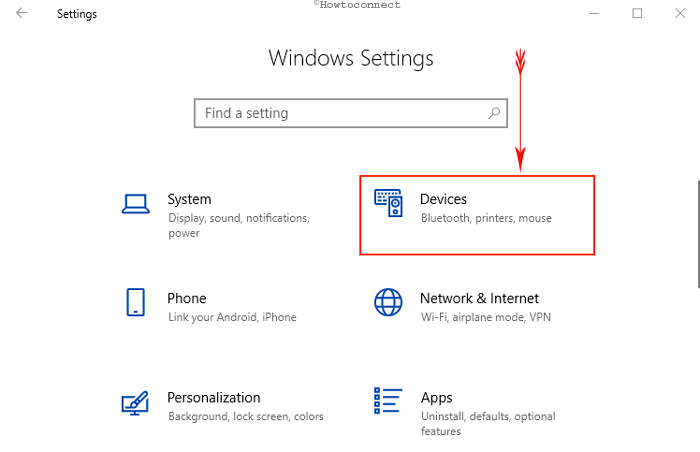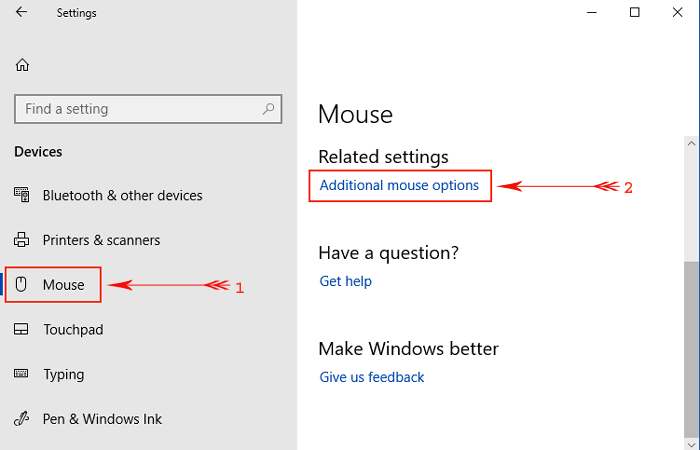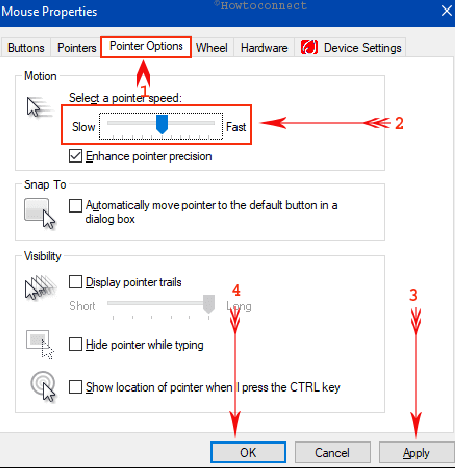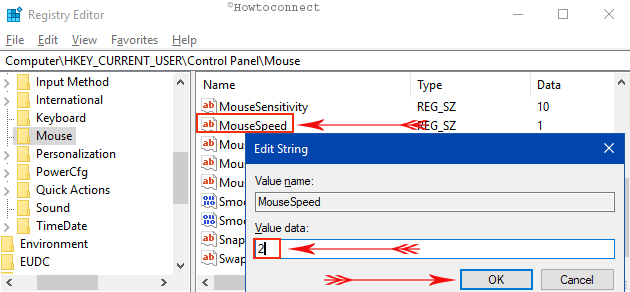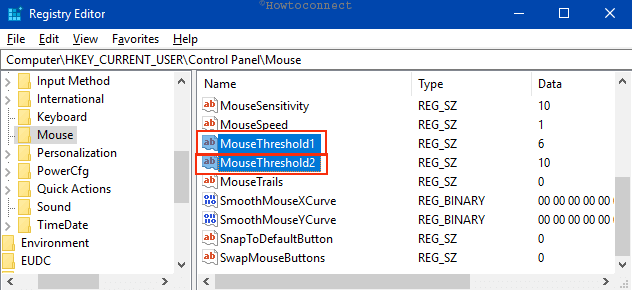Some people are very much eager to Change Mouse Sensitivity in Windows 10 in order to make it smoother and faster. The mouse is a key peripheral of your computer and you use it to input something. It quickly responses to your actions and executes it in faster means. But out there are certain users who prefer to modify this sensitive nature of the device. So, here, we are going to show you some really effective ways that can help you in modifying the speed of this hardware.
Microsoft has released Windows 10 Version 1703 in June last year including a feature to Change Mouse Sensitivity in Windows 10. You can accomplish the task using the built-in Settings app. Meanwhile, we present you have some other ways to do the same. Here are the methods showing you how you can change mouse sensitivity.
Here is How to Change Mouse Sensitivity in Windows 10 –
Way-1: Using Default Settings App
Step-1: Press Windows + I keys together in order to access default Settings program and click on Devices among other categories.
Step-2: Select Mouse section on the left pane of the Devices settings page. Shift to the corresponding right pane and click on Additional mouse options under Related settings (see screenshot).
Step-3: Once Mouse Properties pop-ups on the PC screen, switch to Pointer Options tab.
Step-4: In the Motion section, you can see an option and slider namely Select a pointer speed. Moving it to forward will increase the sensitivity while dragging it backward will decrease.
Step-5: When you have reached your desired sensitivity level, hit Apply then Ok from the bottom of this dialog.
In this regard, you may also like to read How to Turn On and Off Mouse Pointer Trail in Windows 10.
Mouse sensitivity will be changed to the speed you are waiting for. There are few more methods to Change Mouse Sensitivity in Windows 10, let us see them also.
Way-2: Adjusting Sensitivity with Software Tweak
Latest computers are coming up with the high configuration so that game freaks can play video games on PC. Super exciting games like 1st-degree shooting or strategy games need a super sensitive mouse. There is certain software available on the net which allows the users to configure sensitivity of the mouse. Moreover, the third-party tools also let you adjust macros, light settings and so on. Remember, all these things are not supported in all computers and merely with all mice.
Way-3: Change Mouse Sensitivity in Windows 10 with Appropriate Mouse Pad
Sensitivity and precision of a mouse sometimes vary for using a mouse pad. Some mouse pads are made with a variety of textures and the specially made ones enhance the sensitivity but those may be little expensive too. However, relatively affordable pads are also available in the market. You can buy them and experience super sensitive mouse moves.
Follow our related tutorial to Display Virtual Touchpad on Windows 10.
Way-4: Involving Registry Hack
Little modification in the registry key can also change the mouse sensitivity. This task is little complex and expert hands are preferable. The tweak might affect the default settings for other things in the computer. As a result, we prefer saving a backup. However, these given series of steps can also help you to succeed.
Learn How to Import and Export Registry Editor on Windows 10.
Step-1: Use Win + R hotkeys to invoke Run dialog. Upon opening, type regedit in the box and press Enter key. Registry Editor will open in the first place after you agree to the UAC prompt.
Step-2: Navigate to the following path in the left pane of the Registry Editor:
HKEY_CURRENT_USER\Control Panel\Mouse
Step-3: On the right side of the desired key path, put double-click on MouseSpeed. Upon opening a popup with name Edit String, reach out to Value data section and input 2. Press Ok in order to save the change.
Step-4: Now, change the value data for MouseThreshold1 and MouseThreshold2 to 0 putting double click on each at a time. This will set the mouse sensitivity to maximum.
If you find it uncomfortable, you can adjust the same by changing the Value data as per preference using the above steps.
Note – Keep it in mind that you need to put MouseThreshold1 value less or equal to MouseThreshold2.
As we said before, this process may damage the functioning of certain programs in case anything goes wrong. Therefore, if you think this one is invalid for you; you may proceed to another method.
Way-5: Changing Mouse DPI Settings
Changing DPI settings affects the mouse sensitivity. Gaming mice have a dedicated key to change DPI. These provide various levels of sensitivity. However, this modification is temporary as it will revert to the previous settings once you turn Off the device.
Nowadays, the modern mice have a DPI button and you can afford it quite easily as they offer different sensitivity levels.
Conclusion
A mouse may be a simple hardware tool but it has great uses when talking about accessibility. It makes the job faster than using a mouse pad. Additionally, gamers need mice to experience exciting gaming in computers. Manufacturers are also releasing mice with high configuration nowadays. However, the sensitivity of a mouse is very much important not only for gaming but also for other works. We have covered all possible ways to Change Mouse Sensitivity in Windows 10. Execute any of these to adjust your settings and enjoy the desired performance.
DPI is the standard used to measure the mouse sensitivity, expressed as the number of DPIs (dots per linear inch) that a device can detect. By changing the DPI, you can instantly adjust pointer speed for precision tasks, such as in-game targeting or photo editing. The greater the number of DPIs, the higher the mouse sensitivity, and the faster the pointer speed. Some mouse models include dedicated buttons (DPI On-the-fly buttons) you can use to instantly adjust your mouse sensitivity (DPI).
Change mouse sensitivity (DPI) settings
-
If your mouse has DPI on-the-fly buttons, press one of the DPI On-the-fly buttons to create new settings for each DPI button. The mouse LCD will briefly display the new DPI setting.
-
If your mouse doesn’t have DPI on-the-fly buttons, start Microsoft Mouse and Keyboard Center, select the mouse you are using, click basic settings, locate Sensitivity, make your changes.
Need more help?
Want more options?
Explore subscription benefits, browse training courses, learn how to secure your device, and more.
Communities help you ask and answer questions, give feedback, and hear from experts with rich knowledge.
Find solutions to common problems or get help from a support agent.
-
Click Windows Start menu and select Settings. It’s usually at the bottom-left corner of the Start menu.
Advertisement
-
Click Devices. You’ll see this icon near the top of the window.
-
Click Mouse & touchpad. It’s near the center of the left column.
Advertisement
-
Click Additional mouse options. It’s the blue link beneath the “Related settings” header. This opens the Mouse Properties panel to the Buttons tab.
- If you’re on another tab, click Buttons so you can find the options to adjust the sensitivity of the double-click feature.
-
Use the slider to change the speed. If you want to increase or decrease the rate at which a double-click is registered, use the “Speed” slider.
Advertisement
-
Click the Pointer Options tab. You’ll see it at the top of the window.
-
Drag the “Motion” slider to the desired speed. A higher speed increases sensitivity, while a lower speed enhances precision.
Advertisement
-
Enable (or disable) enhanced pointer precision. Pointer precision lets the mouse movement match the speed of your hand on the mouse (or your finger on the trackpad). Check the box if you want to enable this feature, or remove the check to disable it.
-
Click OK. Your mouse sensitivity is now adjusted.
Advertisement
Ask a Question
200 characters left
Include your email address to get a message when this question is answered.
Submit
Advertisement
About This Article
Thanks to all authors for creating a page that has been read 42,464 times.
Is this article up to date?
Mouse sensitivity is the speed and responsiveness of your mouse or trackpad. That is when you move the mouse pointer, how quickly the pointer moves on the screen.
With increased sensitivity the mouse moves faster and requires less effort to get across the screen. Are you comfortable with the speed you have?
Some people have the requirement of a multi monitor setup or they want the pace to be slower to track where the pointer is going easily.
If the speed of your mouse is not suitable for your needs, you can make some changes to regulate the speed of your mouse. All the OS comes with some predefined settings, which are not always satisfied by the people’s necessities.
The mouse is a critical component that allows you to navigate and complicate actions with ease. Below we discuss some methods used to fix this problem.
- Open windows, type Mouse settings in the search bar.
- From the list on the left, select Bluetooth & device.
- On the right, scroll through and select the “mouse”.
- Use the ‘mouse pointer speed’ slider to adjust the pointer speed.
Once you complete the steps, the mouse movements will reflect the speed you selected on the settings page.
Change Mouse Sensitivity On Windows 10 Via Settings
- Use the keyboard shortcut Windows Key + 1 to appear settings.
- Open settings, search for ease of access and click the first result.
- Use the slider to adjust the pointer speed and pointer acceleration until your cursor speed is suitable
Once you complete the steps, the mouse speed will change to the level you specified.
Using Control Panel
- Open the start menu.
- From the start, type cpl and select the control panel app in the best match section
- The control panel will open, then type mouse in the search field of the control panel.
- Select the change the mouse pointer display or speed option from the list
- Mouse properties window will open, be sure to select the pointer options tab.
- Adjust the select a pointer speed slider in the motion section to your performance and click the enhance pointer precision option.
- Click on apply and ok to apply the settings.
Using Registry Method
- Open the “Start Menu” by pressing the Windows key.
- Search for regedit and click the top result to open the registry editor.
- Browser the following path: HKEY_CURRENT_USER\Control panel\Mouse
- Double click the mouse sensitivity key and set the value to any number from 1 to 20 to set the desired speed
Tip: If the default value is 10, which means you should use a smaller number to make the mouse slower and a higher number to make it faster.
- Click the ok button
- Restart your computer
Once you complete the step, your mouse will be at the desired speed. A friendly reminder is that editing the registry is risky as it can cause irreversible damage to your installation If you don’t do it correctly.
Recommended to make a full backup of the PC before proceeding.
Using Mouse DPI Button
If we are speaking technically, this is the easiest method to change the mouse sensitivity in a single click, if your mouse has a DPI button. Most of the office mice do not have a DPI button. But this feature is found on gaming mice.
There are 3 and 7 different modes for a DPI button depending on your mouse. You will already have a default setting i.e 700-800 DPI for a general use, and switch lets you change to a lower or higher DPI up to 3000-4500 with a single click.
With a microsoft mouse, for example the first time you click the DPI button, you will be prompted to set an alternative resolution with a single click.
Once it is set, clicking your DPI button toggles you from your default resolution to your higher or lower resolution, then back again on the next click.
Using Third Party Software
Mouse sensitivity is directly proportional to the number of DPI. That means, the greater the number of DPI, higher will be the sensitivity. If your mouse is not having a DPI On- the- fly button, you can install the manufacturer’s software to adjust the pointer speed. Popular brands like Logitech, Microsoft etc.
For demonstration , we will take Logitech.
- Download the G Hub Software from the official website or make sure you have it with you.
- Open the application and select the connected mouse.
- Press the four arrows icon to get the sensitivity in DPI section
- From the left or right panel, click on any predefined DPI speed number to change the sensitivity. Also you can select anywhere on the slider to create a new DPI speed or simply glide the existing one to edit the value.
- If you are not satisfied with the configuration, you may directly hit the restore default setting button to revert the change.
Some video games offer different in-game sensitivity settings. Example, the popular battle royal fortnite allows you to tweak the X – Axis, Y – Axis, DPI, Targeting, and other sensitivity settings to improve your overall gameplay.
This way, you do not have to adjust anything on windows, and the alteration only applies within the video game.
Troubleshooting Tips
When you are suffering the issue that mouse sensitivity changes randomly, you can run the hardware and devices troubleshooter to fix it without losing anything on your computer.
Step 1:
Search for the Command Prompt in the search bar, right-click Command Prompt from the Best match to choose Run as administrator.
Click Yes in the pop-up window to enter the Command Prompt panel.
Step 2:
Type msdt.exe -id Device Diagnostic in the panel and press Enter.
Step 3:
You will get into the Hardware and Device Troubleshooter interface. Click Advanced at the left-bottom to unfold the Apply repairs automatically option. Enable this option and then click Next to start detecting problems.
Step 4:
Click Close when the detecting process is completed . Now, the problems detected have been repaired and the issue that mouse sensitivity randomly changes may disappear.
FAQs
Is There A Shortcut To Change Mouse Sensitivity?
Using the app you can adjust the mouse sensitivity and acceleration by shortcuts.(+) key in numerical pad can increase sensitivity,(-) key in numerical pad can decrease sensitivity and (*) key multiplication key will turn on/off .
Why Is My Mouse Sensitivity So High All Of A Sudden?
Mouse sensitivity changes randomly and that may be a reason for the above issue.
Disconnect and reconnect the mouse,connect your mouse using a different port,check the mouse with another PC or laptop and make sure you are not touching the pad accidently.
How Do I Fix My Mouse Sensor Is Too Sensitive?
If your mouse doesn’t work as expected, the most likely cause is a mouse driver or touchpad driver problem.Update your mouse and touchpad drivers manually. You can update your driver manually by going to the hardware manufacturer’s website, and searching for the latest driver.
Where Is Mouse Sensitivity In Windows 10?
To access mouse settings, select the Start button, then Select Settings > Ease of Access > Mouse. Turn on the toggle under Control your mouse with a keypad if you want to control your mouse using a numeric keypad. Select Change other mouse options to change your primary mouse button, set scrolling options, and more.
Conclusion
Mouse DPI is the standard measure for mouse sensitivity. The best Dpi range for general use on HD screens is 800 – 2000 DPI.
Mouse wired or wireless should not have any effect on sensitivity. There isn’t a specific mouse sensitivity that works for all people ,it’s a matter of personal preference .
Moreover to avoid injuries or strain ,do not squeeze the mouse. Hold it loosely in your hand with a relaxed grip.
Keep your wrist straight. Your forearm, wrist and fingers should be in a straight line. Move the mouse from elbow joint , rather than just moving your wrist
To change the mouse speed with Control Panel, use these steps:
- Open Control Panel.
- Click on Hardware and Sound.
- Click on Devices and Printers.
- Click the Mouse option.
- Click the Pointer Options tab.
- Under the “Motion” section, use the slider to adjust the speed sensitivity.
- Click the Apply button.
- Click the OK button.
Contents
- 1 How do I change the sensitivity in Windows 10?
- 2 How do I change my computer sensitivity?
- 3 Is it bad to change Windows sensitivity?
- 4 Does Windows pointer speed affect CSGO?
- 5 What is 800 DPI in Pointer speed?
- 6 What DPI is good for gaming?
- 7 What is the default cursor speed Windows 10?
- 8 What is a good pointer speed?
- 9 Is a higher double click speed better?
- 10 Should I change my DPI or sensitivity?
- 11 How do I change my DPI to 400?
- 12 How do I change my DPI settings?
- 13 Is Enhanced pointer precision good for gaming?
- 14 How do I change my mouse sensitivity on Windows 10 2020?
- 15 How do I find my DPI on Windows 10?
- 16 What is mouse accel?
- 17 What sensitivity do pros use CS:GO?
- 18 Is mouse acceleration bad for FPS?
- 19 What is 400 DPI in pointer speed?
- 20 Is DPI same as pointer speed?
- Type and search [Touchpad settings] in the Windows search bar①, and then click [Open]②.
- In the Change the cursor speed section, drag the slider to the right or left③, to adjust the touchpad cursor speed as desired.
How do I change my computer sensitivity?
Click on the Pointer Options tab to access the mouse sensitivity settings. The Motion slider allows you to change the speed of your pointer at will. Move the slider left or right until you get the sensitivity you want.
Is it bad to change Windows sensitivity?
If set the slider higher, you will experience pixel skipping since window will try to move your cursor faster than your sensor’s report. There is actually no problem at all at lowering the slider, you will not experience any skipping since it will just move the cursor less per report.
Does Windows pointer speed affect CSGO?
Almost every good CS:GO player has the same Windows mouse settings – which is the “default” with no mouse acceleration.The pointer speed should be on 6/11 – this is the Windows default speed. Enhance pointer precision should NOT be checked on. Going over 6/11 in Windows sensitivity will result in skipped pixels.
What is 800 DPI in Pointer speed?
As noted, DPI stands for “dots per inch.” This means that, for example, if your mouse is set at 800 DPI, it‘ll move a cursor 800 pixels across the screen for every inch you move the mouse. If you increase the DPI, your cursor will move more quickly for every real-life inch.
What DPI is good for gaming?
You need a 1000 DPI to 1600 DPI for MMOs and RPG games. A lower 400 DPI to 1000 DPI is best for FPS and other shooter games. You only need 400 DPI to 800 DPI for MOBA games. A 1000 DPI to 1200 DPI is the best setting for Real-Time strategy games.
What is the default cursor speed Windows 10?
1 Open Settings, and click/tap on the Devices icon. Hovering the pointer over the slider will display the cursor speed level (1 to 20). The default cursor speed is level 10.
What is a good pointer speed?
The default pointer speed setting is right in the middle on the 6th notch (there are 11 notches). For 100% mouse accuracy you need to keep the pointer speed set at 6/11. If you want to adjust your pointer speed and retain 100% accuracy you need to change your mouse DPI instead.
Is a higher double click speed better?
But if you set the double-click slider to the fastest setting, you had better be good at double-clicking really fast.Before clicking OK, make sure you can still double-click the test icon. If you can’t, then you picked a setting that’s too fast for your reflexes and you should consider a slower setting.
Should I change my DPI or sensitivity?
DPI refers to the physical mouse’s capabilities, and sensitivity is a software setting. A low quality mouse set to a high sensitivity would only make your movement rough and inaccurate. Conversely, a mouse with a high DPI paired with a low sensitivity setting will result in accurate, smooth movement.
How do I change my DPI to 400?
Frequently Asked Questions
- Click on the ”Settings” button.
- Click on the ”Devices” option in the settings menu.
- Click on the ”Mouse” option and click on “Additional mouse” options.
- A window will open. Now, click on the ”Pointer” option and move the slider to make changes in the DPI.
How do I change my DPI settings?
On the Devices page, click on “Mouse.” On the Mouse page, click on “Additional mouse options” under “Related settings.” In the “Mouse Properties” pop-up, click on “Pointer Options.” Use the slider under “Select a pointer speed” to adjust DPI.
Is Enhanced pointer precision good for gaming?
Is Enhanced Pointer Precision Good for Gaming? For ‘Enhance pointer precision gaming’, it is recommended that gamers should disable the Enhance pointer precision feature. The reason is that the feature does not have a linear increase across the board, and therefore it is hard for it to be completely accurate.
How do I change my mouse sensitivity on Windows 10 2020?
To adjust the mouse speed on Windows 10, use these steps:
- Open Settings.
- Click on Devices.
- Click on Mouse.
- Use the Cursor speed slider and change the setting to the desired speed (slow or fast). Source: Windows Central.
How do I find my DPI on Windows 10?
Hold the left mouse button and move your mouse around 2-3 inches. Without moving your mouse, look at the first number in the bottom-left and note it down. Repeat this process multiple times, then find the average of each measurement. This is your DPI.
What is mouse accel?
Mouse acceleration is a pesky little setting that hinders some players and benefits others.When mouse acceleration is applied, your cursor in-game will move in accordance with how fast you move your mouse on your mousepad, regardless of your sensitivity settings.
What sensitivity do pros use CS:GO?
The majority of pros use 400 DPI and between 1.5 and 2.0 in-game sensitivity.
Is mouse acceleration bad for FPS?
With limitations, mouse acceleration is a valuable setting to combine the low sensitivity of regular aiming and the high sensitivity of flick-shot aiming.Every Tips and Tricks Guide for First Person Shooters says: Turn off mouse acceleration in Windows, in games, and on your mouse!
What is 400 DPI in pointer speed?
DPI determines how far a cursor moves per inch of mouse movement. 400 DPI = 1 inch mouse movement, moves the cursor 400 pixels. The lower the DPI, the less sensitive your mouse.
Is DPI same as pointer speed?
DPI is the standard used to measure the mouse sensitivity, expressed as the number of DPIs (dots per linear inch) that a device can detect.The greater the number of DPIs, the higher the mouse sensitivity, and the faster the pointer speed.