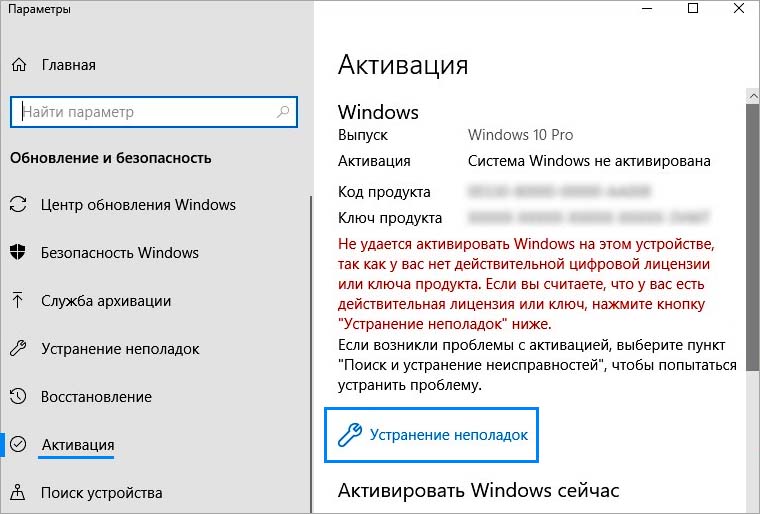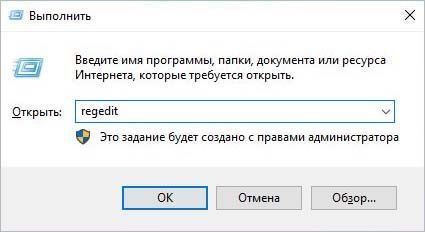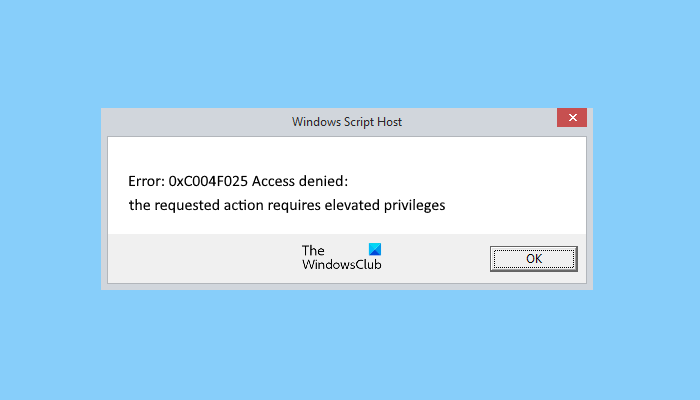Иногда не удается активировать действительный лицензионный ключ с помощью SLMGR (средства управления лицензированием программного обеспечения Windows) из-за ошибки 0xc004f025 «отказано в доступе». Есть несколько эффективных способов для ее исправления.
Запуск средства устранения неполадок
Часто встречающие ошибки при активации известны Майкрософт, поэтому в Windows 10 была внедрена специальная утилита, которая включает решения для их исправления. Если ошибку 0xc004f025 вызывает какое-либо ограничение, наложенное локально на лицензирование, в первую очередь запустите средство устранения неполадок при активации Windows и посмотрите, сможет ли оно автоматически исправить проблему.
Для этого откройте окно «Выполнить» (Win + R), наберите ms-settings:activation и кликните на «ОК», чтобы открыть вкладку Активация.
Затем в правой части окна нажмите на кнопку «Устранение неполадок». Если по результатам начального сканирования утилите удалось обнаружить какие-либо несоответствия с активацией, она предоставит решение для их исправления. Подтвердите его запуск нажатием на кнопку «Применить это исправление» и дождитесь завершения операции.
Затем перезагрузите компьютер и проверьте, прерывается ли процесс активации Windows 10 кодом ошибки 0xc004f025.
Выполнение активации из командной строки с правами администратора
Во многих случаях не удается активировать ОС из-за отсутствия повышенных разрешений. Активация и запуск SLMGR требуют доступа администратора для успешного завершения. Поэтому проверьте, что для консоли командной строки, в которой пытаетесь активировать лицензионный ключ Windows, он предоставлен.
Командную строку от имени администратора можно запустить из поисковой панели Windows.
Также для входа в консоль с повышенными правами наберите в диалоговом окне «Выполнить» (Win + R) команду cmd, затем нажмите сочетание клавиш Ctrl + Shift + Enter. При отображении запроса от контроля учетных записей пользователей нажмите на кнопку «Да».
В консоли снова выполните команду для активации Windows, которая прерывалась ошибкой 0xc004f025 «отказано в доступе».
Удаление зависимостей «rearm»
Одна из причин, которая приводит к ошибке 0xc004f025 при активации Windows с помощью утилиты SLMGR, заключается в том, что некоторые файлы rearm остались от старого лицензионного ключа. Чтобы исправить ошибку, нужно остановить повторное включение таймеров активации в системном реестре, затем запустить команду rearm и переименовать основной скрипт SLMGR, чтобы заставить ОС создать новый экземпляр.
Откройте Редактор реестра командой regedit, запущенной из окна Win + R.
На левой панели перейдите к следующему разделу:
HKEY_LOCAL_MACHINE\SOFTWARE\Microsoft\Windows NT\CurrentVersion\SoftwareProtectionPlatform
В правой части окна найдите и дважды щелкните на параметре SkipRearm, чтобы развернуть его установки. В поле «Значение» установите «1» и сохраните изменения на «ОК». Полностью закройте Редактор реестра.
Теперь откройте командную строку от имени администратора с помощью системного поиска. В консоли запустите команду: slmgr rearm
После успешного завершения выйдите из консоли. Откройте Проводник и перейдите в папку C:\Windows\System32. С помощью функции поиска в правом верхнем углу найдите файл slmgr.vbs. Щелкните по нему правой кнопкой мыши и выберите пункт «Переименовать». Например, замените его расширение «.vbs» на «.bak». Это в конечном итоге заставит ОС проигнорировать этот файл и создать новый экземпляр.
После перезагрузите компьютер и попробуйте активировать лицензию, которую ранее не удавалось из-за ошибки 0xc004f025.
Некоторые пользователи при попытке активировать свою Windows 10 видят сообщение Script Host с кодом 0xc004f025 и словами «Доступ запрещен, для действия требуются повышенные права». Это тот редкий случай, когда Access denied Error 0xC004F025 указывает на правильную причину проблемы. Активировать Windows 10 через SLMGR действительно можно только с привилегиями администратора. Скорее всего, вы просто запустили PowerShell или командную строку от имени обычного пользователя, без необходимых полномочий.
Как исправить ошибку 0xc004f025?
Перед тем, как вводить команду slmgr.vbs -rearm, нужно:
- Нажать Win + X.
- Выбрать «Командная строка (администратор).
- Придется еще подтвердить намерение в UAC, нажав на кнопку «Да» или «Разрешить».
Теперь действие выполнится, не появится данная ошибка. Если она все-таки сохранилась или появилась другая, значит имеют место какие-то проблемы в системе. Самый простой способ их исправить – запустить средство устранения неполадок через «Панель управления». В большинстве случаев все должно сработать.
The Windows script host error can occur when you’re trying to activate the product license key on Windows 10 OS. The script host error code 0xc004f025 comes followed with the following message:
Error: 0xc004f025 Access Denied. The requested action requires elevated privileges.
The script host error can also trigger when you’re trying to expand the expiration time of the Windows server while using the SLMGR tool (Software License Management Tool). The SLMGR tool is commonly used to perform Windows license activation tasks.
Other possible causes that may cause the Windows script host error on your Windows 10 PC include corrupt registry entries, presence of viruses or malware. In this post, we have covered several solutions to fix the error code 0xc004f025 by making a few quick changes to your device’s settings.
Also read: How to Fix Service Control Manager Error on Windows 10
Let’s get started.
What is Windows Script Host?
Windows Script Host is an automatic technology that allows an integrated space to the OS to execute scripts in various languages. So, when a script host error is triggered on your machine, it implies that the Javascript or VB script code is unable to load or include incorrect values.
A majority of users have a misconception of relating Windows Script Host to a virus. Well, Windows Script host is not a virus it is one of Microsoft’s trustworthy applications that allow the OS to perform a variety of tasks, especially to run the VB script files on your device.
How to Fix Windows Script Host Error During Activation?
Here are a few workarounds that you can adopt to get past the script host error on your device.
1. Run Windows 10 Activation Troubleshooter
The Windows 10 Activation Troubleshooter is an in-built Windows utility that will allow you to fix errors encountered while you’re activating the Windows license.
Press the Windows icon placed on the Taskbar, select the gear-shaped icon to open Settings.
Tap on “Update and Security”. Switch to the “Activation” section from the left menu pane.
Hit the “Troubleshoot” link so that Windows can automatically scan, diagnose and fix activation-related issues on your device.
Once the troubleshooting process is completed, reboot your device to check if you’re still encountering the Windows Script Host error on your system.
2. Run an SFC Scan
SFC (System File Checker) is an in-built Windows utility command that is used to verify and replace corrupt system file entries stored on your device. To run the SFC scan on Windows 10, follow these steps:
Launch the Start menu search box, type “Command Prompt”, right-click on it, and select “Run as Administrator”.
In the Command Prompt window, type the following command and hit Enter to execute it.
sfc/scannow
Wait for a few minutes until Windows completes the scanning process. Once the scanning is done, exit all windows and reboot your device. Try reactivating the Windows license to check if the issue persists.
Also read: SFC Scan Stops Working on Windows 10? Here’s the Fix!
3. Run the Activation Command
Another workaround to fix the “Windows Script Host error” during activation is by running the activation command on elevated Command-Line to expand the expiration time of the Windows License. Here’s what you need to do.
- Launch the Start menu search box, type “Command Prompt”, right-click on it, and select “Run as Administrator”.
- Enter the following command and hit Enter.
slmgr.vbs -rearm
Most of the users make an innocent mistake of running the same command on the Command-Line without admin rights. So, if you’re stuck with the Windows script host error” while activating the Windows license, try executing the same command while launching Command Prompt as Administrator.
Also read: How To Use SSH Secure Shell In Windows 10?
4. Contact Microsoft’s Support Team
Tried the above-mentioned solutions and still no luck? Well, at this point, we would suggest you reach out to Microsoft’s support team to seek further assistance. Once they authenticate your identity, product key, then the team can further guide you to activate the Windows license on your device and can help you resolve the Windows script host error.
Conclusion
Was this post helpful? This wraps up our guide on how to fix the Windows script host error that occurs during activation. You can use any of the above-mentioned solutions to resolve the script host error and easily activate the Windows license key without any hurdles.
If you Encounter the Windows Script Host Error 0xC004F025, Access denied error during the Windows activation, then this article is intended to help you to fix this error. Mostly this error occurs during the Windows activation using the SLMGR tool. And some users reported that this error occurs during the expiration time of the Windows server via the SLMGR tool. You’ll get the following full error message.
Windows Script Host, Error 0xC004F025, Access denied, the requested action requires elevated privileges
Before proceeding you need to understand what is SLMGR tool, slmgr.vbs is a command-line licensing tool. The SLMGR stands for Windows Software Licensing Management Tool, this visual basic script used to configure licensing on any Windows Server either the full version or the core version. If you are experiencing this error, then try the following recommended solutions.
The Error clearly indicates that this slmgr requires admin privileges to run the command. So, the first resolution should be running the command in the elevated command prompt.
Try to run the Command in the Elevated Command Prompt:
The slmgr.vbs is a command-line licensing tool. The SLMGR stands for Windows Software Licensing Management Tool, this visual basic script used to configure licensing on any Windows Server either the full version or the core version. If the Normal activation process fails then, you can use the Slmgr.vbs to activate Windows or change the product key. Also, you can use this command to check the current licensing status. But most of the users just enter the command in the normal command prompt, but the slmgr Windows license activation requires administrative privileges.
To avoid the mistake just enter the following command in the Elevated command prompt. Open the Command Prompt in elevated mode and type the following command.
Slmgr.vbs -rearm
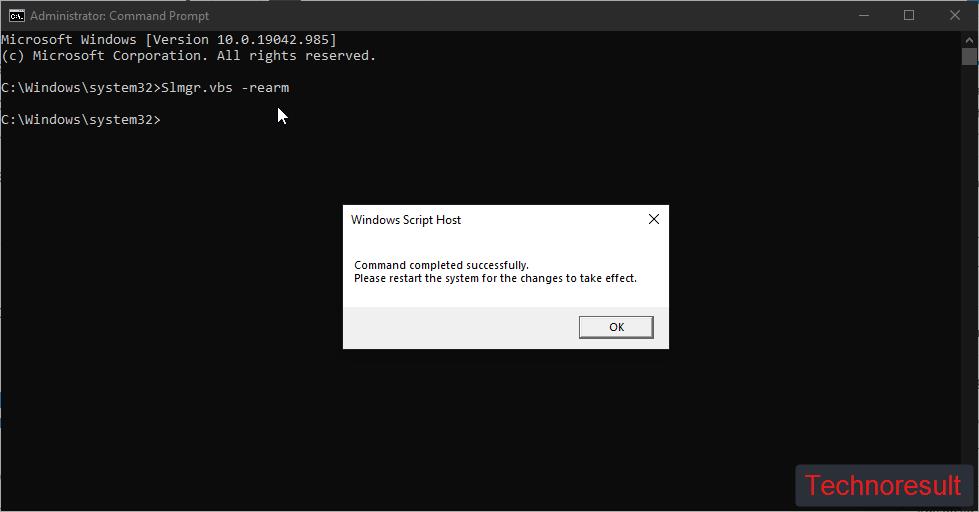
This command will activate the product key or extend the expiration time of the Windows server.
Mostly this will fix the issue.
Run Windows Activation Troubleshooter:
If you are facing the above-mentioned error mostly the first method will resolve the issue, but if you are still facing the issue, just try to run the Windows Activation Troubleshooter to fix this issue.
Windows Activation Troubleshooter will help you to fix the activation issue on Genuine Windows devices, which is caused by hardware changes.
Open Windows Settings by pressing Windows + I and click on Update & Security.
And from the left-hand side click on the Activation, and from the right-hand side click on the Troubleshoot.
Mostly this activation troubleshooter will fix the activation issues.
Contact Microsoft Support Team:
If the above-mentioned methods doesn’t fix the issue then, we suggest you to contact the Microsoft Support team.
Click on the link to go to the Microsoft Support page.
Follow the instruction guide or just contact the support person to activate the Windows.
Read: Remove Activate Windows Watermark on Windows 10
Download Windows Speedup Tool to fix errors and make PC run faster
In this article, we will describe the possible methods to fix the Windows Script Host error 0xc004f025 during Windows 10 Activation. Some Windows users have reported this error when they tried to activate a Product License key or expand the expiration time of their Windows Server via the SLMGR tool:
Windows Script Host, Error 0xC004F025, Access denied, the requested action requires elevated privileges
SLMGR (Software License Management Tool) lets users run commands required to perform Windows license activation tasks. Users can also use this command to change their product key.
Error 0xc004f025, Access denied, requires elevated privileges
If you are experiencing this error on your system, the following solutions may help you:
- Run the activation command in the elevated Command Prompt.
- Run Windows 10 Activation Troubleshooter.
- Contact Microsoft Support Team.
1] Run the activation command in the elevated Command Prompt
The slmgr.vbs is a command-line licensing tool that you can use to configure licensing in Windows devices. It also helps to see the current licensing status of your Windows 10 installation. Many users do not know that Windows license activation requires administrative privileges.
They enter the command slmgr.vbs -rearm to activate the product key or to expand the expiration time of the Windows server by launching the Command Prompt in normal mode. This is the reason why they get this error.
If you are making the same mistake, try to execute the command in an elevated Command Prompt.
To do so, type cmd in the Windows search box, right-click on the Command Prompt app, and select Run as administrator. If you get a UAC (User Account Control) window, click Yes.
Many users have found this solution helpful.
Read: SkipRearm lets you use Windows without activating.
2] Run Windows 10 Activation Troubleshooter
In most cases, the first method fixes the problem. If not, you can try running the Windows 10 Activation Troubleshooter. It is a built-in tool that helps resolve licensing issues.
Related: Windows Script Host access is disabled on this machine.
3] Contact Microsoft Support Team
If the above two methods did not work for you, we suggest you contact Microsoft Support Team.
Contact and ask them to activate the license of your Windows operating system. This will definitely resolve your issue.
Hope this helps.
Related post: Error 0x80070005, Access denied, The requested action requires elevated privileges.
Nishant is an Engineering graduate. He has worked as an automation engineer in the automation industry, where his work included PLC and SCADA programming. Helping his friends and relatives fix their PC problems is his favorite pastime.