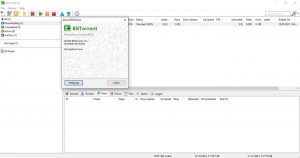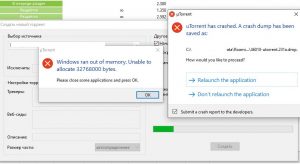Hi,
If not too late, you will need to follow the steps below:
1. In Bittorent at Options — Preferences — Advanced Disk cache you need to disable «Override automatic cache size and specify size manually (MB):»
2. In «Windows Control Panel\System and Security\System — Advanced system settings — Advanced — Settings — Advance — Change» you need to set custom paging file as follows:
— Initial size (MB): 2 X physical RAM memory
— Maximum size (MB): 3 X physical RAM memory
To commit page file changes you need to click on «Set» & «OK»
3. In Windows regedit you need to update next key from 0 to 1 (making sure the Hexadecimal option is checked):
HKEY_LOCAL_MACHINE\System\CurrentControlSet\Control\Session Manager\Memory Management\LargeSystemCache
4. Restart your computer
Following the steps above you will notice that memory consumption diminishes for Bittorrent and does not encounter problems related to disk overload.
Also i attached some useful screenshots.
Как передать много больших файлов через торрент?
Сейчас наиболее популярный клиент (программа) торрента: utorrent, но вот поддержка x64 битной версии уже не работает, а OS Windows постоянно обновляется и выходят другие версии виндовс. Клиент торрента последней версии создан для x32 версии, поэтому при создании большого торрента у вас могут появиться ошибки:
Windows ran out of memory. Unable to allocate 32768000 bytes.
Please close some application and press OK.
Это случается при ошибке разрядности и использовании оперативной памяти клиентом торрента. Что бы решить данную проблему, вам потребуется скачать старый-добрый клиент bittorrent x64, x32 (для обоих версий):
bittorrent.exe (1008 Загрузок)
– данная версия очень старая, но она работает в x64 и в x32 (x86) версии виндовс. И позволяет вам создавать торренты с раздачей.
Если возникает ошибка: uTorrent has crashed. A crash dump has been saved as: жмите Relaunch the application. Закрывайте торрент и устанавливайте битторрент
bittorrent.exe (1008 Загрузок)
. Далее хоть и на английском языке, но всё понятно: File -> Create new torrent (или сочетание клавиш ctrl + n) -> выбираете файл или папку, жмёте Create and save as… ждёте окончании создания, и даёте имя торренту. После этого, удаляете из программы ТОЛЬКО ФАЙЛ ТОРРЕНТА, без удаления данных. (правой кнопкой мыши кликаете на торрент: Delete .torrent). Далее нужно скачать у самого себя этот торрент, что бы он встал ни раздачу. Открываете файл торрента который только что создали, выбираете папку с файлами, именно ту папку в которой уже и лежат ваши раздаваемые файлы, в списке загрузок начнётся проверка файлов, если этого не происходит, значит вы что-то сделали не правильно. По окончанию проверки можно публиковать данный созданный файл .torrent другим людям, что бы они смогли скачать файлы с вашего компа через торрент.
Почему не идёт отдача (раздача торрента)?
Есть возможное решение: Попробуйте добавить список трекеров в ваш торрент. Для этого кликаем правой кнопкой в программе на название торрента, жмём свойства и в появившемся окошке добавляем этот список трекеров, приведённый ниже
udp://tracker.openbittorrent.com:80/announce
udp://tracker.publicbt.com:80/announce
udp://opentor.org:2710
udp://tracker.openbittorrent.com:80/announce
udp://tracker.openbittorrent.com:80
udp://tracker.leechers-paradise.org:6969
udp://tracker.coppersurfer.tk:6969
udp://tracker.openbittorrent.com:80/announce
udp://tracker.leechers-paradise.org:6969
udp://tracker.coppersurfer.tk:6969
udp://tracker.openbittorrent.com:80/announce
http://tracker.torrentbay.to:6969/announce
udp://exodus.desync.com:6969/announce
udp://tracker.opentrackr.org:1337/announce
udp://opentor.org:2710
udp://tracker.openbittorrent.com:80/announce
udp://tracker.leechers-paradise.org:6969
udp://tracker.coppersurfer.tk:6969
http://tracker.torrentbay.to:6969/announce
udp://exodus.desync.com:6969/announce
udp://exodus.desync.com:6969/announce
http://retracker.211.ru/announce.php
http://bt4.t-ru.org/ann
udp://opentor.org:2710
udp://tracker.openbittorrent.com:80/announce
udp://tracker.leechers-paradise.org:6969
udp://tracker.coppersurfer.tk:6969
http://0d.kebhana.mx:443/announce
https://1337.abcvg.info:443/announce
http://182.176.139.129:6969/announce
udp://9.rarbg.me:2940/announce
udp://9.rarbg.to:2840/announce
http://agusiq-torrents.pl:6969/announce
http://announce.mnvv2.info/announce.php
http://arab-torrents.net/announce.php
http://mononoke-bt.org:2401/announce.php
http://nbz.f3322.net:36006/announce
http://open.touki.ru/announce.php
https://p2pdl.com:443/announce
http://packages.crunchbangplusplus.org:6969/announce
http://peerfect.org:6969/announce
http://public.popcorn-tracker.org:6969/announce
http://retracker.lanta-net.ru:2710/announce
http://retracker.mgts.by:80/announce
http://retracker.telecom.by:80/announce
http://sd-95.allfon.net:2710/announce
http://share.camoe.cn:8080/announce
http://special.pwtorrents.net/announce.php
http://t.nyaatracker.com:80/announce
http://tc-boxing.com/announce.php
http://therightsize.net:1337/announce
http://tracker.city9x.com:2710/announce
http://tracker.corpscorp.online/announce
http://tracker.corpscorp.online:80/announce
http://tracker.cypherpunks.ru:6969/announce
http://tracker.electro-torrent.pl:80/announce
http://tracker.files.fm:6969/announce
http://tracker.frozen-layer.net:6969/announce
http://tracker.internetwarriors.net:1337/announce
http://tracker.kamigami.org:2710/announce
http://tracker.minglong.org:8080/announce
http://tracker.port443.xyz:6969/announce
http://tracker.sandrotracker.biz:6969/announce
http://tracker.themixingbowl.org/announce.php
http://tracker.tntvillage.scambioetico.org:2710/announce
https://tracker.torrentsnows.com:443/announce
http://tracker.uw0.xyz:6969/announce
http://tracker.vanitycore.co:6969/announce
http://tracker.xtremewrestlingtorrents.net/announce.php
http://tracker1.itzmx.com:8080/announce
http://tracker-2.msm8916.com:6969/announce
http://tracker4.itzmx.com:2710/announce
http://www.bittorrent-support.com/announce.php
http://www.digitalhive.org/announce.php
http://www.mvgroup.org:2710/announce
http://www.torrent.by/announce.php
http://www.xwt-classics.net/announce.php
http://z.crazyhd.com:2710/announce
http://zephir.monocul.us:6969/announce
После этого, в этом же окне внизу ставим галочки: Включить DHT, Обмен пирами, Поиск локальных пиров. – Если уже стояли галочки – то хорошо.
Жмём ОК.
И последний шаг: Жмём опять же правой кнопкой на название торрента в программе bittorrent, и в появившемся меню выбираем предпоследний пункт: Update tracker (Обновить трекер). Ждём минут 5, если ничего не произошло и раздача не пошла, перезагрузите программу. Должно помочь.
Хотел вам дать только минимальные настройки, но, думаю, это будет интересно многим.
Кликнуть по звёздочке в верхнем правом углу.
Кликните здесь для просмотра всего текста
Заходим в настройки.
Кликните здесь для просмотра всего текста
Клик „Общие”. Здесь можно снять галочки, если не хотите обновлений клиента. Как правило мы привыкаем к определённости.
Кликните здесь для просмотра всего текста
Здесь ничего не трогаем, но если хотите торрент клиент открывать одним кликом из трея, то галочка.
Кликните здесь для просмотра всего текста
Вот это самое важное для раздачи при переустановке системы. Нужно точно указать папку где хранятся раздаваемые файлы. Иначе торрент клиент их не увидет. Сами торренты храните где угодно, но я предпочитаю тоже определённое место. Если файлы хранятся на разных разделах и папках, то сперва назначить одну папку и загрузить на раздачу. После загрузки назначить другую и т.д. Торрент клиент запомнит это.
Пропускаем пару разделов. Там нет ничего интересного. Пусть будет по умолчанию.
Кликните здесь для просмотра всего текста
Здесь желательно снять галочку скрап-запросы. Я не знаю почему, но некоторые торрент сайты их терпеть не могут. На производительности это не скажется.
Пропускаем предел передачи
Кликните здесь для просмотра всего текста
Здесь устанавливаем максимум загрузок или раздач. У меня выставленно 50, но можете выставить и 500. Как вам угодно. Зависет от того, сколько загружаете и раздаёте.
Пропускаем ещё три раздела. Ничего интересного.
Кликните здесь для просмотра всего текста
Если интернет лимитированный, то здесь можно поставить ограничение на раздачу.
Пропускаем ещё одну графу. Не нужно.
Кликните здесь для просмотра всего текста
Клик по строчке и „Да”. Эта опция нужна только в том случае когда вы хотите отправить файл с одного компа на другой без всяких торрент трекеров. Она должна быть включена на обоих компах. Посылаете по почте или как хотите торрент файл кому хотите и он скачивает у вас файл непосредственно с компа. Минуя всякие трекеры, слежку, и пр. Т.Е. инкогнито. Связь только между двумя компами.
Провайдеры не в счёт. Хороший провайдер увидет что прошла инфа. Но расшифровать её не сможет. Да и у него за день пролетает такой инфы миллион. Так что он на такую фигню не обращает внимания и не регестрирует.
Ну в кратце всё. Это основные настройки.
Recommended Posts
-
- Report
- Share
I get a annoying error every time when open my pc and open a program i dont know if it affect my pc but i can play with …
But how i can fix ?????
uTorrent give me that error ran out of memory
Plz help and srr for my bad english
Error : Windows ran our of memory. Unable to allocate 52031034 bytes. Please close some application and press OK.
If i press ok apper again
Link to comment
Share on other sites
-
- Report
- Share
Do you get this message only with uTorrent?
Link to comment
Share on other sites
- Author
-
- Report
- Share
I get this error when i open every porgram …
And i cant open or remove utorrent
Someone know how to fix?
Link to comment
Share on other sites
-
- Report
- Share
Then it looks like it’s not a uTorrent issue. Open the Task Manager and see what is taking all your memory. Try to get more help in computer forums.
Link to comment
Share on other sites
- Author
-
- Report
- Share
how i can see in task manager what is taking my memory ?
Link to comment
Share on other sites
-
- Report
- Share
Usually you can see it by pressing Ctrl+Alt+Del. Post an image of the process list here.
Link to comment
Share on other sites
- Author
-
- Report
- Share
Look here. Right click and copy image location then paste in on browser link search to see more clearly
Link to comment
Share on other sites
-
- Report
- Share
OK, uTorrent is causing this. Reboot your computer and make sure that uT doesn’t start on startup, use Windows search and find files called settings.dat and settings.dat.old that are located in a directory called: «utorrent». Make sure that you don’t delete a «setting.dat» in a non «utorrent» directory. Delete these files, run uTorrent and installation process of uT will start.
Link to comment
Share on other sites
- Author
-
- Report
- Share
utorrent dont start on startup ..
look what i have
Link to comment
Share on other sites
-
- Report
- Share
It could be that you’re setting.dat has gotten way too large in size…
Do what mcaspi says…Make sure you disable «start with windows» option in the Utorrent settings and stop all Utorrent instances in task manager.
Then you can proceed to make a backup of settings.dat and settings.old if you wish then delete the originals.
Its been a recent problem in the 3.2 beta build and this is only a temporary fix or you can use the last stable release until this problem is resloved!
Link to comment
Share on other sites
-
- Report
- Share
So follow what I wrote but delete settings and settings.dat.new.
Edit: What version are you using?
Link to comment
Share on other sites
-
- Report
- Share
AlexBest, you may be in the wrong utorrent folder unless you changed it…
and the settings file looks like a media file in your pic.
The default location should be in the roaming folder..VISTA\7= C:\Users\»yourusername»\AppData\Roaming
XP= C:\Documents and Settings\»yourusername»\ApplicationData\
Link to comment
Share on other sites
- Author
-
- Report
- Share
Thank you very much guys !!!!!!!!!!!!!!!!!!!!!!
I deleted settings and error dissapered
Again thanks
Link to comment
Share on other sites
-
- Report
- Share
Hello there,
I have the same Problem too Im using window 7 ultimate I would like to ask if you help me fix the problem so that i can download movies on utorrent Thank You:)
Link to comment
Share on other sites
-
- Report
- Share
Then you have the same answers.
Link to comment
Share on other sites
-
- Report
- Share
thank you!!
Link to comment
Share on other sites
-
- Report
- Share
sorry to write again but I Have been looking for the app data in Utorrent in my Laptop but I coudnt find it
Link to comment
Share on other sites
-
- Report
- Share
Open a folder and in the address type: %appdata%\utorrent ……….The files should be there.
Link to comment
Share on other sites
-
- Report
- Share
I had the same problem with utorrent, 300-700mb in RAM used by utorrent, and somehow it got in compatibility mode for vista, solution was to uninstall and delete settings files, install again AND change it to win7 and everything was working fine. Without changing it wasn’t working even after re-install.
Link to comment
Share on other sites
-
- Report
- Share
Thanks, it really help me. I almost freaked out when my uTorrent didn’t want to open.
Link to comment
Share on other sites
Archived
This topic is now archived and is closed to further replies.
Hi,
If not too late, you will need to follow the steps below:
1. In Bittorent at Options — Preferences — Advanced Disk cache you need to disable «Override automatic cache size and specify size manually (MB):»
2. In «Windows Control PanelSystem and SecuritySystem — Advanced system settings — Advanced — Settings — Advance — Change» you need to set custom paging file as follows:
— Initial size (MB): 2 X physical RAM memory
— Maximum size (MB): 3 X physical RAM memory
To commit page file changes you need to click on «Set» & «OK»
3. In Windows regedit you need to update next key from 0 to 1 (making sure the Hexadecimal option is checked):
HKEY_LOCAL_MACHINESystemCurrentControlSetControlSession ManagerMemory ManagementLargeSystemCache
4. Restart your computer
Following the steps above you will notice that memory consumption diminishes for Bittorrent and does not encounter problems related to disk overload.
Also i attached some useful screenshots.
Как передать много больших файлов через торрент?
Сейчас наиболее популярный клиент (программа) торрента: utorrent, но вот поддержка x64 битной версии уже не работает, а OS Windows постоянно обновляется и выходят другие версии виндовс. Клиент торрента последней версии создан для x32 версии, поэтому при создании большого торрента у вас могут появиться ошибки:
Windows ran out of memory. Unable to allocate 32768000 bytes.
Please close some application and press OK.
Это случается при ошибке разрядности и использовании оперативной памяти клиентом торрента. Что бы решить данную проблему, вам потребуется скачать старый-добрый клиент bittorrent x64, x32 (для обоих версий):
bittorrent.exe (413 Загрузок)
– данная версия очень старая, но она работает в x64 и в x32 (x86) версии виндовс. И позволяет вам создавать торренты с раздачей.
Если возникает ошибка: uTorrent has crashed. A crash dump has been saved as: жмите Relaunch the application. Закрывайте торрент и устанавливайте битторрент
bittorrent.exe (413 Загрузок)
. Далее хоть и на английском языке, но всё понятно: File -> Create new torrent (или сочетание клавиш ctrl + n) -> выбираете файл или папку, жмёте Create and save as… ждёте окончании создания, и даёте имя торренту. После этого, удаляете из программы ТОЛЬКО ФАЙЛ ТОРРЕНТА, без удаления данных. (правой кнопкой мыши кликаете на торрент: Delete .torrent). Далее нужно скачать у самого себя этот торрент, что бы он встал ни раздачу. Открываете файл торрента который только что создали, выбираете папку с файлами, именно ту папку в которой уже и лежат ваши раздаваемые файлы, в списке загрузок начнётся проверка файлов, если этого не происходит, значит вы что-то сделали не правильно. По окончанию проверки можно публиковать данный созданный файл .torrent другим людям, что бы они смогли скачать файлы с вашего компа через торрент.
Почему не идёт отдача (раздача торрента)?
Есть возможное решение: Попробуйте добавить список трекеров в ваш торрент. Для этого кликаем правой кнопкой в программе на название торрента, жмём свойства и в появившемся окошке добавляем этот список трекеров, приведённый ниже
udp://tracker.openbittorrent.com:80/announce
udp://tracker.publicbt.com:80/announce
udp://opentor.org:2710
udp://tracker.openbittorrent.com:80/announce
udp://tracker.openbittorrent.com:80
udp://tracker.leechers-paradise.org:6969
udp://tracker.coppersurfer.tk:6969
udp://tracker.openbittorrent.com:80/announce
udp://tracker.leechers-paradise.org:6969
udp://tracker.coppersurfer.tk:6969
udp://tracker.openbittorrent.com:80/announce
http://tracker.torrentbay.to:6969/announce
udp://exodus.desync.com:6969/announce
udp://tracker.opentrackr.org:1337/announce
udp://opentor.org:2710
udp://tracker.openbittorrent.com:80/announce
udp://tracker.leechers-paradise.org:6969
udp://tracker.coppersurfer.tk:6969
http://tracker.torrentbay.to:6969/announce
udp://exodus.desync.com:6969/announce
udp://exodus.desync.com:6969/announce
http://retracker.211.ru/announce.php
http://bt4.t-ru.org/ann
udp://opentor.org:2710
udp://tracker.openbittorrent.com:80/announce
udp://tracker.leechers-paradise.org:6969
udp://tracker.coppersurfer.tk:6969
http://0d.kebhana.mx:443/announce
https://1337.abcvg.info:443/announce
http://182.176.139.129:6969/announce
udp://9.rarbg.me:2940/announce
udp://9.rarbg.to:2840/announce
http://agusiq-torrents.pl:6969/announce
http://announce.mnvv2.info/announce.php
http://arab-torrents.net/announce.php
http://mononoke-bt.org:2401/announce.php
http://nbz.f3322.net:36006/announce
http://open.touki.ru/announce.php
https://p2pdl.com:443/announce
http://packages.crunchbangplusplus.org:6969/announce
http://peerfect.org:6969/announce
http://public.popcorn-tracker.org:6969/announce
http://retracker.lanta-net.ru:2710/announce
http://retracker.mgts.by:80/announce
http://retracker.telecom.by:80/announce
http://sd-95.allfon.net:2710/announce
http://share.camoe.cn:8080/announce
http://special.pwtorrents.net/announce.php
http://t.nyaatracker.com:80/announce
http://tc-boxing.com/announce.php
http://therightsize.net:1337/announce
http://tracker.city9x.com:2710/announce
http://tracker.corpscorp.online/announce
http://tracker.corpscorp.online:80/announce
http://tracker.cypherpunks.ru:6969/announce
http://tracker.electro-torrent.pl:80/announce
http://tracker.files.fm:6969/announce
http://tracker.frozen-layer.net:6969/announce
http://tracker.internetwarriors.net:1337/announce
http://tracker.kamigami.org:2710/announce
http://tracker.minglong.org:8080/announce
http://tracker.port443.xyz:6969/announce
http://tracker.sandrotracker.biz:6969/announce
http://tracker.themixingbowl.org/announce.php
http://tracker.tntvillage.scambioetico.org:2710/announce
https://tracker.torrentsnows.com:443/announce
http://tracker.uw0.xyz:6969/announce
http://tracker.vanitycore.co:6969/announce
http://tracker.xtremewrestlingtorrents.net/announce.php
http://tracker1.itzmx.com:8080/announce
http://tracker-2.msm8916.com:6969/announce
http://tracker4.itzmx.com:2710/announce
http://www.bittorrent-support.com/announce.php
http://www.digitalhive.org/announce.php
http://www.mvgroup.org:2710/announce
http://www.torrent.by/announce.php
http://www.xwt-classics.net/announce.php
http://z.crazyhd.com:2710/announce
http://zephir.monocul.us:6969/announce
После этого, в этом же окне внизу ставим галочки: Включить DHT, Обмен пирами, Поиск локальных пиров. – Если уже стояли галочки – то хорошо.
Жмём ОК.
И последний шаг: Жмём опять же правой кнопкой на название торрента в программе bittorrent, и в появившемся меню выбираем предпоследний пункт: Update tracker (Обновить трекер). Ждём минут 5, если ничего не произошло и раздача не пошла, перезагрузите программу. Должно помочь.
Хотел вам дать только минимальные настройки, но, думаю, это будет интересно многим.
Кликнуть по звёздочке в верхнем правом углу.
Кликните здесь для просмотра всего текста
Заходим в настройки.
Кликните здесь для просмотра всего текста
Клик „Общие”. Здесь можно снять галочки, если не хотите обновлений клиента. Как правило мы привыкаем к определённости.
Кликните здесь для просмотра всего текста
Здесь ничего не трогаем, но если хотите торрент клиент открывать одним кликом из трея, то галочка.
Кликните здесь для просмотра всего текста
Вот это самое важное для раздачи при переустановке системы. Нужно точно указать папку где хранятся раздаваемые файлы. Иначе торрент клиент их не увидет. Сами торренты храните где угодно, но я предпочитаю тоже определённое место. Если файлы хранятся на разных разделах и папках, то сперва назначить одну папку и загрузить на раздачу. После загрузки назначить другую и т.д. Торрент клиент запомнит это.
Пропускаем пару разделов. Там нет ничего интересного. Пусть будет по умолчанию.
Кликните здесь для просмотра всего текста
Здесь желательно снять галочку скрап-запросы. Я не знаю почему, но некоторые торрент сайты их терпеть не могут. На производительности это не скажется.
Пропускаем предел передачи
Кликните здесь для просмотра всего текста
Здесь устанавливаем максимум загрузок или раздач. У меня выставленно 50, но можете выставить и 500. Как вам угодно. Зависет от того, сколько загружаете и раздаёте.
Пропускаем ещё три раздела. Ничего интересного.
Кликните здесь для просмотра всего текста
Если интернет лимитированный, то здесь можно поставить ограничение на раздачу.
Пропускаем ещё одну графу. Не нужно.
Кликните здесь для просмотра всего текста
Клик по строчке и „Да”. Эта опция нужна только в том случае когда вы хотите отправить файл с одного компа на другой без всяких торрент трекеров. Она должна быть включена на обоих компах. Посылаете по почте или как хотите торрент файл кому хотите и он скачивает у вас файл непосредственно с компа. Минуя всякие трекеры, слежку, и пр. Т.Е. инкогнито. Связь только между двумя компами.
Провайдеры не в счёт. Хороший провайдер увидет что прошла инфа. Но расшифровать её не сможет. Да и у него за день пролетает такой инфы миллион. Так что он на такую фигню не обращает внимания и не регестрирует.
Ну в кратце всё. Это основные настройки.