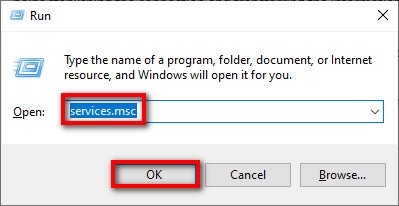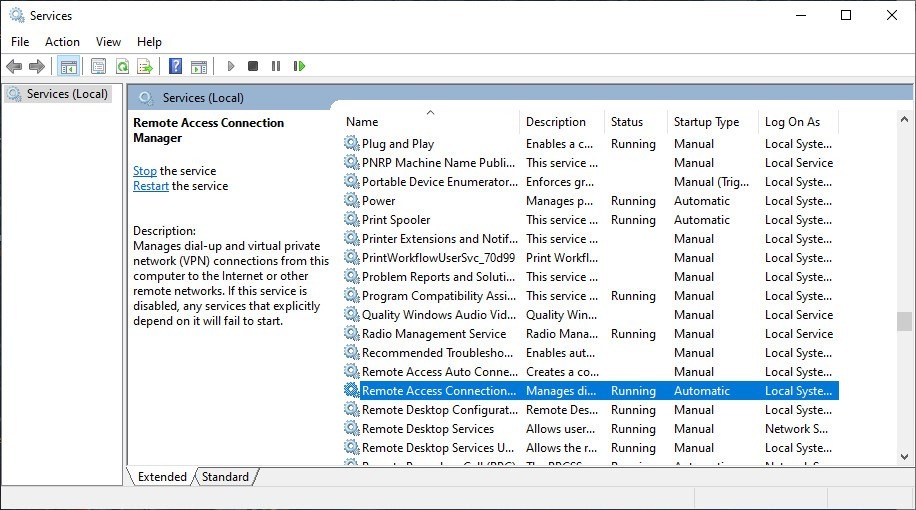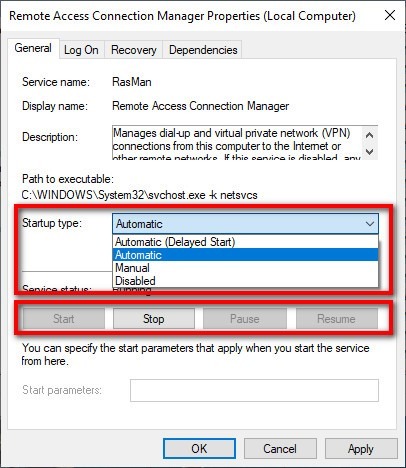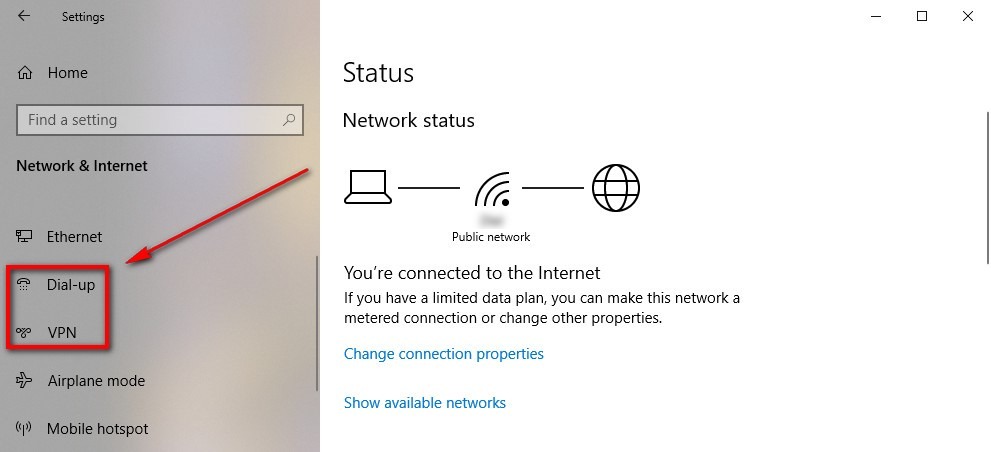Rasman — это служба Microsoft Windows, которая играет важную роль в настройке и управлении удаленными соединениями. Она работает на уровне операционной системы и обеспечивает связь между удаленными компьютерами через сетевые протоколы.
Основная задача Rasman — обеспечить безопасное и надежное удаленное подключение к сети или другому компьютеру через локальное подключение. Она поддерживает различные протоколы, такие как PPTP (Point-to-Point Tunneling Protocol) и L2TP (Layer 2 Tunneling Protocol), а также обеспечивает шифрование данных для защиты информации.
Расширенные возможности Rasman позволяют не только устанавливать и разрывать соединения, но и контролировать их состояние, следить за использованием сетевых ресурсов и управлять распределением пропускной способности.
Служба Rasman является одной из важных компонентов операционной системы Windows и позволяет пользователям быстро, безопасно и эффективно устанавливать удаленные подключения. Она используется в различных сценариях, таких как подключение к корпоративной сети из удаленного места, доступ к ресурсам за брандмауэром или подключение к удаленному рабочему столу.
Содержание
- Что такое Rasman?
- Работа службы Rasman
- Управление удаленным доступом
- Контроль подключения пользователей
- Обмен данными через PPP
- Как работает Rasman?
- Роли и функции Rasman
- Взаимодействие с сетевыми протоколами
- Вопрос-ответ
- Что такое служба Rasman?
- Как работает служба Rasman?
- Зачем нужна служба Rasman?
- Что произойдет, если служба Rasman будет выключена?
- Как можно включить или отключить службу Rasman?
Что такое Rasman?
Rasman (Remote Access Connection Manager) — это служба в операционной системе Windows, которая отвечает за установку и управление удаленными сетевыми подключениями. С помощью Rasman можно создавать и управлять VPN-подключениями, подключаться к удаленным компьютерам и сетевым ресурсам через интернет.
Расшифровка аббревиатуры Rasman:
- Remote Access — удаленный доступ;
- Connection — соединение;
- Manager — менеджер.
Основная функция Rasman — управление подключениями к удаленным сетям. Она позволяет пользователям создавать и настраивать соединения с удаленными компьютерами или сетевыми ресурсами через интернет, осуществлять доступ к данным на удаленных серверах и использовать удаленные сервисы.
Для работы с Rasman используются такие протоколы, как PPTP (Point-to-Point Tunneling Protocol), L2TP (Layer 2 Tunneling Protocol) и SSTP (Secure Socket Tunneling Protocol), которые обеспечивают безопасное соединение и шифрование данных.
Rasman предоставляет пользователю возможность:
- Настроить удаленное подключение к другому компьютеру или сети через интернет;
- Установить VPN-подключение для обеспечения безопасной передачи данных;
- Подключиться к удаленному рабочему столу или удаленному серверу;
- Подключать сетевые устройства через удаленное соединение;
- Настроить параметры соединения, включая аутентификацию и шифрование;
- Управлять подключениями и отслеживать их состояние.
В целом, Rasman является важной составляющей сетевых возможностей операционной системы Windows, которая обеспечивает надежное и безопасное удаленное подключение к другим компьютерам и сетям.
Работа службы Rasman
Служба Rasman — это распределенная служба управления соединениями удаленного доступа в операционной системе Windows. Расшифровывается как «Remote Access Connection Manager» (Менеджер подключений удаленного доступа). Она отвечает за установку, управление и разрыв соединений с удаленными компьютерами через сеть.
Основная задача службы Rasman — обеспечение клиентского доступа к сетевым ресурсам через удаленное подключение. Часто она используется в организациях, чтобы пользователи могли устанавливать безопасное соединение с корпоративной сетью из удаленных местоположений.
Распределенная структура службы Rasman позволяет ей управлять несколькими соединениями одновременно. Она поддерживает различные протоколы связи, такие как PPP (Point-to-Point Protocol), L2TP (Layer 2 Tunneling Protocol), PPTP (Point-to-Point Tunneling Protocol) и другие, что делает возможным использование разных методов установки соединения.
Sluzba Rasman работает как служба Windows, запускается в фоновом режиме и автоматически стартует при запуске операционной системы. Она предоставляет API (Application Programming Interface), который позволяет разработчикам создавать собственные приложения для управления удаленными соединениями и подключениями клиентов.
Особенности работы службы Rasman:
- Управление соединениями — Rasman отслеживает состояние и управляет процессом установки, подключения и разрыва соединений с удаленными компьютерами.
- Аутентификация — служба отвечает за проверку подлинности и идентификацию клиентов, которые пытаются подключиться к удаленной сети.
- Управление сетевыми интерфейсами — Rasman отвечает за настройку и управление сетевыми адаптерами, необходимыми для установки соединения с удаленными компьютерами.
- Журналирование — служба Rasman ведет журнал всех операций и событий, связанных с установкой и управлением соединениями, чтобы обеспечить возможность отладки и анализа проблем, возникающих в процессе работы.
Служба Rasman является важной компонентой операционной системы Windows, обеспечивая сетевую связность и возможность удаленного доступа для пользователей. Благодаря ей организации могут обеспечить безопасное и стабильное соединение с удаленными сетями и системами.
Управление удаленным доступом
Управление удаленным доступом — один из основных функций службы Rasman. Эта служба позволяет пользователям получать удаленный доступ к сети или компьютеру из любого места, где есть подключение к Интернету. Управление удаленным доступом является важным инструментом для организаций, которые хотят предоставить своим сотрудникам возможность работать удаленно или иметь доступ к корпоративным ресурсам вне офиса.
Служба Rasman обеспечивает управление удаленным доступом, предоставляя следующие возможности:
- Установка удаленного соединения: Rasman позволяет установить удаленное соединение между удаленным компьютером и сервером. Это позволяет пользователям удаленно подключаться к сети или компьютеру, как если бы они были физически присутствующими.
- Аутентификация пользователя: Rasman обеспечивает аутентификацию пользователей, которые запрашивают удаленный доступ. Это позволяет предотвратить несанкционированный доступ к сети или компьютеру.
- Управление сессиями: Rasman управляет сеансами удаленного доступа, включая управление подключениями и отключениями, учет времени сеансов и обработку ошибок.
- Шифрование и безопасность: Rasman обеспечивает шифрование данных во время передачи для обеспечения безопасности удаленного доступа. Он также обеспечивает другие меры безопасности, такие как проверка подлинности и контроль доступа.
Служба Rasman работает в операционной системе Windows и может быть настроена и управляется через консоль управления удаленного доступа в Windows. Она предоставляет дополнительные возможности настройки, такие как управление сетевыми протоколами, настройка маршрутизации и управление пропускной способностью.
Управление удаленным доступом имеет множество применений в различных областях, включая бизнес, образование, здравоохранение и государственные организации. Она позволяет организациям повысить эффективность работы, улучшить доступность информации и сократить затраты на обслуживание и поддержку удаленных пользователей.
Контроль подключения пользователей
Служба Rasman (Remote Access Connection Manager) в Windows предоставляет функционал для управления подключениями пользователя к удаленным ресурсам. Она обеспечивает контроль и управление процессом подключения, а также обработку ошибок и мониторинг активных подключений.
Когда пользователь пытается установить подключение к удаленному серверу, служба Rasman проверяет наличие достаточных прав доступа и аутентификацию пользователя. Если проверка проходит успешно, Rasman инициирует процесс установки соединения.
Во время установки соединения Rasman выполняет следующие задачи:
- Управление настройками соединения, такими как тип подключения (например, VPN, PPPoE), протоколы передачи данных, имя пользователя и пароль.
- Управление процессом аутентификации и авторизации пользователя.
- Установка соединения с удаленным сервером и управление передачей данных между клиентом и сервером.
- Обработка ошибок, возникающих в процессе подключения.
- Мониторинг активных подключений и обновление статуса соединений.
Rasman также предоставляет API для разработчиков, позволяющий создавать собственные приложения, работающие с подключениями пользователя.
Одним из распространенных применений службы Rasman является настройка и управление виртуальными частными сетями (VPN). С помощью Rasman можно создавать VPN-соединения и устанавливать защищенное соединение между удаленными компьютерами через общую сеть.
В целом, служба Rasman позволяет эффективно контролировать и управлять подключениями пользователей к удаленным ресурсам, обеспечивая безопасность и стабильность соединений.
Обмен данными через PPP
Протокол точка-точка (PPP) является одним из самых популярных протоколов, используемых для обмена данными в сетях. Он предоставляет надежный и эффективный способ передачи данных между устройствами через серийное соединение.
PPP предназначен для установления соединения между двумя сетевыми устройствами, такими как компьютер и модем или маршрутизатор и интернет-провайдер. Его целью является обеспечение связи между двумя устройствами и передача данных различных типов, таких как IP-пакеты, AppleTalk или IPX.
Протокол PPP состоит из нескольких компонентов:
- Фреймы PPP: данные передаются между устройствами в виде фреймов PPP. Каждый фрейм включает заголовок и полезную нагрузку, содержащую передаваемые данные. Фреймы могут быть длинной до 1500 байт и передаются в формате битов.
- PPP-легковесные протоколы сетевого уровня: эти протоколы определяют, какие данные будут передаваться через PPP. Наиболее распространенными примерами таких протоколов являются IP, IPX и AppleTalk.
- PPP-легковесные протоколы управления: эти протоколы управляют установкой, поддержкой и завершением соединений PPP. Они обеспечивают контроль ошибок, аутентификацию и сжатие данных.
Когда устройства устанавливают соединение через PPP, они сначала проходят процесс называемый «трехстороннее рукопожатие». Во время этого процесса устройства обмениваются пакетами управления, чтобы установить параметры соединения, такие как тип передаваемых данных, протоколы аутентификации и другие опции.
После установки соединения начинается фаза обмена данными. Устройства передают фреймы PPP между собой, содержащие полезную нагрузку данных. Когда все данные переданы, соединение может быть закрыто либо одним из устройств, либо обоими сразу.
Протоколы PPP широко используются в сетях, использующих диалап-соединения и сети мобильной связи. Они предоставляют гибкость и надежность при передаче данных между различными устройствами и могут быть использованы для разных целей, включая доступ в Интернет и удаленное управление сетью.
Как работает Rasman?
Служба Rasman (Remote Access Connection Manager) позволяет пользователям подключаться к удаленным компьютерам или сетям через сетевое соединение. Расположена в операционных системах Windows, служба Rasman обеспечивает возможность удаленного доступа, позволяя пользователям подключаться к удаленным серверам или сетям с использованием протоколов, таких как PPTP (Point-to-Point Tunneling Protocol) или L2TP (Layer 2 Tunneling Protocol).
Для того чтобы понять, как работает Rasman, следует рассмотреть основные шаги процесса установления удаленного соединения:
- Пользователь инициирует соединение с удаленным сервером или сетью.
- Rasman получает запрос на установку соединения и проверяет наличие доступных модемов, интерфейсов или других средств связи.
- Если доступные средства связи найдены, Rasman инициирует соединение через выбранное устройство.
- Во время установки соединения Rasman выполняет несколько действий, включая установку сетевых настроек, необходимых для связи с удаленным сервером.
- После успешного установления соединения Rasman управляет передачей данных между удаленным сервером и пользователем.
- Когда соединение больше не требуется, Rasman закрывает его и освобождает используемые ресурсы.
Важно отметить, что Rasman также обеспечивает поддержку функций безопасности, таких как аутентификация пользователей и шифрование данных, для обеспечения защищенного удаленного доступа. Кроме того, служба Rasman позволяет администраторам управлять удаленными соединениями и настраивать различные параметры, связанные с сетевыми подключениями.
Роли и функции Rasman
Rasman (Remote Access Connection Manager) – это служба, которая управляет удаленными подключениями к сети на компьютере под управлением операционных систем семейства Windows. Rasman предоставляет интерфейс для установки и управления удаленными сетевыми соединениями.
Служба Rasman выполняет следующие основные функции:
- Установка и управление VPN-подключениями: Rasman позволяет пользователям устанавливать и настраивать виртуальные частные сети (VPN), чтобы безопасно обмениваться данными с удаленными компьютерами или сетями.
- Управление подключениями к Интернету: Rasman позволяет устанавливать, настраивать и управлять подключениями к Интернету, такими как подключения через модем, ISDN, Ethernet, Wi-Fi и другие типы подключений.
- Обеспечение маршрутизации и NAT: Rasman может выполнять функции маршрутизатора и Network Address Translation (NAT), позволяя компьютеру подключаться к другим сетям и обеспечивая доступ к Интернету для других устройств в локальной сети.
- Мониторинг соединений и сетевых ресурсов: Rasman следит за состоянием сетевых подключений и предоставляет информацию о текущих соединениях и используемых сетевых ресурсах.
- Интеграция с другими службами и протоколами: Rasman взаимодействует с другими службами и протоколами, такими как PPP (Point-to-Point Protocol), IPsec (Internet Protocol Security) и другими, для обеспечения безопасной и стабильной работы удаленных подключений.
В целом, служба Rasman играет важную роль в обеспечении надежной и безопасной связи с удаленными компьютерами и сетями, а также предоставляет возможность управления и мониторинга сетевыми соединениями.
Взаимодействие с сетевыми протоколами
Служба Rasman (Remote Access Connection Manager) предоставляет возможность взаимодействия с различными сетевыми протоколами. Расшифровывается как «Менеджер подключений к удаленному доступу» и используется на компьютерах под управлением операционной системы Windows.
Благодаря службе Rasman возможно установление удаленного доступа к компьютеру через сетевые протоколы, такие как PPP (Point-to-Point Protocol) или SLIP (Serial Line Internet Protocol). Эти протоколы позволяют осуществить подключение к удаленной сети, используя существующее соединение.
Для работы с такими протоколами необходимо наличие физического соединения между компьютером и удаленной сетью. Физическое соединение может быть установлено через модем, сетевую карту или другие сетевые устройства.
Служба Rasman предоставляет следующие возможности взаимодействия с сетевыми протоколами:
- Установление и разрыв соединения с удаленной сетью.
- Использование PPP или SLIP протоколов для передачи данных через установленное соединение.
- Управление сетевыми подключениями, включая мониторинг активных соединений и управление параметрами соединений.
Для взаимодействия с протоколами служба Rasman использует сетевые адаптеры и соответствующие драйверы. Каждый сетевой адаптер имеет уникальный идентификатор и предоставляет доступ к определенным сетевым ресурсам.
Служба Rasman также обеспечивает поддержку нескольких пользователей, что позволяет им одновременно использовать удаленный доступ к сети. Кроме того, служба позволяет настраивать параметры соединений, такие как сетевые протоколы и методы авторизации.
| Протокол | Описание |
|---|---|
| PPP | Point-to-Point Protocol – протокол для передачи данных через серийное соединение. |
| SLIP | Serial Line Internet Protocol – протокол для передачи данных через серийное соединение. |
| IPX/SPX | Протоколы для обмена данными в сетях Novell NetWare. |
| TCP/IP | Протокол для передачи данных в сети Интернет. |
Вопрос-ответ
Что такое служба Rasman?
Служба Rasman (Remote Access Connection Manager) представляет собой сервис операционной системы Windows, который отвечает за установку и поддержку удаленных соединений.
Как работает служба Rasman?
Служба Rasman предоставляет доступ к удаленным ресурсам через удаленные соединения, обеспечивая безопасное и надежное соединение между компьютером и удаленным сервером.
Зачем нужна служба Rasman?
Служба Rasman необходима для работы удаленного доступа к компьютеру или серверу. Она позволяет пользователям подключаться к удаленным ресурсам, например, к файлам, принтерам или базам данных, находящимся на другом компьютере или сервере.
Что произойдет, если служба Rasman будет выключена?
Если служба Rasman будет выключена, то пользователь не сможет установить удаленное соединение и получить доступ к удаленным ресурсам. Также могут возникнуть проблемы с сетевыми подключениями и VPN (виртуальная частная сеть).
Как можно включить или отключить службу Rasman?
Для включения или отключения службы Rasman нужно выполнить следующие шаги: 1. Открыть «Панель управления» и перейти в раздел «Система и безопасность» или «Система». 2. Нажать на «Управление службами» или «Службы и приложения». 3. Найти службу «Remote Access Connection Manager» или «Удаленный доступ к сети» и изменить ее статус на «Включено» или «Отключено».
Remote Access Connection Manager (RACM) is a Windows service that enables users to create and manage remote connections. It is also responsible for managing incoming and outgoing network connections. RACM is an important component of the Windows operating system, as it allows users to access network resources and services from remote locations.
Remote Access Connection Manager (RACM) is a Windows service that enables users to create and manage remote connections. It is also responsible for managing incoming and outgoing network connections. RACM is an important component of the Windows operating system, as it allows users to access network resources and services from remote locations.
RACM is used to establish a secure connection between two computers, allowing users to access remote resources such as files, printers, and other network services. It also enables users to access the Internet from remote locations. RACM is used in a variety of scenarios, such as remote access to corporate networks, remote access to home networks, and remote access for telecommuting.
Is Remote Access Connection Manager Safe?
RACM is a secure service that is designed to protect users from malicious attacks and unauthorized access. It uses encryption to protect data while it is being transmitted over the network. Additionally, RACM requires authentication before allowing access to the remote resources. This ensures that only authorized users can access the resources.
RACM also includes a firewall that blocks suspicious network traffic and prevents unauthorized access. This makes it a secure service that can be used to access remote resources without compromising security.
Common Remote Access Connection Manager Errors and Troubleshooting
RACM can sometimes encounter errors due to various reasons. Some of the most common errors include:
- The service is not running or is not responding.
- The service is not responding to requests.
- The service is not able to establish a connection.
- The service is not able to authenticate users.
- The service is not able to access remote resources.
In order to troubleshoot these errors, users should first check if the service is running. If the service is not running, users should try to restart the service. If the service is still not running, users should check the event log for any errors or warnings.
If the service is running but is not responding to requests, users should check the firewall settings to make sure that the service is allowed to communicate with the remote resources. Additionally, users should check the authentication settings to make sure that the service is able to authenticate users.
Can Remote Access Connection Manager be Disabled?
RACM can be disabled if it is not needed. To disable the service, users should open the Services window and locate the Remote Access Connection Manager service. Then, users should right-click the service and select the “Stop” option.
Once the service is stopped, users can then open the Services window again and right-click the service. This time, users should select the “Disable” option. This will prevent the service from starting automatically when the computer is restarted.
How to Fix Remote Access Connection Manager?
If the Remote Access Connection Manager service is not working properly, users can try the following steps to fix the issue:
- Check if the service is running. If the service is not running, try to restart the service.
- Check the event log for any errors or warnings.
- Check the firewall settings to make sure that the service is allowed to communicate with the remote resources.
- Check the authentication settings to make sure that the service is able to authenticate users.
- If the service is still not working, try to reinstall the service.
If the above steps do not fix the issue, users should contact Microsoft Support for further assistance.
Conclusion
Remote Access Connection Manager (RACM) is an important component of the Windows operating system, as it allows users to access network resources and services from remote locations. RACM is a secure service that is designed to protect users from malicious attacks and unauthorized access. It can sometimes encounter errors due to various reasons, but these errors can usually be fixed by following the steps outlined above.
Remote Access Connection Manager (RasMan) is a Windows service that handles both VPN and Dial-up connections. This post will clarify what it is, how to enable or disable it, and how to modify its settings. Some services on Windows or Windows Server may not function properly if RasMan is disabled.
RasMan is not a big burden on your resources, but it may seem wasteful to keep it running in the background. The RasMan does not come with a control panel, but you can change the settings for VPN and Dial-up, and then modify the way RasMan behaves. Well before explaining how you can enable remote access connection manager we should cover some basics.
What is the Virtual Private Network (VPN)?
A Virtual Private Network (VPN) connection is a secure network connection from your device to a private network. You can use a VPN connection to reach your company’s internal server so that you can work remotely, for instance.
You can also use a VPN connection to shield your web browsing habits from being monitored by the Internet service provider. Popular paid VPN services are NordVPN, ExpressVPN, PureVPN, and SurfEasy.
VPN and remote desktop have some similarities, but they function differently. A remote desktop (or RDP) will give you control over the entire device, while A VPN will give you network access.
If you have connected to a VPN or dial-up network on your Windows device, you may find RasMan in your recent running processes. It is a required mechanism that should not be disabled unless you are using a dial-up or a VPN on your computer.
Need a Remote Desktop?
Reliable, high-performance RDP servers with 99.95 uptime. Take your desktop on the go to all the major cities in the US, Europe, and Asia.
Get an RDP Server
What Is a Remote Access Connection Manager?
Remote Access Connection Manager (RasMan) is a Windows utility for accessing VPN or Dial-up connections. It helps to establish the connection and transferring the information. As dial-up connections are mostly out of favor, RasMan is used for setting up VPN connections and establishing remote access.
VPNs can be used as a way of concealing your browsing information from your ISP. It is also a secure way of accessing your work network whilst at home or on travel. But what if you are not using a VPN or Dial-up network? RasMan process can constantly run in the background of your Windows and use your resources. If you are not using a VPN or Dial-up, simply disable RasMan.
The RasMan service is inactive when there are no requests. The Network Connections folder calls this service to list the collection of connections and to show the status of each connection. If the RasMan service stops or you disable it, the device cannot make dial-up or VPN connections to the remote network or approve incoming connection requests.
Also, the Network Connections folder does not show any VPN or dial-up connections, and the Internet Options Control Panel does not allow a user to configure the dial-up or VPN connection options. When the RasMan service is enabled in its default configuration, it logs in using the Local Device account.
The RasMan service depends on the following system components:
- Remote Procedure Call (RPC)
- Secure Socket Tunneling Protocol Service
- DCOM Server Process Launcher
- Plug and Play
- Telephony
- RPC Endpoint Mapper
The following system components rely on the RasMan service:
- Remote Access Auto Connection Manager
- Routing and Remote Access
- Internet Connection Sharing (ICS)
RasMan Default Performance
RasMan is a Win32 service. It only begins when a user, a program, or other service begins it in all editions of Windows 10 1507, Windows 10 1511, Windows 10 1607, and Windows 10 1703.
This service begins automatically when the operating system starts in all editions of Windows 10 1709, Windows 10 1803, Windows 10 1809, Windows 10 1903, Windows 10 2004, and Windows 10 20H2.
When the RasMan service is started, it is running as a local System in a shared svchost.exe process among other services. If RasMan fails to launch, the details of the failure will be reported in the Event Log.
Then Windows 10 will start and inform the user that the RasMan service failed to start due to an error. If the DNS client and stable socket tunneling protocol services are disabled, deleted, or functioning incorrectly, RasMan cannot be initiated under any conditions.
Need a Remote Desktop?
Reliable, high-performance RDP servers with 99.95 uptime. Take your desktop on the go to all the major cities in the US, Europe, and Asia.
Get an RDP Server
What is Rasmans.dll?
RasManS stands for Remote Access Connection Manager Services. Rasmans.dll is a DLL file for Windows. Dynamic Connection Library (DLL) files are necessary for programs or web browser plugins because they include program codes, data, and resources.
The rasmans.dll file is a Microsoft Windows Server program component. Rasmans.dll is a resource library that is used by RasMan. This is a vital Windows part and should not be disabled or deleted.
How to disable or enable Remote Access Connection Manager?
RasMan is not a heavy burden on your resources. But it may seem unnecessary to have it constantly run in the background.
To Enable or Disable RasMan follow these steps:
- Press ‘Win Key + R’ to see the Run window.
- Type-in ‘services. MSc’ and press OK.
- Find ‘Remote Access Connection Manager’ In the ‘Services’ window and click on it.
- On the new window, you can see the ‘Startup Type’
- Change it to ‘Automatic’ for the RasMan to be enabled, and ‘Manual’ for it to be disabled by default.
You can also click on Start or Stop to change RasMan’s current state. As an alternative method, you can run the command below on the CMD to enable RasMan:
sc start rasman & sc config rasman start= auto
How to Change RasMan Settings?
RasMan doesn’t come with a control panel. But you can change the VPN and Dial-up setting, and subsequently, change the way RasMan behaves.
The VPN settings are accessible through Start > Settings > Network & Internet > VPN > Advanced Options.
The Dial-up settings are accessible through Start > Settings > Network & Internet > Dial-up.
Conclusion
Throughout the above article, we completely answered the questions “what is a Remote Access Connection Manager?” and “How you can disable or enable remote access connection manager”. It can be concluded that remote access connection manager or RasMan is really a useful service in Microsoft Windows that is responsible for managing your computer’s VPN and dial-up connections. We should note that if RasMan is disabled on your computer some services on Windows or Windows Server may not work properly. Also, if RasMan is unnecessarily enabled, it may consume your resources without having any visible benefits.
Need a Remote Desktop?
Reliable, high-performance RDP servers with 99.95 uptime. Take your desktop on the go to all the major cities in the US, Europe, and Asia.
Get an RDP Server
FAQ
What Is a Remote Access Connection Manager (RasMan)?
Remote Access Connection Manager (RasMan) is a Windows utility for accessing VPN or Dial-up connections. It helps to establish the connection and transferring the information. As dial-up connections are mostly out of favor, RasMan is used for setting up VPN connections and establishing remote access.
What is Rasmans.dll?
The rasmans.dll file is a Microsoft Windows Server program component. Rasmans.dll is a resource library that is used by Remote Access Connection Manager (RasMan). This is a vital Windows part and should not be disabled or deleted.
What does a Remote Access Connection Manager do?
The main function of Remote Access Connection Manager (RasMan) in Windows is to handle VPN and dial-up connections from the computer to the Internet.
Can I disable the Remote Access Connection Manager?
Yes. By changing the VPN and dial-up settings, you can turn off the Remote Access Connection Manager. However, as it may cause some malfunctions on Windows, it’s not usually suggested to disable the Remote Access Connection Manager of your computer.
Is Remote Access Connection Manager service needed?
Yes, of course. In fact, experts say that you shouldn’t kill this service on your Windows unless there isn’t any VPN or dial-up connection on the computer.
What is RasMan?
RasMan is the other name used for referring to Remote Access Connection Manager.
The Remote Access Connection Manager service is dependent upon the following system components:
- Secure Socket Tunneling Protocol Service
- Telephony
- Plug and Play
- Remote Procedure Call (RPC)
- DCOM Server Process Launcher
- RPC Endpoint Mapper
Remote Access Connection Manager (RasMan) is a Windows service which manages virtual private network (VPN) connections from your computer to the Internet and if this service is disabled, our VPN client app will fail to start.Mar 19, 2019
Full
Answer
What are the components of the remote access connection manager service?
The Remote Access Connection Manager service is dependent upon the following system components: 1 Secure Socket Tunneling Protocol Service 2 Telephony 3 Plug and Play 4 Remote Procedure Call (RPC) 5 DCOM Server Process Launcher 6 RPC Endpoint Mapper
How do I set up remote access connection manager?
Click on Start. 2. Type Services.msc in the search field and hit enter. Note: The common dependency service for «Remote Access Connection Manager» and «Remote Access Auto Connection Manager» is «Secure Socket Tunneling Protocol Service».
What happens if remote access connection manager is disabled?
Manages dial-up and virtual private network (VPN) connections from your computer to the Internet or other remote networks. If this service is disabled, any services that explicitly depend on it will fail to start. Remote Access Connection Manager is a Win32 service.
What is the dependency service for remote access connection manager?
Note: The common dependency service for «Remote Access Connection Manager» and «Remote Access Auto Connection Manager» is «Secure Socket Tunneling Protocol Service».
You may notice Remote Access Connection Manager in your recently running processes if you have connected to a VPN or dial-up network on your Windows computer. It is a necessary process that should not be killed unless you are not using dial-up or VPN on the computer.
Can I turn off remote access connection manager?
Double-click Remote Access Connection Manager. In the Startup type list, click Disabled. Click Stop, and then click OK.
How do I fix remote access Connection Manager service?
3] Enable Telemetry from SettingsUse Win + I to open Settings.Navigate to Privacy > Diagnostics and Feedback.Choose Basic or Enhanced under Diagnostic data.Now, type Services. msc in the Run Prompt to open the Services Manager.Restart Remote Access Connection Manager Service.
Where is the remote access Connection Manager?
Type-in ‘services. MSc’ and press OK. Find ‘Remote Access Connection Manager’ In the ‘Services’ window and click on it.
Can you tell if someone is remotely accessing your computer?
Open Task Manager from the taskbar menu and search for one of the options below. Then you can check your list of running programs on your computer. Any of the programs not executed by you is a clear identification of a remote viewer.
What happens if you give someone remote access to your computer?
This can be even worse than just conning you out of money, as undetected malware can allow hackers to steal your identity, including your passwords and financial information, over and over again, even if you get new passwords and account numbers.
How do I fix Error 711?
Solution to error 711Click Windows logo in the taskbar.Type services. … Right-click Services in the left-pane, and then select the Run as administrator option.Click Yes in case the Remote Access Auto Connection Manager dialog box opens.More items…•
How do you fix Error 126 The specified module could not be found?
To fix error 126 the specified module could not be found try these fixes: Clean invalid registry entries using Advanced PC Cleanup, the best PC optimization tool. Thereafter using its Malware Protection module, scan the system for malware, virus, and other malicious threats.
How do I disable remote administration?
Windows 8 and 7 InstructionsClick the Start button and then Control Panel.Open System and Security.Choose System in the right panel.Select Remote Settings from the left pane to open the System Properties dialog box for the Remote tab.Click Don’t Allow Connections to This Computer and then click OK.More items…•
Is remote desktop Manager secure?
Remote Desktop Manager takes network security extremely seriously. We’ve already talked about role-based access, which is essential for preventing unauthorized access. But, this remote desktop connection manager also supports security measures like two-factor authentication through Duo or Google Authenticator.
What is the purpose of remote management for remote desktop connection?
In short, RDS allows you to take control of a remote computer or virtual machine over a network connection.
How do I disable remote management?
Select the Turn Remote Management Oncheck box to enable Remote Management or clear the check box to disable Remote Management.
Is my phone being remotely accessed?
Signs That Someone Has Remote Access to Your Phone The battery drains quickly even when not in use. Higher data usage than usual. Noises in the background when you’re on a phone call. You receive unusual messages, emails, or notifications.
How do I prevent someone from accessing my Mac remotely?
Enable or disable remote management using System PreferencesOn the client computer, choose Apple menu > System Preferences, then click Sharing.If you see a lock icon, click it and enter the name and password of a user with administrator privileges on the computer.Select or deselect the Remote Management checkbox.
Is remote access safe?
Remote access solutions could leave you vulnerable. If you don’t have proper security solutions in place, remote connections could act as a gateway for cybercriminals to access your devices and data. Hackers could use remote desktop protocol (RDP) to remotely access Windows computers in particular.
How to disable remote access?
You can disable it by clicking the «Start» button and then typing «services.msc» into the search bar. Press the «Enter» button and scroll down the list of Local Services to highlight the Remote Access Connection Manager. Right-click the service and select «Properties.». Click the drop-down menu next to «Startup Type» and select «Manual.».
How to disable remote access connection manager?
This file can sometimes take up a lot of system resources, so if you do not use a VPN or dial-up connection, you may want to disable it on the computer. You can disable it by clicking the «Start» button and then typing «services.msc» into the search bar. Press the «Enter» button and scroll down the list of Local Services to highlight the Remote Access Connection Manager. Right-click the service and select «Properties.» Click the drop-down menu next to «Startup Type» and select «Manual.» Click the «Stop» button under Service status and click «OK» to disable Remote Access Connection Manager.
How to change dial up settings for Remote Access Connection Manager?
You can change the dial-up settings for Remote Access Connection Manager by clicking the «Start» button, then clicking «Settings» and «Network & Internet.». Click the «Dial-up» connection option in Network & Internet and select the «Connect» button.
How to change remote access settings?
There is no control panel for Remote Access Connection Manager, but you can change the settings for it by changing your VPN or dial-up settings. Click the «Start» button and then select «Settings» followed by «Network & Internet,» «VPN» and then «Advanced options.».
What is VPN connection?
About Virtual Private Networks. A virtual private network (VPN) connection is a secure network connection made from your computer to a private network. You may use a VPN connection to access your company’s internal server so that you can work from home, for example.
What is a connected virtual group?
The Connected Virtual Group. When a server is in the connected state, it is automatically added the to Connected virtual group. Servers cannot be explicitly added or removed from the Connected group. The Connected group can be toggled on/off via the View menu.
How does RDCMan encrypt passwords?
RDCMan can encrypt the passwords stored in files either with the local user’s credentials via CryptProtectData or an X509 certificate. The Encryption Settings tab is available in the Default Group Settings and File Settings dialogs.
How to get server to full screen?
Full Screen Mode. To work with a server in full screen mode, select the server to give it focus and press Ctrl+Alt+Break (this key is configurable, see Shortcut Keys.) To leave full screen mode, press Ctrl+Alt+Break again or use the minimize/restore buttons in the connection title bar.
What is a file group in RDCMan?
File groups are collections of groups and/or servers that are stored in a single physical file. Servers can’t live outside of a group and groups can’t live outside of a file.
What is a favorite group?
The Favorites virtual group is a flat file of your favorite servers. You can add any server from the server tree. This is helpful when you have many servers in the tree and often work with a handful of servers from different groups.
What can be played locally on a remote server?
Various resources of the remote server may be delivered to the client. The remote computer sound can be played locally, played remotely, or disabled entirely. Windows key combinations (for example, those involving the actual Windows key as well as other specials like Alt+Tab) can be applied always to the client machine, always to the remote machine, or to the client when windowed and the remote machine when in full screen mode. Client drive, port, printer, smart card, and clipboard resources can be automatically shared to the remote machine.
Can all servers in a group be connected?
All the servers in a group can be connected or disconnected at once. When a group is selected in the tree view, the servers underneath it are displayed in a thumbnail view. The thumbnails can show the actual server windows or simply the connection status.
General Information
You may require this service for some direct cable or DSL providers and connections, depending on how they implement their logon process. If your dial-up, cable or DSL internet access no longer functions properly with this service disabled, place this service into Automatic. If you use a hardware gateway or router, this service is not required.
Windows 8
Manages dial-up and virtual private network (VPN) connections from this computer to the Internet or other remote networks. If this service is disabled, any services that explicitly depend on it will fail to start.
Windows 7
Manages dial-up and virtual private network (VPN) connections from this computer to the Internet or other remote networks. If this service is disabled, any services that explicitly depend on it will fail to start.
Windows Vista
Manages dial-up and virtual private network (VPN) connections from this computer to the Internet or other remote networks. If this service is disabled, any services that explicitly depend on it will fail to start.
Introduction
-
RDCMan manages multiple remote desktop connections. It is useful for managing server labs where you need regular access to each machine such as automated checkin systems and data centers. Servers are organized into named groups. You can connect or disconnect to all servers in a group with a single command. You can view all the servers in a group as…
See more on docs.microsoft.com
The Display
-
The Remote Desktop Connection Manager display consists of the menu, a tree with groups of servers, a splitter bar, and a client area.
See more on docs.microsoft.com
Files
-
The top-level unit of organization in RDCMan is a remote desktop file group. File groups are collections of groups and/or servers that are stored in a single physical file. Servers can’t live outside of a group and groups can’t live outside of a file. A file has all the characteristics of a server group other than being able to change its parent.
See more on docs.microsoft.com
Groups
-
A group contains a list of servers and configuration information such as logon credentials. Configuration settings can be inherited from another group or the application defaults. Groups can be nested but are homogenous: a group may either contain groups or servers, but not both. All the servers in a group can be connected or disconnected at once. When a group is selected i…
See more on docs.microsoft.com
Servers
-
A server has a server name (the computer’s network name or IP address), an optional display name, and logon information. The logon information may be inherited from another group.
See more on docs.microsoft.com
Global Options
-
The [Tool.Options]menu item brings up the Options Dialog. Global settings, e.g. the client area size, are modifiable from here. Most server-related options, e.g. hot keys and those on the experience page, will not take effect until the next time that server is connected.
See more on docs.microsoft.com
Local Options
-
Groups and Servers have a number of tabbed property pages with various customization options. Many of these pages are common to groups and servers. When the «Inherit from parent» check box is checked, the settings that follow are inherited from the parent container. Most server-related changes, e.g. remote desktop size, will not take effect until the next time that server is co…
See more on docs.microsoft.com
List Remote Sessions
-
RDCMan has limited support for managing remote sessions other than those connected from it. The [Session.List Sessions]menu item invokes the feature. Note that the account running RDCMan must have Query Information permissions on the remote server to list the sessions. Furthermore, the remote session must be directly reachable rather than via a gateway server. Di…
See more on docs.microsoft.com
Command Line
-
By default, RDCMan will open the files that were loaded at the time of the last program shutdown. You can override this by specifying a file (or files) explicitly on the RDCMan command line. Additionally, the following switches are accepted: 1. /reset- reset the persisted application preferences such as window location and size. 2. /noopen- do not open the previously loaded fil…
See more on docs.microsoft.com
Find Servers
-
There is a dialog for finding servers accessed via Ctrl+F or the Edit.Find (servers) command. All servers matching a regular expression pattern are displayed in the dialog and can be acted on via a context menu. The pattern is matched against the full name (group\server).
See more on docs.microsoft.com
General Information
-
You may require this service for some direct cable or DSL providers and connections, depending on how they implement their logon process. If your dial-up, cable or DSL internet access no longer functions properly with this service disabled, place this service into Automatic. If you use a hardware gateway or router, this service is not required. [tab name=’Windows 8′]
See more on blackviper.com
Windows 8
- Default Description
Manages dial-up and virtual private network (VPN) connections from this computer to the Internet or other remote networks. If this service is disabled, any services that explicitly depend on it will fail to start. - Additional Information
None at this time.
See more on blackviper.com
Windows XP Pro x64
- Default Description
Creates a network connection. - Additional Information
This service is required if you use Windows Firewall/Internet Connection Sharing (ICS). You may require this service for some direct cable or DSL providers and connections, depending on how they implement their logon process. If your dial-up, cable or DSL internet access no longer functi…
See more on blackviper.com
Additional Reading
- ICS: https://en.wikipedia.org/wiki/Internet_Connection_Sharing
- VPN: https://en.wikipedia.org/wiki/Virtual_private_network
See more on blackviper.com
Popular Posts:
The Remote Access Connection Manager (RasMan) service manages dial-up and VPN connections from the computer to the Internet or other remote networks. When you double-click a connection in the Network Connections folder and then click the Connect button, the Remote Access Connection Manager service dials the connection or sends a VPN connection request. It then handles subsequent negotiations with the remote access server to set up the connection.
The Remote Access Connection Manager service is inactive when no requests are pending. The Network Connections folder calls this service to enumerate the set of connections and to display the status of each one.
If the Remote Access Connection Manager service stops or if you disable it, the computer cannot make dial-up or VPN connections to a remote network or accept inbound connection requests. Also, the Network Connections folder does not display any VPN or dial-up connections, and the Internet Options Control Panel does not allow the user to configure any options that pertain to dial-up or VPN connections.
This service is installed by default and its startup type is Manual.
When he Remote Access Connection Manager service is started in its default configuration, it logs on by using the Local System account.
The Remote Access Connection Manager service is dependent upon the following system components:
- Secure Socket Tunneling Protocol Service
- Telephony
- Plug and Play
- Remote Procedure Call (RPC)
- DCOM Server Process Launcher
- RPC Endpoint Mapper
The following system components are dependent upon the Remote Access Connection Manager service:
- Internet Connection Sharing (ICS)
- Remote Access Auto Connection Manager
- Routing and Remote Access