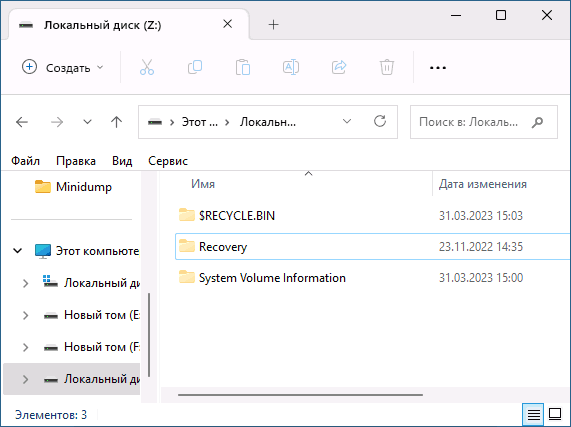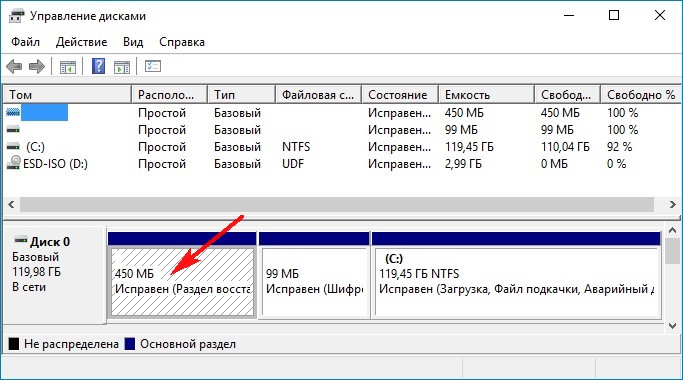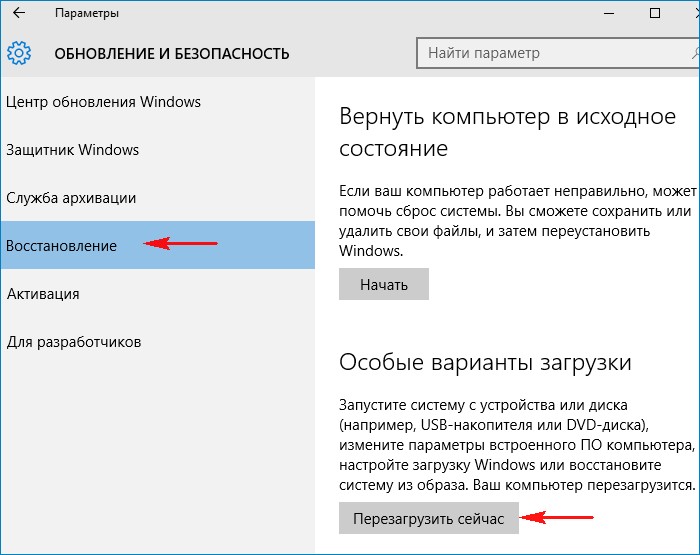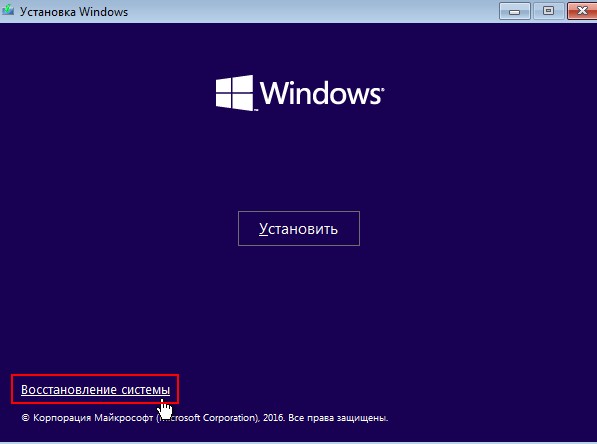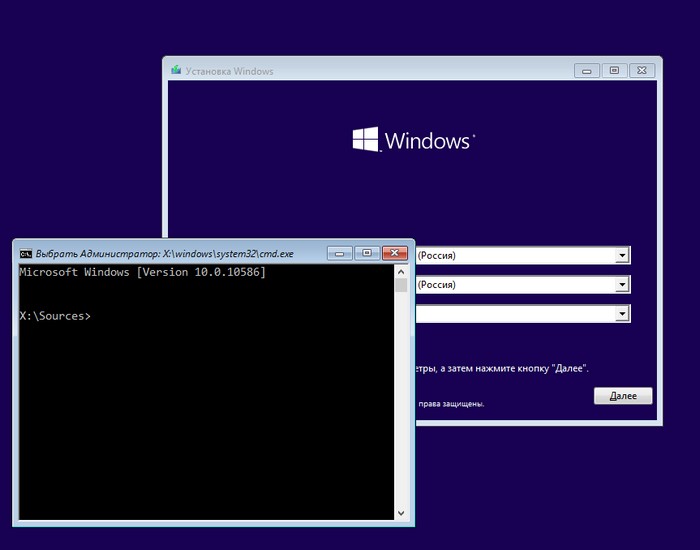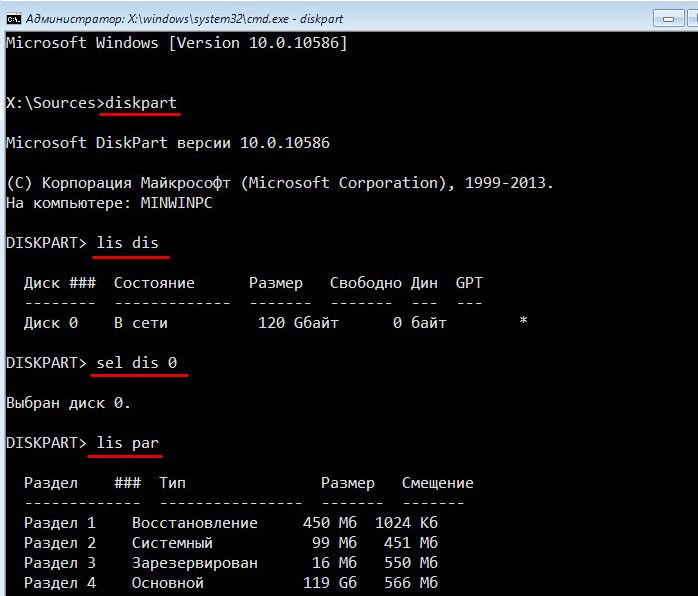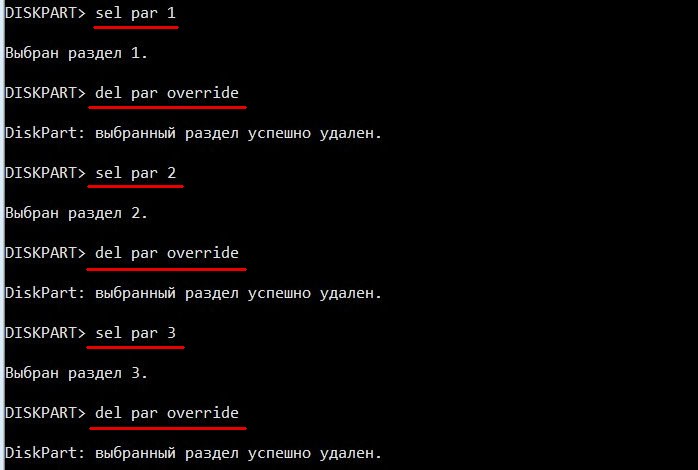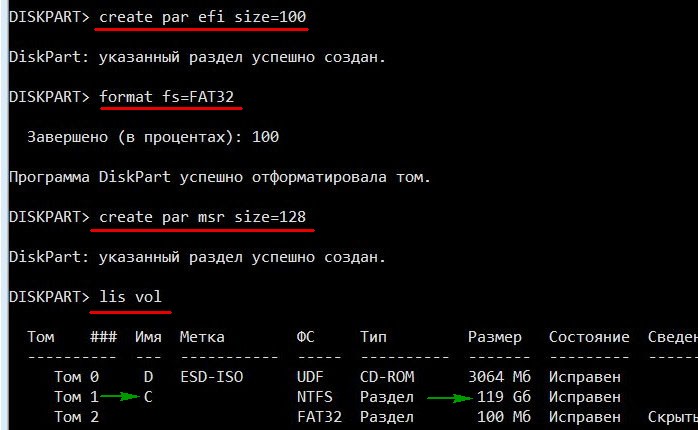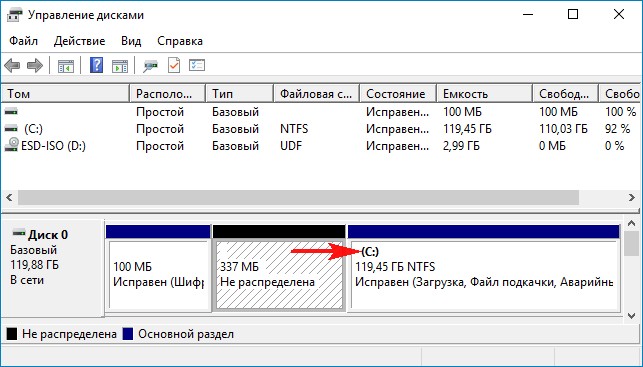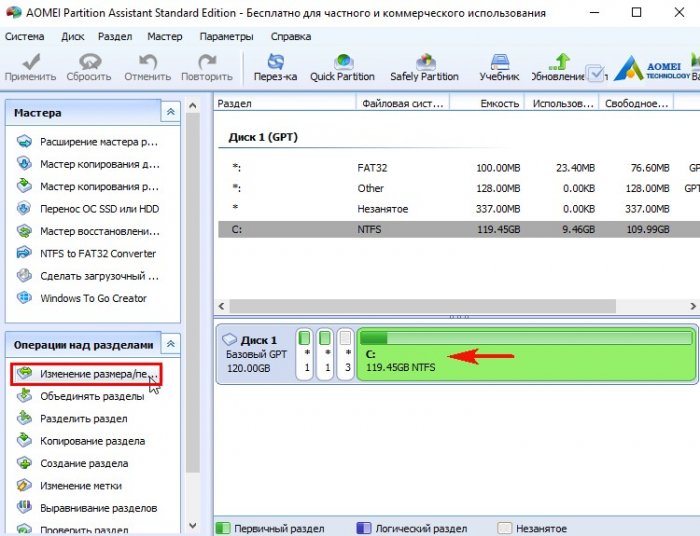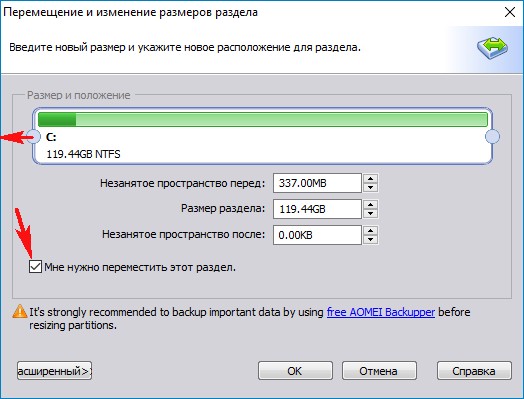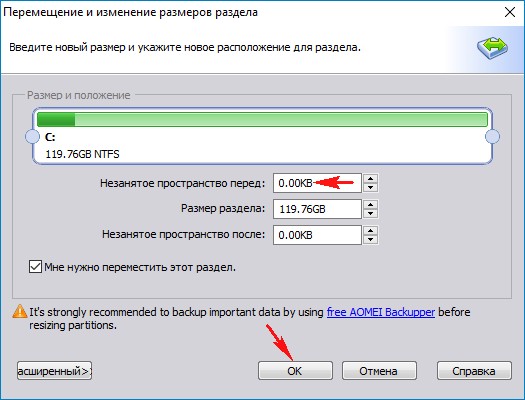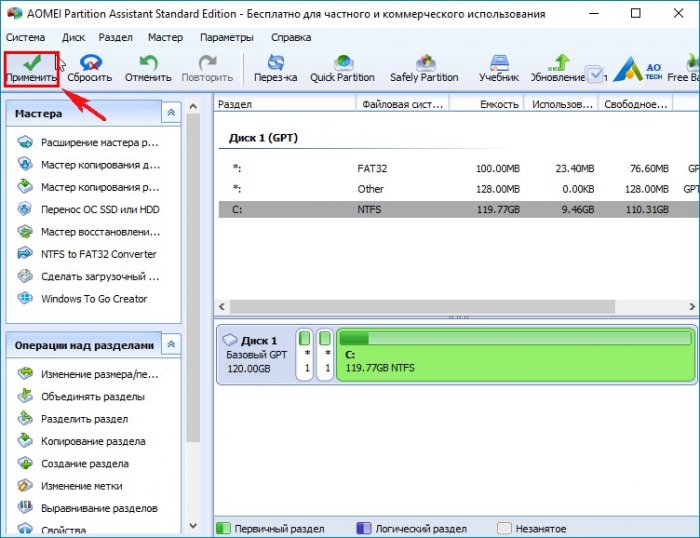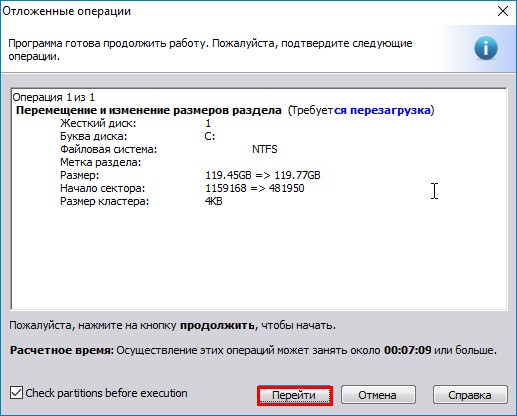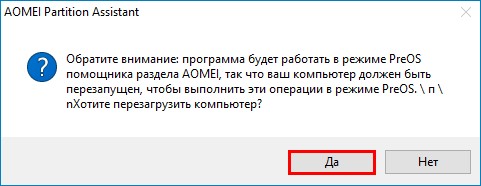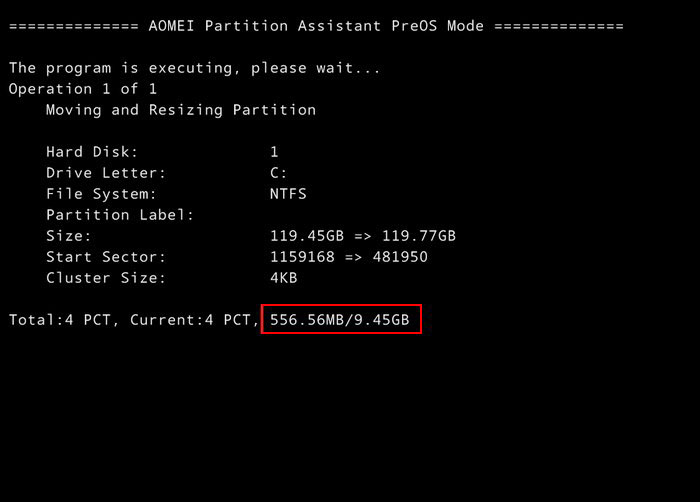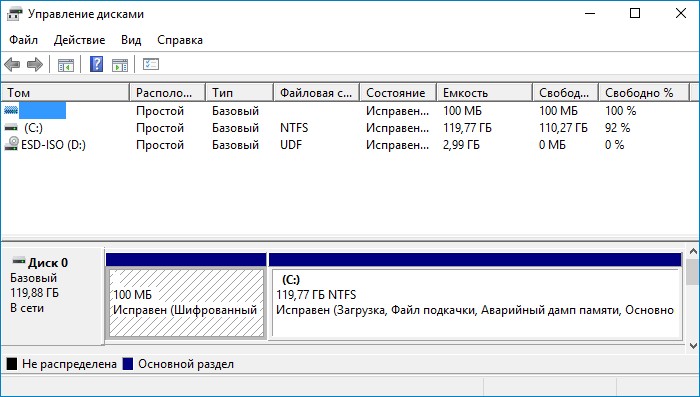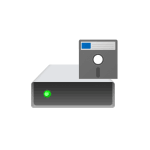
В этой инструкции подробно о том, что делать, если раздел восстановления стал отображаться в проводнике и как его скрыть, либо полностью удалить раздел восстановления с диска.
Как убрать раздел восстановления из проводника
Если ваша задача — не полностью удалить раздел восстановления, а просто отключить его показ в проводнике, этого можно добиться простым удалением буквы раздела. Возможность удаления буквы для этого раздела может быть недоступной в «Управлении дисками», но с помощью DISKPART всё легко решается.
Шаги будут следующими:
- Запустите командную строку от имени администратора. В Windows 11 и Windows 10 для этого можно использовать поиск в панели задач и пункт «Запуск от имени администратора».
- По порядку введите команды, нажимая Enter после каждой
diskpart list volume
в результате вы увидите список разделов. В следующей команде вам потребуется номер раздела восстановления, далее — N и буква этого раздела.
- Введите команды, заменив N на номер раздела, а БУКВА на его букву
select volume N remove letter=БУКВА exit
Закройте окно командной строки — раздел восстановления больше не будет отображаться в Проводнике и не должен будет появиться там в дальнейшем, при этом среда восстановления продолжит работать.
Удаление раздела восстановления Windows с диска
Если задача — полностью удалить раздел восстановления с диска, это так же можно сделать, при этом среда восстановления перестанет быть доступной, а она иногда может быть полезной, подробнее: Среда восстановления Windows 11 (для 10 точно так же).
Шаги для удаления раздела восстановления будут следующими:
- Запустите командную строку от имени администратора и введите команду
reagentc /disable
для отключения среды восстановления.
- Введите команды
diskpart list volume
и обратите внимание на номер тома для раздела восстановления, далее — N
- Введите следующие команды, заменив N на номер раздела восстановления:
select volume N delete partition override exit
- В результате раздел восстановления будет удален и занимаемое им пространство на диске будет не занято. Если он находился справа от какого-то раздела на диске, как на скриншоте ниже, то вы сможете расширить том перед ним за счет этого незанятого пространства в «Управление дисками» (Win+R — diskmgmt.msc): просто нажмите правой кнопкой мыши по разделу перед областью «Не распределено» и выберите опцию «Расширить том».
- Если не распределенное пространство находится в другом расположении относительно тома, который нужно за счет него расширить, используйте сторонние программы работы с разделами дисков, о чем подробнее в инструкции Как изменить размер раздела диска в Windows.
Учитывайте, что после отключения среды восстановления и удаления раздела восстановления у вас перестанут быть доступны инструменты восстановления системы в среде восстановления, вместо такой картины:
В ней будет отображаться следующие элементы:
В будущем при необходимости инструменты восстановления Windows вы можете запустить одним из следующих способов:
- Использовать опцию «Восстановление системы» с загрузочной установочной флешки Windows, выбрав соответствующий пункт на втором экране программы установки.
- Включить среду восстановления с локального системного раздела, а не с раздела восстановления, при условии наличия файла (скрытый и системный) winre.wim в папке C:\Windows\System32\Recovery с помощью команд
reagentc /setreimage /path C:\windows\system32\recovery reagentc /enable
Если у вас остаются вопросы на тему раздела восстановления Windows, вы можете задать их в комментариях ниже, а я постараюсь ответить.
В данной статье показаны действия, с помощью которых можно отключить (включить) среду восстановления WinRE в операционной системе Windows 10.
Windows Recovery Environment (WinRE) — это среда восстановления которая может использоваться для устранения распространенных неполадок в незагружаемой операционной системе Windows 10.
С помощью среды восстановления (WinRE) можно восстановить Windows 10 на предыдущую дату, выполнить проверку диска или системных файлов, восстановить диспетчер загрузки, вернуться к предыдущей версии Windows 10, сбросить или восстановить установку Windows 10 и решить проблемы запуска.
Среда восстановления Windows включена по умолчанию в Windows 10. Вы можете проверить состояние WinRE и включить или отключить её используя командную строку.
Также стоит отметить, что не рекомендуется без необходимости отключать среду восстановления Windows.
Как отключить (включить) среду восстановления WinRE в Windows 10
Чтобы проверить состояние среды восстановления (включена она или отключена), запустите командную строку от имени администратора и выполните следующую команду:
reagentc /info
Чтобы отключить среду восстановления (WinRE), запустите командную строку от имени администратора и выполните следующую команду:
reagentc /disable
Чтобы включить среду восстановления (WinRE), запустите командную строку от имени администратора и выполните следующую команду:
reagentc /enable
Используя рассмотренные выше действия, можно отключить (включить) среду восстановления WinRE в операционной системе Windows 10.
- Remove From My Forums
-
Question
-
Is there way to remove Windows 10 recovery Environment ?
I delete recovery partition and I disabled RE by
reagentccommand.If I restart OS pressing Shift key , Win RE starts
even if I cannot restore Operating system I noted there is option for boot from DVD/SUB device, so I want to remove this option (to boot from device) or to unistall completely Windows re.Suggestions please?
All replies
-
The menu where you can choose which device to boot from is built into the firmware and cannot be easily removed.
The menu that specifically shows Windows vs WinRE can be changed by editing the BCD. I would not recommend making changes to the BCD without testing it on non-essential system first. Or at least know how to backup and restore your BCD in case you end up
not being able to boot your OS.-
Edited by
Monday, December 30, 2019 8:12 PM
-
Edited by
-
The menu that specifically shows Windows vs WinRE can be changed by editing the BCD.
I cloned my disk to make tests but my target is to remove completely WinRE because I don’t want to permit users to modify/restore OS or to run live cdrom by WinRE interface. I’d like to run directly OS, without possibilty to execute/run recovery environment.
I tried these commans but unsuccessfully:
bcdedit /set {default} recoveryenabled No
bcdedit /set {default} bootstatuspolicy ignoreallfailures
bcdedit /set {bootmgr} displaybootmenu NoI noted user can invoke WinRe by pressing shift key and restart.
Do you command to remove completely WinRE by bcdedit?thanks
-
Hi,
We are not recommend to use clone, for create a system image, please try sysprep.
For disable WinRE, please refer to the link below and check on your side.
How to Enable or Disable Windows Recovery Environment (WinRE) in Windows 10
Also we are not recommend to disable WinRE as it is useful for recovery system once device encounter corruption.
Note: This is a third-party link and we do not have any guarantees on this website. And Microsoft does not make any guarantees about the content.
Bests,
Please remember to mark the replies as answers if they help. If you have feedback for TechNet Subscriber Support, contact tnmff@microsoft.com.
-
For disable WinRE, please refer to the link below and check on your side.
How to Enable or Disable Windows Recovery Environment (WinRE) in Windows 10
Also we are not recommend to disable WinRE as it is useful for recovery system once device encounter corruption.
Excuse but you did’t understand my problem.
I already disabled WinRE according to your suggestions ( reagentc /disable ) but when I keep pressed shift key and I restart Windows 10, WinRE menu starts again.
Yes, It’s true ! I don’t see options to restore OS but I can choose «to use a device» option, e.g. to boot from external cd/usb device.
So my target is to delete/destroy completely WinRE, loading OS immediately.
If I was need to restore my OS I’ll use Windows 10 installation disk (usb/dvd).I’ll appreciate your suggestions.
thanks-
Edited by
ZoneMaster
Tuesday, December 31, 2019 10:34 AM
-
Edited by
-
If you have a backup image the Windows recovery partition can be deleted.
Open disk management > by default some columns are compressed > widen each Status and Volume > make sure the contents within the parenthesis are in full view and that none of the characters are cutoff > view disk 0 > widen this row as needed
so that all of the characters are in full view > post an image into the thread
https://www.tenforums.com/tutorials/2503-disk-management-how-post-screenshot.htmlDownload and install Minitool Partition Wizard > post an image of the results into this thread
https://download.cnet.com/MiniTool-Partition-Wizard-Free-Edition/3000-2094_4-10962200.html.
.
.
.
.Please remember to vote and to mark the replies as answers if they help.
On the bottom of each post there is:
Propose as answer = answered the question
On the left side of each post: Vote = a helpful post
.
.
.
.
.-
Edited by
questionsformicrosoftproducts
Tuesday, December 31, 2019 1:51 PM
-
Edited by
-
Hi,
Thank you for your feedback.
I found a related article How to disable Windows Recovery Environment to prevent unauthorized system restores
which says Note: WinRE will still be accessible, though features such as the CLI do incorporate support for authentication and will not run anonymously the way that System Restore did prior to being disabled.So I think it would be not available to disable WinRE totally. By the way, if we could disable WinRE, other customer also available to boot into WinRE through USB disk or DVD disk. As the bootable measure is changeable through BISO settings
which prior to system boot, so it would be not available to achieve your desire.Note: This is a third-party link and we do not have any guarantees on this website. And Microsoft does not make any guarantees about the content.
Bests,
Please remember to mark the replies as answers if they help. If you have feedback for TechNet Subscriber Support, contact tnmff@microsoft.com.
-
Edited by
Joy-Qiao
Wednesday, January 1, 2020 7:48 AM
-
Edited by
-
If you have a backup image the Windows recovery partition can be deleted.
I already delete Windows recovery partition but this didn’t solve my problem.
When I keep pressed shift key and I reboot system Windows RE (blue scrren) starts again with several options.
It’s not «reset your pc» but I can choose «use a device» to boot from external cd to reinstall OS!
-
So I think it would be not available to disable WinRE totally. By the way, if we could disable WinRE, other customer also available to boot into WinRE through USB disk or DVD disk. As the bootable measure is changeable through BISO settings
which prior to system boot, so it would be not available to achieve your desire.I thank you very much, I already read this article and I tried it unsuccessfully; I applied all suggestions for bcdedit indicated on site but when I reboot + shift key Computer showed me blu screen with these 4 options:
continue
use a device
troubleshooting
turn off computer
I disabled boot options in BIOS to not permit that OS can start with both usb device and cdrom device, infact if I turn on computer OS starts from hd even if usb/cdrom device is plugged.
Altough I disabled cdrom boot in bios, shift + reboot permits me to boot from cdrom.
-
When available please post share links for disk management and mini tool partition (one drive, drop box, or google drive)
-
There may be useful steps in this link:
lifewire.com
delete-windows-recovery-partition
4128723
-
Edited by
questionsformicrosoftproducts
Thursday, January 2, 2020 2:20 PM
-
Edited by
-
I did a test deployment and while I can still get to the boot menu using SHIFT, there is no extended options. It has Continue, Troubleshoot, Restart. Inside of Troubleshoot there is only Startup Settings and UEFI Firmware settings. In none of these menus
does it give an option to run recovery or boot off of a device. Note that for my test I am using System Builder Kit media. Here is the method used:Run diskpart script:
sel disk 0 clean convert gpt create part efi size=260 format fs=fat32 quick label="System" assign letter="s" create part msr size=16 create part pri format fs=ntfs quick label="Windows" assign letter="w" exit
DISM /APPLY-IMAGE /IMAGEFILE:z:\folder\w10proaudit1903dsp.wim /INDEX:1 /APPLYDIR:W:\
del w:\windows\system32\recovery\winre.wim /a:hs
bcdboot w:\windows /s s: /f UEFI -
There may be useful steps in this link:
lifewire.com
delete-windows-recovery-partition
4128723
As you can see on image about non allocated space I already destroyed this partition but Win RE (blue screen menu) always exists, infact I can invoke it by shift command+restart
-
Ok, thanks.
I don’t understand because I see ‘use a device’ option too.
How can apply your script to environment of my pc according to attached images?
-
This is installs forum, that is why I wrote the post like that.
If it were me, I would capture the OS volume, erase the disk, create the paritions as I want and then re-deploy the OS.
-
Hi,
Any update for your issue?
If any reply is useful for you, please mark it as an answer.
Bests,
Please remember to mark the replies as answers if they help. If you have feedback for TechNet Subscriber Support, contact tnmff@microsoft.com.
Здравствуйте админ! Установил Windows 10 на новый ноутбук с БИОСом UEFI и в управлении дисками у меня такая картина. Как я понял, первый скрытый раздел, объём 450 Мб, содержит среду восстановления Windows 10. Вопрос, как удалить этот раздел и присоединить нераспределённое пространство к диску (С:)? Среда восстановления на жёстком диске мне не нужна, я прекрасно умею пользоваться ей с загрузочной флешки Windows 10. Смущает то, что между скрытым разделом со средой восстановления и диском (C:) находится другой скрытый раздел — (EFI) системный раздел (100 Мб), содержащий файлы загрузки Windows 10.
Как удалить среду восстановления Windows 10 с жёсткого диска ноутбука и присоединить нераспределённое пространство к диску (C:)
Автор Владимир
Привет друзья! Надеюсь, что вы периодически читаете наши статьи и знаете, что такое среда восстановления операционной системы и как ей пользоваться. В двух словах, на жёстком диске, в самом первом скрытом разделе, содержится папка Recovery, а в ней находится папка WindowsRE с WIM-образом (Winre.wim), который и содержит инструменты восстановления. Что это за инструменты?
Если в Windows 10 войти в Параметры—>Обновление и безопасность—>Восстановление, выбрать Особые параметры загрузки—>Перезагрузить сейчас,
то операционная система загрузится в среду восстановления, где вы сможете: применить восстановление системы, вернуть OS в исходное состояние, откатить Windows с помощью заранее созданного образа и многое другое,
но несмотря на всю полезность данных инструментов многие опытные пользователи стремятся удалить её с жёсткого диска. Почему?
Дело в том, что точно такая же среда восстановления существует на установочном диске или флешке с Windows 10, и если загрузить с накопителя ваш компьютер или ноутбук, а затем выбрать «Восстановление системы»,
то вы войдёте в ту же самую среду восстановления и сможете воспользоваться этими же инструментами. Следовательно можно удалить среду восстановления с жёсткого диска и присоединить образовавшееся нераспределённое пространство к диску (C:), тем самым увеличив его размер.
Всё я вам рассказал, хорошо подумайте, и если вам это нужно, переходите к основной части статьи.
При появлении начального окна установки Windows 8.1 жмём клавиатурную комбинацию «Shift+F10» и открывается окно командной строки.
Вводим команды:
diskpart
lis dis (выводим в список все жёсткие диск подключенные к компьютеру)
sel dis 0 (выбираем жёсткий диск с установленной Windows 10)
lis par (выводим список разделов диска)
Следующими командами удаляем первые три скрытые раздела Windows 10:
1. Среда восстановления 450 Мб.
2. (EFI) системный раздел 100 Мб).
3. Раздел MSR 128 Мб, необходимый для разметки GPT (он не виден в управлении дисками) и оставляем только раздел с установленной Операционной системой.
sel par 1 (выбираем первый раздел)
del par override (удаляем первый раздел)
sel par 2 (выбираем второй раздел)
del par override (удаляем второй раздел)
sel par 3 (выбираем третий раздел)
del par override (удаляем третий раздел)
create par efi size=100 (создаём шифрованный (EFI) системный раздел 100 Мб)
format fs=FAT32 (форматируем созданный раздел в файловую систему FAT32)
create par msr size=128 (создаём раздел MSR 128 Мб, необходимый для разметки GPT)
lis vol (выводим список разделов диска и видим, что разделу с Windows 10 присвоена буква диска (C:), осторожно, в вашем случае может быть другая буква)
exit (выходим из diskpart)
bcdboot C:\Windows (где C:, буква раздела с установленной Windows 10)
Перезагружаемся и входим в операционную систему Windows 10.
Смотрим управление дисками. Нам осталось присоединить нераспределённое пространство к диску (C:).
Предлагаю применить программу AOMEI Partition Assistant Standard Edition.
Запускаем AOMEI Partition Assistant.
В главном окне выделяем левой мышью диск (C:) и жмём на кнопку «Изменить размер раздела».
Отмечаем галочкой пункт «Мне нужно переместить этот раздел».
Цепляем левой кнопкой мыши разграничитель и тянем его влево до конца, отдавая всё нераспределённое пространство диску (C:).
Незанятое пространство перед диском (C:) равно 0.00KB.
«ОК»
«Применить»
«Перейти»
Далее программа AOMEI Partition Assistant будет работать в специальном загрузочном режиме PreOS.
«Да»
Следует перезагрузка.
В загрузочном режиме происходит присоединение нераспределённого пространства к диску (C:).
По окончании процесса следует перезагрузка.
Загружается Windows 10.
Входим в управление дисками и смотрим результат.
Примечание:
Если на жёстком диске есть нераспределённое пространство в начале диска и в конце, то есть, если в конце жёсткого диска есть нераспределённое пространство, которое больше нераспр. пространства в начале диска, то Diskpart по умолчанию выбирает большее неразмеченное пространство. В этом случае нужно вводить команду offset.
Например, у вас в начале жёсткого диска 500 Мб нераспределенного места, далее раздел с Windows 10, далее раздел EFI на 100 Мб, далее раздел MSR на 128 Мб, потом остаток нераспределенного места еще на 10 Гб В этом случае нужно указывать смещение от начала диска:
creat par efi size=100 offset=1024
1024 — это смещение в байтах, которое по умолчанию делает diskpart при ручной разметке диска. Если у нас только в начале диска неразмеченная область, то offset не нужен.
Статьи по этой теме:
1. Как создать заново среду восстановления Windows 8.1
2. Как удалить в командной строке любой раздел жёсткого диска (включая системные и служебные)
3. Что содержат скрытые разделы ноутбука с Windows 10
- Remove From My Forums
-
Question
-
Is there way to remove Windows 10 recovery Environment ?
I delete recovery partition and I disabled RE by
reagentccommand.If I restart OS pressing Shift key , Win RE starts
even if I cannot restore Operating system I noted there is option for boot from DVD/SUB device, so I want to remove this option (to boot from device) or to unistall completely Windows re.Suggestions please?
All replies
-
The menu where you can choose which device to boot from is built into the firmware and cannot be easily removed.
The menu that specifically shows Windows vs WinRE can be changed by editing the BCD. I would not recommend making changes to the BCD without testing it on non-essential system first. Or at least know how to backup and restore your BCD in case you end up
not being able to boot your OS.-
Edited by
Monday, December 30, 2019 8:12 PM
-
Edited by
-
The menu that specifically shows Windows vs WinRE can be changed by editing the BCD.
I cloned my disk to make tests but my target is to remove completely WinRE because I don’t want to permit users to modify/restore OS or to run live cdrom by WinRE interface. I’d like to run directly OS, without possibilty to execute/run recovery environment.
I tried these commans but unsuccessfully:
bcdedit /set {default} recoveryenabled No
bcdedit /set {default} bootstatuspolicy ignoreallfailures
bcdedit /set {bootmgr} displaybootmenu NoI noted user can invoke WinRe by pressing shift key and restart.
Do you command to remove completely WinRE by bcdedit?thanks
-
Hi,
We are not recommend to use clone, for create a system image, please try sysprep.
For disable WinRE, please refer to the link below and check on your side.
How to Enable or Disable Windows Recovery Environment (WinRE) in Windows 10
Also we are not recommend to disable WinRE as it is useful for recovery system once device encounter corruption.
Note: This is a third-party link and we do not have any guarantees on this website. And Microsoft does not make any guarantees about the content.
Bests,
Please remember to mark the replies as answers if they help. If you have feedback for TechNet Subscriber Support, contact tnmff@microsoft.com.
-
For disable WinRE, please refer to the link below and check on your side.
How to Enable or Disable Windows Recovery Environment (WinRE) in Windows 10
Also we are not recommend to disable WinRE as it is useful for recovery system once device encounter corruption.
Excuse but you did’t understand my problem.
I already disabled WinRE according to your suggestions ( reagentc /disable ) but when I keep pressed shift key and I restart Windows 10, WinRE menu starts again.
Yes, It’s true ! I don’t see options to restore OS but I can choose «to use a device» option, e.g. to boot from external cd/usb device.
So my target is to delete/destroy completely WinRE, loading OS immediately.
If I was need to restore my OS I’ll use Windows 10 installation disk (usb/dvd).I’ll appreciate your suggestions.
thanks-
Edited by
ZoneMaster
Tuesday, December 31, 2019 10:34 AM
-
Edited by
-
If you have a backup image the Windows recovery partition can be deleted.
Open disk management > by default some columns are compressed > widen each Status and Volume > make sure the contents within the parenthesis are in full view and that none of the characters are cutoff > view disk 0 > widen this row as needed
so that all of the characters are in full view > post an image into the thread
https://www.tenforums.com/tutorials/2503-disk-management-how-post-screenshot.htmlDownload and install Minitool Partition Wizard > post an image of the results into this thread
https://download.cnet.com/MiniTool-Partition-Wizard-Free-Edition/3000-2094_4-10962200.html.
.
.
.
.Please remember to vote and to mark the replies as answers if they help.
On the bottom of each post there is:
Propose as answer = answered the question
On the left side of each post: Vote = a helpful post
.
.
.
.
.-
Edited by
questionsformicrosoftproducts
Tuesday, December 31, 2019 1:51 PM
-
Edited by
-
Hi,
Thank you for your feedback.
I found a related article How to disable Windows Recovery Environment to prevent unauthorized system restores
which says Note: WinRE will still be accessible, though features such as the CLI do incorporate support for authentication and will not run anonymously the way that System Restore did prior to being disabled.So I think it would be not available to disable WinRE totally. By the way, if we could disable WinRE, other customer also available to boot into WinRE through USB disk or DVD disk. As the bootable measure is changeable through BISO settings
which prior to system boot, so it would be not available to achieve your desire.Note: This is a third-party link and we do not have any guarantees on this website. And Microsoft does not make any guarantees about the content.
Bests,
Please remember to mark the replies as answers if they help. If you have feedback for TechNet Subscriber Support, contact tnmff@microsoft.com.
-
Edited by
Joy-Qiao
Wednesday, January 1, 2020 7:48 AM
-
Edited by
-
If you have a backup image the Windows recovery partition can be deleted.
I already delete Windows recovery partition but this didn’t solve my problem.
When I keep pressed shift key and I reboot system Windows RE (blue scrren) starts again with several options.
It’s not «reset your pc» but I can choose «use a device» to boot from external cd to reinstall OS!
-
So I think it would be not available to disable WinRE totally. By the way, if we could disable WinRE, other customer also available to boot into WinRE through USB disk or DVD disk. As the bootable measure is changeable through BISO settings
which prior to system boot, so it would be not available to achieve your desire.I thank you very much, I already read this article and I tried it unsuccessfully; I applied all suggestions for bcdedit indicated on site but when I reboot + shift key Computer showed me blu screen with these 4 options:
continue
use a device
troubleshooting
turn off computer
I disabled boot options in BIOS to not permit that OS can start with both usb device and cdrom device, infact if I turn on computer OS starts from hd even if usb/cdrom device is plugged.
Altough I disabled cdrom boot in bios, shift + reboot permits me to boot from cdrom.
-
When available please post share links for disk management and mini tool partition (one drive, drop box, or google drive)
-
There may be useful steps in this link:
lifewire.com
delete-windows-recovery-partition
4128723
-
Edited by
questionsformicrosoftproducts
Thursday, January 2, 2020 2:20 PM
-
Edited by
-
I did a test deployment and while I can still get to the boot menu using SHIFT, there is no extended options. It has Continue, Troubleshoot, Restart. Inside of Troubleshoot there is only Startup Settings and UEFI Firmware settings. In none of these menus
does it give an option to run recovery or boot off of a device. Note that for my test I am using System Builder Kit media. Here is the method used:Run diskpart script:
sel disk 0 clean convert gpt create part efi size=260 format fs=fat32 quick label="System" assign letter="s" create part msr size=16 create part pri format fs=ntfs quick label="Windows" assign letter="w" exit
DISM /APPLY-IMAGE /IMAGEFILE:z:\folder\w10proaudit1903dsp.wim /INDEX:1 /APPLYDIR:W:\
del w:\windows\system32\recovery\winre.wim /a:hs
bcdboot w:\windows /s s: /f UEFI -
There may be useful steps in this link:
lifewire.com
delete-windows-recovery-partition
4128723
As you can see on image about non allocated space I already destroyed this partition but Win RE (blue screen menu) always exists, infact I can invoke it by shift command+restart
-
Ok, thanks.
I don’t understand because I see ‘use a device’ option too.
How can apply your script to environment of my pc according to attached images?
-
This is installs forum, that is why I wrote the post like that.
If it were me, I would capture the OS volume, erase the disk, create the paritions as I want and then re-deploy the OS.
-
Hi,
Any update for your issue?
If any reply is useful for you, please mark it as an answer.
Bests,
Please remember to mark the replies as answers if they help. If you have feedback for TechNet Subscriber Support, contact tnmff@microsoft.com.