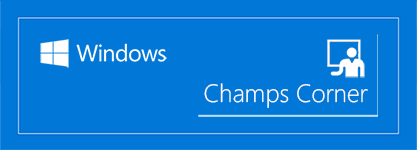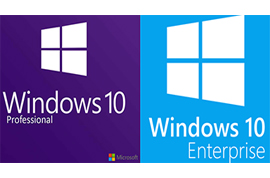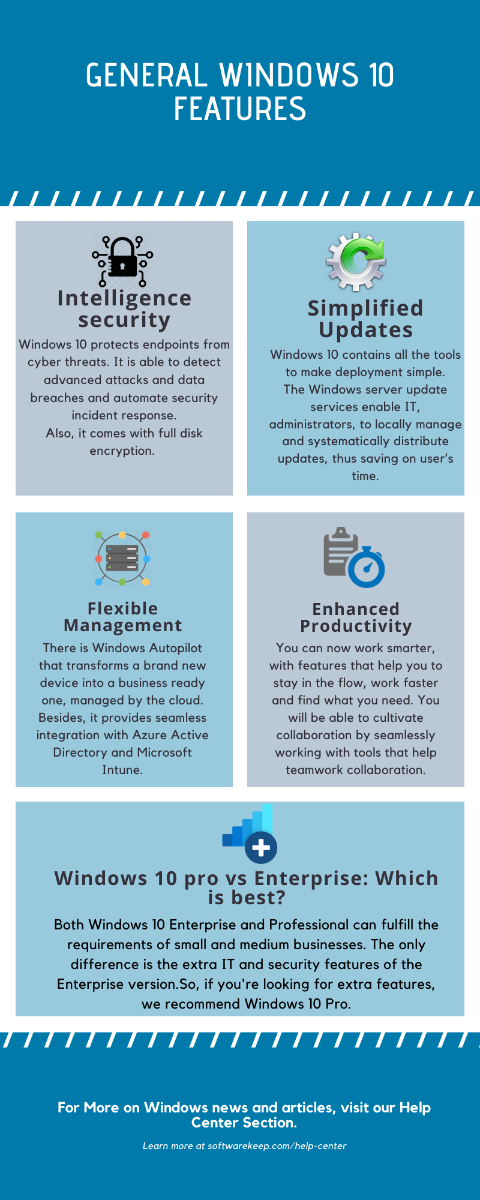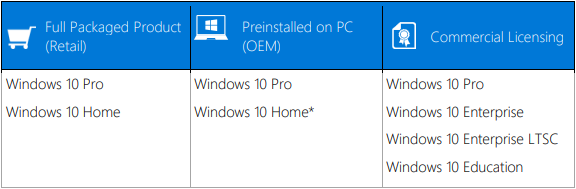Сегодня версия Windows 10 уже успела полюбиться многим пользователям. Кто-то с комфортом пользуется профессиональной версией данного программного обеспечения, кто-то «юзает» домашнюю версию и остается вполне довольным таким положением дел. Однако те, кто впервые решает установить данную операционную систему, ломают голову над вопросом о том, Windows 10 Enterprise или Professional что лучше?
Сколько всего версий существует?
Сегодня на выбор пользователей представлено всего семь версий данной ОС:
- профессиональная;
- аудиторская;
- мобильная;
- домашняя;
- корпоративная;
- серверная;
- мобильно-корпоративная.
Но какая сборка Windows 10 самая лучшая? Каждая из указанных версий идеально подходит для отдельных категорий пользователей. Если сделать правильный выбор, то можно с полным комфортом использовать новинку от Windows.
Описание редакций
Home
Сегодня это самая популярная версия Widows 10 во всем мире. С ней в комплекте идет браузер Edge, а также биометрическая система, которая идентифицирует пользователей системы. Для безопасности данной версии не нужны пароли, она распознает пользователя по лицу и отпечаткам пальцев. Компьютер, на котором установлена версия Home, поддерживает запуск игр Xbox.
Pro
Данная версия идеально подходит для тех случаев, когда компьютер работает с поддержкой бизнес-приложений. Разработчики утверждают, что Windows10 Pro создана специально для небольших организаций.
Поддерживает виртуализацию Hyper-V, а также возможность шифрования диска. Для обновления программного обеспечения можно использовать Windows Update for Business.
Enterprise
Данная версия активно используется крупнейшими корпорациями и компаниями, так как работает с поддержкой сложных функций таких, как:
- Direct Access – возможность удаленного доступа без использования VPN.
- BranchCache – опция, которая делает процесс обновления и загрузки намного легче и быстрее.
- Credential Guard и Device Guard – это приложение, увеличивающие безопасность компьютера в разы.
Education
Версия Windows 10, как это видно уже из названия, создана специально для учебных заведений и студентов в частности. Во многом похожа на версию Enterprise, но без поддержки некоторых отдельных функций.
Mobile
Данная ОС применима для смартфонов Microsoft. Также пользователи некоторых Lumia с Windows 8.1 могут обновится до 10 версии. Mobile for business поддерживает некоторые функции бизнес-сегмента, имеет более тонкую настройку обновлений и политик безопасности.
Совет! Рекомендуем ознакомится с популярными программами, специально отлаженными под новую ОС, для комфортной работы пользователя.
Отличия в редакциях
В брошюрке можно ознакомится с подробной информацией о базовых и бизнес-функциях операционной системы. Остановимся на основных компонентах управления и безопасности.
✓ – применимо;
☓ – неприменимо.
| Компоненты / Безопасность | Home | Pro | Enterprise | Education | Mobile | Mobile for business |
| Присоединение к домену | ✓ | ✓ | ✓ | ☓ | ☓ | |
| Управление групповой политикой | ✓ | ✓ | ✓ | ☓ | ☓ | |
| IE в режиме предприятия (EMIE) | ✓ | ✓ | ✓ | ☓ | ☓ | |
| Ограниченный доступ к | ✓ | ✓ | ✓ | ☓ | ☓ | |
| Удаленный рабочий стол | ✓ | ✓ | ✓ | ☓ | ☓ | |
| Клиент Hyper-V | ✓ | ✓ | ✓ | ☓ | ☓ | |
| Прямой доступ | ✓ | ✓ | ☓ | ☓ | ||
| Windows To Go Creator | ✓ | ✓ | ☓ | ☓ | ||
| AppLocker | ✓ | ✓ | ☓ | ☓ | ||
| BranchCache | ✓ | ✓ | ☓ | ☓ | ||
| Управление начальным экраном с помощью груп. политики | ✓ | ✓ | ☓ | ☓ | ||
| Microsoft Password | ✓ | ✓ | ✓ | ✓ | ✓ | ✓ |
| Шифрование устройства | ✓ | ✓ | ✓ | ✓ | ✓ | ✓ |
| Защита корпоративных данных | ✓ | ✓ | ✓ | ✓ | ✓ | |
| Битлокер | ✓ | ✓ | ✓ | ✓ | ✓ | |
| Credential Guard | ✓ | ✓ | ✓ | ✓ | ||
| Device Guard | ✓ | ✓ | ✓ | ✓ | ||
| Надежная загрузка | ✓ | ✓ | ✓ | ✓ | ✓ | |
| Условный доступ | ✓ | ✓ | ✓ | ✓ | ✓ |
Кому какая версия подходит?
Совет! Для операционной системы не требуется обязательное применение сторонних антивирусов, так как в комплект входит базовый Защитник Windows.
Какую ОС лучше ставить для домашнего компьютера или ноутбука? Для обычных пользователей оптимальным вариантом будет лишь две версии Windows 10 – Home и Pro.
Если говорить о корпоративной ОС (Enterprise), то она больше рассчитана для использования в магазинах и различных организациях. Обычному пользователю дополнительные бизнес функции (например, долгосрочное обслуживание Long Term Servicing Branch или расширенное детальное управление пользовательским интерфейсом) абсолютно не нужны.
Так, в домашних условиях нет необходимости использовать бизнес-приложения. Но в то же время обычных приложений и возможностей, которые предлагаются в Home, для любознательного пользователя будет не хватать (как видно из таблицы, в ней урезаны множество дополнительных функций). К примеру, не может поддерживать «Битлокер».
Если вы хотите, чтобы Windows 10 раскрыла весь свой потенциал в домашних условиях, то отдавайте предпочтение версии Pro. Она изобилует всевозможными девайсами и профессиональными приложениями, знания которых помогут использовать систему с максимальным комфортом.
Прежде чем думать, какую Windows 10 лучше установить, проанализируйте, для каких целей она вам потребуется.
In conversations with customers like you, one-on-one or at events, we’re often asked to help you choose between Windows 10 Enterprise or Windows 10 Pro. Specifically, we’re asked to help clarify the differences between the two editions, and the impact those differences might have to your organization. With that in mind, we decided to take a closer look at these conversations—and the key considerations when it comes to deciding between Windows 10 Enterprise and Windows 10 Pro for your organization—by talking with two Technology Solutions Professionals specializing in Windows deployments who talk to and help customers on a regular basis.
Nick Moseley focuses on all things deployment, management, productivity, and, especially, security. He helps organizations see the vision for Windows as a service, develop strategies, and build out the necessary architecture to support it. He has over 15 years of experience in IT, ranging from corporate IT to consulting, primarily around systems management and desktop engineering. That background provides great perspective, enabling him to collaborate and build the right vision, businesses cases, and strategy for his customers.
Shawn Porter has more than 25 years of industry experience, helping customers realize a strategy to modernize in their organizations. He previously held enterprise architecture roles for a large educational provider in Canada, working across more than 200 sites with greater than 140,000 units. He also has more than 10 years of experience in corporate IT as a systems management consultant, working with organizations on Configuration Manager and OS deployments. As a Technology Solutions Professional, he notes, «I’ve been doing Modern Workplace type stuff before it was even considered modern!»
In your travels with customers vis-a-vis Windows 10, where does the discussion around Windows 10 Pro versus Enterprise usually come in? Is it rooted in the organization’s migration from Windows 7 to Windows 10? When is it that customers become most interested?
Nick: In my experience, it most often isn’t customer-initiated; instead, it’s more often when we review the value and benefits of Windows 10 as a whole and when the customer is in a good position to deploy—as well as when they’re ready to manage devices in a modern way with regards to security implementation. When I engage with customers, I collaborate with them to uncover areas where they might struggle, and discuss how they might overcome challenges by harnessing capabilities in Windows 10 Pro or Enterprise. It’s through this discovery of their business challenges that we can collaborate to help find the right solution.
Shawn: It’s rare that a customer will come forward with a desire for one or the other unless they’ve done some extensive discovery themselves. It may occur when we’re engaging in security conversations and the customer shares how they’ve seen attempts to compromise their environment. There may also be scenarios where they’re moving forward with the Microsoft 365 suite of products, at which point we’ll educate them on how Windows 10 Enterprise management tools and capabilities may benefit them in ways they didn’t previously consider. Further, if they’re evaluating costs, we can work with them to find the right fit, making them aware of what’s fully included in their choice.
A key differentiation between Windows 10 Pro and Enterprise comes down to security. Do customers really understand the differences between offerings?
Nick: The thing that can confuse customers is that they believe that Windows 10 is simply a new interface with just a few new «bells and whistles» without fully understanding the differences. In Windows 7, there were only a handful of differences update over update. With Windows 10, we now have all kinds of scenarios for security and/or management needs and a Pro versus Enterprise discussion provides substantive value. We have features that span across Pro and Enterprise, but that can be leveraged further when you consider use of Microsoft Defender Advanced Threat Protection (Microsoft Defender ATP). To your point, we talk about Windows Defender Exploit Guard, which is made up of 5-6 key components that span Windows 10 Pro and Windows 10 Enterprise E3.
Shawn: Over the last several months, we’ve seen some of our key security features made available with Windows 10 Pro to ensure all our customers have great capabilities when it comes to security. The management of those features, though, is better realized with Windows 10 Enterprise and, ultimately, Microsoft Defender ATP for all-in-one management.
Do you think customers realize the intrinsic value necessary to determine whether or not to purchase Windows 10 Enterprise?
Nick: For me, that value is recognized when we start discussing an organization’s business needs and/or challenges. Once we have a clearer picture through assessment and analysis, we’re often able to tie their needs to functionality that may only be available in Windows 10 Enterprise. As they move forward and flesh out business use cases, they can see how the Enterprise edition can provide some real benefits to their organization.
Shawn: The organizations that have kept with Pro don’t necessarily believe they are looking at a lower security posture. Many of them leverage third-party security solutions based on the security capabilities that were available in Windows 7 and Windows 8.1. They’ve built teams around servicing these older products and third-party solutions, so it’s where they’re comfortable. These third-party security solutions often have agents that need to be installed and managed, which may reduce performance on the systems and add complexity and increase user impact during feature setup updates as they typically require the use of task sequences to support the deployment. Even if we have a comparable product in Windows 10 Enterprise, the opportunity shifts, as the teams responsible for servicing aren’t the security teams and, while they may work together, their efforts are often separate. This includes purchasing discussions, and it makes it so that both desktop and security teams need to be present to recognize performance improvements from using built-in products that are designed to work efficiently together and the cost benefits that span those efforts.
One thing we’ve seen with customers is that security can profoundly impact environmental performance. As the security and servicing teams function independently, they don’t often fully understand the performance impact of, say, boot times. How do you build the opportunity for both teams to join the conversation?
Shawn: From my perspective, it often ends up being two conversations, one for those managing endpoints, where we’ll work on the security value, and another with a deeper dive workshop to comprehensively discuss security capabilities.
Nick: Having security teams included in the conversation is a critical success factor. There are still quite a few companies developing their cybersecurity strategies, often with the endpoint teams coming to the party last. Therein lies a great educational opportunity for everyone (myself included) to inclusively discuss capabilities they already have, and what is contained with Windows 10 Pro and Enterprise. We can help them chart a roadmap towards adoption, rollout, and implementation in such a way that it ultimately gets them on a modern deployment and management path. For example, there’s security enhancements that can be accomplished (in a simplified deployment) using Microsoft Intune and Azure AD Premium to provide those services, as opposed to setting up on-prem services to secure their environments.
Would you say that a prerequisite for organizations to embrace and adopt Windows 10 Enterprise would be to get modern management in place first?
Nick: While not necessarily a prerequisite, I would say getting modern management in place in parallel with upgrading from Windows 7 to Windows 10 will be advantageous. In fact, some of my customers are just beginning their Windows 10 upgrades and they’re often going back to traditional modes of trying to understand how they can use the Microsoft Deployment Toolkit (MDT), or integrate MDT with System Center Configuration Manager. I often have them pause and reflect that they might instead be in a good place to begin considering modern deployment scenarios such as Windows Autopilot, which can, thus, enable them to be more secure.
Shawn: Moving to modern management can mean many things to different organizations. I think it’s important that, as customers are looking at modern approaches, those approaches can be obtained by using what they already have in place today – like Configuration Manager. Moving to co-management using Configuration Manager as your jumping off point is a great place to start.
When CIOs ask you if Windows 10 Enterprise is really worth the cost, what do you tell them?
Nick: When a CIO asks about cost benefits, it’s not simply a straightforward yes or no; instead, we need to evaluate transparently against the needs and goals of their business. Microsoft has a cost calculation tool that customers can use themselves to vet what’s right for them. There’s also analysis from Gartner and the Forrester Consulting Total Economic Impact tool to help in the cost assessment.
Shawn: From a security perspective, there are great tools in Windows 10 Enterprise that organizations can harness. It does depend on business need, but organizations should also consider the focus on management features. Having Group Policies and MDM policies to help manage end user experiences in a way that suits the business is a tremendous benefit.
Based on your conversations with your customers, what are the key considerations you run into most often when it comes to Windows 10 Enterprise vs. Windows 10 Pro?
Shawn: Access to the long-term servicing channel (LTSC) for specialized systems or use cases, as well as MBAM (Microsoft BitLocker Administration and Monitoring)…
Nick: …and of course security and management Group Policies! A big focus for most customers is being able to enhance the end user experience. Customers looking at virtualization and Device Health can gain a greater sense of depth in their environments, and learn how they can advance the experience to boost satisfaction, while reducing support calls. This also includes reducing the time necessary to provision devices with solutions like Windows Autopilot or offloading the deployment workload to Microsoft with the use of Windows Update for Business!
When it comes to staying current with the feature sets, do you think customers fully understand the value proposition for every feature update so that IT pros and their users can get the most out of them?
Shawn: We run a number of workshops to show IT pros firsthand the key benefits for their organizations. Customers move at varying cadences and, thus, require attention at different times, but I try to spend time with them and have roadmap meetings, to share the new bits with them as often as I can.
For end users, are there key differentiators for their road warriors and those working at home when we’re talking about Windows 10 Pro vs. Enterprise?
Nick: Absolutely. There are two key factors, firstly that of modern management capabilities and co-management of Configuration Manager with Intune, as well as Configuration Manager’s capabilities for the cloud management gateway. This certainly allows road warriors to remain patched, up-to-date, and compliant even though they may rarely connect to their corporate network, where the updates are delivered via the Internet. Secondly, Microsoft Defender ATP capabilities in Windows 10 Enterprise E5 can sense and protect devices around the world, even those not on the local network.
For those organizations focused on staying current, we’re making significant improvements to servicing so that it gets easier over time. Is this a key driver for your customers?
Shawn: Yes! My most current customers have adopted Upgrade Readiness and once they see that app compat really isn’t the challenge, it gives them more time to evaluate new features and how they might take advantage of them in their own environments.
Are you seeing customers that have embraced Windows 10 Pro, but are making the shift to Windows 10 Enterprise?
Nick: I often see customers on Windows 10 Pro that want the Windows 10 Enterprise experience. Their engineers may be able to create some processes that work, but they quickly find that those processes have a shelf life and that a later fix may impact what they spent time on, and how much. It causes challenges in staying current. We at Microsoft neither support or condone this type of approach as customers quickly find the management overhead, complexity, and inherent risk to the estate far outweigh the benefits of not moving to Windows 10 Enterprise from the start.
Shawn: We saw a customer that was moving forward with Windows 10 Pro, but over time had acquired a few hacks to move them forward. At each update, this created more challenges, like to that of stability and the user experience, which ultimately resulted in conversations about how to move forward more effectively with modern management solutions. For IT to be viewed as an enabler for the business and to contribute to the bottom line, IT needs to deliver a world class service. Delivering a sub-par user experience, fraught with risk, only reinforces the traditional thinking that IT is a necessary overhead.
Spending all that resource-dedicated time on workarounds must prove challenging for customers?
Shawn: Ultimately, we’re all still people, doing the best with what we know and what we have. It’s hard: you’re doing the best you can for your organization with the tools you’ve been given, but if processes change, IT pros may have a fear about continuing to provide that same level of service. That’s understandable. But if you take a moment to pause and evaluate better methods, there’s real benefit for both the IT professional and their organizations. I’m seeing that reflection more often now, looking at what processes are changing, why they’re happening, and reasons to adopt them. This allows organizations to focus on bigger and better things around service management, change management, and security.
Nick: It’s really about three things: First, there’s the education aspect, learning about the new features. Second, and particularly around the desktop, while many are moving to the cloud as the future, those managing the desktop are more and more task-oriented towards maintaining an image. This creates an opportunity for us to get them excited about improvements in this area. Third, it’s about outreach, and sharing some of the great features that we have.
Any last gems you might have in engaging in Windows 10 Pro versus Enterprise conversations?
Shawn: Instead of focusing on products, focus on the required solution, figure out what you’re trying to accomplish as an IT professional for your organization. Nick hit head the nail on the head earlier: map to solutions that address the organization’s pain points. Microsoft 365 really does provide a wealth of tools which in turn enables broader conversations across organizations, rather than an endpoint solution.
Nick: I’d also add that there are a lot of stakeholders in an endpoint experience. Everyone from corporate IT, to security teams, to line-of-business owners. Depending on your vertical, that experience can and often does vary. Assessing and understanding each of their needs, then bringing them together, is key to deciding the right product for your environment.
To learn more about the differences between Windows 10 Enterprise and Windows 10 Pro when it comes to intelligent security, simplified updates, flexible management and enhanced productivity, be sure to check out this informative comparison chart. To learn more about Windows as a service, be sure to check out our Windows as a service gateway, as well as the Desktop Deployment Center. You can get the very latest on servicing and delivery by following @WindowsUpdate on Twitter.
Разработчик все сборки Виндоус десять поделил на четыре категории: Pro (или Professional), Home, Education и Enterprise. Каждая из этих версий имеет свои положительные и отрицательные моменты, пользуется популярностью у россиян. Чаще всего устанавливается первая и последняя ОС. Чтобы понять, какую из них стоит приобрести, надо изучить характеристики каждой и провести сравнение.
Windows 10 pro
Windows 10 pro – это ОС профессиональной сборки. Предназначена для работы на ноутбуках и домашних персональных компьютерах. Оптимальный вариант для продвинутых пользователей, которым требуются бизнес-приложения, средства для администрирования, виртуализации.
Характеристики:
- Надежная система защиты данных BitLocker. Все файлы шифруются и хранятся в дисковом пространстве. Если злоумышленник взломает ПК и получит доступ к содержимому диска, информацию он изъять оттуда не сможет.
- Имеется встроенная функция удаленного доступа к рабочему столу компьютера Remote Desktop.
- Наличие встроенного компонента для виртуализации Hyper V. Дает пользователю возможность загружать виртуальные машины и выполнять тестирование работы других ОС.
- Существует взаимодействие с облачными хранилищами, сервисом для обновления параметров приложений, магазином приложений.
Описание Enterprise
Enterprise – это версия Windows для бизнеса. Такой системой сегодня пользуются практически все предприятия мира. Плюсом ОС являются встроенные средства, позволяющие обеспечивать все программные инструменты маленькой фирмы и корпорации. При этом стоимость Enterprise недорогая.
Специалисты рекомендуют для каждого ПК приобретать подписку на определенный период. Это будет выгоднее, чем покупать профверсию на все устройства. Функционал Enterprise от профверсии системы отличается лишь необходимостью дополнительной установки браузера MS Edge.
Особенности сборки:
- Наличие утилиты, ускоряющей поиск и загрузку обновлений BranchCache.
- Наличие надежной защиты сетевого окружения, трафика, оперативной памяти, данных на жестком диске – это службы Device Guard и Credential Guard Utility.
- Возможность удаленного управления при помощи системной утилиты Direct Access.
Общие черты
Общие черты двух версий Виндоус:
- Поддержка виртуальных рабочих столов. Новая рабочая область запускается нажатием одной клавиши на панели инструментов.
- Возможность разделить работу и быстро переключаться между вкладками рабочих столов.
- Оперативный запуск. ОС загружается за 10-20 секунд.
- Батарея расходуется максимально экономно. Особенно эта характеристика полезна для ноутбуков. Благодаря встроенному мастеру экономии заряда батареи можно увеличить автономность портативного устройства на 30%.
- Работа с голосовым помощником Cortana для серфинга в интернете и поиска данных на компьютере.
- Многозадачность. Можно запускать одновременно несколько больших по весу программ (игр). От этого компьютер или ноутбук медленнее работать не будет.
- Наличие стандартного защитника Виндоус, который отслеживает вредоносное ПО, угрозы, сканирует файлы в режиме реального времени. Это избавляет от потребности покупать дорогостоящие антивирусные программы.
- Возможность настройки рабочего стола по своему желанию (переместить панель инструментов, отрегулировать размер ярлыков и их внешнее исполнение, откорректрировать меню Пуск).
- Наличие нового предустановленного браузера MS Edge, который идеально сочетается с операционной системой, быстро работает и не выдает ошибок.
Отличительные черты
Отличительные черты двух версий:
- Professional больше подходит для домашних компьютеров и ноутбуков, а Enterprise – для работы предприятий.
- Стоимость Professional составляет 200 долларов. Годовая цена подписки на версию Enterprise равна 84 долларам.
- Версия Enterprise более многозадачная.
- В Enterprise больше полезных функций.
Какую версию и кому лучше установить?
Что лучше, Windows 10 pro или Enterprise, ответить сложно. Все зависит от того, на какое оборудование будет устанавливаться конкретная версия, от обстоятельств, целей и задач использования.
Небольшим организациям и владельцам домашних компьютеров лучше выбирать Windows 10 Pro. В отличие от домашней версии она не ограничена в плане функционала. Эта ОС поддерживает виртуализацию Hyper-V, шифрование данных на диске. Она предназначена для ПК, ноутбуков, гибридных устройств и планшетов. Благодаря Windows Update for Business можно обновлять программное обеспечение. Версия Pro изобилует разными девайсами и профессиональными приложениями, которые позволяют пользоваться системой легко и комфортно.
Серьезным крупным фирмам и корпорациям лучше использовать Enterprise. Эта система функционирует с поддержкой сложных опций (Direct Access, Credential Guard и Device Guard, BranchCache). Такую версию обычно устанавливают в магазинах и других организациях. ОС обеспечивает удаленный доступ к компьютеру, безопасность отдельных ПК и целой сети. Обычному пользователю ряд бизнес-функций версии Enterprise будет лишним.
Are you trying to figure out which version of Windows your small business should use? There is an edition of Windows software designed to meet the needs of every organization, from small, growing business to a multinational enterprise. For most business people, it comes down to two; either Windows 10 Enterprise or Windows 10 Professional. Both offer a wide array of powerful features for business needs, all wrapped in a secure package.
In this guide, we shall be looking at these two editions of Windows 10. We shall perform an in-depth analysis of the features and functionalities of both. We shall look at their performance and what you should expect should you decide to acquire any of them. Finally, we shall wrap up the guide by looking at the best version for your business needs.
About Windows 10 Editions
Windows 10 helps you achieve more and transform your business with the most secure Windows ever. It provides you with the most flexible and cost-effective way to give your organization access to the latest Windows Desktop technologies.
There is an edition of Windows software designed to meet the needs of every organization, be it small, growing business or fully established multinational enterprises. Below is an image that lists the editions of Windows 10, available through each Microsoft distribution channel.
For the sake of this article, and to offer our readers a compressive guide, we shall limit ourselves to two main Windows 10 editions; Windows 10 Pro and Windows 10 Enterprise.
General Windows 10 Features
Windows 10 Pro and Windows 10 Enterprise offer an array of powerful features for business needs, that are all wrapped together in many features. Let’s have a detailed examination of the different features that make Windows 10 editions;
Intelligence Security
- When it comes to security, Windows 10 changes the game for organizations that are looking to achieve the ultimate security. Here is a list of included security features;
Threat Protection
- Windows 10 protects endpoints from cyber threats. It is able to detect advanced attacks and data breaches and automate security incident response. This leads to an overall improved security posture using Microsoft Defender Advanced Threat Protection.
- Windows 10 features Threat and Vulnerability Management. It empowers security teams to discover, prioritize and remediate vulnerabilities as well as misconfigurations.
- It features attack surface reduction that reduces the total surface area of attack. This happens through the elimination of exploit options and pathways that your adversaries depend on most.
- There is next-generation protection, an intelligent security graph that provides the fuel needed to protect you from the most advanced file-less, ransomware, and other types of attack.
- Endpoint detection and response will help in monitoring behaviors. It applies machine learning and security analytics to spot attacks. It also provides SecOps rich tools to help in investigating and responding to attacks and threats.
- Auto investigation and remediation will help to automatically investigate alerts to determine the appropriate course of action, and remediate complex threats in a matter of minutes, without any human intervention.
Information Protection
- Windows 10 lets you easily protect your data. It delivers all the capabilities you need to protect your information from unauthorized access and accidental leaks.
- It comes with full disk encryption. There is BitLocker that provides unequaled protection and recovery for all your sensitive data, in case a device is lost or stolen.
- There is also data leak prevention. You can lock your device s to prevent accidental data leaks across various social channels, removable storage, email, and the public cloud.
Identity and Access Management
- With identity and access management, you can protect identities against the hash. You can now adopt modern authentication technologies to provide ease of use without the risk of passwords.
- Doing so will help you to improve security and reduce the risk of phishing and password spray attacks. You will be able to switch to a passwordless multi-factor authentication (MFA) solution. The whole process equips you with all you need to give your users an easy and convenient way to sign in and access data from anywhere.
Security Management
- Windows 10 comes with a secure score dashboard that expands your visibility into the overall security posture of your organization.
- Using the dashboard, you will be able to quickly access all the security status of your organization and see all the elements that require attention. There will also be recommendations on actions that need to be acted upon to reduce surface attacks aimed at your organization.
The secure dashboard displays a snapshot of;
- Microsoft secure score
- Secure score over time
- Top recommendations
- Improvement opportunities.
The security analytics dashboard will give you all the details and updates you need, with insights to improve the overall security score of your organization.
Simplified Updates
Windows 10 contains all the tools and insights IT administrators can trust to make deployment simple. Besides, it provides free resources to enhance business value. All the updates are meant to help keep Windows 10 devices healthy and up to date.
The updates will help protect users and data with the latest security updates and improve user productivity with the latest features. This will help you stay up to date with maximum security and performance.
Windows Server Update Services
The Windows server update services enable IT, administrators, to locally manage and systematically distribute updates, thus saving on user’s time. There is a Windows update for business which reduces business management costs and helps you gain more control over update deployments, to efficiently deliver an update to users.
Get started with FastTrack
FastTrack is a feature that provides all the tools, resources, and guidance to help migrate Windows 10 quickly and with confidence. Users can now explore Windows as a service. There are a more streamlined deployment and servicing of Windows devices, with resources well leveled out for efficient deployment and maintenance.
Users can also join the Windows Insider Program to leverage insider preview builds, and get all the tools and new features to validate apps and prepare your organization for all matters touching Windows 10.
Flexible Management
Windows 10 gives you all the tools you need to enable comprehensive management of endpoints that simplify identity, device, and application management. It comes with flexible device management tools that IT can deploy, manage and update devices from anywhere.
With Windows 10, IT management goes hand in hand. You will be able to deliver business-ready machines to offer a great experience for your users in a faster and easier manner. There is simplified device management that minimizes the efforts required to manage desktops and applications. All modern management tools are at your desk, so work with them at your pace.
Windows Autopilot
There is Windows Autopilot that transforms a brand new device into a business-ready one, managed by the cloud. IT will not need to touch the device. There is seamless integration with Azure Active Directory and Microsoft Intune.
Windows Autopilot will allow IT to provision your organization with all the required policies, settings, and apps such as Office 365 ProPlus.
Modern IT with Windows 10
Windows 10 simplifies the process of transitioning to cloud-based management. There is co-management that allows IT to modernize at their pace. It facilitates transitioning of workloads to Microsoft Intune, while at the same time maintaining configuration manager for other workloads.
There is mobile device management that transforms the way IT manages Windows devices to adopt a simpler and easier approach that takes full leverage on cloud-based services.
With Microsoft Store for Business, you will be able to find, acquire and distribute apps for your entire organization. There is a custom line of business apps that can be made available through the app store.
With Windows shared devices, you will be able to quickly set up and maintain locked down single-purpose devices. Doing so will help Firstline Workers and customers focus on tasks at hand, using on the apps they need.
Enhanced Productivity
Windows 10 offers an intuitive experience using built-in tools and features that help users collaborate and work in a more efficient manner. With Windows 10, business productivity grows.
You can now work smarter, with features that help you to stay in the flow, work faster and find what you need. You will be able to cultivate collaboration by seamlessly working with tools that help teamwork collaboration.
Nearby Sharing
There is a Nearby Sharing feature in Microsoft Edge, OneNote, File Explorer and other Windows apps that help users quickly transmit documents, web pages, and files to nearby PCs. There is a Microsoft Whiteboard feature that provides a free digital canvas where people can share ideas and collaborate.
Windows Virtual Desktop
You can now seamlessly virtualize Windows 10, Windows 7 desktops, Windows Server, and apps using built-in security and compliance. In terms of accessibility, Windows 10 comes with a wide range of accessibility features such as word predictor, Narrator, and support for eye control.
On Windows Devices, it doesn’t matter whether users are in an office or on the road. Windows 10 has all of them covered. There are hardware options ranging from Surface Hub to the new and always-connected PCs.
There are many other features and functionalities we can still discuss the Windows 10. Let us now be more specific and discuss the key features and performance of Windows 10 Pro as well as Windows 10 Enterprise. Let’s start with Windows 10 Pro.
Windows 10 Professional
Windows 10 Pro is designed to be the foundation of the modern workplace. It has all the business tools your team needs to increase its productivity.
Work Even Smarter
Windows 10 Pro is laden with features that enhance comprehensive security, business-class tools, and flexible management. It is designed for tomorrow, bringing together greater team collaboration and sharing.
The simple, flexible management streamlines identity and device management, to help you focus on your business. It works seamlessly with the most trusted productivity and collaboration suites to help your team achieve more.
It comes with powerful protection you can trust. You will enjoy inbuilt protection that comes standard on every Windows 10 Pro device. It will be a perfect suite for mission-critical users in data-sensitive industries.
Best Devices in the World Run Windows 10 Pro
It is no secret that the best devices in the world run Windows 10 Pro. Windows 10 Pro comes pre-installed on the world’s largest selection of business devices, be it laptops, desktops & All-in-Ones.
You will be able to choose lightweight ultra-books, rugged mobile workhorses, and economical mobile PCs and tablets. Additionally, towers, premium all-in-ones, and small or even ultra-small PCs can tackle the most demanding tasks with Windows 10 Pro.
One Selection for all your business needs
It’s time to invest in technology that is built for the modern workplace. With Windows 10 Pro, your team will be able to work more seamlessly and effectively with enhanced collaboration and creativity.
First-line Workers
Workers on the front line are required to move quickly and perform tasks in an efficient manner. Windows 10 Pro provides you with an efficient, affordable, customizable, and secure experience for your first-line workers. This helps them to be more efficient with shared devices or workstations.
Information Workers
Windows 10 Pro will help your information workers to seamlessly collaborate even at times they are apart. They will be able to turn inspirations into big ideas. Additionally, they will be handling all their tasks in stylish and high-performing devices.
Power Workers
For power workers, Windows 10 Pro equips them to handle large data sets with a lot of ease. It has features that offer lightning-fast transfers. It is fully packed with powerful built-in security and intuitive communication tools to help your teams to take the most demanding of tasks.
Windows 10 Enterprise
The second edition of Windows 10 is Windows 10 Enterprise. This edition of Windows 10 addresses the needs of large and mid-sized organizations. It provides IT professionals with comprehensive device and app management.
It is built to simplify IT on an enterprise scale. With Windows 10 Enterprise E3 and help you get significant ROI in every phase of the device management cycle. It features powerful and secure tools for business.
Windows 10 Enterprise is designed to address the needs of midsized and large organizations by providing IT with the following;
- Advanced protection against modern security threats
- Flexible deployment, update, and support options
- Comprehensive device and app management and control
It makes it easier to protect endpoints, detect any advanced attacks, automate response to any emerging threats and improve the overall security apparatus. It also helps in stimulating deployment and updates and delivers devices that are enterprise-ready to users, straight from the manufacturer.
Windows 10 Enterprise Editions
Windows 10 Enterprise comes in four main Editions. These are;
- Windows 10 Enterprise, version 1909 |64-bit ISO
- Windows 10 Enterprise, version 1909 |32-bit ISO
- Windows 10 Enterprise, LTSC 2019 |64-bit ISO
- Windows 10 Enterprise, LTSC 2019 |32-bit ISO
Installation Guidelines for Windows 10 Enterprise
There are a couple of installation guidelines you must follow to have a seamless operation with Windows 10 Enterprise. First, you need to review the Windows 10 Enterprise system requirements. Second, you need to register, then download and install the full-featured software for a 90-day evaluation. You will then receive emails with resources to guide you through your evaluation.
- You need to plan ahead. This means you should back up your files and settings before installing this evaluation.
- Upon installation, Windows will prompt you to activate. At this stage, a product key is not required for the software.
- In order to use Windows 10 Enterprise, you must sign in to your PC using a Microsoft Account. At the time of the final release, the option to create a local account will be made available.
- In case you decide you want to install Windows 10 Enterprise using one of the provided ISO files, you will not be able to uninstall it.
Things to Know
You need to understand that Windows 10 Enterprise is designed for IT professionals interested in trying Windows 10 Enterprise on behalf of their organization. It is not recommended to install the software if you are not an IT professional.
Windows 10 Enterprise should work with the same devices and programs that work with Windows 8.1. In some cases, a program or a device might not work or may require an update. Else, you might need to uninstall some programs and then reinstall them after installing the evaluation.
Note that downloading Windows 10 Enterprise may take a couple of hours. The exact time will depend on your provider, the bandwidth you have, and the traffic.
Comprehensive built-in security
Windows 10 Enterprise comes with complete security features including Microsoft Defender Advanced Threat Protection. It has powerful analytics and cross-platform integration with centralized detection and prevention management.
It is very easy to deploy with maximum application compatibility and minimal costs and effort. IT Pros will have more control with this edition of Windows. You can now customize features and apps, as well as manage secure devices remotely, to deliver virtual desktop on Azure.
Microsoft Defender Advanced Threat Protection
Microsoft Defender Advanced Threat Protection (ATP) is a unified platform that helps in preventive protection, post-breach detection, and automated investigation and response. ATP is a complete security solution.
It is agentless and cloud-powered. This means there will be no additional deployment or infrastructure. There are no delays or update compatibility issues. It is always up to date. Unparalleled optics means it is built for deeper insights. There is a seamless exchange of signals with the Microsoft Intelligent Security Graph.
With automated security, you will be able to take security to the next level, by going from alert to remediation in a matter of minutes. With synchronized defense, Microsoft 365 shares detection and exploration across devices, identities, and information, to speed up recovery and response.
Threat and Vulnerability Management
Threat and vulnerability management is designed to empower security teams with all the tools they need to discover, prioritize and remediate all vulnerabilities and misconfigurations. Microsoft Threat Experts empowers all your Security Operations Centers with deep knowledge, expert, expert-level monitoring and analysis as well as support for all critical threats.
Security Automation
Security automation goes from alert to remediation in a matter of minutes. You can now automatically investigate alerts and remediate complex threats in a very short time. This is done in line with industry best practices, and intelligent decision-making algorithms, all done to determine whether a threat, file or file-less, is active or not.
You will be able to protect your business from advanced threats. This is done through the power of the cloud, behavior analytics, and machine learning. ATP provides all connected pre-breach protection.
Network protection prevents network-based attacks from attacking devices. Exploit protection blocks the exploitation of unpatched vulnerabilities including zero-days. With reputation analysis, you can steer users and devices clear of files and websites with malicious reputations.
When it comes to protecting devices from web-based threats, there is hardware-based isolation that changes the game. With application control, you can change the malware defense strategy, using the power of the cloud to automate application control.
Antivirus mechanisms are not left out. There is a dynamic cloud-powered intelligence that defends you against known and unknown malware threats. With behavior monitoring, you will be able to block suspicious behavior using advanced runtime analysis.
Innovative Endpoint Detection Response
Cyber-attacks remain a very serious threat to data and information. Because of this, Microsoft ATP has stepped up the bar. It detects network attacks and data breaches, to give your insights and tools to close any incidence quickly.
ATP works to detect the undetected. You can now spot attacks and zero-day exploits using deep optics into OS and with the use of advanced behavioral analytics and machine learning. You can uncover the scope of the breach as you visually investigate forensic evidence across your organization to easily uncover the scope of the breach.
With a proactive hunt, you will have rapid access to 6 months of historical data to search and explore across endpoints. Microsoft Defender ATP helps you save time as it gives you data within seconds. With custom detections, you can write your own detections or upload your own Indicators of Compromise to be alerted by your own Threat Intelligence. With interactive reports, you will be better placed to understand the nature of significant and emerging threats. You will access the impact on your environment and get recommended actions to help increase security resilience.
Then there is detonation. You can submit suspicious files for deep inspection and get a full analysis report within a matter of minutes. You will be better placed to understand what the file is capable to do.
Windows 10 Pro Vs. Windows 10 Enterprise; Which One is Better?
When it comes to making the final choice between Windows 10 Pro and Windows 10 Enterprise, there will always be a debate. To answer this question, we need to look a little bit more into nitty-gritty details between the two, in terms of Pricing, Licensing, and Features.
License
The biggest difference between Windows 10 Pro and Windows 10 Enterprise is the type of license you get. Windows 10 Pro follows the traditional licensing model, where you pay a one-time fee for the license and own it forever.
Windows 10 Enterprise is an OS-as-a-Service license. This means you pay a small monthly fee for the license, depending on the version you choose, be it E3 or E5. With Windows 10 Enterprise, you can scale down or up at any time, so you will only be paying for the license you need at that particular time.
Features
In terms of features, Windows 10, in general, takes a pretty big leap from its previous versions. It brings back the Start Screen and adds some wonderful new features, including Cortana digital assistant and Edge browser. Windows 10 Pro comes packed with various business features such as;
- Windows information protection
- Bit locker
- Group Policy
- Windows Store for Business
- Assigned Access
- Dynamic Provisioning
- Windows Update for Business
- Shared PC configuration
- Domain Join
- Remote Desktop
- Client Hyper-V
For Windows 10 Enterprise, it includes all features of Windows 10 Pro, plus a few more, which revolve mainly around security, including;
- Device Guard
- Credential Guard
- Applocker
- Microsoft Application Virtualization
- Microsoft User Environment Virtualization
- Windows Analytics
- Long Term Servicing Branch
When it comes to evaluating which edition of Windows 10 is best for you, there is no correct answer. It all comes down to your specific business needs and budget. If you want more extra features and you have the budget, then we recommend Windows 10 Enterprise. We can clearly conclude that it has an edge over Windows 10 Pro, though you will pay more.
If you’re looking for a software company you can trust for its integrity and honest business practices, look no further than SoftwareKeep. We are a Microsoft Certified Partner and a BBB Accredited Business that cares about bringing our customers a reliable, satisfying experience on the software products they need. We will be with you before, during, and after all the sales.
The year 2021 marked a significant milestone in the tech industry with the release of Microsoft’s latest operating system: Windows 11. A successor to the widely-adopted Windows 10, this OS offered various new features and improvements and a redesigned, more modern interface.
Inevitably, as with its predecessors, Windows 11 has been deployed in various versions, each tailored to cater to specific categories of users. Choosing the best version that suits your needs in the available options matrix may seem a little daunting, so our focus here will be on Windows 11 Pro and Enterprise editions, with a short recap of Windows 11 Home.
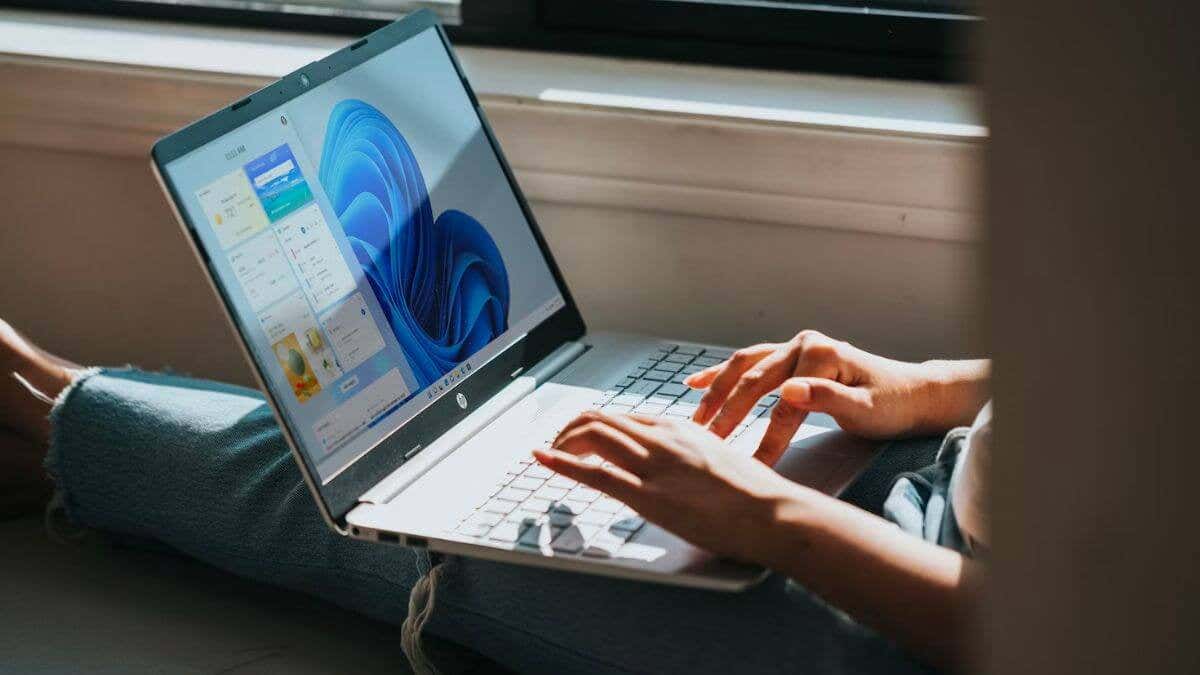
Windows Home Explained
Understanding what makes the Pro and Enterprise versions of Windows 11 different helps to be familiar with the baseline experience.
Windows Home Edition is Microsoft’s OS designed primarily for personal and everyday use. It provides essential functionalities for home users with user-friendly features like the Start Menu, Cortana (now defunct), Microsoft Store apps, and basic security such as Windows Defender and Firewall.
Windows 10 Home introduced the basics, catering to users with straightforward needs. Windows 11 Home further modernized the experience, adding enhancements like Snap Layouts, Snap Groups, and an updated Start Menu and Taskbar. Virtual desktops and widgets were introduced.

However, both versions have notable limitations, especially when compared to the more advanced Pro or Enterprise editions. Lacking features like Group Policy, BitLocker encryption, Hyper-V virtualization, and Remote Desktop. While Windows Home caters beautifully to individual users, there may be better fits for professionals or small businesses that require more sophisticated features.
What’s important to know is that the Home Edition doesn’t prevent you from running any particular Windows software. Its hardware limits (such as the max RAM it can address) are far beyond what mere mortals need, and there are no performance penalties for video games or productivity software.
If you want a detailed breakdown of the difference between Home and Pro, have a look at Windows 10 Pro vs Windows 10 Home: What’s the Difference?
Windows 11 Pro: Serious Business
Transitioning from Windows 11 Home to Pro brings enhanced features, mainly targeting small to medium-sized businesses and power users. The Pro edition contains all the same user-friendly features of the Home edition – like the new Start Menu, revamped taskbar, versatile widgets, and access to Microsoft Store apps – but it also provides extras that give the user greater control, added security, and more flexibility. These are the key Pro features you’ll most likely want to know about.
Security With BitLocker Encryption
BitLocker is one of the most prominent differences separating Windows 11 Pro from the Home edition. This robust device encryption tool provides an added layer of security by encrypting the entire hard drive.
As a result, your sensitive data stays protected even if your device gets lost or stolen. Only someone with the correct encryption key can access the drive’s content. BitLocker is a formidable deterrent to unauthorized data access. If you have sensitive information on your computer of any kind, you’ll want BitLocker, or a third-party equivalent. Those third-party encryption tools are often more expensive than the price difference between Home and Pro, so consider that.

Remember that you need more than just Windows 11 Pro to use BitLocker; there are several hardware requirements before you can use this feature to secure your drives. Check Microsoft’s official requirements to see if your computer meets them before you spend money for this feature in particular.
Virtualization With Hyper-V
Another compelling feature introduced in the Pro edition is Hyper-V virtualization. This technology allows users to create and manage virtual machines. Virtual machines are super useful in various scenarios – from testing new software applications to experimenting with different operating systems, all without the risk of damaging or affecting the host OS.
This feature ensures users can isolate tasks, offering a safe playground for innovation, experimentation, and development.
However, you can still run VMs on Windows Home computers. Third-party VM solutions such as Oracle VirtualBox will still work, Hyper-V is just an advanced enterprise-grade virtualization tool that has benefits over its competitors that we don’t have space to get into here.
Remote Desktop for Enhanced Accessibility
Remote Desktop, another feature of the Pro edition, is a game-changer for remote work environments. This feature allows you to remotely access your PC from anywhere, as long as they have an internet connection. It simplifies accessing work files or using applications installed on the office computer, even when working remotely. This feature has become especially significant in today’s work culture, where work-from-home and remote working have become the norm.
Importantly, if you have Windows 11 Home at, well, home you can still use the Microsoft Remote Desktop Client to connect to your Pro or higher machine at work. In fact, the client is available on macOS, Android, and iOS too. You just can’t remote into a Home machine. So there’s no need to upgrade past the Home version on the computer you want to make the connection from.
The Power of Windows Sandbox
This innovative tool offers a dedicated, isolated environment where users can run untested or untrusted applications without causing harm to the main system.

This sounds like a virtual machine, but the difference is that you can quickly and temporarily throw something into the sandbox and then just as quickly make it go away once you’re done. Virtual machine solutions are more evolved and permanent in nature, so the sandbox does have a good reason to exist alongside it.
Additional Pro Perks
Beyond these standout features, Windows 11 Pro has other perks that can prove advantageous to business users. For instance, it offers greater control over the Windows Update process, ensuring updates don’t disrupt work.
This is a bigger perk than you may think, because Windows updates are notoriously disruptive in our experience if you need to get work done. Pro also supports joining a domain and allowing computers to join a corporate network.
Moreover, Windows 11 Pro users can benefit from features like Group Policy, enabling admins to manage and configure operating system policies, and Windows Information Protection, which helps protect against potential data leaks.
Windows 11 Enterprise: Even More Serious Business
Moving from Windows 11 Pro to the Enterprise edition allows you to explore advanced features tailored for larger businesses and organizations. You get everything included in the Pro version of Windows 11, plus these big-boy toys.
AppLocker: Tailored Access Control
AppLocker takes application control management to the next level. It allows admins to specify which users or groups can run particular applications in their organization. By restricting the apps that can be run on the system, organizations can protect their network from potentially harmful software, minimizing the risk of malware infections. It also means your boss can play Solitaire, but you can’t. But hey, that’s life.
Efficient Networking With DirectAccess
Windows 11 Enterprise introduces DirectAccess, a feature that delivers seamless remote connectivity to corporate networks without initiating a Virtual Private Network (VPN) connection. It allows users to access their organization’s network resources safely, improving productivity for remote workers and providing the IT department with better manageability.
The benefit of DirectAccess is that remote users don’t have to stop and start their VPN connection manually, and are always connected to the corporate network.

Note: These days, Microsoft recommends that new deployments use their Always-On VPN feature instead and that companies migrate to this from DirectAccess.
DirectAccess is a cool feature of Windows 11 Enterprise, and plenty of companies are still going to use it for some time, which means if you want to connect to them remotely you’ll need Windows 11 Enterprise on your local machine.
To sum it up, the Windows 11 Enterprise version offers a superior blend of enhanced security features, flexibility, and comprehensive management tools, making it the right choice for larger corporations and businesses.
For you as an individual user, you’re not the one who gets to decide whether you’re going to use Windows 11 Enterprise or not, that’s up to your employer. Still, it’s good to know how this fancier version of Windows 11 is different from the one you have at home.
Hardware Differences
Windows 11 Home, Pro, and Enterprise don’t just differ in terms of their features. They differ in what specification of computer you can use with them. Here’s the list of CPU and RAM limits for each.

Windows 11 Home Edition:
- CPU Sockets: The Home Edition supports one physical CPU, making it suitable for most standard personal computers and laptops.
- RAM Support: Windows 11 Home is quite accommodating, with support for up to 128 GB of RAM.
Windows 11 Pro Edition:
- CPU Sockets: A more professional setup, Windows 11 Pro, accommodates two physical CPU sockets, opening doors for high-end workstations.
- RAM Support: The Pro edition takes a significant leap with support for up to 2 TB of RAM, making multitasking and handling resource-intensive tasks smoother.
Windows 11 Enterprise Edition:
- CPU Sockets: Unlike the Home and Pro editions, Windows 11 Enterprise goes beyond dual-socket support and allows up to four physical CPU sockets.
- RAM Support: With support for up to 6 TB of RAM, the Enterprise Edition is engineered for demanding corporate environments where performance is paramount.
Choosing the Right Edition of Windows 11
Despite the numerous differences between the Windows 11 editions, choosing between them is actually pretty easy:
- Windows 11 Home: If nothing you do is mission-critical, and you mainly just browse the web, play video games, and basic productivity then Home is right for you.
- Windows 11 Pro: If you need to make sure your computer always works (e.g. by stopping updates until you’re ready) or you have sensitive information on your PC, you should go Pro. Basically, if your computer is a work tool that makes money, it should be running Windows 11 Pro.
- Windows 11 Enterprise: This isn’t a choice you have to make. If you work for a large business with a Windows 11 Enterprise volume license they’ll let you know whether this is the version of Windows you should be using.
Other Windows 11 versions are more esoteric such as Windows 11 Education, Pro Education, Pro for Workstation, and even Mixed Reality, but for the most part these are only relevant for some people.