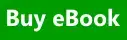Windows Server 2008 Datacenter without Hyper-V Windows Server 2008 Enterprise without Hyper-V Windows Server 2008 for Itanium-Based Systems Windows Server 2008 Standard without Hyper-V Windows Server 2008 Datacenter Windows Server 2008 Enterprise Windows Server 2008 Standard Windows Server 2008 Web Edition Еще…Меньше
ВВЕДЕНИЕ
В данной статье описывается пакет установки для Windows PowerShell 1.0 версии-кандидата (RC) 2 на Microsoft Windows Vista RC1 и Microsoft Windows Server 2008 внутренних разработчиков сервера (IDS) построение 5600.
Этот пакет установки устанавливает английский языковой версии Windows PowerShell 1.0 RC2. Он работает только для английского языка (en US) версий Windows Server 2008 и Windows Vista RC1. Не локализованные версии Windows PowerShell 1.0 RC2 доступны для построения Windows Vista RC1 или Windows Server 2008 Идентификаторы 5600.
Локализация и английской версии выпуска Windows PowerShell 1.0 для веб (RTW) пакеты доступны для Windows XP и Пакет обновления 2 и Windows Server 2003 Пакет обновления 1. Сведения о версии английского языка, щелкните следующий номер статьи базы знаний Майкрософт:
926139 Windows PowerShell 1.0 английский пакеты установки Пакет обновления 1 для Windows Server 2003 и Пакет обновления 2 для Windows XP
Дополнительные сведения о локализованной версии щелкните следующий номер статьи базы знаний Майкрософт:
926140 Windows PowerShell 1.0 локализованного пакета установки для Windows Server 2003 с Пакет обновления 1 и Windows XP и Пакет обновления 2
Внимание! Прежде чем устанавливать Windows PowerShell 1.0 RC2, удалите все предыдущие версии Windows PowerShell 1.0. В противном случае происходит сбой установки.
Дополнительные сведения
Microsoft Windows PowerShell-это новая оболочка командной строки и язык сценариев для администрирования и автоматизации систем. Основанное на платформа.NET Framework, Windows PowerShell позволяет ИТ-специалистам и разработчикам контролировать и автоматизировать администрирование Windows и приложений.
Windows PowerShell включает в себя:
-
Более 130 средств командной строки (называемые «командлетов») для выполнения общих задач системного администрирования, таких как управление службами, процессами, журналы событий, сертификаты, реестра и с помощью инструментария управления Windows (WMI).
-
Средства командной строки, которые разработаны с учетом просты в изучении и простой в использовании со стандартным соглашениям об именах и общие параметры и простые средства для сортировки, фильтрации и форматирования данных и объектов.
-
Поддержка существующих языков сценариев и средств командной строки и нескольких версий Windows, включая Windows XP, Windows Server 2003, Windows Vista™ и Windows Server с кодовым названием «Longhorn».
-
Функции, позволяющие пользователям перемещаться по хранилищам данных, такие как реестр и хранилище сертификатов, как если бы они были файловой системы.
-
Стандартные служебные программы для управления данными Windows в различных хранилищах и форматах, включая интерфейсы служб Active Directory (ADSI), инструментария управления Windows (WMI), объекты модели компонентных объектов (COM), объекты данных ActiveX (ADO), HTML и XML.
-
Разбор сложных выражений и управление объектами платформа.NET Framework из командной строки, включая передача объектов помогают ИТ-специалистам работать более эффективно и рационально.
-
Расширяемый интерфейс, позволяющий независимым поставщикам и корпоративным разработчикам создавать пользовательские командлеты в соответствии с особыми требованиями администрирования системы и приложений.
Дополнительные сведения о Windows PowerShell посетите следующие веб-узлы:
-
Веб-узел Windows PowerShell:
http://www.microsoft.com/windowsserver2003/technologies/management/powershell/default.mspx -
Блог Windows PowerShell:
http://blogs.msdn.com/powershell
Требования к системе
-
Windows Vista RC1 или Windows Server 2008 Идентификаторы построения 5600
Windows PowerShell требует Microsoft платформа.NET Framework 2.0, который включен в Windows Vista RC1 и Windows Server 2008 Идентификаторы построение 5600.
Если на компьютере установлен любой версии Windows PowerShell 1.0, необходимо удалить его. В противном случае происходит сбой установки.
Удаление Windows PowerShell
Перед установкой Windows PowerShell 1.0 RC2, необходимо удалить все версии Windows PowerShell 1.0 на компьютере.
Чтобы удалить другие версии Windows PowerShell 1.0:
-
Нажмите кнопку Пуск
, в поле « Начать поиск » введите команду appwiz.cpl и нажмите клавишу ВВОД.
-
В списке Удаление или изменение программы щелкните правой кнопкой мыши Windows PowerShell(TM) 1.0и нажмите кнопку Удалить/изменить.
-
Следуйте инструкциям по удалению Windows PowerShell(TM) 1.0.
Необходимость перезагрузки
Необходимо перезагрузить компьютер после установки Windows PowerShell 1.0 RC2.
Перезагрузка необходима, только если файлы, которые при установке или удалении используются другой программой. Это может произойти только в том случае, когда одна и та же версия Windows PowerShell была установлена на компьютере и не был полностью удален. Если эти файлы используются, появится предложение перезагрузить компьютер, пока программа установки выполняется в автоматическом режиме.
Папки установки
Windows PowerShell 1.0 RC2 устанавливаются в следующие папки. Не удается изменить расположение.
При x86 под управлением версий Windows Windows PowerShell 1.0 RC2 устанавливается в следующую папку, где % windir % представляет системную папку Windows (как правило, C:\Windows):
%windir%\System32\WindowsPowerShell\V1.0На основе x64 и Itanium версиях Windows 32-разрядной и 64-разрядные версии Windows PowerShell 1.0 RC2 устанавливаются по умолчанию в следующих местах, где % windir % представляет системную папку Windows (как правило, C:\Windows):
-
64-разрядной версии Windows PowerShell устанавливается в следующую папку:
%windir%\system32\WindowsPowerShell\V1.0
-
32-разрядной версии Windows PowerShell устанавливается в следующую папку:
%windir%\Syswow64\WindowsPowerShell\V1.0
Файлы ресурсов устанавливаются во вложенной в папку установки, например c:\windows\system32\WindowsPowerShell\v1.0\en-US языкового стандарта.
Документы будут установлены во вложенной папке документы папки установки во вложенной папке языкового стандарта, например c:\windows\system32\WindowsPowerShell\v1.0\Documents\en-US.
Обнаружение Windows PowerShell
Программы можно определить Windows PowerShell установлена на компьютере под управлением Windows Vista RC1 или Windows Server 2008 Идентификаторы построения 5600 путем проверки значения реестра установить :
HKEY_LOCAL_MACHINE\SOFTWARE\Microsoft\PowerShell\1\
<LCID>\Install
Где < LCID > — это идентификатор языкового стандарта системы в шестнадцатеричном формате, например, 0409 для en US.
Если установить значение 1, Windows PowerShell установлена на компьютере.
Загрузите Windows PowerShell
Следующие файлы доступны для скачивания из Центра загрузки Майкрософт:
Windows PowerShell 1.0 (RC2) для Windows Vista RC1 и Windows Server 2008 Идентификаторы построения 5600, x86 под управлением версий
Загрузить пакет Windows PowerShell 1.0 RC2 Windows Vista и Windows Server «Longhorn» — x86.
Windows PowerShell 1.0 (RC2) для Windows Vista RC1 и Windows Server 2008 Идентификаторы построения 5600, x64 под управлением версий
Как загрузить файлы поддержки Microsoft через оперативные службы 119591
Корпорация Майкрософт проверила этот файл на наличие вирусов. Корпорация Майкрософт использует последнее антивирусное программное обеспечение, доступное на период публикации файла. Файл хранится на защищенных серверах, что предотвращает его несанкционированное изменение.
Сведения о файлах
В обновление включены следующие файлы:
-
About_alias.help.txt
-
About_arithmetic_operators.help.txt
-
About_array.help.txt
-
About_assignment_operators.help.txt
-
About_associative_array.help.txt
-
About_automatic_variables.help.txt
-
About_break.help.txt
-
About_command_search.help.txt
-
About_command_syntax.help.txt
-
About_comparison_operators.help.txt
-
About_continue.help.txt
-
About_core_commands.help.txt
-
About_display.xml.help.txt
-
About_environment_variable.help.txt
-
About_escape_character.help.txt
-
About_execution_environment.help.txt
-
About_filter.help.txt
-
About_flow_control.help.txt
-
About_for.help.txt
-
About_foreach.help.txt
-
About_function.help.txt
-
About_globbing.help.txt
-
About_history.help.txt
-
About_if.help.txt
-
About_line_editing.help.txt
-
About_location.help.txt
-
About_logical_operator.help.txt
-
About_method.help.txt
-
About_pssnapins.help.txt
-
About_namespace.help.txt
-
About_object.help.txt
-
About_operator.help.txt
-
About_parameter.help.txt
-
About_parsing.help.txt
-
About_path_syntax.help.txt
-
About_pipeline.help.txt
-
About_property.help.txt
-
About_provider.help.txt
-
About_quoting_rules.help.txt
-
About_redirection.help.txt
-
About_ref.help.txt
-
About_regular_expression.help.txt
-
About_reserved_words.help.txt
-
About_scope.help.txt
-
About_script_block.help.txt
-
About_shell_variable.help.txt
-
About_signing.help.txt
-
About_special_characters.help.txt
-
About_switch.help.txt
-
About_system_state.help.txt
-
About_types.help.txt
-
About_commonparameters.help.txt
-
About_where.help.txt
-
About_while.help.txt
-
About_wildcard.help.txt
-
Default.help.txt
-
Microsoft.powershell.commands.management.dll
-
Microsoft.powershell.commands.management.dll-help.xml
-
Microsoft.powershell.commands.utility.dll
-
Microsoft.powershell.commands.utility.dll-help.xml
-
Microsoft.powershell.consolehost.dll
-
Microsoft.powershell.consolehost.dll-help.xml
-
Microsoft.powershell.security.dll
-
Microsoft.powershell.security.dll-help.xml
-
Microsoft.powershell.commands.management.resources.dll
-
Microsoft.powershell.commands.utility.resources.dll
-
Microsoft.powershell.consolehost.resources.dll
-
Microsoft.powershell.security.resources.dll
-
System.management.automation.resources.dll
-
System.management.automation.dll
-
System.management.automation.dll-help.xml
-
Dotnettypes.format.ps1xml
-
Filesystem.format.ps1xml
-
Registry.format.ps1xml
-
Certificate.format.ps1xml
-
Help.format.ps1xml
-
Types.ps1xml
-
Powershellcore.format.ps1xml
-
Powershelltrace.format.ps1xml
-
Pwrshmsg.dll
-
Pwrshsip.dll
-
Powershell.exe
-
Powershell.exe.mui
-
Pscustomsetuputil.exe
-
Pssetupnativeutils.exe
-
Profile.ps1
-
Releasenotes.rtf
-
Gettingstarted.rtf
-
Userguide.rtf
-
Quadfold.rtf
Нужна дополнительная помощь?
Нужны дополнительные параметры?
Изучите преимущества подписки, просмотрите учебные курсы, узнайте, как защитить свое устройство и т. д.
В сообществах можно задавать вопросы и отвечать на них, отправлять отзывы и консультироваться с экспертами разных профилей.
Windows Server 2008 Datacenter without Hyper-V Windows Server 2008 Enterprise without Hyper-V Windows Server 2008 for Itanium-Based Systems Windows Server 2008 Standard without Hyper-V Windows Server 2008 Datacenter Windows Server 2008 Enterprise Windows Server 2008 Standard Windows Server 2008 Web Edition More…Less
INTRODUCTION
This article describes the installation package for Windows PowerShell 1.0 Release Candidate (RC) 2 on Microsoft Windows Vista RC1 and Microsoft Windows Server 2008 Internal Developer Server (IDS) build 5600.
This installation package installs the English-language version of Windows PowerShell 1.0 RC2. It works only on English-language (en-US) versions of Windows Vista RC1 and Windows Server 2008. No localized versions of Windows PowerShell 1.0 RC2 are available for Windows Vista RC1 or Windows Server 2008 IDS build 5600.
Localized and English-language versions of the Windows PowerShell 1.0 Release to Web (RTW) packages are available for Windows XP with Service Pack 2 and Windows Server 2003 with Service Pack 1. For more information about the English-language version, click the following article number to view the article in the Microsoft Knowledge Base:
926139 Windows PowerShell 1.0 English Installation Packages for Windows Server 2003 Service Pack 1 and for Windows XP Service Pack 2
For more information about the localized version, click the following article number to view the article in the Microsoft Knowledge Base:
926140 Windows PowerShell 1.0 Localized Installation Package for Windows Server 2003 with Service Pack 1 and for Windows XP with Service Pack 2
Caution Before you install Windows PowerShell 1.0 RC2, uninstall all previous versions of Windows PowerShell 1.0. Otherwise, the installation fails.
More Information
Microsoft Windows PowerShell is a new command-line shell and scripting language designed for system administration and automation. Built on the .NET Framework, Windows PowerShell lets IT professionals and developers control and automate the administration of Windows and applications.
Windows PowerShell includes:
-
More than 130 command-line tools (called «cmdlets») for performing common system administration tasks, such as managing services, processes, event logs, certificates, the registry, and using Windows Management Instrumentation (WMI).
-
Command-line tools that are designed to be easy to learn and easy to use with standard naming conventions and common parameters, and simple tools for sorting, filtering, and formatting data and objects.
-
Support for existing scripting languages and existing command-line tools, and multiple versions of Windows, including Windows XP, Windows Server 2003, Windows Vista™, and Windows Server code-named “Longhorn».
-
Features that enable users to navigate data stores, like the registry and certificate stores, as if they were a file system.
-
Standard utilities for managing Windows data in different stores and formats, including Active Directory Service Interfaces (ADSI), Windows Management Instrumentation (WMI), Component Object Model (COM) objects, ActiveX Data Objects (ADO), HTML, and XML.
-
Sophisticated expression parsing and .NET Framework object manipulation at the command line, including pipelining of objects help IT professionals to work more efficiently and effectively.
-
An extensible interface that enables independent software vendors and enterprise developers to build custom cmdlets to meet unique application and system administration requirements.
For more information about Windows PowerShell, visit the following Web sites:
-
Windows PowerShell Web Site:
http://www.microsoft.com/windowsserver2003/technologies/management/powershell/default.mspx -
Windows PowerShell Blog:
http://blogs.msdn.com/powershell
System requirements
-
Windows Vista RC1 or Windows Server 2008 IDS build 5600
Windows PowerShell requires the Microsoft .NET Framework 2.0, which is included in Windows Vista RC1 and Windows Server 2008 IDS build 5600.
If any version of Windows PowerShell 1.0 is installed on the computer, you must uninstall it. Otherwise, the installation fails.
Uninstalling Windows PowerShell
Before installing Windows PowerShell 1.0 RC2, you must uninstall any versions of Windows PowerShell 1.0 on the computer.
To uninstall other versions of Windows PowerShell 1.0:
-
Click Start
, type appwiz.cpl in the Start Search box, and then press ENTER.
-
In the Uninstall or change a program list, right-click Windows PowerShell(TM) 1.0, and then click Uninstall/Change.
-
Follow the instructions to remove Windows PowerShell(TM) 1.0.
Restart requirements
You do not have to restart the computer after you install Windows PowerShell 1.0 RC2.
A restart is required only when files that are being installed or uninstalled are being used by another program. This scenario occurs only when the same version of Windows PowerShell was installed on the computer and has not been completely uninstalled. If these files are being used, a restart prompt appears, unless the installer is running in unattended mode.
Installation folders
Windows PowerShell 1.0 RC2 is installed in the following folders. You cannot change the location.
On x86-based versions of Windows, Windows PowerShell 1.0 RC2 is installed in the following folder, where %windir% represents the Windows system folder (typically, C:\Windows):
%windir%\System32\WindowsPowerShell\V1.0On x64-based and Itanium-based versions of Windows, both the 32-bit and 64-bit versions of Windows PowerShell 1.0 RC2 are installed by default in the following locations, where %windir% represents the Windows system folder (typically, C:\Windows):
-
The 64-bit version of Windows PowerShell is installed in the following folder:
%windir%\system32\WindowsPowerShell\V1.0
-
The 32-bit version of Windows PowerShell is installed in the following folder:
%windir%\Syswow64\WindowsPowerShell\V1.0
Resource files are installed in a locale-specific subfolder of the installation folder, such as c:\windows\system32\WindowsPowerShell\v1.0\en-US.
Documents are installed in the Documents subfolder of the installation folder in a locale-specific subfolder, such as c:\windows\system32\WindowsPowerShell\v1.0\Documents\en-US.
Detecting Windows PowerShell
Programs can determine whether Windows PowerShell is installed on a computer running Windows Vista RC1 or Windows Server 2008 IDS build 5600 by checking the value of the Install registry entry:
HKEY_LOCAL_MACHINE\SOFTWARE\Microsoft\PowerShell\1\
<LCID>\Install
Where <LCID> is the locale ID of the system in hexadecimal, such as 0409 for en-US.
If the value of Install is 1, Windows PowerShell is installed on the computer.
Download Windows PowerShell
The following files are available for download from the Microsoft Download Center:
Windows PowerShell 1.0 (RC2) for Windows Vista RC1 and Windows Server 2008 IDS build 5600, x86-based versions
Download the Windows PowerShell 1.0 RC2 for Windows Vista and Windows Server «Longhorn» — x86 package now.
Windows PowerShell 1.0 (RC2) for Windows Vista RC1 and Windows Server 2008 IDS build 5600, x64-based versions
119591 How to obtain Microsoft support files from online services
Microsoft scanned this file for viruses. Microsoft used the most current virus-detection software that was available on the date that the file was posted. The file is stored on security-enhanced servers that help prevent any unauthorized changes to the file.
File information
The following files are included in the update:
-
About_alias.help.txt
-
About_arithmetic_operators.help.txt
-
About_array.help.txt
-
About_assignment_operators.help.txt
-
About_associative_array.help.txt
-
About_automatic_variables.help.txt
-
About_break.help.txt
-
About_command_search.help.txt
-
About_command_syntax.help.txt
-
About_comparison_operators.help.txt
-
About_continue.help.txt
-
About_core_commands.help.txt
-
About_display.xml.help.txt
-
About_environment_variable.help.txt
-
About_escape_character.help.txt
-
About_execution_environment.help.txt
-
About_filter.help.txt
-
About_flow_control.help.txt
-
About_for.help.txt
-
About_foreach.help.txt
-
About_function.help.txt
-
About_globbing.help.txt
-
About_history.help.txt
-
About_if.help.txt
-
About_line_editing.help.txt
-
About_location.help.txt
-
About_logical_operator.help.txt
-
About_method.help.txt
-
About_pssnapins.help.txt
-
About_namespace.help.txt
-
About_object.help.txt
-
About_operator.help.txt
-
About_parameter.help.txt
-
About_parsing.help.txt
-
About_path_syntax.help.txt
-
About_pipeline.help.txt
-
About_property.help.txt
-
About_provider.help.txt
-
About_quoting_rules.help.txt
-
About_redirection.help.txt
-
About_ref.help.txt
-
About_regular_expression.help.txt
-
About_reserved_words.help.txt
-
About_scope.help.txt
-
About_script_block.help.txt
-
About_shell_variable.help.txt
-
About_signing.help.txt
-
About_special_characters.help.txt
-
About_switch.help.txt
-
About_system_state.help.txt
-
About_types.help.txt
-
About_commonparameters.help.txt
-
About_where.help.txt
-
About_while.help.txt
-
About_wildcard.help.txt
-
Default.help.txt
-
Microsoft.powershell.commands.management.dll
-
Microsoft.powershell.commands.management.dll-help.xml
-
Microsoft.powershell.commands.utility.dll
-
Microsoft.powershell.commands.utility.dll-help.xml
-
Microsoft.powershell.consolehost.dll
-
Microsoft.powershell.consolehost.dll-help.xml
-
Microsoft.powershell.security.dll
-
Microsoft.powershell.security.dll-help.xml
-
Microsoft.powershell.commands.management.resources.dll
-
Microsoft.powershell.commands.utility.resources.dll
-
Microsoft.powershell.consolehost.resources.dll
-
Microsoft.powershell.security.resources.dll
-
System.management.automation.resources.dll
-
System.management.automation.dll
-
System.management.automation.dll-help.xml
-
Dotnettypes.format.ps1xml
-
Filesystem.format.ps1xml
-
Registry.format.ps1xml
-
Certificate.format.ps1xml
-
Help.format.ps1xml
-
Types.ps1xml
-
Powershellcore.format.ps1xml
-
Powershelltrace.format.ps1xml
-
Pwrshmsg.dll
-
Pwrshsip.dll
-
Powershell.exe
-
Powershell.exe.mui
-
Pscustomsetuputil.exe
-
Pssetupnativeutils.exe
-
Profile.ps1
-
Releasenotes.rtf
-
Gettingstarted.rtf
-
Userguide.rtf
-
Quadfold.rtf
Need more help?
Want more options?
Explore subscription benefits, browse training courses, learn how to secure your device, and more.
Communities help you ask and answer questions, give feedback, and hear from experts with rich knowledge.
Windows Server, Windows Vista, Windows XP, Программное обеспечение
- 19.03.2018
- 18 907
- 9
- 04.10.2021
- 40
- 39
- 1
- Содержание статьи
- Установка PowerShell в Windows
- Комментарии к статье ( 9 шт )
- Добавить комментарий
Установка PowerShell в Windows
PowerShell — это современная замена командной строки в Windows, альтернатива Bash от Microsoft и просто мощный инструмент в умелых руках. Тем не менее, есть он далеко не во всех операционных системах Windows — первой операционной системой, в которой был встроен PowerShell, была Windows 7. К счастью, установить его можно и на более старые системы — такие как Windows XP, Vista и их серверные аналоги. Делается это с помощью установки комплекта Windows Management Framework.
Программная часть компьютера при этом должна соответствовать следующим требованиям:
Операционная система:
Windows XP с установленным Service Pack 3
Windows Server 2003 с установленными Service Pack 2
Windows Vista с установленными Service Pack 1 или Service Pack 2
Windows Server 2008 с установленными Service Pack 1 или Service Pack 2
Установленный Microsoft .NET Framework 2 (так же подходит .NET Framework 3 и .NET Framework 3.5).
Скачать обновления для нужной операционной системы, содержащие в себе Windows Management Framework, в том числе Windows PowerShell 2.0 и WinRM 2.0 можно по следующим ссылкам:
Windows XP и Windows Embedded (обновление KB968930):
- Скачать с Каталога Центра обновлений Майкрософт (для русской версии)
- Скачать с Каталога Центра обновлений Майкрософт (для английской версии)
Windows Server 2003 (обновление KB968930):
- Скачать с Каталога Центра обновлений Майкрософт (для русской версии)
- Скачать с Каталога Центра обновлений Майкрософт (для английской версии)
Windows Server 2003 x64 (обновление KB968930):
- Скачать с Каталога Центра обновлений Майкрософт (для русской версии)
- Скачать с Каталога Центра обновлений Майкрософт (для английской версии)
Windows Vista (обновление KB968930):
- Скачать с официального сайта Microsoft
Windows Vista x64 (обновление KB968930):
- Скачать с официального сайта Microsoft
Windows Server 2008 (обновление KB968930):
- Скачать с официального сайта Microsoft
Windows Server 2008 x64 (обновление KB968930):
- Скачать с официального сайта Microsoft
После установки, исполняемый файл PowerShell можно будет найти по адресу C:\WINDOWS\system32\WindowsPowerShell\v1.0, а так же в меню Пуск.
О LENOVO
+
О LENOVO
-
Наша компания
-
Новости
-
Контакт
-
Соответствие продукта
-
Работа в Lenovo
-
Общедоступное программное обеспечение Lenovo
КУПИТЬ
+
КУПИТЬ
-
Где купить
-
Рекомендованные магазины
-
Стать партнером
Поддержка
+
Поддержка
-
Драйверы и Программное обеспечение
-
Инструкция
-
Инструкция
-
Поиск гарантии
-
Свяжитесь с нами
-
Поддержка хранилища
РЕСУРСЫ
+
РЕСУРСЫ
-
Тренинги
-
Спецификации продуктов ((PSREF)
-
Доступность продукта
-
Информация об окружающей среде
©
Lenovo.
|
|
|
|
| Purchase and download the full PDF version of this PowerShell eBook for only $8.99
|
The objective of this chapter of Windows PowerShell 1.0 Essentials is to cover the steps necessary to install Windows Powershell on Windows XP, Windows Vista and Windows Server 2008 systems.
Installing Windows PowerShell on Windows Server 2008
Windows PowerShell is included as a standard feature with Windows Server 2008, although the feature is not installed by default. The PowerShell feature may be added using the Server Manager tool which is invoked by selecting the Start -> Server Manager menu option. Once Server Manager is running, select Features from the left hand pane and in the Features Summary section of the main panel click on Add Features to invoke the Add Features Wizard. The first screen displayed will list all available features in alphabetical order. Scroll down the list and select the checkbox next to Windows PowerShell and click Next to proceed to the installation screen. Clicking Install will initiate the installation process. After a few minutes the installation will complete and the wizard may be closed using the Close button.
To launch Windows PowerShell, select Start -> All Programs -> Windows PowerShell 1.0 -> Windows PowerShell. Once loaded, a new window will appear displaying the Windows PowerShell PS> prompt at which commands may be entered:
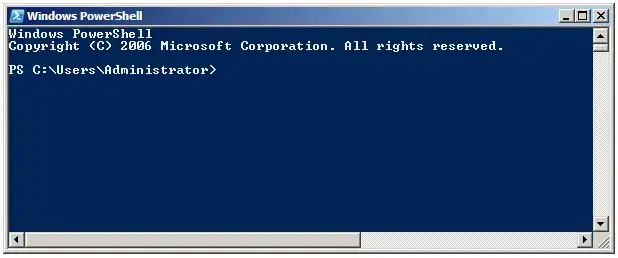
Performing a Windows Server 2008 PowerShell Command Line Installation
The installation of PowerShell on a Windows Server 2008 may be performed from the command prompt using the servermanagercmd command. To achieve this, invoke the command prompt with elevated privileges (right click on the Command Prompt entry in the Start menu and select Run as administrator) and execute servermanagercmd -install powershell as follows:
C:\Users\Administrator>servermanagercmd -install powershell .... Start Installation... [Installation] Succeeded: [Windows PowerShell]. <100/100> Success: Installation succeeded.
Once installed, PowerShell may be run from the command prompt simply by entering powershell:
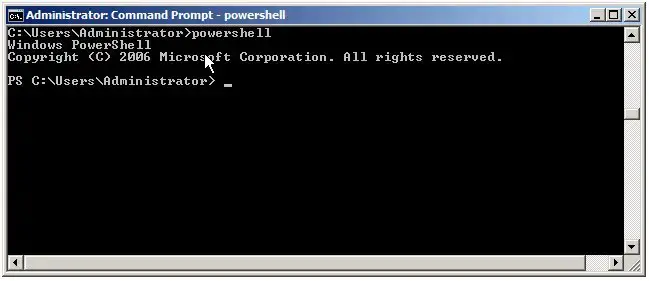
Installing PowerShell on Windows Server 2003, XP and Vista Systems
Unlike Windows Server 2008, other Windows versions do not ship with PowerShell 1.0 bundled as a feature. As such, it is necessary to download and install PowerShell from the Microsoft Download Center. Pre-requisites for installing PowerShell 1.0 are as follows:
- Windows Server 2003 Service Pack 1 (SP1) or later
- Windows XP Service Pack 2 (SP2) or later
- .Net Framework 2.0 or later (available for download from the Microsoft MSDN web site
Assuming the above pre-requisites have been met, Windows PowerShell may be downloaded from the Microsoft PowerShell download page. Once the installation package has been downloaded, double click on it to begin the installation and follow the instructions. Once installation is complete, the following dialog will be displayed by the install wizard:
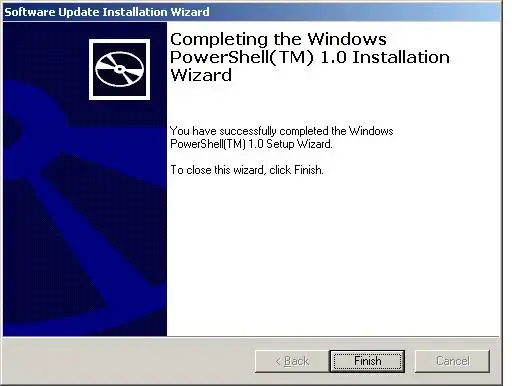
Once installation is complete, PowerShell may be launched from the Start menu by selecting All Programs -> Windows PowerShell 1.0 -> Windows PowerShell. Alternatively, launch PowerShell from a command prompt window by typing:
powershell
<google>BUY_WPS_BOTTOM</google>
 , в поле « Начать поиск » введите команду appwiz.cpl и нажмите клавишу ВВОД.
, в поле « Начать поиск » введите команду appwiz.cpl и нажмите клавишу ВВОД.
 , type appwiz.cpl in the Start Search box, and then press ENTER.
, type appwiz.cpl in the Start Search box, and then press ENTER.