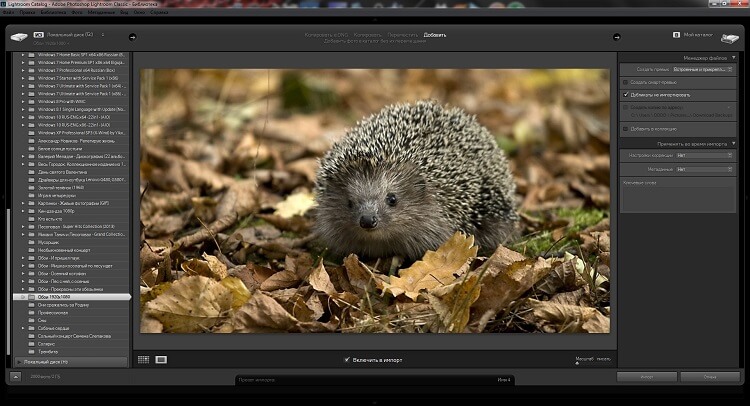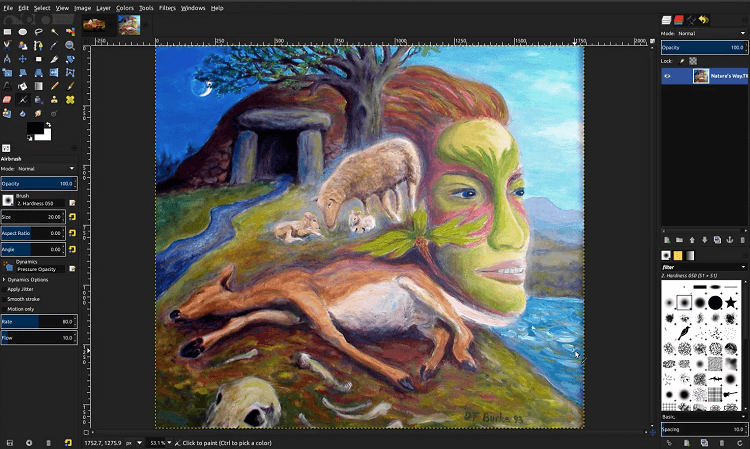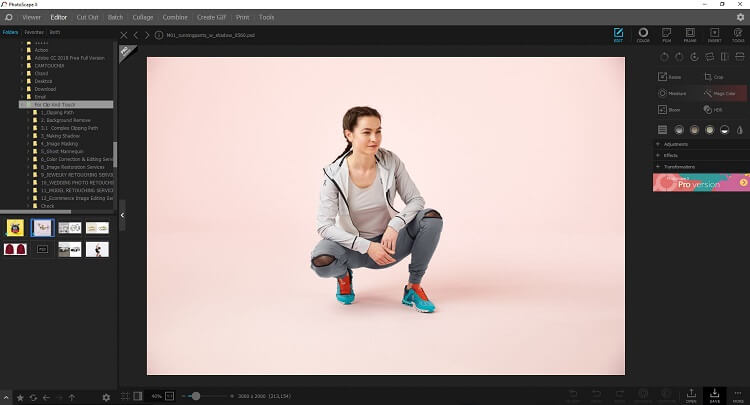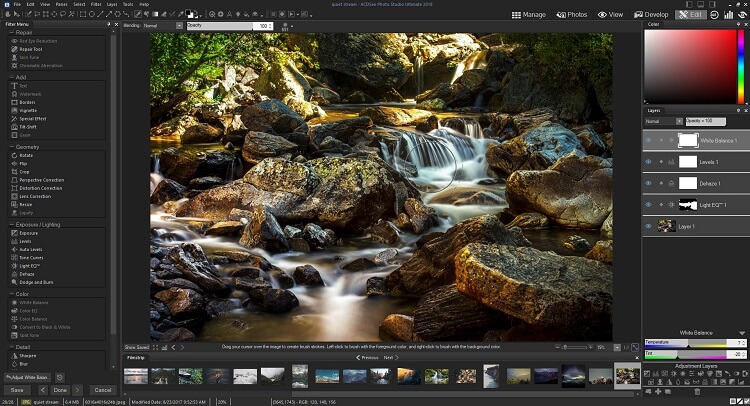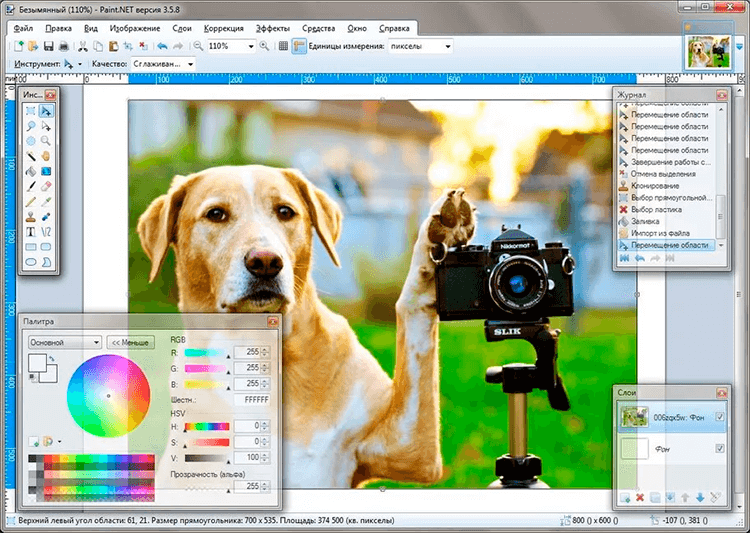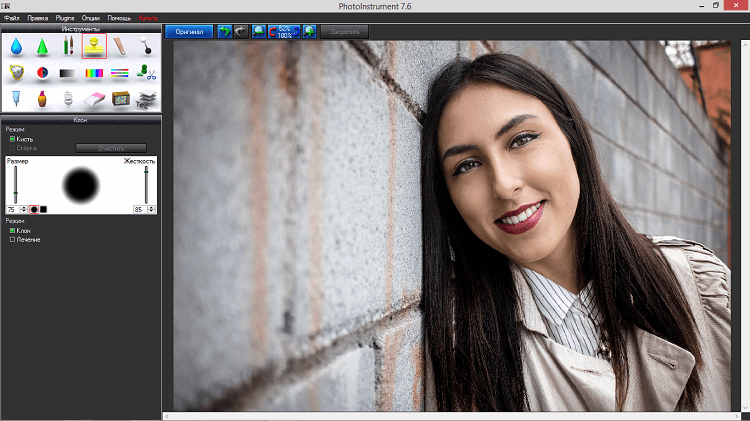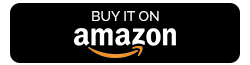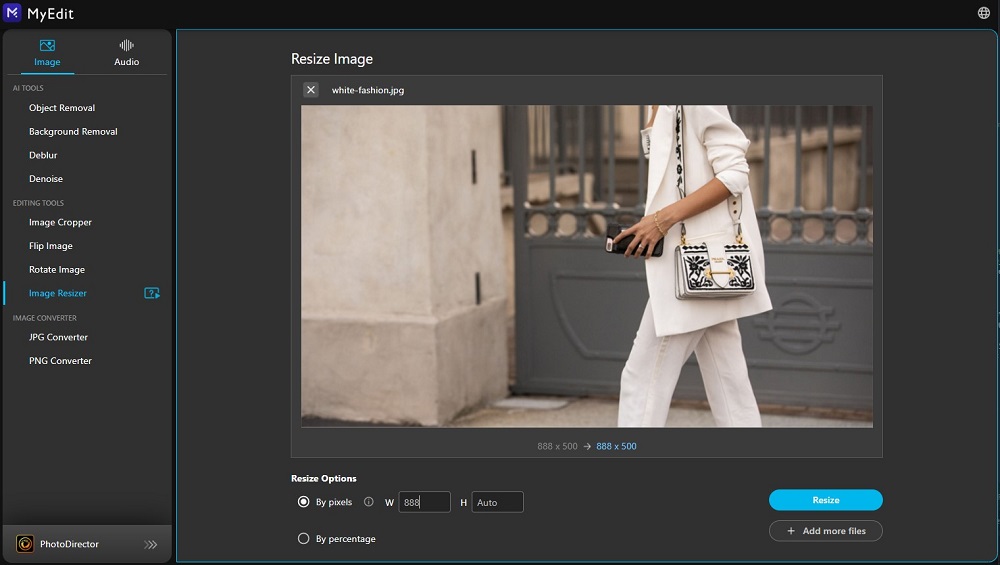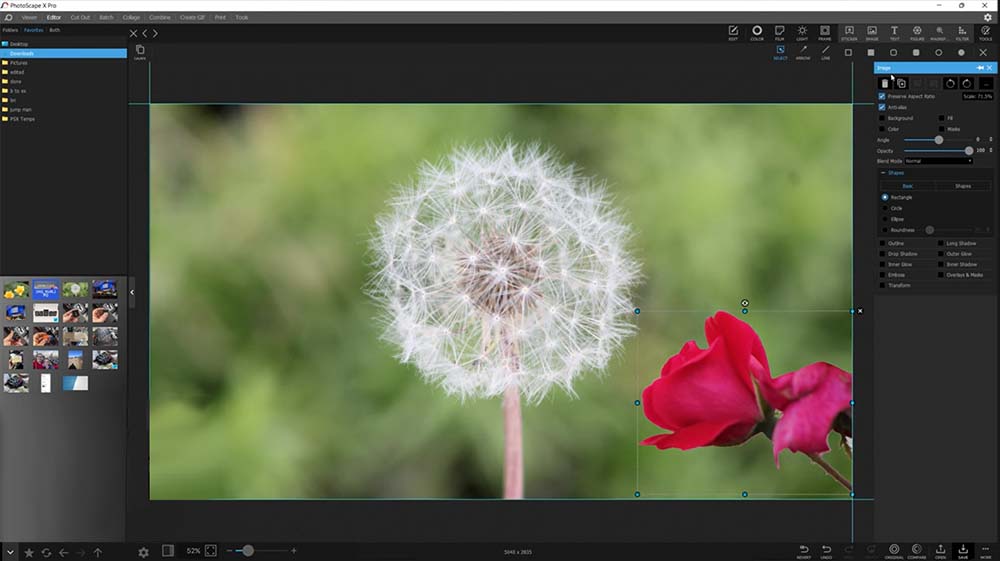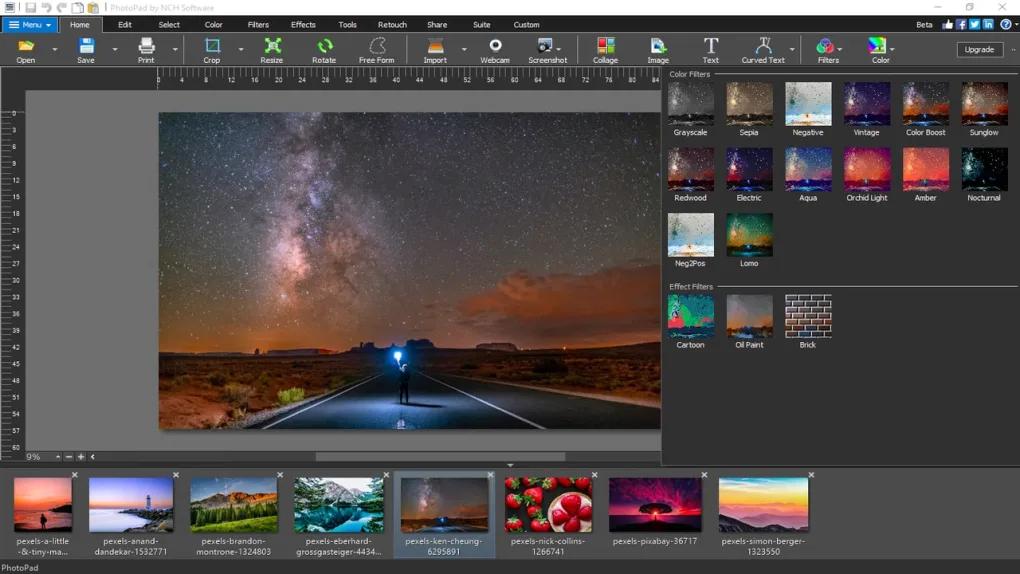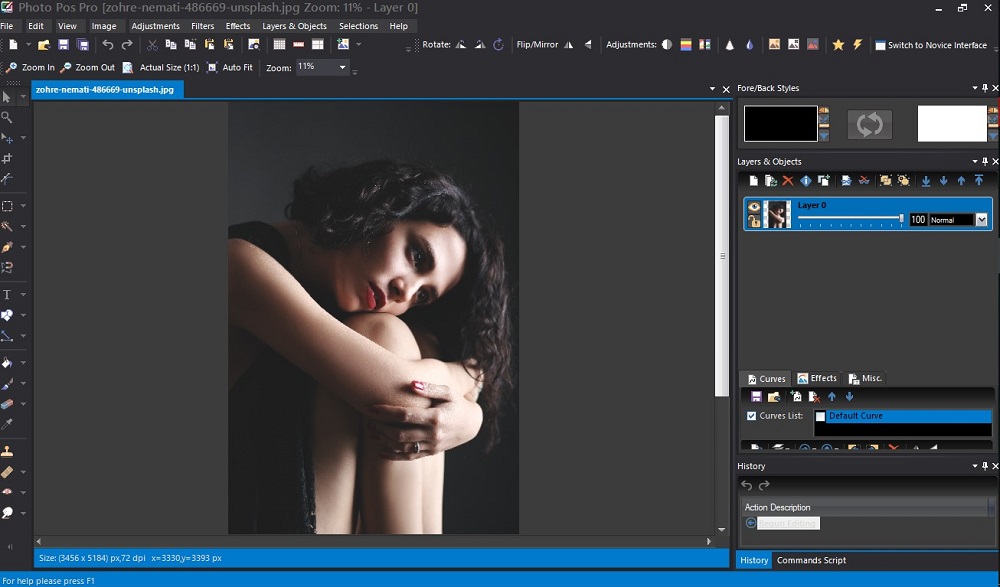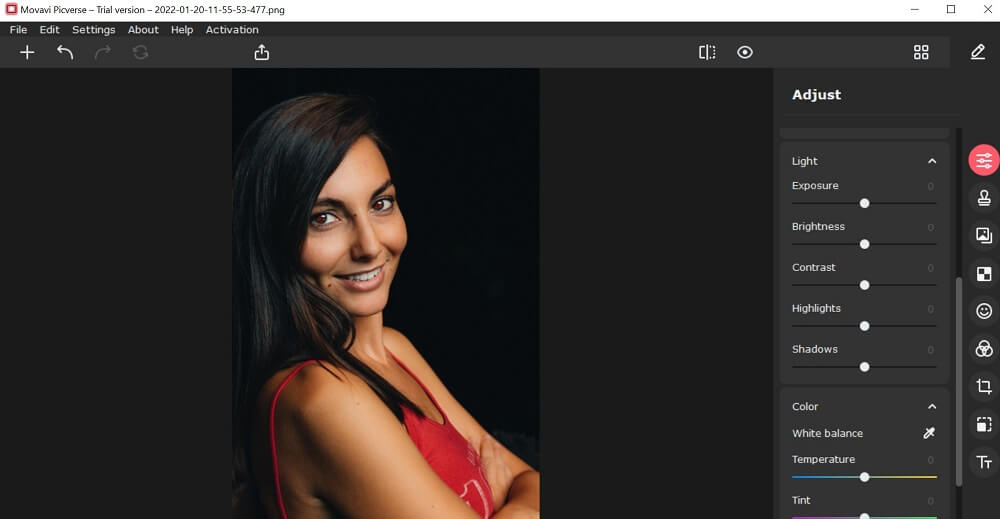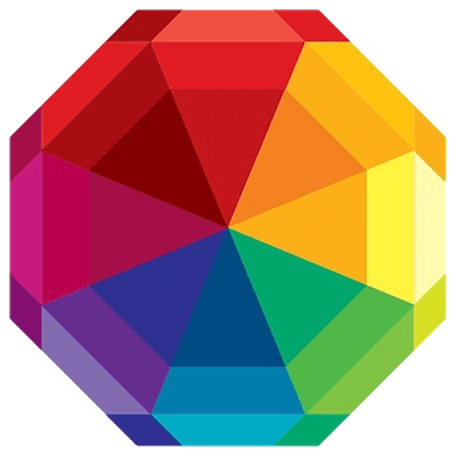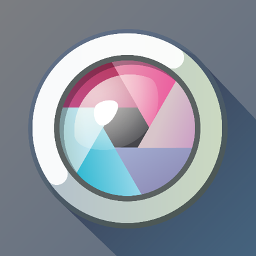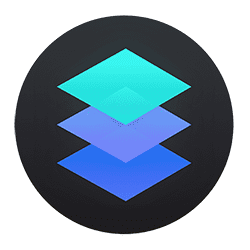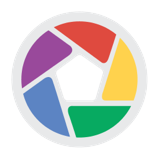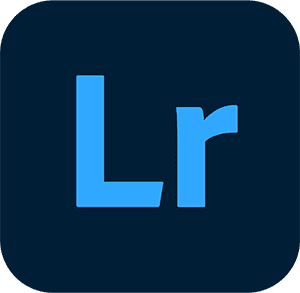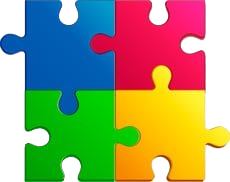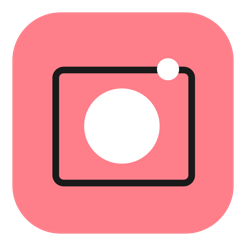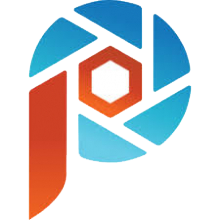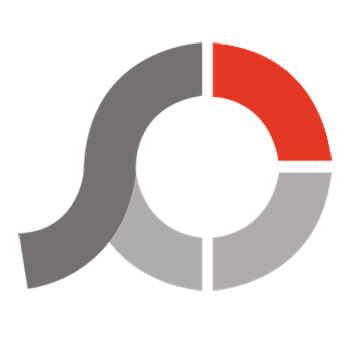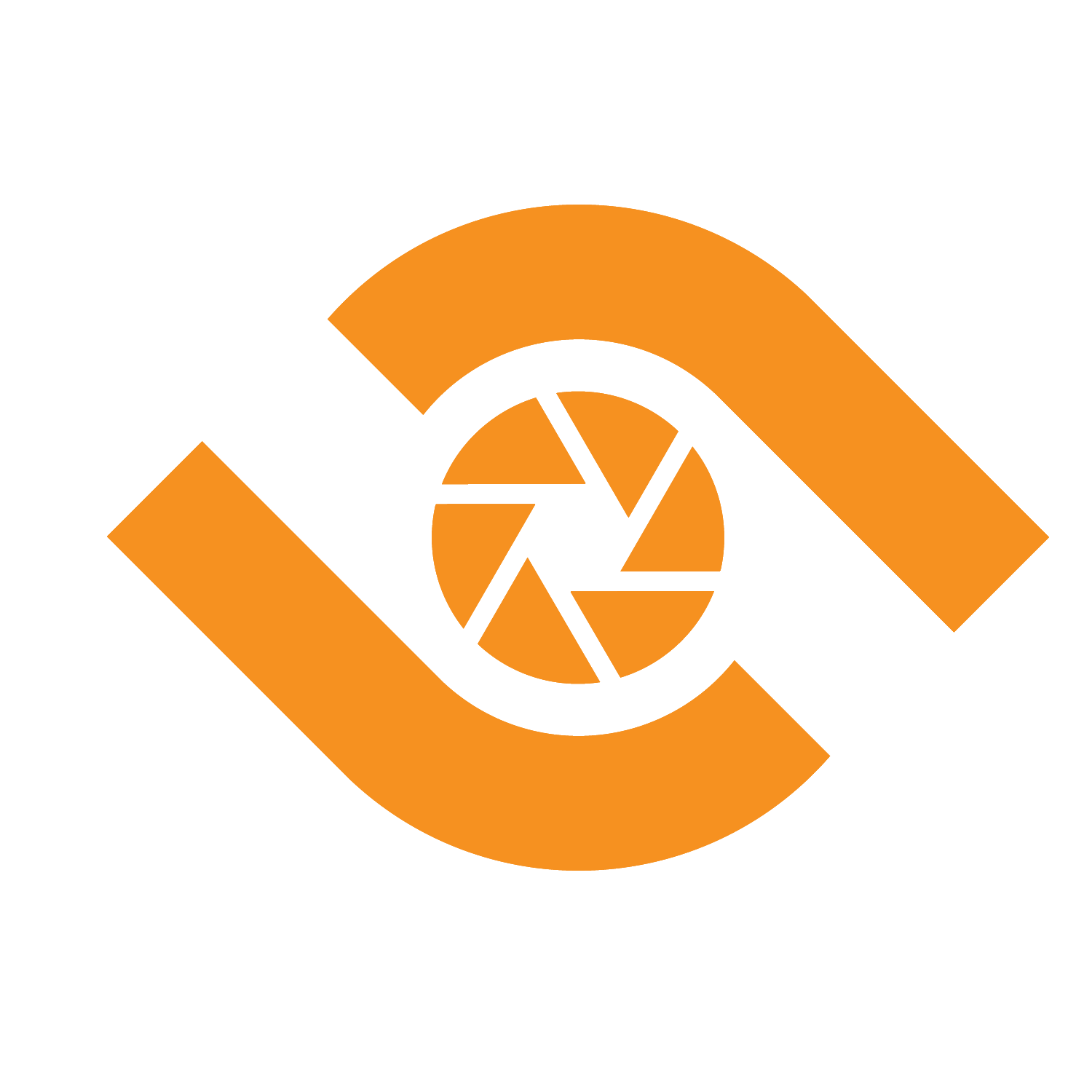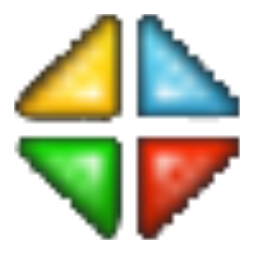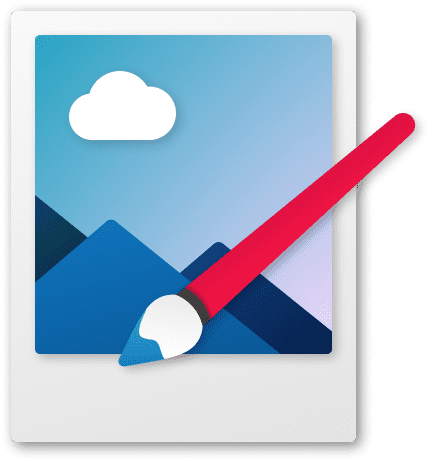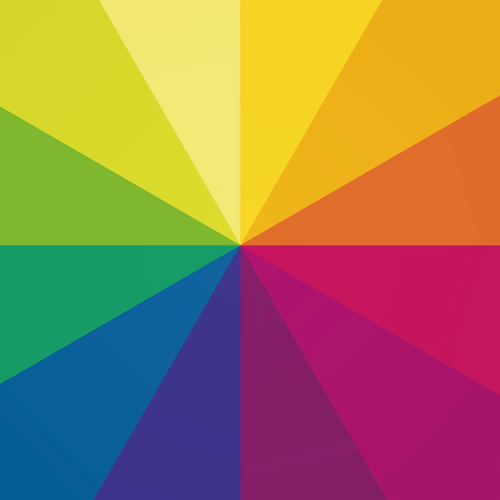На снимках присутсвует эффект красных глаз, присутствуют проблемы с экспозицией или есть лишние объекты? Установите ФотоМАСТЕР — фоторедактор для Windows 10, скачав который вы сможете легко исправить эти досадные ошибки.
Для Windows 11, 10, 8, 7 и XP

- СОДЕРЖАНИЕ:
- Каким должен быть фоторедактор
- Рейтинг редакторов фото
- №1. ФотоМАСТЕР
- №2. Adobe Photoshop Lightroom
- №3. GIMP
- №4. PhotoScape
- №5. ACDSee Photo Manager
- №6. Paint.NET
- №7. Photoinstrument
- Вывод
Каким должен быть фоторедактор
Составляя топ редакторов на Windows 10, мы ориентировались на:
- наличие самых важных при обработке фото функций,
- поддержку различных форматов изображений,
- общее удобство для пользователя.
Некоторые программы для обработки фото просты для понимания, так как имеют лишь базовый набор возможностей. Другие, напротив, могут помочь практически в любых ситуациях, но при условии, что пользователю хватит терпения освоить интерфейс. Лучший редактор должен совмещать в себе простоту и богатый набор функций по изменению фото.
Не менее важно и количество поддерживаемых форматов. Мало кому захочется скачивать и осваивать ещё один редактор только потому, что привычный оказался неспособен открыть снимок с необычным расширением. Если с «базовыми» форматами JPG, GIF, BMP способна работать любая программа, то с более «экзотическим» RAW дело обстоит сложнее.
Ещё один важный пункт – цена программы. Разумеется, бесплатных графических редакторов для Windows 10 или пробных версий обычно хватает для базовой обработки. Но если вы занимаетесь профессиональной ретушью или просто часто обрабатываете свои фото, рекомендуем обращать внимание на платные редакторы фотографий.
Рейтинг редакторов фото
Мы попытались расположить их от лучшего к худшему. В статье приведена лишь ограниченная выборка из самых популярных редакторов фото на Виндовс 10. Тем не менее, этого списка хватит для знакомства с миром профессиональной фотообработки.
ФотоМАСТЕР
ФотоМАСТЕР имеет приятный интерфейс на русском языке и может похвастаться многими функциями: от наложения эффектов и текста на кадр до автоматической коррекции черт лица. Особенно интересной выглядит функция «Идеальный портрет», с помощью которой можно моментально изменить внешность человека: от смены тона кожи до «нанесения» легкого макияжа. Дополнительно в программе реализованы инструменты замены фона и точечной цветокоррекции. ФотоМАСТЕР одинаково подходит как новичкам, так и специалистам в сфере редактирования фотографий, так как способен упростить процесс работы с фото.
Установите ФотоМАСТЕР прямо сейчас!
Для Windows 11, 10, 8, 7 и XP
Adobe Photoshop Lightroom
Для большинства людей слова «фотошоп» и «фоторедактор» давно стали синонимами. И действительно – Lightroom поможет превратить фотографию во что угодно. Вопрос заключается лишь в вашем профессионализме и желании учиться чему-то новому. Чтобы освоить потенциал программы вам понадобится не один час, но результат однозначно стоит того. К сожалению, программа требовательна не только к ресурсам вашего компьютера, но и к вашим деньгам – лицензионная версия требует ежемесячной платы за подписку.
Интерфейс программы Adobe Photoshop Lightroom
GIMP
Эта программа создана скорее для растровой графики, но за время своего развития обросла множеством функций. Сейчас бесплатный GIMP подходит не только художникам, но и имеет функции для обработке фотографий. Этот графический редактор распространяется с открытым кодом, благодаря чему энтузиастами было сделано множество расширений к нему. Отдельно стоит отметить, что программа работает не только на Windows, но и на Linux и Mac OS. GIMP имеет серьёзный функционал, но может быть сложен в освоении для новичков.
Интерфейс программы GIMP
Photoscape
Этот простой графический редактор для Windows 10 состоит из набора отдельных узкоспециализированных приложений. Например, Viewer служит для листания фотографий, заменяя стандартное средство просмотра Windows.
Photoscape можно назвать лучшим бесплатным решением для работы с фотографиями. Из необычных функций заслуживает упоминания удобный инструмент для создания gif-анимаций или «склейка» множества фотографий в единый коллаж. Но стоит упомянуть и об основном минусе этого фоторедактора: Photoscape не умеет работать с прозрачным фоном, поэтому вряд ли подойдёт для обработки большинства PNG-файлов.
Интерфейс программы Photoscape
ACDSee Photo Manager
Этот фоторедактор можно назвать полной противоположностью предыдущего. Как и в Photoscape, здесь имеется собственная утилита для просмотра изображений. Но количество доступных для работы форматов уже превышает сотню.
Серьёзным минусом является цена программы – по истечении месяца ACDSee Photo Manager потребует почти 200$ за возможность продолжить работу с ним. Этот софт покупают профессиональные фотографы в первую очередь потому, что здесь максимально удобно реализован потенциал работы с внешними устройствами – фотоаппаратами и видеокамерами, смартфонами, сканерами и так далее.
Интерфейс программы ACDSee Photo Manager
Paint.NET
Ещё одна полностью бесплатная программа в списке. По сути, является всесторонним развитием всем известной программы Paint от Microsoft. Здесь есть не только базовые инструменты растровой графики, но и поддержка векторов, возможность наложения эффектов и улучшения фотографий. Paint.NET не создавался для обработки фото, но благодаря множеству сторонних плагинов может стать редактором для неискушенного пользователя. Но отдельные форматы изображений не поддерживаются этой программой — аналогично Photoscape, здесь также не выйдет работать с прозрачностью.
Интерфейс программы Paint.NET
Photoinstrument
Этот софт идеально подойдёт для начинающих благодаря упрощённому и немного «детскому» интерфейсу. Вместо списка функций здесь крупные иконки со всплывающими подсказками, а набор инструментов совмещает функции по редактированию кадра и рисованию различными кистями. Как и в Paint.NET, реализована поддержка плагинов, но их значительно меньше.
Программа подойдёт для базового улучшения и несложной коррекции (например, удаления ненужных объектов). Но Photoinstrument – платный, хоть и простой фоторедактор для Windows 10. Это часто отпугивает пользователей, и они делаю выбор в пользу другого ПО.
Интерфейс программы Photoinstrument
Заключение
Теперь мы можем подвести итоги и помочь вам с выбором хорошего фоторедактора для скачивания на Виндовс 10. Для начинающих подойдут несложные программы: Photoscape, Photoinstrument или Paint.NET. С ними вы легко освоите базовые приёмы ретуши и сможете более уверенно себя чувствовать в «серьёзных» фоторедакторах. К ним можно отнести Adobe Photoshop Lightroom, ACDSee Photo Manager и GIMP. Эти редакторы позволяют получить максимально качественный результат, но потребуют от вас навыков и времени.
«Золотой серединой» оказался ФотоМАСТЕР. При всей внешней простоте именно эта программа для обработки фото поможет качественно отредактировать ваши снимки, не отнимая много сил и времени. Скачайте этот фоторедактор на Windows 10 и убедитесь в этом сами!
Чтобы применить профессиональные фильтры или эффекты к фотографиям в Windows, вот 10 лучших фоторедакторов Windows для Windows 10/8/7, которые вы можете рассмотреть.
Топ 1: Ретушер WidsMob AI
WidsMob AI ретушер — профессиональный фоторедактор для Windows с несколькими алгоритмами искусственного интеллекта. Он позволяет исправить Артефакты JPEG, восстановить слабое освещение, удалить дымку, скрыть лица с помощью мозаики и преобразовать фотографии в мультфильмы/картины с помощью передовых алгоритмов искусственного интеллекта.
1. Отрегулируйте насыщение, контрастность, яркость, температура, оттенок, виньетка, ЛОМО и др.
2. Настройка Ч/Б аналоговые эффекты, настройки освещения, эффекты HDR, старые фотографии и наброски.
3. Ретушируйте глаза, кожу, сияние, круг вокруг глаз, недостатки, кожу лица, гладкость лица, цвет тона и т. д.
4. Предоставляйте базовые функции редактирования для обрезки, поворота, отражения, зеркального отображения, сравнения фотографий и т. д.

Вверх 2: WidsMob Portrait Pro
WidsMob Portrait Pro это простое и быстрое программное обеспечение для ретуши портретов и макияжа. Редактор фотографий для Windows может применяться удовлетворительно портретная ретушь в один клик. Более того, он обнаруживает и ретуширует все точки портрета с помощью алгоритмов ИИ.
1. Настраивайте и применяйте предустановки ретуши портрета с комбинированными избранными настройками.
2. Редактируйте и управляйте областью кожи, тоном кожи и осветляйте кожу одним щелчком мыши.
3. Улучшить кожу лица для оптимизации глаз, пятен, улыбок, шума и т. д.
4. Применяйте комплексные и интуитивно понятные элементы управления, чтобы получить идеальный портретный макияж.

Топ 3: Adobe Photoshop
Adobe Photoshop — это самый универсальный редактор фотографий для Windows, который создает и улучшает живопись, иллюстрации и 3D-изображения. Он также предлагает уникальные узоры и эффекты и расширенные кисти, которые позволяют создавать и настраивать цифровые шедевры.
1. Обеспечьте возможность создания чистых линий и плавных мазков кисти.
2. Примените режимы «догоняющий», «догоняющий конец хода» и «натянутая струна».
3. Редактируйте фотографии с помощью функций «красных глаз», исправления и повышения резкости и т. Д.
4. Делитесь отредактированными фотографиями с несколькими сервисами и каналами социальных сетей.
Топ 4: Corel PaintShop Pro
Corel PaintShop Pro — это фоторедактор для Windows, в котором есть набор кистей, текстур и более 100 новых фонов без королевской крови. Он имеет новое рабочее пространство с сенсорным экраном, новую технологию управления контентом и новые возможности выбора.
1. Встроенные шаблоны для создавать коллажи, поздравительные открытки, веб-баннеры и т. д.
2. SmartClone для объединения элементов изображений и их объединения в одно целое.
3. Сенсорное рабочее пространство для быстрого редактирования фотографий для получения впечатляющих результатов.
4. Организуйте проекты и управляйте ими с помощью Photoshop, Painter или CorelDRAW.
Топ 5: Capture One
Захват одного один из лучших фоторедакторов в Windows для глубокой цветокоррекции и профессиональной ретуши фотографий. Он имеет несколько функций для редактирования Файлы RAW камеры, выполнить цветокоррекцию фотографий, выполнить локальное редактирование и редактирование слоев, а также использовать несколько фотоорганизация особенности.
1. Расширенное маскирование с диапазоном яркости, линейным градиентом, радиальным градиентом.
2. Превосходный процесс RAW, поддерживающий более 500 цифровых камер.
3. Примените коррекцию перспективы для эффектов трапецеидального искажения по горизонтали и вертикали.
4. Организация негибких изображений, поиск по базе данных и корректировки каталогов.

Шесть лучших: DxO Optics Pro
DxO Оптика Про еще один фоторедактор Windows для RAW преобразование и оптическая коррекция. Он имеет непревзойденную традицию автоматической коррекции изображения на основе объектива и корпуса камеры. подавление шума, и другие инновационные улучшения изображения.
1. Примените локальные настройки с помощью технологии помощи при выборе точки U.
2. Исправляйте дефекты линз для модулей оптической коррекции в несколько кликов.
3. Технология шумоподавления Prime позволяет снимать на высокой скорости даже в темноте.
4. Управляйте некоторыми настройками, чтобы отрегулировать исправления для наилучшего отражения.
Топ 7: Serif PhotoPlus
Serif PhotoPlus это универсальный и мощный редактор фотографий для Windows со сложными инструментами улучшения изображений. Он также редактирует, улучшает и организует всю коллекцию изображений. Кроме того, вы также можете удалить эффект красных глаз, восстановить старые фотографии, добавляйте эффекты к изображениям и всему, что между ними.
1. Организуйте и просматривайте коллекцию фотографий по папкам, взятым данным, тегам и т. Д.
2. Интуитивно понятные инструменты упрощают удаление красных глаз, пятен и прыщей.
3. Верните старые и поврежденные фотографии к жизни с помощью инструментов восстановления и ремонта.
4. Cutout Studio, чтобы брать людей и предметы с одной фотографии и заменять их.
Топ 8: ACDSee
ACDSee — это универсальный фоторедактор для Windows с бессрочной лицензией, который предоставляет универсальное решение для управления, просмотра, обработки файлов RAW и редактирования со слоями. Он также включает в себя функции обнаружения лиц и распознавания лиц в последних обновлениях.
1. Несколько инструментов кисти для яркости, Баланс белогои настройки цвета.
2. Легко удаляйте объекты с изображений с одинаковым фоном.
3. Позволяют искажать объекты на изображениях без ущерба для качества.
4. Управляйте записями и пакетно применяйте любую из 125+ предварительно загруженных записей.
9 лучших: On1 Photo RAW
On1 фото RAW — это редактор фотографий Windows, который объединяет в себе организацию фотографий, редактирование и применение эффектов. В нем есть все: от организации фотографий до модуля разработки с эффектами, совместного использования и печати. Кроме того, вы также можете получить доступ к версии плагина и автономной версии.
1. Объединить фото разными способами, например HDR, панорама, и наложение фокуса.
2. Обнаружение лиц и создание отдельной маски и панели настройки для каждого.
3. Разрешить редактирование со слоями и сохранить полученные файлы как файлы Photoshop.
4. Приходите с фильтрами для настроек и эффектов, а также отличными пресетами.
10 лучших фоторедакторов Canva
Если вам нужен онлайн-редактор фотографий Windows, Фоторедактор Canva является одним из рекомендуемых. Он может бесплатно создавать маркетинговые материалы, сообщения в социальных сетях, книги, календари и другие изображения для ведения блога.
1. Выбирайте из более чем двух десятков типов диаграмм с разными стилями.
2. Создайте все избранные изображения для сообщений в блоге с нестандартными размерами.
3. Создавайте графику для улучшения ваших сообщений и создавайте свои мемы.
4. Используйте макеты и шаблоны, чтобы упростить процесс проектирования.

Часть 2: 10 лучших бесплатных фоторедакторов для Windows для ретуши фотографий
Если бюджет ограничен, вы также можете воспользоваться некоторыми бесплатными фоторедакторами Windows с открытым исходным кодом, чтобы легко рисовать фотографии, улучшать эффекты и редактировать изображения.
Первое место: MS Paint
MS Paint — это редактор фотографий по умолчанию для Windows, который имеет основные функции редактирования фотографий, такие как обрезка, поворот, изменение размера, преобразование и многое другое. Кроме того, он также включает в себя инструменты карандаша, кисти и аэрографа для добавления текста, линий и формы к вашим фотографиям по желанию.
1. Рисуйте, раскрашивайте, редактируйте картинки, в том числе импортируйте фотографии с цифровых камер.
2. Используйте различные художественные кисти и ручки с эффектом акварели или масла.
3. Создавайте рисунки, наброски и создавайте мультяшные 3D-объекты и сцены.
4. Отредактируйте и сохраните фотографии в стандартных форматах, таких как JPG и BMP.
Топ 2: Фоторум
Фото комнаты — еще один продвинутый редактор фотографий Windows, ориентированный на неразрушающее изображение. Он обеспечивает более крупный предварительный просмотр и более быстрое интерактивное редактирование фотографий, в котором вы можете поделиться отредактированными фотографиями в сообществе для других любителей фотографии.
1. 25 настраиваемых стилей, которые имеют смысл и историю.
2. Основные функции для кривых, обрезки, изменения размера, поворота, цветокоррекции, экспозиции и т. Д.
3. Применяйте специальные фильтры и эффекты, такие как HDR, и уменьшайте шум и зернистость.
4. Обеспечьте неограниченное количество отмен с помощью инструмента списка истории, чтобы восстановить предыдущий статус.
Топ 3: Picasa
Picasa — еще один замечательный редактор фотографий Windows, который помогает вам искать, управлять и делиться всеми изображениями в Windows. Он автоматически находит все ваши изображения и сортирует их в визуальные альбомы, упорядоченные по дате, с именами папок, которые вы узнаете.
1. Выполняйте улучшение и редактирование фотографий с помощью множества включенных инструментов.
2. Организуйте фотографии в разные альбомы с помощью различных инструментов редактирования и эффектов.
3. Создавайте презентации, коллажи и даже видео с коллекцией изображений.
4. Найдите и загрузите изображение из Интернета и импортируйте свою коллекцию фотографий.
Топ 4: GIMP
GIMP это редактор фотографий для Windows с открытым исходным кодом. Как и Photoshop, GIMP предоставляет отполированный и мощный редактор изображений, который создает уникальные кисти и узоры. Это универсальный фоторедактор с художником, инструментом для рисования, функциями ретуши фотографий, пакетной обработкой и многим другим.
1. Создавайте изображения с помощью инструментов для аэрографии, карандаша, клонирования и создания градиентов.
2. Предоставьте функции редактирования, такие как кадрирование, выделение, рисование, поворот и корректировка.
3. Настройте пользовательский интерфейс, с легкостью примените расширенные плагины и фильтры.
4. Отредактируйте фотографии с помощью панели инструментов, навигации, рабочей панели и главного окна.
Топ 5: Матисса
Матисса — это редактор фотографий Windows, который улучшает ваши фотографии с помощью более 40 художественных фильтров. Он имеет уникальную функцию отключения водяного знака на фотографиях. Просто отредактируйте свои изображения за доли секунды и сразу же поделитесь ими.
1. Состоит из режимов шейкер, которые применяют фильтр автоматически.
2. Добавьте различные фильтры и красочные мазки кисти к фильтрам серой шкалы.
3. Сведите пальцы, чтобы увеличить масштаб, и с легкостью переместите фотографию в правильное положение.
4. Отфильтруйте фотографии из альбомов или выберите нужный фильтр, который хотите применить.

Топ 6: Paint.NET
Paint.NET — это редактор фотографий для Windows, который поддерживает слои, неограниченное количество операций отмены, специальные эффекты и широкий спектр мощных инструментов. Он интуитивно понятен и быстро обучается, что делает этот простой фоторедактор идеальным кандидатом для новичков.
1. Технология многоядерных процессоров с полностью многопоточным механизмом рендеринга.
2. Сохраняет структуру слоев составного изображения в собственном формате.
3. Список истории, чтобы отменить действия, просто щелкнув предыдущую запись.
4. Позвольте изображению состоять из стопки смешанных изображений.
Топ 7: Google Фото
Google Фото — это всегда отличный онлайн-редактор фотографий для Windows, позволяющий управлять фотографиями и редактировать их. Он объединяет веб-приложение, мобильные приложения для iOS и Android, а также приложение Chrome. Кроме того, вы можете получить неограниченное бесплатное хранилище для резервное копирование цифровых фотографий и видео.
1. Продвинутый искусственный интеллект для поиска, распознавания и систематизации изображений.
2. Загрузите изображения с жесткого диска, облачных сервисов, смартфонов или веб-сайтов.
3. Отрегулируйте цвет изображения, свет, контраст, оттенок, температуру и другие параметры.
4. Предоставьте функции редактирования фотографий, такие как фильтры, поворот и удаление эффекта красных глаз.
8 лучших: InPixio
В бесплатном фоторедакторе Windows есть множество впечатляющих эффектов и фильтров. Просто выберите из нескольких дизайнов и рамок, чтобы продемонстрировать тему ваших фотографий. inpixio можно обрезать и регулировать яркость, контрастность и вносить практически любые изменения.
1. С легкостью примените к фотографиям более 100 потрясающих эффектов и фильтров.
2. Обрежьте фотографии вручную или выберите один из предложенных форматов кадрирования.
3. Настройте фотографии с помощью шрифтов, текста, цвета, толщины и добавления непрозрачности.
4. Примените эффекты, чтобы создать безупречный вид, и добавьте одну из 100 рамок.
Топ 9: RawTherapee
RawTherapee — это бесплатный фоторедактор для Windows, который получает больше деталей и меньше артефактов из ваших фотографий в формате RAW. Он имеет многопоточный алгоритм для высокой производительности, быстрой миниатюры, пакетной обработки, копирования / вставки параметров редактирования и многого другого.
1. Улучшенные инструменты экспозиции и тональности с помощью тона, тени и HDR эффекты.
2. Расширенная обработка цвета от баланса белого до кривых HSV, цветового тона и т. Д.
3. Обеспечьте метод подавления шума с помощью яркости, цветности и импульса.
4. Улучшение деталей с помощью нерезкой маски, деконволюции RL и т. Д.
Топ 10: Photo Pos Pro
Фото Поз Про — еще один бесплатный редактор фотографий для Windows, который имеет большинство возможностей для редактирования фотографий, создания коллажей, визиток, веб-страниц и т. д. Помимо изображений на вашем компьютере, он также поддерживает файлы со сканеров и цифровых камер.
1. Ретушируйте существующие фотографии, а также создавайте новые проекты с нуля.
2. Применяйте различные инструменты для легкого восстановления и улучшения фотографий.
3. Добавляйте различные эффекты, фильтры, слои, градиенты, текстуры и многое другое.
4. Предустановленные параметры кривых и инструменты настройки для легкого улучшения.

Love it or hate it but clicking pictures has somehow become a huge part of our lives. Whether we’re on a vacation or attending special occasions or simply in a mood to take selfies, clicking pictures is all we do. And why not! Photographs are a great way to keep our memories alive forever. But lately, the process of clicking pictures doesn’t end right there. As technology is giving us more and more innovative tools we often end up editing our snaps to make them more appealing and attractive. So, in order to make your beautiful memories more flawless, all you need is one best photo editor for Windows.
Captured a shot in low light? Or Red-eye spoiled your special moment; with the help of free editing software you can make your memories fresh and alive. Here are the 15 best photo editing software for Windows 10, 7 and 8 that bring back the lost glory of your favorite memories.
Best Photo Editor for Windows 10, 7, 8 in 2023
Let’s have a quick look!
1. Skylum Luminar
Want to enhance the beauty of your photos like a pro photographer? Here is an app that can help you do just that with utmost ease. Skylum Luminar has over 70 filters or looks that make photos mind blowing. It also has AI sliders that work on human aware technology. These adapt to the people and other elements in the image and give realistic results.
2. Adobe Photoshop CC
If talking about photo editing tools, then Photoshop has to be on the top of the list. It’s like a beast of photo editing apps loaded with all basic and advanced features in one interface. The app gives you a choice of gorgeous Instagram-style channels and quick links so you can share your pictures directly to Facebook, or save them to your PC.
Get it Here
3. Fotor
Fotor is a photograph enhancer most importantly, more than it is a photo editing tool; if there’s particular region of correcting you require doing with, say, the clone brush or healing tool, you’re up the creek without a paddle. Yet, it incorporates a pile of top of the line channels that are truly capable to add an extra spark to your photographs.
4. Adobe Lightroom
If you’re under an intuition that Lightroom is just another Photoshop product from Adobe, then that is not the case. While Photoshop is an image editor used by designers in the early stages or say, in their learning phase. But if you’ve upgraded yourself to Lightroom, then it means you’re more of a contemporary photographer. Firstly, Lightroom is known for its photo management features in-built into the software itself. You can organize your albums and use Lightroom’s cloud-based services for easy storage and sharing options. When it comes to editing, Lightroom is one of the best image editors to use. It has got in-built tutorials to help you learn its use faster. The companion mobile app for Lightroom allows you to organize your photography on the go. Besides all this, there are various effects and editing tools to enhance your photos such as tonal curves, gradients, lens profile corrections, sharpening, and saturation. So, if you’re looking for a combination of an editing and management software, then Lightroom is the perfect choice for you.
Get here
5. GIMP
If you’re familiar with Photoshop’s environment then you’ll instantly get fond of GIMP within no time. This photo editing tool is astounding, and incorporates layers, covers, bends, and levels. You can delete imperfections with the magnificent clone stamp and healing tools, make custom brushes, apply viewpoint changes, and apply changes to disconnected ranges with smart selection tools.
Get it here.
Also Read: Best Registry Cleaner For Windows 10
6. Affinity Photo
Affinity Photo is one of the best photo editing app for Windows 10, 7 and 8 which is capable of offering you the most basic editing tools without any extra subscription cost. It empowers you to turn any picture – whether it’s a standard JPG or a HDR photograph – into a stunning portrait.
Get it here.
7. PhotoScape
Aside from simple image editing, PhotoScape additionally gives you a chance to make slideshows and live GIFs, catch screenshots, and merge and crop pictures. You can alter your toolbar, so you can sort out the components you use most, and after that return to the default toolbar when you need to delve further into software’s offering.
Get it here.
8. Paint.NET
Try not to be tricked by the name, however. This isn’t only a clone of Microsoft’s ultra-essential Paint. Interface-wise it’s reminiscent of its namesake, yet as it’s developed, Paint.NET has included basic editing tools like layers, a fix history, a pile of channels, various group made modules, and a splendid 3D turn/zoom work that is helpful for recomposing pictures.
9. The Nik Collection
The Nik Collection is a full fledged image editing suite offered by Google, and it’s currently thoroughly free. This is one of the most powerful online image editing tool right now, and Google giving everything to free was truly enormous news. The Collection incorporates seven total plugins, each with an alternate core interest.
Also Read: 10 Best Image Converter Software for Windows 2021
10. HitFilm Express
HitFilm Express is a free and one of the best photo editing app for Windows 10, 7 and 8 that spends significant time in advanced specialization effects — which makes it perfect for making more creative photograph impacts too. With both 2D and 3D compositing, more than 180 visual impacts to look over.
11. XnRetro
XnRetro is intended to make your snaps look elegantly charming. You can apply a channel with a single click and turn in until tomorrow, or change the shading balance, difference, presentation and immersion utilizing a perfect exhibit of sliders. A few channels additionally offer vignette alternatives as well.
12. Image Tuner
Image Tuner is simple, powerful yet a fine software to edit photos on Windows PC. The freeware will help you to set up your digital photographs to edit and share instantly via email or social media platforms. It can be utilized to play out a fundamental arrangement of operations that incorporate batch resizing, changing over, watermarking and renaming digital photographs in a few clicks.
13. ArtWeaver
It is a basic image editing freeware program that enables you to reproduce common brush impacts, include creative impacts, and more to your pictures and paintings.
14. LazPaint
LazPaint is an open source software to edit images on Windows PC, easily downloadable image editor aimed at users who are looking for an application that is more easily accessible than GIMP. LazPaint presents its clients with a quite clear and effortlessly comprehended UI that is like Paint.NET
15. Serif PhotoPlus
PhotoPlus SE highlights a fair export optimizer, editable content, layer impacts, layer covers, a red-eye expulsion apparatus, special effects, adaptable brushes, and photograph improvement instruments. PhotoPlus SE can be moved up to the full form of PhotoPlus, with numerous more components, at a pretty decent cost.
Also Read: 11 Best Video Converter Software For Windows 10, 7 and 8
So folks, here were the 15 best photo editing apps for Windows 10, 7 and 8 to add that missing special charm to your memories.
Guess it’s time to roll up your sleeves for some serious editing! Isn’t it?

Are you tired of scrolling through social media and feeling envious of others’ amazingly beautiful photos? Don’t let a lack of photography experience or editing knowledge hold you back. With the right free photo editing software, you can transform your pictures into works of art without spending a fortune.
We’ve done the research and gathered a list of the top 17 best free photo editing tools for Windows PC in 2023. These software options range from beginner-friendly to advanced, allowing you to edit your pictures to your heart’s desire. So why wait? Start sharing your memories on social media with confidence and join the photo editing revolution today!
- Snapshot of Our Top 3 Free Photo Editing Software
- How to Choose the Best Free Photo Editing Software
- How We Test the Free Photo Editing Software on Our List
- 17 Best Free Photo Editing Software for Windows PC in 2023
- Best Free Photo Editing Software Comparison Chart
- How to Edit Pictures
- Download the Best Photo Editing Software for Free
- Best Free Photo Editing Software FAQ
Snapshot of Our Top 3 Free Photo Editing Software
1. PhotoDirector Essential — Best Overall
PhotoDirector Essential is the best free photo editing software available. It is an all-in-one tool for organizing and editing images with an incredible mix of tools and unique features. Although it offers advanced features, PhotoDirector Essential remains very easy to use, with a variety of AI-powered tools to apply complicated-looking edits with a single click. Use AI to remove photobombers from images, restore blurry photos, or apply facial retouching to cherished portraits. PhotoDirector also has guided edits and plenty of tutorials to provide extra help when editing images. Detailed Review >

2. MyEdit Image Editing Tool — Best for Online Editing
MyEdit is a free photo editing software found online. It is easy to access and use and has AI-powered tools for fast and accurate results. Detailed Review >

3. Fotor — Best for Color Adjustment
Fotor is one of the best free photo editing software for color adjustments. It has a variety of color adjustments and color effects and is simple enough for first-time users to edit pictures with ease. Detailed Review >
How to Choose the Best Free Photo Editing Software
We’ve narrowed the field of suitable programs you can use to edit pictures, but how do you choose the very best free photo editing software for your needs? Below we have listed a few things to look out for in a free photo editor:
Overall Features
More is not always better. If you simply need free photo editing software to rotate and crop images, robust software with thousands of tools and design assets would be unnecessary. On the flip side, if you like to edit pictures with different filters and effects, you want free photo editing software that comes with those capabilities. The free photo editors on our list cover every type of need when it comes to editing images, whether you need social-media-friendly templates, layer editing, text tools, or only the most basic tools. Explore the features for each to make sure the one you choose allows you to edit pictures the way you want.
Free Features
Of the free photo editing software on our list, some are completely free, some offer slightly pared-back free versions, and others are intended more as “try before you buy.” If you need a free photo editor, make sure the tools and features you use the most to edit pictures are available in the free version. If you are testing different platforms with the intention of purchasing in the future, make sure the premium version is within your budget before you spend time learning the free photo editing software.
Skill Level
It’s important to choose the best free photo editing software for your skill level. Even if you have aspirations of using professional software to edit pictures, you need to start with a tool that is beginner-friendly. Otherwise, you could spend months trying to become familiar with a program and give up on your dreams of editing images in frustration. And if you have more experience editing images, don’t settle for a program that only offers easy, one-click solutions that allow little creative control.
How We Test the Free Photo Editing Software on Our List
Why trust our opinion on the best free photo editing software? Below we discuss how we tested and ranked software to find the 17 best free photo editors.
Test Key Features
We edit pictures using all the key features of the software we review. We test the basic features found in every free photo editing software, so we can do a direct comparison. Then we try editing images with the tools that make the software unique.
Compare Versions
When we test free photo editing software, we compare the free and premium versions to see what is included and what is reserved for only paid subscribers.
Analyze Reviews
We read as many critic reviews and user reviews as we can to get a good idea of how others view the free photo editing software. This helps us verify our tests. We use reviews from trusted sites to compile our rankings of the best free photo editing software.
17 Best Free Photo Editing Software for Windows PC in 2023
1. PhotoDirector Essential — Best Overall
This browser does not support the HTML5 video element.
Pros
- Easy to Use features for beginners: Photo editing software with beginner-friendly features for intuitive and effortless editing.
- Excellent photo management tools: Organize and manage photos efficiently with photo management tools.
- Low learning curve: Quickly achieve professional-looking results with a low learning curve in this free photo editing software.
Cons
- Stock libraries only available in premium version: Access to stock libraries may require upgrading to the premium version of the software.
Key Features
- AI-powered tools: Automatically enhance photos with AI-powered tools for professional-looking results with ease.
- Photo retouching: Reshape, repair, and enhance your complexion, figure, and overall appearance.
- Photo animations: Create fun and creative animations with your photos using incredibly easy-to-use photo tools.
- Automatic slideshow creator: Quickly create dynamic slideshows with just a few clicks.
Compatibility: Windows, Mac
PCMag Rating: 4/5
Beginner-Friendly Tools: 5/5
Price: Free
*Premium subscription available for $3.33/month
Who It’s For
PhotoDirector Essential is the best free photo editing software because it empowers creators of all experience levels to edit pictures into studio-quality masterpieces. It combines Lightroom’s photo processing and organization functions with Photoshop’s powerful editing, enhancement, and altering tools. Guided modules lower the learning curve, which in turn will help you produce high-quality photo effects in just a few clicks.
Why We Picked It
This free photo editing software comes with AI-powered tools that beginners and pros alike can use to quickly make edits that used to take hours to accomplish. Remove pesky objects and people with AI object removal and content-aware fill — which automatically fills in the missing part of the picture once an item has been removed. Restore old photographs with one click, remove blemishes, whiten teeth, apply blur effects, and much more. There are also tons of guided edits that hold your hand through every advanced effect, such as editing images with layers or transforming 360° photos into panorama shots.
Bottom Line
PhotoDirector Essential is the best free photo editing software on this list. It is very beginner-friendly but also has all the advanced editing tools for more experienced editors. Not to mention, it’s always at the forefront of the latest photo trends and technology because of regular updates.
Download the best free photo editing software now and see why PCMag said it gives, “Adobe a run for its money…”
Check out these related topics for photo editing:
- 15 Free Photoshop Alternatives With Similar Features in 2023
- Social Media Profile Picture Maker (Plus 10 Comparable Alternatives)
- 5 Best Online Cartoonizer Tools | Transform Your Photos into Cartoons for Free
2. MyEdit Image Editing Tool — Best for Online Editing
Pros
- Quick and easy: Visit the site and start editing images with no download or sign-in required.
- AI-Powered tools: Powerful and accurate one-click tools make complicated-looking effects easy for beginners.
Cons
- File size limits: The free photo editor will only allow files that are 50MB or under.
Key Features:
- Image Converter: Convert images to JPG or PNG using this free photo editor.
- Cartoon Effects: 11 different cartoon styles are available to transform your images with one click.
- Editing Tools: Crop, flip, rotate, and resize images quickly using this free photo editing software.
- Deblur and Denoise: Remove distracting grain and noise from images, and fix blurry photos with ease.
Compatibility: Web Browser
Overall Rating: 4.5/5
Beginner-Friendly Tools: 4.5/5
Price: Free
*Premium subscriptions available for $4/month for the Image Editor, and $6/month for the Image and Audio Editor
Who It’s For
MyEdit is our pick for the best free photo editing software found online. It offers powerful AI tools but is incredibly simple for beginners. It has a clean user interface and includes only the best tools needed for a wide variety of uses. It includes an image converter, basic tools to edit pictures, and advanced features to remove distractions from your images. You can even create a fun anime profile picture for social media.
Why We Picked It
The background remover is very accurate and easy. Click a photo to import, and it automatically removes the background before the photo has finished uploading. It has tons of free backgrounds in fun and trending styles, or you can save your image with a transparent background. We were equally impressed with the object removal tool. Simply click on the object you want to remove and it automatically erases it and fills in the area. You’d never guess something had been removed!
MyEdit is also a popular cartoonizer, allowing you to turn images into drawings in a number of styles. It’s a great tool for creating unique profile pictures.
Bottom Line
You can use all of MyEdit’s tools to edit pictures completely free. Some features only allow 1 download per day, and others offer more options with a paid subscription (such as an additional 6 cartoonizer styles and more backgrounds). In our research, we found it to be the best free photo editing software found online. Most online free photo editors don’t offer the quality or advanced features we have come to expect. But MyEdit offered highly professional and accurate results in no time at all.
3. Fotor — Best for Color Adjustment
Image from Fotor.
Pros
- User-Friendly interface: Enjoy a user-friendly interface that makes editing images accessible to everyone.
- Batch edit pictures: Editing multiple pictures simultaneously saves time and effort.
Cons
- Object selection is not automatic: Object selection requires manual input, leading to a longer editing process.
- Free version contains watermark and ads: The free version has a watermark and ads, which can be removed by purchasing the premium version.
Key Features
- RAW file converter: Convert RAW files into a more usable format.
- 1-Tap skin retouch: Instantly improve skin tones and remove blemishes with just one tap.
- Batch processing: Process multiple photos simultaneously, saving time and effort.
- Blur tools: Add depth and focus to your photos with various blur tools, including radial and tilt-shift blur.
Compatibility: Windows, Mac, Web Browser
GetApp Rating: 4.3/5
Beginner-Friendly Tools: 4.5/5
Price: Free
*Premium subscriptions available for $8.99/month for Pro and $19.99/month for Pro+
Who It’s For
We found Fotor to be one of the best free photo editing software for its range of color adjustment tools. Most of the color adjustment tools are available for free, including adjustments for shadows, temperature, tint, brightness, and even a few color splash effects. All of these tools are easy to use and offer adjustment sliders for precise edits. For those who prefer to edit pictures with one-click solutions, many of Fotor’s preset filters are also available for free.
Why We Picked It
This free photo editing software is easy to navigate, and a first-time user would have no problem finding the features they need. Every tool you click on has an informative box that pops up and explains what the tool is, and how you can edit pictures with it.
Bottom Line
It is being constantly updated, and we have seen an increase in positive scores online (which is why it has jumped in front of Photoscape on our updated list). We like that with this free photo editing software, you can easily see which tools are free and which are Premium. You can also try out all of the paid features, you just can’t download the image when you are done. In our test of all the features, we were disappointed with the image cutout and object removal tools. While many of the free photo editing software on our list, such as PhotoDirector, offer automatic versions of these tools, Fotor requires you to manually select the object, which ends in patchy results.
4. Photoscape X — Best for Batch Editing Images
Pros
- Lots of tools in free version: Enjoy a wide range of tools and features in the free photo editing software.
- Beginner-Friendly: With its user-friendly interface and easy-to-use features, the software is ideal for beginners interested in editing images.
Cons
- Freezes if handling multiple RAW files: The software can freeze or become unresponsive when handling multiple RAW files, leading to a frustrating user experience.
- Few manual options for experienced editors: Experienced editors may find this free photo editing software lacking in manual options and customization.
Key Features
- Panorama tool: Create stunning panoramic photos with ease using a built-in panorama tool.
- Spot healing brush: Quickly and easily remove blemishes, spots, and other imperfections.
- Filters and effects: Enhance your photos with various filters and effects that can be easily applied to your images.
- Light leaks: Add a touch of vintage charm to your photos with light leak effects that emulate the look of old film cameras.
Compatibility: Windows, Mac
AlternativeTo Rating: 4.2/5
Beginner-Friendly Tools: 4.5/5
Price: Free
*Pro version available for $39.99
Who It’s For
We think Photoscape X is the best free photo editing software for anyone who needs to edit multiple images at once. While you can batch edit pictures using any of Photoscape’s tools, it comes with dedicated tools for the most common batch tools, such as Batch Resize, Batch Rename, and Batch Format Change.
Why We Picked It
This is not just a free photo editor, but also a photo viewer, GIF creator, screen capture device, RAW image converter, and more. It comes with several automatic color effects for editing images, such as a color splash tool, selective color adjustments, and a color replacement effect.
Bottom Line
In our research, we found most users like editing images with Photoscape X because it is so quick to use. However, the confusing layout makes it difficult to find the tools you need, adding extra time when editing images. We also found this free photo editor lacking in format support, and it froze when handling RAW files. That being said, this is very robust for free photo editing software, and beginner-friendly, as long as you put in the time to learn the layout.
5. Pixlr — Best for Beginners
Pros
- No need to download software: Use the free photo editing software directly from the web, eliminating the need to download software to your device.
- Options for different skill levels: The software offers features for beginners and experienced users, making it accessible to a wide range of skill levels.
Cons
- Lacks advanced features found in other software: It needs more features for experienced users found in other free photo editing software.
- Slow rendering: The software has slow rendering times, leading to longer wait times for edited images to be processed.
Key Features
- Design templates: Create stunning designs with a variety of pre-made templates, perfect for a variety of projects.
- Picture collage maker: Easily create picture collages with a built-in collage maker in the free photo editing software.
- Filters and effects: Enhance your photos with a variety of filters and effects that can be easily applied to your images.
- Skin retouch tools: Improve skin tones and remove blemishes with a range of skin retouch tools, perfect for portrait photos.
Compatibility: Windows, Web Browser
G2 Rating: 4.4/5
Beginner-Friendly Tools: 4/5
Price: Free
*Premium subscription available for $0.75/month for Plus, $4.90/month for Premium, and $9.91/month for Team
Who It’s For
Pixlr’s lightweight free photo editing software works well for beginners and more experienced editors in need of a quick solution for editing images. Without a fully-loaded editing suite to search through, you can easily locate tools like spot-healing brushes and stamps, or make minor adjustments to the photo’s color and lighting. We found Pixlr’s streamlined layout and minimalistic array of tools help simplify the process of editing images for beginners.
Why We Picked It
The software supports layers and masks and features several essential tools for editing images such as customizable brushes and visual effects. Advanced users familiar with Photoshop will find the software’s toolbars familiar.
Bottom Line
Though the program rarely crashes, ad-heavy banners and poorly navigable pages reduce the functionality and aesthetic appeal of the platform. You may also notice that the program renders slowly, resulting in frustrating, inconsistent movements of your mouse or touchpad.
Casual users may enjoy editing images with small tweaks or creating collages within Pixlr’s software, but if you need user-friendly free photo editing software with a more comprehensive array of tools, try PhotoDirector.
6. BeFunky — Best for Quick, Simple Edits
Pros
- Batch edit pictures: Editing multiple photos simultaneously with batch processing saves time and effort.
- Customizable design templates: Create stunning designs with customizable templates that can be tailored to your specific needs.
Cons
- Lacks many useful features: The software lacks many useful features found in other free photo editing software, limiting the editing experience.
- Annoying Pop-Ups: We appreciate that each tool has a tooltip attached to explain its use to beginners, however, we wish we could choose to click on it if we need help, and not see it pop up every time we use a feature.
Key Features
- Collage making: Easily create collages with a built-in collage maker in the free photo editing software.
- Graphic design workflow: Streamline your graphic design workflow with a range of tools and features designed for professional designers.
- Unique filters: Enhance your photos with a variety of unique filters that can add a touch of creativity to your images.
- 1 million+ free stock images: Access over 1 million free stock images to use in your projects, including photos, graphics, and more.
Compatibility: Web Browser
G2 Rating: 4.2/5
Beginner-Friendly Tools: 4/5
Price: Free
*Premium subscription available for $5.99/month
Who It’s For
When considering the best free photo editing software, Windows users can’t forget BeFunky. With ten photo editing modules, you can quickly browse through the software’s editing interface to alter template layouts, upload images, and make minor tweaks.
Why We Picked It
The free photo editor offers many of the tools, features, and functions beginners need to enhance photos, manually adjust color and lighting, and create customizable collages or graphics. While the free version will only allow you to edit pictures with about one-third of the platform’s tools, novice users may enjoy the simplified functionality.
Bottom Line
Proficient editors will likely wish for more options. We found entire sections were paid-only, however, they weren’t labeled as such. We had to click on each individual tool to see if it was a premium feature or paid, taking up valuable time. Upgrading to BeFunky’s premium subscription will unlock more tools to edit pictures such as cutout tools, background replacement, color replacement, and other highly impactful editing functions.
7. Darktable — Best for Professional Photographers
Image from Darktable.
Pros
- A free photo editor professionals can use as an alternative to expensive software: Achieve professional-looking results with a free photo editor, saving money compared to expensive alternatives.
- Good quality RAW processing: Process RAW files with high-quality results, making it an excellent option for professional photographers.
Cons
- Learning curve for beginners: The software has a steeper learning curve, making it less accessible for those new to editing images.
- Confusing groupings of features: The software needs a clearer grouping of features, making it easier to find the tools you need.
Key Features
- Retouching: Easily retouch your photos to achieve professional-looking results, with tools that can fix exposure, color, and more.
- Geotagging support: Add location data to your photos with geotagging support, making it easy to organize and categorize your images.
- Support for 21 languages: Use the free photo editing software in your preferred language.
- Denoise: Reduce noise and improve image quality with denoise tools that can automatically remove unwanted grain and speckles from your photos.
Compatibility: Windows, Mac, Linux
Shotkit Rating: 4.2/5
Beginner-Friendly Tools: 4/5
Price: Free
Who It’s For
Darktable is an open-source and completely free photo editor. We think it’s the best free photo editing software for professional photographers because it offers support for tethered shooting and RAW image processing for over 400 cameras. It also has some photo management tools and handles up to 10,000 images.
Why We Picked It
This free photo editing software is great for editing images with professional-level color adjustment tools, hot pixel fixes, masking, and blending. Darktable allows you to edit pictures with precise control over all tools and effects. We also found it to be extremely fast, thanks to GPU-accelerated image processing and OpenCL support.
Bottom Line
While Darktable offers many learning tools like user forums, video tutorials, and instructional posts, it will take time for beginners to get familiar with the free photo editing software. And even those familiar with Lightroom and other paid software will find the layout and groupings of some of the features confusing. Although BeFunky and Darktable have the same overall rating, we placed BeFunky on top because it is more beginner-friendly.
8. PhotoPad — Best for Resizing Images
Pros
- Lots of beginner support: The free photo editing software offers a lot of support for beginners, such as video tutorials and a help manual.
- User-Friendly interface: Enjoy a user-friendly interface that makes editing images accessible to everyone.
Cons
- Some tools require a lot of tweaking to get right: Some of the tools in the software may require a lot of tweaking and adjustments to get the desired results, making it a time-consuming process.
- Light on advanced features: The software is light on advanced features, making it less appealing to experienced users looking to edit pictures with more control.
Key Features
- Colorize tool for black-and-white images: Add color to black-and-white images and bring new life to old photos.
- Blemish remover: Quickly and easily remove blemishes, spots, and other imperfections.
- Selection of clipart and fonts: Choose from a selection of clipart and fonts to add creative elements to your photos and designs.
- Passport photo tool: Create passport photos with ease.
Compatibility: Windows, Mac
G2 Rating: 4.2/5
Beginner-Friendly Tools: 4/5
Price: Free
*Premium versions available for $80 for Home, $99 for Pro, or $3.88/month for unlimited updates
Who It’s For
We found PhotoPad to be one of the best free photo editing software thanks to its image resizing and upscaling tools. PhotoPad uses AI-powered tools to resize images without loss of quality. It comes with a liquid resize effect that will change the aspect ratio of your image with no distortion, and a Super Resolution tool to upscale images losslessly.
Why We Picked It
PhotoPad has all the tools you’d expect from free photo editing software, including frames, color correction, crop, and rotation. It also has some you would only expect in premium software, such as a blur tool, drawing tools, and creative effects such as warp, paint, and embroidery.
Bottom Line
PhotoPad is very beginner-friendly and comes with lots of learning tools such as a help manual, video tutorials, user forums, and technical support reps. However, it has only very basic tools for editing images and is not meant for experienced editors or photographers. We prefer our choice for the best free photo editing software, PhotoDirector, because it offers beginner-friendly tools, lots of learning tools, and advanced features.
9. Ashampoo Photo Optimizer — Best for Perspective Correction
Image from TechRadar.
Pros
- Batch editing: Editing multiple photos simultaneously saves time and effort.
- Lightweight: With a lightweight software design, enjoy fast and efficient editing, even on older or less powerful devices.
- Easy to use: With its user-friendly interface and straightforward features, the software is easy to use for everyone.
Cons
- No layer editing: The software does not have layer editing capabilities, making it difficult to achieve complex editing results.
- Automatic tools don’t always work: Automatic tools in the software may not always produce the desired results, requiring manual adjustments to achieve the desired outcome.
Key Features
- Implosion/Explosion effects: Add a touch of drama to your photos and create unique visual effects.
- Tonal curve adjustments: Fine-tune the tonality of your images by adjusting brightness, contrast, and more.
- Crop/Rotate: Easily crop and rotate your photos to perfect composition with this free photo editing software.
- 64-bit optimized: Enjoy faster and more efficient editing with 64-bit optimization, designed to take advantage of the latest hardware.
Compatibility: Windows
CNET Rating: 4.1/5
Beginner-Friendly Tools: 4/5
Price: Free
*Premium version available for $15
Who It’s For
If you are editing images of landscapes or tall buildings with perspective distortions, give Ashampoo Photo Optimizer a try. This is the best free photo editing software for fixing vertical and horizontal distortions and straightening horizons. This program is quick and easy, and these edits can be made with a single click.
Why We Picked It
This free photo editor instantly enhances your photos by optimizing colors, contrasts, and exposure times for single images or multiple images at once. We like that it also has manual adjustments so you can edit pictures with precision. The UI is clean, and no tool is more than 2 clicks away, making it easy to find what you need.
Bottom Line
Ashampoo Photo Optimizer is one of the best free photo editing software for beginners to optimize their photos. This free photo editor allows you to edit pictures quickly, with super-fast importing and one-click solutions. In our test, we were grateful for manual sliders, because its namesake auto-optimization tool was hit-or-miss. It’s also missing advanced tools such as layer editing. We recommend PhotoDirector as a better quick and easy solution for editing images. While both programs offer one-click optimizations and manual sliders, only PhotoDirector has advanced features.
10. Paint.NET — Best for Layer Editing
Image from Paint.net.
Pros
- Active community: Benefit from an active community that provides tutorials, forums, and plug-ins to help you get the most out of the free photo editing software.
- Advanced editing simplified: Enjoy simplified versions of advanced editing tools, making them accessible for beginners.
Cons
- Not for professionals to edit pictures: The software may not have the features and capabilities required by professional photographers for editing images, making it less appealing to those in the industry.
- Limited control over text: The software makes it difficult to achieve the desired text effects in your images.
Key Features
- Supports user-created plug-ins: Extend the capabilities of the free photo editing software by using user-created plug-ins, offering a nearly unlimited range of features.
- Clone stamp: Remove unwanted elements from your photos with the clone stamp tool, which allows you to copy and paste pixels from one part of an image to another.
- Drawing tools for Bezier curves: Draw smooth, precise shapes and lines with drawing tools for Bezier curves, making it easy to create custom graphics.
- Powerful gradient tool: Add depth and dimension when editing images by creating beautiful and complex color transitions.
Compatibility: Windows
TechRadar Rating: 4/5
Beginner-Friendly Tools: 4/5
Price: Free
Who It’s For
Paint.NET is one of the best free photo editing software for anyone who needs a free solution for multi-level image editing. Editable layers are typically reserved for paid software, but Paint.net offers this functionality for free. Even better, every edit to a layer is recorded, and you can go back and undo any change.
Why We Picked It
This free photo editing software also has adjustment tools so you can tweak brightness, contrast, saturation, hue, and curves. You can make an image sepia-toned or black-and-white, apply blur, or sharpen images. You can also edit pictures with perspective and tilting with the unique 3D Rotate/Zoom effect.
Bottom Line
This is not a replacement for more professional editing software like Photoshop, but Paint.NET is a good practice tool for beginners who want to learn more advanced editing techniques. Our one major complaint when testing this free photo editing software was with the text tools. You can’t make changes to the text once it is added — something that almost every other free photo editor will allow.
11. Photo Pos Pro — Best for Text
Image from fixthephoto.
Pros
- Excellent graphic design and text tools: Achieve professional-looking results perfect for creating designs and social media posts.
- Feature-Rich free version: Enjoy a feature-rich free version that provides a lot of value compared to other free photo editing software.
Cons
- Difficult to switch between one-click and manual options: The software makes it challenging to achieve the desired results.
- Steep learning curve: The free photo editing software has a steep learning curve, making it less accessible for those new to editing images.
Key Features
- Background remover: Remove unwanted backgrounds with a background remover tool, making it easy to isolate and edit specific elements in your photos.
- RAW file support: Process RAW files with high-quality results, making it a great option for professional photographers.
- Frame and collage templates: Choose from a variety of frame and collage templates to add creative elements to your photos and designs.
- Red eye remover: Quickly and easily remove red eye from your photos with a red eye remover tool, perfect for portrait photos.
Compatibility: Windows
TechRadar Rating: 4/5
Beginner-Friendly Tools: 4/5
Price: Free
*Premium version available for $49.99
Who It’s For
Photo Pos Pro is one of the best free photo editing software for its stunning text effects. It comes with an array of font styles and effects, including text over path effects, and textures such as gel, chrome, metal, etc. Photo Pos Pro isn’t just a free photo editor, but also a program for graphic designers, with painting and drawing tools in addition to text.
Why We Picked It
This free photo editing software has 2 modes — Novice and Expert. Beginners can choose the Novice mode for easy one-click solutions, while experts can enjoy manual editing tools. It comes with some fun special effects, such as dispersion, pencil sketch, motion effects, and a unique “pop-out of picture” effect.
Bottom Line
We like that Photo Pos Pro has options to edit pictures for any skill level. However, the Novice mode lacks many important features for editing images such as layer editing, and the Expert mode has a steep learning curve. They are also very different in layout, so you can’t switch back and forth easily between the two. We prefer the functionality of our top free photo editor, PhotoDirector, where there is one easy-to-use mode, and every tool has both automatic and manual options.
12. Canva — Best for Graphic Design
Image from Canva.
Pros
- Professionally designed templates: Create professional-looking designs with templates that make it easy to achieve great results.
- Beginner-Friendly: Enjoy an easy-to-use interface that makes this free photo editing software accessible for those with no design experience.
Cons
- Limited tools for editing images: The software has limited tools for editing images, making it less appealing to those who need more control over their images.
- Best tools are paid: Team collaboration tools and brand kits are only available in the paid version, limiting the experience for free users.
Key Features
- Free cloud storage: Store your photos in the cloud with free cloud storage, making it easy to access your images from anywhere.
- Meme creator: Add text and graphics to your photos to create shareable content.
- Brand kits: Create professional-looking designs with brand kits that can provide you with templates, logos, and color schemes for your brand.
- Background remover: Remove unwanted backgrounds with a background remover tool, making it easy to isolate and edit specific elements in your photos.
Compatibility: Windows, Mac, Web Browser
PCMag Rating: 4.5/5
Beginner-Friendly Tools: 3/5
Price: Free
*Premium version available for $119.99/year
Who It’s For
Canva is the best free photo editing software for making graphic design projects for social media. It comes with customizable templates for every popular platform. You can also create photo projects such as calendars, invites, flyers, and memes. If you have no graphic design experience but need to create marketing materials or social media posts for your brand or company, this is the free photo editor for you.
Why We Picked It
Start with a photo, then browse Canva’s thousands of filters, frames, graphics, stickers, and text options to add some flair. This free photo editing software also has an image enhancement tool that can brighten and sharpen images in one click, or you can fix individual elements with adjustment sliders.
Bottom Line
There are millions of design assets available in the free version, although Canva saves the best stuff for premium subscribers. While it’s a great tool for graphic design, it has very limited tools for editing images. If you need a program to edit pictures and graphic design tools, try PhotoDirector. It has millions of design assets including social media templates and tons of pro-level tools to edit pictures in every way imaginable.
13. Adobe Express — Best for Social Media
Pros
- Easy to use: Enjoy an easy-to-use interface that makes it accessible for those with no experience editing images.
- Tons of professionally-designed templates: Choose from a large selection of professionally-designed templates to add creative elements to your photos and designs.
Cons
- No layer editing: It does not have layer editing capabilities, making it less appealing to those who need more control over their images.
- Requires Flash: The software requires Flash, which may not be available on all computers.
- Only supports JPG: This free photo editing software only supports JPG format, limiting the types of images that can be edited.
Key Features
- Crop tool: Easily crop your photos to achieve the perfect composition.
- Background remover: Remove unwanted backgrounds with one click.
- Photo collage maker: Create photo collages that can combine multiple photos into a single image.
- 2GB of free storage: Store your photos for free and access your images from anywhere.
Compatibility: Web Browser
TechRadar Rating: 4/5
Beginner-Friendly Tools: 3.5/5
Price: Free
*Premium subscription available for $9.99/month
Who It’s For
Visit the website for Adobe Express, and you are greeted with templates to create any kind of social media post — such as YouTube banners, TikTok ads, Instagram posts, and Facebook Stories. It also has an instant resize tool that is perfect for busy influencers who need to repurpose one post for many platforms. Spring for the Premium version and you’ll have access to branding kits and a content scheduler as well.
Why We Picked It
Adobe Express is an all-in-one free photo editing software, graphic design tool, video editor, and PDF editor. The free photo editor even includes a limited amount of Adobe Stock images and Adobe Fonts. But we like it most for its polished and fully customizable templates.
Bottom Line
This free photo editor helps non-designers create professional-looking social media posts. Although Adobe Express is similar to Canva, we placed Canva on top because it offers more photo editing tools. Adobe Express also lacks support for layer editing, and only accepts JPG format.
14. Movavi Photo Editor — Best for Object Removal
Pros
- AI background removal: Easily remove backgrounds to isolate and edit specific elements in your photos.
- Light and color correction: Correct light and color in your photos with tools designed to adjust exposure, brightness, contrast, and more.
Cons
- Erase and stamp lacking in functionality: The erase and stamp tools may not achieve the desired results.
- Only contains basic effects: The software only has basic effects, lacking more advanced and creative options found in other free photo editing software.
Key Features
- Crop/Rotate: Easily crop and rotate your photos to achieve the perfect composition.
- AI restoration: Restore old or damaged photos with AI restoration tools that can automatically fix exposure, color, and other issues.
- Effects and filters: Enhance your photos with a variety of effects and filters that can add a touch of creativity to your images.
- Sharpness adjustment: Improve the sharpness of your photos with sharpness adjustment tools that can automatically or manually enhance clarity and detail.
Compatibility: Windows, Mac
PCMag Rating: 4/5
Beginner-Friendly Tools: 3.5/5
Price: First 10 images are free, then $49.95/year or $69.95 for a lifetime license
Who It’s For
Movavi Photo Editor has built its reputation on one key function: quickly and easily removing unwanted objects from your pictures. With this free photo editing software, you will get quality results with no editing residue. The software also offers a simplified alternative to AI-powered background removal: users can upload images into the platform and then clip and insert elements from one photo onto another.
Why We Picked It
Movavi also provides users with a few photo adjustment options. It allows you to manually edit pictures by tweaking the color, brightness, contrast, and saturation of your photo. You can also apply Magic Enhance for one-click edits, or add text, titles, and captions for fully customized photos.
Bottom Line
While beginners can cut distracting or disruptive elements from their photos, even the most inexperienced users may feel that Movavi Photo Editor’s actual editing features fall short of expectations. When we originally added Movavi to our list, it was the free online editor Movavi Picverse we reviewed. However, Movavi recently changed Picverse to a mobile-only app and Movavi Photo Editor does not offer a free version. You can edit 10 photos for free, but they will be watermarked. This disappointing turn of events has moved Movavi down to #14 on our updated list.
15. InPixio Photo Studio — Best for Frames
Image from inPixio Blog.
Pros
- Manual and automatic options: Choose between manual and automatic options to achieve the desired results, providing flexibility and control.
- Large selection of customizable frames: Add creative elements to your photos and designs with a huge library of editable frames.
Cons
- Small selection of tools: The software has few tools, limiting the editing experience compared to other free photo editing software.
- Free version not available on Mac: Mac users will have to pay a subscription to use the software.
Key Features
- AI sky and background replacement: Replace skies and backgrounds with ease using this free photo editor.
- Denoise tool: Reduce noise and improve image quality by removing unwanted grain and speckles from your photos.
- Photo montage tools: Create photo montages by blending multiple photos into a single image.
- Object removal: Remove unwanted objects from your photos and clean up cluttered scenes.
Compatibility: Windows, Mac
Capterra Rating: 3.9/5
Beginner-Friendly Tools: 3.5/5
Price: Free
*Premium subscriptions available for $49.99/year for Studio, $59.99/year for Studio Pro, and $99.99/year for Studio Ultimate
Who It’s For
InPixio is a free photo editor known for its one-click AI editing solutions. It is one of the best free photo editing software for its collection of over 100 beautifully-designed frames. There are frames for any number of occasions and holidays, and the frames can be customized by color and size.
Why We Picked It
The frames are included in the program’s limited free version, along with filters, textures, and vignettes. All of InPixio’s tools are automatic, but you can edit pictures in manual mode for more precise control. Crop, adjust brightness and contrast, and add text with this free photo editor.
Bottom Line
InPixio Photo Studio reserves most of its tools for the paid versions, but if you simply need to edit pictures by cropping, adjusting, or adding a frame or filter, then the free version will work for you. InPixio’s premium versions still pale in comparison to many of the free photo editors on our list. In our updated list, InPixio fell below Canva and Adobe Express due to a falling Capterra rating.
16. GIMP — Best for Advanced Users
Image from Gimp Workshop on YouTube.
Pros
- Adjustable brushes: Enjoy greater control and precision in your digital painting with adjustable brushes that can be customized to fit your needs.
- Custom color adjustment and gradient tools: Adjust color and gradient with custom tools that can be tailored to your preferences.
Cons
- Hard to learn: The software is hard to learn, making it less accessible for those new to editing images.
- Clunky interface: The interface is clunky and difficult to navigate, making it less enjoyable to use.
Key Features
- Tone mapping: Improve the tonality and dynamic range of your photos by adjusting exposure, brightness, and contrast.
- Original artwork creation: Create original artwork with tools designed for digital painting and illustration.
- Graphic design elements: Enhance your designs with a variety of graphic design elements, including brushes, shapes, and textures.
- Parametric brushes: Achieve greater control and precision in your digital painting with parametric brushes that can be customized to fit your needs.
Compatibility: Windows, Mac, Linux
G2 Rating: 4.3/5
Beginner-Friendly Tools: 3/5
Price: Free
Who It’s For
GIMP – also known as the GNU Image Manipulation Program – is a free photo editor that features a surprisingly well-rounded amassing of complex and basic tools to edit pictures that rival those of Photoshop and similar paid programs. The base software comes well-stocked with advanced features like layer editing functions, masking, color management features, and effects.
Why We Picked It
For even more functionality, you can download free plugins created by other GIMP users. Further, the software’s customizable layout and ongoing developments ensure that it stays on pace with other free photo editors.
Bottom Line
While you can access the platform’s wide array of tools, GIMP falls short in one significant area: user optimization. The loaded interface often feels overwhelming, and beginners and intermediate editors may struggle to find solutions for complicated editing techniques. Additionally, GIMP offers little help for its users outside of the community discussion panels.
17. Photopea — Best Photoshop Alternative
Pros
- Robust free version: The site offers tons of tools that are completely free to use.
- Wide format support: Supports RAW image files, accepts files from other photo editors such as Photoshop and GIMP, and all popular file formats (PNG, TIFF, JPEG, GIF, etc).
Cons
- Learning curve: The software is difficult for beginners and requires a lot of trial and error.
- Glitches/Freezing: You need a strong internet connection when using this free photo editing software, and even then you may have stability issues.
Key Features
- Drawing tools: This free photo editing software has a variety of drawing tools including pen/brushes, path selections, and an automatic rectangle tool.
- Touch Up tools: Remove blemishes and other imperfections with healing/spot brushes.
- One-Click gradients: Automatically create a lovely ombre effect.
- Dodge/Burn tools: Use these tools to lighten/darken parts of an image.
Compatibility: Web Browser
TrustPilot Rating: 3.2/5
Beginner-Friendly Tools: 3/5
Price: Free
*Premium version available for $10 for 30 days, $15 for 90 days, or $50 for one year (Teams pricing is also available for teams of 5, 20, and 50)
Who It’s For
Photopea is one of the best free photo editing software for Photoshop users. It supports PSD files and has a similar feature set and interface, though slightly pared back (both the toolkit and interface are almost identical to Photoshop Elements). This free photo editor is too complex for beginners, but a good choice for intermediate to advanced users looking for a budget-friendly Photoshop alternative.
Why We Picked It
Edit pictures or create graphic designs from scratch using this free photo editing software. It comes with design assets such as stock images and templates and has a large selection of filters and adjustments. Photopea also has a wide variety of aspect ratios so you can resize images for any purpose or platform.
Bottom Line
Every tool is available for free with Photopea. If you opt for the premium version, it does not add any features, but enhances the editing experience by increasing storage, removing ads, providing email support, and keeping track of more steps in your history. While we highly recommend this free photo editor for anyone familiar with Photoshop/Photoshop Elements, it is not a good choice for beginners. During our test, we suffered through a lot of trial and error, because it lacks real-time previews of effects.
Best Free Photo Editing Software Comparison Chart
| Software | OS | Beginner-Friendly | Advanced Features | AI Tools | Organizational Tools | Free Download |
|---|---|---|---|---|---|---|
| PhotoDirector Essential | Windows, Mac | Yes | Tons of advanced effects and tools for editing images like layer editing, color adjustments, blur tools, chroma key, 360-degree editing, animation effects, panorama stitching, and more | Yes | Yes |
Free Download
|
| MyEdit Image Editing Tool | Web Browser | Yes | Background and object removal, denoise, deblur, | Yes | No |
Download |
| Fotor | Windows, Mac, Web Browser | Yes | Tilt-shift, blur tools | No | No |
Download |
| Photoscape X | Windows, Mac | Yes | Blur tools, brushes, photo stacking, special effects, masks, panorama stitching | No | No |
Download |
| Pixlr | Windows, Web Browser | Yes | Advanced color tools, dispersion/liquefy effects, layer editing, masks | Yes | No |
Download |
| BeFunky | Web Browser | Yes | No | No | No |
Download |
| Darktable | Windows, Mac, Linux | No | Advanced color adjustment tools, hot pixel fixes, masking, and blending. | No | Yes |
Download |
| PhotoPad | Windows, Mac | Yes | No | Yes | No |
Download |
| Ashampoo Photo Optimizer | Windows | Yes | Manual color temperature adjustments | Yes | No |
Download |
| Paint.NET | Windows | Yes | Layer editing, special effects | No | No |
Download |
| Photo Pos Pro | Windows | Yes | Yes — In Expert Mode only (Special effects, motion effects, path text effects, layer editing) | No | No |
Download |
| Canva | Windows, Mac, Web Browser | Yes | No | No | Yes |
Download |
| Adobe Express | Web Browser | Yes | No | No | No |
Download |
| Movavi Photo Editor | Windows, Mac | Yes | No | Yes | Yes |
Download |
| InPixio Photo Studio | Windows, Mac | Yes | No | No | No |
Download |
| GIMP | Windows, Mac, Linux | No | Layer editing, masks, advanced color adjustments, brushes and drawing tools | Yes | No |
Download |
| Photopea | Web Browser | No | Photoshop-like tools for editing images with layers, healing brushes, dodge/burn, gradients | No | No |
Download |
Show More
PhotoDirector Essential
vs
MyEdit Image Editing Tool
Fotor
Photoscape X
Pixlr
BeFunky
Darktable
PhotoPad
Ashampoo Photo Optimizer
Paint.NET
Photo Pos Pro
Canva
Adobe Express
Movavi Photo Editor
InPixio Photo Studio
GIMP
Photopea
OS
Windows, Mac
—
Beginner-Friendly
Yes
—
Advanced Features
Tons of advanced effects and tools for editing images like layer editing, color adjustments, blur tools, chroma key, 360-degree editing, animation effects, panorama stitching, and more
—
AI Tools
Yes
—
Organizational Tools
Yes
—
How to Edit Pictures
Here’s how to edit pictures using PhotoDirector’s color adjustment tools. Download it by clicking the link below and follow along:
- Launch PhotoDirector and choose Organize and Adjust. Under the Library tab, click Import in the bottom left of the screen, then Photos. Choose the photo you would like to edit and click Open.
- Click Adjust from the top menu, then navigate to Global Adjustment Tools.
- When you are done editing images, you can click Create in the bottom left to save your changes as a preset, or click the blue Export button to save your image.
You can also choose Stock Photos if you don’t have a photo of your own you wish to use.
From here you can edit pictures from color to Black and White, or adjust white balance, tone, shadows, sharpness, saturation, and more.
Using PhotoDirector’s Guided Tools makes editing images with advanced tools and adding visual effects effortless and straightforward. Anyone can edit pictures with these tools in a matter of minutes.
Here’s how to edit pictures with effects using PhotoDirector’s Guided Tools:
- Launch PhotoDirector and choose Edit. Click on the Guided tab, then drag and drop your image onto the preview screen.
- Scroll through all the categories and decide which tools you need to edit pictures. For this example, we will choose Sky Replacement.
- Select which sky template you would like to use. If you choose a sky with a cloud symbol in the bottom left corner, it will be animated. Click on any sky and it will automatically replace the sky in your photo. You can try out as many as you want.
- Use the Sky Replacement Settings to make any adjustments.
- Click the blue Export button, then save your image as a New Photo File or New Video/GIF File if you used an animated sky.
For more information on editing images with PhotoDirector, go to the full tutorial here.
Download the Best Photo Editing Software for Free
Whether you enjoy snapping photos on your phone or have built a career as a professional photographer, you should demand the best from your free photo editing software. Creating extraordinary Photoshop-like effects doesn’t rely on having the most expensive, complex photo editing software around.
PhotoDirector is the best free photo editor that allows you to animate photos, remove unwanted objects, change backgrounds, and edit with amazing special effects. There are even beautification tools like body-slimming, skin smoothing, and teeth whitening. With so many tools and effects for editing images, PhotoDirector is surprisingly easy to use, with guided edits and tutorials when you need them.
No matter how much experience you have, PhotoDirector makes it easy to edit pictures with basic tools or advanced visual effects. From one-click corrections to AI-powered sky replacement and more, PhotoDirector guarantees an unmatched editing experience.
Download PhotoDirector by clicking the link below and get started editing images for free today!
Best Free Photo Editing Software FAQ
1. What features should I look for in free photo editing software?
The top ten features you should look out for in the best free photo editor are:
- User-Friendly
- Organizational tools
- Color correction and filters
- Layer editing
- AI-powered tools
- Content-Aware editing
- Photo animation
- Beautifying tools
- Color effects
- Light effects
For a free photo editor that checks all of these boxes, try PhotoDirector.
2. Should I pay for photo editing software?
Some free photo editors like PhotoDirector Essential offer advanced features, but it is an exception to the rule. If you want to add photo effects or edit pictures with layers, you will benefit from paying for quality software. PhotoDirector has paid software that includes a 4,000,000+ stock library and lots of extra creative assets.
Whether you pay to edit images or stick with a free photo editor is completely dependent on your needs and what kind of edits you want to make. If you’re editing images with simple adjustments like cropping, rotating, or flipping, then a basic free photo editor should be fine.
3. What is the best paid photo editing software for Windows PC?
- PhotoDirector 365 (paid version)
- Adobe Photoshop
- Skylum Luminar 4
- DxO PhotoLab
- Adobe Lightroom
If you want to edit pictures with paid software, check out our article about the Best Paid Photo Editing Software on Windows for an in-depth look at each.
4. How much does photo editing software cost?
Prices can vary quite a bit. There are completely free photo editors, some are purchased with a one-time fee, and others offer subscriptions that are charged monthly or annually. We included a comparison chart with prices in our Best Photo Editing Software in 2023 article to help you better understand the cost.
5. What is the best photo editor for free?
PhotoDirector Essential is the best free photo editing software available. You can use it for free as long as you want, and even have access to the premium features found in
PhotoDirector 365 for 30 days. This free photo editor has advanced features with plenty of manual tools to make precise edits. It is also beginner-friendly with automatic, AI-powered options for those with less experience editing images.
6. What is the easiest free photo editor?
PhotoDirector Essential is the easiest free photo editor. It has a clean, intuitive user interface, guided edits, and lots of tutorials and blogs on the website with step-by-step instructions for every feature.
7. Is there a free version of Photoshop?
No, Photoshop is not a free photo editor. It has a 7-day free trial, but after that, it is $20.99 per month.
8. What is the closest thing to Photoshop that’s free?
9. What is the best photo editor for beginners?
PhotoDirector is the best way to edit pictures for beginners. The free photo editor comes with AI-powered tools that let beginners make professional-looking edits with one click. Its tools and features are easy to find and very user-friendly.
10. Does Windows have a free photo editor?
We recommend trying third-party software, such as PhotoDirector instead of Microsoft Photos. Microsoft Photos is the free photo editing software that comes pre-installed on Windows 10 and 11 devices. Similar to Apple Photos, it has basic tools to edit pictures, such as crop, rotate, a handful of filters, and HSL adjustments. You can also draw on images.
However, if you need free photo editing software with cool special effects, and the ability to make photo projects such as slideshows and collages, PhotoDirector is best.
11. What are the 5 basics of photo editing?
The 5 basics of editing images are:
- Cropping — Cropping an image can help your subject stand out, improve the composition, and cut out unnecessary or distracting parts of your photo.
- Color Balance — Color Balance can be used to fix an image and make it appear more natural, or as a way to change the mood of an image (for instance, to make it warmer or cooler).
- Brightness and Contrast — Adjusting the brightness and contrast of your images will fix lighting that is too low or too bright, and increase or decrease shadows.
- Filters — Adding instant presets to your images can turn them into a work of art, or make them look vintage. They are also an instant way to change color, balance, brightness, and contrast!
- Re-sizing — If you plan to print your images, then keep them full-size. If you plan to upload them to a blog or social media page, you need to resize your images. Saving every photo full-size will cause you to run out of storage space very quickly.
12. Is editing photos hard?
If you have a beginner-friendly and intuitive free photo editor like PhotoDirector, then editing images can be easy.
PhotoDirector is a user-friendly free photo editor with one-click tools and handy adjustment sliders that allow you to edit pictures like a professional with little effort!
13. How do I get better at editing?
Get better at editing images by downloading PhotoDirector for free and practicing. PhotoDirector has online tutorials for every feature with simple step-by-step instructions.
14. Which website is free to edit photos?
MyEdit is the best free photo editor found online. Just visit the site and start editing images with no signup required. It has all the basic tools you need to edit pictures, like crop, flip, rotate, and resize, plus powerful AI tools for more advanced edits like object/background removal, a Cartoonize Effect, deblur, and denoise.
15. Which online photo editor is 100% free?
MyEdit is a 100% free photo editor you can access with your web browser. You don’t need to put in your payment details, or even sign up to use MyEdit’s powerful AI-based tools.
Was this article helpful?
Yes
No
You May Also Like:
Recommended Products:
-
PowerDirector 365
Professional Grade Video Editing.
-
PhotoDirector 365
The Best Photo Editing Software for Windows and Mac!
Бесплатные фоторедакторы
без СМС и регистрации
Прямые
ссылки на дистрибутивы
Только
актуальный софт для обработки фото
Чтобы выполнять исправления искажений на снимках, создавать собственные работы с нуля, добавлять текст на любые картинки, вам потребуется фоторедактор Windows 10. Таких программ разработано множество: одни продвинутые и направлены на широкий спектр задач, другие хороши в какой-то конкретной области. Мы подобрали топовые решения для графического дизайна, работающие на наиболее актуальной операционной системе – Windows 10.
Многие пользователи предпочитают загружать программы для Windows 10 с торрентов, чтобы сэкономить средства на покупке лицензии. Мы настоятельно не рекомендуем так делать, ведь зачастую взломанные версии содержат вредоносный код, замедляющий работу компьютера. Если вам требуется фоторедактор Windows 10, скачать его стоит с официального источника. На нашем сайте размещены ссылки только на проверенные ресурсы. Советуем переходить по ним, чтобы сохранить работоспособность ПК.
Adobe Photoshop
Многофункциональный графический пакет для обработки растровых изображений, с которым сравниваются все лучшие фоторедакторы для Windows 10. Утилита выделяется широким набором возможностей: она подходит для иллюстрирования, корректировки фотографий, просмотра гистограмм. Программа поддерживает дополнения от сторонних разработчиков: можно добавлять плагины и кисти. Софт постоянно обновляется: к примеру, были добавлены нейронные алгоритмы, позволяющие автоматически генерировать решения задач, выполнение которых в ручном режиме заняло бы в десятки раз больше времени. Доступна версия для Mac.
ФотоМАСТЕР
Утилита от российских разработчиков представляет собой простой фоторедактор для Windows 10 с фильтрами, который идеально подойдет для энтузиастов и начинающих мастеров. Приложение позволяет вносить базовые изменения: редактировать резкость, яркость, контраст и баланс белого, повышать насыщенность. Также доступны опции для улучшения портретных снимков: можно удалить эффект красных глаз, устранить дефекты кожи или разгладить ее. Программа полностью русифицирована и проста в освоении.
PhotoDiva
Фоторедактор направлен на преображение портретов. Он обладает всем необходимым инструментарием для достижения этой задачи: позволяет удалять кожные изъяны (родинки, акне, морщины). Есть в распоряжении пользователя и полноценная «цифровая косметичка». С ее помощью можно добавить или визуально подчеркнуть макияж. Доступно изменение таких элементов мейкапа, как губная помада, румяна, бронзатор, тени. Также приложение позволит отредактировать фактуру лица, поменять цвет глаз и волос.
CorelDRAW
Программное обеспечение профессионального уровня, которое используется для создания и редактирования векторной графики. Активно используется профильными специалистами, занимающимися производством печатной рекламы: афиш, постеров, билбордов и т.д. Кроме того, подойдет дизайнерам, делающим макеты для веб-сайтов и социальных сетей. Есть в приложении и инструментарий для фоторедактирования: по заверениям создателей, он поможет повысить качество любого изображения.
Домашняя Фотостудия
Бесплатный фоторедактор для Windows 10 отлично подойдет начинающим дизайнерам. Утилита предельно проста в эксплуатации и нетребовательна к конфигурации компьютера. В ней есть возможности для улучшения снимков, воспроизведения слайд-шоу, наложения заготовленных разработчиками спецэффектов. Более того, на основе импортированных фотографий можно создавать макеты для календарей и открыток. При наличии принтера вы даже сможете их распечатать.
Luminar
Приложение является профессиональным решением для максимально быстрого редактирования снимков. Многие из инструментов призваны ускорить работу, которую в иной программе пришлось бы выполнять часами. К примеру, есть фильтры, позволяющие заменить небо на фоне или улучшить портретный снимок: разгладить морщины, уменьшить затенения под глазами и т.д. Приложение имеет интуитивно понятный интерфейс: вы с легкостью освоите его, если владеете английским языком.
Picasa
Приложение незаменимо, если на вашем компьютере хранятся гигабайты изображений. Оно поможет отсортировать их по различным параметрам: дате, тегам, папкам, разрешению, рейтингу и не только. Также можно с легкостью записывать фотографии на диски или воспроизводить слайд-шоу с их использованием. Продуманный внешний вид программы сделает ориентирование в коллекции фото предельно комфортным и быстрым. ПО позволяет накладывать на снимки небольшое количество эффектов, создавать коллажи.
Adobe Lightroom
Фоторедактор для Windows 10 предназначен для повышения качества цифровой фотографий. Инструментарий поддерживает большое количество форматов, что позволяет загружать снимки с профессиональных зеркальных камер. Функция пакетной обработки будет полезна, если вы улучшаете большой объем фото: с ее помощью получится быстро внести изменения в серию изображений. У приложения есть также мобильная версия, которую могут установить бесплатно все пользователи устройств на базе Android.
GIMP
Приложение одинаково успешно применяется для рисования растровых изображений с нуля и наложения эффектов на импортированные фотоснимки. Софт нетребователен к конфигурации компьютера, но имеет весьма специфический, неинтуитивный интерфейс. Впрочем, рассматривая все преимущества и недостатки, стоит делать программе скидку, ведь скачать бесплатно данный фоторедактор вы сможете полностью на русском языке на домашний или рабочий компьютер на Windows 10. Разработчики регулярно обновляют утилиту и не внедряют в нее рекламу или какой-либо премиум-функционал.
ФотоКОЛЛАЖ
Если вы хотите запечатлеть важное событие, данный софт станет крайне удачным решением. Утилита поможет скомпоновать выбранные вами снимки с семейного праздника, отпуска или корпоратива в привлекательный дизайнерский коллаж. Создатели заготовили десятки оформительских шаблонов, с использованием которых макет получится подготовить за 5 минут. Готовую композицию вы сможете дополнить любым текстом: шрифт для его написания получится выбрать самостоятельно.
Movavi Picverse
Простой графический редактор, который предоставляет новичкам набор инструментов для быстрого создания профессиональных кадров из обычных фотоснимков. Базовые параметры ретуши редактируются мгновенно за счет быстродействия программы. С данной программой не нужно быть опытным фотографом, чтобы отретушировать цвета. Меняйте настройки света, добавляйте фильтры и эффекты при помощи интуитивно понятных меню и ползунков.
PaintShop Pro
Программа предназначена для широкого спектра задач: в ней есть рабочие пространства для редактора фото, базовой коррекции и других видов деятельности. Часть фрагментов позволяется изменять инструментами, созданными на основе искусственного интеллекта. Представленные в графическом редакторе функции позволяют также художничать, проявляя свои творческие способности: создавать паттерны и текстуры, редактировать градиенты.
ФотоВИНТАЖ
Бесплатный фоторедактор на Windows 10 представляет собой специализированную утилиту, с помощью которой можно ретушировать старые фотографии. Программа обладает обширным набором возможностей для восстановления архивных кадров: вы сможете выполнить кадрирование, спрятав потрепанные края, удалить царапины и прочие дефекты, а также окрасить черно-белый снимок. Софт подойдет для оцифровки пленок и негативов, восстановления выцветших изображений.
Photoscape
Мультифункциональный графический пакет представляет собой набор инструментов для работы с растровыми изображениями и GIF-анимацией. Помимо таких функций, как RAW-конвертирование, просмотр, создание коллажей, захват снимков экрана, приложение обладает редактором картинок. Он позволяет, к примеру, внести изменения в настройки размера, выполнив обрезку документа. Приложение характерно полной бесплатностью, наличием русскоязычной локализации и малым размером установочного файла.
ACDSee Photo Manager
Приложение предназначено для упорядочивания мультимедийных файлов, которые менеджер сможет обнаружить на жестком диске: поддерживается более 50 форматов изображений, видео, аудио. Но просмотром и сортировкой функционал софта не ограничивается: изучив интерфейс, вы найдете возможности конвертирования контента, записи на дисковые носители, распаковки архивов, редактирования ключевых слов. Также утилита позволяет накладывать различные эффекты на картинки из галереи.
Студия Эффектов
Графический редактор пригодится, чтобы улучшить практически любой снимок. С его помощью вы сможете преобразить изображение, наложив на него один из более, чем трех сотен стилей. А, если заготовленных пресетов окажется недостаточно, софт позволяет создавать собственные. Фоторедактор можно загрузить бесплатно для Windows 10, но, в то же время, среди совместимых платформ указаны и проверенные временем версии ОС от Microsoft (в том числе, XP и Vista).
Paint.NET
Бесплатный фоторедактор для Windows 10 вы сможете скачать, чтобы отредактировать растровое изображение: выполнить поворот на 90 или 180 градусов, обрезать края с любой стороны, наложить спецэффекты (размытие, черно-белый фильтр, негатив и т.д.). Несмотря на кажущуюся простоту, это редактор, поддерживающий работу со слоями и альфа-каналами, необходимыми для создания прозрачности. Переведенный дистрибутив вы сможете официально загрузить с сайта разработчиков: бесплатная лицензионная версия доступна для частного и коммерческого использования.
Photoinstrument
Приложение идеально подходит для повышения качества фотоснимков: оно позволит накладывать фильтры, выполнять профессиональную цветокоррекцию, применять кисти и другие инструменты ретуши. Утилита позволит исправить дефекты кожи, избавиться от эффекта красных глаз. Даже если пользователь не владеет изобразительными навыками, для него не составит труда разобраться с возможностями программы.
Artweaver
Если ранее были рассмотрены фоторедакторы для Виндовс 10, ориентированные преимущественно на обработку цифровых снимков, данное решение предназначено для рисования при помощи специальных графических планшетов. Приложение имеет доступный интерфейс, оснащено большим количеством реалистичных кистей, поддерживает коллективную работу. Для ускорения творческого процесса в софт встроены фильтры и слои.
Fotor
Данное приложение способно улучшить любое фото, чтобы повысить его популярность в социальных сетях. Вы можете редактировать тон и цветовую гамму, менять и удалять фон, кадрировать снимок, выполнять автоматическое преображение. Есть инструменты для удаления морщин и дефектов. Кроме того, программа позволяет создавать коллажи из загруженных фотографий: разработчиками предусмотрены десятки разнообразных шаблонов.
Часто задаваемые вопросы
Какой фоторедактор для Windows 10 выбрать новичкам?
Перед ответом на этот вопрос выделим основные критерии, которыми должен обладать бесплатный софт. К таким можно отнести простой и интуитивно понятный интерфейс, наличие перевода на русский, интеграцию подсказок в основные инструменты. Такие программы, как ФотоМАСТЕР и Домашняя Студия, полностью отвечают на данные запросы, что делает их удачным выбором для новичков.
Каким приложением можно быстрее всего улучшить портрет?
Существует множество графических редакторов, специализирующихся на повышении качества портретных снимков. Одним из наиболее популярных решений можно назвать Adobe Lightroom. Несмотря на известность, эта утилита может подойти не каждому: она не запустится на бюджетных системах, достаточно сложна в освоении и распространяется по платной подписке. В качестве альтернативы можем предложить PhotoDiva. Это простой фоторедактор для Windows 10 с фильтрами, который поможет убрать дефекты кожи, подчеркнуть косметику и, в дополнение к остальному, наложить на снимок эффекты.
Какие программы можно бесплатно использовать в офисе?
Большинство приложений распространяется по условно-бесплатной лицензии. Это значит, что их можно использовать только в ознакомительных целях. В то же время, существует софт, который все желающие могут свободно скачивать и применять неограниченное время и в любых условиях. Среди таких утилит можно выделить Paint.Net, GIMP, Photoinstrument, Студию Эффектов.