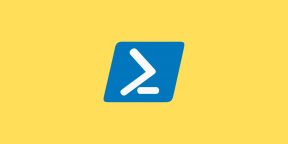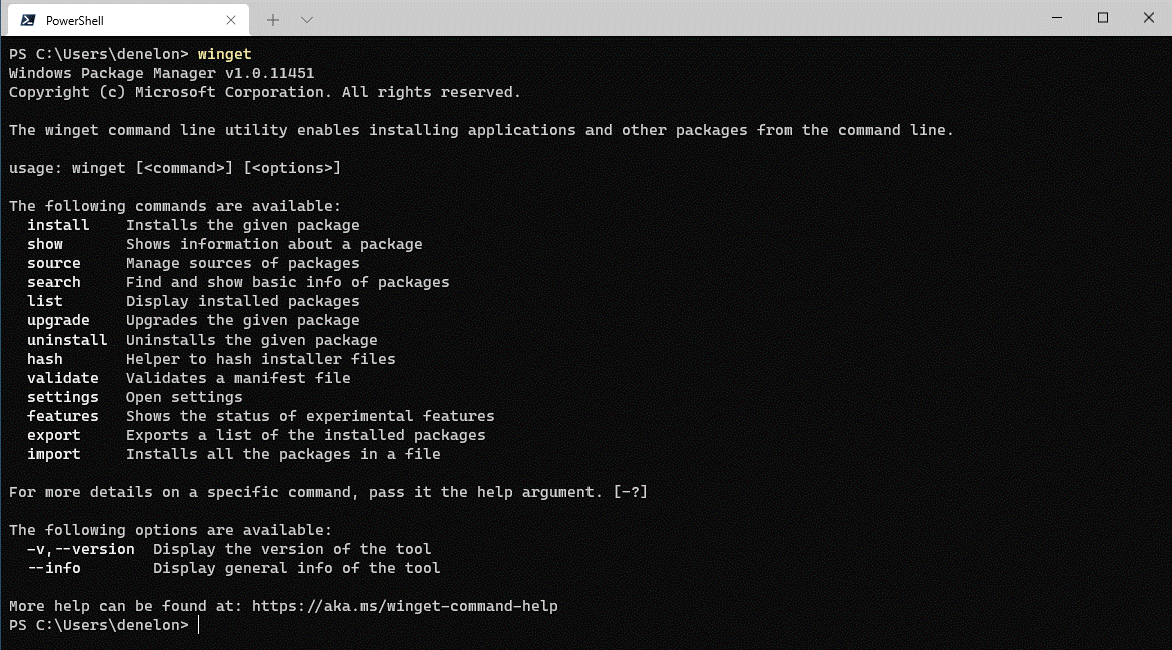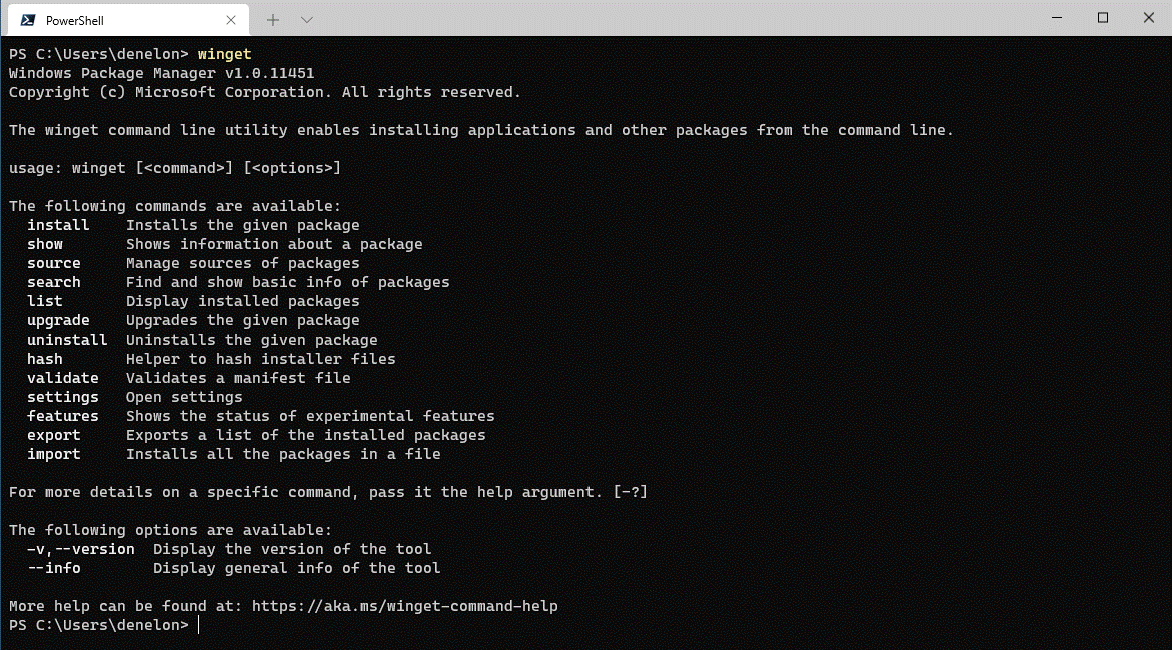Windows Package Manager
Windows Package Manager
WinGet Client
If you are new to the Windows Package Manager, you might want to Explore the Windows Package Manager tool. The client has access to packages from two default sources. The first is «msstore» the Microsoft Store (free Apps rated «e» for everyone). The second is «winget» the WinGet community repository.
Note: Group policy may be configured and modify configured sources. Run
winget --infoto see any configured policies.
Installing The Client
Note: The client requires Windows 10 1809 (build 17763) or later at this time. Windows Server 2019 is not supported as the Microsoft Store is not available nor are updated dependencies. It may be possible to install on Windows Server 2022, this should be considered experimental (not supported), and requires dependencies to be manually installed as well.
Microsoft Store [Recommended]
The client is distributed within the App Installer package.
Development Releases
There are two methods to get development releases:
- Install a Windows 10 or Windows 11 Insider build.
- Join the Windows Package Manager Insider program by signing up.
Note: It may take a few days to get the updated App Installer after you receive e-mail confirmation from joining the Windows Package Manager Insider program. If you decide to install the latest release from GitHub, and you have successfully joined the insider program, you will receive updates when the next development release has been published in the Microsoft Store.
Once you have received the updated App Installer from the Microsoft Store you should be able to execute winget features to see experimental features. Some users have reported issues with the client not being on their PATH.
Manually Update
The same Microsoft Store package will be made available via our Releases. Note that installing this package will give you the WinGet client, but it will not enable automatic updates from the Microsoft Store if you have not joined the Windows Package Manager Insider program.
Note: You may need to install the VC++ v14 Desktop Framework Package.
This should only be necessary on older builds of Windows 10 and only if you get an error about missing framework packages.
Troubleshooting
Please read our troubleshooting guide.
Administrator Considerations
Installer behavior can be different depending on whether you are running winget with administrator privileges.
-
When running winget without administrator privileges, some applications may require elevation to install. When the installer runs, Windows will prompt you to elevate. If you choose not to elevate, the application will fail to install.
-
When running winget in an Administrator Command Prompt, you will not see elevation prompts if the application requires it. Always use caution when running your command prompt as an administrator, and only install applications you trust.
Build your own
You can also build the client yourself. While the client should be perfectly functional, we are not ready to provide full support for clients running outside of the official distribution mechanisms yet. Feel free to file an Issue, but know that it may get lower prioritization.
Build Status
Windows Package Manager Release Roadmap
The plan for delivering next Windows Package Manager releases is described included in our discussions, and will be updated as the project proceeds.
Overview of the Windows Package Manager
The Windows Package Manager is a tool designed to help you quickly and easily discover and install those packages that make your PC environment special. By using the Windows Package Manager, from one command, you can install your favorite packages:
winget install <package>
Overview
Client Repository
This winget-cli repository includes the source code designed to build the client. You are encouraged to participate in the development of this client. We have plenty of backlog features in our Issues. You can upvote the ones you want, add more, or even get started on one.
Sources
The client is built around the concept of sources; a set of packages effectively. Sources provide the ability to discover and retrieve the metadata about the packages, so that the client can act on it.
- The default «winget» source includes packages in the Windows Package Manager Community Repository.
- The default «msstore» source includes packages in the Microsoft Store.
- It is also possible to host your own private REST based source.
Building the client
- Clone the repository
- Configure your system, please use the configuration file. This can be applied by either:
- Dev Home’s machine configuration tool
- WinGet configuration. If you have the experimental feature enabled, run
winget configure .configurations/configuration.dsc.yamlfrom the project root so relative paths resolve correctly
Prerequisites
- Windows 10 1809 (17763) or later
- Developer Mode enabled
- Visual Studio 2022
- Or use winget to install it
(although you may need to adjust the workloads via Tools->Get Tools and Features…)
- Or use winget to install it
- The following workloads:
- .NET Desktop Development
- Desktop Development with C++
- Universal Windows Platform Development
- Windows 10 SDK, version 2004 (10.0.19041.0)
Note: You can also get it through
winget install Microsoft.WindowsSDK --version 10.0.19041.685(use —force if you have a newer version installed) or via Visual Studio > Get Tools and Features > Individual Components > Windows 10 SDK (10.0.19041.0) - The following extensions:
- Microsoft Visual Studio Installer Projects
Building
Open winget-cli\src\AppInstallerCLI.sln in Visual Studio and build. We currently only build using the solution; command line methods of building a VS solution should work as well. After the build finishes, deploy the solution from Build > Deploy Solution. You can then run the client from the command line using wingetdev.
Credit
We would like to thank Keivan Beigi (@kayone) for his work on AppGet which helped us on the initial project direction for Windows Package Manager.
Contributing
This project welcomes contributions and suggestions. Most contributions require you to agree to a
Contributor License Agreement (CLA) declaring that you have the right to, and actually do, grant us
the rights to use your contribution. For details, visit https://cla.opensource.microsoft.com. More
information is available in our CONTRIBUTING.md file.
When you submit a pull request, a CLA bot will automatically determine whether you need to provide
a CLA and decorate the PR appropriately (e.g., status check, comment). Simply follow the instructions
provided by the bot. You will only need to do this once across all repos using our CLA.
This project has adopted the Microsoft Open Source Code of Conduct.
For more information, please refer to the Code of Conduct FAQ or
contact opencode@microsoft.com with any additional questions or comments.
Data/Telemetry
The winget.exe client is instrumented to collect usage and diagnostic (error) data and sends it to Microsoft to help improve the product.
If you build the client yourself the instrumentation will not be enabled and no data will be sent to Microsoft.
The winget.exe client respects machine wide privacy settings and users can opt-out on their device, as documented in the Microsoft Windows privacy statement here. In addition, you may also explicitly block telemetry using settings
In short to opt-out, do one of the following:
Windows 11: Go to Start, then select Settings > Privacy & security > Diagnostics & feedback > Diagnostic data and unselect Send optional diagnostic data.
Windows 10: Go to Start, then select Settings > Privacy > Diagnostics & feedback, and select Required diagnostic data.
See the privacy statement for more details.
Больше никаких сомнительных сайтов и кнопок «скачать без регистрации и SMS».
Microsoft не стесняется переносить в Windows 10 различные фишки из других операционных систем. Очередное такое заимствование — менеджер пакетов, как в Linux. Программа называется Windows Package Manager, или winget, и она уже присутствует в новом выпуске Insider Preview. В следующих обновлениях она будет доступна для всех пользователей «Десятки».
Пакетные менеджеры — это одна из самых крутых особенностей Linux. Они устанавливают в систему новые приложения. Для этого не нужно открывать в браузере сайт разработчика, качать оттуда файлы и нажимать кнопку «Далее». Просто набираем в терминале команду, и система сама загрузит подходящую версию приложения, установит и будет самостоятельно обновлять.
Теперь Windows 10 тоже так умеет. И попробовать качать программы «как в Linux» вы можете уже сейчас. Вот как это делается.
Устанавливаем Windows Package Manager
Откройте страницу релизов Windows Package Manager и скачайте оттуда последнюю версию. Это файл в формате appxbundle.
Откройте его, нажмите «Установить», и winget будет добавлен в вашу систему.
Скачиваем программы
Теперь вы можете устанавливать программы, как в Linux, через командную строку. Откройте в меню «Пуск» PowerShell от имени администратора.
Введите команду:
winget show
Перед вами окажутся все приложения, которые есть в библиотеке Windows Package Manager. Их уже довольно много, и в дальнейшем количество будет ещё увеличиваться.
Этот список куда более полезен, чем то, что нам предлагают в Microsoft Store.
Когда хотите установить какую-нибудь программу, например торрент-клиент Deluge, наберите команду winget install и имя пакета, которое можно увидеть во втором столбце таблицы winget show. Вот:
winget install DelugeTeam.Deluge
Пойдёт процесс загрузки, а затем и установки программы. Участия в нём принимать вам не понадобится — ввели команду, и всё.
Кстати, указывать точное имя пакета необязательно. Можно ввести:
winget install dropbox
И система поймёт, что вы хотите установить программу Dropbox.
Если хотите уточнить, есть ли программа в перечне доступных, наберите
winget search vlc
Windows Package Manager найдёт искомую программу.
Можно скачивать нужные приложения, не запуская браузер и не посещая сомнительные сайты в поисках установщиков. Это весьма удобно.
К сожалению, в отличие от пакетных менеджеров Linux, winget пока не умеет устанавливать по нескольку программ разом. Команды вроде winget install dropbox vlc deluge, чтобы скачать сразу три приложения, пока не работают.
Загрузить Windows Package Manager →
From Wikipedia, the free encyclopedia
 |
|
 |
|
| Developer(s) | Microsoft |
|---|---|
| Initial release | May 13, 2020; 3 years ago |
| Stable release |
1.5.2201[1] |
| Preview release | 1.4.2161 (August 6, 2022; 13 months ago[2]) [±] |
| Repository | github |
| Written in | C++ |
| Operating system | Windows 10 or later |
| Size | ~23 MB |
| Available in | Chinese, English, French, German, Japanese, and others |
| Type | Package manager |
| License | MIT License |
| Website | learn |
The Windows Package Manager (also known as winget) is a free and open-source package manager designed by Microsoft for Windows 10 and Windows 11. It consists of a command-line utility and a set of services for installing applications.[3][4] Independent software vendors can use it as a distribution channel for their software packages.
History[edit]
Windows Package Manager was first announced at the Microsoft Build developer conference in May 2020.[5][4]
Before deciding to develop Windows Package Manager, the team behind it explored Chocolatey, Scoop, Ninite, AppGet, Npackd and the PowerShell-based OneGet.[4] After the announcement of winget, the developer of AppGet, Keivan Beigi, claimed that Microsoft interviewed him in December 2019 under the pretense of employment and acquiring AppGet.[6] After talking with Beigi, Microsoft allegedly ceased communication with him until confirming one day before the launch of winget that they would not be hiring him. Beigi was dismayed at Microsoft’s lack of attribution of AppGet. The release of winget led Beigi to announce that AppGet would be discontinued in August 2020.[6][7][8] Microsoft responded with a blog post crediting a number of winget’s features to AppGet.[9][10][11]
Microsoft released version 1.0 of Windows Package Manager on May 27, 2021. The Microsoft Community Repository included over 1,400 packages at that date.[12]
Overview[edit]
The winget tool supports installers based on EXE, MSIX, and MSI.[13] The public Windows Package Manager Community repository hosts manifest files for supported applications in YAML format.[14] In September 2020, Microsoft added the ability to install applications from the Microsoft Store and a command auto-completion feature.[15]
To reduce the likelihood of non-Microsoft-approved software (see vendor lock-in), including malicious software, making its way into the repository and onto the target machine, Windows Package Manager uses Microsoft SmartScreen, static analysis, SHA256 hash validation and other processes.[16][17]
The winget client source code and the community manifest repository are licensed under MIT License and hosted on GitHub.[18][14]
Commands[edit]
| Name | Description |
|---|---|
| export | Exports a list of the installed applications |
| features | Show status of experimental features |
| hash | Hash installer files |
| import | Install all the applications in a file |
| install | Install the given application |
| list | Display installed applications |
| show | Show information about the given application |
| search | Search and show basic information of applications |
| settings | Open winget configuration settings |
| source | Manage application sources |
| upgrade | Upgrades the given application |
| uninstall | Uninstall the given application |
| validate | Validate a manifest file |
Example[edit]
The following example searches for and installs variable $PKG_ID.
winget install --id=$PKG_ID -e
Package ID Examples[edit]
- Visual Studio Code, a code editor from Microsoft:[19]
Microsoft.VisualStudioCode - Google Chrome:[20]
Google.Chrome - Mozilla Firefox:
Mozilla.Firefox - Brave:
BraveSoftware.BraveBrowser - Vivaldi:
VivaldiTechnologies.Vivaldi
See also[edit]
- Web Platform Installer
- NuGet
- Chocolatey
- Scoop Package Manager
- List of software package management systems
- vcpkg
References[edit]
- ^ «Windows Package Manager 1.5.2201».
- ^ «preview · microsoft/winget-cli · GitHub». GitHub. Retrieved 2022-08-08.
- ^ Tom Warren (20 May 2020). «Microsoft’s new Windows Package Manager is already better than the Windows Store». The Verge.
- ^ a b c Windows Package Manager Preview | Windows Command Line
- ^ Microsoft debuts Windows Package Manager for your dev environment | VentureBeat
- ^ a b Warren, Tom (28 May 2020). «Microsoft copied its new Windows Package Manager from rival AppGet, claims developer». The Verge. Vox Media. Retrieved June 1, 2020.
- ^ Anderson, Tim (May 28, 2020). «Embrace and kill? AppGet dev claims Microsoft reeled him in with talk of help and a job – then released remarkably similar package manager». The Register. Retrieved 2020-06-01.
- ^ Stewart, Ashley (May 28, 2020). «A developer says Microsoft led him on about a job and buying his tool before going silent and releasing its own very similar service. Now he wants an explanation and credit for his work». Business Insider. Retrieved June 1, 2020.
- ^ Tung, Liam (June 1, 2020). «Windows 10: Microsoft now credits maker of package manager it ‘copied’ – but offers no apology». ZDNet. Retrieved 2020-06-02.
- ^ Microsoft gives AppGet creator credit for Windows Package Manager — Neowin
- ^ Warren, Tom (April 20, 2022). «Microsoft finally gives AppGet developer the credit he deserves». The Verge. Retrieved 2020-06-02.
- ^ Anderson, Tim (May 27, 2021). «Microsoft releases command-line package manager for Windows (there are snags)». The Register. Retrieved 2021-05-28.
- ^ «Use the winget tool to install and manage applications». Microsoft.
- ^ a b GitHub — microsoft/winget-pkgs: The Microsoft community Windows Package Manager manifest repository
- ^ Abrams, Lawrence (September 23, 2020). «Windows 10 Package Manager can now install Microsoft Store apps». Bleeping Computer. Retrieved 2020-10-10.
- ^ Tung, Liam (May 21, 2020). «Microsoft’s Windows Package Manager: This command-line tool can install all your apps». ZDNet. Retrieved 2020-06-02.
- ^ How to Use Windows Package Manager — Petri
- ^ «GitHub — microsoft/winget-cli: Windows Package Manager CLI (a.k.a. winget)». May 20, 2020 – via GitHub.
- ^ «Winget PKG of Visual Studio Code» https://winget.run/pkg/Microsoft/VisualStudioCode
- ^ «Winget PKG of Google Chrome» https://winget.run/pkg/Google/Chrome
External links[edit]
- Windows Package Manager | Microsoft Docs
- winget-cli on GitHub
- winget-pkgs on GitHub
Он позволяет устанавливать приложения одной командой из встроенного репозитория Microsoft, а не искать файл установки в интернете или устанавливать его из Windows Store.
Менеджер пакетов — инструмент, который обычно распространён среди разработчиков и пользователей Linux. C помощью него пользователи могут упростить скачивание приложений — им не нужно искать на сайте разработчика файл установки, загружать сначала его, а лишь затем устанавливать приложение.
Для Windows 10 основным источником для скачивания приложений должен был стать Windows Store. Но, как отмечает The Verge, большинство опытных пользователей и разработчиков игнорируют магазин Windows в пользу ручной загрузки инсталляторов и альтернативных менеджеров пакетов, например, Chocolatey.
На конференции Build 2020 Microsoft представила собственный менеджер пакетов Windows Package Manager — инструмент командной строки, с помощью которого приложение для Windows скачивается из репозитория Microsoft одной командой winget.
Например, в командной строке достаточно ввести команду winget install Steam, после чего в системе будет установлена последняя версия клиента Steam. При этом Steam отсутствует в Windows Store — его приходилось скачивать с сайта Valve.
Среди доступных через winget приложений — Zoom, 7Zip, Google Chrome, Spotify, Windows Terminal, PowerToys, Acrobat Reader, iTunes, Discord, Visual Studio Code, Ubuntu и другие популярные сервисы и приложения.
Как скачать и пользоваться Windows Package Manager
Скачать предварительную версию Windows Package Manager можно с GitHub. После скачивания и установки пакета (файл appxbundle) достаточно запустить командную строку Windows или PowerShell и ввести команду winget.
Если установка прошла корректно, будут отображены основные команды и краткое описание winget.
Команда winget install выведет весь список доступных приложений. Для установки конкретного приложения нужно ввести команду winget install [название приложения].
Например, winget install vlc, winget install notepad++ и так далее.
Время на прочтение
3 мин
Количество просмотров 18K
Мы начали путь к созданию собственного диспетчера пакетов для Windows 10, когда анонсировали предварительную версию диспетчера пакетов Windows на Microsoft Build 2020. Мы выпустили проект на GitHub как совместный с открытым исходным кодом, и участие сообщества было очень важным аспектом! И вот недавно прошла конференция Microsoft Build 2021.
И мы рады объявить о выпуске Windows Package Manager 1.0! Подробности под катом!
Клиент
Клиент winget — это основной инструмент, который вы будете использовать для управления пакетами на вашем компьютере. На изображении ниже показан winget, выполненный в Терминале Windows через PowerShell. Вы можете увидеть список доступных команд, используемых для управления пакетами и работы с манифестами. Вы можете искать пакет (поиск находит по имени, моникеру и тегам) с помощью winget search vscode. Установить что-либо на свой компьютер так же просто, как winget install PowerToys. Вы можете проверить обновления пакетов с помощью winget upgrade или просто обновить все с помощью winget upgrade —all. Вы настраиваете новую машину? Убедитесь, что winget export packages.json на вашем текущем компьютере (и скопируйте файл на новый компьютер), чтобы вы могли импортировать файл packages.json на новом компьютере. С winget list вы можете увидеть все, что установлено, в «Установка и удаление программ», и вы можете winget uninstall , чтобы удалить его из вашей системы. Вы можете узнать больше о командах и синтаксисе в нашей документации.
Как мне это получить?
Если вы используете любую текущую сборку Windows Insider или подписались на группу Windows Package Manager Insider, возможно, она у вас уже есть. Диспетчер пакетов Windows распространяется вместе с установщиком приложений из Microsoft Store. Вы также можете загрузить и установить диспетчер пакетов Windows со страницы выпусков GitHub или просто установить последнюю доступную версию.
Версия 1.0 диспетчера пакетов Windows скоро будет поставляться в виде автоматического обновления через Microsoft Store для всех устройств под управлением Windows 10 версии 1809 и более поздних версий. Если вы являетесь ИТ-специалистом, мы опубликовали информацию об управлении диспетчером пакетов Windows с помощью групповой политики. Пользователи смогут определить, какие политики действуют, выполнив winget —info.
Репозиторий сообщества Microsoft
Сообщество внесло более 1400 уникальных пакетов в репозиторий сообщества Microsoft! Вы можете winget search , чтобы узнать, доступен ли пакет. Нас до сих пор поражает, сколько замечательных программ для Windows 10 есть в репозитории. Если поиск не дает никаких результатов, вы можете выполнить процесс, чтобы запустить Edge и выполнить поиск загрузки установщика программного обеспечения. Как только вы найдете его, вы можете добавить его в репозиторий сообщества, чтобы вам не пришлось снова проходить этот процесс. Написав десятки манифестов вручную, мы поняли, что для этого должен быть инструмент.
Windows Package Manager Manifest Creator Preview
Мы также выпускаем еще один инструмент с открытым исходным кодом, который поможет отправлять пакеты в репозиторий сообщества Microsoft. Откройте свой любимый интерфейс командной строки и выполните winget install wingetcreate, чтобы установить создатель манифеста диспетчера пакетов Windows (Windows Package Manager Manifest Creator Preview). После установки инструмента выполните wingetcreate new и укажите URL-адрес установщика. Затем инструмент загрузит установщик, проанализирует его, чтобы определить любые значения манифеста, доступные в установщике, и проведет вас через процесс создания действительного манифеста. Если вы предоставите свои учетные данные GitHub при появлении запроса, он даже создаст ветвь репозитория, создаст новую ветку, отправит pull request и предоставит вам URL-адрес для отслеживания его прогресса. На изображении ниже показано, как wingetcreate выполняется в Терминале Windows через PowerShell.
Приватные репозитории
И последнее, но не менее важное: мы выпустили эталонную реализацию для источника REST API, чтобы вы могли разместить свой собственный частный репозиторий. Это новый тип источника для диспетчера пакетов Windows. Нашим источником по умолчанию является пакет «PreIndexed», поставляемый через Microsoft Store, но вы можете добавить дополнительные источники на основе REST, если они правильно реализуют схему REST API на основе JSON.
 Windows Package Manager
Windows Package Manager
 (although you may need to adjust the workloads via Tools->Get Tools and Features…)
(although you may need to adjust the workloads via Tools->Get Tools and Features…)