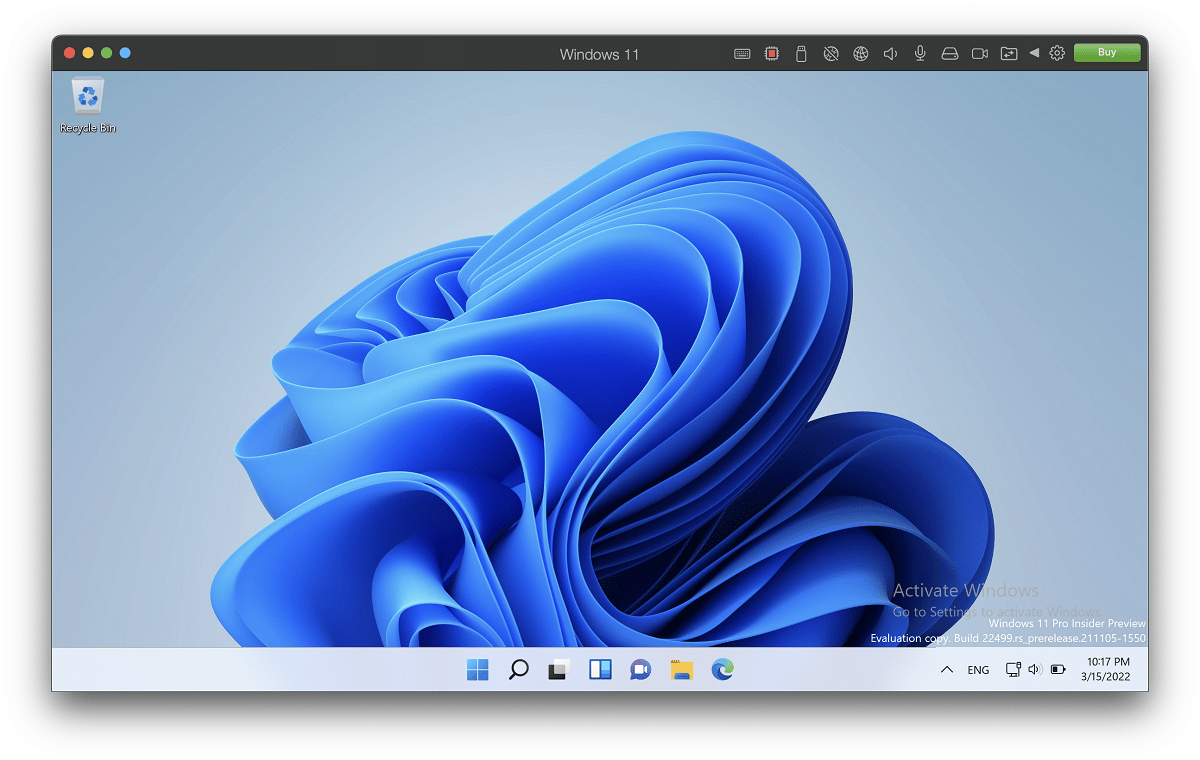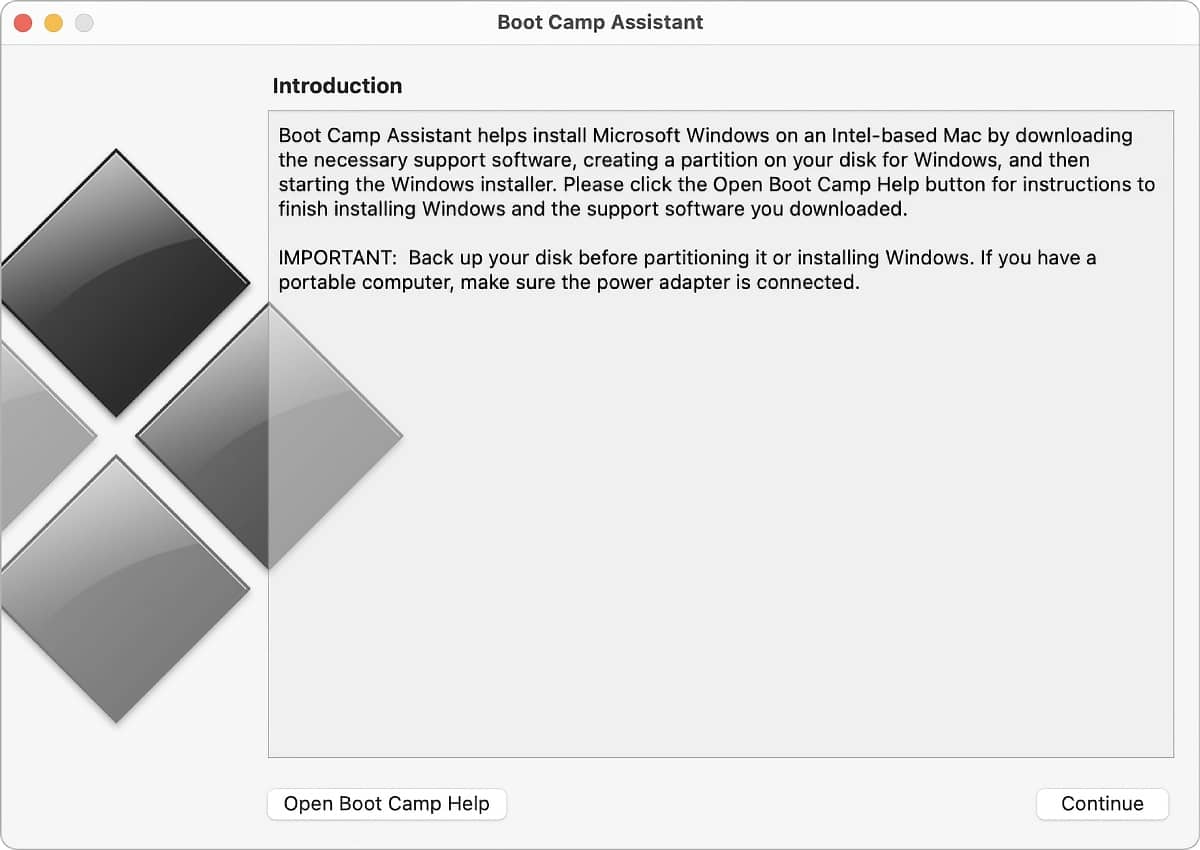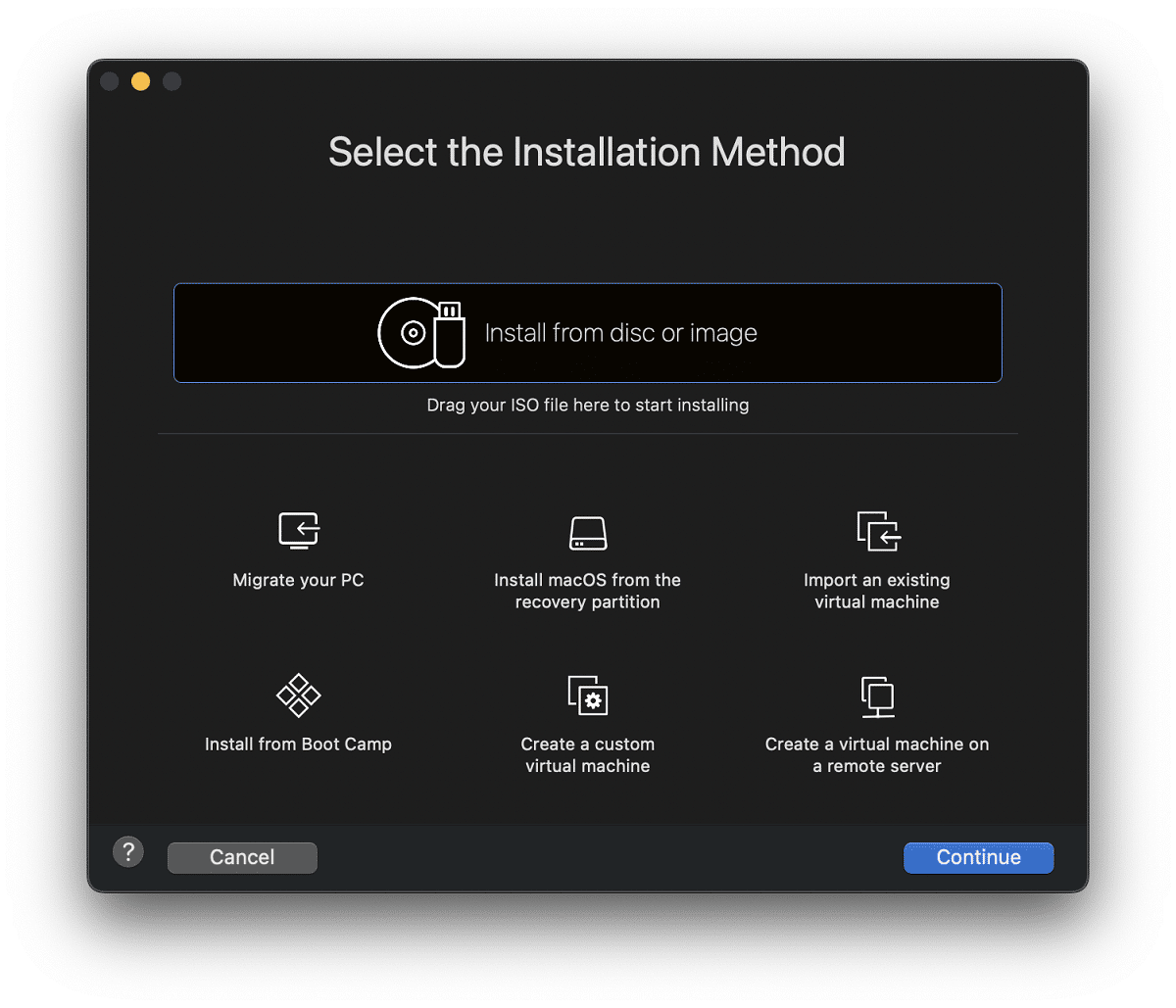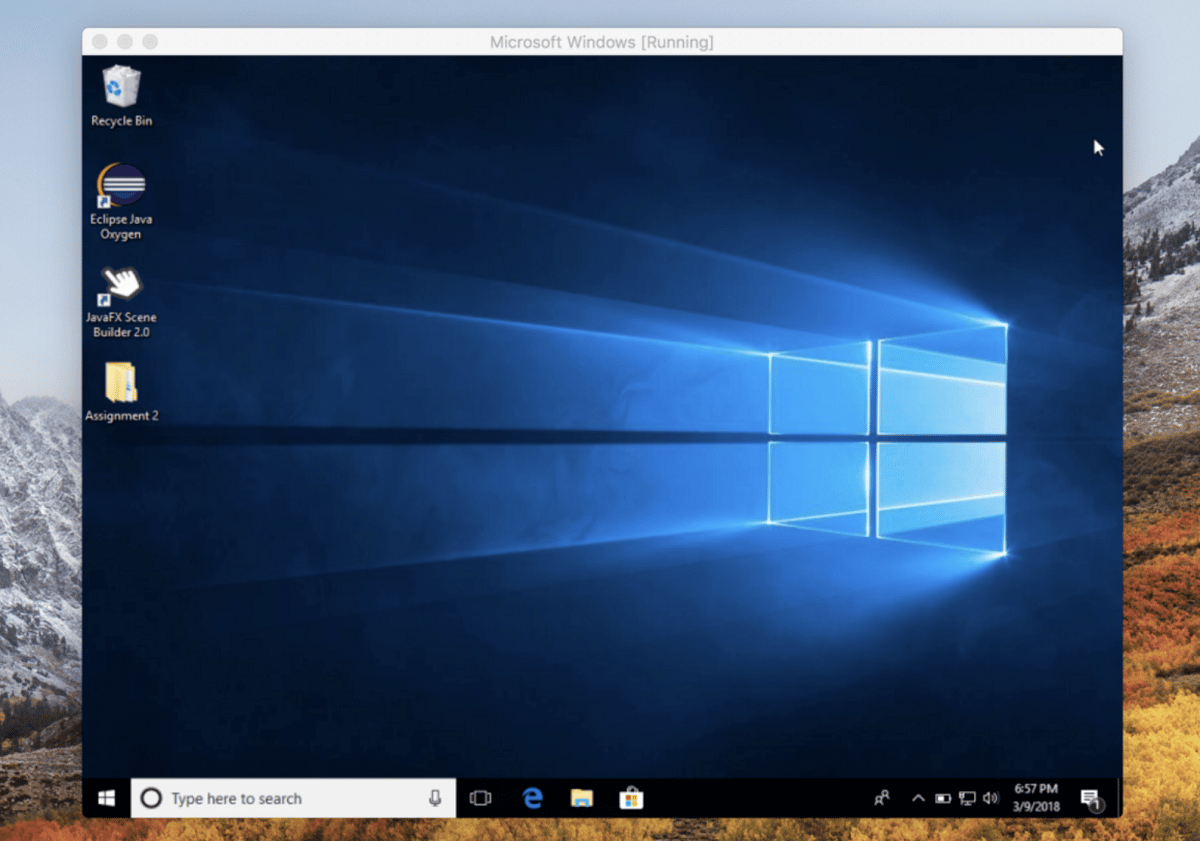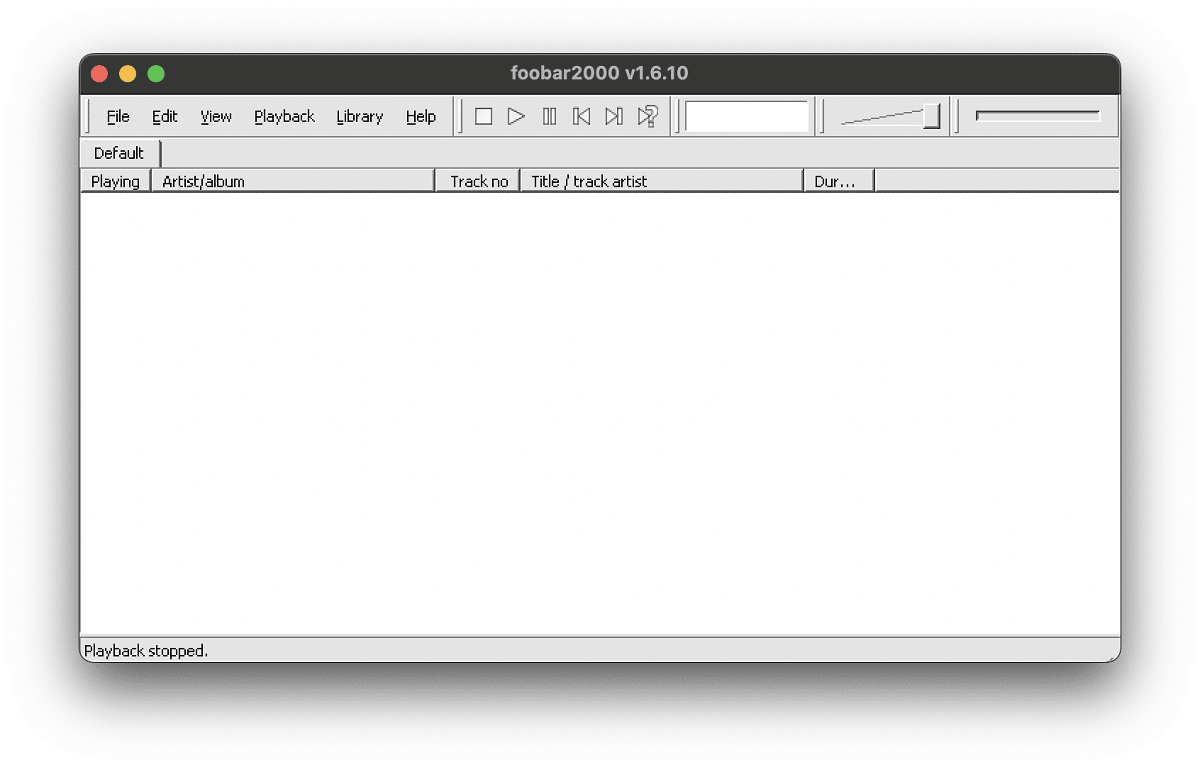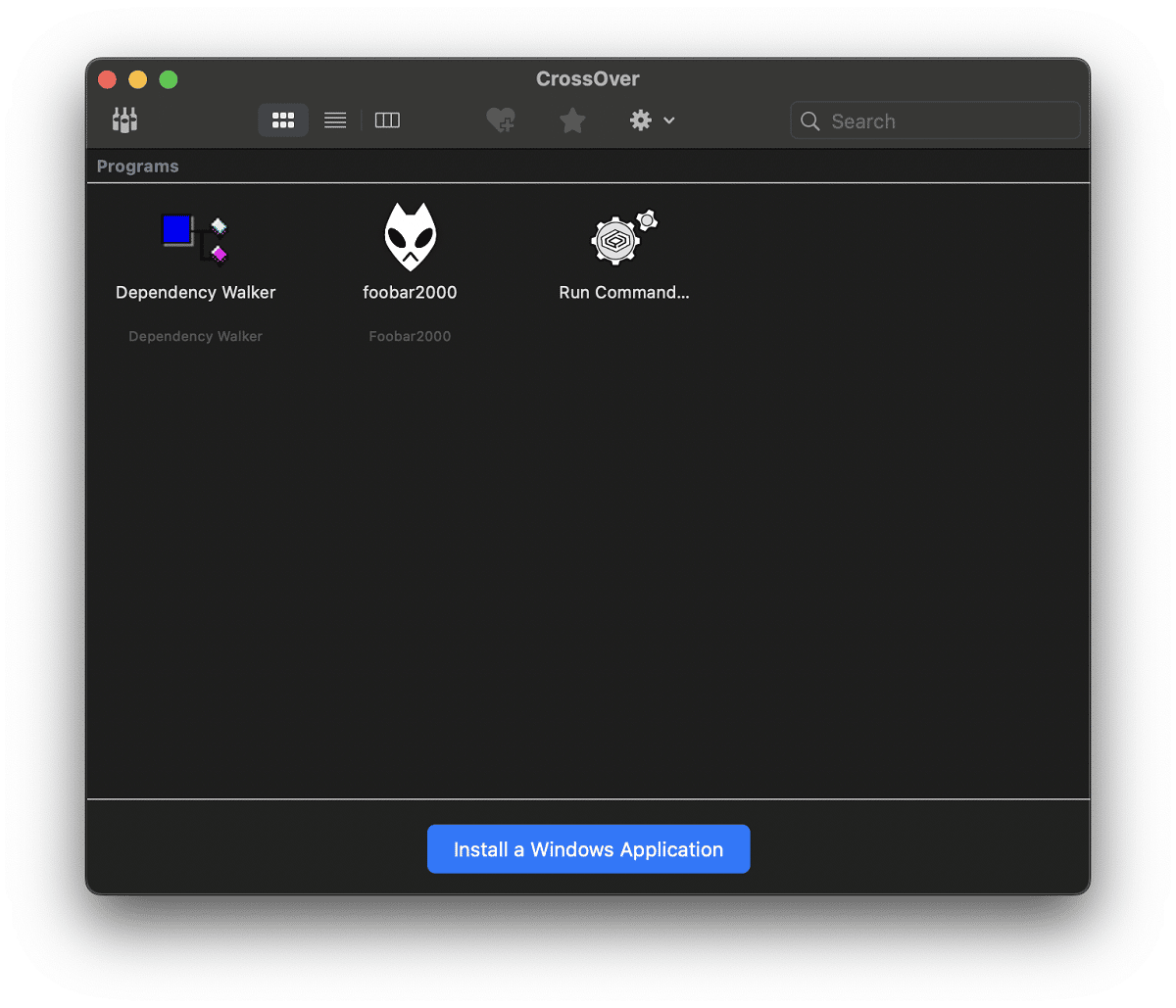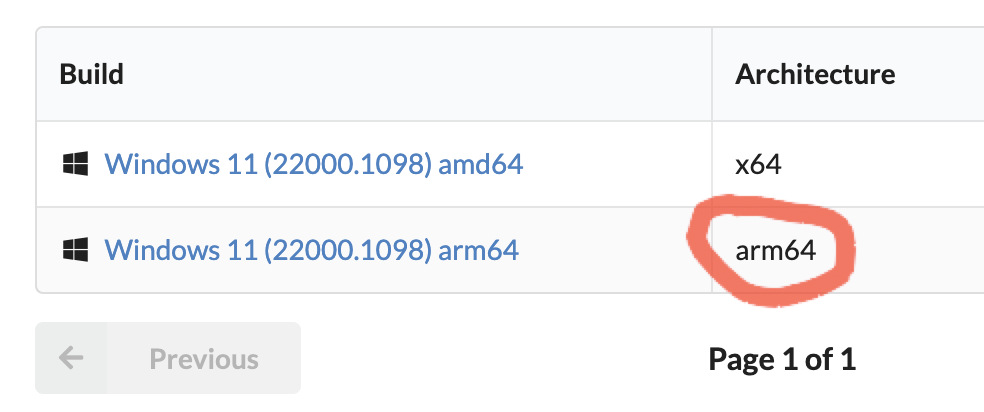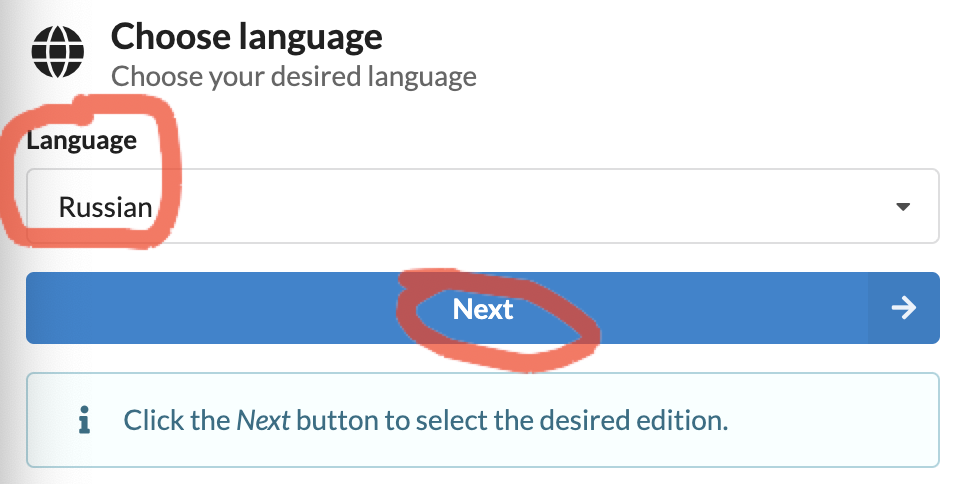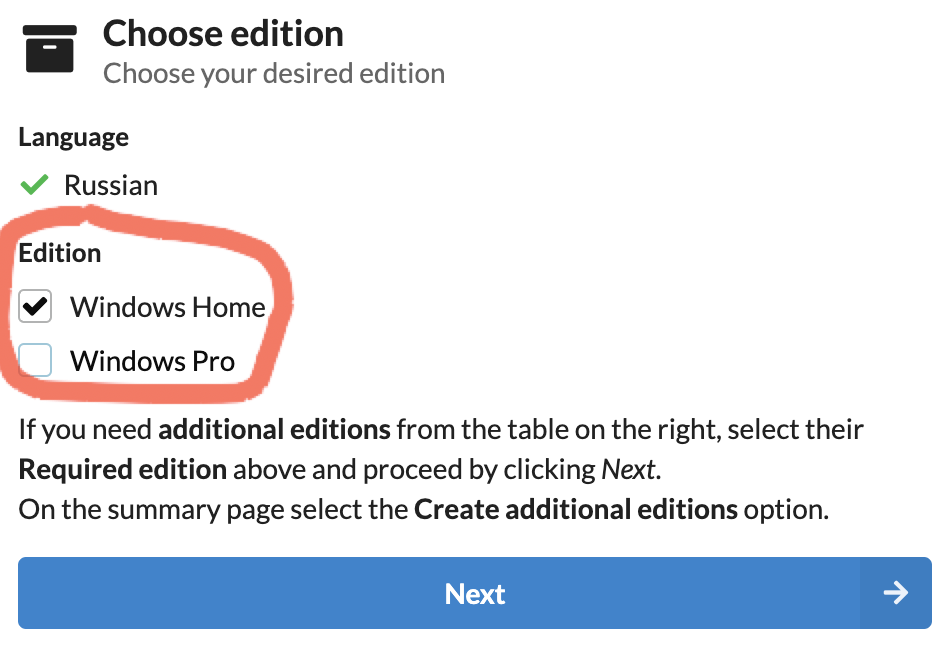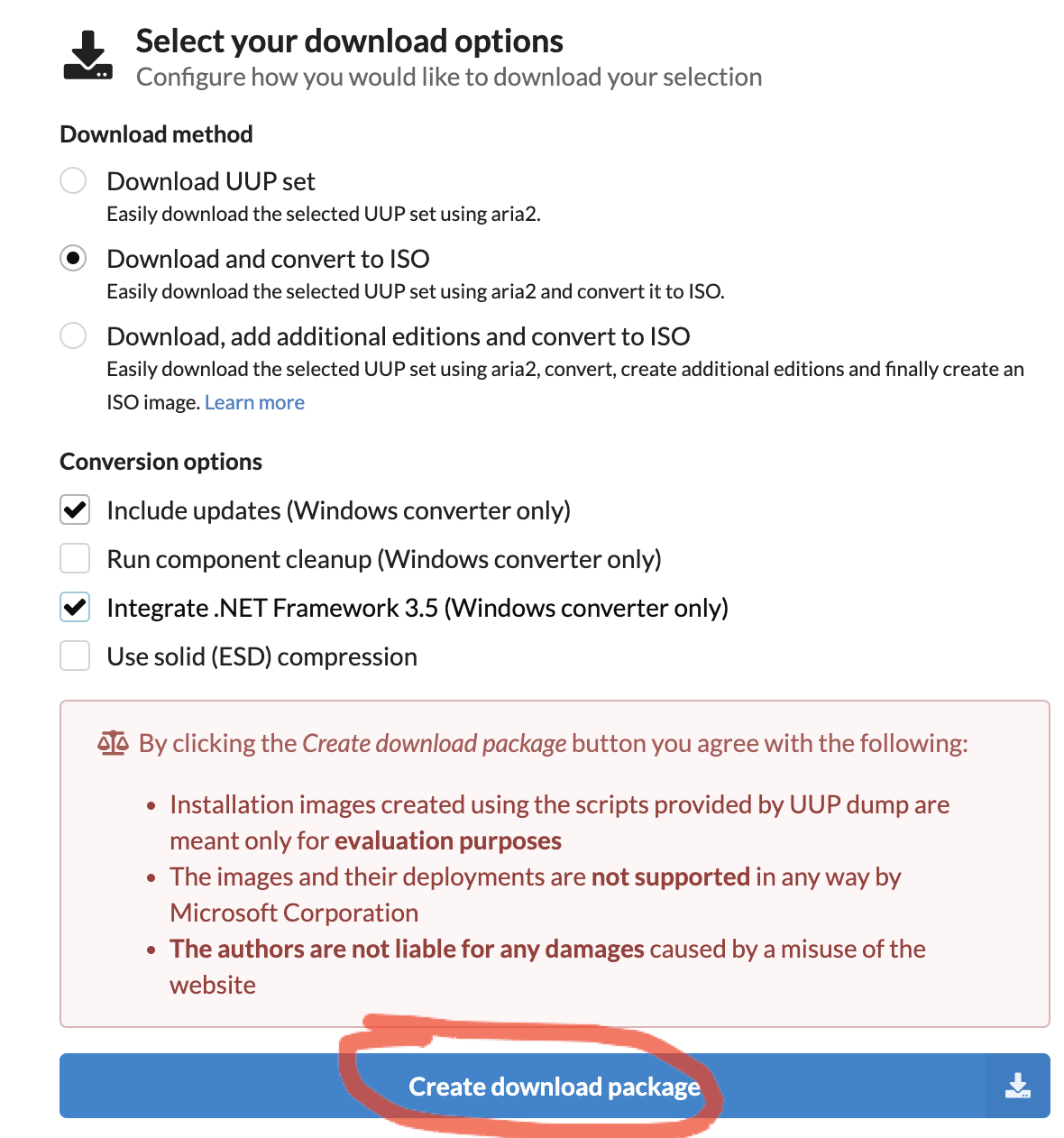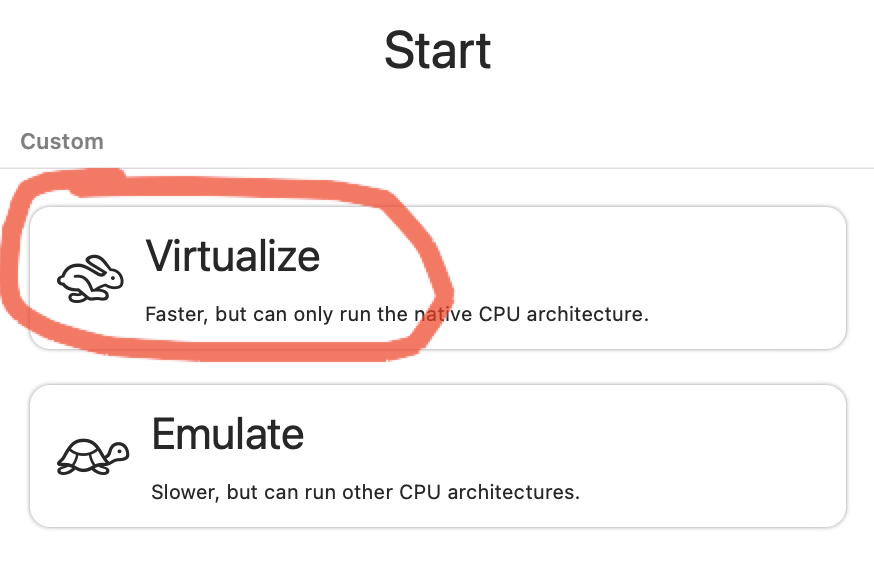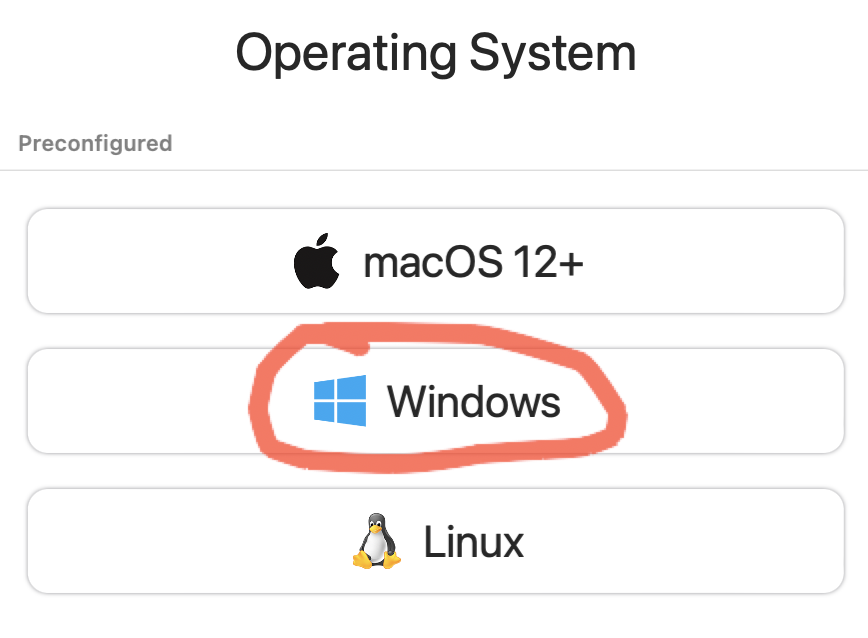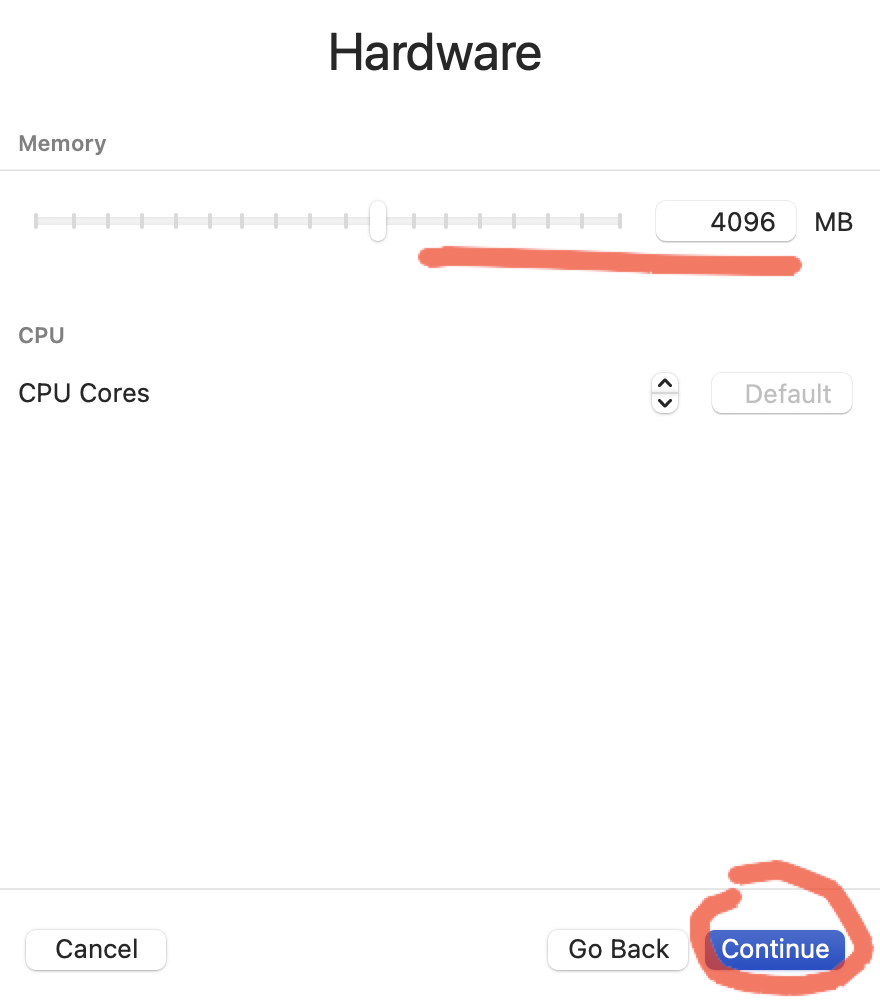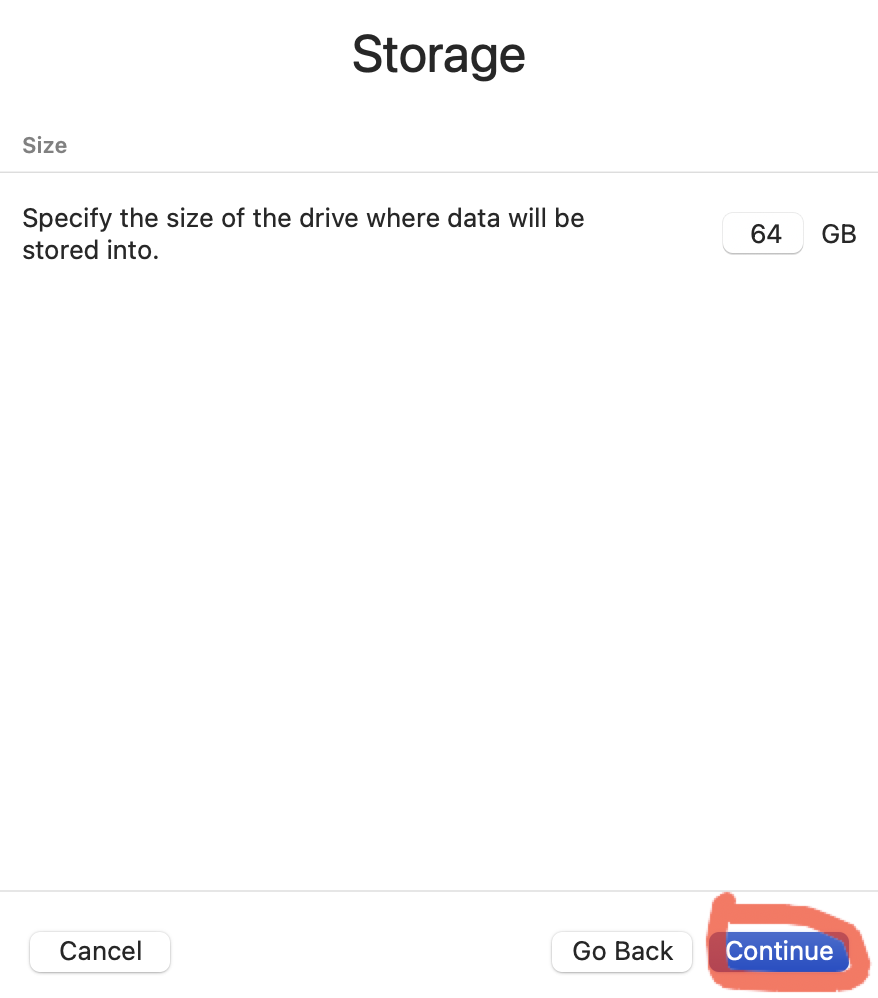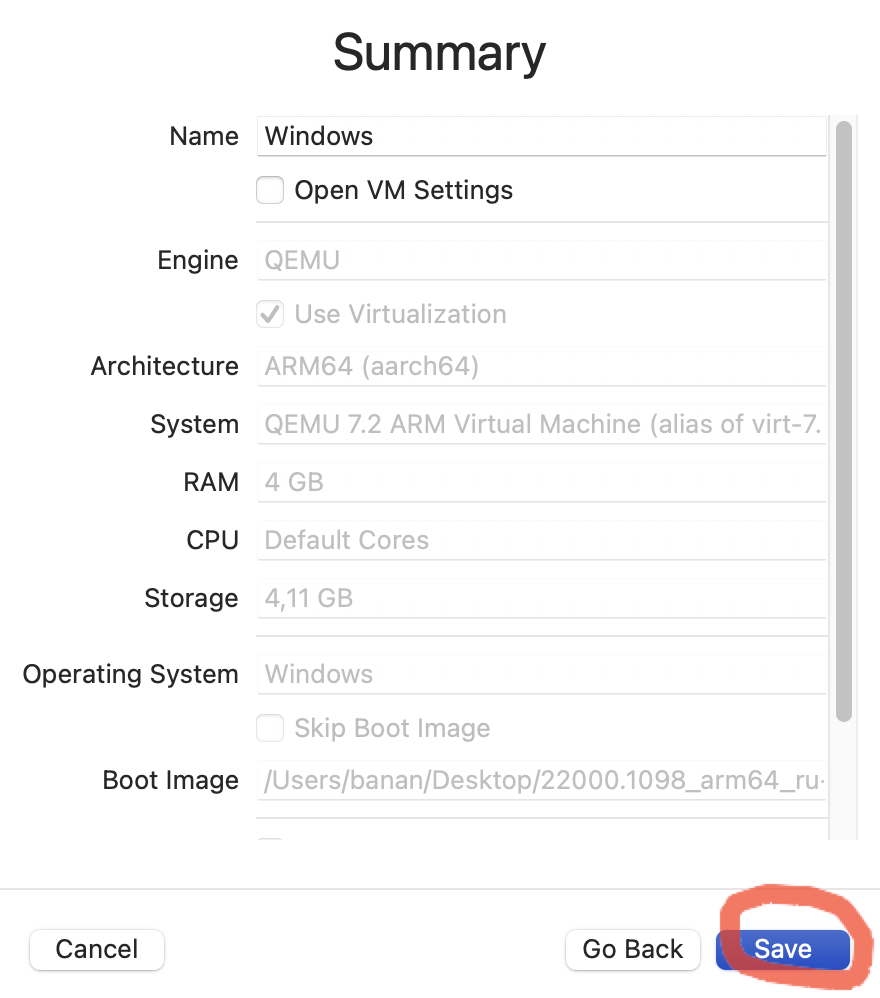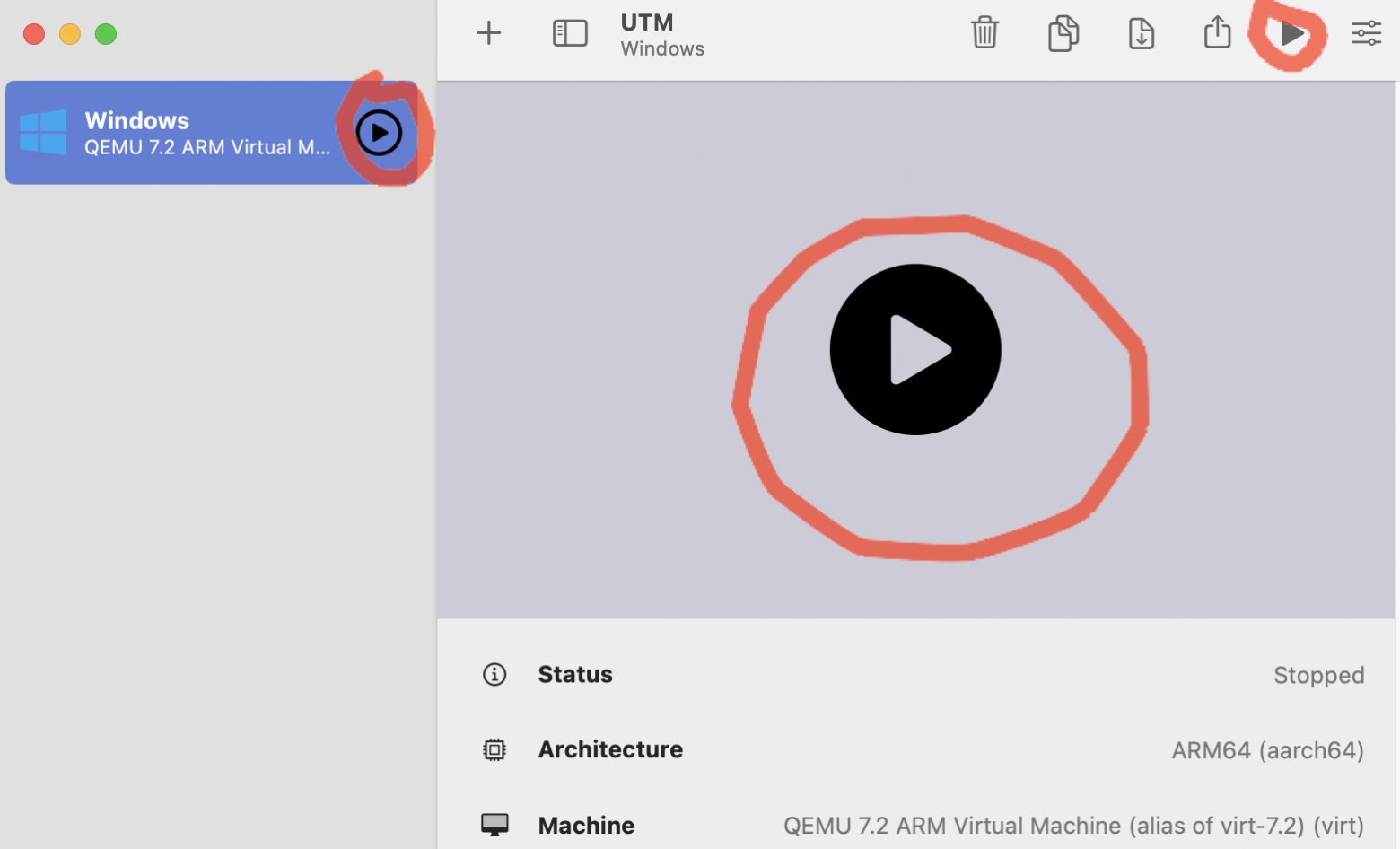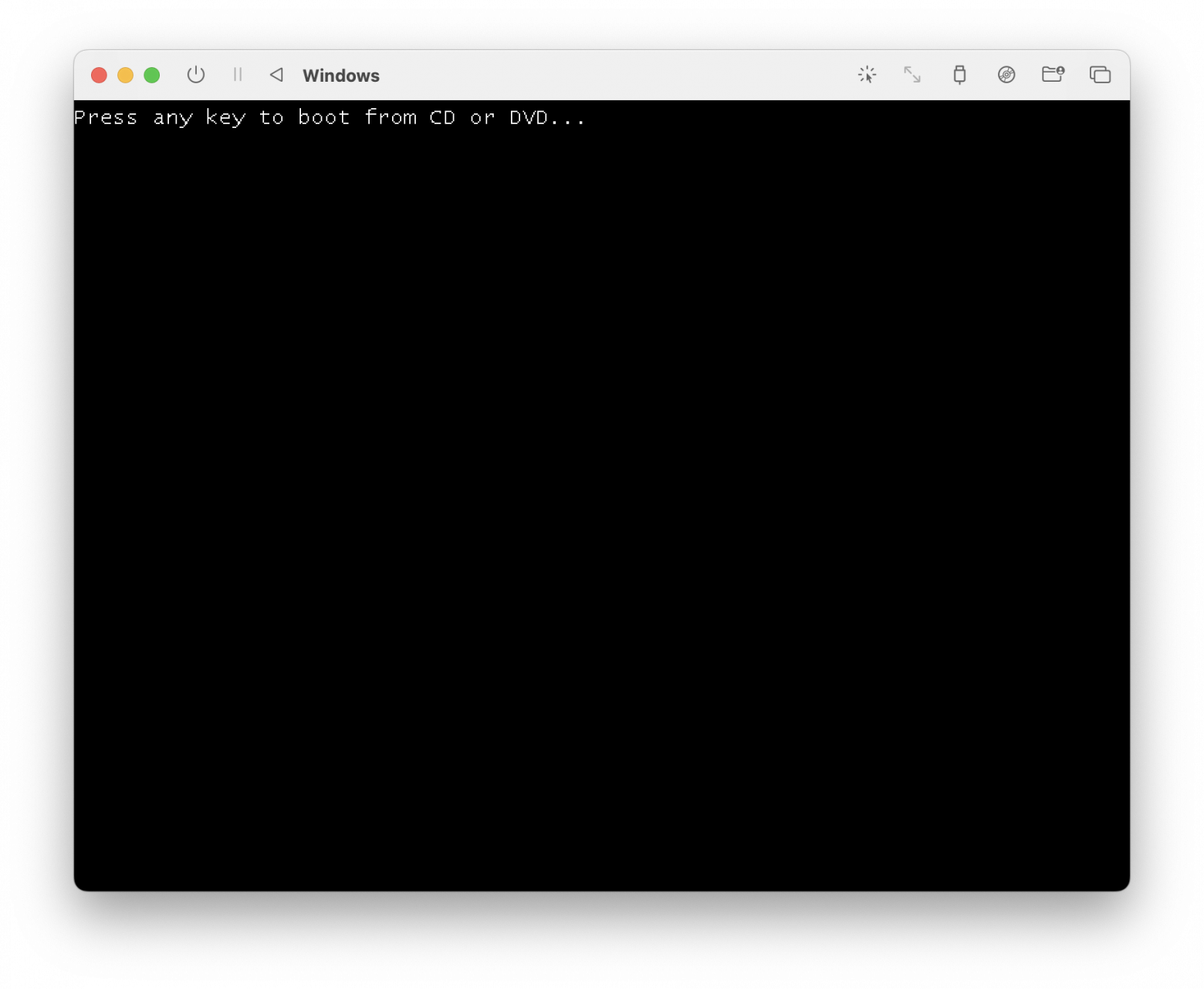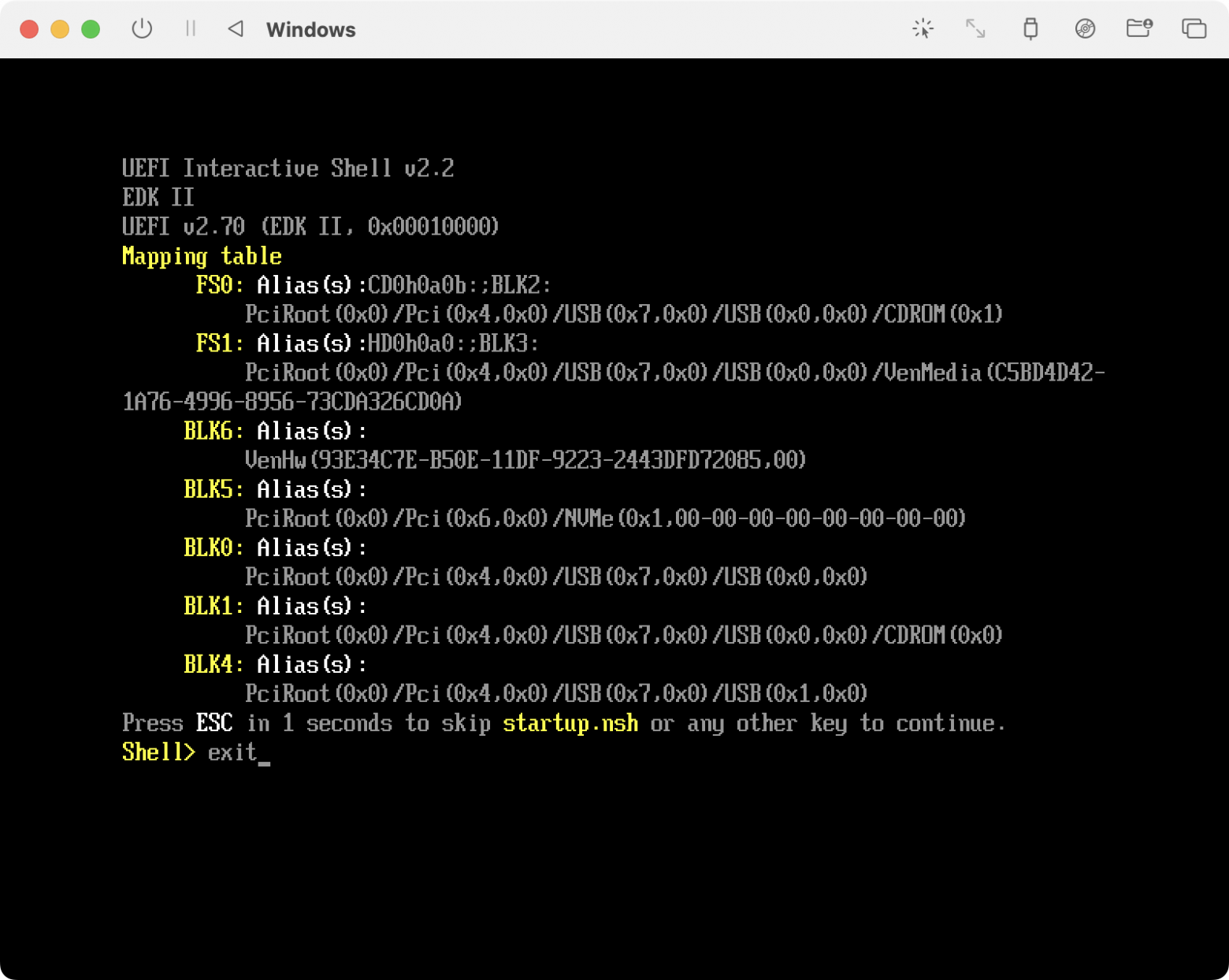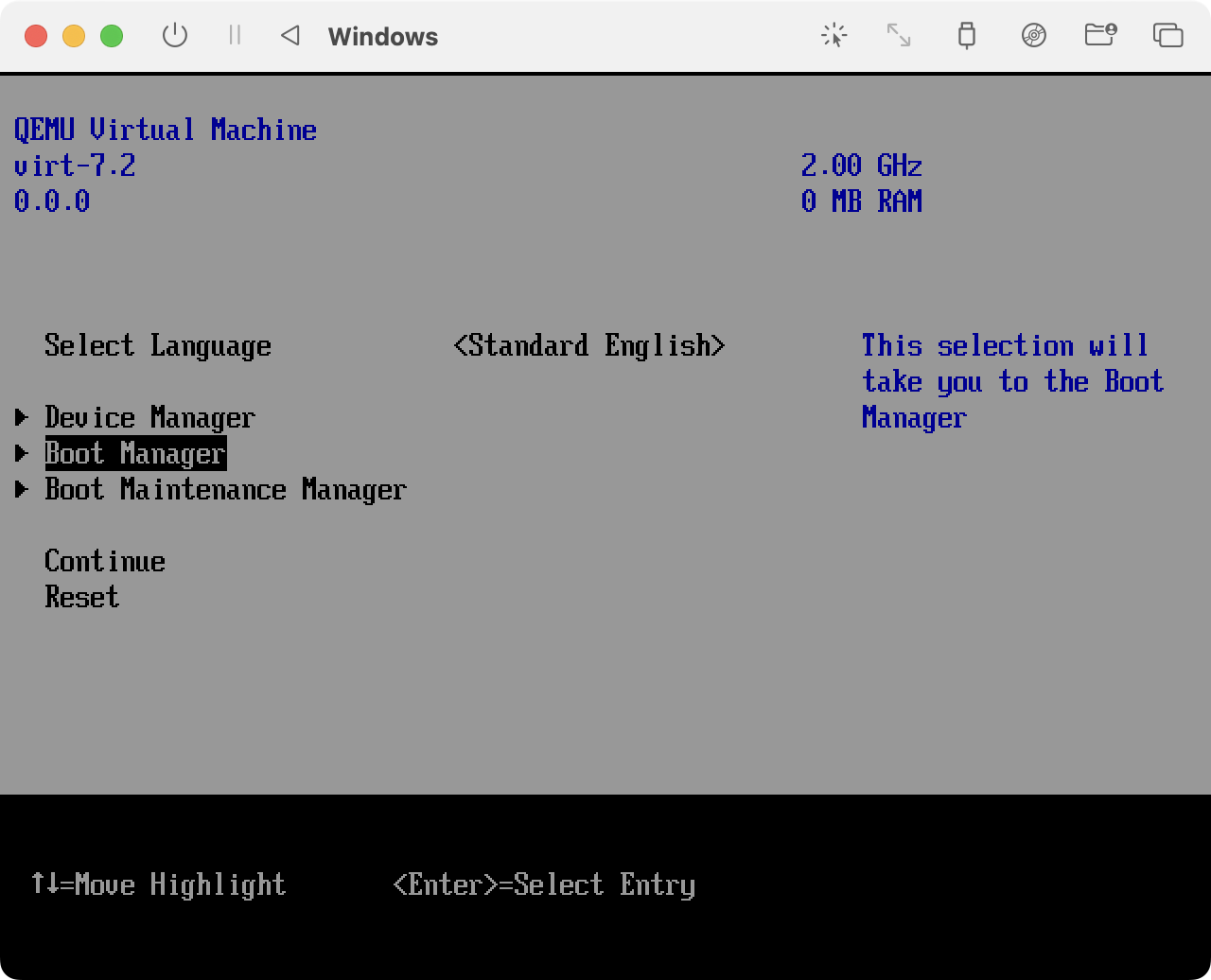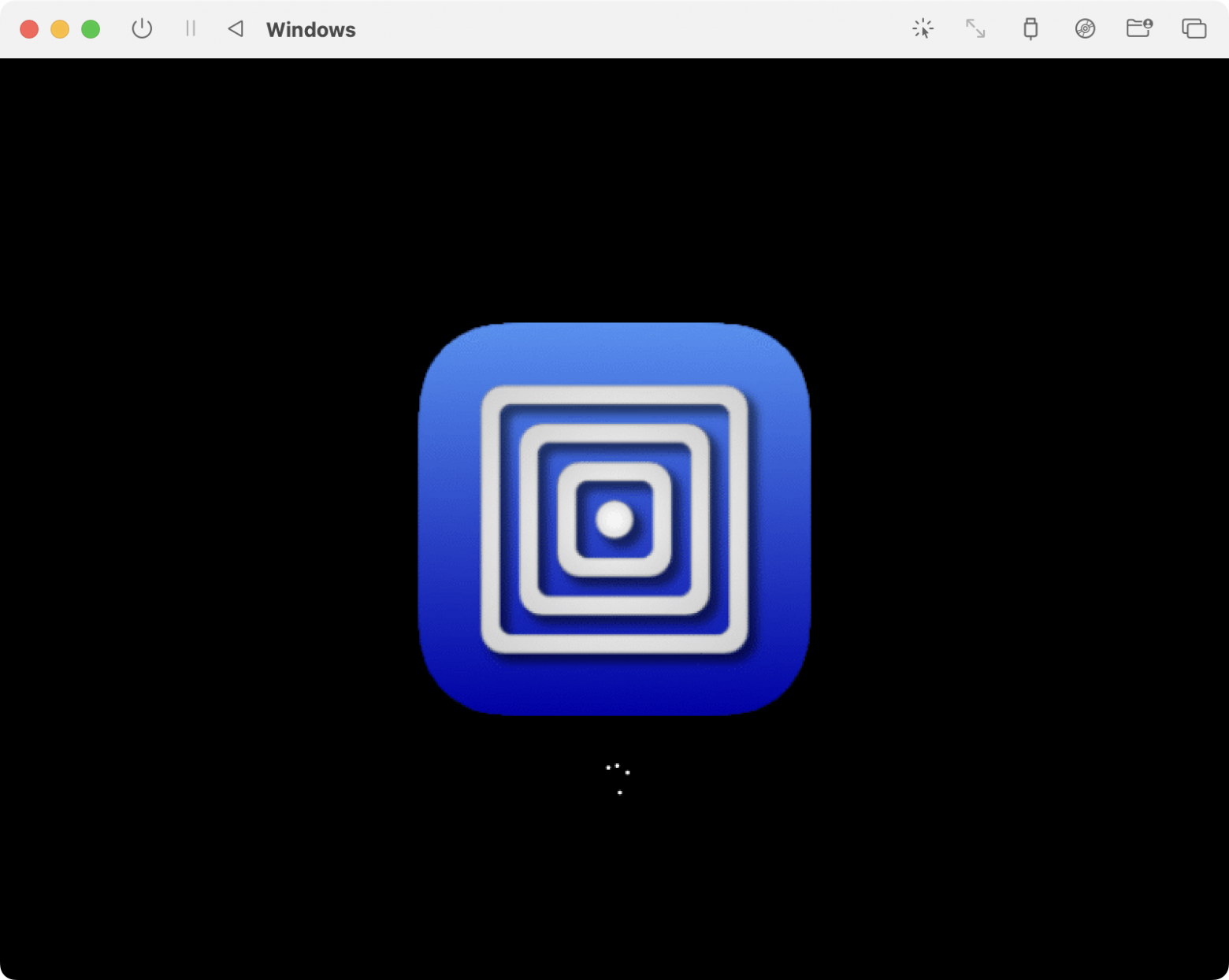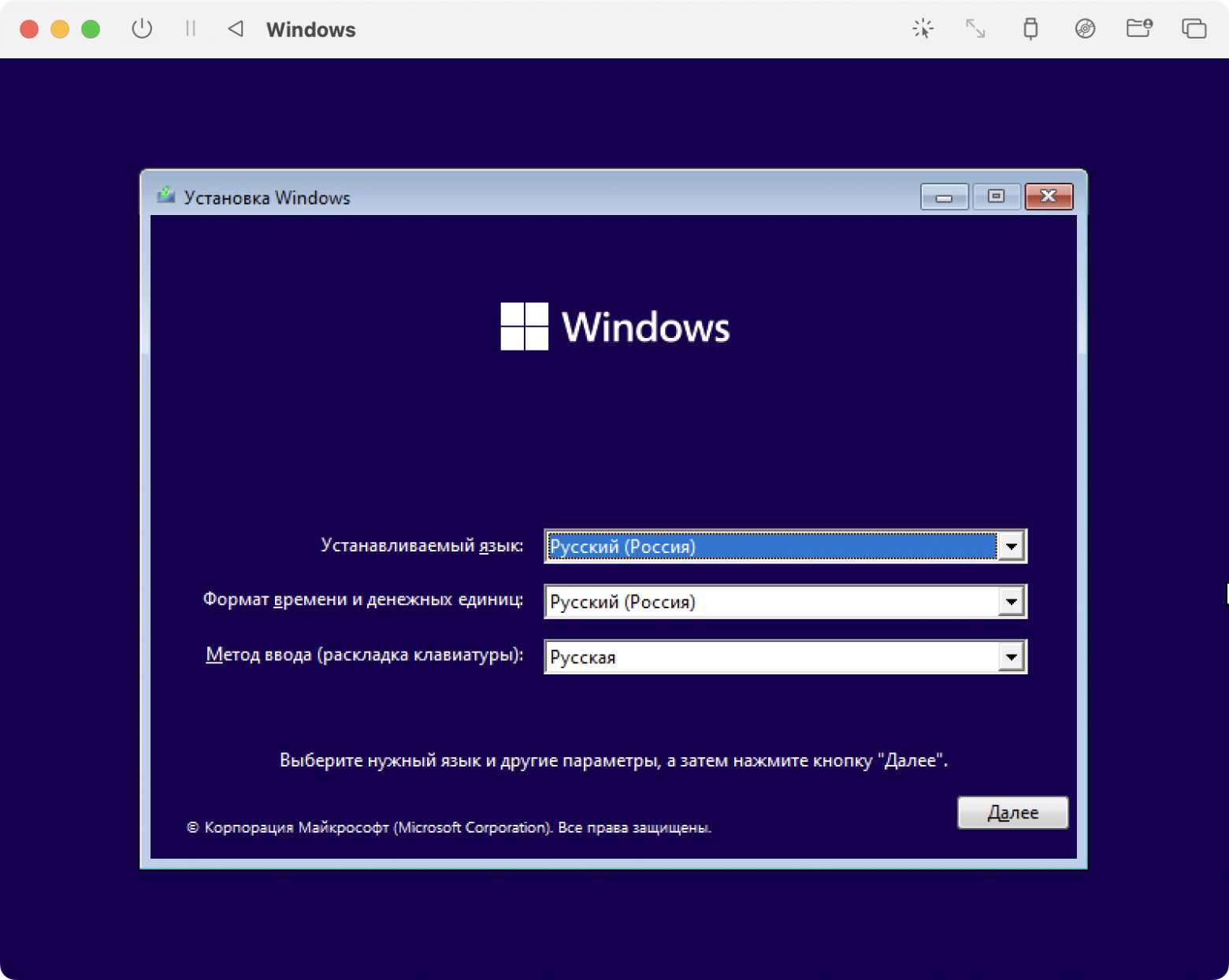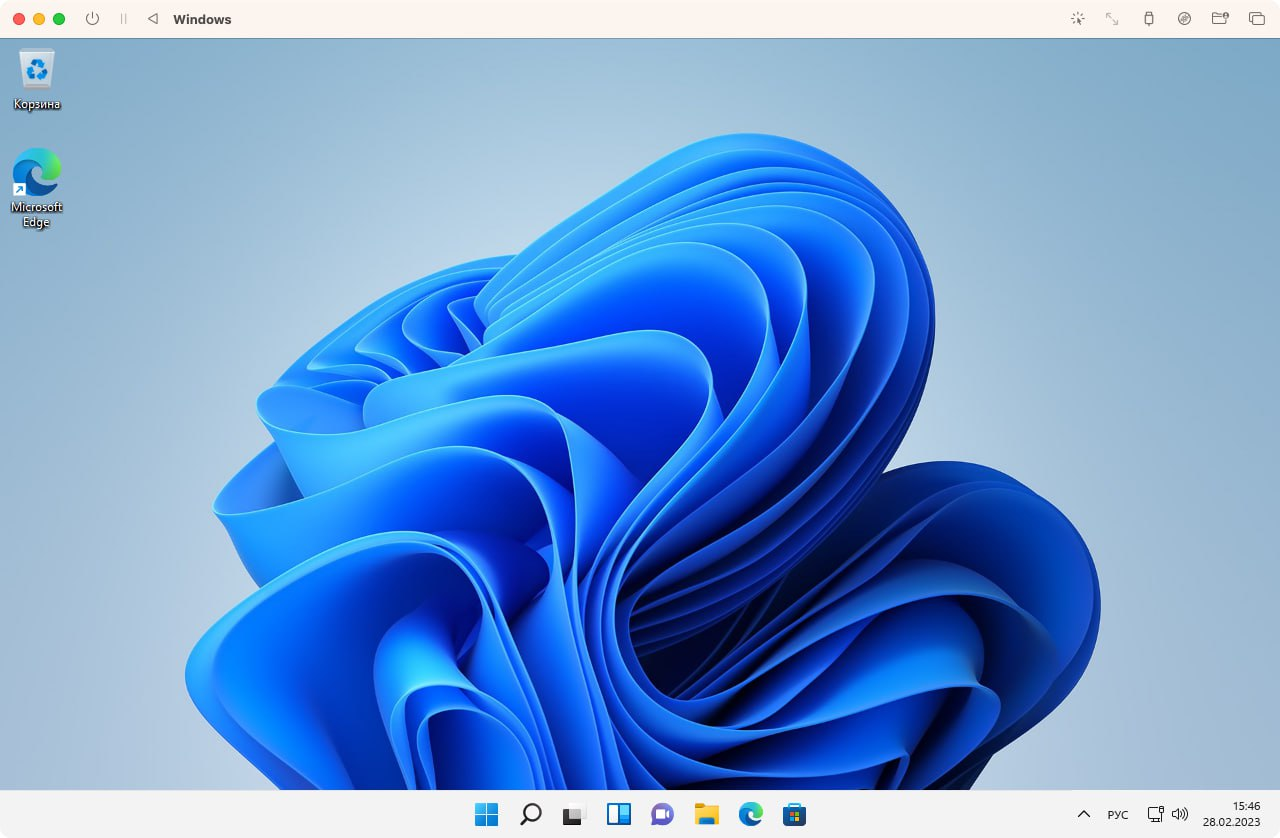Идея совместить несовместимое кажется бредовой только до того момента, пока вам не понадобится какое-нибудь специфичное приложение, которого нет на Mac, или пока не захочется зарубиться в свежий игровой хит.
Даже самым ярым поклонникам OS X иногда бывает нужно воспользоваться «вражеской» Windows. Ситуации бывают разные: от необходимости пользоваться банковскими клиентами и корпоративным ПО до запуска игр. Есть масса способов запустить приложения, написанные под Windows, при помощи как сторонних инструментов, так и фирменных решений Apple.
Условно их можно разделить на три категории: полноценная установка Windows, использование виртуальных машин и эмуляторов программной среды Windows. У каждого варианта есть свои преимущества и недостатки, поэтому мы рассмотрим их все, чтобы вы могли выбрать самый удобный именно для вас.
Установка Windows с помощью Boot Camp
Специально для горемык, не способных порвать все связи с Windows, Apple создала утилиту «Ассистент Boot Camp», с помощью которой можно подготовить свой Mac к установке Windows и, собственно, установить её. При этом на диске создаётся отдельный раздел, позволяющий обеим ОС работать независимо друг от друга.
Вам потребуются 50 ГБ свободного места и загрузочный диск Windows. Сам процесс установки очень прост, нужно лишь следовать подсказкам мастера и дождаться завершения. После перезагрузки вы получите в своё распоряжение полноценную версию Windows, как на обычном ПК. Останется установить необходимые приложения или игры — и можно пользоваться. Подробнее о требованиях и поддерживаемых версиях можно узнать здесь.
Преимущества Boot Camp
- Производительность. Поскольку все ресурсы Mac использует только одна ОС, мы получаем максимальное быстродействие.
- Совместимость. Благодаря полноценной Windows обеспечивается полная совместимость с любыми приложениями и играми.
Недостатки Boot Camp
- Необходимость перезагрузки. Для запуска Windows всякий раз придётся перезагружать Mac.
- Отсутствие интеграции. Windows не поддерживает файловую систему HFS+, а значит, получить из неё доступ к файлам OS X будет нельзя, равно как и наоборот.
Использование виртуальных машин
Этот способ имеет много общего с предыдущим, но немного отличается в реализации. С ним мы также получаем полноценную ОС, но устанавливается она не на реальное «железо», а на виртуальное. Специальное ПО (виртуальная машина) эмулирует аппаратную платформу для запуска Windows, отбирая часть ресурсов Mac, и получается, что одна ОС работает внутри другой.
Существует несколько виртуальных машин, как платных, так и бесплатных. По принципу работы они аналогичны, а отличия незначительны и больше заключаются в функциональных возможностях. Windows устанавливается из образа загрузочного диска или физического носителя. Выбираем количество ресурсов, которыми вы готовы поделиться с гостевой ОС (процессор, память, дисковое пространство), а дальше как обычно устанавливаем Windows и нужные приложения и используем в оконном или полноэкранном режиме, в любой момент переключаясь между OS X и Windows.
Parallels Desktop
Пожалуй, самая популярная среди «маководов» виртуальная машина. Parallels регулярно обновляется, всегда работает с актуальными версиями OS X и Windows и обладает дополнительными функциями вроде гибридного режима, когда на экране одновременно отображаются интерфейсы OS X и Windows, а приложения запускаются независимо от их принадлежности. Кроме того, программа умеет запускать Windows из разделов Boot Camp, что удобно, если нужно получить доступ к каким-либо приложениям или данным без перезагрузки.
Недостаток программы заключается в том, что Parallels не бесплатна. Младшая версия обойдётся вам в 79,99 доллара.
VMware Fusion
Ещё одно коммерческое решение для виртуализации ОС. Ключевой фишкой VMware Fusion является мастер обмена, позволяющий перенести всю среду с вашего Windows-ПК в виртуальную машину и продолжить использование приложений уже на Mac. Установленная Windows имеет общий с OS X буфер обмена, а также доступ к файлам и сетевым ресурсам. Её приложения полностью интегрируются с функциями OS X (Spotlight, Mission Control, Exposé). Кроме того, поддерживается запуск Windows из раздела Boot Camp.
VMware Fusion стоит 6 300 рублей, но перед покупкой вы можете изучить её возможности в бесплатной пробной версии.
VirtualBox
Если в ваши планы не входят дополнительные траты на запуск Windows-приложений, то ваш выбор — VirtualBox от Oracle. По сравнению с платными аналогами она обладает гораздо меньшими возможностями, но для простых задач вполне годится. На интеграцию с системными функциями OS X рассчитывать не стоит, но базовые вещи вроде общего буфера обмена и доступа к сетевым ресурсам здесь доступны. Бесплатность VirtualBox полностью оправдывает все её ограничения.
Преимущества виртуальных машин
- Одновременная работа двух ОС. Для запуска Windows-приложений не нужно перезагружать Mac.
- Общий доступ к файлам. Поскольку Windows работает внутри OS X, проблема с поддержкой файловых систем отсутствует.
Недостатки виртуальных машин
- Низкая производительность. Из-за того, что ресурсы Mac делятся между двумя ОС, быстродействие приложений значительно ниже, особенно на не самых новых компьютерах.
- Проблемы совместимости. Некоторые приложения (чаще всего игры), требующие прямого доступа к «железу», могут работать некорректно или не работать вовсе.
Использование эмуляторов
С эмуляторами всё совсем иначе, нежели с виртуальными машинами и Boot Camp. Вернее, у них есть что-то общее с виртуальными машинами, только эмулируют они не Windows целиком, а лишь те её программные компоненты, которые необходимы для работы нужного приложения. Полноценной ОС и доступа к её функциям у нас не будет: мы получаем некий слой совместимости, позволяющий запустить Windows-приложение прямо в среде OS X.
Все эмуляторы работают по одному и тому же принципу. Инициализируется установка приложения через setup.exe, а далее в её процессе настраиваются необходимые параметры запуска и автоматически загружаются нужные библиотеки. После этого на Launchpad появляется иконка приложения, которое будет работать так же, как и все нативные программы OS X.
WineBottler
Этот эмулятор может превратить .EXE-файл в совместимое с OS X приложение. Также WineBottler позволяет автоматически загружать некоторые уже настроенные Windows-приложения. Он полностью бесплатен и совместим с OS X El Capitan.
Wineskin
Ещё один эмулятор, который, как и предыдущий, использует библиотеки Wine для создания портов. По сравнению с предыдущим решением, Wineskin имеет больше настроек и позволяет более тонко задать параметры. Подробно о его настройке и использовании мы рассказывали в отдельной статье.
CrossOver
Коммерческий эмулятор, команда разработчиков которого уже адаптировала и настроила для вас множество популярных Windows-приложений и игр. CrossOver обладает дружелюбным интерфейсом, а также избавляет от необходимости копаться в настройках и разбираться с возможными ошибками. Единственный минус — он платный. Лицензия стоит 20,95 доллара, но есть 14-дневный пробный период.
Преимущества эмуляторов
- Не нужна лицензия Windows. Эмуляторы запускают приложения через слой совместимости, поэтому лицензионная копия ОС не нужна.
- Производительность. Опять же, из-за экономии ресурсов, которые в виртуальных машинах расходуются на запуск полноценной Windows, мы получаем более высокую производительность по сравнению с ними.
Недостатки эмуляторов
- Сложность настройки. Для использования Windows-приложений их сначала нужно настроить, а это далеко не всегда бывает просто, особенно с играми.
- Проблемы совместимости. В некоторых случаях приложения (чаще ресурсоёмкие) могут работать неправильно или не работать совсем.
Что выбрать
Что же в итоге выбрать из такого многообразия? Однозначного ответа на этот вопрос нет. В каждом конкретном случае нужно отталкиваться от ваших нужд, но в целом рекомендации следующие.
- Boot Camp подойдёт в первую очередь геймерам, а также тем пользователям, которым нужна максимальная производительность и совместимость с софтом. Перезагружаем Mac — и получаем полноценный компьютер с Windows.
- Виртуальные машины выручат в случаях, когда нужны обе ОС одновременно. Жертвуем производительностью, но избегаем перезагрузок и получаем хорошую интеграцию.
- Эмуляторы можно порекомендовать только для несложных задач и нечастого использования. Например, когда пару раз в месяц вам нужно воспользоваться банк-клиентом или изредка поностальгировать в любимой игре.
Выбирайте для себя самый подходящий вариант, а в комментариях рассказывайте, для каких нужд вы используете Windows-приложения на своём Mac и как их запускаете.
Summary: If you are eager to run that popular Windows app on your MacBook, then you should definitely consider taking the help of a Windows Emulator App. In this article, we’ll review some of the Best PC Emulator Software (2023) to simulate a Windows environment on your macOS.
Most Windows users wish to replace their Operating System with a macOS one. But they are not alone, sometimes even Mac users wish to experience certain Windows software & programs on their machine. If you are sick of limitations to toggle between Windows & Mac as needed, try using Top Notch Windows Emulator Tools For Mac (2023).
What Is A Windows Emulator?
A Windows emulator is a type of software that allows a computer to run on a non-Windows operating system, such as macOS or Linux. Essentially, the emulator creates a virtual environment that simulates the Windows OS & Settings, so that the non-Windows computer can run those OS-specific apps as if it was a Windows PC. Cool, right?
Windows emulators work by translating the commands and processes used by Windows software into a language that can be understood by the host operating system. People use Windows emulators for all sorts of things, like work, gaming, and running specialized software for trying & testing.
There are a bunch of different emulators out there, free and paid, each with its own quirks and features.
You Might Want To Read: How To Remotely Access Any Machine Using Chrome?
6 Best Windows Emulator For Mac (2023)
To start running Windows on Mac, these are the best options you can consider using:
1. Boot Camp
Well, Boot Camp comes pre-installed with all Macs and it is a reliable tool that assists users to experience Windows Operating System on macOS. It even presents an excellent ‘dual-boot’ mode that lets users install both Windows and Mac on two different partitions. As soon as you switch on your Mac, you’ll be asked whether you would like to enter in Windows or macOS. Moreover, it is worthy to mention the fact, the Boot Camp is compatible with Intel machines only. To know more about the utility at Apple Support Page!
HIGHLIGHTS:
- Customizable Touch Bar for adding Windows-specific features.
- Improved Graphics Performance for gaming and graphics-intensive apps.
- Windows Precision Touchpad Support for a better touchpad experience on Macs.
- Improved Audio Driver for better audio quality and compatibility with Windows apps.
NOTE: With Apple’s transition to the M1 processor in 2020, the company decided to not develop Boot Camp for the M-series Macs. Currently, it is compatible with Intel machines only!
Price: Free
Try Boot Camp Today!
Why Should You Use Boot Camp? = Comes pre-installed on your Mac, you don’t need to install any additional tools on your machine to run Windows OS.
2. Virtual Box
Virtual Box is an open-source and free Windows emulator available for both home and enterprise users. In fact, it can be operated not only on Mac but it does support a variety of other operating systems like Linux, Windows, etc. It ensures that you can run Windows programs or the entire operating system just like any other app without making significant alterations in the configuration of the system. Just ensure, while you are downloading this best Windows Emulator, you have at least 8 GB of free disk space.
HIGHLIGHTS:
- Supports nested virtualization on Intel processors.
- Has improved CPU, memory, disk access, and graphics performance.
- Has better 3D acceleration and multi-monitor support.
- Supports IPv6, PXE boot, and jumbo frames.
Price: Free for Home Users, $50/User for Perpetual User License & $1000/Socket for Perpetual Socket License.
Try Virtual Box Today!
Why Should You Use Virtual Box? = It’s an open-source tool, which means it is free to use for individuals
Must-Read:
- How to Install macOS On Windows 10 in VirtualBox
- How To Install Ubuntu On Windows 10 Using VirtualBox?
3. Parallels Desktop
Well, Parallels Desktop is one of the most popular and best Windows emulators for Mac available today. It allows you to run multiple guest operating systems such as Windows, Chrome OS, DOS, Ubuntu, Debian, Leopard, macOS X, and Debian. Additionally, it includes handy file archiving features and drives cleanup tools to provide a seamless experience while running Windows programs on Mac.
HIGHLIGHTS:
- Allows users to launch Windows apps from the dock.
- Comes with a Travel Mode to extend the battery life.
- Allows users to view the overall resource usage.
- Supports One-Click tuning.
Price: $74.99 for Standard Edition (Suitable for Home & Students), $89.99 for Pro Edition (Suitable for Developers, Testers & Power Users), $112.49 for Business Edition (For Teams & IT Deployments).
Try Parallels Desktop Today!
Why Should You Use Parallels Desktop? = It works at a fast rate and you don’t need to reboot to implement the changes.
4. Wine
If you are some who operates on older versions of Mac but wishes to experience the newest versions of Windows applications, Wine is the ultimate solution for you. Although, you’ll be able to enjoy only one or two Windows programs consecutively while using the Windows emulator. Apart from this, it is also important to note that Wine doesn’t support running the entire Windows OS on your Mac as a virtual machine. Similar to Virtual Box, Wine Windows emulator for Mac is available for free of cost and can be downloaded without spending a single penny.
HIGHLIGHTS:
- Open-source and free emulator with no licensing costs.
- Capable of running Windows apps on Unix-like OS, including Linux, macOS & BSD.
- Supports a broad range of Windows apps, including Microsoft Office & Adobe Photoshop.
- Receives regular updates and bug fixes for improved performance & compatibility.
Price: Free
Try Wine Windows Emulator Today!
Why Should You Use Wine Windows Emulator? = If you are looking for a tool that only runs Windows apps.
5. CrossOver
CrossOver, designed & developed by CodeWeavers is a paid Windows emulator for Mac. It’s an open-source application and doesn’t support running a virtual machine on your Mac. In addition to this, users don’t need to get a Windows license to operate seamlessly. Using CrossOver, you can effortlessly run numerous Windows apps alongside Mac applications without rebooting your device. The Windows emulator offers a free trial so that you can utilize the program before purchasing.
HIGHLIGHTS:
- Fixed the memory issues on Ventura.
- Hassle-free installation, setup & usage process.
- Stable and reliable performance with smooth macOS integration.
- Improved compatibility for running Windows apps on Linux & Chrome OS.
Price: Free Trial, Starts at $59.95
Try CrossOver Today!
Why Should You Use CrossOver? = Supports running a variety of popular Windows applications and games without any hiccups.
6. VMWare Fusion
Our list of Best Windows Emulators for Mac is concluded by VMWare Fusion. Unlike most of the software mentioned here, VMWare Fusion allows users to run Windows in full-screen so that your Mac feels like a PC. It even allows you to run individual Windows software parallel to Mac apps so that you can make the most out of your machine. This Windows emulator works quite similarly to Parallels Desktop, the only difference is – – Parallels is authorized on each Mac premise while Fusion on the other hand is authorized per client.
HIGHLIGHTS:
- New Guest OS support – Windows 11, Windows Server 2022, RHEL 9,
- Now supports running Arm virtual machines on Apple Silicon Macs.
- Choose between security (Full) and performance (Fast) options for encryption.
- Improved Graphics Support OpenGL 4.3 for Windows & Linux on Intel Macs as well as in Linux arm64 virtual machines on Apple Silicon Macs.
Price: $79.99 for the Standard version, $119.99 for the Pro version
Try VMWare Fusion Today!
Why Should You Use VMWare Fusion? = Because you get the ability to run more types of operating systems other than Windows.
If you are eager to learn about the Best Virtualization Software for Windows, click here!
Frequently Asked Questions: Best Windows Emulators For Mac (2023)
Q1. When To Use An Emulator?
Well, emulators are often used by developers & product testers to check how a specific software interacts with underlying hardware or a blend of hardware & software. Users who wish to know whether a firmware update will result in problems for your programs should use an Emulator to find that.
Q2. Is It Safe To Use Emulators?
Emulator solutions are generally quite safe. However, you need to be vigilant about the source of downloading the emulator. If you consider installing the program from reputed and trustworthy sources, your device is cent percent safe!
Q3. What Emulators Work On Mac?
There are a variety of options available when it comes to choosing the Best Mac Emulator Software — — Microsoft Virtual PC for Mac, XBOX 360 Emulator for Mac, DosBox, OpenEmu, and so on.
Q4.What Does a PC Emulator Offer for macOS?
PC Emulation Software allows users to simulate a Windows environment on their macOS. The application comprehensively addresses the original hardware/software environment (this includes access to your OS & installed apps) and recreates it on your current machine.
Wrapping Up Our List Of Best Windows Emulator Software For Mac (2023)
Emulation is a process of simulating another kind of device on your current machine. The technique is more cost-effective as compared to virtualization and holds the potential to reproduce the behavior of the same hardware on your computer. With that being said, all the aforementioned PC Emulators will help you handle most Windows apps on your Mac with ease. I would personally recommend Virtual Box as it has the latest AMD and Intel hardware support, allowing you to have fast execution times.
There’s an almost overwhelming library of software for macOS, but you can still find plenty of useful and fun applications and games that are available only for Windows.
Luckily, you don’t have to purchase a PC to run them. The best Windows emulators for Mac described in this article make it possible to run Windows-only software directly on your Mac.
What Is Windows Emulator for Mac?
It is a specialized application whose purpose is to run software written for the Windows operating system on Mac computers.
Some Windows emulators achieve this goal by emulating the hardware itself, while others provide a software compatibility layer to allow applications written for one OS to execute in another environment.
The best Windows emulators for Mac deliver native-like performance and offer a whole host of quality-of-life features that make them suitable even for regular use.
How We Tested and Picked
We often rely on Mac Windows emulators when testing software and writing reviews, so we have a good understanding of what the best Windows emulators for Mac have in common, namely:
- Performance: Macs are known for their reliable performance, and you don’t want to ruin that experience by using an emulator that’s too slow to run even basic Windows software.
- Usability: These days, you don’t have to be an expert to emulate Windows software on macOS. You have to pick the best one.
- Price: In these uncertain times, going over your budget just to purchase software isn’t a good idea. Fortunately, Windows emulators for Mac are available at a variety of different price points, so staying within your budget shouldn’t be too difficult.
In addition to relying on our own experience when selecting the best emulators, we also took into consideration the opinions of other professional reviewers and real users.
Why Do You Need a Windows Emulator for Mac?
Software emulation isn’t some esoteric practice performed only by hoodie-wearing IT wizards. It’s actually something all computers users should familiarize themselves with because it has a number of uses:
- Do more with one computer: It’s not really cost-efficient to purchase a Windows computer if you just need to run one or two Windows applications. Instead, you can purchase one of the best Windows emulators for Mac and run Windows applications directly on the computer you already have.
- Test Windows software on your Mac: Testing new and interesting software is always fun (at least we think it is!), and the ability to emulate Windows on your Mac makes it easy to tinker with Windows software to your heart’s content.
- Separate work from play: If you use a Mac as your personal computer and a Windows computer for work-related purposes, then emulation lets you elegantly separate work from play on a single machine, saving you from having to haul two laptops when travelling.
Even if none of the three above-described uses of emulation meet your current needs, you should still read about the best Windows emulators that are currently available because you never know when you’ll need one.
Top 6 Best Windows Emulator for Mac in 2023
1. Parallels Desktop (Intel & M1)
Price: from $79.99
When it comes to running Windows on Mac without rebooting, Parallels Desktop has been an easy choice for a while now.
The latest version of this popular emulator supports the new Apple M1 Macs, and the company behind it regularly releases updates to improve performance and introduce new features. It is the best Windows emulator for Mac M1 and other Mac versions.
What sets Parallels Desktop apart from other similar emulators is how seamlessly it integrates Windows applications with macOS. By activating Coherence Mode, you can hide Windows desktop and use Windows apps as if they were Mac apps.
Moving content between Windows and Mac is not only possible—it’s completely painless and natural, making Parallels Desktop suitable for regular use.
While running the ARM version of Windows 11 on Mac computers is possible with the latest version of Parallels Desktop, not all features are supported just yet, so keep that in mind before you purchase the emulator with this specific purpose in mind.
| Pros: | Cons: |
| – Seamless integration | – Support for M1 Macs only under Business Edition |
| – Many useful features | |
| – Handy setup assistant | |
| – Frequently updated |
2. Boot Camp (Intel)
Price: Free
Developed by Apple, Boot Camp is a free utility that’s included with all recent versions of macOS. To use it, simply launch Boot Camp Assistant and follow the setup wizard to install Windows on your Mac.
Boot Camp will automatically download the necessary support software and create a partition on your disk for Windows. Once all this groundwork is laid, it will start the Windows installer, allowing you to install Microsoft’s operating system just like you would on a regular PC.
Windows installed using Boot Camp, runs, feels, and performs just like Windows installed on a regular PC, but you won’t be able to access your Mac apps or data without rebooting, and the same goes for Windows apps and data.
Unfortunately, Boot Camp works only on Macs with Intel processors. If you attempt to use it on an M1-based Mac, the tool will inform you that it doesn’t support the hardware configuration.
| Pros: | Cons: |
| – Made by Apple | – Isn’t compatible with M1 Macs |
| – Straightforward to configure | – Requires you to switch between Windows and Mac |
| – Doesn’t cost anything | |
| – In-depth integration with macOS |
3. VMware Fusion (Intel & M1 – tech preview)
Price: from $149
VMware is a well-known name as far as emulation tools go. The Mac version of VMware’s emulator is called VMware Fusion, and it’s especially popular among power users and IT professionals because of its advanced features and fantastic performance.
Recently, VMware released the public availability of VMware Fusion for Apple Silicon Public Tech Preview, giving all users who want to experiment with emulation on M1 Macs a welcome gift. While VMware doesn’t officially support Windows 11 on M1 Macs with the Fusion for Apple Silicon Tech Preview, getting the ARM version of Windows 11 to work is possible.
On Intel-based Macs, VMware Fusion offers virtually limitless x86 emulation capabilities, and it also comes with a whole host of useful features that make working with it a joy. Unity View, for example, lets you run Windows apps as if they were part of macOS, resulting in a seamless user experience.
VMware Fusion is one of the best Windows emulators for Mac, and its pricing reflects this. If you can afford it, you won’t regret purchasing it, but you should remember that cheaper options exist.
| Pros: | Cons: |
| – Extensive configuration options | – Incomplete support for M1 Macs |
| – Good performance | – Isn’t updated all that often |
| – DirectX 11 3D accelerated graphics on Windows 10 |
4. VirtualBox (Intel)
Price: Free
VirtualBox is the most popular open source software for creating virtual machines and using them to run different operating systems, including Windows, without rebooting.
It’s admirable what the international team of developers behind VirtualBox has accomplished over the years because the latest version of VirtualBox can easily meet the needs of most users. It also doesn’t leave much to be desired in terms of usability.
Where it does fall slightly behind its competitors is performance. 3D graphics, in particular, is arguably the main area where VirtualBox still has a lot of room for improvement.
Another area that leaves a lot to be desired is Apple Silicon support. Sadly, it’s impossible to run VirtualBox on Macs with Apple’s M1 chip, and there’s no word on whether the VirtualBox will ever be updated to run on Apple Silicon. We can only hope that it will be.
| Pros: | Cons: |
| – Completely free Windows emulator for Mac | – Not the best performance |
| – Fairly user-friendly | – Occasional performance issues |
| – Open source | – Doesn’t run on M1 Macs |
5. Wine (Intel)
Price: Free
The name of this software used to be a recursive backronym for Wine Is Not an Emulator. Since its developers have officially ditched the backronym, we see no issues with including Wine on our list.
Unlike Parallels Desktop, VMware Fusion, or VirtualBox, Wine doesn’t actually make it possible to run Windows itself. That’s because it provides a compatibility layer that allows Windows applications to run on Unix-like operating systems, such as macOS.
The biggest advantage of this approach is how light on system resources it is. The biggest disadvantage, on the other hand, is that Wine can’t run the Windows operating system and the numerous applications and tools that are integrated with it.
Because a compatibility layer alone isn’t enough to run x86 Windows applications on M1 Macs, which rely on the ARM architecture, Wine doesn’t support Apple Silicon, and there are currently no plans to introduce it.
| Pros: | Cons: |
| – Completely free and open source | – Can be difficult to configure |
| – Excellent integration with macOS | – Doesn’t support newer versions of macOS |
| – Relatively lightweight | – Doesn’t run Windows itself |
| – Runs Windows applications without Windows itself |
6. CrossOver Mac (Intel & M1)
Price: from $49.95
CrossOver is a commercial version of Wine with a few cool tricks up its sleeve to justify its price.
To start with, the latest version of CrossOver is not only able to run on Macs with M1 chips, but it can also launch a large number of x86 Windows applications through Rosetta 2 technology, which was developed by Apple to run x86 macOS apps on Apple Silicon Macs.
Moreover, CrossOver was developed with casual users in mind, so it’s far more intuitive than Wine. It even comes with a database of Windows applications, making it easy to install with a few simple clicks.
Just like Wine, you can’t run the Windows operating system itself using CrossOver, but that’s really a feature—not a bug. If CrossOver seems like the right Mac Windows emulator for you, then download the free trial and take it for a test drive.
| Pros: | Cons: |
| – Excellent integration with macOS | – Doesn’t run Windows itself |
| – Runs Windows applications without Windows itself | – Very expensive lifetime license |
| – Easy to use |
FAQs
- 1. Can I Play PC Games on a Mac Using an Emulator?
Yes, both paid and free Windows emulators for Mac can be used to play PC games, but don’t expect any miracles in terms of performance. 3D games will be especially difficult to play because 3D graphics acceleration is someone even the best emulators struggle with.
- 2. Is Windows in an Emulator Too Slow for Regular Use?
That depends on which Windows applications you use regularly and how fast your Mac is. If you choose a capable emulator and use it to run common office applications on a newer Mac, then you should enjoy a smooth experience.
- 3. Are Windows Emulators for Mac Safe?
Absolutely! Legally obtained versions of the best Windows emulators for Macs (M1 and Intel) are completely safe and won’t harm your computer in any way.
- 4. Is It Possible to Run Windows Software on a Mac?
You can run Windows software on a Mac using an emulator like Parallels Desktop or VirtualBox.
- 5. Are Paid Emulation Tools Better Than Free Emulation Tools?
Paid emulation tools typically offer more features than their free counterparts, and you may also find them faster and easier to use.
Conclusion
The best Windows emulators for Mac described in this article can make your beloved MacBook, Mac mini, iMac, Mac Studio, or Mac Pro more capable than it already is by allowing you to run Windows software side-by-side with native macOS applications.
Уровень сложности
Простой
Время на прочтение
2 мин
Количество просмотров 54K

В статье описана инструкция по установке Windows внутри MacOS.
На текущий момент автору статьи известно только два рабочих варианта:
-
Parallels Desktop — всё работает из коробки, но платно;
-
UTM — требует минимальных усилий, бесплатно;
В данной статье будет рассмотрен вариант установки через UTM.
Необходимо:
Установить brew
Необходимо в терминале выполнить команду:
/bin/bash -c "$(curl -fsSL https://raw.githubusercontent.com/Homebrew/install/HEAD/install.sh)"
Детальная инструкция по установке есть на официальном сайте.
Установить инструменты разработчика xcode
Необходимо в терминале выполнить команду:
xcode-select --install
Установить UTM
Необходимо в терминале выполнить команду:
brew install utm
Установить qemu
Необходимо в терминале выполнить команду:
brew install qemu
Скачиваем дамп Windows
Выбираем версию Windows:
-
Windows 10
-
Windows 11
Скачиваем подходящую версию дампа с архитектурой arm64:
Выбираем язык:
Выбираем выпуск:
Скачиваем package:
Распаковываем архив, для этого два раза кликаем по нему:
В терминале необходимо перейти в скачанную папку.
И выполнить в ней команды:
brew install aria2
brew tap sidneys/homebrew
brew install cabextract wimlib cdrtools sidneys/homebrew/chntpw
sh uup_download_macos.sh
Ждём окончания загрузки, после этого в папке будет создан новый ISO-файл.
Устанавливаем образ Windows ч.1
Запускаем ранее установленную программу UTM и выбираем:
Выбираем количество ресурсов, больше — быстрее будет работать.
Выбираем размер выделяемого дискового пространства
Выбираем папку, которая будет общей для систем
Запускаем Windows!
Выйдет вот такое окно и нужно успеть нажать какую-нибудь клавишу! Если не успели, то можно перезапустить виртуальную машину.
Необходимо набрать команду:
exit
Выбираем Boot Manager
Выбираем первый пункт:
Устанавливаем образ Windows ч.2
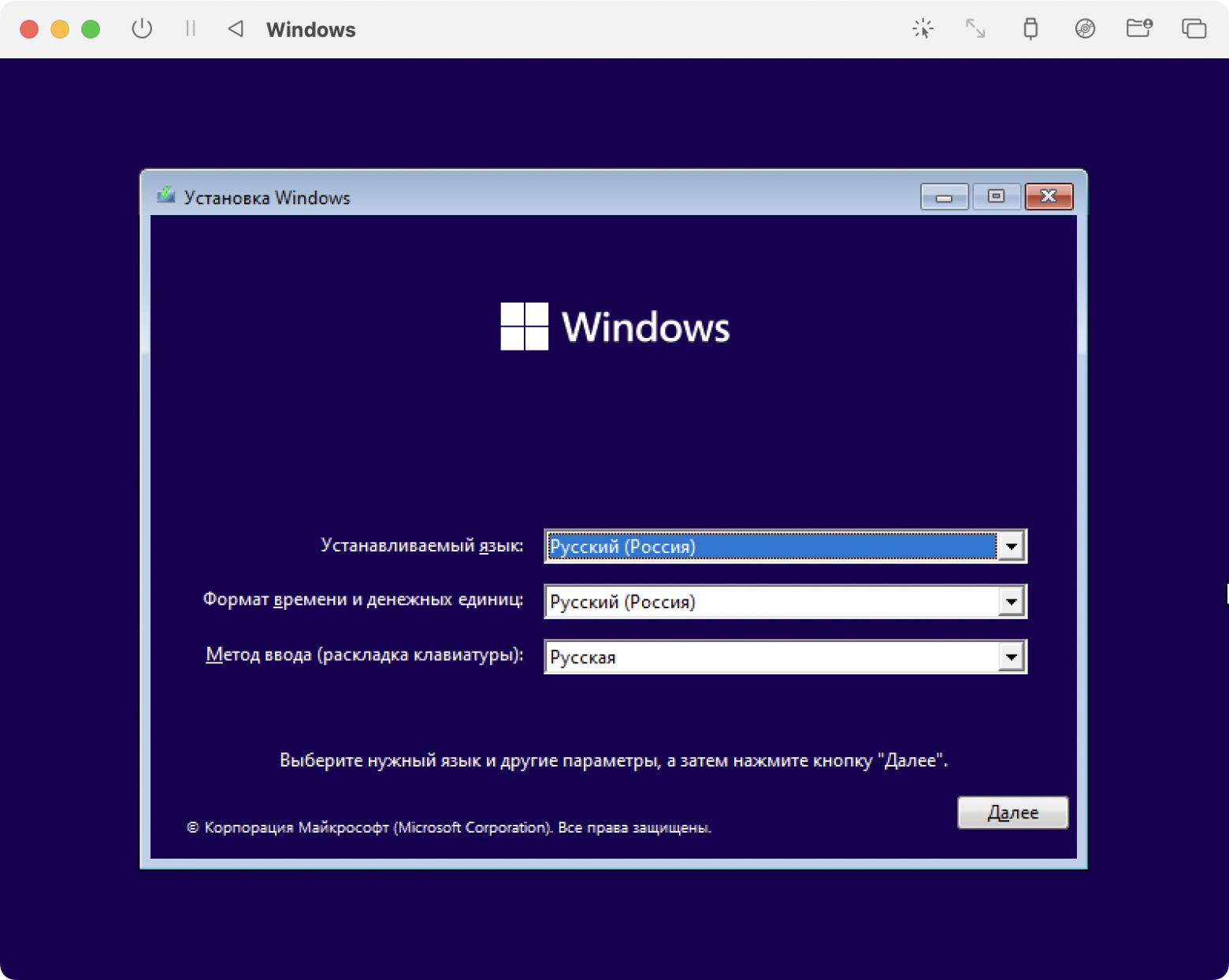
Далее следует стандартная процедура установки windows
На выходе мы получаем вот такой результат.
An emulator is a software or hardware device that allows a computer to behave like another Operating system. Emulators are powerful tools that can be used to simulate different computing environments for a variety of purposes, from gaming to software development and testing.
While using a Mac, if you want to use the Windows operating system or use Windows-compatible apps, the best Windows emulators for Mac can aid in this task. There are several emulators available over the web. We have compared, tried, tested, and listed the best PC emulators for Mac in 2023.
Also Read: Best iOS Emulators For Windows 10 PC
Why Use Windows Emulators for Mac?
There can be several benefits to using an emulator. A few of the major benefits of using an emulator are listed below.
Running Software on Different Hardware
Emulators can be used to run software designed for one hardware platform on another. For example, an emulator can be used to run software designed for an old video game console on a modern computer.
Testing Software
Developers can use emulators to test software on different operating systems or hardware configurations without having to physically switch between devices.
Developing Software
Emulators can be used by software developers to create and test new software without needing to have access to physical hardware.
Running Multiple Operating Systems/Apps on a Single Computer
Emulators can be used to run multiple operating systems on a single computer. You can run Windows-compatible apps on Mac with the help of a PC emulator for Mac. This can be useful for testing software across different operating systems or for running legacy software that only runs on older operating systems.
Also Read: Ways to Install and Run Android Apps on Windows 10
Is It Safe to Use Emulators?
Using an emulator is completely safe until you use them responsibly. It is important that you use a reputed emulator from a trusted and verified website. Always ensure to keep the emulator up-to-date to install the latest security patches and bug fixes. Try not to enter any personal or confidential information while using an emulator. You should understand the risk of working over the Internet to avoid any fraudulent activities.
Top 7 Free Windows Emulators for Mac
Run Windows on your Mac with these free emulators.
If you’re a Mac user and need to run Windows applications, you can use any one of these emulators to create a virtual Windows environment. Here are the best free Windows emulators for Mac.
1. Wine
Wine is an open-source Windows emulator that allows you to run Windows applications on macOS. This Windows emulator for Mac works by translating Windows API calls into macOS calls, so you can run Windows/Linux/Unix programs natively on your Mac. It is easy to use and can be installed quickly on your Mac.
Wine Emulator Features
- Supports various Windows applications and games
- No need to have a registered Windows license key
- Compatible with all the latest versions of Windows OS
- Active development and community support for the emulator
- Versatile cross-platform compatibility with different OS
- Easy to install and use the user-friendly console
2. VirtualBox
VirtualBox is a free virtualization tool that allows you to run multiple operating systems, including Windows, on your Mac. It’s a powerful tool that can be used to create virtual machines for testing, development, or running legacy software. You can run multiple operating systems, all thanks to cross-platform compatibility it supports.
VirtualBox Emulator Features
- Easy-to-use console for hassle-free operations
- Supports various operating systems including Windows, Linux, and macOS
- Resource management to allocate dedicated CPU, memory, and storage
- Take snapshots or clone the virtual machine for duplicate screens
- Smart integration with the host operating system (Mac)
3. Parallels Desktop Lite
Parallels Desktop Lite is a free version of Parallels Desktop, a popular virtualization tool that allows you to run Windows on your Mac. While the Lite version has some limitations, it’s still a powerful tool that can be used to run Windows applications & games without any hiccups. You can unlock all the features with its premium version.
Parallels Desktop Lite Features
- Easy to download, install and use on the MacOS platform
- Shared clipboard with drag and drop feature to exchange information
- Snapshot and backup feature on a virtual machine to safeguard your data
- Resource management to manage CPU, Memory, and storage usage
- Seamless integration with Windows and Mac native applications
- Cross-platform compatibility with Windows, Linux, and macOS
4. CrossOver
CrossOver is a commercial Windows emulator that also offers a free trial version. It’s based on Wine build but offers a more streamlined interface and easier installation of Windows applications. You can easily run Windows applications on macOS and Linux without requiring a Windows operating system license. Its free version also offers multiple intuitive features.
CrossOver Features
- Supports a wide range of Windows apps and games
- Compatible with Windows 11 and all the latest versions of Windows
- CrossOver offers performance optimization to run applications directly
- Windows license or app registration is not required on a virtual machine
- Active development and community support for seamless integration
- Offers a simple installation process with an easy-to-use console
5. QEMU
QEMU is an open-source virtualization tool that allows you to run Windows on your Mac. It’s a bit more complex to use than some of the other options on this list, but it’s a powerful tool that can be used for a variety of purposes. QEMU supports a wide range of architectures and operating systems. This free Windows emulator for Mac is one of the most popular choices for developers, testers, and users who need to run multiple operating systems on a single machine.
QEMU Features
- Command-line interface to control its various features and options
- Emulation and virtualization to simulate entire operating system utilities
- Snapshot and backup utility to safeguard your data while testing or troubleshooting
- Cross-platform compatibility to run multiple operating system interfaces
- Dynamic translation to run guest code natively on the host processor
6. Bochs
Bochs is another open-source virtualization tool that allows you to run Windows on your Mac. It’s primarily designed for testing purposes, but it can be used to run popular Windows applications as well. This PC emulator for Mac is a free and open-source IA-32 (x86) emulator that allows you to run the entire operating systems and various software that were designed for different hardware architectures.
Bochs Features
- Explore full system simulation of any operating system and its versions
- Compatible with all the latest versions of Windows, MacOS, and Linux OS
- Flexible configuration to configure system resources like CPU, Memory, and other devices
- Command line interface to configure and control different features and options
- Debugging support for software at the assembly language level
7. Boxer
Boxer is a free DOS-based emulator for macOS that allows you to run old Windows 3.1 and DOS games on your Mac without any hiccups. It’s a bit niche, but it’s a fun tool for anyone looking to relive some classic gaming experiences. You can simulate classy DOS Games and applications. Its easy setup process, customizable gamepad support, and save game functionality make this Windows emulator for Mac a popular choice for retro gaming enthusiasts.
Boxer Features
- Boxer allows you to save your progress in classic DOS games
- Experience multiple display modes to examine your games or apps
- Simple setup to easily install games and apps on a DOS environment
- Customizable gamepad for easy handling of game controls
- Best MacOS Windows emulator for gamers & coders
Run Windows on Your Mac with These Free Emulators
This article on Windows emulators for Mac has the best chosen tried and tested free Windows emulators for Mac. Most of them offer premium services and features with their paid versions. Parallels Desktop Lite is one of our favourite apps if you are looking for premium features. Overall, these seven best-compared macOS Windows emulators can allow you to use Windows OS and its applications on a Mac effortlessly. You can select one of them depending on your needs and technical expertise, you may find that one of these tools is a better fit for you than the others.
Do let us know your personal experience in the comments section below!
Next Read:
Best Android Emulators for Windows 10
Get Android On PC Without Emulator
Best SNES Emulators For Android?
Quick Reaction:
Raj is a creative technical content blogger. He is an experienced analyst coming from Information Technology world proficient in analyzing information and defining a flawless resolution. His technical knowledge and expertise to research, blended with an intimate passion to write made him love his profession to the core. New rides, extreme sports and relishing cooking is his passion. He also dreams of writing a book truly dedicated to an Indian mother.