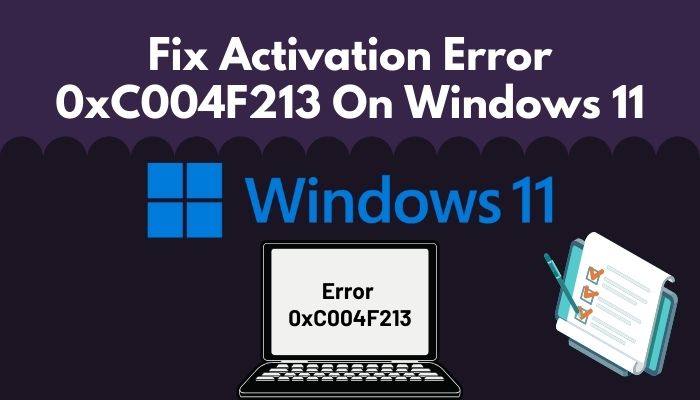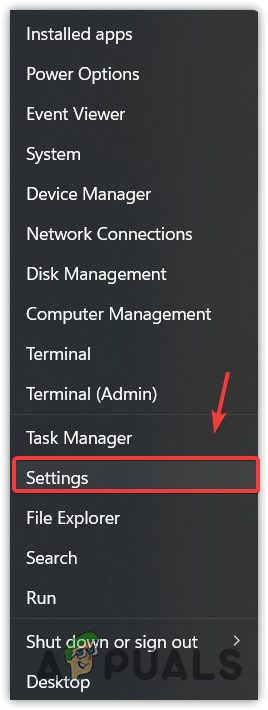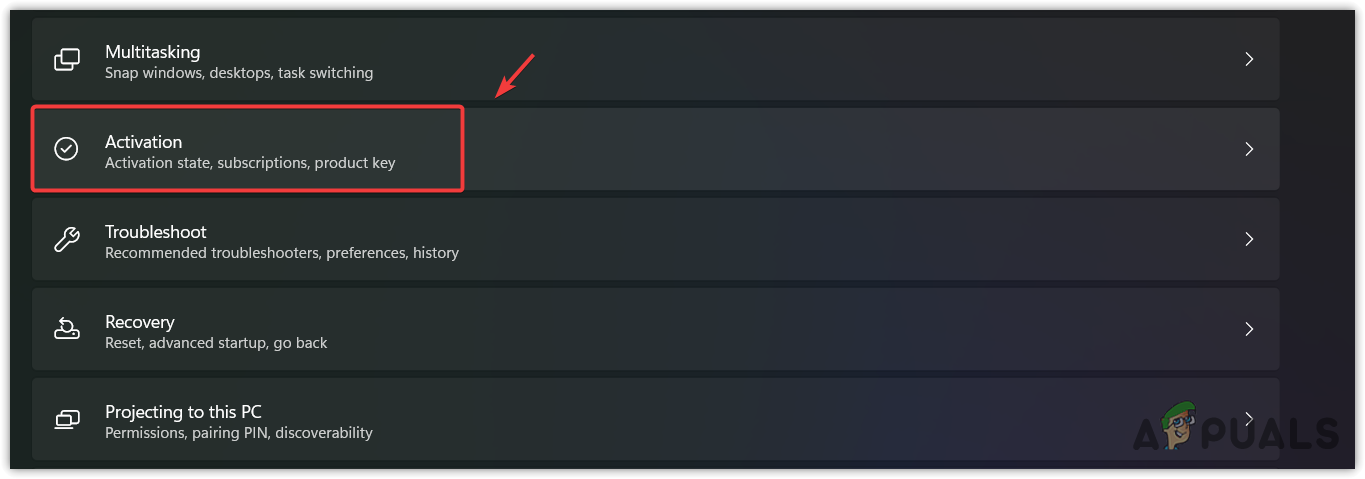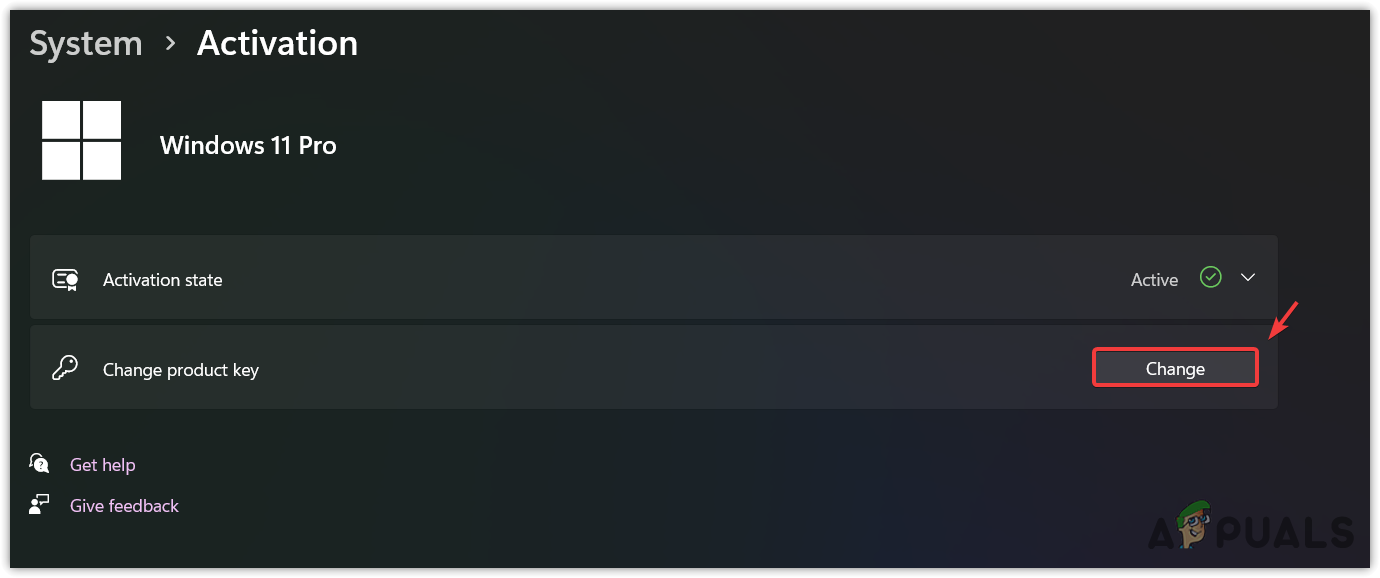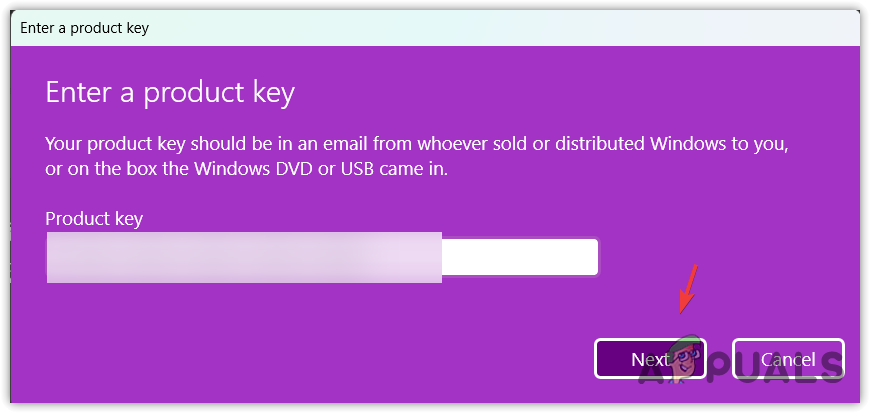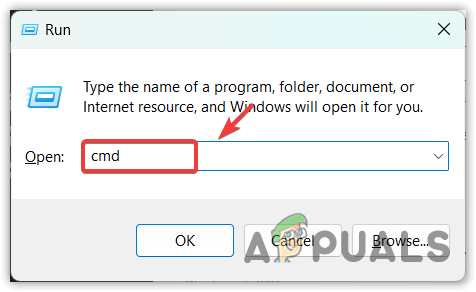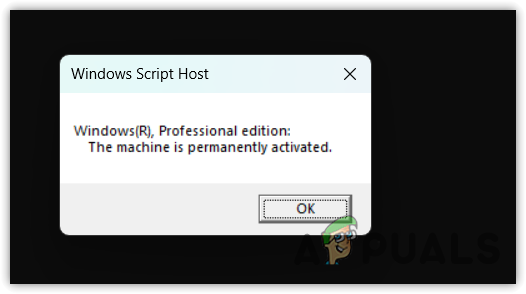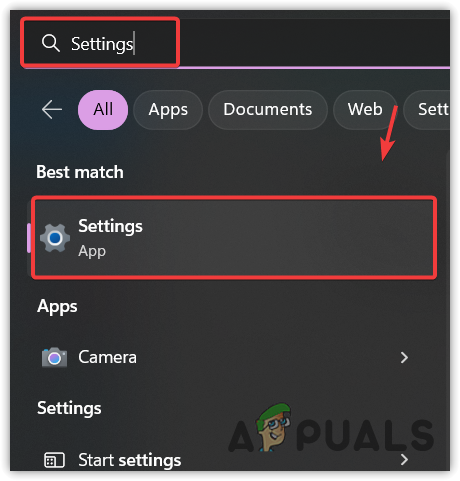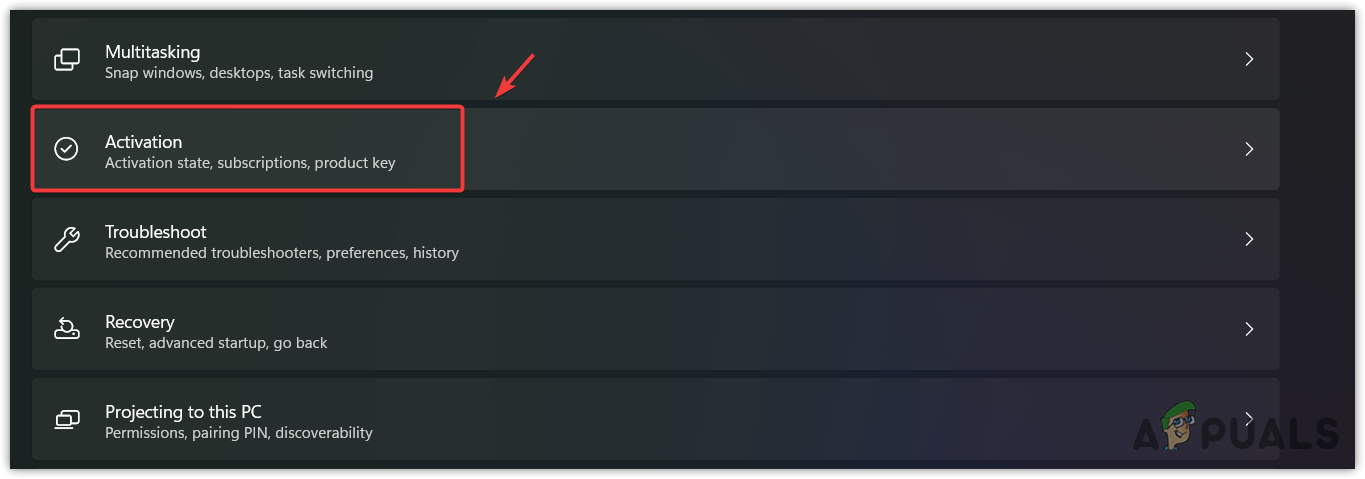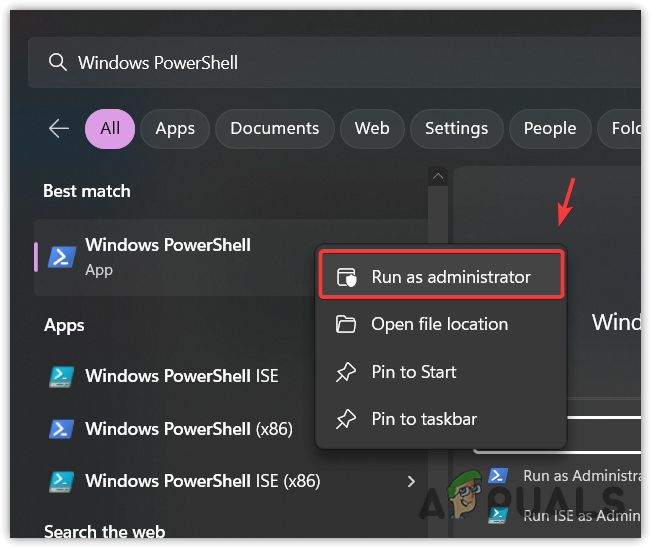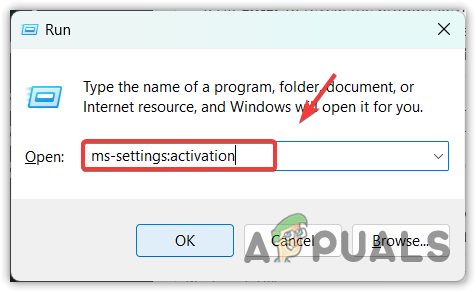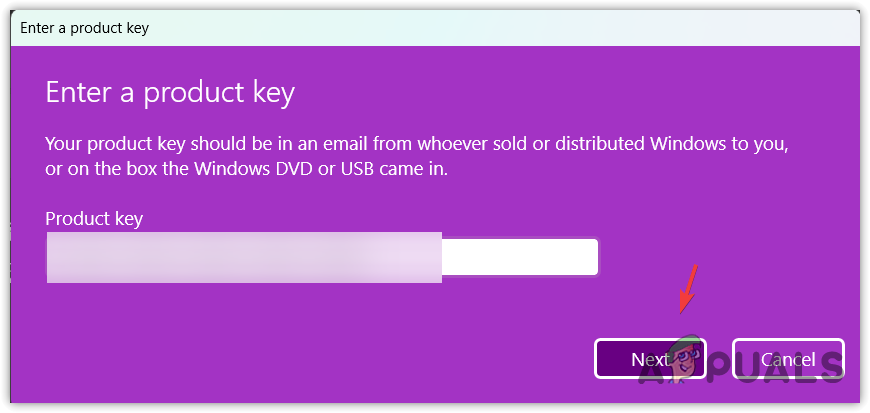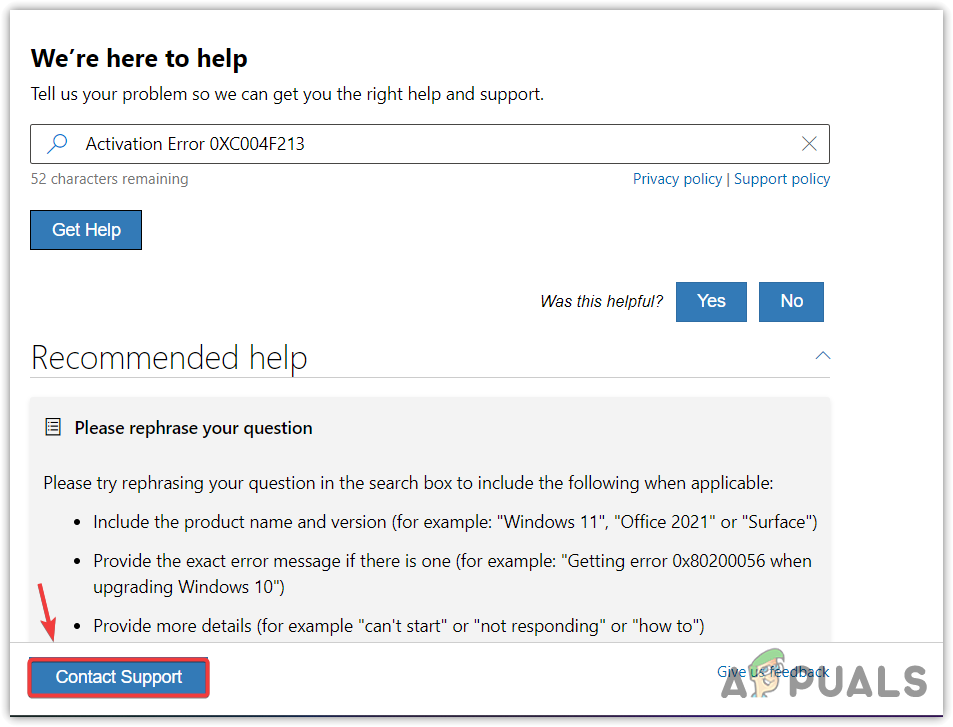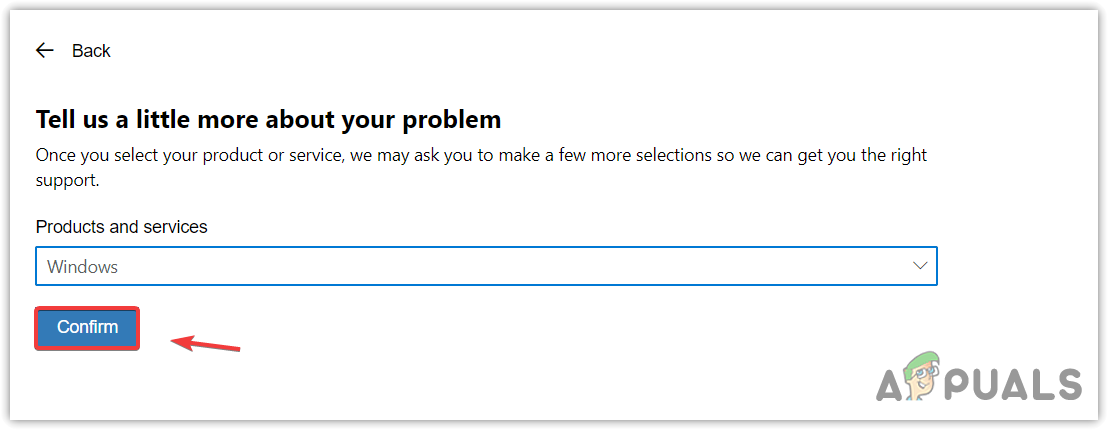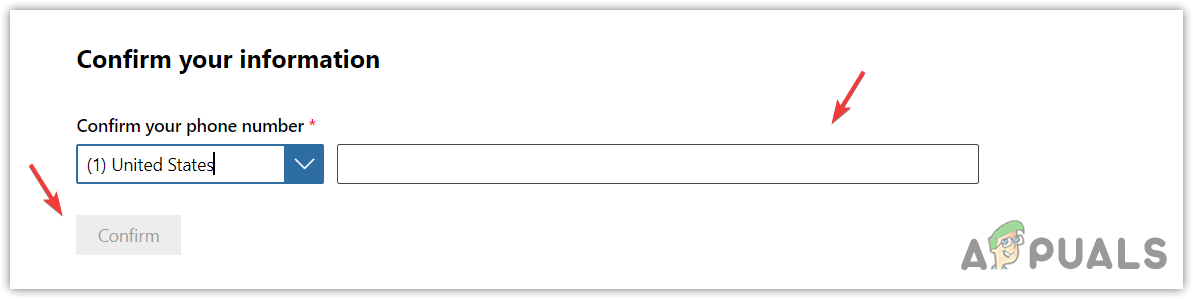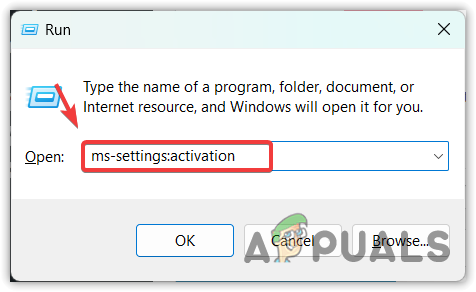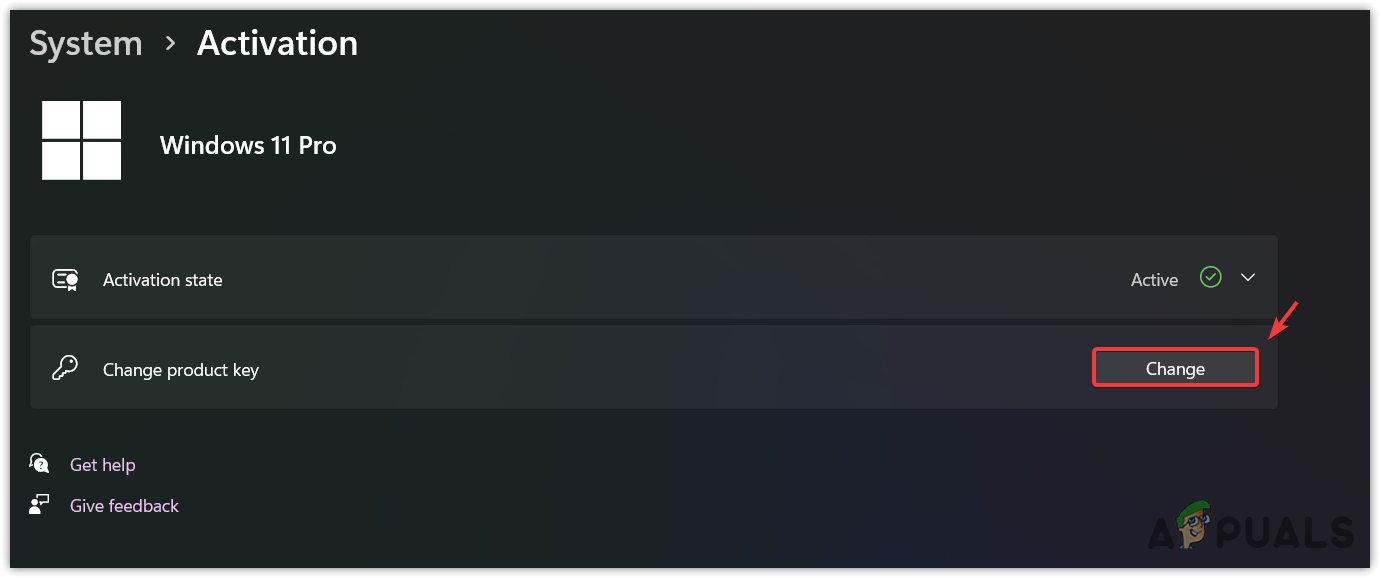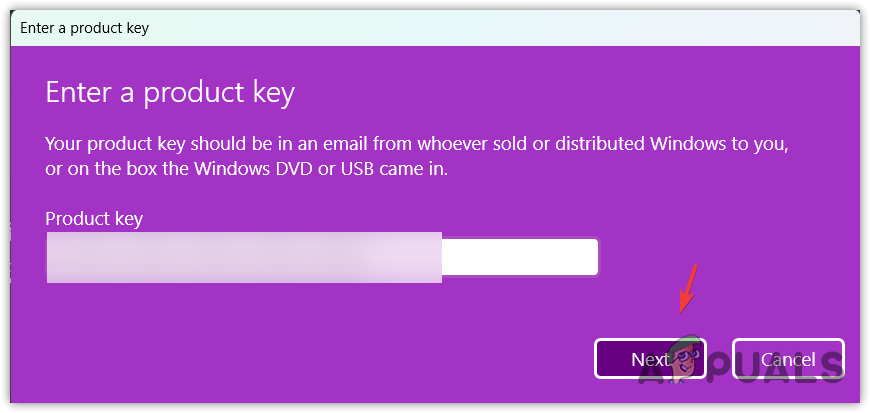Многие люди довольны тем, что Microsoft предложила бесплатный переход на Виндовс 10, при наличии у них уже есть действующая лицензия. При выпуске в 2015 году, многие пользователи воспользовались этой возможностью и приняли предложение. Здесь используется цифровая лицензия из предыдущей версии операционной системы — она применяется автоматически, и людям не нужно ничего делать.
К сожалению, это создает некоторые проблемы, и код ошибки активации 0xC004F213 является одной из них. Пользователи утверждали, что они получили уведомление внезапно, хотя в большинстве случаев это результат аппаратного изменения последнего обновления Windows. 0xC004F012 — очень похожая ошибка, с которой пользователи могут столкнуться при аналогичных обстоятельствах.
В других случаях некоторые заявили, что столкнулись с ошибкой 0xC004F213 во время процесса обновления Windows. Независимо от обстоятельств, ошибка также может возникнуть у тех, кто использовал не цифровую лицензию, а ключ продукта для Windows 10. Проблема универсальна, однако, поскольку в обоих случаях пользователи получают уведомление, которое гласит:
Windows сообщила, что на вашем устройстве не было найдено ключа продукта.
Код ошибки: 0xC004F213
Однако важно отметить, цифровая лицензия описывает систему активации, хотя сама по себе она не является лицензией — она не может полностью заменить ключ продукта. Следовательно, чтобы устранить ошибку 0xC004F213, пользователям необходимо применить ключ, который использовался для активации вашей исходной копии ОС Windows. Так же вы можете купить ключ активации Windows 10 в нашем магазине.
Некоторые пользователи сообщали, они также видят дополнительные ошибки при использовании Windows, к примеру сбои Blue Screen of Death. Если это так, возможно, системные файлы Windows повреждены, поэтому система не способна правильно идентифицировать вашу лицензию.
Исправление 1. Установите все доступные обновления Виндовс 10.
Проверьте: установлены ли все обновления для вашей операционной системы:
Кликните правой кнопкой мыши «Пуск» тут «Настройки».
Переместитесь в раздел «Обновление и безопасность»
Здесь нажимаем: Проверить наличие обновлений и подождите.
Обновите Windows.
Выберите установку всего доступного, включая накопительные обновления, обновления безопасности и дополнительные обновления.
После этого перезагрузите вашу систему.
Исправление 2. Запустите средство устранения неполадок активации.
Встроенные средства устранения неполадок могут решить многие проблемы, в том числе связанные с процессом лицензирования.
Откройте «Настройки»> «Обновление и безопасность», как описано выше.
В левом меню выберите Активация.
Под сообщением об ошибке вы должны увидеть несколько ссылок, по которым можно щелкнуть — выберите Устранение неполадок.
Используйте средство устранения неполадок активации.
Следуйте инструкциям на экране и примените предложенные исправления.
Исправление 3. Используйте встроенную команду в командной строке, чтобы проверить свой ключ.
Вы можете использовать следующие команды, чтобы проверить, какой у вас ключ активации (инструкции для цифровой лицензии).
Пишем cmd в поиске Windows
Кликните правой клавишей мыши командную строку, тут: Запуск от имени администратора.
Когда появится Контроль учетных записей пользователей, нажмите Да.
Когда откроется командная строка, скопируйте и вставьте следующую команду:
slmgr / xpr
И далее Enter.
Используйте командную строку для валидации.
Для тех у кого код продукта, воспользуйтесь следующими инструкциями:
Кликните правой клавишей мыши Пуск и далее PowerShell (Admin).
Когда появится новое окно, скопируйте и вставьте следующую команду:
wmic path softwarelicensingservice получить OA3xOriginalProductKey
Нажмите Enter.
Имея доступный ключ, следуйте по пути «Настройки», «Обновления и безопасность», «Активация», «Изменить ключ продукта» и введите его там.
Исправление 4.
Зачастую серверы Windows бывают очень загружены. И при обновлении операционной системы сразу же появилась ошибка 0xC004F213, вам следует подождать несколько дней, если серверы не работают или заняты. Если это не сработает, попробуйте применить другие предложения, перечисленные здесь.
Исправление 5. Активируйте Windows по телефону.
Если по какой-либо причине вы не можете активировать Windows, но у вас есть ключ продукта, вы всегда можете провести оффлайн активацию.
Подготовьте ключ продукта Windows
Нажмите Win + R, введите Slui 4 и нажмите Enter.
Выберите свою страну и нажмите Далее:
Активация по телефону.
Вам будет предоставлен бесплатный телефонный номер — наберите его.
Следуйте инструкциям, которые вам предоставлены в данной статье.
Активировать Windows 11 очень просто. Ключ предварительно запрограммирован в BIOS и не требует никаких действий со стороны пользователя. Однако, по словам пользователей, они получат код ошибки активации Windows 11 0xc004f213. Лицензионный ключ помогает пользователю подтвердить, что операционная система является подлинной и что она не установлена на устройстве, которое не разрешено условиями лицензии на программное обеспечение Microsoft. Далее мы покажем вам, как исправить ошибку активации Windows 11 0xc004f213.
Как вы могли заметить, сообщение об активации Windows всегда появляется в правом нижнем углу экрана, когда вы работаете на ПК с Windows. Если вы не активируете Windows, удалить это сообщение об активации Windows невозможно.
Вы увидите одно и то же сообщение независимо от того, используете ли вы Windows 11 или Windows 10. Нажав на сообщение, вы будете перенаправлены на панель активации Windows в настройках Windows.
А без активации Windows 11 вы не сможете изменить какие-либо параметры персонализации, такие как обои, темы, цвета заголовков, цвета меню «Пуск», прозрачность или параметры настройки вашего компьютера. Поэтому, если вы планируете использовать Windows 11 длительное время, рекомендуется активировать операционную систему через ключ продукта.
Как исправить код ошибки активации Windows 11 0xc004f213?
1 Подтвердите лицензионный ключ
Использование неофициальных лицензионных ключей запрещено. Microsoft также несколько лет боролась с неофициальными лицензионными ключами на рынке.
Итак, если вы столкнулись с ошибкой активации Windows 11 0xc004f213, проверьте, приобрели ли вы лицензионный ключ, сертифицированный Microsoft, и внимательно введите ключ перед активацией, чтобы избежать опечаток.
2 Проверьте, активирован ли компьютерный ключ
Нажмите Windows + S, чтобы открыть панель поиска, и введите cmd, затем щелкните ее правой кнопкой мыши и выберите «Запуск от имени администратора».
В окне командной строки введите и запустите: slmgr / xpr. Новое окно показывает, что машина постоянно активирована или наоборот.
Если дисплей активирован, значит ошибка 0xc004f213 устранена, если дисплей не активирован, переходите к пункту 4.
Щелкните правой кнопкой мыши значок «Пуск» и выберите «Терминал Windows (администратор)».
Введите и выполните следующую команду: wmic path softwarelicensingservice получить OA3xOriginalProductKey
Скопируйте ключ, затем перейдите в раздел активации в приложении настроек и вставьте его туда.
3 Проверьте подключение к Интернету
Другая причина, вызывающая ошибку активации Windows 11 0xc004f213, может быть связана с нарушением подключения к Интернету.
Щелкните значок Wi-Fi на панели задач, чтобы проверить, подключена ли сеть.
Безопасны ли бесплатные лицензионные ключи?
Пользователи часто могут найти в Интернете различные недорогие сайты с подлинными ключами продукта Windows. Хотя эти ключи Windows выглядят законными, это не так. Конечно, Microsoft оценивает операционную систему Windows по-разному в разных странах.
Но такие сайты не являются законным источником для покупки недорогих ключей Windows 11.
Срок действия этих дешевых ключей может истечь в какой-то момент, поэтому использовать их небезопасно. Поэтому мы рекомендуем всегда приобретать подлинные ключи продукта Windows в Магазине Microsoft или у одного из его авторизованных партнеров.
by Vladimir Popescu
Being an artist his entire life while also playing handball at a professional level, Vladimir has also developed a passion for all things computer-related. With an innate fascination… read more
Updated on
- The Windows 11 activation error 0xc004f213 might pop up due to a faulty Internet connection.
- You should never use unofficial licensing keys as they will be taken down by Microsoft.
- Double-check the spelling of your key before entering it and restart your computer after that.
XINSTALL BY CLICKING THE DOWNLOAD
FILE
The process of activating the Windows 11 operating system has become very simple. There’s also the case when the key is pre-programmed into the BIOS and you do not need to enter any information. However, users reported getting the Windows 11 activation error 0xc004f213 message.
License keys help to confirm that your copy of the operating system is genuine and that it has not been installed on more devices than the Microsoft Software License Terms allow.
Follow along as we will show you how to fix the Windows 11 activation error 0xc004f213, right after we see why it is important to activate your copy of Windows as soon as you get a new laptop/computer. Keep up with us!
Why is it important to activate Windows?
Activate Windows will continue to appear in the bottom-right corner of your screen as long as you have a Windows PC running on it. Despite the fact that there are several methods for removing the watermark, it is possible that it will reappear if there are any problems with the Registry files.
Alternatively, if you do not wish to make changes to files in the Registry Editor, you will have to accept this watermark as a part of your computing experience.
If your copy of Windows is not activated, a message similar to Activate Windows appears in the Windows Settings window all of the time.
You will see the same message regardless of whether you are using Windows 11 or Windows 10. When you click on the appropriate link, you will be taken to the Windows activation panel in the Windows Settings.
However, if you do not activate Windows 11, you will be unable to make any changes to your Personalization options. In other words, you will be unable to change your wallpaper, theme, title color, Start Menu color, transparency, or any other aspect of your computer.
Numerous notifications, delivered at regular intervals, may prompt you to activate your Windows installation with a product key that is not in use by anyone else. This popup message may appear while you are watching a movie or reading an article on the internet, depending on your location.
If you intend to use Windows 11 indefinitely, it is highly advised that you obtain a product key to activate the operating system. Otherwise, you may encounter difficulties in the future due to the fact that the official license agreement does not correspond to your Windows usage.
How we test, review and rate?
We have worked for the past 6 months on building a new review system on how we produce content. Using it, we have subsequently redone most of our articles to provide actual hands-on expertise on the guides we made.
For more details you can read how we test, review, and rate at WindowsReport.
How can I fix the Windows 11 activation error 0xc004f213?
1. Verify the license key
Unofficial licensing keys, as we will cover in further detail later in this post, are not permitted and should not be used. For years, Microsoft has been removing and banning all unrecognized keys from the market.
However, it is possible that you will use a hacked key that will work for a short period of time before being taken down.
Only purchase Microsoft-certified license keys, and double-check the code before activating it to ensure that you haven’t misspelled it.
2. Check if the computer key is activated
- Press Windows + S to open the search bar and enter cmd, then right-click on it and tap on Run as administrator.
- Type or copy-paste the following command inside the Command Prompt window and let it run. You will be shown a new window that either says The machine is permanently activated or the opposite:
slmgr /xpr - If it is activated, you can stop here and ignore the 0xc004f213 error as it is a bug. Otherwise continue with the 4th step.
- Right-click on the Start icon and choose Windows Terminal (Admin).
- Enter the following command and let it run:
wmic path softwarelicensingservice get OA3xOriginalProductKey - Copy the key, then head to the Activation section inside the Settings app and paste it in there.
3. Check the Internet connection
Another possibility for why you are receiving the Windows 11 activation error 0xc004f213 message is that your internet connection has been interrupted for various reasons.
To discover if you are linked to any networks, click on the Wi-Fi icon in your Taskbar and verify whether or not you are connected to any networks.
Choose one of them if you are not already using one, and then proceed with the Windows activation process. And note that you can also your hotspot connections if you don’t have any available Wi-Fi near you.
- How to activate Windows 11 on a virtual machine
- Windows 11 won’t need any key if you have a pirated pre-activated Windows 10
- Windows 10/11 activation errors: Causes and solutions
Are free license keys safe?
It is possible to find various websites on the internet that offer to sell genuine Windows product keys for a low cost. How do they acquire such low-cost Windows 11 product keys and is it legal and safe to use such grey market keys?
Although these Windows keys appear to be legitimate, they are not. Microsoft has priced Windows OS at varying rates in different nations.
There are a variety of factors at play in why Microsoft charges various prices in different countries. These explanations are based on the relative strength of the currencies of the countries in question, as well as other considerations.
The law of digital purchasing is also varying from one country to the next in different countries. Such websites are not legitimate sources for purchasing a low-cost Windows 11 key.
Microsoft does not support it and will launch a lawsuit against the individuals responsible for such websites if it discovers the websites that sell such keys. Additionally, it will deactivate all of the leaked keys in bulk.
It is possible that a cheap key will not work right away, or that it will function for a short period of time and then quit, or that it could operate for an extended period of time if you are lucky!
However, you should be aware that the key you are using may not be legitimate. We recommend that you always purchase genuine Windows product keys from the Microsoft Store or one of their authorized Partners for these reasons.
Don’t be taken in by such ruses. The low-cost Windows key you got from a third-party website is almost certainly not legal. These grey market keys come with the risk of being discovered, and if discovered, it’s game over for them. If luck favors you, you may get some time to use it.
You may go undiscovered for a week, a month, or a year, or you may go undetected for a lifetime – and you will have to make a decision about that.
If you still can’t activate your copy of Windows 11, take a look at the article linked and try the methods in there that should fix the error at hand.
Alternatively, in the case that you meet other activation errors, check out our post on how to fix a Windows 10/11 activation key that doesn’t work.
And lastly, for those who encountered the 0xc004c003 activation error, don’t miss out on the guide linked in order to find out how to solve it.
Don’t hesitate to tell us in the comments section below what you think and whether you have other solutions in mind as well.
Windows 11 has become a heartthrob among the daily user due to its unique system design and compatibility. The desire for a new operating system has drawn many users into this platform.
Therefore, people are downloading and installing it from many counterfeit sources. But they often get an activation error that says Windows reported that no product key was found on your device. Error code: 0xC004F213.
Nevertheless, if you set up your Windows 11 from a legitimate source and still receive the same error message, it can ruin your anticipation for Windows 11. While researching this activation error, I found some functional fixes to solve this issue.
Without skipping, read the full article to know more about this problem and its solution.
Let’s begin!
Check out the easiest way to Fix User Profile Cannot Be Loaded Error in Windows 11
Why Does Error 0xC004F213 Happen to Windows 11?
Error 0xC004F213 can occur due to a faulty internet connection or if you have an unactivated Windows installed. Considering the Microsoft corporation frequently checks their user’s status and takes down the Windows system if you don’t have an active Windows key.
However, the server verification of Microsoft can take some time. But when they recognize your system, Microsoft sends you an error notice like Error 0xC004F213.
Due to inadequate internet speed, the Microsoft System Server sometimes can’t locate our Windows system; therefore, they block its permission. The poor internet connection can damage our angle of aspect of a Windows system. For this case, it produces the error 0xC004F213.
Moreover, bypassing the Microsoft system is not a regular person’s task. So follow my instructions when this problem appears and resolve this problem immediately.
When Error Code 0xC004F213 arises on your screen, your mind will be baffled. The first thought that comes to your mind will be how to remove this error. Keep patience and track the actions I am taking below.
Here are the steps to fix Activation Error 0xC004F213:
1. Find Out Your Activation Keys
The primary step to solving this activation error is to find your activation key. Most of your work is done when you locate it; then, you can activate your Windows fluently with the help of a few actions.
Here are the ways by which you can find your activation key:
Get Your Activation Key Via Powershell
Windows PowerShell is an essential tool, and you can employ it to discover your activation key. Simply pursue my actions below.
You may also like to read: Windows 11 Remote Desktop Authentication Error
Here are the steps to find the activation key via PowerShell:
Note down the activation key for further use.
Know About Your Active Status Via Command Prompt
You can use the Windows Command Prompt to know about the active status if you have a digital license. Trace the action that I am taking beneath.
Here are the ways to find out your status using the Windows Command Prompt:
In this way, you can be aware of your activation status.
Read more on how to Fix Windows 11 Install Error 0x800f0922
2. Activate Your Windows 11 With Product Key
When you achieve your activation key from the steps mentioned earlier, your task is to set up that key in your Windows 11 system. Chase my manual provided underneath to activate your Windows.
Here are the steps to activate your Windows 11 With Key:
Your Windows system is activated now, and you will no longer see the Error 0xC004F213 message.
3. Activation Troubleshooter Operation on Windows 11
Several users claim that the Activation Troubleshooter fixes their problem with the help of a total diagnostics. To operate the activation troubleshooter, you need to track the process given beneath.
Here are the steps to troubleshoot in the activation process:
This process can restore your defective Windows, and Error 0xC004F213 will disappear.
But remember, if you already activated your product key, the Troubleshooter option will vanish.
Also, check our exclusive tutorial on how to Fix Update Error Code 0x80004005 in Windows 11
FAQs
Can Windows 11 run without activation?
Yes, Windows 11 can run without activation, but many special features will be locked due to unauthorized usage.
Can I use a Windows 10 key to activate Windows 11?
Yes, you can use a Windows 10 key to activate Windows 11. It will automatically activate if you have a valid product license.
Can I activate Windows 11 with Windows 7 Key?
You can’t directly activate Windows 11 with a Windows 7 key. First, you must upgrade your Windows 7 to Windows 10, and then you can do the activation.
Final Thought
If you installed your Windows 11 from an unauthorized site, you would not find any activation key. Yet you can fix your error 0xC004F213 with the help of the mas 1.4 file.
You can fix your activation error 0xC004F213 after reading this article appropriately and implementing the above-stated fixes. Just remember, Third party activation apps are risky and full of glitches. So if you have the option to implement the legit activation process, go for it.
Let me know your afterthoughts in the comment below.
Until then, bye!
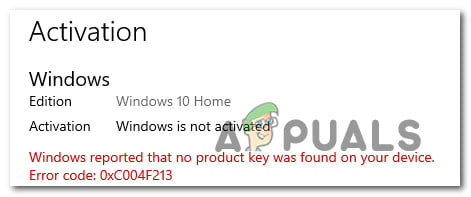
This activation error occurs when Windows is unable to find a product key associated with your hardware. This could happen after replacing hardware such as a motherboard. A product key is assigned to the motherboard firmware, so it cannot be used on multiple devices simultaneously.
To fix this error, you need either a product key or a digital license to reactivate your Windows install. If your computer or laptop comes with Windows preinstalled, then you can reactivate your Windows using a preinstalled product key.
Reactivating Windows will resolve this issue, especially if you recently changed your motherboard. However, if you don’t remember your product key, you may need to purchase one. Alternatively, you could also use the old motherboard to copy the product key if you want to save money.
The other main reason is Windows might forget the product key that comes in the preinstalled Windows with a new laptop or computer. If this situation is applicable to you, then you can activate your Windows with an old product key.
1. Activate Windows using a product key
The first method to fix this error is to activate Windows with a product key. This method requires the product key that you used to activate your Windows originally. If you don’t have it, you might need to buy it from the Microsoft store again. However, if you have a digital license, you can follow the other method.
- To activate Windows using a product key, right-click the Start Menu and select Settings from the listed options.
Opening Windows Settings - Once the Setting is opened, go to Activation. If you have Windows 10, go to Update and security, then go to Activation from the left pane.
Navigating to Activation Settings - Click Change next to the Change product key. For Windows 10. Just click the Change product key.
Proceeding to change a product key - Enter your product key and click Next.
Entering a product key - Then, click Activate.
- You will receive a message that your Windows is activated.
2. Activate Windows using a digital license
If you activated your Windows install with a digital license, then you just need to log in with the Microsoft account that you used to purchase it. Digital licenses are automatically associated with your hardware and your Microsoft account. So once you log in with your Microsoft account, your Windows will automatically be activated.
If this does not happen, make sure that you are logged in with the correct Microsoft account. If you are sure, then follow the next method.
To check if your Windows is activated or not, follow the steps:
- Once you have signed in, you need to check whether your system is activated or not. To do so, press the Windows + R keys together to launch the Run Window.
- Enter cmd in the input box and click OK.
Opening Command Prompt using Run Program - Once you open the command prompt, then enter the following command.
slmgr /xpr
Checking Windows activation status - If you did not receive the message saying “The machine is permanently activated.” then you have to follow the next method.
3. Run Windows Activation Troubleshooter
If you didn’t link your Microsoft account to the digital license before you upgraded the hardware, skip this method. However, if you did, then running the activation troubleshooter will activate your Windows. To do so, follow these steps:
- Press the Windows key and type Settings.
Opening Windows Settings from Start Menu - Open Settings and go to Activation. If you have Windows 10, navigate to Update & Security and select Activation.
Heading towards the Activation Settings - You will see the Troubleshoot option if you get any activation errors.
- Click on it to run the troubleshooter. You might see Windows can’t be activated on your device message.
- Select I changed hardware on this device recently, then click Next.
- Enter your Microsoft sign-in information and click Sign-in.
- After that, select This is the device I’m using right now and click Activate.
4. Use preinstalled product key
If you bought a new system and Windows comes preinstalled on it with the product key, Windows might forget it, causing this error. To fix this error, you will have to re-enter the product key. You will need to reveal and copy the product key first with the help of commands. To do so, follow these steps.
- Press the Windows key and type Windows PowerShell.
- Right-click on PowerShell and select Run as administrator
Launching Windows PowerShell - Once the PowerShell is launched, enter the following command.
wmic path softwarelicensingservice get OA3xOriginalProductKey
- Hit Enter to reveal the product key.
- Highlight the product key and press Ctrl + C to copy it to the clipboard.
- Now close the PowerShell. Press Windows + R keys together to open Run Window.
- Enter the following command to navigate into activation settings.
ms-settings:activation
Opening Activation settings - Click Change next to the Change product key option. If you have Windows 10, click on the Change product key.
- Paste the product key and click Next, then click Activate.
Activating Windows with a preinstalled product key - You will receive a Windows is activated message if your product key is valid.
5. Contact Microsoft support
If the problem persists, then the last solution is to contact a Microsoft support agent. To do that, follow the steps:
- Just visit the Microsoft contact page and type your issue in the search box, and press Enter.
- You will see some methods according to your issue. Skip them, as we have already listed all the possible scenarios in this article.
- Click Contact Support.
Contacting Microsoft Support - Choose Windows from the products and click Confirm.
Selecting Windows from the products list - Click Provide your phone number, and a support agent will call you.
- Enter your phone number and click Confirm.
Giving phone number to Microsoft support - Additionally, we recommend you give a screenshot of your issue by clicking the Add a file option.
6. Purchase a new product key
If all methods fail, ensure the product key you have been trying is not being used on other devices because this is against Microsoft policy. However, if that’s not the case, and you have tried all the methods listed in this article, you might need to purchase a new product key.
- To purchase a Windows 11 product key, you can use third-party websites to buy a product key at low prices, such as G2A. Once you have bought a product key, press the Windows + R keys together to launch the Run Window.
- Enter ms-settings:activation and click OK.
Opening Activation Settings using a Run Program - Click the Change button on the right side of the Change product key option. For Windows 10 users, click the Change product key.
Changing a product key - After that, paste the copied product key here, then click Next.
Pasting a copied product key - Click Activate. Once done, you will get a confirmation message Windows is activated.
Hamza Mohammad Anwar
Hamza Mohammad Anwar is an intermediate JavaScript web developer with a focus on developing high-performance applications using MERN technologies. His skill set includes expertise in ReactJS, MongoDB, Express NodeJS, and other related technologies. Hamza is also a Google IT Certified professional, which highlights his competence in IT support. As an avid problem-solver, he recreates errors on his computer to troubleshoot and find solutions to various technical issues.