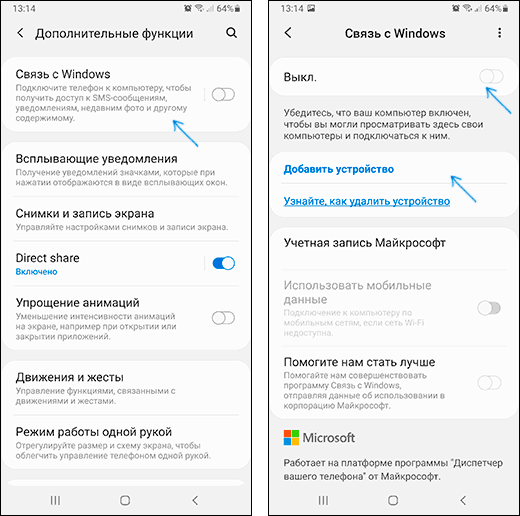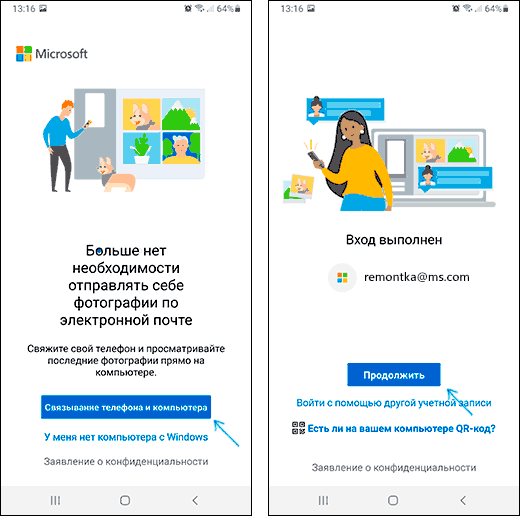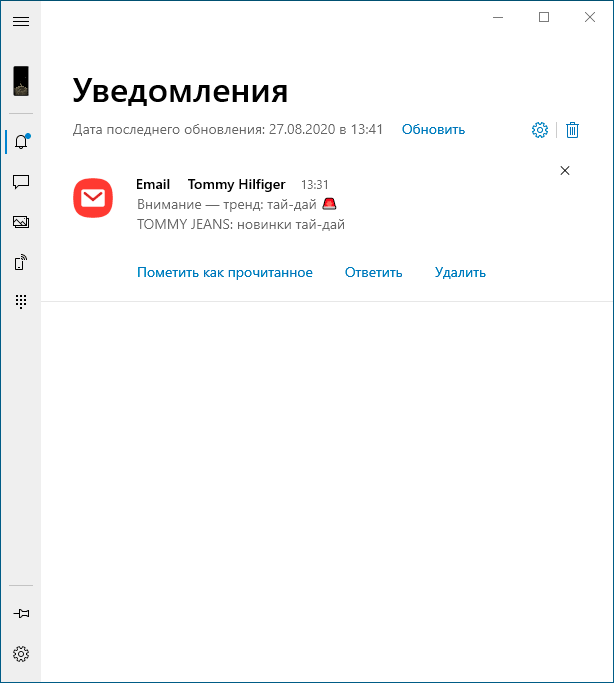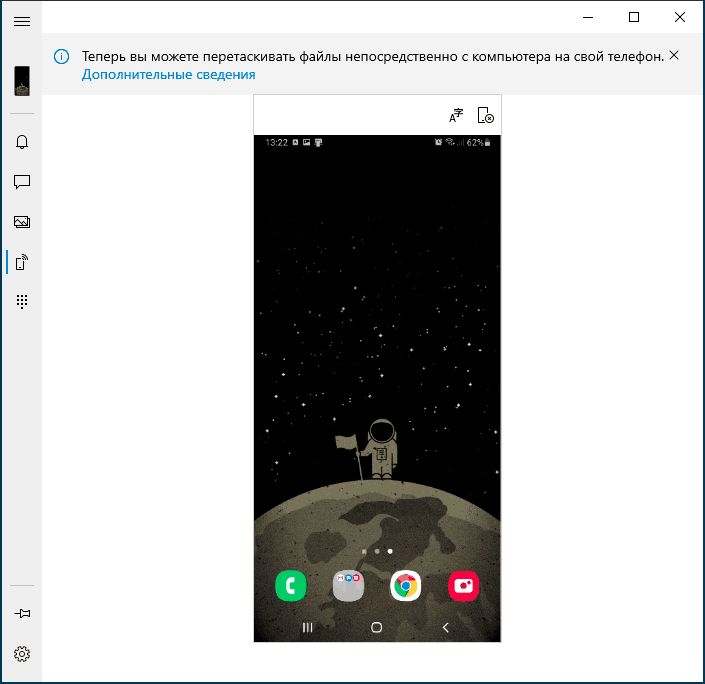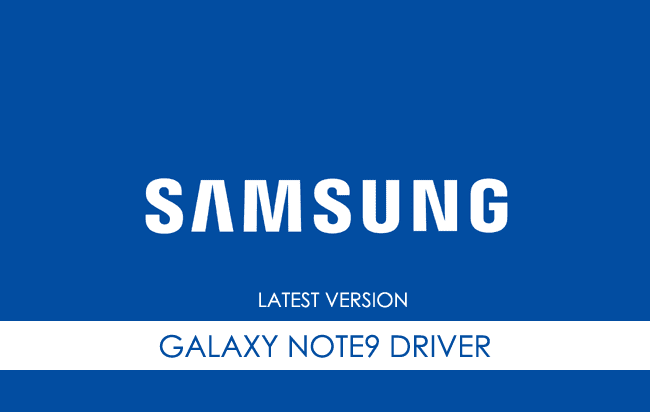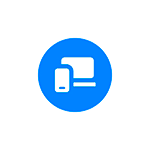
В этой простой инструкции о том, как настроить Связь с Windows на телефоне Samsung, о текущих возможностях такого соединения и дополнительная информация, которая может быть полезной. Если на вашем устройстве Samsung отсутствуют описываемые далее параметры (или для телефонов других марок) вы можете вручную установить приложение Ваш телефон, также существует фирменное приложение Samsung Flow для тех же целей. Ещё одна возможность для владельцев «топовых» смартфонов Samsung — использование Samsung Dex на компьютере по USB.
- Настройка функции Связь с Windows на Samsung Galaxy
- Использование возможностей приложения Ваш телефон при соединении со смартфонами Samsung
Настройка функции Связь с Windows
Прежде всего о том, что требуется для того, чтобы вы могли настроить «Связь с Windows» на своем Samsung Galaxy:
- Установленная на компьютере Windows 10 с предустановленным приложением Ваш телефон или возможностью скачать и установить его из магазина приложений Windows Store.
- Учетная запись Майкрософт.
Если всё указанное в наличии, приложение «Ваш телефон» установлено (если оно было предустановлено, проверьте в магазине приложений Windows 10 — нет ли для него обновлений, установите при наличии). Также проверьте наличие обновлений для приложения «Диспетчер вашего телефона в Play Маркет или Galaxy Store. После этого остается лишь установить «Связь с Windows», для этого:
- Ваш компьютер или ноутбук и телефон должны быть подключены к Интернету, желательно по Wi-Fi, но не обязательно к одной сети. Если невозможно подключить телефон к Wi-Fi, внимательно посмотрите на 2-й шаг.
- На телефоне Samsung зайдите в Настройки — Дополнительные функции — Связь с Windows. Если телефон не подключен к Wi-Fi, но есть подключение к мобильной сети, включите опцию «Использовать мобильные данные».
- Включите переключатель «Связь с Windows», а затем нажмите «Добавить устройство».
- Нажмите «Связывание телефона и компьютера» и войдите под своей учетной записью Майкрософт (либо нажмите «Продолжить», если учетная запись уже была введена на телефоне.
- Предоставьте необходимые разрешения приложению на телефоне.
- Выберите компьютер, с которым выполняется соединение. Он будет отображаться только если на нем используется та же учетная запись Майкрософт, при этом он в сети. Если компьютер так и не отображается, запустите приложение «Ваш телефон» на компьютере и введите данные учетной записи Майкрософт для входа.
- На экране телефона отобразится код. На экране компьютера, в приложении «Ваш телефон» (должно запуститься автоматически, если этого не произошло — запустите вручную) отобразится несколько кодов. Среди них нужно выбрать тот, который показан на вашем телефоне Samsung.
- Должно установиться соединение между устройствами, и вы увидите приветствие на экране компьютера с предложением начать пользоваться всеми возможностями.
Если приложение «Ваш телефон» зависло на «Подтверждение кода. Мы проверяем, совпадают ли все данные.» попробуйте закрыть приложение на компьютере и снова запустить его.
Обратите внимание, что процесс подключения в приложении немного видоизменялся по мере его обновления: если что-то пойдет не четко по инструкции, внимательно читайте информационные сообщения на экране — они направлены на то, чтобы процесс подключения был максимально простым.
Использование «Связь с Windows» и приложения «Ваш телефон» на Samsung Galaxy
После настройки соединения все действия можно осуществлять в приложении «Ваш телефон» на компьютере. Рекомендую пройтись по всем пунктам в меню слева и включить показ необходимых элементов:
- Уведомления — будет отображать уведомления с вашего телефона на компьютере с возможностью ответить на них (будет запускаться либо подключение к экрану телефона, либо простая форма ответа, где это возможно). Уведомления также отображаются при закрытом (но работающем в фоновом режиме) или свернутом приложении «Ваш телефон» как обычные уведомления Windows 10.
- Сообщения — просмотр и ответы на сообщения с компьютера через телефон.
- Фотографии — просмотр фотографий, скриншотов и других изображений на телефоне. Открыв отдельное фото или по правому клику на изображение в списке, вы можете скачать его с телефона к себе на компьютер.
- Экран телефона — показ экрана телефона на компьютере с возможностью управления клавиатурой и мышью, а также переноса файлов с компьютера на телефон (просто перетащите файл на отображаемый экран телефона). Потребуется предоставить разрешение на экране телефона. Кстати, для передачи экрана есть другие способы: Как передать изображение с экрана Android на компьютер. Функция работает только при Wi-Fi подключении на телефоне. Для того, чтобы переключить язык клавиатуры, используйте Shift+Пробел (при использовании альтернативной клавиатуры может потребоваться предварительно выбрать клавиатуру Samsung).
- Вызовы — возможность осуществлять звонки или отвечать на них с компьютера через телефон. Требуется Bluetooth на компьютере или ноутбуке, включенный Bluetooth на телефоне и сопряжение устройств.
- Приложения — функция находится в разработке, будет доступна не для всех смартфонов Samsung. Представляет собой возможность запускать приложения Android на экране компьютера в отдельном окне со всеми возможностями управления. Интересно, что у меня (Windows 10 2004 Pro и Samsung Galaxy Note 9, есть в списке поддерживаемых для этой возможности) эта функция была доступна неделю назад (но работала нестабильно), но отсутствует сейчас.
После того, как вы ознакомитесь со всеми возможностями, рекомендую также зайти в настройки приложения «Ваш телефон» на компьютере и внимательно пролистать их все: возможно, вы захотите включить отдельные опции (например, общий буфер обмена), а что-то — выключить.
В дальнейшем для временного отключения связи с Windows вы можете просто выключить её в области уведомлений на вашем смартфоне Samsung и закрыть приложение «Ваш телефон» на компьютере. Чтобы снова включить — включаем в области уведомлений на телефоне, запускаем приложение «Ваш телефон» (по какой-то причине обратный порядок действий у меня не всегда срабатывает гладко).
Если после экспериментов вы заходите удалить ваш смартфон из списка подключенные к Windows 10 устройств, зайдите на страницу https://account.microsoft.com/devices/ используя вашу учетную запись Майкрософт и удалите устройство там.
Подводя итог, в целом всё работает стабильнее чем это было в первых версиях приложения «Ваш телефон» и, возможно, многие владельцы как смартфонов Samsung, так и других марок найдут для себя предоставляемые возможности полезными.
Windows 10: Windows 11 compatible with Samsung Galaxy Note 9 N960U 6GB/128GB ?
Discus and support Windows 11 compatible with Samsung Galaxy Note 9 N960U 6GB/128GB ? in Windows 10 Software and Apps to solve the problem; exists phone board Samsung Galaxy Note 9 N960U 128 GBcan i install windows 11 iso images on this phone motherboard?Are they compatible at the hardware…
Discussion in ‘Windows 10 Software and Apps’ started by БелянинАлексей, Apr 23, 2022.
-
Windows 11 compatible with Samsung Galaxy Note 9 N960U 6GB/128GB ?
exists phone board Samsung Galaxy Note 9 N960U 128 GBcan i install windows 11 iso images on this phone motherboard?Are they compatible at the hardware level?
-
UNABLE TO ADD NOTE 9
Hi, STEELERQUEEN!
Thanks for reaching Microsoft Community.
We are so sorry for the late response. We need to ask some details regarding your concern so we can better understand the situation better:- You wish to add Note 9, is this the Samsung Galaxy Note9 you are referring?
- What are you trying to add?
- What were the steps you performed to troubleshoot the issue?
- What is the specific issue you are experiencing?
Looking forward for your response!
Regards,
-
Windows 11 compatible with Samsung Galaxy Note 9 N960U 6GB/128GB ?
Samsung permanently stops Galaxy Note 7 production
Samsung to Halt Galaxy Note 7 Production Temporarily
Move follows reports of problems with replacement phones.«Samsung Electronics Co. has temporarily halted production of its troubled Galaxy Note 7, according to a person familiar with the matter, the latest setback for the South Korean technology giant as it struggles to manage a recall of 2.5 million smartphones.
The move comes after a spate of fresh reports of overheating and fires with phones that have been distributed to replace the original devices, which also had a risk of catching fire.
In a statement Monday in Seoul, Samsung said that it was “temporarily adjusting the Galaxy Note 7 production schedule in order to take further steps to ensure quality and safety matters,” without elaborating.
The production halt underscores the growing seriousness with which Samsung is dealing with its largest product recall to date. Last month, Samsung officials shrugged off reports of overheated batteries, calling the incidents “isolated cases” related to issues of mass production.
In a separate statement a few days later, the company said in response to reports about abnormal battery charging levels in its replacement phones that “the issue does not pose a safety concern.”
While Samsung hasn’t confirmed the latest reports of problems with its replacement phones, it said in a statement Sunday that it was working with authorities including the U.S. Consumer Product Safety Commission to investigate the new incidents.
«
Samsung Tells Consumers to Stop Using Galaxy Note 7
Windows 11 compatible with Samsung Galaxy Note 9 N960U 6GB/128GB ?
-
Windows 11 compatible with Samsung Galaxy Note 9 N960U 6GB/128GB ? — Similar Threads — compatible Samsung Galaxy
-
connecting file explorer to samsung galaxy 9
in Windows 10 Gaming
connecting file explorer to samsung galaxy 9: The screenshot attached showsOn the left, the list of files from internal storage/documents produced by the My Files appin the middle the view from Windows ExplorerOn the right, the view from 192.168.0.13:1200 which is the url Samsung use to connect the pad to the pcHow do I… -
connecting file explorer to samsung galaxy 9
in Windows 10 Software and Apps
connecting file explorer to samsung galaxy 9: The screenshot attached showsOn the left, the list of files from internal storage/documents produced by the My Files appin the middle the view from Windows ExplorerOn the right, the view from 192.168.0.13:1200 which is the url Samsung use to connect the pad to the pcHow do I… -
fingerprint scanner not not compatible. samsung galaxy book
in Windows 10 Gaming
fingerprint scanner not not compatible. samsung galaxy book: please help me fix.https://answers.microsoft.com/en-us/windows/forum/all/fingerprint-scanner-not-not-compatible-samsung/118a3d3e-6537-4968-82db-5f569fb15c21
-
fingerprint scanner not not compatible. samsung galaxy book
in Windows 10 Software and Apps
fingerprint scanner not not compatible. samsung galaxy book: please help me fix.https://answers.microsoft.com/en-us/windows/forum/all/fingerprint-scanner-not-not-compatible-samsung/118a3d3e-6537-4968-82db-5f569fb15c21
-
Windows 11 compatible with Samsung Galaxy Note 9 N960U 6GB/128GB ?
in Windows 10 Gaming
Windows 11 compatible with Samsung Galaxy Note 9 N960U 6GB/128GB ?: exists phone board Samsung Galaxy Note 9 N960U 128 GBcan i install windows 11 iso images on this phone motherboard?Are they compatible at the hardware level?… -
Not able to connect my Samsung Galaxy Note 8 with Windows 10
in Windows 10 Gaming
Not able to connect my Samsung Galaxy Note 8 with Windows 10: Hey there! When I’m trying to connect my Galaxy Note 8 with my Windows desktop, then it’s not happening. Can somebody help me out? Why is this issue occuring? and how to resolve it?Thanks, Jack… -
Not able to connect my Samsung Galaxy Note 8 with Windows 10
in Windows 10 Software and Apps
Not able to connect my Samsung Galaxy Note 8 with Windows 10: Hey there! When I’m trying to connect my Galaxy Note 8 with my Windows desktop, then it’s not happening. Can somebody help me out? Why is this issue occuring? and how to resolve it?Thanks, Jack… -
Not able to connect my Samsung Galaxy Note 8 with Windows 10
in Windows 10 Drivers and Hardware
Not able to connect my Samsung Galaxy Note 8 with Windows 10: Hey there! When I’m trying to connect my Galaxy Note 8 with my Windows desktop, then it’s not happening. Can somebody help me out? Why is this issue occuring? and how to resolve it?Thanks, Jack… -
Windows 10 does not recognize my Samsung Galaxy 9+
in Windows 10 Support
Windows 10 does not recognize my Samsung Galaxy 9+: I am trying to download pictures from my Samsung Galaxy 9+ to my Windows 10 computer via the USB port. it works on a different computer but not my new computer. The USB ports on the computer have no trouble seeing my thumb drives.

Samsung Galaxy Note 9 USB Driver allows you to connect your Samsung Smartphone to the Windows Computer without installing the Samsung PC Suite Application. The Samsung Galaxy Note 9 Driver can be helpful if you’re trying to transfer or sync your files from the Mobile to the computer or from the computer to the Samsung Device.
You can also use it during the Firmware (OS) Flashing (installing) process on the device or fixing any Software-related issues.
Samsung Galaxy Note 9 USB Driver for Windows
Samsung Galaxy Note 9 USB Driver allows you to connect your Samsung Galaxy Note 9 Smartphone to the Windows Computer and transfer data between the computer and the Samsung Galaxy Note 9 Smartphone. Apart from this, it also allows you to sync data between the device and the computer, back up your existing data or restore the data on the Samsung Galaxy Note 9 Smartphone.
There are several circumstances when you might need to install the Samsung Galaxy Note 9 Driver to connect the computer. They are:
- Transfer data from the Samsung Galaxy Note 9 Device to the computer or from the computer to the device.
- To free up the device space.
- Install the Stock Firmware (OS) on the device.
- To Write/Flash IMEI on the Device.
Download Samsung Galaxy Note 9 USB Driver
For Device: Samsung Galaxy Note 9
Driver Size: 19.98 MB
How to Install: Follow Guidelines
Compatible with: Windows Computer (32-Bit and 64-Bit)
Download
Frequently Asked Questions
What is Samsung Galaxy Note 9 USB Driver?
The Samsung Galaxy Note 9 USB Driver is a free software primarily used to install the Samsung Drivers on the Windows computer with a few clicks.
How do I install the Samsung Galaxy Note 9 USB Driver?
You can install the Samsung Galaxy Note 9 USB Driver by downloading the zip file and installing the driver on the computer. The installation process is quite similar to the standard Windows Application. You can follow the How to install the Samsung USB Driver page to install the drivers correctly.
Is Samsung Galaxy Note 9 USB Driver Free?
Yes. The Samsung Galaxy Note 9 USB Driver is 100% free since the Samsung community officially releases it for Samsung Mobile users.
Is Samsung Galaxy Note 9 USB Driver Safe?
Yes. The Samsung Galaxy Note 9 USB Driver is 100% safe for the computer, laptop, and Samsung device. Furthermore, since the Samsung community officially releases the driver, it’s 100% safe & secure to use on the computer.
Where Can I find Samsung Galaxy Note 9 Firmware?
If you are looking for the original Samsung Galaxy Note 9 Firmware (Stock ROM), then head over to the Samsung Galaxy Note 9 Firmware page.
2022 год только начался, а Renegade Project уже можно назвать одним из самых амбициозных проектов, участникам которого удалось загрузить Windows 11 на большое количество мобильных устройств. Началось всё со смартфонов Lumia, а затем участники проекта смогли установить операционную систему на Xiaomi Mi 8, Xiaomi Mi Mix 3, POCO F1 и Galaxy S9 Plus. Теперь этот список включает почти 40 моделей разных производителей.
Несмотря на решительную позицию Microsoft не развивать мобильную экосистему, моддеры годами трудились над портированием Windows на смартфоны. Поскольку эта система не предназначена для таких устройств, им приходится обходить низкоуровневую прошивку, чтобы загрузить Windows, вносить множество изменений в установщик, писать драйверы для определённого оборудования.
Простого способа установить Windows на обычное устройство под управлением Android не существует. Если в двух словах, то это очень сложный процесс, когда нужно произвести замену пакета поддержки платы (BSP) на стандартизированный программный интерфейс между ОС и прошивкой.
Несмотря на то, что современные смартфоны поддерживают унифицированный UEFI, последовательность загрузки зачастую настраивается производителями, в результате чего загрузка любой другой совместимой с ARM64 UEFI системы попросту невозможна.
Первым шагом в этом деле является создание интерфейса прошивки с нуля. Для этого разработчики из Renegade Project предлагают скомпилировать образ Tianocore EDK II поверх загрузчика смартфона. Готовые файлы для определённых моделей можно найти в разделе Releases соответствующего репозитория на GitHub. Затем необходимо скачать ARM64-сборку Windows 10 или 11 из UUP Dump и вручную создать установщик. После применения WIM-пакета из среды предустановки Windows и загрузки драйверов операционная система Microsoft должна загрузиться на смартфоне.
Официальный список устройств, на которых можно запустить Windows 10 / 11 с разной степенью успеха:
- ASUS ZenFone 5Z;
- Google Pixel 3;
- LG G7 ThinQ, V30, V35, V40;
- Meizu 16, 16 Plus;
- Motorola Moto Z2 Force;
- Nokia 9 PureView;
- OnePlus 5, 5T, 6, 6T, 7, 7 Pro;
- OPPO Find X;
- Samsung Galaxy S9 Plus;
- Sony Xperia XZ2;
- Xiaomi Black Shark, Mi 6, Mi 8, Mi 8 Pro, Mi 9, Mi Mix 2, Mi Mix 2S, Mi Mix 3, Mi Pad 4, Mi Pad 5;
- POCO F1;
- Redmi K20 Pro / Mi 9 T Pro;
- ZTE Axon 9 Pro, Nubia X.
Разработчики Renegade Project надеются, что список поддерживаемых устройств будет постепенно расширяться. Больше подробностей об этой инициативе можно узнать на официальном сайте проекта.
- Как Nokia проиграла в Android: рождение и мгновенная смерть Х-смартфонов
- Теперь не боюсь за Windows: точки восстановления создаются каждый день. Вот как это настроить
- 7 функций, которые сделают Windows 12 лучшей системой. Если Microsoft пойдёт на это
- Эта бесплатная утилита от Microsoft в разы ускоряет работу. Она существует ещё с Windows 95
- Антивор, история уведомлений и ещё 7 полезных функций Android, спрятанных глубоко в настройках
Download the official Samsung USB driver for Galaxy Note 9. You need the Samsung Galaxy Note 9 USB driver to connect it to your Microsoft Windows computer.
| Device | Samsung Galaxy Note 9 |
| Driver Type | Samsung Android Driver |
| Manufacturer | Samsung |
| Version | 1.7.48 |
| Size | 36.89 MB |
| Updated on | 26 January, 2022 |
Get the latest version of Samsung USB driver for Galaxy Note 9 from below:
Note: It is always recommended to use the latest version of the Samsung USB Driver. Go for older versions only if you are facing issues with the latest version.
Architecture
32-bit/64-bit
Secure. The USB driver is scanned with an anti-virus software and is certified clean.
You can verify your downloaded USB driver with these values:
MD5: 321089974023d91ec88fad3be2bef588
SHA-1: 75509e02086681c10f0c8000d19ee7855828041f
The above link downloads the latest version (1.7.48). If you are facing issue with the latest version or if for some reason you are lookin for an old version, you can get it from the below link:
See all available versions →
There is a total of 18 versions available for download.
The drivers provided above is to connect your Samsung Galaxy device to your PC. It should help Windows recognize your Samsung device.
If you are are looking for drivers for other purpose such as rooting, and debugging, you may want to get the ADB and Fastboot driver. You can get it from the below link.
If you are planning to flash stock ROM or firmware on your Samsung Galaxy device, you may need to install the Qualcomm USB Driver as well.
Note: This only applies Samsung devices that come with Snapdragon chipsets.
If you want the Samsung USB driver for any other Samsung Galaxy device, you can get it from here:
See all devices →
Our catelog has the drivers for 347 devices available for download.
How to Install Galaxy Note 9 USB Driver
Here are the steps to install the Samsung USB Driver v1.7.48 for Samsung Galaxy Note 9.
- Download the Samsung-USB-Driver-v1.7.48.exe file from this page to your Microsoft Windows computer.
- Simply double-click on the .exe file to launch the installation wizard.
- In the installation wizard, click on Next.
- In the Select language/country screen that comes up next, simply choose your country and language and click Next.
- In the next screen, you will be asked where to installt he USB Driver on your Windows PC.
– By default, the drivers are installed on C > Program Files > SAMSUNG > USB Drivers. You can also choose a different location if you wish.
– We recommend going ahead with the default value. Once you have made a choice, click Next. - The installation wizard will now proceed to install the Samsung USB Driver v1.7.48 on your machine.
- Wait for the installation process to complete and then exit the installation wizard.
Once the installation completes, connect your Galaxy Note 9 to your Windows PC and see if everything works as expected.
Tip: If it does not work as expected, restart your Windows PC and then try connecting your Galaxy Note 9 again.
Galaxy Note 9 USB Driver – FAQ
v1.7.48 is the latest version of Samsung Galaxy Note 9 USB Driver.
No. The official Samsung USB driver is only available for Windows platform.
The Galaxy Note 9 USB driver is compatible with Windows 11, Windows 10, Windows 8, Windows 7, Windows Vista, Windows XP and can be installed on them without any issues.
The installation is pretty straight forward. Download the driver > Double-click on the downloaded .exe file > Follow the on-screen instructions > Finish.
Note: You may need to restart your Windows PC for the changes to take effect.
There are total of 18 versions available for download. You can browse and download any specific version you are looking for from here: Samsung USB Driver List
We have the drivers for 347 devices available for download. You can browse and download the driver for any Samsung Mobile device you want from here: Samsung Device Drivers List.