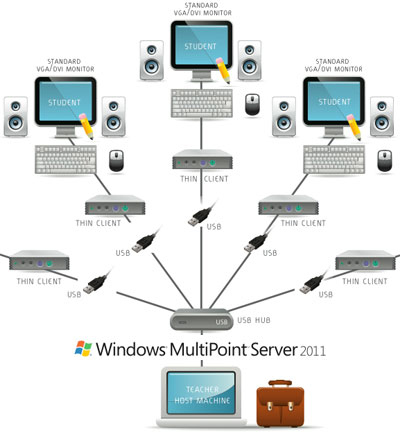С 15.06.2022 г. IE 11 не поддерживается
IE11 станет недоступным с 14.02.2023. Сайты, созданные для IE, можно перезапустить в режиме IE в Microsoft Edge.

Инструкции для этого файла загрузки скоро будут доступны на русском языке. Чтобы предоставить вам эти сведения как можно быстрее, предлагаются инструкции на английском языке.
Важно! Если выбрать язык ниже, содержимое страницы динамически отобразится на выбранном языке.
-
Date Published:
07.03.2011
File Name:
RU-RU_WMS_PREM_EVAL_InstallDVD.iso
Windows® MultiPoint Server 2011 is the second version of a Windows product primarily designed for educational institutions that allows multiple users to simultaneously share one computer. Users have their own independent and familiar Windows computing experience, using their own monitor, keyboard and mouse directly connected to the host computer. Windows MultiPoint Server 2011 enables more users to access technology at a lower total cost of ownership.
Designed for non-technical users, it is simple to manage and use. Unlike other similar solutions on the market, Windows MultiPoint Server 2011 is based on the latest Windows technology and thus can run Windows applications. Support can be obtained through Microsoft or an authorized partner, and schools have access to its full capabilities, the latest updates, and the confidence that they are getting the experience they expect.
Alternate Download Location:
If you are having difficulties downloading from the download center, alternate mirror copies of WMS are kept here on the MS Connect Site. Choose the Connect «Download using File Transfer Manager (FTM)» option as it will better tolerate network interruptions. -
Поддерживаемые операционные системы
MultiPoint Server 2011
Minimum base PC system (supporting up to 4 lightly loaded stations):
- Dual Core Processor
- 2 GB Memory
- 20 GB disk space
Per station:
- Monitor (attached to corresponding video output), USB hub with attached keyboard and mouse, or RDP compatible thin client
Overall system performance is affected by the number of logged on stations and their workload. Refer to the Windows MultiPoint Server 2011 Planning Guide for more detailed sizing information.
-
IMPORTANT:
You have an initial 60 days to evaluate this software. The premium evaluation version can be turned into a full production version by entering in your purchased key or VL agreement, so there is no need for re-installation. Note: If you wish to go to the standard version, a reinstallation is necessary.The 60-day evaluation period may be reset (re-armed) three times. This action extends the original 60-day evaluation period by up to 180 days for a total possible evaluation time of 240 days.
If you wish to extend the evaluation period, follow the instructions below.
How to manually rearm the 60 day activation grace period
When the initial 60-day activation period nears its end, you can run the Slmgr.vbs script to reset it back to 60 days. To do this, follow these steps:
- Click Start, and then click Command Prompt.
- Type slmgr.vbs -dli, and then press ENTER to check the current status of your activation period.
- To reset the activation period, type slmgr.vbs -rearm, and then press ENTER.
- Restart the computer.
This resets the activation period to 60 days, and can be used up to three times. After this you will need to either activate or reinstall the evaluation.
Getting Started:
You’ll need a video output and monitor, USB hub, and USB keyboard and mouse for each station you will setup.
- Create an installable DVD
-
Connect Station Hardware
For direct video attached stations, ensure that each station has a monitor, USB hub, keyboard and mouse connected to the host Windows MultiPoint Server (WMS) computer.
If you are using USB Video Devices for stations, connect these after the WMS installation completes and you have installed the appropriate third party USB video drivers.
IMPORTANT: Each station’s keyboard and mouse must be connected to its own USB hub. For more information on how to connect stations refer to the setup poster. -
Install
Boot off the DVD and install WMS 2011 as you would install Windows Server 2008 R2, selecting the appropriate partition to install on and answering the typical installation questions.
After specifying the password for the administrator account, there will be a slight pause before the Windows MultiPoint Server Configuration wizard starts.
At the end of the installation process, there will be a screen indicating installation completed and that the system needs to reboot. -
Upon reboot you will receive an error message indicating that WMS has detected that only the generic graphics driver has been installed.
Follow the instructions in the message to install the specific driver for the graphics hardware of your system.
If you are using USB Video adaptors, install the appropriate third party drivers.
Be sure to install any required third party USB Video device drivers prior to plugging in the USB Video device. Refer to the instructions provided with the device for more details.
Ensure that the desktop is extended to all attached screens. Reboot. -
Explore
Logon to a station as Administrator and run MultiPoint Manager to create user accounts for your station users.
After you have downloaded the .ISO file, if you are using Windows 7 or above you can do this by right clicking on the .ISO file and choosing Burn to Disk.
Additional Information
More detailed installation information is available in the Windows MultiPoint Server 2011 Planning Guide and Windows MultiPoint Server 2011 Deployment Guide.
Support:
No Microsoft support is available for evaluating Windows Multipoint Server. Community support is available via the Technet Windows MultiPoint Server forum
Information and details you need to know to deploy Windows MultiPoint server 2011 (WMS) in a business setting:
<in progress>
Table of Contents
- Hardware Requirements for Windows Multipoint Server 2011
- Common Q&A on Windows Multipoint Server 2011
- Needed hotfixes
- Installation Videos
- Joining the MultiPoint to a SBS Essentials server
- Joining the MultiPoint to a SBS 2008 or 2011 standard server
- Unable to get RDP Clients to connect
- WMS and Hyper-V
- Zero Clients and Hyper-V
- WMS and Wireless Connectivity
- WMS and Video/Graphics Card
- RemoteFX
- WMS and Scanners
- WMS and Touchscreens
- WMS and Barcode Scanners:
- WMS and credit card swipers:
- Zero Clients
- Remotely helping users on multipoint
- Custom Login Disclaimers
- Installing Software on Windows Multipoint Server
- Additional Resources:
- Training Videos:
- Documents:
- Support Forum:
- Application Compatibility:
- Additional Resources:
Hardware Requirements for Windows Multipoint Server 2011
Blog post
here.
Vendors of Multipoint Hardware solutions can be found
here.
Common Q&A on Windows Multipoint Server 2011
Blog
Part 1
Blog
Part 2 from TechEd
Blog
Part 3 forum FAQs
Blog
Part 4 virtualization
Needed hotfixes
The SBS blog has posted regarding a needed hotfix that ensure that RDP connections will not be dropped.
http://blogs.technet.com/b/sbs/archive/2011/10/21/your-remote-desktop-connection-to-a-windows-multipoint-server-2011-or-a-windows-server-2008-r2-server-may-disconnect-on-a-regular-basis.aspx
While this will be included in an upcoming service pack for Windows, I’d urge you to get it installed. It has been tested by various community members and the Multipoint team and is safe to install.
Slow boot times for your WMS Server?
Unexpectedly slow startup or logon process in Windows Server 2008 R2 or in Windows 7 this is NOT in update rollup 1.1
If you have WMS 2011 joined to an SBS 2011 and have a broken SBS Connector, install Update Rollup 1.1 (below). Details about the broken connector can be found
here.
Update Rollup 1.1 is out
After you patch the server, you can reclaim disk space taken up by the patches by issuing the following command from an Administrative Command Prompt
dism /online /cleanup-image /spsuperseded
This tip came from
here.
Installation Videos
Blog
post here.
Joining the MultiPoint to a SBS Essentials server
To participate in the domain and to be backed up by the Essentials server, merely install the connector software. This will also publish the Multipoint server in the RWA application. See
http://blogs.technet.com/b/sbs/archive/2011/02/23/windows-multipoint-server-2011-and-interaction-with-small-business-server-2011-essentials.aspx for more detail.
Windows MultiPoint Server 2011 and Interaction with Small Business Server 2011 Essentials
Joining the MultiPoint to a SBS 2008 or 2011 standard server
To use a MultiPoint server in either a SBS 2008 or SBS 2011 standard domain, follow the similar guidance previously posted here:
http://social.technet.microsoft.com/wiki/contents/articles/3298.terminal-serverrds-role.aspx Skip the part about installing, but pay attention to where the server has to be moved into the proper OU and the registry edit to get it to show up in RWA.
Unable to get RDP Clients to connect
If you cannot get your workstations to connect via RDP to your Multipoint server, there’s a good chance that all you need is to repair the RDS bindings on the assigned network card. And that’s accomplished by running a slightly hidden WMS utility called
ConfigWiz.exe.
Login as the Administrator, flip WMS to
maintenance mode, and then run %ProgramFiles%\Windows Multipoint Server\ConfigWiz.exe. Upon completion of the wizard, flip WMS from Maintenance mode to Normal mode, which will force WMS to reboot.
WMS and Hyper-V
Zero Clients and Hyper-V
Not all zero clients will work with a virtual Multipoint Server. See below for a list of Zero Clients and support info.
Brand/Model Works with WMS as a Hyper-V Guest
HP T100 No (USB)
HP T150 No (USB)
HP T200 No (USB or USB over Ethernet)
NComputing X550 Unknown
NComputing U170 Unknown
NComputing L300 Unknown
NComputing M300 Unknown
MCT 8840 Unknown
MCT 9940 Unknown
Wyse E02 Unknown
Atrust M200 Unknown
Atrust M202 Unknown
Atrust M220 Unknown
WMS and Wireless Connectivity
Yes, it is possible to connect a wireless router to your WMS server/network and allow wireless devices (laptops, tablets, etc.) to connect to login as a remote client!
If you are not able to get your RDP client on your wireless device to connect to your WMS server, try using the WMS Server’s IP Address instead of the server name.
Here is a list of tablet-based RDP software that people have used and say that works with WMS.
PLATFORM PROGRAM COST Comments
Android 2x Client Remote Desktop Free
iPad Mocha RDP Lite Free Paid version has more connections & keyboard keys
iPad iTap RDP Supports RDGateway
WMS and Video/Graphics Card
You will need a decent nVidia or ATI graphics board in your WMS server if you wish to provide video processing for zero-clients such as the HP T150. The Matrox card on the ML110 G7 can’t do it. Be aware that most server quality machines probably have inadequate
video for Multipoint, so plan on adding a 3rd party video card.
- PNY GeForce 8600GT #VCG8600GXPB (256 MB) video card with 285.62 driver (Win7x64) has been used successfully on an HP Z200 workstation running WMS 2011.
- AMD/ATI Radeon video cards (HP part# 637184-001 spare# 637997-001) also work well. Note that you want to download the latest video driver WITHOUT the extras — go for «Driver only»
- Also known to work — the AMD/ATI Radeon FirePro 2450 Dual RC620GL PCIe x1.
- EVGA GeForce GTX550Ti #01G-P3-1556-KR (1024MB) video card with nVidia driver 296.10 (Win7 x64).
- For the HP ML110 G7, you can add the following video card with HP Part#
BV456AA NVS300
If you are running WMS on an HP Microserver, be aware that there are two add-in slots. The inner-most slot is a dedicated slot for the HP RAC Card. Any add-in video card must go in the outer (standard) slot, otherwise the Microserver will not boot.
RemoteFX
To enable RemoteFX in Windows MultiPoint Server 2011:
- Open the MultiPoint Manager
- Click Edit server settings on the Home tab
- Check the box labeled «Enable RemoteRX on this computer»
- Click OK
WMS and Scanners
For any USB or network scanner to function with Multipoint, it has to follow the same rules as Remote Desktop Services. That means that the scanner driver must support WIA (Windows Image Acquisition) drivers vs proprietary(non-WIA). If you have a scanner that
the included software doesn’t work like it should, you need to take a look at
Remote Scan. They have a trial you can test with your scanner if you request it.
WMS and Touchscreens
Supported
WMS and Barcode Scanners:
Unknown, but most USB barcode scanners are considered keyboard devices, so it should work.
WMS and credit card swipers:
Unknown, but most USB Credit Card Swipers are considered keyboard devices, so it should work.
Zero Clients
A Complete List of Zero Clients and Zero Client Monitors is here click on the «Access Devices» tab.
Helpful tip: If you are using a VoIP phone system and are planning on connecting the zero clients to the phones via the ethernet jack on the back of the phones, you may experience intermittent connectivity problems, especially if you are
using a different IP scheme for your phones. To work around this issue, program your Zero Clients with a static IP address, while directly connected to your switch (not through a phone). once you’ve programed it and assigned it to your WMS server, you should
be good to go connecting it through a VoIP phone.
HP T150 Device Drivers:
Drivers for the HP T-150 are on the HP site (click
here). Go to Support, click Drivers, tell it «MultiSeat», select 6200, select WMS 2011, scroll down to Software Solutions. You can also use drivers directly from the DisplayLink site (click
here).
HP T200 Device Drivers:
Drivers for the HP T-200 are on the HP site (click
here).
Please note: Do NOT mix T100/T150 and T200s on the same server — the drivers are incompatible with each other (this from the HP documentation on the T200).
NComputing
X550,
U170, L300 and
M300
Magic Control Technologies 9940 Video/USB/LAN client
Magic Control Technologies 8840 Video/USB client
Remotely helping users on multipoint
WMS doesn’t work with the following remote control tools due to the way it handles it’s «Console» session and the SRCShell user.
— Logmein
— Crossloop
WMS DOES work with the following
— Microsoft Remote Assistance
— Team Viewer
— join.me
Custom Login Disclaimers
If you use custom login disclaimers on your network,
this may conflict with WMS 2011.
Installing Software on Windows Multipoint Server
Blog
post here
Additional Resources:
Training Videos:
Documents:
Download Windows Multipoint Server 2011 Deployment Guide (Word doc) here
Download Windows Multipoint Server 2011 Planning Guide (Word doc)
here
Download Intern’s Guide to Setting Up Multipoint in Eight Easy Steps (Powerpoint)
here
Support Forum:
http://blogs.technet.com/b/multipointserver
http://social.technet.microsoft.com/Forums/en-US/windowsmultipointserver
Application Compatibility:
http://rdcompatibility.com/compatibility/Default.aspx?srv=4
From Wikipedia, the free encyclopedia

MultiPoint Server 2012 displaying two concurrent desktop sessions in «split station» mode. |
|
| Developer(s) | Microsoft |
|---|---|
| Stable release |
2012 |
| Type | Operating system |
| License | Proprietary commercial software |
| Website | Windows MultiPoint Server (archived at Wayback Machine) |
Windows MultiPoint Server is an operating system based on Microsoft Windows Server using Remote Desktop Services technology to host multiple simultaneous independent computing stations or terminals connected to a single computer (multiseat computing). Windows MultiPoint Server 2012 was the final release as an independent SKU and has been superseded by the MultiPoint Services role in Windows Server 2016.
Versions[edit]
Windows MultiPoint Server 2010[edit]
This version was planned in January 2010 but was released in February 2010 and is based on Windows Server 2008 R2.[1] Its mainstream support ended on July 14, 2015, and extended support ended on July 14, 2020. Multiple stations can be added to a WMS 2010 host computer by connecting a single monitor, USB 2.0 hub, keyboard and mouse for each station. Hardware requirements for MultiPoint stations are non-proprietary, and virtually any multi-monitor video card, mouse, keyboard and monitor that is supported on Windows Server 2008 R2 can be used to build a station.[2]
Windows MultiPoint Server 2010 is available for purchase via either OEMs or Academic Volume Licensing. The Academic version, acquired via Academic Volume Licensing, supports domain join and no licensing restrictions on station count (however, hardware limits still apply), but requires a Windows Server 2008 R2 CAL and a Windows MultiPoint Server 2010 CAL per station, while the non-Academic version that is acquired via OEMs is limited to 10 stations maximum and does not support domain join, but only requires a Windows MultiPoint Server 2010 CAL per station and no Windows Server 2008 R2 CALs.[3]
Windows MultiPoint Server 2011[edit]
Windows MultiPoint Server 2011, based on Windows Server 2008 R2 SP1, was released to manufacturing on March 10, 2011.[4] Its mainstream support ended on July 12, 2016 and extended support ended on July 13, 2021. New features in Windows MultiPoint Server 2011 include:
- The ability to add connect stations and thin clients over the LAN via traditional RDP clients
- Support for RemoteFX capable thin clients
- A shared management console extensibility with Windows Small Business Server 2011 and Windows Home Server 2011
- The ability to be backed up by Windows Small Business Server Essentials 2011 (the only server SKU that allows and supports this)[5]
- Features that allow administrators to view and interact with thumbnails of station desktops, including
- Projecting a single station’s desktop to one or all stations[6]
- Locking the keyboard and mouse of station and displaying a message
- Remotely opening and/or closing applications
- Restricting internet browsing to a specific list of sites or blocking browsing to a specific list of sites
- Management of multiple WMS servers and stations from within a single administration console
- Support for running within a virtual machine
- Distribution through a wider variety of distribution channels for both editions
In addition, unlike Windows MultiPoint Server 2010, Windows MultiPoint Server 2011 is available in the Standard and Premium editions. The following table compares the two editions’ differences; they share all other features equally.[3][7][8]
| Standard | Premium | Notes | |
|---|---|---|---|
| Maximum simultaneous stations (licensing limit) | 10 | 20 | Hardware limits still apply and Client Access Licenses are required (see below) |
| Maximum random-access memory (RAM) | 8 GB | 32 GB | Motherboard limitations still apply |
| Supported processor sockets | 1 | 2 | Only x86-64 sockets are supported. |
| Domain join | No | Yes | See also:Active Directory |
| Hyper-V support | No | Yes | «1 on 1» licensing model for the Premium edition. |
| Licensing | 1 OS license per WMS instance, 1 WMS 2011 CAL per station, and for copies purchased through Volume Licensing, 1 Windows Server 2008 CAL per station as well. | All licenses are sold either via OEMs or Volume Licensing. |
Windows MultiPoint Server 2012[edit]
On 27 November 2012, Microsoft released Windows MultiPoint Server 2012 to manufacturing.[9] Its mainstream support ended on October 9, 2018, and extended support will end on October 10, 2023. This is the first version of MultiPoint to be based on Windows Server 2012, and contains several new features and upgrades from previous versions:
- The addition of the MultiPoint Dashboard, an application that allows specific non-administrator users to monitor and interact with user desktops
- The ability to create stations from virtual machines running on the WMS server Premium — Not available on the Standard version.
- Disk protection, a server feature that discards changes made to the server during user sessions similar to Windows SteadyState
- Windows 8 desktop experience for users, including access to the Windows Store
- Monitoring client computers running Windows 7 or 8 with the MultiPoint Server Connector
Windows Server 2016[edit]
|
This section needs expansion. You can help by adding to it. (January 2017) |
Windows Server 2016 now includes MultiPoint Services as a role. This includes the ability to deploy a server in a multipoint role. This version was released on 26 September 2016. The MultiPoint Connector services Feature — which is also available in Server 2016 — cannot be installed alongside the MultiPoint Services role.
Windows Server, version 1803[edit]
In Windows Server, version 1803, Microsoft is no longer developing the MultiPoint Services role as part of Windows Server. Only the MultiPoint Connector services are available through Feature on Demand for both Windows Server and Windows 10.[10]
See also[edit]
- Multiseat configuration
- Microsoft Servers
- Windows Multipoint Mouse
- Windows Server
References[edit]
- ^ «Windows MultiPoint Server 2010 Brings More Affordable Computing for Education». Windowsteamblog.com. 24 February 2010. Archived from the original on 21 September 2010. Retrieved 10 March 2011.
- ^ «Windows MultiPoint: Learn More». Microsoft. Retrieved 10 March 2011.
- ^ a b «How to Buy | Windows MultiPoint Server 2011». Microsoft. 1 February 2008. Retrieved 10 March 2011.
- ^ «Windows MultiPoint Server 2011 has RTM’d!!!». Windows Multipoint Server Team Blog. Retrieved 10 March 2011.
- ^ «Windows MultiPoint Server 2011 and Interaction with Small Business Server 2011 Essentials». The Official SBS Blog. 23 February 2011. Retrieved 10 March 2011.
- ^ «2011 | Windows MultiPoint Server 2011». Microsoft. Retrieved 10 March 2011.
- ^ «Windows Multi Point 2011 and How it Fits into Your Small Business». SeanDaniel. 6 January 2011. Retrieved 10 March 2011.
- ^ «Did you know this about multipoint server?». Msmvps.com. 6 March 2011. Archived from the original on 4 April 2011. Retrieved 10 March 2011.
- ^ Goddard, Steven (27 November 2012). «Windows MultiPoint Server 2012 released to manufacturing, available for evaluation today!». Technet. Retrieved 20 January 2013.
- ^ «Features removed or planned for replacement starting with Windows Server, version 1803». microsoft.com. 10 May 2018. Retrieved 27 December 2018.
External links[edit]
- Official website
| Version of Microsoft Windows | |
 |
|
| OS family | Windows NT |
|---|---|
| Version | 6.1 |
| Codename | Windows MultiPoint Server «2» |
| Architecture | x64 |
| Release date | 2011-05-12 |
| Support end | 2021-07-13 |
| Based on | |
| Windows Server 2008 R2 | |
| Replaces | |
| Windows MultiPoint Server 2010 | |
| Replaced by | |
| Windows MultiPoint Server 2012 | |
Windows MultiPoint Server 2011 (codenamed Windows MultiPoint Server «2») is the successor to Windows MultiPoint Server 2010 and the second release of Windows MultiPoint Server that was released to manufacturing on 21 February 2011[1] and later made generally available on 12 May 2011.[2] Unlike its predecessor, it comes in two SKUs which are the Standard and Premium editions. It is based on Windows Server 2008 R2 SP1.
Features[edit | edit source]
Windows MultiPoint Server 2011 adds the ability to connect and add stations and thin clients over LAN via RDP. It also added support for RemoteFX supported thin clients. It adds an administration console interface that allows administrators to manage and monitor multiple WMS servers and stations. It also adds the ability for Windows Small Business Server 2011 Essentials servers to back up entire WMS servers. Additionally, it also adds the ability to run WMS on virtual machines.
It also added additional administration management features such as the ability to project a single station’s desktop to one or all stations, the ability to remotely lock the station’s keyboard and mouse, the ability to remotely open and close applications on a station and restricting or blocking internet browsing of specific sites using a list.
List of known builds[edit | edit source]
Build list legend
Available build
Confirmed build
Unconfirmed build
Fake build
Existing page
Non-existent page
Public Beta[edit | edit source]
Release Candidate[edit | edit source]
RTM[edit | edit source]
References[edit | edit source]
- ↑ Duffus, James. Windows MultiPoint Server 2011 has RTM’d!!!, Windows MultiPoint Server Team Blog. 21 February 2011.
- ↑ Microsoft. Windows MultiPoint Server 2011 lifecycle, Microsoft Lifecycle Policy.
Новые возможности для преподавателей. Заинтересованные учащиеся
Windows MultiPoint Server 2011 — новый продукт семейства Windows, при помощи которого несколько человек могут одновременно работать на одном компьютере. MultiPoint Server является идеальным решением для образовательных учреждений, поскольку предоставляет большему числу преподавателей и учащихся доступ к компьютерным технологиям, а также:
- сокращает начальные вложения в оборудование и текущие эксплуатационные расходы;
- сокращает потребление электроэнергии;
- Упрощает управление ИТ-инфраструктурой.
Windows MultiPoint Server 2011 – решение для серверной платформы, адаптированной к специфическим нуждам средних школ, библиотек, лабораторий и других учреждений, желающих сократить затраты на компьютеризацию. Предлагаемое решение позволит предоставить доступ к компьютерам максимальному количеству пользователей при минимальных затратах за счет создания на базе одного ПК до полутора десятков «терминалов», состоящих из отдельного дисплея, клавиатуры и мыши.
Список нововведений, представленных в новой версии, включает в себя поддержку «тонких» клиентов, подключаемых через локальную сеть, управление многочисленными «станциями» MultiPoint Server с единой консоли, режим разделенного экрана (split-screen), позволяющий разделить один терминал между двумя пользователями, а также более тесную интеграцию со службой каталогов Active Directory (последняя функциональность поддерживается только Premium-редакцией продукта).
Преподаватели в компьютерных классах, выполняющие функции администраторов, оценят упрощенное развертывание решения и расширенные возможности управления терминалами. А поддержка технологии RemoteFX обеспечит более качественное воспроизведение мультимедийных данных на терминальных устройствах.
Ключевые особенности
- Ощущение работы на собственном компьютере
С Windows MultiPoint Server 2011 каждый пользователь ощущает себя за собственным компьютером, а не за общим. Каждая пользовательская станция имеет доступ к вычислительным мощностям узлового компьютера, предоставляя при этом возможности персонального компьютера. - Отдельные учетные записи
Для каждого пользователя можно без труда создать учетную запись. Пользователи могут иметь собственные списки избранного в Windows Internet Explorer, настраивать по своему усмотрению внешний вид рабочего стола, настраивать меню «Пуск», сохранять персональные настройки и обращаться к ним, а также работать на любой пользовательской станции. - Простое управление учетными записями пользователей
Диспетчер MultiPoint имеет интуитивно понятный пользовательский интерфейс и упрощает управление учетными записями. Удалять учетные записи, создавать новые и менять пароли можно централизованно, что очень просто и удобно. Вместо индивидуальных учетных записей можно завести общие учетные записи. - Общий доступ к файлам
Чтобы пользователи могли использовать данные в совместной работе над проектом, просто перетащите файл из вашей библиотеки документов в каталог общедоступных документов. Он автоматически появится в библиотеках документов других пользователей, и таким образом все они получат доступ к информации, которой вы хотите поделиться. Общий доступ можно открыть и для целых папок. - Персональные папки для хранения личных документов
Некоторые папки могут находиться в общем доступе, чтобы любой мог воспользоваться хранящейся в них информацией, а некоторые могут быть личными и доступными лишь определенным пользователям. Windows MultiPoint Server 2011 позволяет сохранять файлы в личных папках, доступных лишь владельцу и преподавателю. - Удобная установка приложений
Будет ли школа использовать офисные приложения или специализированные учебно-методические комплексы — Windows MultiPoint Server упростит установку программного обеспечения. Программу достаточно лишь один раз установить на узловой компьютер, и ее можно будет запускать с любой пользовательской станции. - Приостановка работы с помощью функции «Разъединить»
Функция «Разъединить» позволяет пользователю сохранить свой сеанс работы, не выходя из системы; при этом рабочая станция становится доступной для других пользователей. Если учащемуся нужно уйти во время работы над проектом, он просто использует функцию «Разъединить». При возобновлении работы с любой подключенной рабочей станции рабочий стол будет выглядеть так же, как в момент разъединения сеанса. Если, например, учащиеся забудут отсоединиться, то преподаватель может сделать это за них с узлового компьютера. - Простой контроль за системой
Диспетчер MultiPoint упрощает управление пользовательскими станциями и контроль за их работой. Преподаватель может посмотреть, сколько станций используется и какую систему использует каждый из учащихся, а также проверить правильность подключения оборудования.
Системные требования
Минимальные (для четырех рабочих компьютеров)
- Процессор: двухъядерный
- Видеокарта: поддерживающая 64-битные драйверы
- Оперативная память: 2 Гб
- Жесткий диск: 20 Гб свободного дискового пространства
Рекомендуемые (для семи рабочих компьютеров)
- Процессор: четырехъядерный
- Видеокарта: поддерживающая 64-битные драйверы
- Оперативная память: 6 Гб
- Жесткий диск: 20 Гб свободного дискового пространства