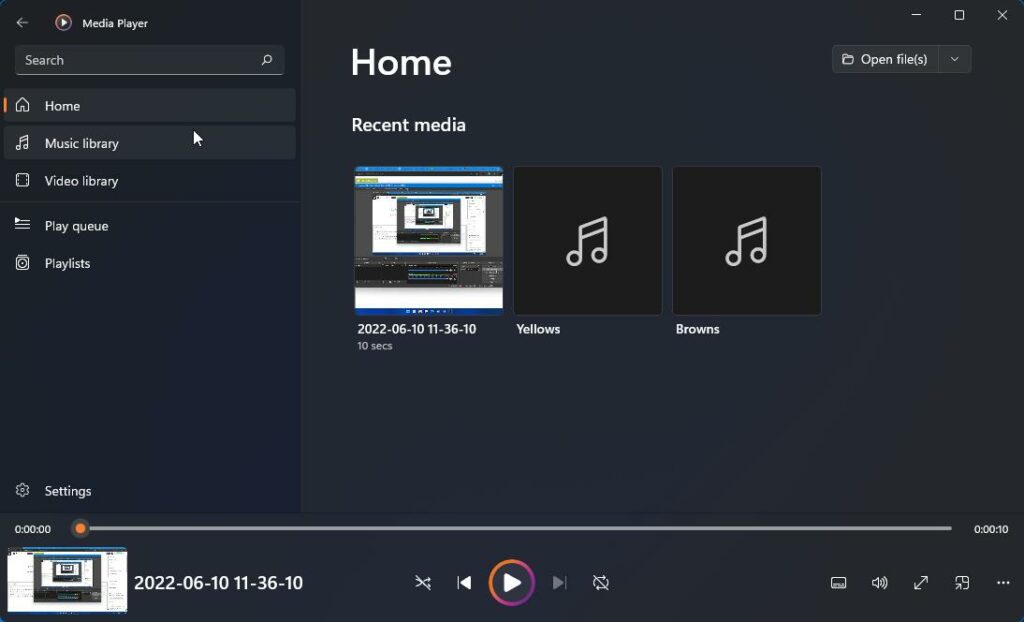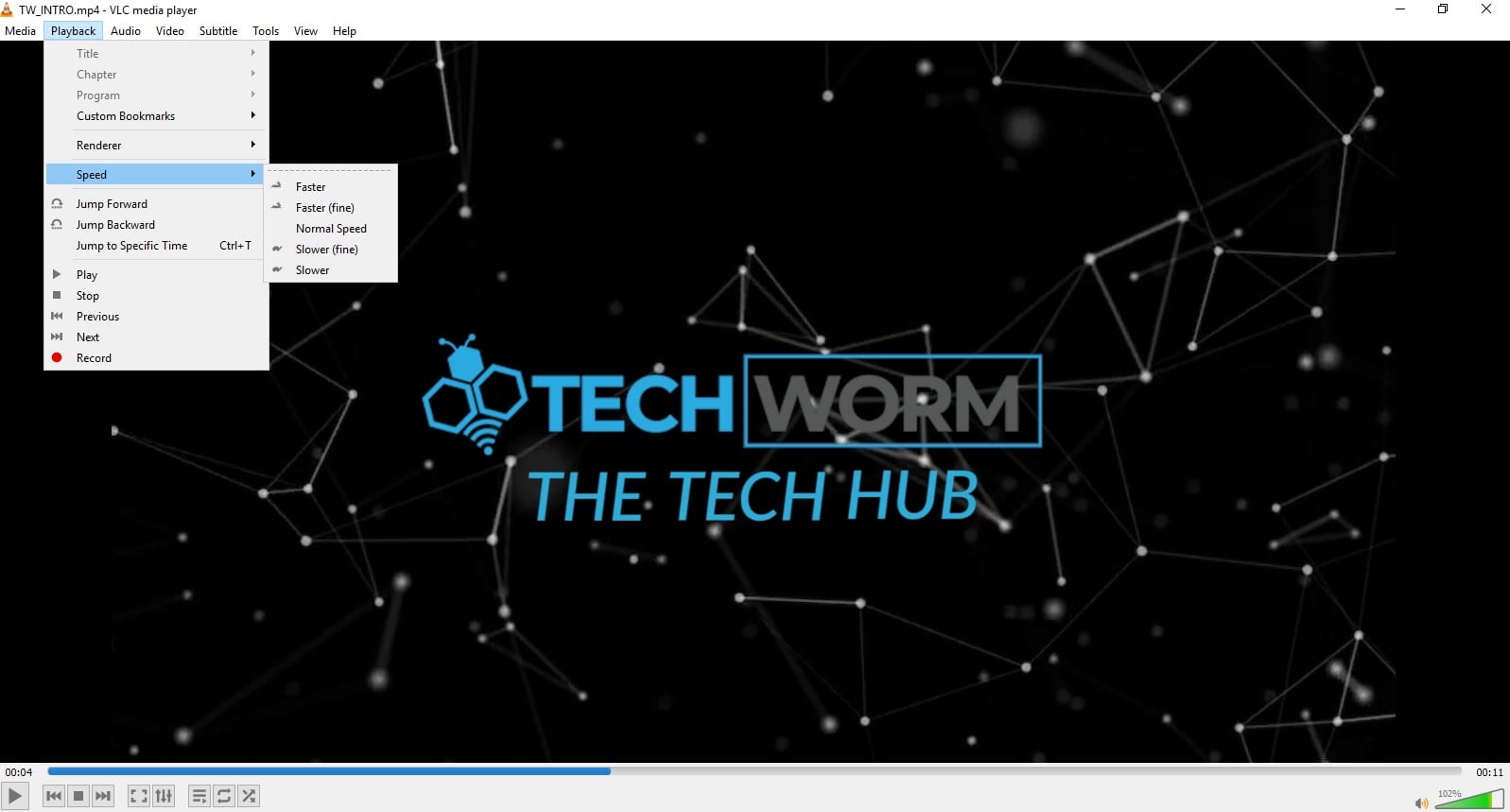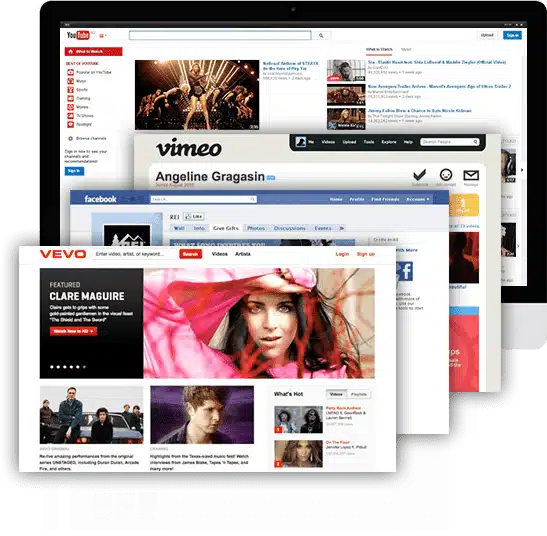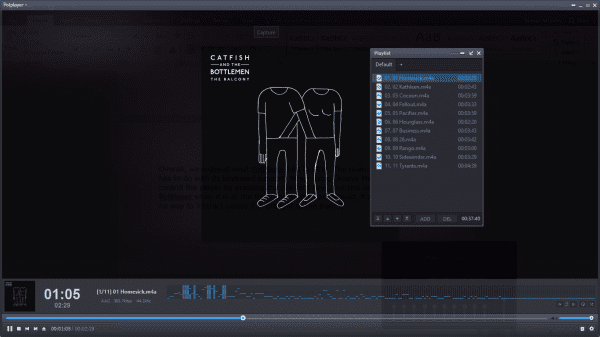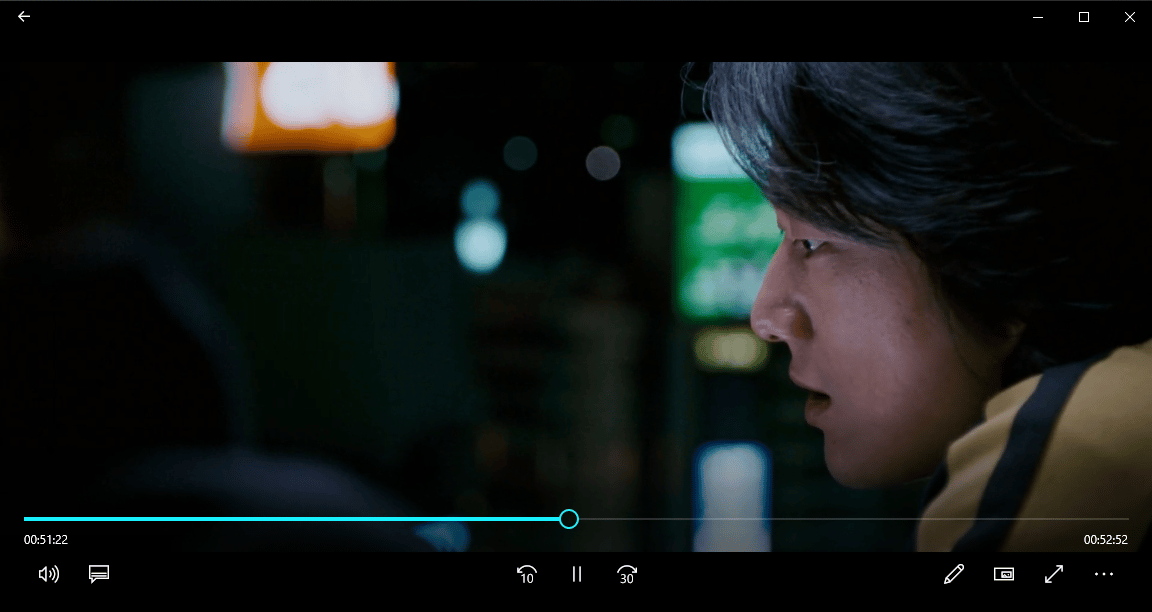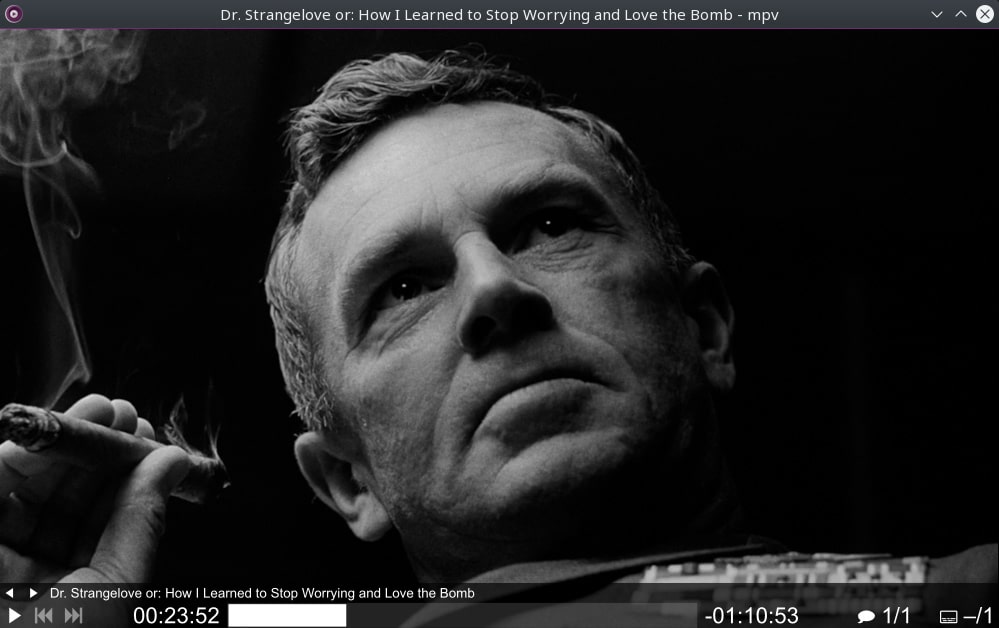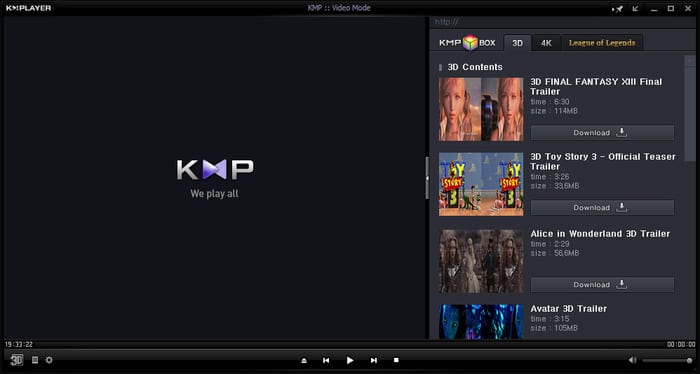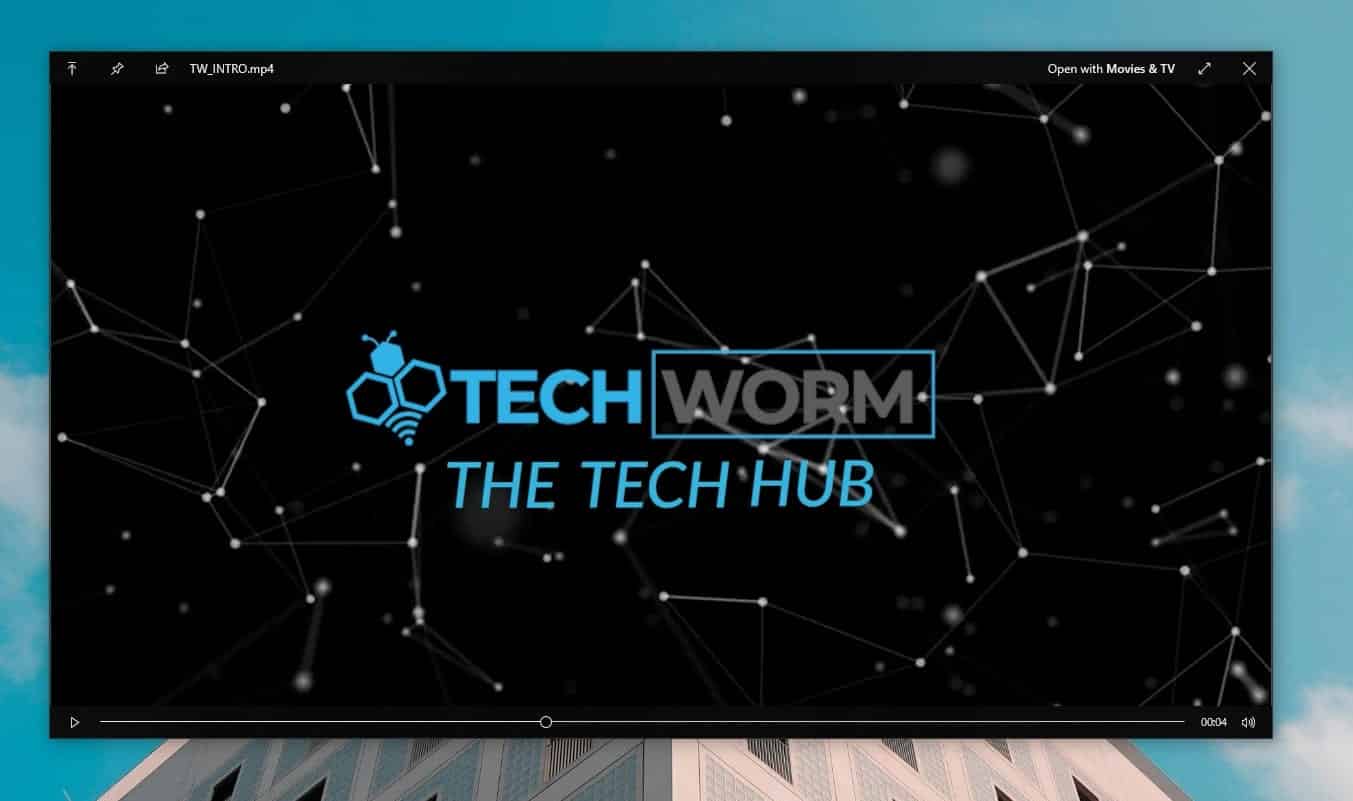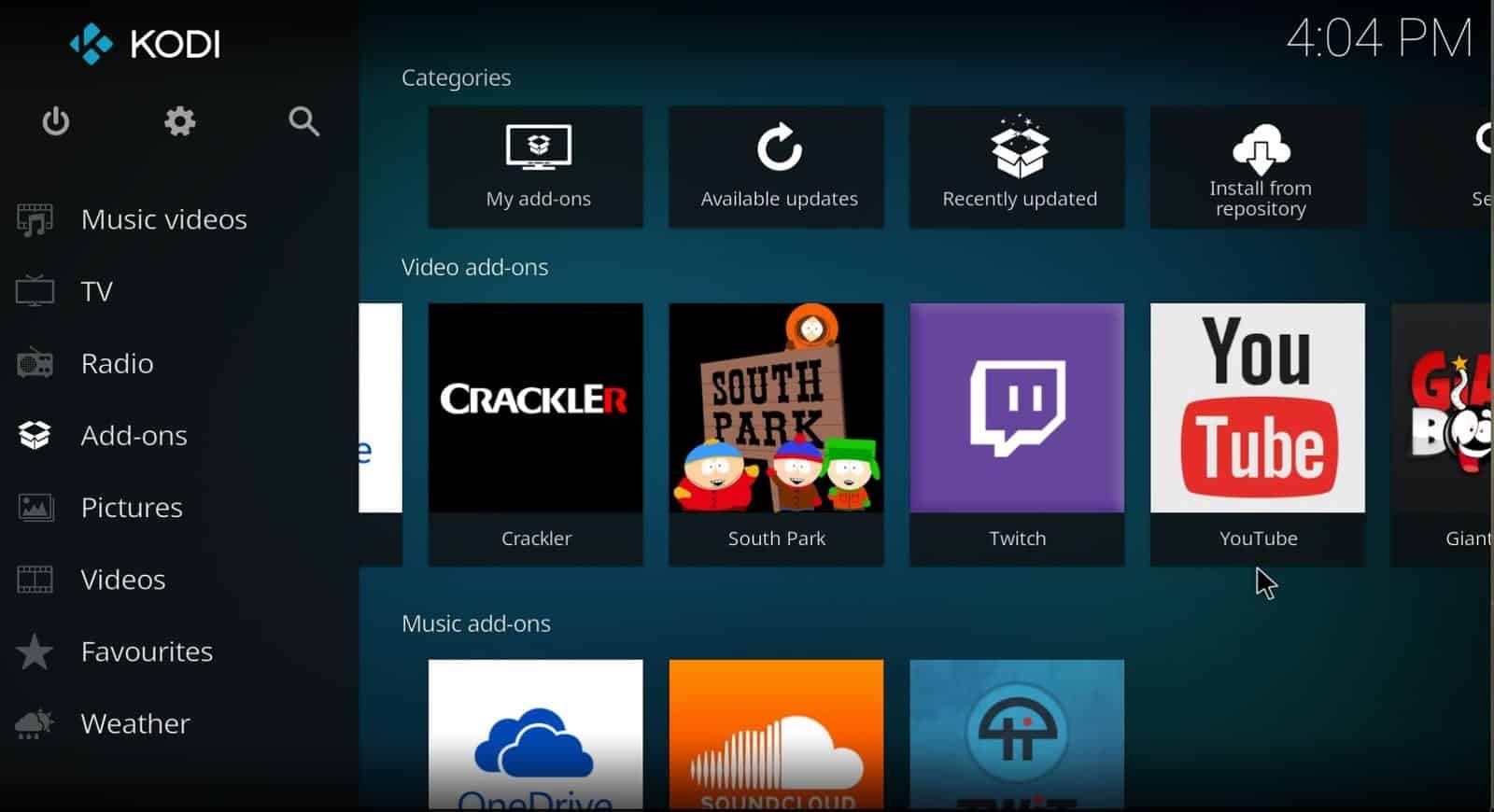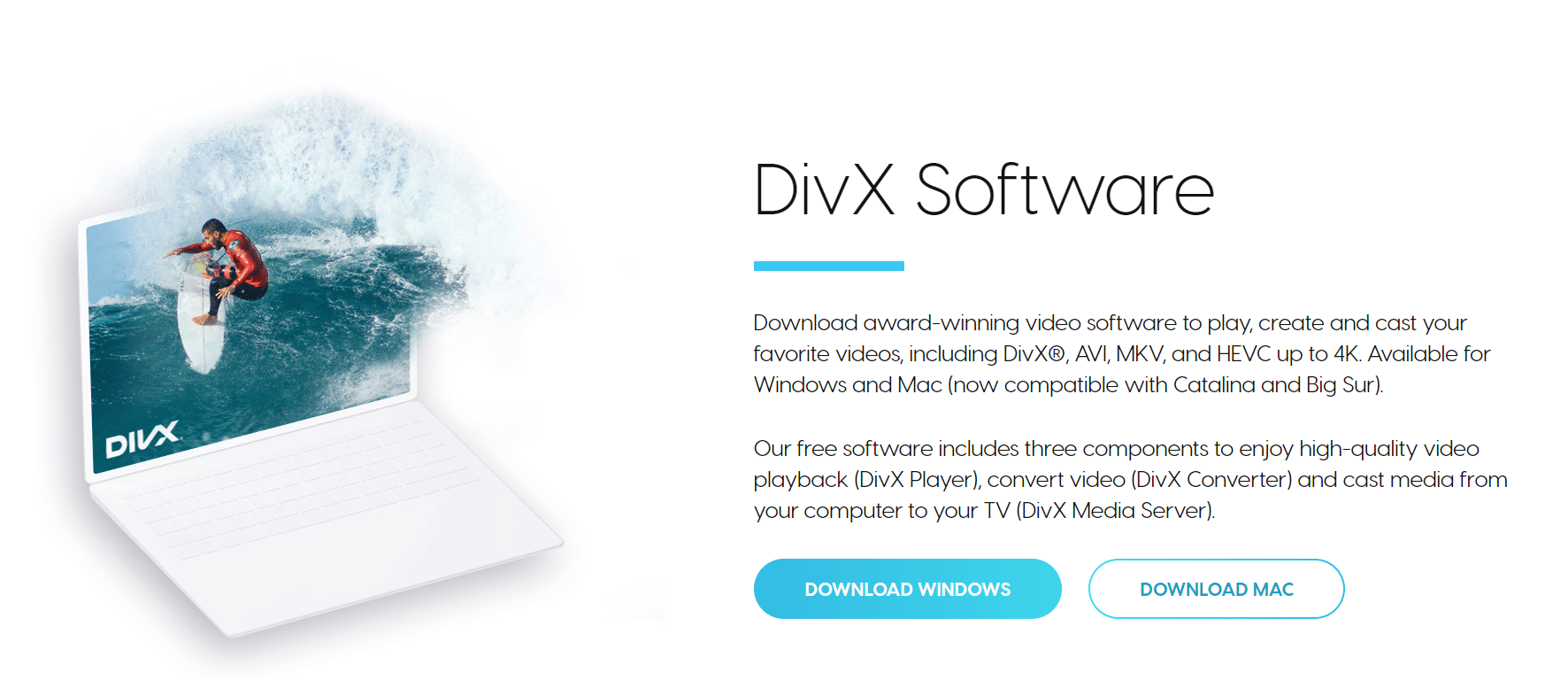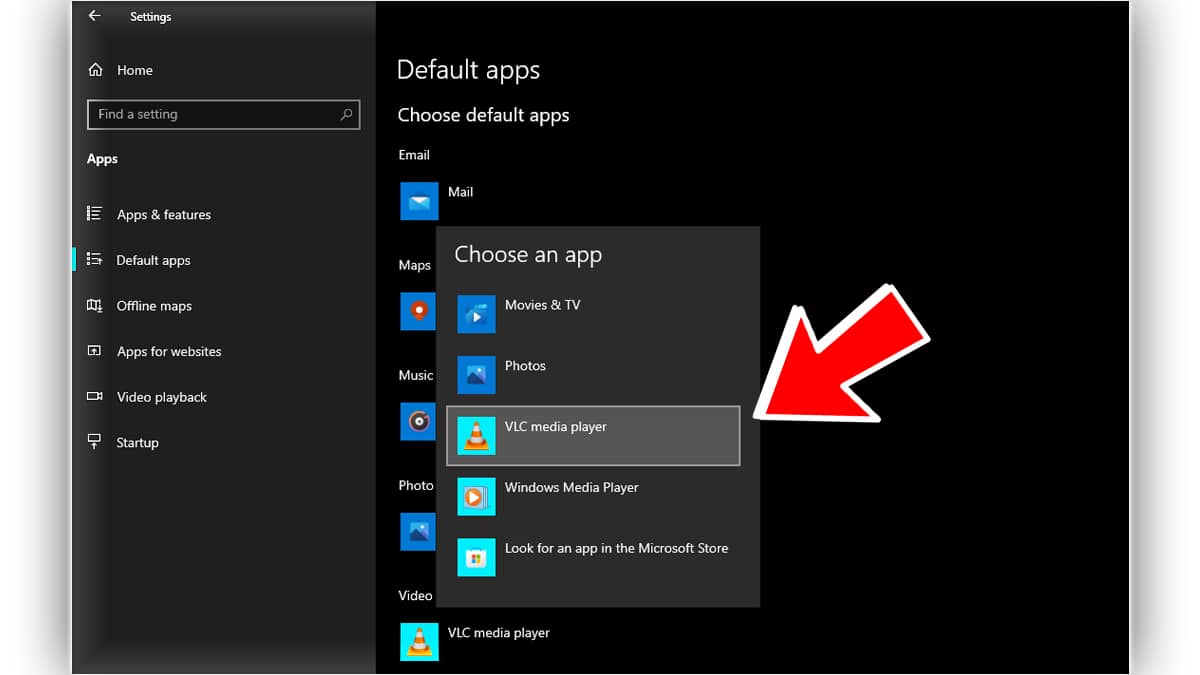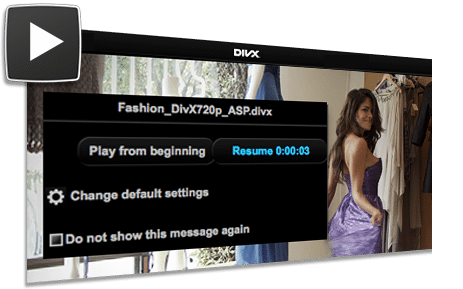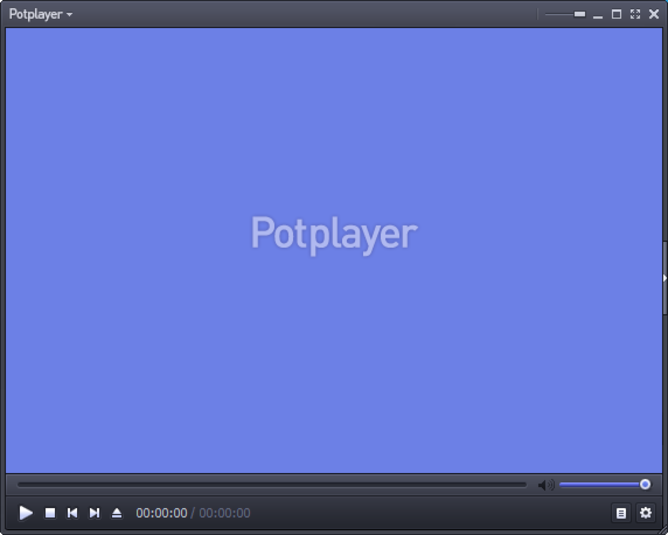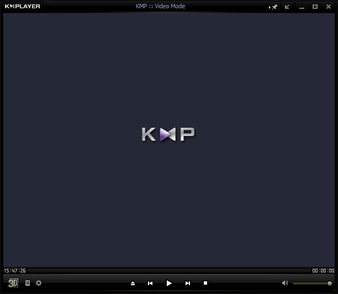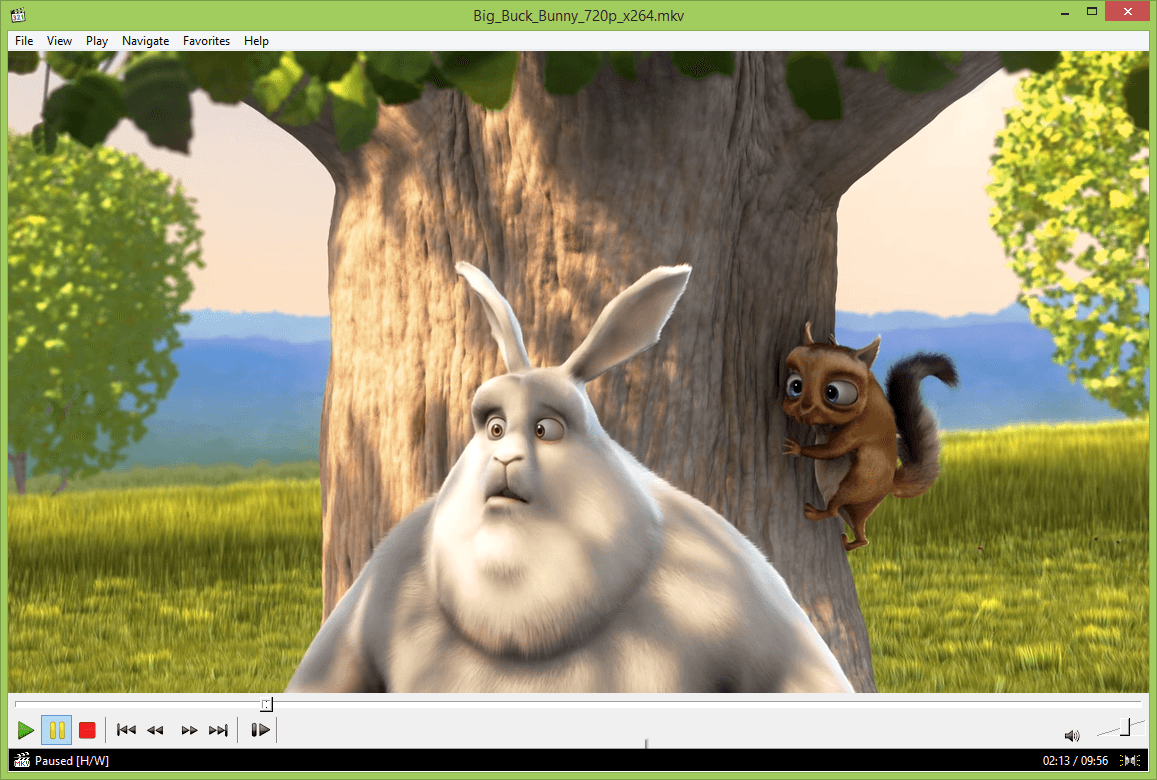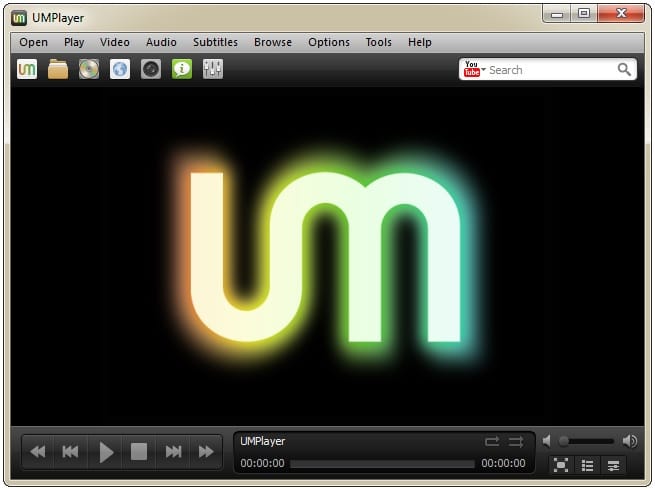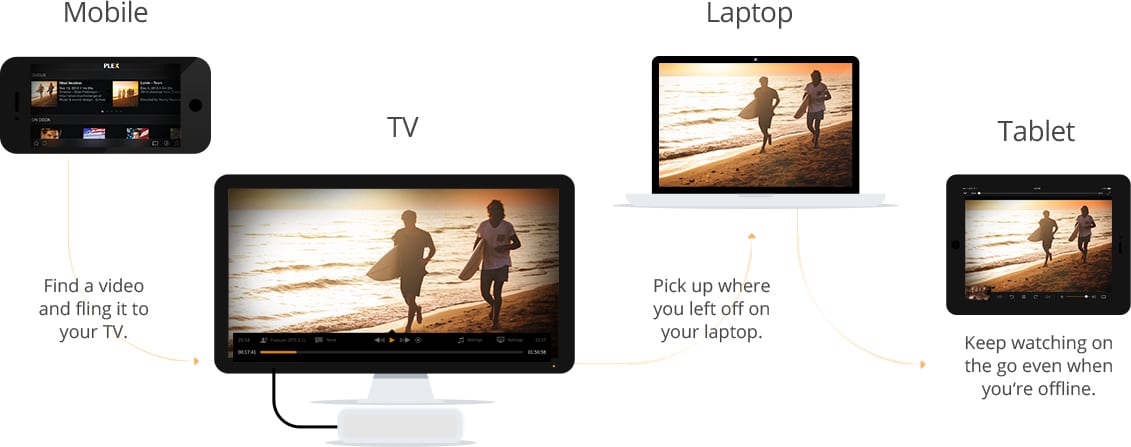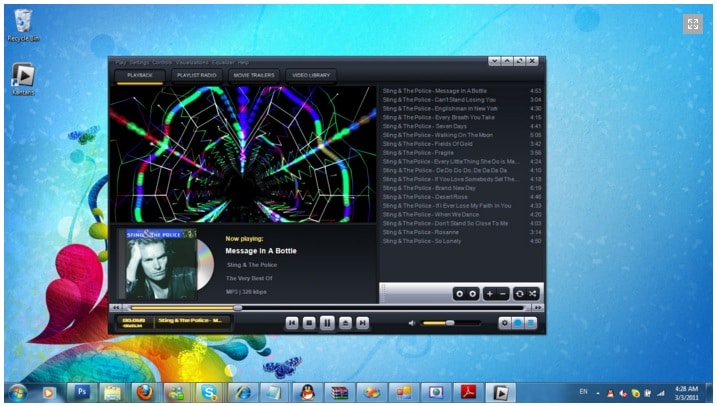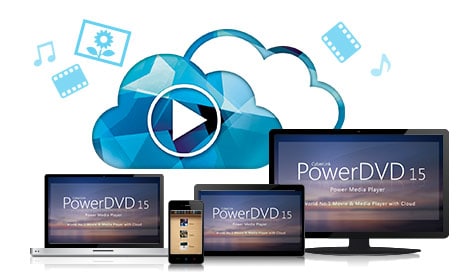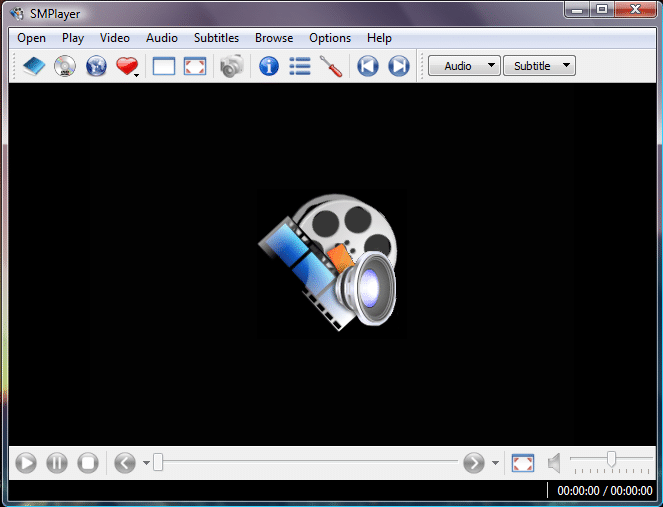The Top 10 Best Windows Media Player Software: A Comprehensive Review
Introduction:
Windows Media Player (WMP) has been popular for playing media files on Windows operating systems for many years. However, with new technologies and evolving user preferences, alternative media player software has emerged, offering enhanced features, better performance, and broader format support. In this review article.
We will explore and analyze the top 10 best Windows Media Player software options available today, considering their functionality, user interface, playback capabilities, and overall user experience.
VLC Media Player is a highly versatile and widely acclaimed media player. It supports a vast range of audio and video formats, including obscure ones, and can handle incomplete or damaged media files. Its user-friendly interface, customizable skins, and extensive codec library make it a top choice for both novice and advanced users.
A Comprehensive Review of Features, Advantages, and Disadvantages of VLC Media Player.
Introduction:
VLC Media Player has established itself as one of the most popular and widely used media players in the world. Known for its versatility and extensive compatibility, VLC offers a host of features that cater to both novice and advanced users. In this detailed review, we will delve into the features, advantages, and disadvantages of VLC Media Player to provide a comprehensive assessment of its capabilities.
Features:
Wide Format Support: VLC Media Player supports a vast array of audio and video formats, including popular ones like MP4, AVI, MKV, MP3, and FLAC, as well as lesser-known or niche formats. This broad format support makes it highly versatile and ensures that users can play virtually any media file without the need for additional codecs.
Cross-Platform Availability:
VLC is not limited to Windows but is available for various operating systems, including macOS, Linux, Android, and iOS. This cross-platform compatibility allows users to enjoy a consistent media playback experience across different devices and operating systems.
Customizable Interface:
VLC offers a highly customizable user interface, allowing users to personalize their playback experience. Users can choose from different skins and customize the layout, toolbar buttons, and color schemes to suit their preferences.
Advanced Playback Options:
VLC provides a range of advanced playback options, such as adjusting playback speed, audio and video synchronization, and the ability to loop or repeat sections of a media file. It also supports bookmarks and allows users to mark specific points in a video for easy reference.
Streaming and Network Capabilities:
VLC Media Player enables streaming media from various sources, including local network drives, online streams, and webcams. It supports protocols like HTTP, RTSP, and FTP, making it easy to access and stream media content from different sources.
Advantages:
Wide Compatibility: One of VLC’s biggest advantages is its ability to play a vast range of audio and video formats without requiring additional codecs or plugins. This versatility eliminates the need for users to install multiple media players for different file types.
Lightweight and Efficient: VLC is known for its lightweight nature, consuming minimal system resources while delivering smooth playback. It can efficiently handle high-definition videos, including 4K and even 8K content, without straining system performance.
Stability and Reliability: VLC is renowned for its stability and reliability. It can handle damaged or incomplete media files, ensuring uninterrupted playback even in less-than-ideal conditions. Additionally, frequent updates and bug fixes contribute to the overall reliability of the software.
Wide Range of Advanced Features: VLC offers an impressive set of advanced features that cater to power users. From video and audio effects, equalizers, and filters to subtitle synchronization, streaming capabilities, and support for playlists, VLC has a comprehensive suite of tools for an enhanced media playback experience.
Disadvantages:
User Interface Complexity: Despite its customizable interface, some users may find VLC’s interface overwhelming or less intuitive compared to other media players. The extensive options and settings can be daunting for beginners, requiring a learning curve to fully utilize all features effectively.
Lack of Polished Aesthetics: While VLC’s focus is on functionality rather than aesthetics, some users may prefer a more visually appealing interface. VLC’s default skin may appear dated and less visually appealing compared to some modern media players.
Limited Media Library Management: Unlike dedicated media management platforms, VLC lacks robust library management features. It does not offer extensive metadata organization, media tagging, or sophisticated library synchronization options found in specialized media center software.
Conclusion:
VLC Media Player stands out as a powerful, versatile, and reliable media player with a wide range of features. Its broad format support, cross-platform availability, and advanced playback options make it a popular choice among users. Despite a potentially intimidating interface for newcomers and a lack of extensive media library management features, VLC’s advantages, such as wide compatibility, efficiency, and stability, far outweigh its disadvantages. Whether you’re a casual user or a media enthusiast, VLC Media Player is a highly recommended choice for a comprehensive media playback experience.
PotPlayer:
PotPlayer is a powerful media player known for its exceptional performance and extensive configuration options. It offers a clean and intuitive interface, supports a wide range of file formats, and includes advanced features like 3D playback, screen recording, and customizable hotkeys. PotPlayer is highly customizable, allowing users to personalize the player’s appearance and functionality.
Review of Features, Advantages, and Disadvantages of Pot Player
Introduction:
PotPlayer is a highly regarded media player known for its exceptional performance, extensive customization options, and advanced features. Developed by Kakao, PotPlayer offers a comprehensive suite of functionalities that cater to both casual and advanced users. In this detailed review, we will explore the features, advantages, and disadvantages of PotPlayer to provide a comprehensive assessment of its capabilities.
Features:
Versatile Format Support: PotPlayer supports a wide range of audio and video formats, including popular ones like MP4, AVI, MKV, and MP3, as well as less common or niche formats. It also provides support for 3D video playback, allowing users to enjoy immersive viewing experiences.
High-Quality Playback: PotPlayer delivers excellent video and audio quality, supporting various playback resolutions, including 4K and even 8K content. It utilizes hardware acceleration and advanced decoding algorithms to ensure smooth playback even with high-definition or resource-intensive files.
Customizable Interface: PotPlayer offers extensive customization options, allowing users to personalize the player’s appearance and functionality. Users can choose from different skins, modify the layout, and customize hotkeys, providing a tailored user experience.
Advanced Playback Features: PotPlayer includes a range of advanced playback features, such as screen capture, scene bookmarking, A-B repeat for looping specific sections, and configurable playback speed. It also offers options for adjusting video and audio effects, equalizers, and subtitle synchronization.
Subtitle and Codec Support: PotPlayer provides comprehensive subtitle support, allowing users to customize subtitle appearance, timing, and synchronization. It also has a vast library of built-in codecs, reducing the need for additional codec installations and ensuring compatibility with various media formats.
Advantages:
Excellent Performance: PotPlayer is lauded for its exceptional performance, offering smooth playback even for high-definition or large-sized media files. It efficiently utilizes system resources and takes advantage of hardware acceleration to provide a seamless media playback experience.
Customization Options: PotPlayer shines in terms of customization, allowing users to personalize the interface, and hotkeys, and even apply custom skins. This flexibility enables users to tailor the player’s appearance and functionality to their specific preferences.
Extensive Configuration Settings: PotPlayer offers a comprehensive array of configuration settings, allowing advanced users to fine-tune various aspects of the player. Users have control over audio and video settings, filters, subtitle rendering, and more, providing a highly customizable experience.
Advanced Features: PotPlayer sets itself apart with its advanced features, including 3D video playback, screen capture, and configurable playback speed. These features cater to users with specific needs, such as multimedia enthusiasts or professionals who require precise control over playback.
Disadvantages:
Steep Learning Curve: The extensive range of features and configuration options in PotPlayer may overwhelm inexperienced or casual users. The learning curve to fully utilize all functionalities effects can be significant, requiring time and effort to navigate and understand the various settings.
Lack of Official Documentation: PotPlayer lacks comprehensive official documentation or user guides, making it challenging for users to explore and understand the player’s full potential. While online forums and user communities exist to address queries, an official resource would be beneficial for easier troubleshooting and understanding of the features.
Windows Exclusive: PotPlayer is limited to Windows operating systems, excluding users on other platforms such as macOS or Linux who may prefer a cross-platform media player.
Final Conclusion:
PotPlayer stands out as a powerful and feature-rich media player that offers exceptional performance and extensive customization options. With versatile format support, high-quality playback, and advanced features like 3D video support, PotPlayer caters to both casual users and multimedia enthusiasts. While its learning curve and lack of official documentation may pose challenges for beginners, the advantages of customization, performance, and configuration options make PotPlayer a recommended choice for users seeking a comprehensive and tailored media playback experience on Windows.
KMPlayer:
KMPlayer is a feature-rich media player that combines a sleek design with excellent playback capabilities. It supports various formats, including high-definition videos, and provides advanced playback options such as adjusting speed, selecting specific parts of a video, and applying filters. KMPlayer also offers additional features like 3D video playback, subtitle control, and skin customization.
SMPlayer: An In-Depth Review of Features, Advantages, and Disadvantages
Introduction:
SMPlayer is a free and open-source media player that offers a wide range of features and customization options. Built upon the MPlayer engine, SMPlayer aims to provide a user-friendly interface with advanced playback capabilities. In this detailed review, we will explore the features, advantages, and disadvantages of SMPlayer to provide a comprehensive assessment of its capabilities.
Features:
Versatile Format Support: SMPlayer supports a vast array of audio and video formats, ensuring compatibility with almost any media file you may have. It includes popular formats like MP4, MKV, AVI, WMV, MP3, and more. This versatility eliminates the need for additional codecs or format conversions.
Advanced Playback Options: SMPlayer offers a range of advanced playback options to enhance the viewing experience. Users can adjust playback speed, enable audio and video filters, apply equalizer settings, and synchronize subtitles to match the video timing.
Customizable Interface: SMPlayer allows users to customize the interface to their preferences. Users can choose from various skins, modify the layout, and personalize the appearance with different icon sets and color themes.
Built-in Codecs and Filters: SMPlayer comes with built-in codecs and filters, reducing the reliance on external codec packs. This feature ensures smooth playback of media files and eliminates the need for manual installation of codecs.
Playlist Management: SMPlayer enables users to create and manage playlists easily. Users can create playlists with their favorite media files, save and load playlists, and even randomize the playback order for a diverse viewing experience.
Advantages:
Wide Format Support: SMPlayer’s comprehensive format support ensures that users can play most media files without the need for additional codecs or conversions. It offers a seamless playback experience for diverse media collections.
Advanced Playback Options: The advanced playback options in SMPlayer provide users with greater control over their viewing experience. The ability to adjust playback speed, apply audio and video filters, and synchronize subtitles enhances the customization and personalization of media playback.
Customizable Interface: SMPlayer’s customizable interface allows users to tailor the player to their preferences. With multiple skins, layout options, and visual customization settings, users can create a personalized and visually appealing media player environment.
Built-in Codecs and Filters: The inclusion of built-in codecs and filters in SMPlayer simplifies the playback process. Users can enjoy smooth playback without the need for manual codec installations, ensuring a hassle-free media playback experience.
Disadvantages:
Interface Complexity: The interface of SMPlayer may appear complex and overwhelming to users who prefer a more minimalist design. The abundance of options and settings may require some time and exploration to fully understand and utilize.
Lack of Streaming Support: Unlike some other media players, SMPlayer does not have built-in streaming capabilities. Users looking for a media player specifically for streaming online content may need to consider alternative options.
Limited Platform Availability: SMPlayer is primarily available for Windows and Linux platforms, with limited support for macOS. This limited platform availability may be a drawback for users who primarily use macOS or other operating systems.
Conclusion:
SMPlayer is a versatile media player with wide format support, advanced playback options, and a customizable interface. Its ability to handle various media formats, offer advanced customization settings, and provide a seamless playback experience are significant advantages. However, the interface complexity, lack of streaming support, and limited platform availability may be considerations for some users. Overall, SMPlayer is a reliable choice for users seeking a feature-rich media player with extensive format support and customization options.
Media Player Classic – Home Cinema (MPC-HC):
MPC-HC is a lightweight and user-friendly media player that resembles the classic Windows Media Player interface. It supports a wide range of different audio and video formats, including DVD and Blu-ray discs. Although its development has been discontinued, MPC-HC remains a reliable choice due to its stability, simplicity, and efficient resource usage.
Title: Media Player Classic: An In-Depth Review of Features, Advantages, and Disadvantages
Introduction:
Media Player Classic (MPC) is a lightweight and powerful media player known for its simplicity, versatility, and efficient performance. Developed as an open-source project, MPC aims to provide a no-frills media playback experience while offering a comprehensive set of features. In this detailed review, we will explore the features, advantages, and disadvantages of Media Player Classic to provide a comprehensive assessment of its capabilities.
Features:
Broad Format Support: Media Player Classic supports a wide range of audio and video formats, including popular ones like MP4, AVI, MKV, and MP3, as well as less common or niche formats. It also offers compatibility with DVD and Blu-ray playback, making it a versatile choice for multimedia playback.
Lightweight and Efficient: MPC is known for its lightweight nature, consuming minimal system resources while delivering smooth playback even for high-definition or resource-intensive media files. It is designed to be fast and efficient, ensuring a seamless playback experience without straining system performance.
Customizable Interface: Media Player Classic offers a customizable user interface that allows users to adjust settings according to their preferences. Users can choose from different skins and modify the layout, toolbar buttons, and color schemes to create a personalized viewing experience.
Advanced Playback Options: MPC provides advanced playback options, including adjustable playback speed, A-B repeat, and the ability to capture screenshots or record the screen during media playback. It also supports video and audio effects, equalizers, and subtitle synchronization, providing users with control over their media experience.
Integrated Codecs: MPC comes bundled with a variety of built-in codecs, eliminating the need for additional codec installations. This ensures compatibility with a wide range of media formats and reduces the hassle of searching and installing external codecs.
Advantages:
Lightweight and Fast: Media Player Classic’s lightweight design allows it to run smoothly on various systems, even those with limited resources. It launches quickly and plays media files without unnecessary delays or performance issues.
Versatile Format Support: MPC supports a vast array of audio and video formats, making it suitable for playing various media files without the need for additional codecs. This versatility ensures that users can enjoy their media collection without format compatibility concerns.
Simple and User-Friendly: MPC’s user interface is intuitive and straightforward, making it easy for users of all levels to navigate and use the player effectively. It provides a hassle-free media playback experience without overwhelming users with unnecessary features or complex settings.
Stable and Reliable: Media Player Classic is known for its stability and reliability. It can handle damaged or incomplete media files, minimizing the risk of playback errors or crashes. Additionally, MPC receives occasional updates to address any bugs or compatibility issues, further enhancing its stability.
Disadvantages:
Limited Advanced Features: Compared to some other media players, Media Player Classic may lack certain advanced features that power users may seek. While it covers the essentials, users looking for more extensive customization options or advanced playback functionalities may find MPC’s feature set limited.
Outdated User Interface: MPC’s user interface may appear outdated compared to more modern media players. While its simplicity and familiarity can be advantageous for some users, others may prefer a more visually appealing and modern interface.
Limited Cross-Platform Availability: Media Player Classic is primarily designed for Windows operating systems, limiting its availability to users on other platforms such as macOS or Linux.
Conclusion:
Media Player Classic is a lightweight and efficient media player that offers a versatile playback experience with its broad format support and integrated codecs. Its simplicity, stability, and user-friendly interface make it an appealing choice for users who prefer a no-nonsense media player. However, it may lack certain advanced features and its interface may feel outdated for users seeking a more modern experience. Overall, Media Player Classic is a reliable option for users seeking a lightweight and straightforward media playback solution on Windows systems.
GOM Player:
GOM Player is a popular media player that boasts a user-friendly interface and extensive codec support. It offers a range of advanced features, including 360-degree video playback, screen capture, and video effects. GOM Player also provides a unique feature called GOM Remote, which allows users to control the player using their mobile devices.
Title: GOM Player: An In-Depth Review of Features, Advantages, and Disadvantages
Introduction:
GOM Player is a popular media player known for its user-friendly interface, comprehensive format support, and additional features. Developed by GOM Lab, GOM Player aims to provide a seamless media playback experience while offering a range of functionalities to enhance the viewing experience. In this detailed review, we will explore the features, advantages, and disadvantages of GOM Player to provide a comprehensive assessment of its capabilities.
Features:
Wide Format Support: GOM Player supports an extensive range of audio and video formats, including popular ones like MP4, AVI, MKV, and MP3. It also provides compatibility with less common or niche formats, ensuring that users can play their media files without the need for additional codec installations.
User-Friendly Interface: GOM Player boasts a clean and intuitive user interface, making it easy for users of all levels to navigate and use the player effectively. The interface provides straightforward controls for playback, volume adjustment, and subtitle management, ensuring a hassle-free media playback experience.
Advanced Playback Features: GOM Player offers various advanced playback features to enhance the viewing experience. Users can adjust playback speed, create bookmarks, capture screenshots, and play 360-degree videos. It also supports video and audio effects, equalizer settings, and subtitle synchronization for customization and optimal media playback.
Integrated Codec Finder: GOM Player includes a built-in codec finder that automatically searches and installs missing codecs required to play specific media files. This feature saves users the hassle of manually searching for and installing codecs, ensuring compatibility with a wide range of media formats.
Customization Options: GOM Player provides customization options for the interface and playback settings. Users can personalize the player’s appearance by choosing from various skins and themes. Additionally, they can adjust video and audio settings, apply filters, and configure subtitle settings according to their preferences.
Advantages:
Extensive Format Support: GOM Player’s wide format support ensures compatibility with various audio and video formats, eliminating the need for additional codec installations. Users can play their media files without encountering compatibility issues, making it a versatile choice for multimedia playback.
User-Friendly Interface: GOM Player’s interface is designed with simplicity in mind, making it easy for users to navigate and use the player effectively. The straightforward controls and intuitive layout enhance the user experience, particularly for beginners or users seeking a hassle-free media playback solution.
Advanced Playback Features: The inclusion of advanced playback features, such as playback speed adjustment, bookmarking, and 360-degree video support, allows users to customize their media experience and enjoy additional functionality beyond basic playback.
Integrated Codec Finder: GOM Player’s integrated codec finder is a valuable feature that saves users the time and effort of manually searching for and installing codecs. It automatically identifies and installs required codecs, ensuring seamless playback of a wide range of media files.
Disadvantages:
Advertisements: GOM Player includes advertisements that can be intrusive for some users. While they do not directly impact media playback, they can be distracting and detract from the overall user experience.
Limited Cross-Platform Availability: GOM Player is primarily designed for Windows operating systems, limiting its availability to users on other platforms such as macOS or Linux.
Potentially Unwanted Software: During installation, GOM Player may offer additional software or tools that users may not want or need. Users need to be cautious and opt out of these offerings during the installation process to avoid installing unwanted software.
Conclusion:
GOM Player is a user-friendly media player with extensive format support, advanced playback features, and a convenient integrated codec finder. Its straightforward interface and customization options make it suitable for users of all levels of experience. However, the presence of advertisements, limited cross-platform availability, and the inclusion of potentially unwanted software during installation are aspects to consider. Overall, GOM Player provides a reliable and feature-rich media playback experience for Windows users.
DivX Player:
DivX Player is a robust media player designed to support high-quality video playback, including DivX, MKV, and HEVC formats. It offers a sleek and modern interface and provides advanced features like smooth fast-forward and rewind, chapter points, and multiple audio and subtitle tracks. DivX Player also includes cloud storage integration for easy access to your media library from various devices.
Title: DivX Player: An In-Depth Review of Features, Advantages, and Disadvantages
Introduction:
DivX Player is a popular media player known for its high-quality video playback, extensive format support, and additional features. Developed by DivX, LLC, DivX Player aims to provide a seamless and immersive media playback experience while offering various functionalities to enhance the viewing experience. In this detailed review, we will explore the features, advantages, and disadvantages of DivX Player to provide a comprehensive assessment of its capabilities.
Features:
High-Quality Video Playback: DivX Player is renowned for its exceptional video playback quality, thanks to its advanced video processing technology. It supports high-definition video playback with crisp details, vibrant colors, and smooth motion, providing an immersive viewing experience.
Wide Format Support: DivX Player supports a broad range of audio and video formats, including popular ones like MP4, AVI, MKV, and DivX. It also provides compatibility with less common or niche formats, ensuring that users can play their media files without the need for additional codec installations.
Advanced Audio Features: DivX Player offers advanced audio features, including support for multiple audio tracks and surround sound formats. Users can enjoy immersive audio experiences with support for formats like Dolby Digital and DTS, enhancing the overall audio quality of their media playback.
Streaming and Cloud Integration: DivX Player allows users to stream media content directly from various online sources, including popular video streaming platforms. Additionally, it offers cloud integration, enabling users to access and stream their media files stored in cloud storage services like Dropbox or Google Drive.
Customizable Playback Settings: DivX Player provides customization options for playback settings, allowing users to adjust video and audio parameters according to their preferences. Users can modify video filters, adjust brightness and contrast, fine-tune audio equalizers, and configure subtitle settings to optimize their media playback experience.
Advantages:
High-Quality Video Playback: DivX Player’s advanced video processing technology ensures excellent video quality with sharp details, vibrant colors, and smooth motion. It provides an immersive viewing experience, particularly for users who value visual fidelity.
Extensive Format Support: DivX Player’s wide format support eliminates the need for additional codec installations, as it can handle a broad range of audio and video formats. This versatility allows users to play their media files without compatibility concerns.
Advanced Audio Features: The support for multiple audio tracks and surround sound formats enhances the audio quality of media playback, creating a more immersive and engaging audio experience for users.
Streaming and Cloud Integration: DivX Player’s ability to stream content from online sources and integrate with cloud storage services offers convenience and flexibility for users. They can access and enjoy their media files from various sources without the need for additional software or manual transfers.
Disadvantages:
Limited Advanced Features: Compared to some other media players, DivX Player may lack certain advanced features that power users may seek. While it covers the essentials, users looking for more extensive customization options or advanced playback functionalities may find its feature set somewhat limited.
Interface Complexity: DivX Player’s interface may appear complex for some users, particularly those accustomed to simpler media players. The extensive range of settings and customization options may require time and effort to navigate and fully understand.
Free Version Limitations: DivX Player offers both free and paid versions, and the free version may have certain limitations or include advertisements. Users seeking access to all the features and an ad-free experience may need to upgrade to the paid version.
Conclusion:
DivX Player is a feature-rich media player that provides high-quality video playback, extensive format support, and advanced audio features. Its ability to stream content and integrate with cloud storage services adds convenience and flexibility for users. However, the interface complexity, limited advanced features, and the presence of advertisements in the free version are factors to consider. Overall, DivX Player offers a compelling option for users seeking a multimedia player with excellent video quality and comprehensive format support.
Plex:
Plex is not just a media player but a complete media management platform. It organizes and streams your media files from a central server to various devices, including Windows PCs. Plex offers an attractive interface, robust transcoding capabilities, and extensive library management features. With its media server functionality, Plex enables easy access to your media collection from anywhere.
Title: Plex: An In-Depth Review of Features, Advantages, and Disadvantages
Introduction:
Plex is a robust media server and streaming platform designed to organize, manage, and stream media content across various devices. It offers a comprehensive set of features that allow users to access their personal media library from anywhere, as well as access a wide range of online content. In this detailed review, we will explore the features, advantages, and disadvantages of Plex to provide a comprehensive assessment of its capabilities.
Features:
Media Organization and Management: Plex excels in organizing and managing media files, making it easy to create libraries, categorize content, and add metadata such as posters, plot summaries, and cast information. It automatically fetches and updates media metadata, ensuring a visually appealing and organized media library.
Cross-Platform Compatibility: Plex is compatible with a wide range of devices, including smartphones, tablets, smart TVs, gaming consoles, and streaming devices. It supports major operating systems like Windows, macOS, Linux, iOS, and Android, enabling seamless access to media content across multiple devices.
Remote Access and Streaming: One of Plex’s standout features is its ability to remotely access and stream media content from the server. Users can access their media library from anywhere with an internet connection, allowing them to enjoy their favorite movies, TV shows, music, and photos on the go.
Online Content and Channels: Plex offers access to a variety of online content, including podcasts, web shows, and internet radio stations. It also provides access to official and unofficial channels, allowing users to expand their media collection with additional content from various sources.
Parental Controls and User Management: Plex includes robust parental controls, enabling parents to restrict access to certain content based on ratings. It also offers user management features, allowing multiple users to have separate profiles and customized access permissions within the server.
Advantages:
Easy Media Organization: Plex simplifies the process of organizing and managing media files. Its ability to automatically fetch metadata, create visually appealing libraries, and provide comprehensive search and filtering options enhances the user experience.
Seamless Cross-Platform Compatibility: Plex’s support for a wide range of devices and operating systems ensures that users can access their media content from almost any device with ease. This flexibility allows for a consistent media streaming experience across multiple platforms.
Remote Access and Streaming: The ability to remotely access and stream media content from the Plex server offers unparalleled convenience. Users can enjoy their media library from anywhere, eliminating the need to physically transfer files or carry external storage devices.
Extensive Online Content: Plex’s integration with online content sources and channels expands the range of entertainment options available to users. The ability to access podcasts, web shows, and internet radio stations adds value and diversity to the media streaming experience.
Disadvantages:
Media Server Setup and Maintenance: Setting up and maintaining a Plex media server can be complex, particularly for users with limited technical knowledge. Proper configuration and ensuring consistent server performance may require some effort and troubleshooting.
Premium Features and Subscriptions: While Plex offers a free version, certain advanced features, such as offline sync, DVR functionality, and live TV, are limited to paid subscriptions. Users seeking access to these premium features may need to subscribe to a Plex Pass.
Internet Dependency: Plex heavily relies on a stable internet connection for remote access and streaming. Users with unreliable or limited internet access may experience difficulties in accessing their media library or encountering buffering issues during playback.
Conclusion:
Plex is a powerful media server and streaming platform that excels in media organization, cross-platform compatibility, remote access, and extensive online content. Its ease of use, comprehensive features, and flexibility make it a popular choice for users seeking a unified media streaming experience. However, the setup complexity, premium features requiring subscriptions, and internet dependency are factors to consider. Overall, Plex provides a robust solution for managing and streaming media content across devices and locations.
Kodi:
Kodi is a versatile media player that focuses on providing a customizable and immersive media center experience. It supports a wide range of formats and allows users to install various add-ons and skins to enhance functionality and appearance. Kodi is highly regarded for its extensive media organization and customization options.
Title: Plex: An In-Depth Review of Features, Advantages, and Disadvantages
Introduction:
Plex is a robust media server and streaming platform designed to organize, manage, and stream media content across various devices. It offers a comprehensive set of features that allow users to access their personal media library from anywhere, as well as access a wide range of online content. In this detailed review, we will explore the features, advantages, and disadvantages of Plex to provide a comprehensive assessment of its capabilities.
Features:
Media Organization and Management: Plex excels in organizing and managing media files, making it easy to create libraries, categorize content, and add metadata such as posters, plot summaries, and cast information. It automatically fetches and updates media metadata, ensuring a visually appealing and organized media library.
Cross-Platform Compatibility: Plex is compatible with a wide range of devices, including smartphones, tablets, smart TVs, gaming consoles, and streaming devices. It supports major operating systems like Windows, macOS, Linux, iOS, and Android, enabling seamless access to media content across multiple devices.
Remote Access and Streaming: One of Plex’s standout features is its ability to remotely access and stream media content from the server. Users can access their media library from anywhere with an internet connection, allowing them to enjoy their favorite movies, TV shows, music, and photos on the go.
Online Content and Channels: Plex offers access to a variety of online content, including podcasts, web shows, and internet radio stations. It also provides access to official and unofficial channels, allowing users to expand their media collection with additional content from various sources.
Parental Controls and User Management: Plex includes robust parental controls, enabling parents to restrict access to certain content based on ratings. It also offers user management features, allowing multiple users to have separate profiles and customized access permissions within the server.
Advantages:
Easy Media Organization: Plex simplifies the process of organizing and managing media files. Its ability to automatically fetch metadata, create visually appealing libraries, and provide comprehensive search and filtering options enhances the user experience.
Seamless Cross-Platform Compatibility: Plex’s support for a wide range of devices and operating systems ensures that users can access their media content from almost any device with ease. This flexibility allows for a consistent media streaming experience across multiple platforms.
Remote Access and Streaming: The ability to remotely access and stream media content from the Plex server offers unparalleled convenience. Users can enjoy their media library from anywhere, eliminating the need to physically transfer files or carry external storage devices.
Extensive Online Content: Plex’s integration with online content sources and channels expands the range of entertainment options available to users. The ability to access podcasts, web shows, and internet radio stations adds value and diversity to the media streaming experience.
Disadvantages:
Media Server Setup and Maintenance: Setting up and maintaining a Plex media server can be complex, particularly for users with limited technical knowledge. Proper configuration and ensuring consistent server performance may require some effort and troubleshooting.
Premium Features and Subscriptions: While Plex offers a free version, certain advanced features, such as offline sync, DVR functionality, and live TV, are limited to paid subscriptions. Users seeking access to these premium features may need to subscribe to a Plex Pass.
Internet Dependency: Plex heavily relies on a stable internet connection for remote access and streaming. Users with unreliable or limited internet access may experience difficulties in accessing their media library or encountering buffering issues during playback.
Conclusion:
Plex is a powerful media server and streaming platform that excels in media organization, cross-platform compatibility, remote access, and extensive online content. Its ease of use, comprehensive features, and flexibility make it a popular choice for users seeking a unified media streaming experience. However, the setup complexity, premium features requiring subscriptions, and internet dependency are factors to consider. Overall, Plex provides a robust solution for managing and streaming media content across devices and locations.
5KPlayer:
5KPlayer is a feature-rich media player that supports a wide array of audio and video formats. It offers smooth 4K and 8K playback, AirPlay support for streaming content to Apple devices, and online video downloading capabilities. 5KPlayer also includes features like screen recording, media conversion, and YouTube video playback.
Title: 5KPlayer: An In-Depth Review of Features, Advantages, and Disadvantages
Introduction:
5KPlayer is a feature-rich media player that offers high-quality video playback, versatile format support, and additional functionalities. Developed by DearMob, 5KPlayer aims to provide a seamless media playback experience while offering a range of advanced features. In this detailed review, we will explore the features, advantages, and disadvantages of 5KPlayer to provide a comprehensive assessment of its capabilities.
Features:
High-Quality Video Playback: 5KPlayer is known for its ability to deliver high-quality video playback, supporting up to 5K resolution. It utilizes advanced video processing technology to ensure sharp details, vivid colors, and smooth motion, providing an immersive viewing experience.
Versatile Format Support: 5KPlayer supports a wide range of audio and video formats, including popular ones like MP4, MKV, AVI, MOV, and more. It also supports 4K, 8K, and 360-degree video playback, making it suitable for users with diverse media collections.
AirPlay and DLNA Streaming: One of 5KPlayer’s standout features is its support for AirPlay and DLNA streaming. Users can wirelessly stream media content from their iPhone, iPad, or Mac devices to their computer, or stream content from their computer to compatible smart TVs and other devices.
Online Video Downloader: 5KPlayer includes a built-in online video downloader, allowing users to download videos from popular platforms like YouTube, Vimeo, Dailymotion, and more. It provides the convenience of offline viewing and the ability to save videos for later.
Media Library Management: 5KPlayer offers basic media library management features, allowing users to create playlists, organize their media files, and add metadata such as album art and artist information. It simplifies the process of managing and accessing media content within the player.
Advantages:
High-Quality Video Playback: 5KPlayer’s advanced video processing technology ensures excellent video quality with sharp details, vibrant colors, and smooth motion. It provides an immersive viewing experience, particularly for users who prioritize visual fidelity.
Versatile Format Support: 5KPlayer’s wide format support eliminates the need for additional codec installations or format conversions. It can handle a broad range of audio and video formats, allowing users to play their media files without compatibility concerns.
AirPlay and DLNA Streaming: The support for AirPlay and DLNA streaming makes it convenient to wirelessly stream media content between devices. Users can enjoy their media files on larger screens or share content with compatible devices seamlessly.
Online Video Downloader: The built-in online video downloader in 5KPlayer provides users with a convenient way to download videos from popular platforms. It allows offline viewing and enables users to save their favorite videos for later without relying on external tools or websites.
Disadvantages:
Interface Complexity: The interface of 5KPlayer may appear overwhelming for some users, particularly those accustomed to simpler media players. The abundance of features and options can make it challenging to navigate and find specific settings or functionalities.
Limited Advanced Features: While 5KPlayer offers a range of features, it may lack some advanced functionalities that power users may seek. Users looking for more extensive customization options, advanced audio settings, or advanced subtitle support may find its feature set somewhat limited.
Windows and macOS Only: 5KPlayer is currently available for Windows and macOS platforms only, which limits its cross-platform compatibility. Users who primarily use other operating systems, such as Linux or mobile platforms, may need to seek alternative media player options.
Conclusion:
5KPlayer is a feature-rich media player that excels in high-quality video playback, versatile format support, and streaming capabilities. Its advanced video processing technology, AirPlay and DLNA streaming support, and online video downloader are significant advantages. However, the interface complexity, limited advanced features, and platform exclusivity are factors to consider. Overall, 5KPlayer is a suitable choice for users seeking a robust media player with high-quality playback and additional functionalities.
SMPlayer:
SMPlayer is a user-friendly media player that focuses on simplicity and ease of use. It supports a broad range of formats and includes advanced features like built-in codecs, subtitle synchronization, and video equalization. SMPlayer’s customizable interface and intuitive controls make it an excellent choice for casual users.
Title: SMPlayer: An In-Depth Review of Features, Advantages, and Disadvantages
Introduction:
SMPlayer is a free and open-source media player that offers a wide range of features and customization options. Built upon the MPlayer engine, SMPlayer aims to provide a user-friendly interface with advanced playback capabilities. In this detailed review, we will explore the features, advantages, and disadvantages of SMPlayer to provide a comprehensive assessment of its capabilities.
Features:
Versatile Format Support: SMPlayer supports a vast array of audio and video formats, ensuring compatibility with almost any media file you may have. It includes popular formats like MP4, MKV, AVI, WMV, MP3, and more. This versatility eliminates the need for additional codecs or format conversions.
Advanced Playback Options: SMPlayer offers a range of advanced playback options to enhance the viewing experience. Users can adjust playback speed, enable audio and video filters, apply equalizer settings, and synchronize subtitles to match the video timing.
Customizable Interface: SMPlayer allows users to customize the interface to their preferences. Users can choose from various skins, modify the layout, and personalize the appearance with different icon sets and color themes.
Built-in Codecs and Filters: SMPlayer comes with built-in codecs and filters, reducing the reliance on external codec packs. This feature ensures smooth playback of media files and eliminates the need for manual installation of codecs.
Playlist Management: SMPlayer enables users to create and manage playlists easily. Users can create playlists with their favorite media files, save and load playlists, and even randomize the playback order for a diverse viewing experience.
Advantages:
Wide Format Support: SMPlayer’s comprehensive format support ensures that users can play most media files without the need for additional codecs or conversions. It offers a seamless playback experience for diverse media collections.
Advanced Playback Options: The advanced playback options in SMPlayer provide users with greater control over their viewing experience. The ability to adjust playback speed, apply audio and video filters, and synchronize subtitles enhances the customization and personalization of media playback.
Customizable Interface: SMPlayer’s customizable interface allows users to tailor the player to their preferences. With multiple skins, layout options, and visual customization settings, users can create a personalized and visually appealing media player environment.
Built-in Codecs and Filters: The inclusion of built-in codecs and filters in SMPlayer simplifies the playback process. Users can enjoy smooth playback without the need for manual codec installations, ensuring a hassle-free media playback experience.
Disadvantages:
Interface Complexity: The interface of SMPlayer may appear complex and overwhelming to users who prefer a more minimalist design. The abundance of options and settings may require some time and exploration to fully understand and utilize.
Lack of Streaming Support: Unlike some other media players, SMPlayer does not have built-in streaming capabilities. Users looking for a media player specifically for streaming online content may need to consider alternative options.
Limited Platform Availability: SMPlayer is primarily available for Windows and Linux platforms, with limited support for macOS. This limited platform availability may be a drawback for users who primarily use macOS or other operating systems.
Conclusion:
SMPlayer is a versatile media player with wide format support, advanced playback options, and a customizable interface. Its ability to handle various media formats, offer advanced customization settings, and provide a seamless playback experience are significant advantages. However, the interface complexity, lack of streaming support, and limited platform availability may be considerations for some users. Overall, SMPlayer is a reliable choice for users seeking a feature-rich media player with extensive format support and customization options.
Final Conclusion:
Windows Media Player software options have evolved significantly, providing users with a wide range of choices for playing media files on Windows operating systems. The top 10 media players reviewed in this article offer unique features, extensive format support, and intuitive user interfaces. Whether you prefer a lightweight player like MPC-HC, a feature-packed player like VLC, or a media management platform like Plex, there is a media player that suits your needs. Consider your specific requirements, such as format support, customization options, and additional features, to select the Windows Media Player software that best fits your preferences.
The OTT Platforms and media streaming scene is quite alive in 2023, but media players are still essential apps for every PC. While most media players can play videos, it’s important you have a seamless experience. Wondering which one to go for? We’ve compiled a list of our picks for the best media players for Windows 10/11 systems.
There are a wide range of video formats that prioritize efficiency or quality, and not every media player can handle all file types. Hence, an ideal app shouldn’t let you worry about such technicalities. Our picks of the best media players check all, if not most boxes.
The media players in this list are powerful and compatible with several file formats. Consequently, you can rely on this list to have the best watching experience on your system.
Note: Apps mentioned in this list aren’t in any order of preference.
1. PotPlayer
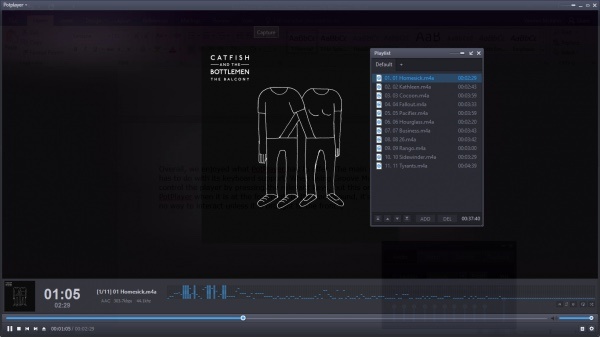
Developed by the South Korean company Kakao, the feature-packed video player for PC could give VLC a run for its money. Despite being less-known initially, PotPlayer has gained great popularity in the last few years.
PotPlayer offers a wide range of customization options that allow you to personalize the software. Using techniques like CUDA, QuickSync, and DXVA, PotPlayer can deliver maximum performance and a lightweight experience. That’s why PotPlayer is the second-best media player on the list.
Compared to VLC, PotPlayer might be less popular, but it might support even more file types. It’s a great player for MP4/FLV/AVI/MKV files, which are very common, and it can even play 4K HDR files efficiently. You can choose between sound cards, bookmark your favorite scenes and preview them, and a lot more.
The video player for PC can also play 3D videos and supports various types of 3D glasses. In addition, It comes with lots of built-in keyboard shortcuts and hotkeys. But what makes VLC more popular than PotPlayer?
The long list of features and settings for most users might be just too much. Also, PotPlayer is limited to Windows. Overall, PotPlayer is one of the best media players right now that can play anything you throw at it.
Why should you use PotPlayer?
- Attractive interface
- Better audio performance
- Tons of customization options
Supported Platforms: Windows 11, Windows 10, Windows 8.1, Windows 7, Windows Vista, Windows XP
2. VLC Media Player
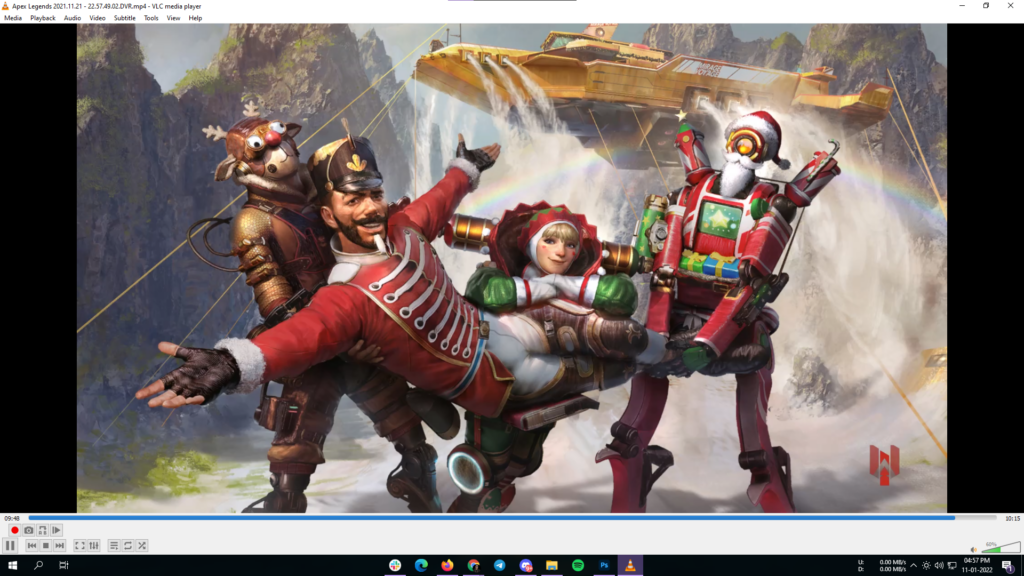
Given the plethora of features, custom skins, and helpful customization options it comes with, VLC certainly deserves mention among the best media players of 2023. It has maintained its name in the popularity charts for years now.
VLC Media Player is a free media player available for all popular platforms. Created by the VideoLAN project, VLC supports many audio and video compression methods and file formats. Over the years, it has earned the reputation of being the “play everything” video player, including 3D videos. Not to mention, you can take screenshots of your desktop as well. However, it struggles with high-resolution video files at times, but is definitely ahead of several others in the competiton.
Also Read:
- Best Android Video Player Apps
- Best And Free Music Player Apps For Windows
- Best Open Source Linux Media Players You Need To Try
It is one of the best PC media players due to its fast and straightforward nature that doesn’t involve any painstaking steps. Besides playing local content, you can also use VLC to stream content from online sites like YouTube. Intrigued how? Read our detailed articles on amazing VLC tips and tricks.
This amazing Windows Media Player alternative also receives frequent updates and has a large user community. It runs on all Windows versions, from Windows 11 to Windows XP SP3. This free movie player keeps receiving new features and updates from time to time.
Why should you use VLC?
- Free and open source
- Plays almost anything
- Available on almost all platforms
Supported Platforms: Windows 11, Windows 10, Windows 8.1, Windows 7, Windows Vista, Windows XP
However, if you are an iPhone user, you can check out our list of best video players for iPhone that you can use in 2023 here!
3. KMPlayer
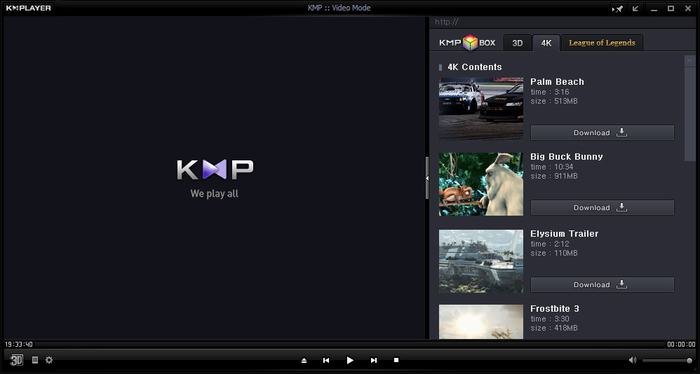
KMPlayer is another great and free Windows 10/11 media player that can play almost all mainstream video and audio files. You can add external codecs to boost compatibility. It comes with 3D, 4K, and UHD support has a 64-bit version, and can play videos in up to 8K 60fps on PCs with capable hardware.
KMPlayer is also known for its wide range of support for formats. Users have lots of choices of audio and video effects, which makes sure that they don’t have a dearth of any features or support. Despite tough competition, KMPlayer maintains a decent user base, and would not disappoint you.
You can choose the parts of videos as favorites, make them repeat, remap the keys for the remote interface, etc. You also edit video subtitles inside the KMPlayer. First released in 2002, KMPlayer free media player was acquired by Korean streaming company Pandora TV in 2007.
Why should you use KMPlayer?
- Robust media organization
- Highly customizable
- KMP Connect feature
Supported Platforms: Windows 11, Windows 10, Windows 8.1, Windows 7, Windows Vista, Windows XP
4. Windows Media Player
Microsoft added the Windows Media Player in Windows 11 release. It replaces Groove Music and can play both movies and music. When it comes to customizations and features, it’s nowhere near VLC or Kodi, but for basic things like watching movies or listening to music, it’s pretty good.
You get the option to speed up videos, a built-in casting option, an equalizer, and a skip previous and forward menu. That’s pretty much it. The UI complies with Windows 11’s new UI standard, and the overall design of the player looks pretty refreshing.
Microsoft’s legacy Windows Media Player was left untouched for quite a long time, but the new refresh is promising. With a minimal interface, it can play most videos supported video formats easily, and wouldn’t let you down if you don’t want advanced features.
Why should you use Windows Media Player?
- Supports various video formats
- Offers a minimal user interface
Supported Platforms: Windows 11, Windows 10
5. Media Player Classic – Black Edition
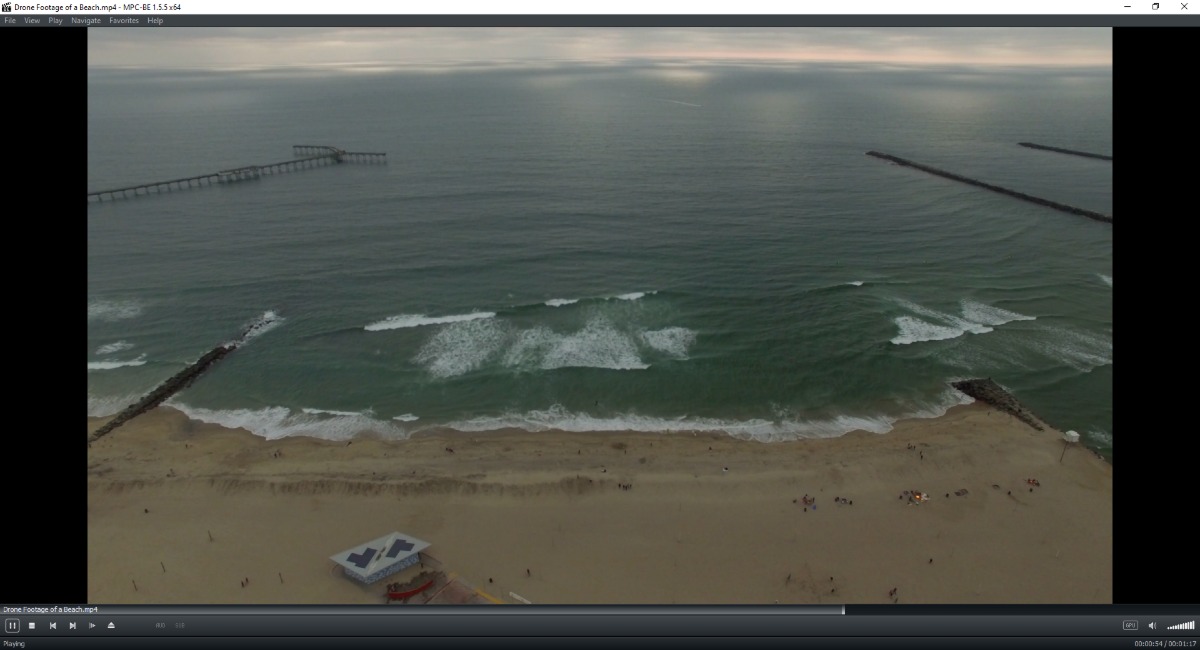
Further, Media Player Classic – Black Edition is an MPC fork that’s still continuing the legacy of the defunct Windows 10 media player. MPC-BE is also based on the discontinued MPC – Home Cinema edition that was previously on our list.
Anyway, MPC-BE is a lightweight yet powerful video player for Windows 10 and older versions. It carries a dark-themed UI with a slight resemblance to the look and feel of Windows Media Player.
The open-source media player first arrived in 2012; it has got support for hardware decoding, deinterlacing, timely software updates, and supports a wide variety of audio and video formats.
Among other features, MPC-BE has inbuilt subtitle search, seek bar previews, and you can customize everything from its logo, window, and video color correction, etc. Moreover, it can be used via Windows Command Prompt and includes inbuilt support for the youtube-dl to fetch content from the video-sharing site.
Why should you use MPC-BE?
- Extensive customization options
- Works via command line
- Lightweight software
6. GOM Media Player
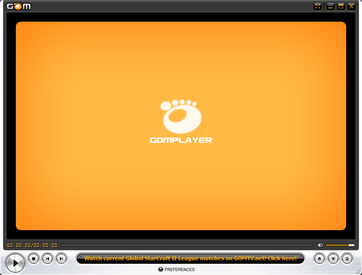
GOM Player, or Gretech Online Movie Player, is a completely free Windows media player alternative with inbuilt support for the most popular video and audio formats. That means it can play all the most popular video formats like AVI, MKV, MP4, FLV, MOV, etc.
It has all the basic functionalities that come loaded with other popular PC media players. But GOM Player comes with lots of advanced features like A-B repeat, Media Player Capture, speed control, audio/video effects, screen capture, etc. Moreover, it gives you a choice to change skins and make the whole look of GOM Player highly customized.
Using GOM’s own library, you can download lots of subtitles to enjoy movies and TV shows in your preferred language. You can also link this awesome media player for Windows 10 with the vast database of OpenSubtitles.org.
It could be possible that this media player software might not support some uncommon types right away. For those scenarios, GOM Player’s Codec Finder service will let you search for the missing codec. GOM Player for Windows supports a wide range of operating systems, ranging from Windows 10 to Windows XP SP3.
Why should you use GOM Player?
- Codec and subtitle finder
- Clean and colorful interface
Supported Platforms: Windows 11, Windows 10, Windows 8.1, Windows 7
7. DivX Player
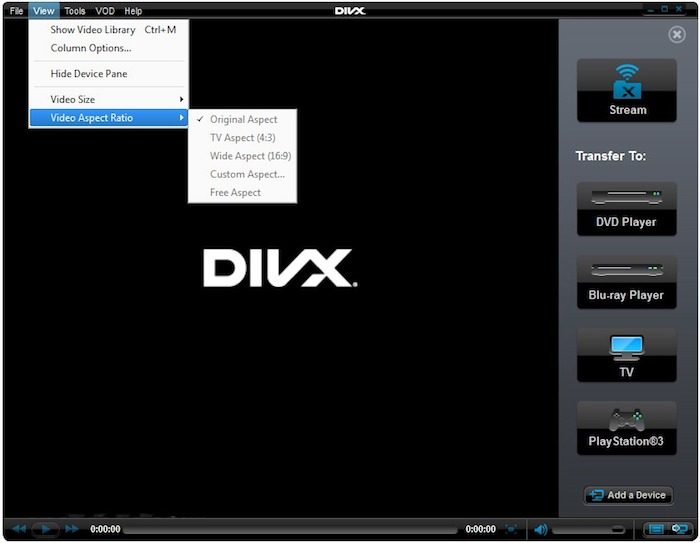
The next entry on our list of best media players in 2023 for Windows 10 is DivX Player. It calls itself the first of its kind media player that offers free HEVC playback. It goes without saying that the DivX player is optimized for playing video files in the most popular formats like MP4, MKV, DivX, and AVI.
You can also enjoy UltraHD (4K) playback with this popular and useful media player. DivX also acts as a streaming media player that lets you stream music, video, and photos to any DLNA-compatible device.
Furthermore, the DivX player comes with advanced features like Trick Play, which lets you jump to your favorite scenes easily. With the support of Chapter Points, you can simply play different scenes.
Its smart media library keeps track of the private as well as purchased video content. The support for multiple audio means that you can switch among different soundtracks without hassle. With its Resume Play feature, you can jump to the point where you left off.
Why should you use DivX player?
- Full of features
- “DivX To Go” feature
- DLNA streaming support is great
Supported Platforms: Windows 11, Windows 10, Windows 8.1, Windows 7, Windows Vista, Windows XP
8. Kodi
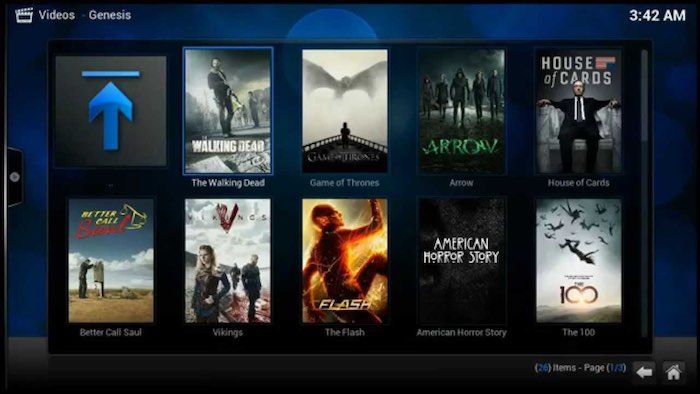
Kodi, formerly called XBMC, is another free and open-source media player on our list. It’s a highly customizable media player that you can use on your laptop or desktop to get a media center-like experience. Just in case you’re missing Windows Media Center on Windows 10, Kodi is a great alternative.
Kodi is a powerful contender for the top media player for streaming and is even better if you’re using it with an external, larger display because of its 10-foot user interface. In the recent past, Kodi has been in the headlines due to pre-loaded Kodi boxes and add-ons that support piracy.
Kodi plays almost all popular video and music formats, podcasts, and other digital media stored locally or on the internet. Initially, Kodi was developed independently and called Xbox Media Center for the 1st gen Xbox gaming console. Likewise, this recommended media player also has plug-ins to expand its features and include functionalities like Netflix, YouTube, Hulu, Veoh, etc. Above all, Kodi is an open-source software developed by a global community of unpaid volunteers.
Why should you use Kodi?
- Media center experience
- Content streaming
- TV interface
Supported Platforms: Windows 11, Windows 10, Windows 8.1, Windows 7, Windows Vista, Windows XP
9. Plex
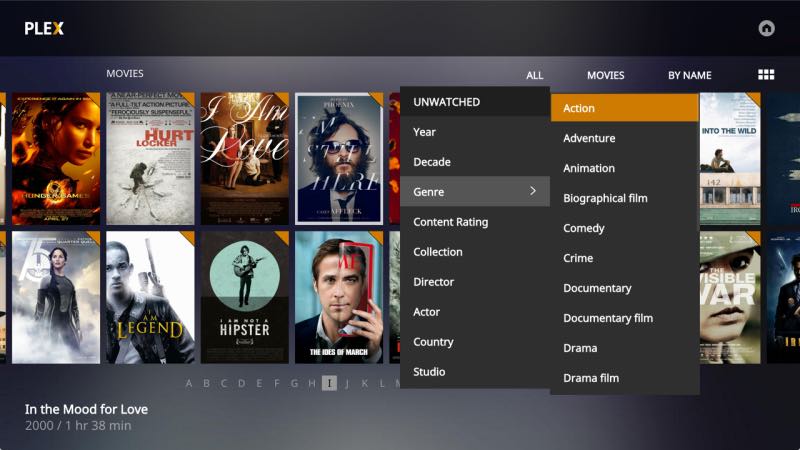
Next up, Plex lets you easily take care of your large media collection, which can include anything like videos, TV shows, movies, photos, personal videos, music, etc. It organizes your collections and makes them look great. With its easy-share nature, you can pick and choose what to make public and give your family access.
However, the app’s highlight is the ad-supported free streaming service that offers free movies and TV shows from major studios such as Warner Bros, Lionsgate, MGM, etc.
Apart from that, this contender for the best video player for PC supports almost all file types, including Hi-Fi music and video formats. As it’s Chromecast supported, you can cast the videos on your larger TV screen.
Furthermore, you can also use the Plex app on your phone or tablet to take control of your player. Use this app to streamline your video content library and get the advantage of a feature-rich video media player as well.
Why should you use Plex?
- Media management
- Takes care of metadata
- Most platforms are supported
Supported Platforms: Windows 11, Windows 10, Windows 8.1, Windows 7
10. 5KPlayer
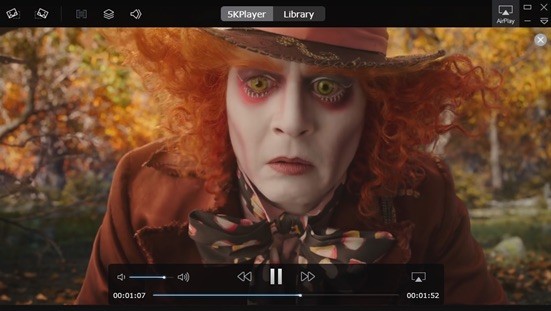
Another app is 5KPlayer for Windows 10 media player which is worth mentioning on the list. As the name might suggest, it is a top-rated video player for Windows 10 as it’s extremely compatible with various video codecs and formats. While it may not be as powerful as VLC or PotPlayer, it can play popular audio/video files without external plugins.
The user interface of the app is very clean and simple. It’s also known for its more streaming options. Moreover, it also lets you import videos and music from websites like YouTube, Facebook, Vimeo, MTV, etc. It’s compatible with common formats like MP4, MOV, M4V, MP3, AAC, etc.
Why should you use 5KPlayer?
- Built-in AirPlay support
- Video downloader for many video sites
Supported Platforms: Windows 11, Windows 10, Windows 8.1, Windows 7
11. MediaMonkey
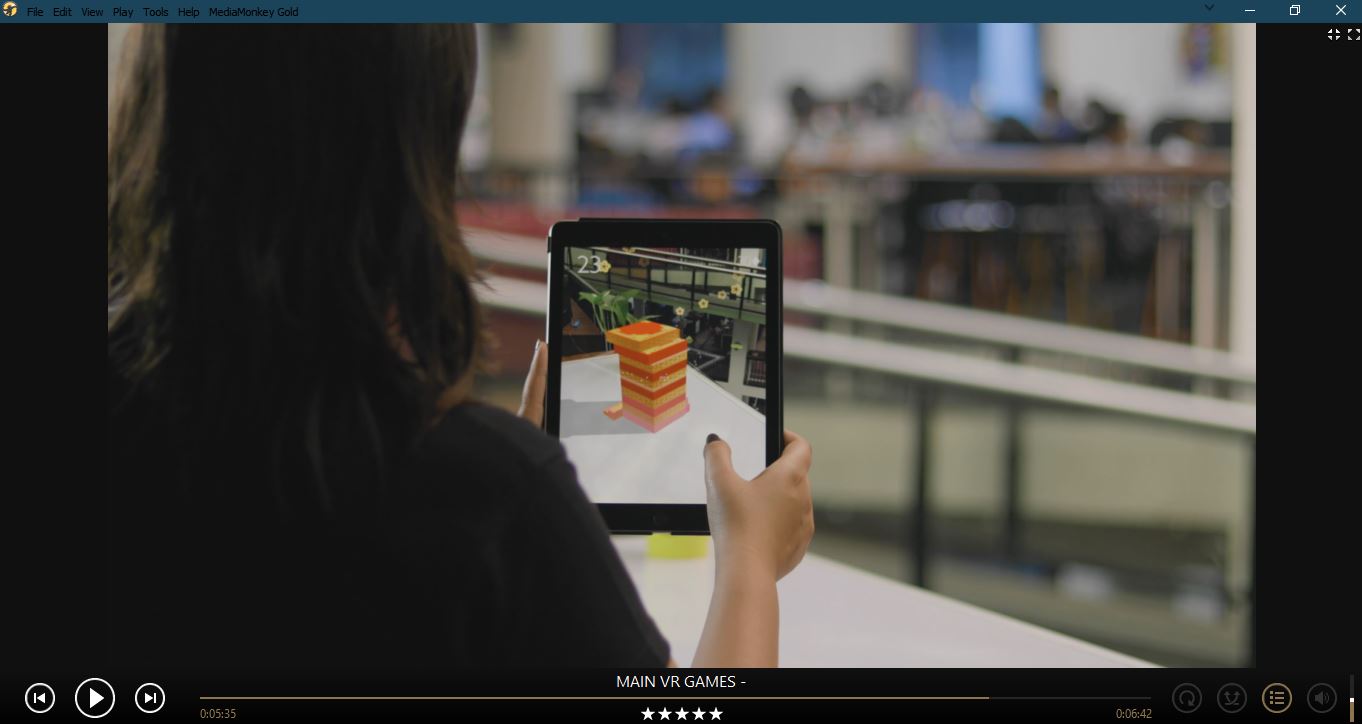
If keeping your media organized is your primary goal then, then this freemium software could be a considerable choice among various free media players for Windows 10. The player is also known as MMW which is short for MediaMonkey for Windows.
Just like other notable movie players, MediaMonkey for Windows PC comes with the ability to extend the functionality with the help of plugins. Likewise, you can use them to make the look of the player more appealing, enhance device support and playback, and newer music discovery features. The player comes with party mode and can sync with Android and iOS devices.
Why should you use MediaMonkey?
- Intelligent file tagging
- Heavily configurable
Supported Platforms: Windows 11, Windows 10, Windows 8.1, Windows 7
Honorable Mention: MPC-HC
Finally, apart from these, we would like to name Media Player Classic (known as MPC-HC) as a special mention. The free media player for Windows 10/11 was earlier on this list, but its development has now been discontinued. You can still use MPC-HC on your Windows system, but don’t go around expecting any updates or bug fixes.
There are tons of software available for the Windows platform; hence, choosing the right one for your computer isn’t an easy task. With the increasing number of newer media formats, not all free media players can run all popular file formats like MKV, FLV, AVI, MP4, MOV, etc.
Apart from being feature-rich software, a great media player also needs to be simple, intuitive, and lightweight. If we consider these factors, we can recommend a good video player for PC like VLC, GOM, Media Player Classic, etc. But, what about their features?
Moreover, 4K UHD videos with HDR support are emerging, and every user should be able to play UHD HDR videos without looking for solutions about their media player not supporting it. Hence, an ideal media player app should relentlessly play anything that you throw at it.
So, which free media player is best in your eyes? Which one do you use to enjoy movies and other media content? Don’t forget to share your views and become a part of the discussion.
FAQ
Which is the best media player for Windows?
Every media player comes with its pros and cons, you can pick one that best fits your requirements.
Which media player is great for Windows 7 32-bit?
While 32-bit operating systems are going out of fashion, top media players like VLC, PotPlayer, Kodi, etc., offer 32-bit versions that can easily run on Windows 7.
Is VLC harmful to my laptop/PC?
No, VLC is a completely safe application as a media player app.
Fossbytes co-founder and an aspiring entrepreneur who keeps a close eye on open source, tech giants, and security.
Get in touch with him by sending an email — [email protected]
Windows desktops and laptops are primary devices used by the masses for consuming content.
Using a Windows 10 video player that supports mainstream file formats, can playback high-res video files, and syncs audio with subtitles will definitely enhance your watching experience.
The default Media player in Windows 10 has limited features and responds very slowly.
In this article, we have enlisted some of the best Windows 10 media players that are fully feature-packed and can help you enjoy music, songs Movies, And TV Shows in different formats including AVI, MPEG-1, MPEG-2, MPEG-4, MKV, MP3, or MP4.
Moreover, these Media player also supports plugins and codecs to enhance the Audio/Video experience
So in no particular order, these are the Best Free Video Players For Windows 10.
RELATED: Best Windows 10 Themes and Skins You Must Try
Table Of Contents
- Best Free Media Players For Windows 10 PC
- 1. VLC Media Player
- 2. 5KPlayer
- 3. GOM Player
- 4. PotPlayer
- 5. Windows Movies and TV
- 6. MPV
- 7. KMPlayer
- 8. Quicklook
- 9. Kodi
- 10. DivX
- How To Change Default Video Player On Windows 10?
- Video Player For Windows 10 FAQs
- Which video player is best for Windows 10?
- What is better than VLC for Windows 10?
- How to download Windows Media Player 12 on my PC?
1. VLC Media Player
First, on the list, we have the tried and trusted VLC Media player that has been in existence for almost two decades now.
Features like the ability to playback ZIP files, convert video formats, record screens, and support for most mainstream media formats, make it a great Win 10 Media Player.
VLC Media Player can effortlessly play back every mainstream media format out there. The feature set of VLC Video Player can be further increased using downloadable plugins and you can customize its appearance using skins.
2. 5KPlayer
Next on the list of Free Media Players For Windows 10, we have the feature-packed 5KPlayer.
As the name suggests, 5KPlayer can easily playback high-res 1080p, 4K, and 8K video files using built-in hardware acceleration.
One of the most noteworthy features of 5K Player is a built-in video downloader that can help you download videos from websites like YouTube, Vimeo, Dailymotion, and many others.
Since 5KPlayer supports Airplay, you can wirelessly stream content from your Apple products to your Windows 10 PC.
3. GOM Player
GOM Player is another reliable video player for Windows 10 that has gained a huge user base over the past few years. Speed control, screen capture, video/audio effects, and A-B repeat are some of the great features offered by GOM Player.
Using GOM Player you can play Ultra High Definition, and above all 360-degree videos without any buffering. Furthermore, it can even playback damaged video files.
Depending on the movie you’re watching GOM can automatically find and sync subtitles. Finally, GOM Player also supports Screencast, so you can wirelessly connect your computer to your television or a projector and enjoy your content on a bigger screen.
4. PotPlayer
If you’re on the lookout for a powerful media player for Windows 10 then PotPlayer won’t disappoint you. With hardware acceleration and support for 3D content PotPlayer can playback any video files no matter what’s the format or the resolution.
Apart from being a great Win 10 Video Player, PotPlayer can also be used as a screen recorder and a free video editing software for Windows 10. Similar to VLC, PotPlayer also supports skins so you can customize it based on your preferences.
While playing a video file in PotPlayer you can adjust its brightness, contrast, and hue in real-time. Lastly, PotPlayer is lightweight software meaning, it will work flawlessly even on aging desktops and low-powered laptops.
5. Windows Movies and TV
As you might know, Movies and TV is the built-in video player present in Windows 10. The Default Windows 10 Video Player is ideal for average users as it can easily playback MP4 files and it even supports SRT files helping you read subtitles.
Movies and TV feature a clean and easy-to-navigate UI and you can control playback using keyboard shortcuts. The mini mode comes in handy while multitasking and you can even cast your videos to an external display wirelessly.
Sadly several mainstream formats like MKV and MOV are not natively supported by Films and TV. Luckily this problem can be fixed by purchasing extensions from the Microsoft store.
6. MPV
MPV is a free and open-source video player app for Windows 10. The traditional user interface, minimal controls overlay, and playback control for touch screen devices make MPV quite impressive.
The hundreds of user scripts available in the MPV GitHub wiki can help you enhance the capabilities of this video player. Since MPV is a lightweight software it requires minimal system resources for its proper functioning.
In addition to Windows 10, MPV can be installed on Linux and Mac OS X as well.
7. KMPlayer
KMPlayer is the next feature-rich yet free Windows 10 media player that can playback almost any video and audio format out there.
Since KMPlayer uses Chromecast, you can use it to cast videos from your PC to your TV without any lags.
The video capture feature present in KMPlayer can help you take screenshots while watching videos. Additionally, you can even create GIFs from videos.
KMPlayer offers native Blu-ray and DVD playback of up to 8K resolution. Lastly, KMPlayer can also be used to download YouTube videos.
8. Quicklook
Unlike the other media players for Windows 10 on the list, Quicklook is not a dedicated video player. Rather it’s an app that can help you play and preview your video files located anywhere on your PC by pressing the spacebar.
Quicklook has a clean UI coupled with basic playback controls and it silently runs in the background. Apart from videos, you can use Quicklook to preview photos, music, and document files.
You can directly download Quicklook from the Microsoft Store and it somewhat resembles the Quicklook feature available on macOS.
9. Kodi
Kodi is an open-source Windows 10 Media Server App that offers playback support for both offline and online content. Using add-ons, you can drastically enhance the feature set of Kodi and even customize its UI.
At the time of writing this article, Kodi has a massive add-ons library of over 900 add-ons. You can check out the Best Kodi Add-Ons to take your content consumption experience to a new horizon.
Check Out: How to unblock Kodi
You can use Kodi to store and nicely organize your tv shows, movies, podcasts, music, photos, and much more.
10. DivX
Last on the list of best Windows 10 video players we have DivX. Using DivX you can stream videos on DLNA (Digital Living Network Alliance). DivX is also one of the many few Free HEVC video players.
The built-in video editor present in DivX can help you crop video borders and add custom logo overlays. Lastly, DivX also supports every mainstream video format out there.
Sadly the free version of DivX comes with ads and in order to remove them, you have to upgrade to the $20 premium version.
How To Change Default Video Player On Windows 10?
The “Movies & TV” App is the default video player in both Windows 10 and Windows 11.
Sadly, Movies & TV lack many basic features. As a result, users prefer using dedicated video players like VLC to get the job done. So here’s how to set the default Video player on Windows 10.
STEP 1: Open Settings, To open settings you can use the keyboard shortcut “Win+I” or use press the “Start” button and go to settings.
STEP 2: Navigate To Default Apps, Once you’re in settings navigate to Apps > Default apps
STEP 3: Change Default Video Player, Now locate the “Video Player” section and select a new default video player that you prefer using.
All of the video files on your PC will now playback using the video player that you just selected.
Also read: Best Audio Equalizer For Windows 11
Video Player For Windows 10 FAQs
Which video player is best for Windows 10?
VLC Media Player, 5KPlayer, GOM Player, PotPlayer, and KMPlayer are some of the best video players available for Windows 10.
What is better than VLC for Windows 10?
Some of the video players that are better than VLC for Windows 10 are 5KPlayer, GOM Player, PotPlayer, KMPlayer, and DivX.
How to download Windows Media Player 12 on my PC?
Windows Media Player 12 comes pre-installed with Windows 10. So in order to use the Windows Media Player open the start search menu and search for Windows Media Player.
Instantly you will locate the Media Player app. Once located tap to open it and you are good to go.
CONCLUSION
So these were some of the Best Windows 10 Video Players that are worth checking out.
If you have any recommendations for the Best Media Players For Windows 10 then feel free to let us know on our socials.
Looking for the best media players for PC to enjoy music and videos in high quality? Well, choosing the best media player is a hard task to do because there are tons of Media Players available for Windows PC. And many media players are going to come in the future and compete. Well, the best player will stay at the top. And so there is no doubt that old players are better than new players if new improvements have been made consistently. Right?
When Windows OS was introduced on 20 November 1985, there was no such alternative to the default Windows media player. But now in 2023, many best media players are introduced and embraced their title in the competition of being the most popular player for Windows PC.
Default Windows Media player supports very limited media file types. But the alternative media Players have the ability to play all the latest music and video media format files. And that’s why I recommend using an alternative media player instead of the default one. The default one is not that good and sometimes also freezes when running an HD movie or video music.
You probably have noticed in Windows media player, sometimes it doesn’t support the .mkv files. So, basically, in this blog post, I’m going to show the 17 best media players for Windows PC. If your Windows PC lags while playing HD videos then our article on Best Windows tips may help you to fix that. Other than that, you can try any best alternatives to Windows Media Player listed below.
Contents:
- 1 17 Best Media Players For Windows PC 2023
- 1.1 1. Pot Player
- 1.2 2. VLC Media Player
- 1.3 3. KM Player
- 1.4 4. GOM Player
- 1.5 5. MPC-HC
- 1.6 6. 5K player
- 1.7 7. Real Player
- 1.8 8. SM player
- 1.9 9. Zoom Player
- 1.10 10. Divx Player
- 1.11 11. All Player
- 1.12 12. MPlayer
- 1.13 13. Cherry Player
- 1.14 14. Kodi
- 1.15 15. Light Alloy
- 1.16 16. Media Monkey
- 1.17 17. Winamp
- 2 Conclusion
1. Pot Player
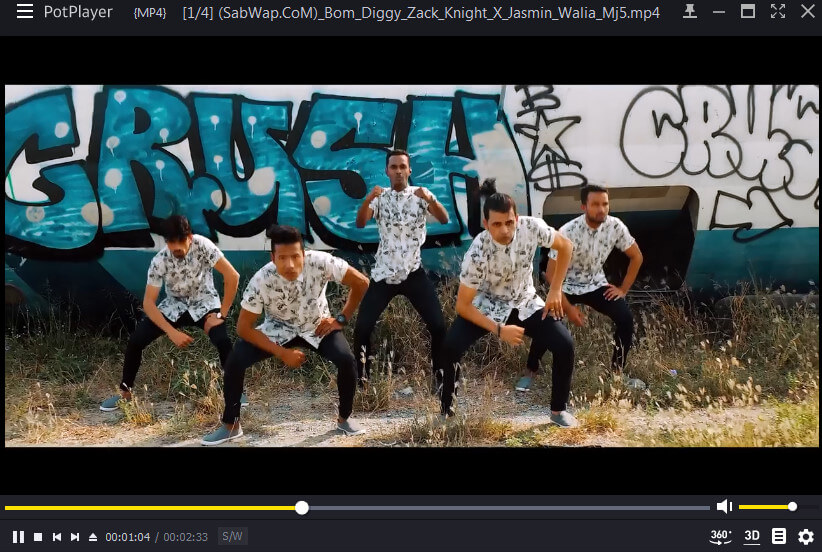
When we talk about the best media players, pot player comes on the list first. I mean it has every feature that the best media player must have. Also, the Pot player is a super fast and lightweight media player. It works fast when Playing videos as well as music. I know it’s easy to say someone good. But it’s hard to prove. So, I’m also going to prove that the Pot player is the best Media player than other existing Media players.
So first, let me little describe this best media player. Pot Player users recently got an update that blew their minds. And after that update, the Pot player became the fastest, lightweight Player. However, With the update, its skin color got changed to Yellow with an amazing interface. In the previous version, it wasn’t user-friendly and had a light blue color which literally made no sense.
But after the recent update, it became the best player. In the latest version of Pot player, many flaws have been fixed like user interface, sound quality, Video color, and more. The best thing I love about the Pot player is its control panel.
In Pot player, you get a control panel where you can manage things like Audio, Video, subtitles, playbacks, etc.
The audio section has an Equalizer and Volume master. In Equalizer, you can change the sound volume to Classic, Pop, rock, full base, bass & treble, Laptop mode, loudness, party, dance, club, live, rock, and more.
In the video section, you can manage things like brightness, saturation, contrast, color, etc. The section also contains soften, sharpen, and Deblock effects for video enhancement.
Subtitle and Playback sections have Additional features like speed and slow play, Language subtitles, subtitles positioning control, and more. Make sure you explore themes after installing the player.
And in the pot player, you don’t need to install codecs manually, it has an automatic online codec downloading feature. This feature will be available when you install it. You can still add an open-source code to it. So, you don’t need to worry about your favorite Codecs. And that’s why pot player is first in our list of “Best Media Players of 2023”. It is also the best media player for Windows 10.
Pot player is available for Vista, Windows XP, 7, 8, and 8.1. It does support Windows 10 or 11 but in some builds, it crashes very often which makes it unusable.
Download Pot Player (Free)
2. VLC Media Player
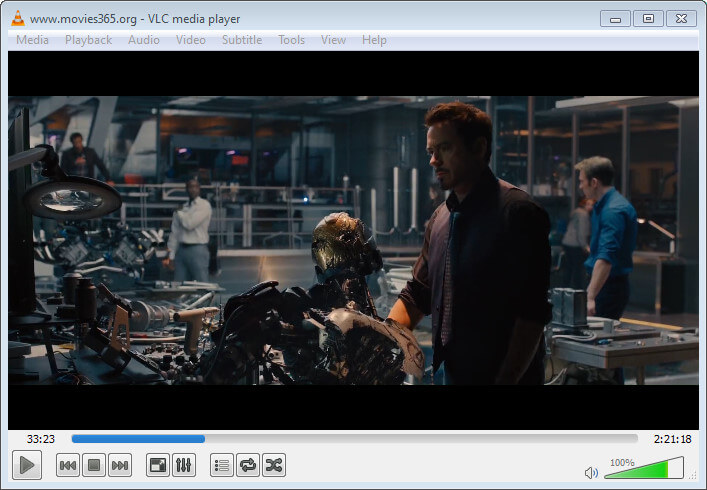
If you ask my preference for the perfect and Best media player for beginners, I will recommend the VLC Media player. Because VLC is super easy to understand, it is user-friendly and navigation is simple. It is also the most compatible media player for Windows. If you want a long-runner media player, VLC is going to fulfill your need. However, first thing, it is easy to install and you don’t have to go through a long survey like check this or that, nothing! And second, you will receive updates continuously with new and improved interfaces & features.
VLC Media Player is fully customizable. I know most people don’t like the same default interface. Don’t worry, because the VLC Media player has got you covered. However, the VLC media player is the only player competing with the default inbuilt Windows media player like a real competitor. If someone buys a new computer and wants to install an alternative media player, he/she should go with VLC Media Player.
In VLC you can customize every little thing like skin color, action buttons, Quick action tools, and tools on the screen bottom. It has taken care of the user’s requirements for playing multimedia files. And that’s why VLC Media Player is in second place in our best media players list.
VLC is available for almost all platforms like Windows, Android, Mac OS, Linux, etc. It is supported in Windows 10 too. You can also check our Best VLC Media Player skin list if you want to use a different skin.
Download VLC Media Player (Free)
3. KM Player
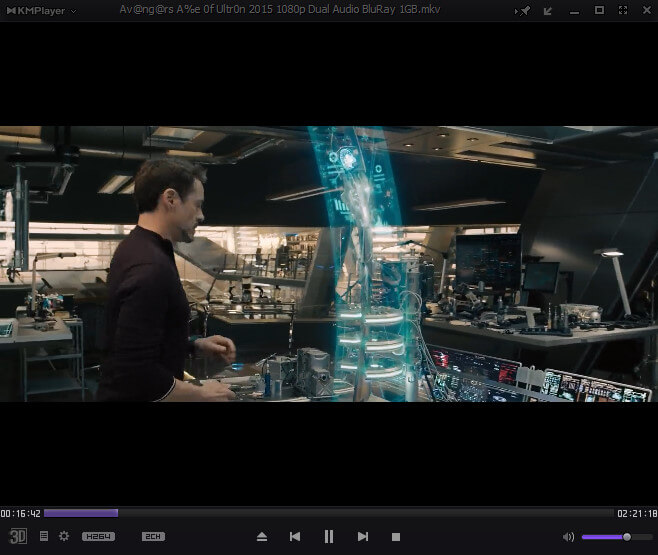
Love watching 3D videos but don’t have a supported player? Go with this KM Player. It has amazing 3D video support & settings for watching any video in 3D mode comfortably. If you play any normal video in 3D mode, it will kind of look like a cartoon video but I think it plays 3D videos well. The first thing you will notice after opening KM Player is the beautiful eye-catching color combination. It’s purple and black. Oh! I just loved it. Another thing you will love about it is its simplicity and Music quality.
The one different thing I spotted on it is the Pin-up function. The pin-up function allows the KM player to stick up from the various tabs open on your computer. So, if you are looking for an attractive multimedia player then I absolutely recommend using this KM player. Because it gives a feeling of “I’m watching a movie in the theater”. This makes me put this player in third place in our best Media players list.
KM player is available for all the available Windows versions. Even you can download the KM player on your Android for listening to high-quality kinds of music and Videos.
Download KM Player (Free)
4. GOM Player
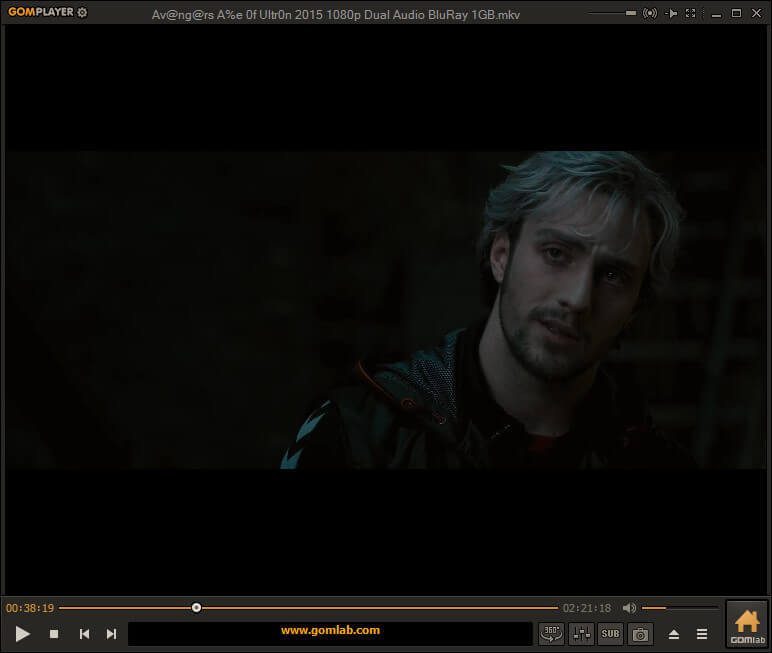
Want an awesome modern Media Player like a separate player for Audio and Video? If so then the GOM player is perfect for you. The best thing about it is it provides separate software for playing audio and video. It also provides a library to listen to the podcast, and lyrics online. The library of the GOM player is a really top-level music library.
However, it provides different types of songs with separate contents lists. Like Arts, Business, Music, Religion & Spirituality, Comedy, Educational, and more. You can also subscribe to the channel in the player for the latest songs from a particular artist. Subscribing to channels is very simple and it is similar to subscribing to channels on YouTube. Just subscribe one time and receive the latest songs for a lifetime.
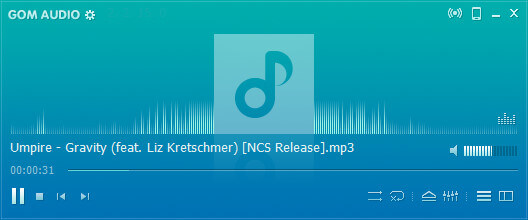
As I said, In the GOM player you will find two separate software, in the audio version you feel like “I’m listening to my favorite song in such a great quality”. The audio version is much better than its video software version. So, If you are a diehard lover of songs then I highly suggest having them on your computer. As a piece of advice, installing it on your computer will be worthful. But there’s a problem, sometimes it lags and stuck while installing. To fix the lag, just download the latest version from the below download link and install it after disconnecting your PC from the Internet. The GOM player is in fourth place in our best media players list.
In the video version of the software, it has a good-looking orange color skin which looks really cool. Also, it has amazing features like 360 Video, GOM lab (must try), tons of skin packs, and a user-friendly video player. I must say, you should try this one.
Download GOM Player (Free)
5. MPC-HC
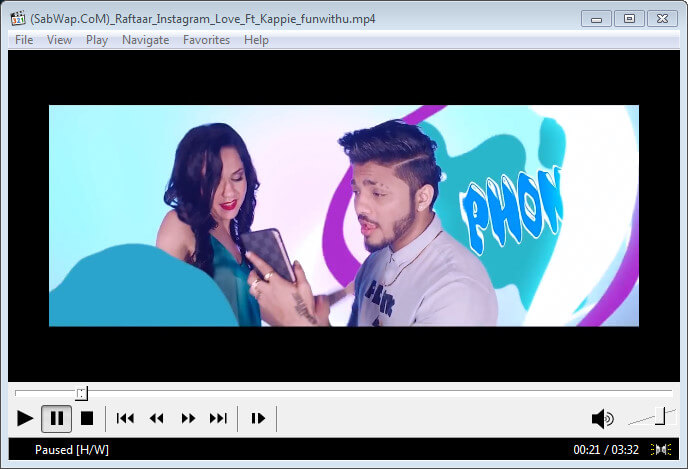
Looking for a super lightweight media player or have a low specs device? MPC-HC will fit well with you. However, I haven’t found any super lightweight media player like this one. Its simplicity will make you fall in love with it. It also takes less RAM to play Video compared to other media players. Well, the first thing you will notice in this MPC-HC media player is a soft color and low RGB. Also, its navigation is very simple, any beginner can easily navigate through it.
The MPC-HC media player is also a customizable media player. If you want to make any changes to the screen buttons, you can make it happen easily from the settings. You can also do customization on the recording toolbar, headphone adjustment, Play & stop, and more. Moreover, you can take a screenshot while running a video and save it on your computer. MPC-HC comes in fifth place on our best media players list based on its features and interface.
Download MPC-HC Player (Free)
6. 5K player
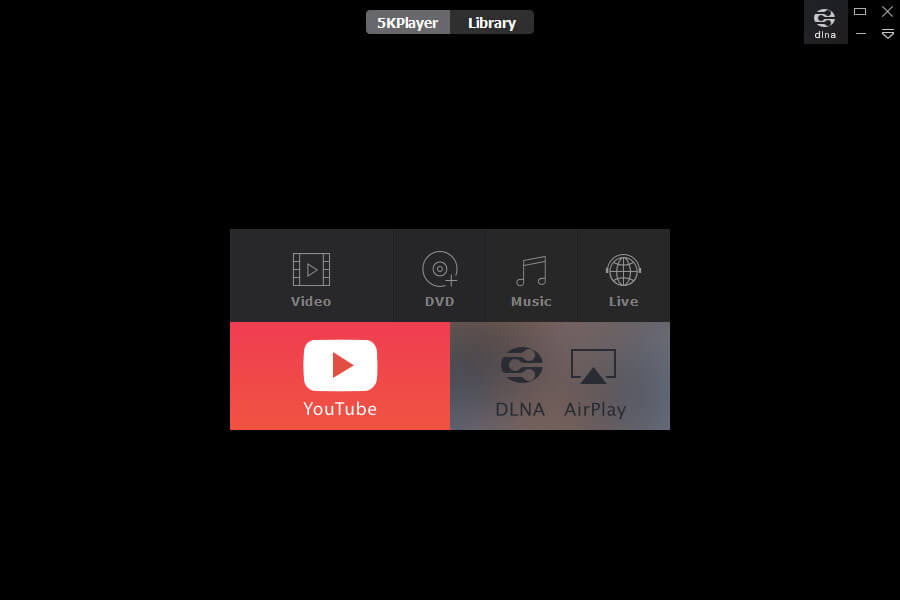
Everybody loves watching high-resolution videos on their Windows PC to feel like watching in a theater. But they fail to find such a media player that can play 5K Videos. Well, the 5K player has got you covered here! It not only plays a high-resolution video, but it also has some advanced little features like a 90-degree rotation with the left and right direction. That’s really amazing and unique! However, I didn’t find any media player like this. Well, when you open this 5K player you will find an awesome eye-catching interface. It is similar to Windows 10 media player.
The second eye-catching feature you will notice on the 5K player is the Player & library section. In the player section, you can watch or listen to your offline media. But in the Library section, you can browse and watch thousands of kinds of music, and videos online. And something that I want to tell you about it is don’t install it if you have low specs device because its requirement is higher than other existing media players. And that’s the reason behind placing this cool media player in sixth place on our best media players list.
The installation process will also take time to complete install because there are too many files that need to be extracted. But I also recommend it to those who love watching high-resolution videos on their Windows PC. Otherwise, don’t use this to enjoy your daily videos and music. If you do so, your other work may be spoiled because of low performance. So, if you want to install it on your computer, follow the below download link.
Download 5K Player (Free)
7. Real Player
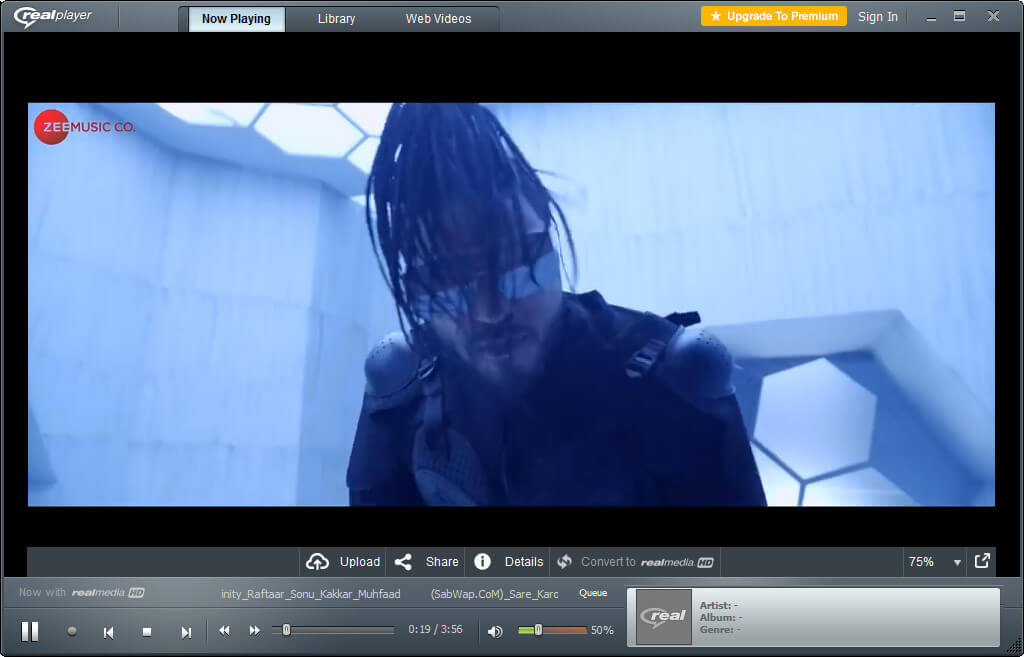
Another simple media player for Windows. Its interface is really easy to understand. The best thing about Real Player is it comes with content to browse and watch online. A variety of videos is available to watch for free. It also has a Premium subscription for those who want to enjoy the premium content. And if you liked its content very much then I will suggest buying its premium plan after installing it on your PC.
Well, the first thing you will notice after launching it is its toggle icon. Using that icon, you can navigate to its entire software features and options. Premium icons are also available to upgrade. Real Player has a unique interface that doesn’t feel boring like VLC and MPC-HC. It has a login system built for providing content and making subscriptions easy to available. The only thing you need to do is to sign up and you will start getting content in your feed according to your personalized settings.
Moreover, Real player has its own video streaming platform where they present the most popular content of creators worldwide. And those awesome videos can be only accessed by those who will create an account on their website. So, according to the Real Player features and interface, it comes in seventh place under our best media players list of 2023.
The installation process is very simple. You don’t have to make an account first and then install it. You just need to download the package and install it. If you want to Download & install Real Player on your PC, follow the below links.
Download Real Player (Free)
8. SM player
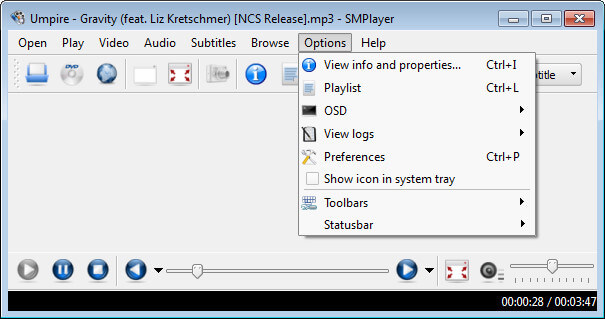
Want a Classic and lightweight media player for your Windows PC? If so, then the SM player is the best suitable media player for you. It has an understandable interface to navigate and walk through. It has all the features that you actually want in a media player. Like all video formats are supported, a variety of skins are available, YouTube video support, 30 plus languages are available, and have inbuilt codecs.
Well, the first and most attractive thing you will notice in SM player is its classic theme, color, icons, etc. These are the several features I loved the most in it. Another thing you will notice after launching it is its user-friendly icons. Almost every icon of it has been made & placed perfectly. But there is some problem, sometimes it can’t play HD videos. Well, worry not because the upcoming updates will fix it. I recommend this SM player to those who have a medium-specification Windows PC and want to play decent video and audio.
SM player is great for listening to Audio, it runs very well but while playing videos, the SM player show lags. It is capable of playing HD Videos but for that, you will need to add codecs. And so, viewing its interface and features, SM player is listed in eighth place in our best media players list of 2023.
And I must recommend trying this Media player if you need a decent and classic media player.
Download SM Player (Free)
9. Zoom Player
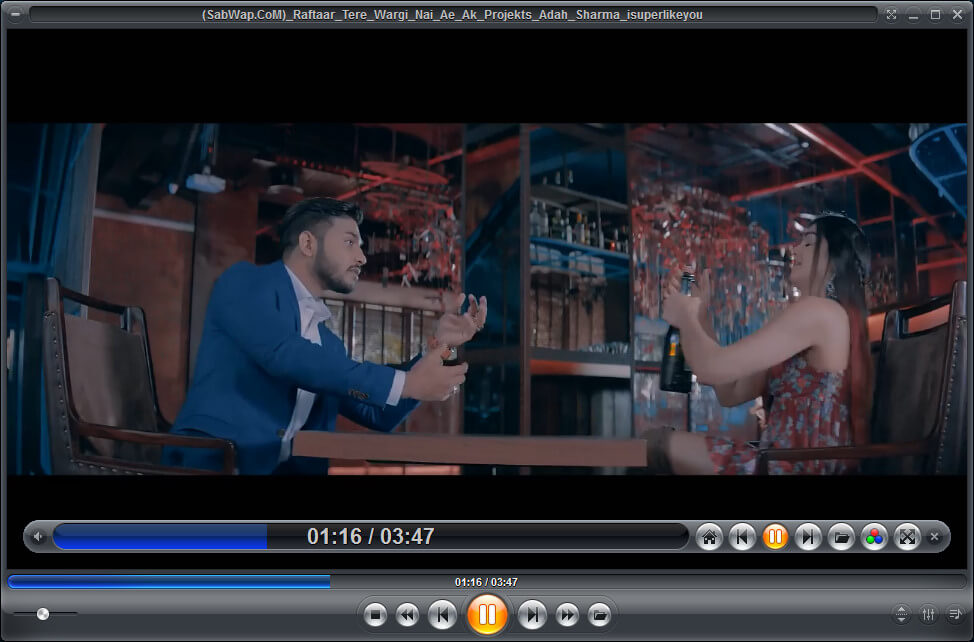
Looking for a lightweight media player with basic features? Zoom Player is one of the top Media players that provides lightweight functions for low specs computers. When you open it, you will see the orange and black color combination which may attract your heart. Apart from its color, its design and layout are pretty much user-friendly which allowed us to add this player to our list.
Zoom Player supports various types of video formats and music formats. There is no multimedia file that cannot be played in the Zoom Player. It also has some basic features that you may already know like appearance customization options, skins, etc. And according to its capability, it deserves a ninth place in our best media player list.
If you want to try it, below is the download link. Also, installing Zoom Player on Windows PC is not hard. It’s a simple and quick process so, try it once.
Download Zoom Player (Free)
10. Divx Player
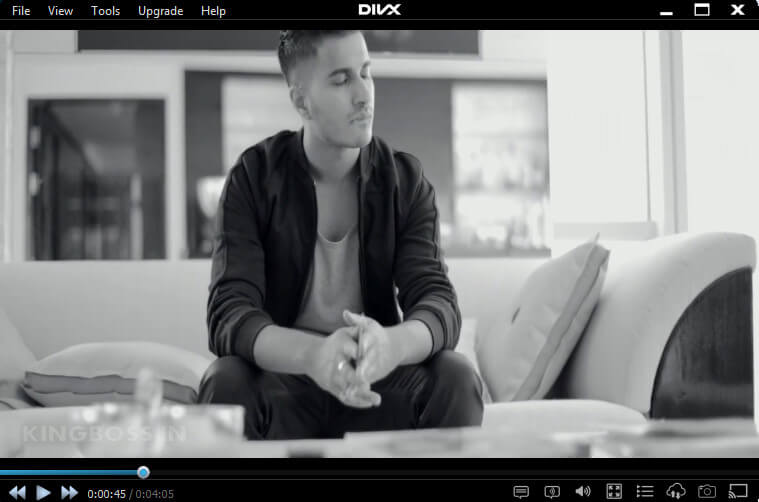
This Player is perfect for classic lovers because Divx Player is what exactly is. This player has a default Classic theme which basically has a black-and-white color combo. Divx player is actually a media serving platform for Windows and Mac users. It builds with simplicity and advanced functions to make sure it fulfills the user’s needs with its features.
When you open this player on your Windows, first, you will get attracted to its color pattern. It has a movie-watching-friendly color skin for watching Movies online and offline. Its color will prevent the chances of eye strain, Literally! The second awesome thing you will notice about it is the implementation of its tools. All the action tools are placed at the bottom which is great for users. And most important, those icons consumed very little space. I Loved that!
Also, it can almost play any type of media file because it has inbuilt codecs. But you have to give Internet access to Divx player to download the codecs once after the first launch. And then you can play any high-quality Videos and music without getting any lag.
In DivX Player, you will also get some advanced and unique features that other players may not provide. Like, burn the video onto a CD, Online media server, Cast option to various devices, media import directly from Google Drive, Dropbox, etc. You can also play any Music and video by entering the Direct URL into it. So, basically, there are many features it has to serve the best video-watching experience.
Divx Media server also provides Professional features for its user. For using the Pro version of Divx player you need to spend money on it. Trust me spending money on it will be worthful. It’s totally your decision. I don’t recommend it because it has provided the required features already in the free version. And based on Divx player capabilities it deserves 10th place in our best media players list of 2023.
Installing the Divx player on a computer is very simple and only requires a few steps. It has a simple installer that installs the software on Windows PC. So, if you want to give it a try, follow the below download link.
Download DivX Player (Free)
11. All Player
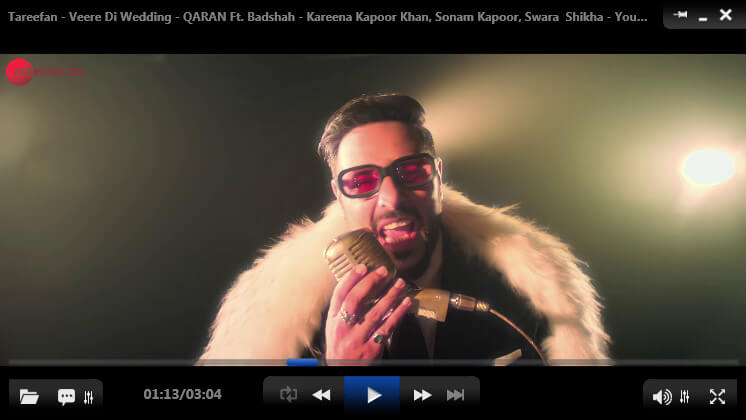
A new feature-rich Windows media player with the latest codecs. All Player has a Remote control feature that you can use to change songs and videos remotely. You don’t always have to press the keyboard button or mouse in order to change the running music or video. You can use the remote option to change running multimedia from anywhere nearby by location.
Another thing which I found useful and unique about it is the Radio player. All player has a Radio player feature and using that you can listen to your favorite jockey any time online. It has a Radio station for many countries like the US, India, Iran, Egypt, Germany, Russia, Norway, Ireland, Netherlands, UK, Polland, and more.
Well, when you open it the first time, you will notice an eye-friendly color combination that will never make you feel bored. It has a blue and black color combination.
Moreover, All Player has decent useful features like the capability of reading subtitles by the speech synthesizer, password on video, free internet radio, movie search function, auto subtitle for many languages, etc. Let me describe a little bit about its features.
The All Player can read the subtitle of the running video and speech to you. It’s a kind of AI feature. right? Google’s text-to-speech is doing the same. So, if you are working on a different monitor but you want to enjoy a movie too then you can enjoy the movie with subtitles speech.
Its Vault on video feature helps lock your favorite video from being opened and watched by others. You can lock any video and protect it from being watched by others. Online radio service is also an incredible feature available in the All Player. You can listen to FM radio in almost all countries including the popular ones.
In short, All Player has all the features that the Best Media player for Windows PC should have. And based on its capability we have listed it in 11th place under our best media player list.
I must recommend trying it once. If you are scared of installing it on your computer because it is unknown to you then don’t worry about it. Because it is trustable software.
It’s fully free and you don’t have to pay any amount to enjoy its quality features. Just download and install from the below link button.
Download All Player (Free)
12. MPlayer
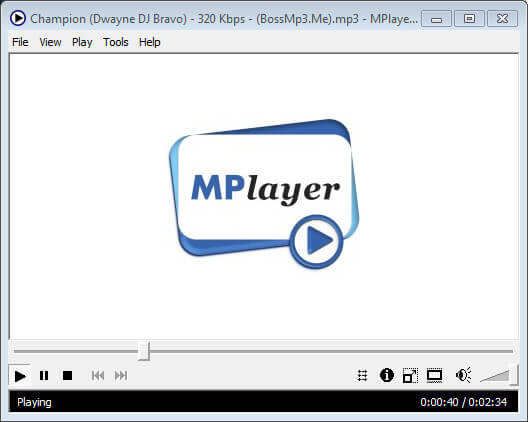
The MPlayer is a simple media player that can play various media like music and mp4 videos. This media player is suitable for those who just want to enjoy medium-quality multimedia files. It has features like other media players have like playing media from DVD, playing from URLs, and more. It is not customizable, it has fixed skins and icons. You can’t make any interface changes. But it will help you a lot because it doesn’t require high specifications and so your computer will stay cool while listening to the Song and Video. It caches less memory and processor for playing different types of media files.
When you open it the first time you will see a lite white color which makes the player looks pretty old. And its interface is super classic and simple. The unique feature I liked about it is its toggle mode feature. The Displace feature is also pretty awesome. I highly suggest trying this player. And I don’t have found any more useful features to suggest here. So, according to its features, we have decided to place it in 12th place.
Installing the MPlayer is as easy as installing any Windows software. Just download the file from below and enjoy this Classic Media Player for Windows PC.
Download MPlayer (Free)
13. Cherry Player
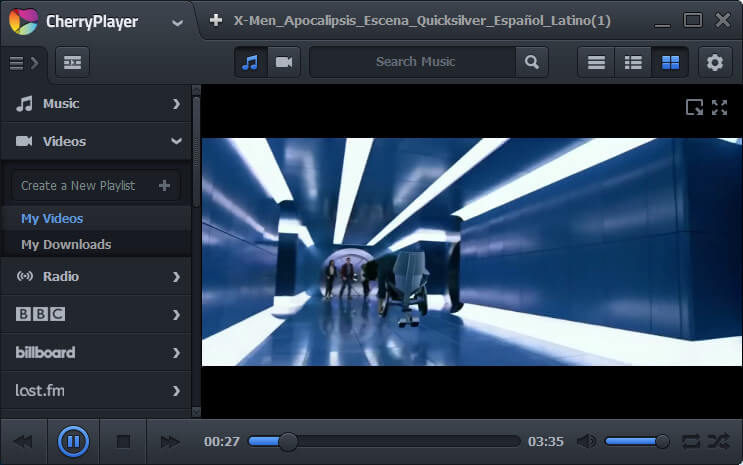
It is a well-combined multi-media player for Windows that allows streaming videos from different-different platforms. Platforms include YouTube, FM radio, Normal offline video, offline music, Live Broadcast, and more. It is also an advanced media player on the market that provides a ton of functions as a multimedia player. In Cherry Player, you can directly watch YouTube videos and there is some channels option like BBC, Billboard, Last.FM, Twitch, VK, etc.
These are the channels from which you can stream videos from the Cherry Player. In order to watch the videos of those channels, you just need to sign in and your online playlist will be updated with their content.
Well, when you open Cherry player on your Windows PC you will see an eye-friendly black color in the entire window where you can watch your video with a window minimization facility. On the left side, you can control your channels after you logged in. At the top left, you will see the logo which can be expanded by clicking. From there you can browse your media files and do customizations you want on the player.
At the top right, you will see a gear icon which is the gateway to settings in Cherry Player. In the settings, you can access Video settings, audio settings, codecs settings, YouTube account settings, and Twitch account settings. And there is some common feature that you already know. And so, based on cherry player features & capability, it placed thirteenth in our best media players list for 2023.
In order to install it on your Windows, you have to follow the below download link. The installation process is very easy, just download the file and install it as you install other normal software. It may take some time to get installed completely so have some patience while you are installing.
Download Cheery Player (Free)
14. Kodi
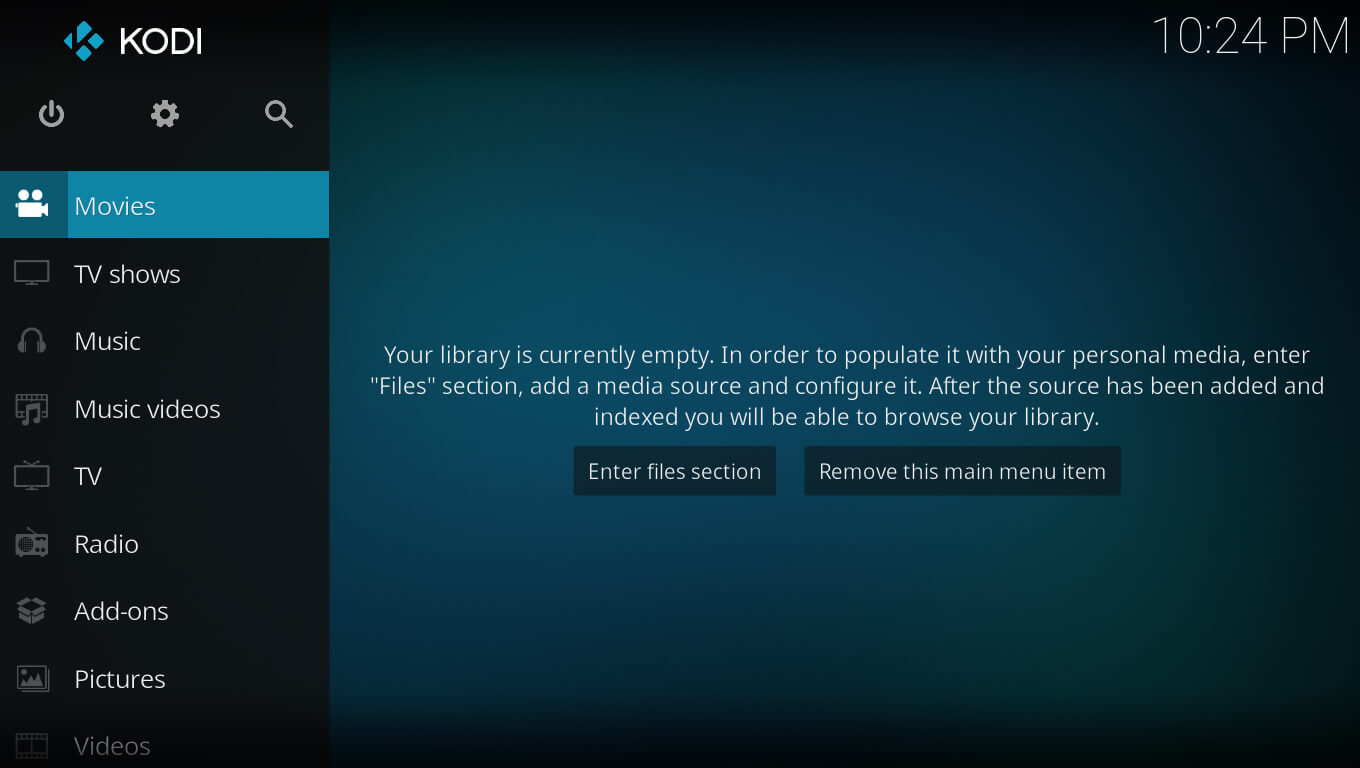
The Kodi Media player is very similar to the Windows Media center. When you start it you will enter into another world where multimedia files will be surrounded. It is basically an Open-source home theater software where you can explore and stream Movies and music which will also give you a feeling of watching in a theater. And its interface is also attractive and will totally disconnect you from the other existing window with no disturbance.
Well, when you open it on your computer you will see a Kodi tagline and then after a few animations, Home theater software will flash on the screen that will catch your eyes. After that, you will see the controls on the left side and the screen windows on the right side. In the settings, you can customize every little thing like your profile, system settings, service settings, player settings, media settings, PVR and live TV settings, and more.
After personalizing it you can explore and stream any video you want. Trust me it will make you feel like you’re watching in the theater. Overall, Kodi comes in fourteenth place in our best media players list for 2023.
Installing this Home theater software on your computer is a little tough. But you can manage it well if you have a common brain like everyone else. To download it on your Windows PC follow the below link.
Download Kodi
15. Light Alloy
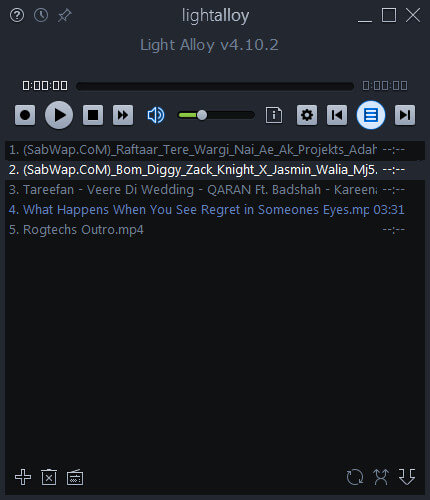
Looking for only a lightweight music media player? The light alloy is the best media player that can play music only. It has a user-friendly interface for song lovers and you don’t have to look at the various corner to find features like open files, and add playlists. All the buttons and icons are placed straight forward on a little screen. Well, when you open Light Alloy on your computer, you will see a beautiful lightweight interface that will stun your mind.
Light Alloy is basically divided into three faces. The top face contains the controls for running media where you can pause, and change songs. The second middle interface contains playlists where you can navigate, select, and add your playlists file. At the bottom you will see some settings like adding files, removing files, and online file exploring, and at the right side, you will see Repeat, shuffle and save a playlist with name settings.
And just because it only supports Music or songs, it has the best interface which is lite and works fast too. And based on its feature, we have placed it in the fifteenth place in our best media player list.
In order to install it on your Windows PC, you just need to download it from the below link. And install it like you install other common software. That’s it. Enjoy the next-level experience of listening to songs on your PC.
Download Light Alloy (Free)
16. Media Monkey
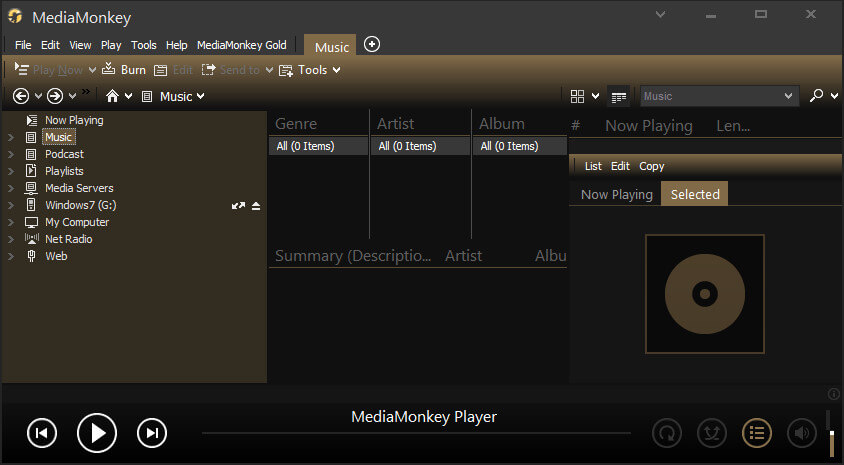
This is another music-playing software that allows the playing of various types of music files. Media Monkey is a little different and dynamic from Light Alloy. It is perfect for those who want to enjoy music with advanced customization. This player has enough features to provide a quality experience of listening to music like equalizer, analyze the volume, level track volume, and more. It also has the ability to identify the paths of tracks, playlists, library management, and more.
When you open media monkey the first time, you will see a cool interface that contains a Dark yellow and black color combination. On the left side, you can browse your songs from the PC, in the middle, you can browse songs from other music platforms and on the right side, you will see the running song and opened playlists. And so, based on its capabilities we have decided to put it in 16th place in our best media player list for Windows.
Installing media monkey on the computer requires a few simple steps. Just download the file from the below download link and install it to start enjoying its feature.
Download Media Monkey (Free)
17. Winamp
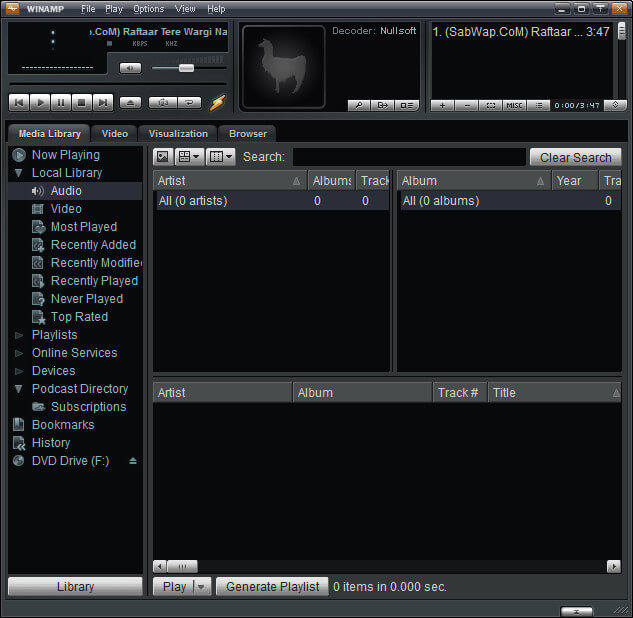
Another dynamic audio player that has a ton of features to customize looks to enjoy any song file with an awesome experience. Winamp is a little bit hard to understand at first time but when you start exploring its feature, you will become a fan of it. It has 5 windows to enhance your listening and song management. In those windows, you can do different things at the same time. Like managing playlists, Artists, albums, and more.
Winamp has its own browser for exploring Media files and you can play songs directly using that. It has basically four tabs to manage songs and playlists. The first tab contains the media library, the second contains a Video library, the third is visualization and the last contains the Browser where you can explore more content online.
I highly recommend trying it at least once because it provides really well features for playing songs and videos. It really provides next-level customization and features.
Installing Winamp on Windows is not a very hard task to do. For installing it on your computer you need to download the file using the below download link. After downloading and installing, just open it up and enjoy the power of Winamp.
Download Winamp (Free)
Read More: 12 Best Notepad++ Themes 2023 (Download Link Provided)
Conclusion
These are the Best Media Players that you can use on your Windows PC to enjoy high-quality videos and music without any hassle. If you want a player for only music or video you can choose it from our Best Media Players list. If you are still confused then let me help you out.
For only listening to songs, you can go with Light Alloy because it provides a much better user-friendly experience than other listed Media players above. Because it is specifically made for that.
And if you want both means the Video player + Music player then you can go with the Pot Player and GOM player. These two players are very good at playing Music and Videos. And their system requirement is also very low which means you can install and use it on your low-end PC as well.
These are my recommendations! All the listed Best Media players have something unique and different to offer. And I have personally tested them before including them in this article.
You just can’t find a suitable media player for your Windows without trying them. I want you to try them all one by one and hopefully, you will get a suitable media player for your needs.
Also, comment down below which one you prefer the most from these best media players for Windows and why?
Built-in media players are never enough for serious movie buffs — at least, in the case of Microsoft Windows, where we have Windows Media Player for playing video and audio files. For a wide range of productive stuff, from changing the sync of subtitle files to altering the aspect ratio for better viewing experience, you would need a better media player to move on.
In this post, however, we have a list of top 11 best media players for Windows. When you’re struggling to get a relatively good media player for better movie-watching experience, you can count on this list to choose one !
Contents
- 11 Best Media Players for Windows – Paid + Free Windows Media Players
- 1. VLC Media Player
- Get VLC Media Player
- 2. GOM Player
- Get GOM Player
- 3. DivX Player
- Get DivX Player
- 4. Potplayer
- Get Potplayer
- 5. KMPlayer
- Get KMPlayer
- 6. Media Player Classic [MPC-HC]
- Get MPC-HC
- 7. Universal Media Player [UMPlayer]
- Get UMPlayer
- 8. Plex
- Get Plex
- 9. Kantaris Media Player
- Get Kantaris Media Player
- 10. CyberLink PowerDVD 15
- Get PowerDVD 15
- 11. SMPlayer
- Get SMPlayer
- The Pro Review from TechReviewPro
- Don’t Miss :
11 Best Media Players for Windows – Paid + Free Windows Media Players
1. VLC Media Player
A user-friendly media player solution from VideoLAN Organization, VLC Media Player offers impressive features! You can play not only media files but also DVDs, Audio CDs and VCDs. Apart from this, VLC Media Player has support for a variety of streaming protocols as well. In short, you can have access to almost every media sector from the Windows of yours.
Despite being completely free, VLC Media Player doesn’t have ads / spyware stuff inside, and you can trust — simple as that. Other features of VLC Media Player include the support for not-so-popular media formats, ability to convert media files and availability of different skins to use.
Get VLC Media Player
2. GOM Player
GOM Player from GOM Labs is yet another favourite choice of movie buffs out there! With minimalist set of system requirements, GOM Player can be one of the best media players for Windows, given the free availability as well. The media player has in-built support for a variety of media file formats, including the non-common ones. In some cases, however, you have to install the newest version of DirectX.
Some distinguishable features of GOM Player include customizable interface, screen capture and A-B repeat during playback, in-built codec finder to help you find the necessary codec files etc. Altogether, GOM Player is a good-to-go media player for Windows, we can assure.
Get GOM Player
3. DivX Player
DivX Player might be the best choice when you want to make sure that the output quality isn’t compromised. As the tool has been dedicated for HEVC Playback and in-built support for Ultra HD videos, you will just love the experience in terms of visual quality. Also, the player boasts wide range of support, including the common formats like MP4, AVI and MKV.
Additional features of DivX players are huge in number. You can use its Media Server technology to stream content to DLNA-enabled devices you have or through Chromecast. And, with the player, organizing your favourite content is an easier task, and there are enhanced audio playback features as well.
Get DivX Player
4. Potplayer
Potplayer from DAUM is a good choice when you have compatible hardware with you and you want to make use the hardware acceleration for better video output. Using DXVA, CUDA and QuickSync, Potplayer ensures that you get an impressive viewing experience in the long run. Also, Potplayer has been optimized for viewing 3D Content.
For instance, the player offers support for a variety of 3D Glasses and you can have 3D experience from various kinds of methods, such as Side by Side, Top and Bottom and Page Flipping. So, provided the compatibility of hardware, this player would do good job. Other features include enhanced sound options, bookmarking etc.
Get Potplayer
5. KMPlayer
KMPlayer is a fully-fledged media player for Windows, with support for an incredible number of media formats. And, it is built with enough codec files that you don’t have to install anything from outside. Let it be HD or ultra HD, KMPlayer is capable of managing the file and thus giving you an impressive video playback output. With a huge number of users in various countries, KMPlayer is now way-too popular Windows media player.
KMPlayer is an excellent multi-format media player as it supports multiple formats. It offers some stunning features when we come to the case of subtitle editing and re-synchronization. You do have the option to re-synchronize the subtitle or even edit it using the simpler User Interface, which is a big deal, we suppose. Altogether, KMPlayer is the best media player for the pro Windows user.
Get KMPlayer
6. Media Player Classic [MPC-HC]
Media Player Classic is better known as MPC-HC and this media player is rich enough to satisfy your movie-watching needs! It offers support for a variety of audio and video files, and there’s nothing sort of ads or spyware stuff in the tool to be afraid of. One of the impressive factors about MPC-HC is that you can use the player even in an outdated PC, and it would run without much crackling sound.
At the same time, Media Player Classic HC has the option to be customized extensively! If you want extended level of control while you are playing, you can insert an extra toolbar to get things done. And, apart from its PC environment, MPC-HC can be used with DVB Player as well.
Get MPC-HC
7. Universal Media Player [UMPlayer]
Universal Media Player is quite popular as UMPlayer and this can be one of the best streaming media players you get for your Windows-powered PC. This lightweight media player would deal with a variety of sources, such as Audio CD, VCDs, TV or Radio cards, YouTube and SHOUTcast. The fact has it that UMPlayer would be able to play corrupted files as well. As in terms of media files, UMPlayer supports a wide range such as MP4, MOV, DIVX, Matroska, XVID, QT etc.
To make this possible, UMPlayer has some built-in codec files, which are quite useful from user perspective. And, the tool gives you all the benefits of being free and open source. When we add other features like subtitle editing as well as skinnable interface, UMPlayer steals the show.
Get UMPlayer
8. Plex
Plex isn’t the typical media player you used to have in your Windows PC. If other media players in this list are trying to implement streaming-oriented features as additional features, Plex is just meant for that. It lets you save favourite content of yours in cloud and access it from anywhere, anytime, from a variety of compatible devices. If you left one film halfway in your Windows PC, you can resume the film in your Android Tablet PC — impressive, huh?
Thanks to the media lovers behind Plex, we have a plethora of features to explore. For instance, there’s an incredible level encryption of your content, impressive manner of content presentation, optimization for different screen sizes and built-in DLNA support etc. All in all, Plex makes sense.
Get Plex
9. Kantaris Media Player
Kantaris Media Player is yet another open-source initiative to bring good movie-watching experience into your PC. It is mostly written in C# and you can expect stunning Kantaris add-ons very soon. Now, coming to the media player, its simplicity is a worth-noting aspect, we suppose. That having said, Kantaris Media Player does not compromise when it comes to music visualizations or content presentation.
Some other features include the ability to play RAR files without the extraction process and the easily accessible way of organizing content. By the way, you don’t need third-party codec files installed to play most of media formats using Kantaris Media Player. That’s all about this always-improving media player for Windows.
Get Kantaris Media Player
10. CyberLink PowerDVD 15
If you watch most of your films using DVDs, this premium media player would be a bit more interesting to you! As its name says, the tool is primarily meant for state-of-the-art DVD Playback but you have the option to play wider range of media file formats, not to mention the enhanced playback options for 4K Video. Along with ultra HD video, you’d get corresponding audio capabilities, to bring about a sense-making blend.
Other features of CyberLink PowerDVD 15 include ISO-file-based playback of DVD content, hardware acceleration to get the best output, customization of player skin and the availability of free Smartphone apps. Altogether, it’s a nice decision to go with CyberLink PowerDVD 15 when you don’t mind paying for these features. It’s available for $84.95.
Get PowerDVD 15
11. SMPlayer
SMPlayer comes from the efforts of those open source lovers, who did envisage a broader world. And, we would say that their effort has found the epitome of success with SMPlayer, which has some impressive features, which even the premium ones can’t think of. For instance, the media player comes with built-in codec files and there’s options for movie bookmarking — just close the video when it’s time to go and resume it when you’re free to watch it again.
Apart from traditional media files, SMPlayer can directly stream content from YouTube as well and the appearance of the player can be altered using various Skins available. In addition, the integrated subtitle engine helps you to get the corresponding subtitle from opensubtitles.org. And, we don’t find a reason why we shouldn’t love SMPlayer!
Get SMPlayer
Also Read : 31+ Best Graphic Design Software to Create Stunning Visual Graphics
The Pro Review from TechReviewPro
Now that we have provided the best media players for Windows PC, listening to music, watching videos and movies on Windows PC should not be a matter of concern. However, if we missed any of the best media player for Windows, let us know using the comment section below. By the way, which media player do you use for your Windows PC ? We are eager to hear from you.
Don’t Miss :
- Top 10 Best Malware Removal Tools for Windows
- How to Capture Screen on Windows ? – Top 10 Best Screen Recording Software for Windows
- 13 Best Android Camera Apps to Improve Android Camera’s Picture Quality
- 15 Cool Notepad Tricks and Hacks to Do Cool Things with Notepad
- 13 Best Firefox Addons for Better Browsing Experience on Mozilla Firefox