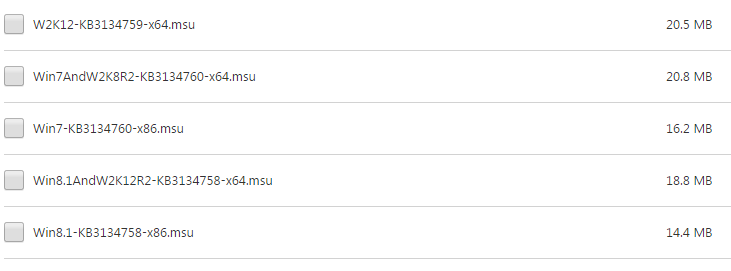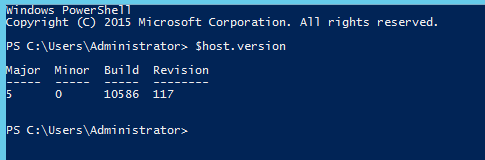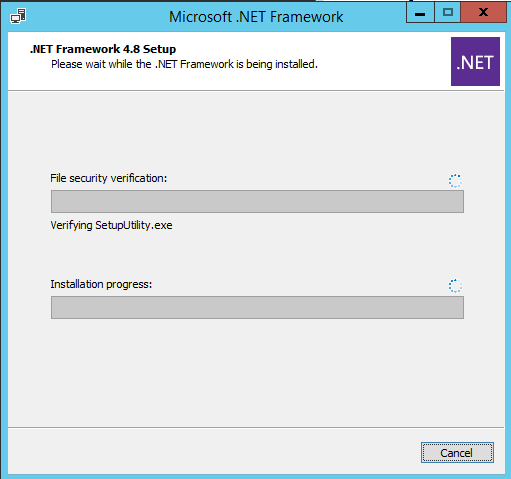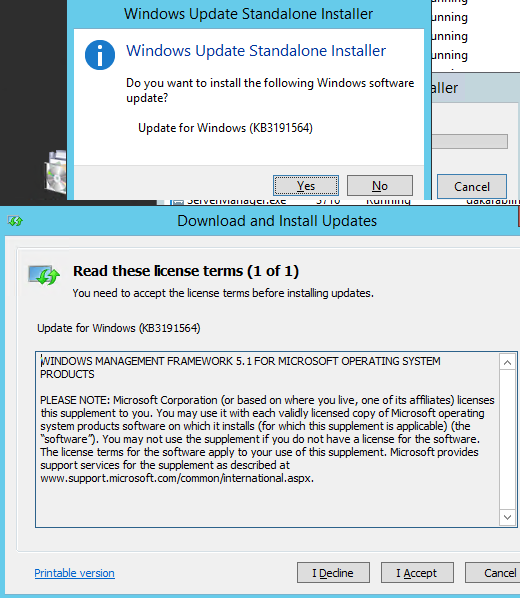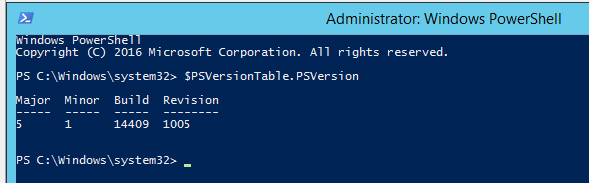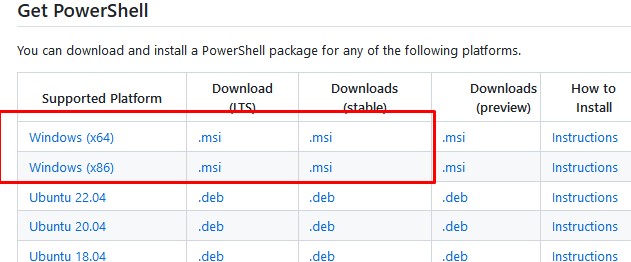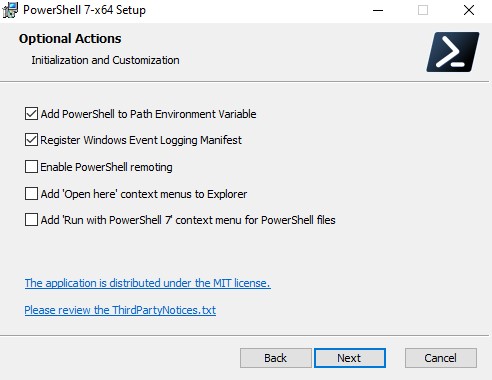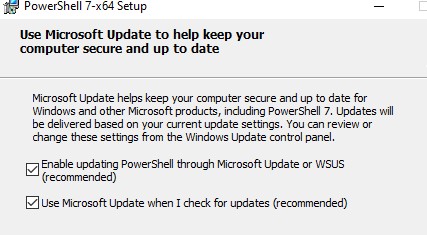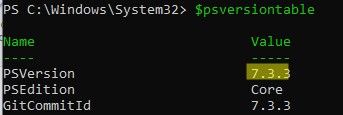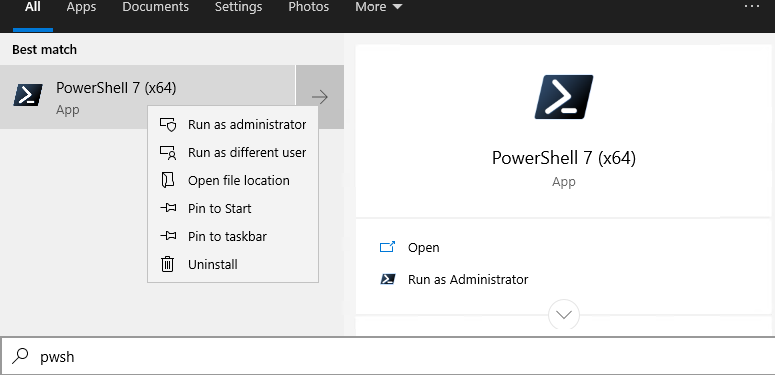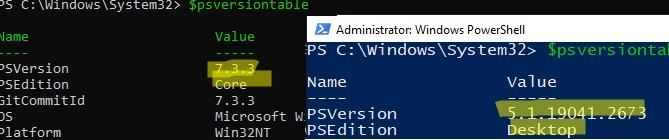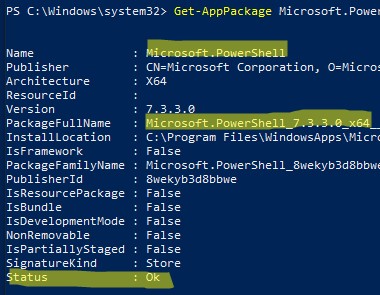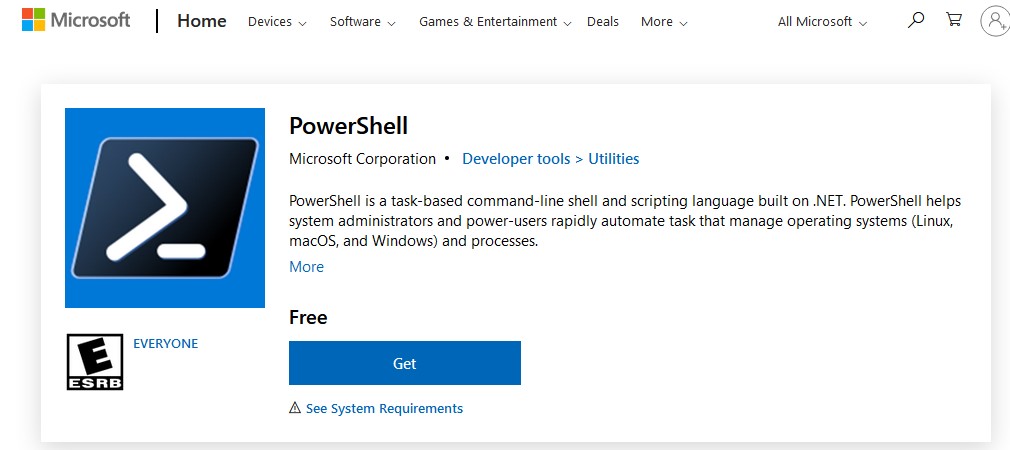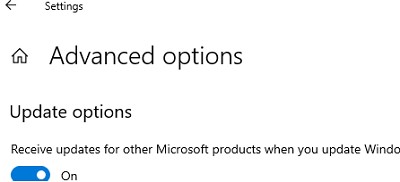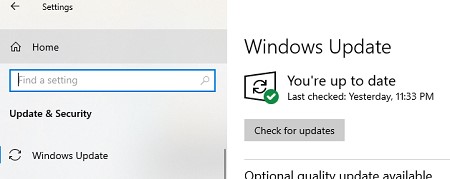Windows Server 2012 R2 Datacenter Windows Server 2012 R2 Standard Windows Server 2012 R2 Essentials Windows Server 2012 R2 Foundation Windows 8.1 Enterprise Windows 8.1 Pro Windows 8.1 More…Less
This article describes an update for Windows Management Framework (WMF) 5.0 RTM through Windows Server Update Services (WSUS) on Windows 8.1 or Windows Server 2012 R2. Before you install this update, see the Prerequisites section.
About this update
Windows Management Framework (WMF) 5.0 brings functionality that has been updated from WMF 4.0. Some of the new and updated features in this update include:
-
Just Enough Administration (JEA)
-
Creating Custom Types using PowerShell Classes
-
Improvements in PowerShell Script Debugging
-
Improvements in Desired State Configuration (DSC)
-
Audit PowerShell Usage using Transcription and Logging
-
Software Discovery, Install and Inventory with PackageManagement
-
PowerShell Module Discovery, Install and Inventory with PowerShellGet
-
PowerShell Script Discovery, Install and Management with PowerShellGet
-
New and updated cmdlets based on community feedback
-
Information Stream
-
Generate PowerShell Cmdlets based on OData Endpoint
-
Network Switch Management with PowerShell
-
Software Inventory Logging (SIL)
How to get this update
Microsoft Download Center
The following file is available for download from the Microsoft Download Center:

For more information about how to download Microsoft support files, click the following article number to view the article in the Microsoft Knowledge Base:
119591 How to obtain Microsoft support files from online services Microsoft scanned this file for viruses. Microsoft used the most current virus-detection software that was available on the date that the file was posted. The file is stored on security-enhanced servers that help prevent any unauthorized changes to the file.
Update detail information
Prerequisites
Registry information
To apply this update, you don’t have to make any changes to the registry.
Restart requirement
You may have to restart the computer after you apply this update.
Update replacement information
This update doesn’t replace a previously released update.
Status
Microsoft has confirmed that this is an update in the Microsoft products that are listed in the «Applies to» section.
More Information
Please see Product Compatibility Status for the list of products that are compatible and incompatible with Windows Management Framework 5.0.
References
Learn about the terminology that Microsoft uses to describe software updates.
Need more help?
Want more options?
Explore subscription benefits, browse training courses, learn how to secure your device, and more.
Communities help you ask and answer questions, give feedback, and hear from experts with rich knowledge.
Mar 14, 2016

Introduction
PowerShell continues to improve, many features are being added and now we have PowerShell 5 that is available for installation on Windows Server 2012 and Windows 8.1. The installation is simple and only requires a reboot. Windows Management Framework 5.0 (WMF 5) includes updates to Windows PowerShell, Windows PowerShell Desired State Configuration (DSC), Windows Remote Management (WinRM), Windows Management Instrumentation (WMI).
Windows Management Framework (WMF) 5.0 RTM brings functionality that has been updated from WMF 4.0. WMF 5.0 RTM is available for installation only on Windows Server 2012 R2, Windows Server 2012, Windows Server 2008 R2, Windows 8.1, and Windows 7 SP1 and contains updated versions or introduction of the following features:
- Windows PowerShell
- Just Enough Administration (JEA)
- Windows PowerShell Desired State Configuration (DSC)
- Windows PowerShell Integrated Scripting Environment (ISE)
- Windows PowerShell Web Services (Management OData IIS Extension)
- Windows Remote Management (WinRM)
- Windows Management Instrumentation (WMI)
WMF 5.0 RTM replaces the WMF 5.0 Production Preview. You can install WMF 5.0 RTM without uninstalling WMF 5.0 Production Preview, but you must uninstall all other older releases of WMF 5.0 previews before installing the WMF 5.0 RTM.
Process
Download WMF 5 from https://www.microsoft.com/en-us/download/details.aspx?id=50395. There are several packages to choose from for installation.
Since we are installing on Windows Server 2012 R2 in this example select Win8.1AndW2K12R2-KB3134758-x64.msu or W2K12-KB3134759-x64.msu. For my choice the winner was Win8.1AndW2K12R2-KB3134758-x64.msu. Once downloaded double-click to start the installation and reboot when prompted.
Once the system is back up check the version. Open PowerShell and type $host.version.
Conclusion
There you have it! Windows PowerShell 5 is now installed and available for you to explore the updated and new features like Windows PowerShell Desired State Configuration (DSC), which we will cover in future posts!
Trackbacks/Pingbacks

Introduction
Windows Management Framework 5.0 Server 2012 R2 is a powerful set of tools that allow administrators to manage and configure Windows Server 2012 R2 systems. It includes Windows PowerShell 5.0, Windows Remote Management (WinRM) 5.0, Windows Management Instrumentation (WMI) 5.0, and Windows Server Update Services (WSUS) 4.0. With Windows Management Framework 5.0 Server 2012 R2, administrators can easily automate tasks, manage remote systems, and deploy updates. It also provides a secure and reliable platform for managing Windows Server 2012 R2 systems.
Exploring the Benefits of Windows Management Framework 5.0 Server 2012 R2
Windows Management Framework 5.0 Server 2012 R2 is a powerful tool that provides a comprehensive set of tools for managing Windows-based systems. It is designed to help IT professionals manage their Windows-based systems more efficiently and effectively. This article will explore the benefits of Windows Management Framework 5.0 Server 2012 R2 and how it can help IT professionals better manage their systems.
One of the primary benefits of Windows Management Framework 5.0 Server 2012 R2 is its ability to simplify the management of Windows-based systems. It provides a unified platform for managing Windows-based systems, allowing IT professionals to manage multiple systems from a single console. This simplifies the process of managing multiple systems, as IT professionals no longer need to switch between multiple consoles to manage different systems.
Another benefit of Windows Management Framework 5.0 Server 2012 R2 is its ability to provide enhanced security. It includes a number of security features, such as improved authentication and authorization, which help to protect systems from unauthorized access. It also includes a number of tools for monitoring and managing system security, such as the Security Configuration Wizard, which helps IT professionals configure their systems to meet their security requirements.
In addition, Windows Management Framework 5.0 Server 2012 R2 provides a number of tools for automating system management tasks. It includes a number of PowerShell cmdlets, which allow IT professionals to automate common system management tasks, such as creating users, configuring services, and managing system updates. This helps to reduce the amount of time IT professionals need to spend on manual system management tasks.
Finally, Windows Management Framework 5.0 Server 2012 R2 provides a number of tools for managing and monitoring system performance. It includes a number of performance monitoring tools, such as the Performance Monitor, which helps IT professionals monitor system performance in real-time. It also includes a number of tools for troubleshooting system performance issues, such as the Event Viewer, which helps IT professionals identify and resolve system performance issues.
In conclusion, Windows Management Framework 5.0 Server 2012 R2 is a powerful tool that provides a comprehensive set of tools for managing Windows-based systems. It simplifies the process of managing multiple systems, provides enhanced security, automates system management tasks, and helps IT professionals monitor and manage system performance. As such, it is an invaluable tool for IT professionals looking to better manage their Windows-based systems.
How to Install and Configure Windows Management Framework 5.0 Server 2012 R2
Windows Management Framework (WMF) 5.0 is a powerful tool for managing Windows Server 2012 R2. It provides a comprehensive set of tools for managing and automating server tasks, as well as a platform for developing custom scripts and applications. In this guide, we will show you how to install and configure WMF 5.0 on Windows Server 2012 R2.
Before You Begin
Before you begin, make sure that you have the following prerequisites:
• Windows Server 2012 R2 installed and configured
• An active internet connection
• Administrator privileges
Installing WMF 5.0
1. Download the WMF 5.0 installation package from the Microsoft Download Center.
2. Double-click the downloaded file to launch the installation wizard.
3. Follow the on-screen instructions to complete the installation.
4. Once the installation is complete, restart the server.
Configuring WMF 5.0
1. Open the Windows PowerShell console as an administrator.
2. Run the following command to enable the WMF 5.0 features:
Enable-WindowsOptionalFeature -Online -FeatureName MicrosoftWindowsPowerShellV5*
3. To verify that the features have been enabled, run the following command:
Get-WindowsOptionalFeature -Online -FeatureName MicrosoftWindowsPowerShellV5*
4. To configure the WMF 5.0 settings, run the following command:
Set-WSManQuickConfig
5. To verify that the settings have been applied, run the following command:
Get-WSManQuickConfig
6. To enable remote access to the WMF 5.0 features, run the following command:
Enable-PSRemoting -Force
7. To verify that the remote access has been enabled, run the following command:
Get-PSSessionConfiguration
Conclusion
By following the steps outlined in this guide, you should now have successfully installed and configured WMF 5.0 on Windows Server 2012 R2. With this powerful tool, you can now manage and automate server tasks, as well as develop custom scripts and applications.
Automating Tasks with Windows Management Framework 5.0 Server 2012 R2
Windows Management Framework 5.0 Server 2012 R2 is a powerful tool for automating tasks. It provides a comprehensive set of tools and features that enable administrators to automate and manage their Windows Server 2012 R2 environment.
Windows Management Framework 5.0 Server 2012 R2 includes Windows PowerShell 5.0, Windows Remote Management (WinRM) 3.0, Windows Management Instrumentation (WMI) 5.0, and Windows Management Infrastructure (WMI) 5.0. These components provide a comprehensive set of tools and features that enable administrators to automate and manage their Windows Server 2012 R2 environment.
Windows PowerShell 5.0 is a powerful scripting language that enables administrators to automate tasks and manage their Windows Server 2012 R2 environment. It provides a comprehensive set of cmdlets that can be used to automate tasks such as creating, modifying, and deleting objects, managing services, and configuring settings.
Windows Remote Management (WinRM) 3.0 is a secure, remote management protocol that enables administrators to remotely manage their Windows Server 2012 R2 environment. It provides a secure, encrypted connection between the local and remote computers, allowing administrators to securely manage their Windows Server 2012 R2 environment from any location.
Windows Management Instrumentation (WMI) 5.0 is a powerful set of tools and features that enable administrators to manage their Windows Server 2012 R2 environment. It provides a comprehensive set of APIs and tools that can be used to manage and monitor the Windows Server 2012 R2 environment.
Windows Management Infrastructure (WMI) 5.0 is a powerful set of tools and features that enable administrators to manage their Windows Server 2012 R2 environment. It provides a comprehensive set of APIs and tools that can be used to manage and monitor the Windows Server 2012 R2 environment.
With Windows Management Framework 5.0 Server 2012 R2, administrators can automate and manage their Windows Server 2012 R2 environment with ease. It provides a comprehensive set of tools and features that enable administrators to automate and manage their Windows Server 2012 R2 environment with ease.
Troubleshooting Common Issues with Windows Management Framework 5.0 Server 2012 R2
Windows Management Framework 5.0 (WMF 5.0) is a powerful tool for managing Windows Server 2012 R2 systems. However, as with any software, there can be issues that arise when using WMF 5.0. This article will provide an overview of some of the most common issues that can occur when using WMF 5.0 on Windows Server 2012 R2 and provide some tips for troubleshooting them.
The first issue that can occur is that the installation of WMF 5.0 may fail. This can be caused by a number of factors, including an incorrect version of the software being installed, an incompatible version of Windows, or a lack of available disk space. To troubleshoot this issue, first check that the correct version of WMF 5.0 is being installed and that the system meets the minimum requirements for the software. Additionally, make sure that there is enough disk space available for the installation.
Another issue that can occur is that the WMF 5.0 console may not open. This can be caused by a number of factors, including an incorrect version of the software being installed, an incompatible version of Windows, or a lack of available disk space. To troubleshoot this issue, first check that the correct version of WMF 5.0 is being installed and that the system meets the minimum requirements for the software. Additionally, make sure that there is enough disk space available for the console to open.
Finally, another issue that can occur is that the WMF 5.0 commands may not work properly. This can be caused by a number of factors, including an incorrect version of the software being installed, an incompatible version of Windows, or a lack of available disk space. To troubleshoot this issue, first check that the correct version of WMF 5.0 is being installed and that the system meets the minimum requirements for the software. Additionally, make sure that there is enough disk space available for the commands to run properly.
In conclusion, WMF 5.0 is a powerful tool for managing Windows Server 2012 R2 systems, but it can be prone to issues. The most common issues that can occur when using WMF 5.0 on Windows Server 2012 R2 are installation failures, console not opening, and commands not working properly. To troubleshoot these issues, make sure that the correct version of WMF 5.0 is being installed and that the system meets the minimum requirements for the software. Additionally, make sure that there is enough disk space available for the installation, console, and commands to run properly.
Enhancing Security with Windows Management Framework 5.0 Server 2012 R2
Windows Management Framework 5.0 Server 2012 R2 is a powerful tool for enhancing security on Windows-based systems. It provides a comprehensive set of security features that can help protect against malicious attacks and unauthorized access.
Windows Management Framework 5.0 Server 2012 R2 includes a number of security features that can help protect against malicious attacks and unauthorized access. These features include:
• Enhanced Security Auditing: Windows Management Framework 5.0 Server 2012 R2 provides enhanced security auditing capabilities that can help identify and track suspicious activity. This feature can help detect and prevent malicious attacks and unauthorized access.
• Improved Security Policies: Windows Management Framework 5.0 Server 2012 R2 includes improved security policies that can help ensure that only authorized users have access to sensitive data and resources.
• Improved Security Settings: Windows Management Framework 5.0 Server 2012 R2 includes improved security settings that can help protect against malicious attacks and unauthorized access. These settings can be configured to meet the specific needs of an organization.
• Improved Security Monitoring: Windows Management Framework 5.0 Server 2012 R2 includes improved security monitoring capabilities that can help detect and respond to malicious activity. This feature can help ensure that any suspicious activity is quickly identified and addressed.
• Improved Security Reporting: Windows Management Framework 5.0 Server 2012 R2 includes improved security reporting capabilities that can help organizations quickly identify and respond to security incidents.
By leveraging the security features of Windows Management Framework 5.0 Server 2012 R2, organizations can help protect against malicious attacks and unauthorized access. This can help ensure that sensitive data and resources remain secure and that any suspicious activity is quickly identified and addressed.
Optimizing Performance with Windows Management Framework 5.0 Server 2012 R2
Windows Management Framework 5.0 Server 2012 R2 is a powerful tool for optimizing the performance of Windows-based systems. It provides a comprehensive set of tools and features that enable administrators to manage and monitor their systems more efficiently.
Windows Management Framework 5.0 Server 2012 R2 includes a number of features that can help improve system performance. These include the ability to manage and monitor system resources, such as memory, processor, and disk usage. It also provides a comprehensive set of tools for managing and monitoring services, processes, and applications. Additionally, it provides a powerful scripting language for automating tasks and managing system configurations.
The Windows Management Framework 5.0 Server 2012 R2 also includes a number of features that can help improve system security. It provides a comprehensive set of tools for managing user accounts, passwords, and access control lists. It also provides a powerful set of tools for monitoring and managing system events, such as system crashes and security breaches.
Finally, Windows Management Framework 5.0 Server 2012 R2 provides a number of features that can help improve system reliability. It provides a comprehensive set of tools for managing system updates, patches, and hotfixes. It also provides a powerful set of tools for monitoring system performance and diagnosing system problems.
Overall, Windows Management Framework 5.0 Server 2012 R2 is a powerful tool for optimizing the performance of Windows-based systems. It provides a comprehensive set of tools and features that enable administrators to manage and monitor their systems more efficiently. By taking advantage of these features, administrators can ensure that their systems are running at peak performance.
Q&A
Q: What is Windows Management Framework 5.0 Server 2012 R2?
A: Windows Management Framework 5.0 Server 2012 R2 is a set of management tools and features that enable IT administrators to manage Windows Server 2012 R2 and Windows 8.1 systems. It includes Windows PowerShell 5.0, Windows Remote Management (WinRM) 3.0, Windows Management Instrumentation (WMI) 5.0, and Windows Server Management Framework Core.
Q: What are the benefits of using Windows Management Framework 5.0 Server 2012 R2?
A: Windows Management Framework 5.0 Server 2012 R2 provides a number of benefits, including improved security, improved performance, and improved manageability. It also provides a more consistent experience across different versions of Windows, and enables IT administrators to manage Windows Server 2012 R2 and Windows 8.1 systems from a single console.
Q: What new features are included in Windows Management Framework 5.0 Server 2012 R2?
A: Windows Management Framework 5.0 Server 2012 R2 includes a number of new features, such as Desired State Configuration (DSC), Windows PowerShell Workflow, Windows PowerShell Web Access, and Windows PowerShell Desired State Configuration (DSC) Local Configuration Manager (LCM).
Q: What versions of Windows are supported by Windows Management Framework 5.0 Server 2012 R2?
A: Windows Management Framework 5.0 Server 2012 R2 is supported on Windows Server 2012 R2 and Windows 8.1.
Q: How do I install Windows Management Framework 5.0 Server 2012 R2?
A: Windows Management Framework 5.0 Server 2012 R2 can be installed using the Windows Update service, or by downloading the installation package from the Microsoft Download Center.
Q: What are the system requirements for Windows Management Framework 5.0 Server 2012 R2?
A: The system requirements for Windows Management Framework 5.0 Server 2012 R2 are as follows: Windows Server 2012 R2 or Windows 8.1, .NET Framework 4.5, and Windows PowerShell 3.0.
Windows management framework – это набор инструментов, позволяющих администраторам эффективно управлять системой Windows. Решение Windows management framework Windows 2012 R2 является одним из наиболее популярных среди IT-специалистов, обеспечивая широкий функционал и удобство использования.
Основными компонентами Windows management framework Windows 2012 R2 являются Windows PowerShell, Windows Remote Management (WinRM) и Windows Management Instrumentation (WMI). Windows PowerShell представляет собой мощный консольный интерфейс управления, позволяющий автоматизировать рутинные задачи, взаимодействовать с различными службами и системами. WinRM обеспечивает удаленное управление компьютерами с помощью протокола WS-Management. WMI предоставляет доступ к различным данным и ресурсам операционной системы.
Windows management framework Windows 2012 R2 предлагает множество возможностей для улучшения производительности и безопасности системы. С помощью PowerShell администраторы могут легко управлять пользователями и группами, настраивать безопасность, мониторинг и журналирование, а также настраивать и управлять сетевыми настройками. Кроме того, WinRM и WMI позволяют осуществлять удаленное управление серверами и рабочими станциями в среде Windows.
Windows management framework Windows 2012 R2 обладает обширными функциями, которые делают его незаменимым инструментом для IT-специалистов. Он позволяет автоматизировать рутинные задачи, управлять безопасностью, администрировать сети и ресурсы, а также управлять удаленными системами. Это делает процесс управления системой Windows более эффективным и продуктивным, сокращает время и ресурсы, затрачиваемые на администрирование.
Содержание
- Все о фреймворке управления Windows 2012 R2
- Что такое Windows Management Framework?
- Основные возможности Windows Management Framework Windows 2012 R2
Все о фреймворке управления Windows 2012 R2
Windows Management Framework (WMF) представляет собой комплект инструментов для управления Windows, который упрощает установку, обновление и конфигурацию компонентов Windows. Версия WMF для Windows Server 2012 R2 предлагает ряд новых возможностей и улучшений, которые помогут администраторам эффективно управлять своими серверами.
Один из ключевых компонентов WMF для Windows Server 2012 R2 — это Windows PowerShell 4.0. PowerShell является мощным инструментом командной строки, который позволяет администраторам автоматизировать управление серверами и выполнение задач. PowerShell 4.0 включает в себя новые командлеты и функции, улучшенные средства отладки и управления правами доступа.
Кроме PowerShell, WMF для Windows Server 2012 R2 также включает в себя обновленную версию Windows Management Instrumentation (WMI). WMI является набором стандартов и протоколов, которые позволяют администраторам управлять и мониторить удаленные компьютеры. Обновленная версия WMI в WMF для Windows Server 2012 R2 предлагает улучшенную производительность и новые возможности для мониторинга и управления сетью.
Также стоит отметить, что WMF для Windows Server 2012 R2 включает в себя обновленную версию Windows Remote Management (WinRM). WinRM предоставляет администраторам возможность управлять удаленными компьютерами с помощью веб-технологий. Обновленная версия WinRM в WMF для Windows Server 2012 R2 предлагает улучшенные возможности аутентификации и безопасности при управлении удаленными серверами.
В целом, WMF для Windows Server 2012 R2 является важным компонентом для администрирования серверов на базе Windows. Он предлагает мощные инструменты управления, которые позволяют администраторам автоматизировать задачи, улучшить производительность и обеспечить безопасность своих серверов.
Что такое Windows Management Framework?
WMF предназначен для улучшения эффективности и безопасности работы системы, упрощения задач администрирования и автоматизации процессов управления компьютерами под управлением Windows. Он включает в себя набор инструментов, таких как Windows PowerShell, WMI (Windows Management Instrumentation) и WinRM (Windows Remote Management), которые предназначены для автоматизации административных задач в среде Windows.
Windows PowerShell — это мощный язык сценариев и интерактивная оболочка командной строки, которые позволяют администраторам управлять и автоматизировать различные задачи в Windows. PowerShell использует объектную модель, позволяя администраторам управлять различными аспектами системы через команды и сценарии.
WMI — это технология управления, которая предоставляет доступ к информации о системе, конфигурации и состоянии компьютера. Она позволяет администраторам удаленно управлять компьютерами, выполнять служебные задачи и получать информацию о различных аспектах системы.
WinRM — это служба управления Windows, которая обеспечивает удаленное управление и обмен данными между компьютерами под управлением Windows. С помощью WinRM администраторы могут удаленно выполнять команды, передавать данные и настраивать систему без прямого доступа к удаленному компьютеру.
Windows Management Framework является важным компонентом для администрирования и управления компьютерами под управлением Windows. Он обеспечивает удобный и эффективный способ для автоматизации задач, улучшения безопасности и повышения производительности системы.
Основные возможности Windows Management Framework Windows 2012 R2
Windows Management Framework Windows 2012 R2 предоставляет широкий набор инструментов и технологий для управления Windows-системами. Вот некоторые из основных возможностей этого фреймворка:
PowerShell 4.0: Windows Management Framework Windows 2012 R2 включает в себя PowerShell 4.0 – новую версию мощного средства автоматизации задач и управления системами. PowerShell 4.0 предлагает более 3 000 новых командлетов, улучшенную поддержку сценариев и новые возможности для автоматизации административных задач.
Windows Remote Management (WinRM): Фреймворк предоставляет возможность удаленного управления Windows-системами с помощью протокола WinRM. Это позволяет администраторам управлять удаленными компьютерами, выполнять скрипты и команды, получать и передавать информацию с помощью PowerShell и других инструментов управления.
Windows Management Instrumentation (WMI): WMI – это набор стандартных интерфейсов, позволяющих управлять компьютером с помощью скриптов или программ. Windows Management Framework Windows 2012 R2 предоставляет мощные средства работы с WMI, что облегчает выполнение административных задач и мониторинг системных ресурсов.
Background Intelligent Transfer Service (BITS): BITS предоставляет средства для передачи файлов с высокой пропускной способностью. В рамках Windows Management Framework Windows 2012 R2, BITS используется для эффективной установки обновлений на удаленные системы и для скачивания файлов в фоновом режиме.
Windows PowerShell Desired State Configuration (DSC): DSC предоставляет возможность определения и настройки состояния системы с помощью специальных конфигурационных файлов. Это позволяет системным администраторам гарантировать, что системы находятся в нужном состоянии и соответствуют определенным требованиям.
Windows PowerShell Web Access: Эта функция позволяет администраторам получать доступ к PowerShell-консоли через веб-интерфейс. С помощью Windows PowerShell Web Access можно выполнять административные задачи из любого браузера и с любого устройства.
Windows Update: Windows Management Framework Windows 2012 R2 включает множество улучшений и обновлений для Windows Update. Это помогает обеспечить безопасность и стабильность системы, путем установки последних обновлений и патчей.
Это лишь некоторые из основных возможностей, предоставляемых Windows Management Framework Windows 2012 R2. Фреймворк предоставляет множество других инструментов и технологий, которые помогают упростить и автоматизировать административные задачи на Windows-системах.
В этой статье мы рассмотрим, как обновить версию Windows PowerShell до актуальной 5.1 и установить (обновить) PowerShell Core 7.3. В предыдущей статье мы рассказывали, что на данный момент есть две ветки PowerShell:
- старая версия Windows PowerShell (максимальная версия 5.1, которая более не развивается);
- новая платформа PowerShell Core (сейчас доступна версия 7.3).
Несмотря на то, что нумерация версий PowerShell продолжается с 5.1 (6.0, 6.1, 7.0 и т.д.), это две разные платформы. Соответственно мы отдельно рассмотрим как обновить Windows PowerShell и PowerShell Core.
PowerShell Core 7.x максимально совместима с Windows PowerShell. Это означает, что вы можете запускать свои старые скрипты и командлеты в PowerShell Core.
Содержание:
- Обновление Windows PowerShell до 5.1
- Установка/обновление PowerShell Core 7.x
- Установка/обновление PowerShell Core на удаленных комьютерах
- Обновление PowerShell через Windows Update или WSUS
Обновление Windows PowerShell до 5.1
Во всех версиях, начиная с Windows 10 и Windows Server 2016, Windows PowerShell 5.1 уже установлен по-умолчанию.
В предыдущих версиях (Windows 7/8.1 и Windows 2008 R2/2012) обновление до PowerShell 5.1 нужно выполнять вручную. Например, в Windows Server 2012 R2 (Windows 8.1) установлен PowerShell 4.0.
Попробуем обновить версию Windows PowerShell в Windows Server 2012 R2 до версии 5.1.
Сначала проверьте текущую версию PowerShell (на скриншоте видно, что это PowerShell 4.0):
$PSVersionTable.PSVersion
Чтобы обновить вашу версию PowerShell до 5.1, нужно установить пакет Windows Management Framework (WMF) 5.1, который в свою очередь требует наличия .NET Framework 4.5.2 (или более поздней версии). Убедитесь, что у вас установлена версий .NET 4.5.2 или выше командой:
(Get-ItemProperty ‘HKLM:\SOFTWARE\Microsoft\NET Framework Setup\NDP\v4\Full’ -Name Release).Release
В моем случае код 378675 говорит о том, что установлена версия .NET 4.5.1. Поэтому мне нужно скачать и установить более новую .NET Framework 4.8 (ссылка на офлайн установщик https://go.microsoft.com/fwlink/?linkid=2088631 —
ndp48-x86-x64-allos-enu.exe
).
Установите .NET 4.8 (потребуется перезагрузка).
Если установить WMF 5.1, но не установить .NET 4.5.2 (или более новый), часть функций PowerShell не будет работать.
Скачайте WMF 5.1 для Windows Server 2012 R2 —
Win8.1AndW2K12R2-KB3191564-x64.msu
(https://go.microsoft.com/fwlink/?linkid=839516).
Установите MSU файл Windows Management Framework 5.1.
После перезагрузки сервера, запустите консоль powershell.exe и убедитесь, что версия была обновлена до PowerShell 5.1.
Если у вас остались снятые с поддержки Windows Server 2008 R2 и Windows 7, вы можете обновить на них версию PowerShell с 2.0 до 5.1 аналогичным способом. Сначала устанавливается .Net Framework 4.5.2 (или выше) и затем WMF 5.1 (ссылки загрузки будут другими, чем для Windows Server 2012 R2).
Установка/обновление PowerShell Core 7.x
PowerShell Core является кроссплатформенной и находится в стадии активной разработки (в отличии от Windows PoweShell 5.1). По сути, PowerShell Core это новая платформа, которая устанавливается в операционной системе вместе с классическим Windows PowerShell. Т.е. нельзя обновить PowerShell 5.1 до PowerShell Core 7.1. PowerShell 7 устанавливается на компьютере отдельно от Windows PowerShell 5.1 (side by side).
На данный момент доступны версии PowerShell Core 6.x и 7.x. Рекомендуется всегда устанавливать последнюю версиях PowerShell (сейчас это 7.3), если вам не требуется особая совместимость с legacy скриптами.
Вы можете обновить (установить) версию PowerShell Core в Windows 10 и 11 несколькими способами:
- С помощью MSI установщика PowerShell Core, который можно скачать на GitHub
- С помощью менеджера пакетов WinGet
- С помощью магазина приложений Microsoft
Далее мы рассмотрим все эти способы на примере обновления PowerShell Core до 7.3 в Windows 10 22H2
Обновить PowerShell Core с помощью MSI установщика
Если вы хотите установить PowerShell Core с помощью MSI пакета, перейдите на старицу проекта https://github.com/PowerShell/PowerShell и скачайте установочный пакет для вашей версии ОС. На момент написания статьи последняя версия v7.3.3 Release of PowerShell от 24 февраля 2023 (например, PowerShell-7.3.3-win-x64.msi или PowerShell-7.3.3-win-x86.msi). Для продуктивной среды используйте Stable или LTS релизы.
Скачайте msi файл и установите его.
Доступны следующие опции установки:
- Add PowerShell to Path Environment Variable
- Register Windows Event Logging Manifest (для событий PowerShell будет создан отдельный журнал Event Viewer
%SystemRoot%\System32\Winevt\Logs\PowerShellCore%4Operational.evtx
) - Enable PowerShell Remoting (включает и настраивает WinRM для PowerShell Remoting)
- Add ‘Open here’ context menu to Explorer
- Add ‘Run with PowerShell 7’ context menu for PowerShell files
Далее вы можете включить автоматическое обновление PowerShell Core через WIndows Update/WSUS (рассмотрено ниже).
Для установки PowerShell Core из MSI пакета средствами SCCM/MDT/скриптами в тихом режиме можно использовать команду установки со следующими параметрами:
- ADD_EXPLORER_CONTEXT_MENU_OPENPOWERSHELL
- ADD_FILE_CONTEXT_MENU_RUNPOWERSHELL
- ENABLE_PSREMOTING
- REGISTER_MANIFEST
- ADD_PATH
- DISABLE_TELEMETRY
- USE_MU – использовать Microsoft Update для получения обновлений PSCore
- ENABLE_MU – разрешить обновление PowerShell Core через Windows Update
Например, команда установки может выглядеть так:
msiexec.exe /package PowerShell-7.3.3-win-x64.msi /quiet ADD_EXPLORER_CONTEXT_MENU_OPENPOWERSHELL=1 ENABLE_PSREMOTING=1 REGISTER_MANIFEST=1 ADD_PATH=1 ENABLE_MU=1 ADD_PATH=1
Вы можете обновить PowerShell непосредственно из консоли. Чтобы установить или обновиться до последней версии PoSh Core, выполните команду:
iex "& { $(irm https://aka.ms/install-powershell.ps1) } -UseMSI"
Данная команда загружает установочный MSI файл PowerShell 7.3 с GitHub и запускает установку через MSI Installer.
После окончания установки открывается окно PowerShell Core (pwsh.exe), проверьте версию PowerShell и убедитесь, что теперь это PoSh 7.3.3.
Используем менеджер пакетов WinGet для установки/обновления PowerShell Core
Если у вас установлен пакетный менеджер WinGet, вы можете установить или обновить версию PowerShell до актуальной командой:
winget install --id Microsoft.Powershell --source winget
Либо можно установить конкретную версию PowerShell Core:
winget install --id=Microsoft.PowerShell -v "7.1.2" -e
При использовании менеджера пакетов Chocolatey, используйте команды (для 5.1):
choco install powershell -y
choco upgrade powershell -y
Для обновления PowerShell 7.x:
choco upgrade pwsh -y
Обратите внимание на каталоги различных версий PowerShell:
- Windows PowerShell 5.1:
$env:WINDIR\System32\WindowsPowerShell\v1.0 - PowerShell Core 6.x:
$env:ProgramFiles\PowerShell\6 - PowerShell 7.x:
$env:ProgramFiles\PowerShell\7
Если на компьютере был установлен PowerShell 6.x, то при установке PowerShell 7.3 каталог
$env:ProgramFiles\PowerShell\6
автоматически удаляется.
Обратите внимание, что имя исполняемого файла среды PowerShell изменился. Теперь это
c:\Program Files\PowerShell\7\pwsh.exe
. У него собственная иконка в меню Start.
- Для запуска Windows PowerShell, основанного на .NET Framework используется команда
powershell.exe - Для запуска PowerShell Core, основанного на .NET Core, нужно использовать команду
pwsh.exe
Т.е. теперь на этом компьютере есть две версии: Windows PowerShell 5.1 и PowerShell Core 7.3.
Чтобы узнать версию PowerShell можно проверять версию файла pwsh.exe:
(Get-Command 'C:\Program Files\PowerShell\7\pwsh.exe').Version
Так можно проверить версию файла на удаленном компьютере:
Invoke-Command -Computername computer1 -Scriptblock {(Get-Command 'C:\Program Files\PowerShell\7\pwsh.exe').Version}
Чтобы запустить предыдущую версию PowerShell (например 4), используйте команду:
C:\Windows\System32\WindowsPowerShell\v1.0\powershell.exe -Version 4
Установка PowerShell Core через Microsoft Store
В Windows 10 и 11вы можете установить или обновить PowerShell через магазин приложений Microsoft Store. Приложение PowerShell можно найти в магазине вручную, или воспользуйтесь этой ссылкой.
Также вы можете установить магазинную версию PowerShell через WinGet:
winget search powershell --source msstore
winget install --id 9MZ1SNWT0N5D
Преимущество установки PowerShell Core через Microsoft Store в том, что магазин прилжений будет автоматически контролировать установленную версию PowerShell и автоматически устанавливать обновления по мере их появления.
Вы можете проверить, установлена ли у вас Store версия PowerShell Coreс помощью команды:
Get-AppPackage Microsoft.PowerShell
В этом примере пакет Microsoft.PowerShell_7.3.3.0_x64__8wekyb3d8bbwe установлен.
Но есть и недостатки, связанные с тем, что такой PowerShell будет запускаться в песочнице.
Установка/обновление PowerShell Core на удаленных комьютерах
Рассмотрим два сценария установки или обновления версии PowerShell Core на множестве компьютерах.
Обновление PowerShell Core с помощью GPO
В домене Active Directory вы можете централизованно установить и обновить PowerShell Core с помощью групповой политики. Воспользуйтесь возможностями установки программ с помощью MSI пакетов в GPO.
- Скачайте установочный MSI файл PowerShell и скопируйте его в каталог SYSVOL на контроллере домена;
- Откройте консоль управления доменными GPO (
gpmc.msc
), создайте новую GPO и назначьте ее на OU с компьютерами и серверами; - Перейдите в раздел GPO Computer Configuration –> Software Settings, создайте новый пакет и укажите для него путь к установочному MSI файлу PowerShell в SYSVOL;
Для более тонкого нацеливания политики на клиентов можно использовать WMI фильтры GPO.
- Для обновления групповых политик установки ПО нужно перезагрузить компьютеры. Во время загрузки на всех компьютерах будет установлена новая версия PowerShell.
Обновление PowerShell на удаленных компьютерах из командной строки
Вы можете обновлять PowerShell на удаленных компьютерах из командной строки.
- Первый способ позволяет удаленно обновить PowerShell на компьютере с помощью MSI установщика в сетевом каталоге:
Invoke-Command -ComputerName dc01 -ScriptBlock {Start-Process msiexec.exe -ArgumentList '/package "\\srv1\share\PowerShell-7.3.3-win-x64.msi" /quiet ADD_EXPLORER_CONTEXT_MENU_OPENPOWERSHELL=1 ENABLE_PSREMOTING=1 REGISTER_MANIFEST=1' -Wait} - Следующий скрипт позволит выбрать все активные компьютеры с Windows 10 из домена Active Directory и запустить на каждом из них загрузку и установку PowerShell Core:
$creds = $(Get-Credential)
$computers = Get-ADComputer -Filter 'operatingsystem -like "*Windows 10*" -and enabled -eq "true"'
ForEach ($computer in $computers) {
Invoke-Command -ComputerName $computer -Credential $creds {iex "& { $(irm https://aka.ms/install-powershell.ps1) } -UseMSI -Quiet"}
}
Будьте внимательными при использовании команд PowerShell Remoting при подключении к удаленным компьютерам (Enter-PSSession, Invoke-Command). Если вам нужно подключиться к точке управления PowerShell 7 нужно использовать команду:
Enter-PSSession -ComputerName dc01 -ConfigurationName "powershell.7"
Иначе вы подключитесь к точке PowerShell Remoting 5.1.
Обновление PowerShell в Linux дистрибутивах чаще проще всего выполняется через нативный менеджер пакетов.
Обновление PowerShell через Windows Update или WSUS
До версии PowerShell Core 7.2 не поддерживалось автоматическое обновление pwsh.exe. После выхода нового релиза в консоли появилось уведомление:
A new PowerShell stable release is available. Upgrade now, or check out the release page at: https://aka.ms/PowerShell-Release?tag=v7.1.3
Начиная с версии 7.2, PowerShell Core поддерживает автоматическое обновление через Windows Update ( Microsoft Update, Windows Update for Business, внутренний WSUS сервер или SCCM). Для этого при установке MSI пакета нужно включить соответствующие опции.
Проверьте, что в панели управления Settings -> Update and Security -> Windows Update -> Advanced Options теперь включена опция Receive updates for other Microsoft products when you update Windows.
Теперь, когда вы нажимаете кнопку Check for Updates или запускаете сканирование обновлений через модуль PSWindowsUpdate, вы также будете получать обновления для PowerShell Core.