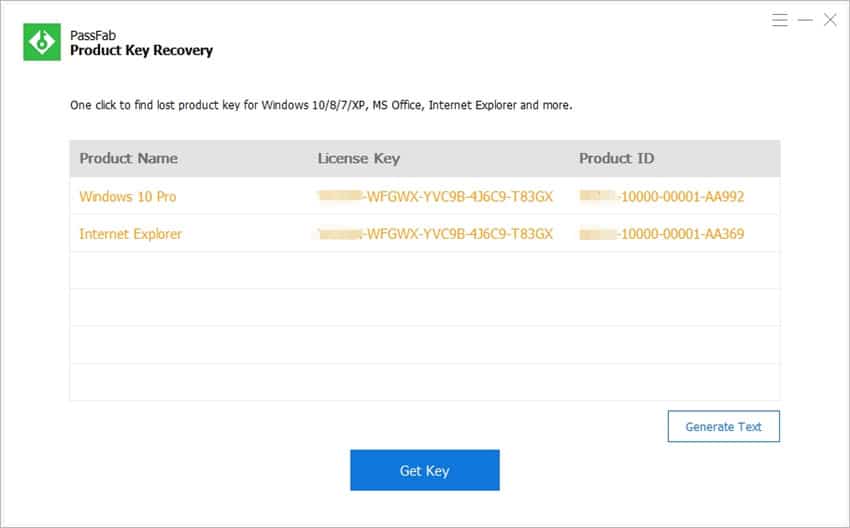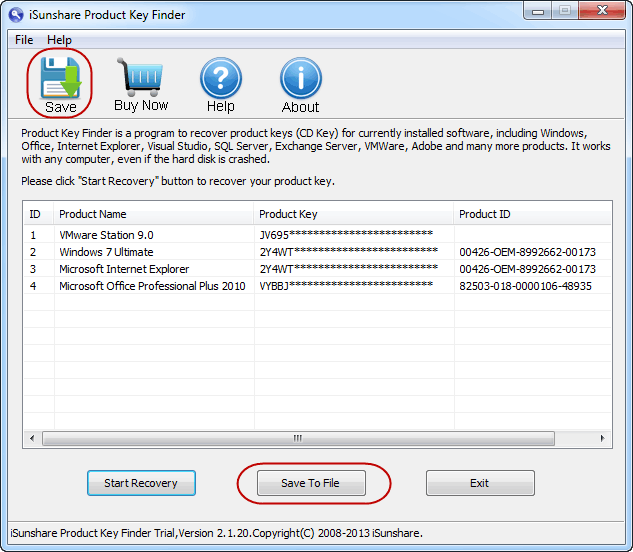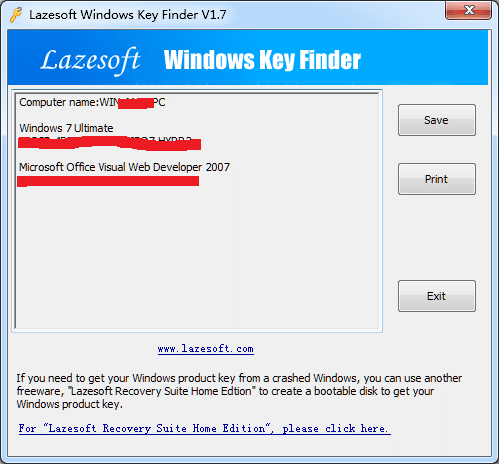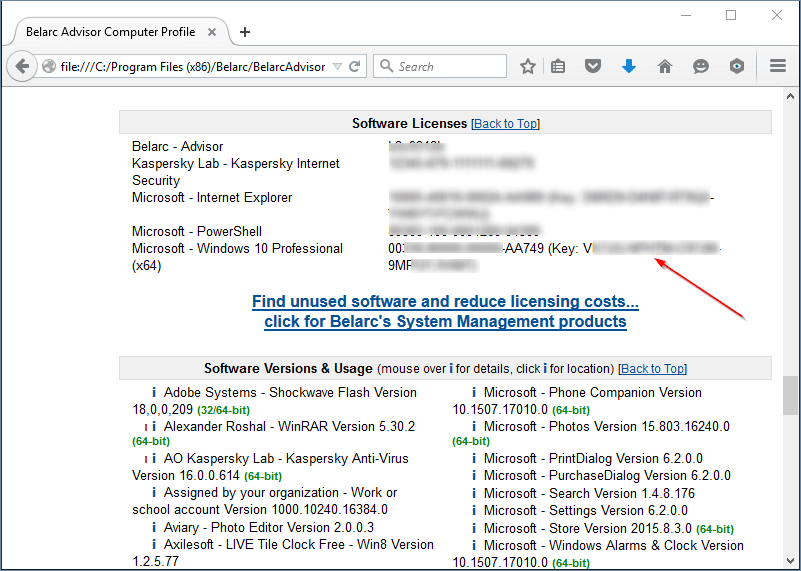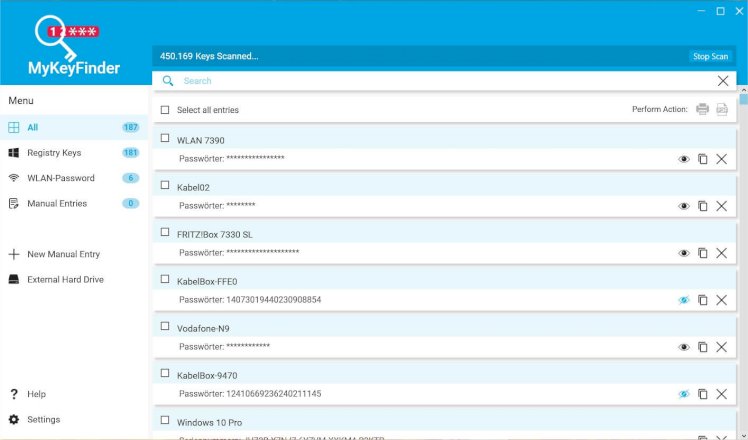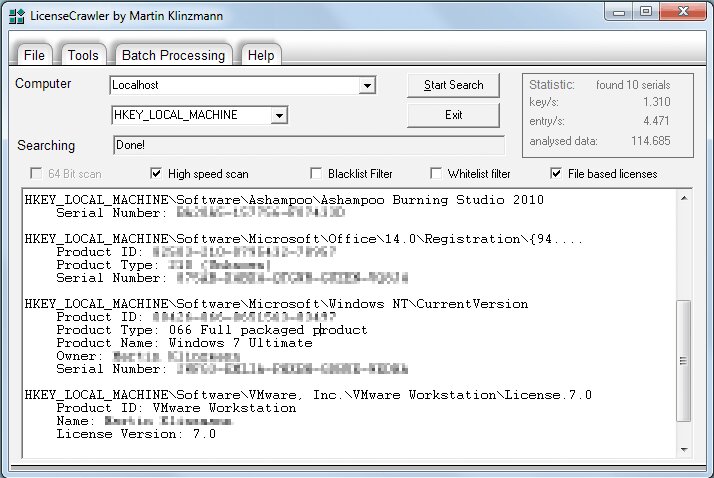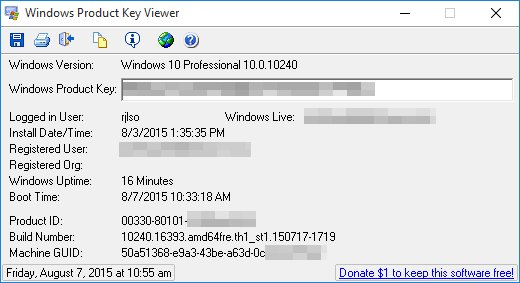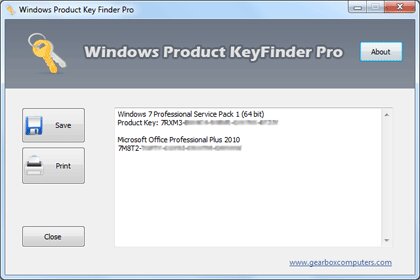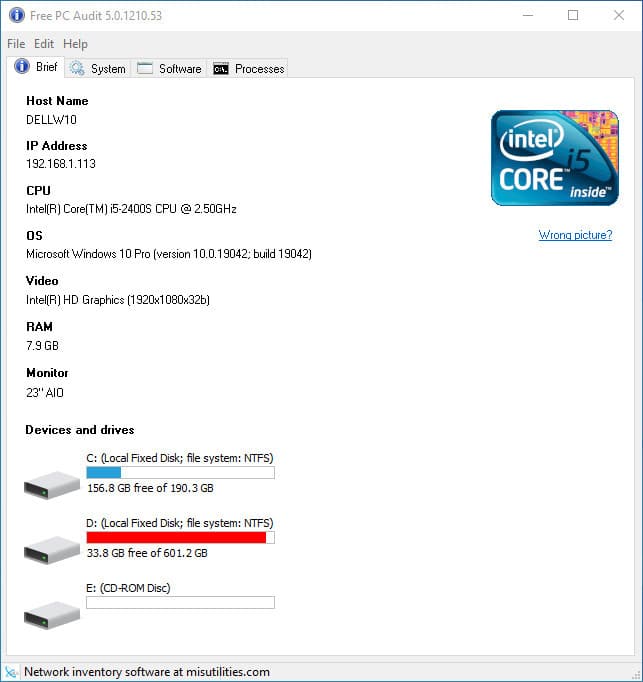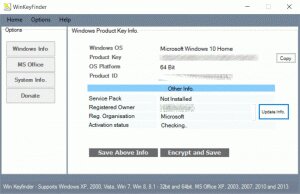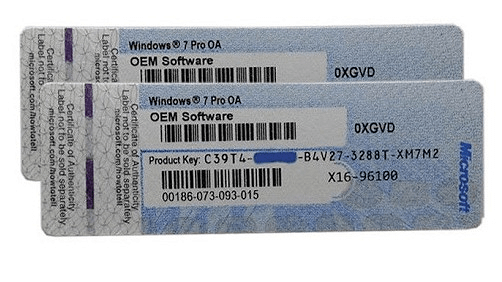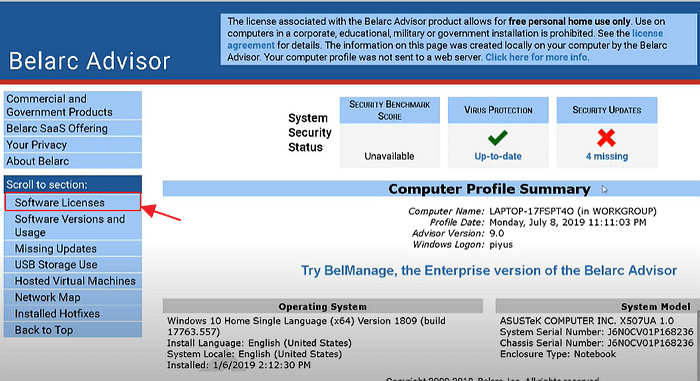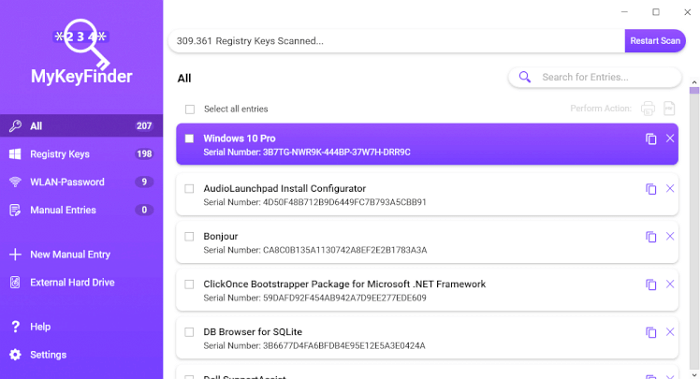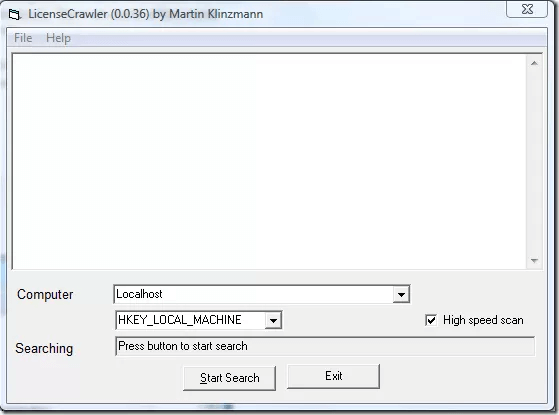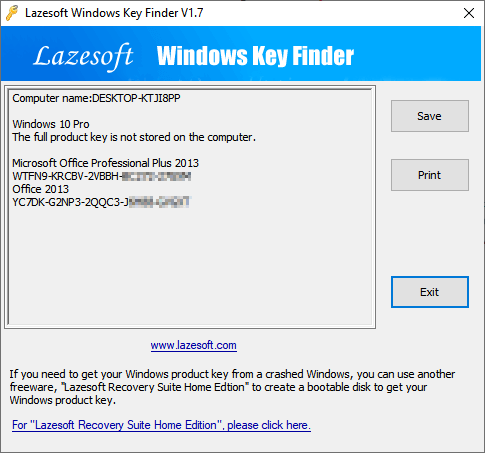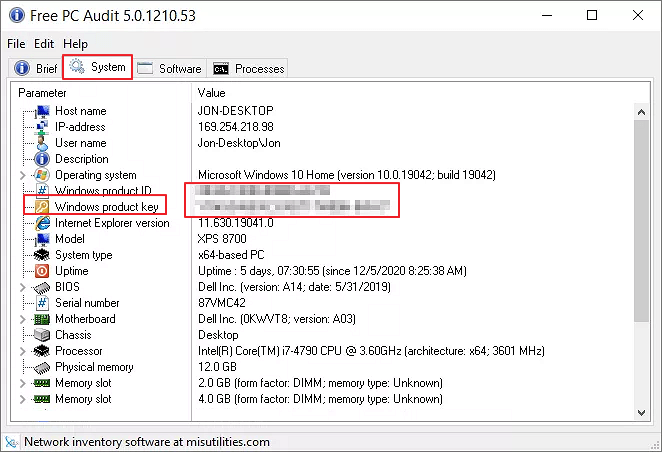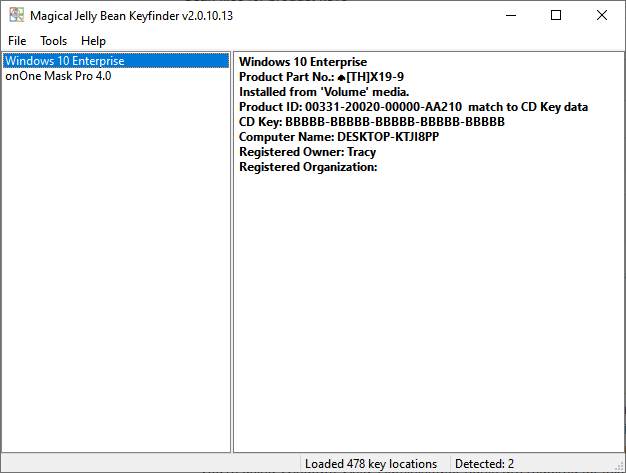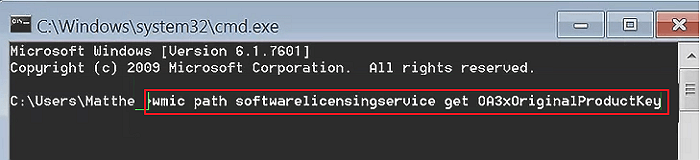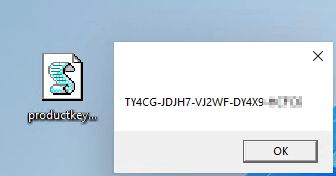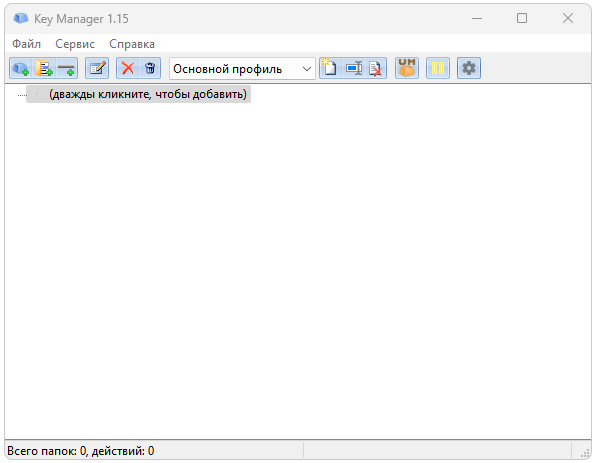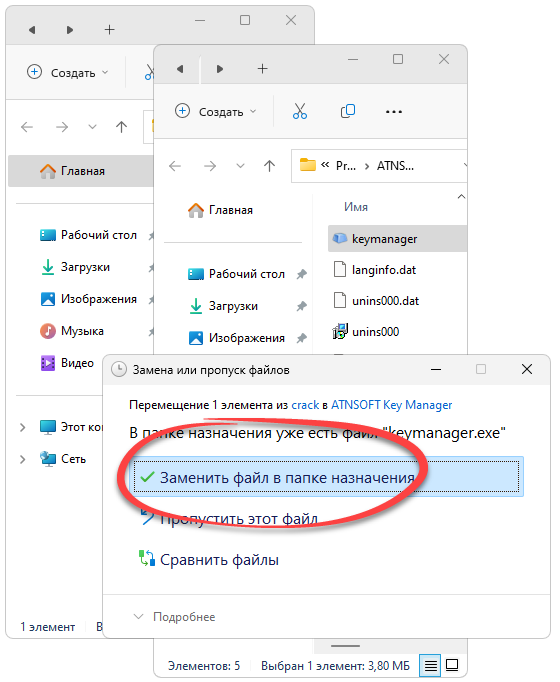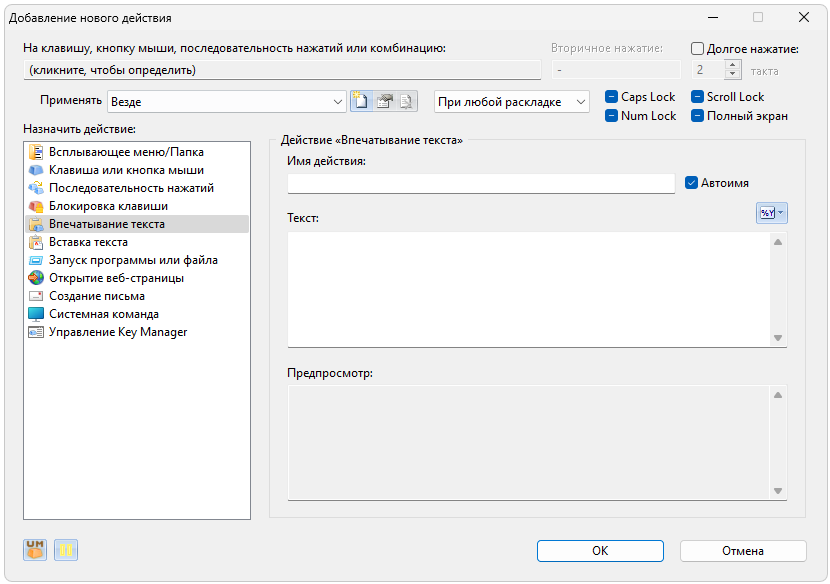A Windows product key is often required when uninstalling or reinstalling a Windows operating system. This is to provide proof of authenticity and allow you to activate all features associated with the ownership of a Windows OS. Unfortunately, this sort of thing can go awry if you happen not to know the whereabouts of the Windows product key for your Windows OS.
In a situation such as this, a Windows product key finder may be required.
What Is A Windows Product Key Finder
A Windows product key is a long, mostly numerical code that is required for Windows authenticity. It will come with every version of Windows OS and can usually be found in the box the operating system came in for a physical copy or a sticker on the device it came preinstalled on.
A Windows product key finder is a tool you can use to locate the key if you cannot find it in the appropriate area. You can call the manufacturer directly, but that usually brings more problems when considering the wait times and information you’ll need to provide.
Instead, through either freeware or a premium service, you can utilize a Windows product key finder to do all of the heavy liftings for you. Some Windows product key finders will even provide additional information on not only the Windows operating system, but also other Windows products, including Microsoft Office and Windows Server.
A few of the best Windows 10 product key finders you can find today have been provided in a comprehensive list below.
1. PassFab Product Key Recovery
PassFab Product Key Recovery is a popular Windows 10 product key finder, known for its efficiency and effectiveness. If a Windows product key is hidden in the registry, PassFab can quickly locate and retrieve it.
PassFab Product Key Recovery is a Windows 10 key finder that will seek out and recover product keys for a number of software, including Microsoft Windows, Office, SQL, Visual Studio, and more. With PassFab, users can save and extract all of a product’s keys from various programs at an exceptionally high effectiveness rate.
Sadly, the free version of PassFab Product Key Recovery is only useful in determining if the product is worth buying. It doesn’t help you retrieve your license key. The best you can hope for is the first three characters found in a given product key.
Thankfully, the paid version opens up plenty of options with advanced features. These features will run you a monthly fee of $15.95 for a single PC, $19.95 annually, or $39.95 for a lifetime license. For a specific PC limit, you can customize your license at a steeper cost.
PROS
- Easy to navigate interface to beginners and professionals alike
- Incredibly efficient and effective at locating Win 10 product keys
- Compatible with all versions of Windows Operating System
CONS
- Almost useless free trial that pushes you to pay for the full product
>> Get PassFab Product Key Recovery <<
2. iSunshare Product Key Finder
Claiming a 100% success rate, iSunshare Product Key Finder is one of the best Windows product key finders on the market. It comes with high-security features and an easy-to-use user interface for both beginners and experts.
This tool is easily installed over any computer system, and performs its tasks efficiently utilizing a one-click fetch system. Whether it’s a Windows OS, Microsoft Office, SQL Server, etc., iSunshare guarantees that your PC is secure from data compromise as it works to swiftly dig up a product key. It’s compatible with all the editions of Windows OS and other Microsoft tools.
The iSunshare Product Key Finder does have a free trial but like most other products, doesn’t offer much without an upgrade. The upgrade does come at a minuscule price tag of $15.95 and provides you with an immediate keycode for lifetime use, 24/7 online service support, and a 30-day money-back guarantee.
PROS
- Claims 100% secure with a 100% rate of success
- Easy-to-use interface
- Supports all Windows OS as well as most tools and software
CONS
- Free trial is very lacking
>> Get iSunshare Product Key Finder <<
3. Lazesoft Windows Key Finder
The first free windows key finder on the list is Lazesoft Windows Key Finder. Lazesoft is an open-source freeware that can help users retrieve product keys for most Windows OS and Windows Server versions as well as Microsoft Office. You’ll be able to recover your CD Product key for reinstallation or reparation of your Windows and Microsoft Office setups.
Lazesoft Windows Key Finder requires no installation. All that is required is to execute the application, and it will get to work locating the product codes you’re looking for.
PROS
- Completely free alternative for digging up Microsoft Office and Windows product keys
- No installation necessary for use
CONS
- There have been rumblings of it not recovering some product keys
- Requires Lazesoft Recovery Suite Home Edition if your Windows OS is broken
4. Belarc Advisor
Belarc Advisor is a personal use product key finder, and one of the best. Upon running Belarc Advisor, it will automatically perform a database check for software definitions. This helps to gather essential information from the programs installed on your Windows OS computer.
Following the information gathered, Belarc Advisor will scan your system and provide its findings directly to an HTML page found in your default browser. The section marked Software licenses is where you’ll find product keys and serial numbers for all of your Windows products.
Acquiring a copy of Belarc Advisor is free. You’ll need to provide a bit of information, including a first and last name as well as the email you want it sent to. According to Belarc Advisor, all information found on your PC will remain private, so there are no downsides to trying it out.
PROS
- Completely free for personal use
- Does a fantastic job of gathering essential information
- Easy-to-use product
CONS
- Commercial, government, and educational use is not permitted
5. Abelssoft MyKeyFinder
Another single-click solution to your Windows 10 product key finder needs is the German-made Abelssoft MyKeyFinder. After a quick scan of your PC’s registry, results are received in a clipboard copyable list format. The entire list is void of any duplicate keys, and results can be easily filtered and searched.
Abelssoft MyKeyFinder comes in two versions: free and paid. Both provide a product key search function, but the paid version will also scan hard drives and locate Wi-Fi passwords. If a product key cannot be found, you can add programs and their keys as standard. Doing so allows you then to export a full PDF list for your convenience. Basic support for the product is also free.
Choosing to purchase the Plus version of Abelssoft MyKeyFinder opens up a few choices. You’re able to buy the current and subsequent editions of the product for $12.66 and 21.16, respectively. There is also an option to pay a yearly subscription of only $10 if you don’t wish to own a copy outright. A one-time cost of $61.90 will provide lifetime updates for an owned copy. Then there is the option to receive Premium Support which bumps your troubles up the priority list for an additional $4.90. Subscriptions are cancellable at any time.
PROS
- Provides results that are copyable to clipboard
- Allows for adding product keys for programs added in the future
- The yearly cost for a subscription is affordable
CONS
- Paid version features chopped up into nickel and dime options
6. LicenseCrawler
If you have patience for a lengthy scanning process but perk up when you hear the word “free,” then LicenseCrawler can be a great choice in a product key finder. This tool will find any and every license key for virtually any application that has one. It provides a black and whitelist filter option to reduce the length of time it takes to scan your entire Windows registry.
LicenseCrawler is another tool on this list that does not require an installation. It was designed and has been distributed as a portable app. This means you only need to download and extract the components onto the PC you’re scanning for it to work. It’s a very nifty and useful tool for those who have multiple PCs. By downloading LicenseCrawler to a USB flash drive, you can plug and scan with relative ease.
LicenseCrawler does come with a few paid options even though the private use license is free. If you want to remove the annoying pop-up ads and gain access to the blacklist and whitelist filter support feature, you’ll need to pay $11. For commercial use, you have the Company and Engineer licenses.
Both the Company and Engineer Licenses come with a Basic and Enterprise option. The Company Basic license comes in at $35, with the Enterprise version at $85. The Engineer Basic also costs $35, whereas the Enterprise runs a pricey $140. The only real difference between them is the number of PCs that can be used with the licenses, and which field (company or IT-services) will use them.
PROS
- Doesn’t require an installation for use
- Completely free for personal, non-commercial use
- Will seek out and locate any product key for virtually every application
- A portable app that works great for multiple PCs simultaneously
CONS
- Occasional pop-up ads can get annoying
- Blacklist and whitelist filters are not in the free version
- Scan can be a slow process
7. Windows Product Key Viewer
Windows Product Key Viewer does its job exceptionally fast and well, supplying the product key for your operating system in no time at all. Unfortunately for anyone looking to pull up keys for anything else, you’ll be sadly disappointed.
As the name suggests, Windows Product Key Viewer was designed to find the product key for the Windows operating system and nothing else. This means that all other applications and programs will need a different Win 10 product key finder to pull up the same information.
This isn’t necessarily a bad thing. Generally speaking, when a product does only one thing, it usually does that thing well. In this case, Windows Product Key Viewer will present additional information pertaining to your OS, including the registered user name, the installation date, and the last time the PC was booted up properly.
Windows Product Key Viewer is compatible with versions of the Windows operating system, beginning with the current OS and stretching back to Windows 95. The product is completely free, but the website does offer up a Donate button if you feel it’s worth a few bucks to the RJL Software development team.
PROS
- Lightning-fast scan times
- Compatible with all Windows OS versions from Windows 95 to Windows 10
- Provides additional information on your Windows system
- Completely free
CONS
- Only provides product keys for Windows operating systems
8. Windows Product Key Finder Pro
An older but still reliable tool, the Windows Product Key Finder Pro is a software solution designed by Gear Box Computers. It was released back in 2013 and tended to work best on older Windows OS from versions 7 and below.
Windows Product Key Finder Pro is another freeware option on our list of Windows product key finders that doesn’t always play nice with Windows 10 or Windows 8. However, it does its job more often than not while also providing product keys for other Microsoft services such as Servers and Office.
Windows Product Key Finder Pro not only allows you to scan and pull up keys for your Windows systems but also ships with a copy and paste from list feature, as well as a quick backup save option. The file size for this tool is relatively small at 159KBs, so downloading and trying it out on your system is quite painless.
PROS
- Completely free
- Performs quick scans on multiple Windows systems, including Windows OS, Windows Server, and Microsoft Office
CONS
- Has a love/hate relationship with Windows 10 and Windows 8 OS
9. Free PC Audit
Yet another freeware on this list that also does not require an installation. Free PC Audit is a portable application that doesn’t even come as a zip archive. All you need to do is download the executable file and run it for it to begin scanning your Windows OS.
The interface isn’t as intuitive as some others available to you for free, but Free PC Audit provides a wealth of information about your entire system, not just its software. Just like Windows Product Key Viewer, it’s compatible with all Windows operating systems from NT to Windows 10 but does not provide information for anything else. This includes Windows Server and Microsoft Office.
Free PC Audit does provide lists for all software currently installed and running on your system. However, this is just information that Windows itself already provides. Though, the information provided can help with driver updates and technical readouts. If freeware is your preference, this is a decent option, granted you only need the product key for your Windows OS.
PROS
- Freeware
- Does not require an installation and can be downloaded to a portable drive for convenience
- Useful on all Windows OS from Windows 10 down to Windows NT
CONS
- Only useful for Windows OS product keys and nothing else
10. WinKeyFinder
Our last Windows OS product key finder is Win KeyFinder. This one is also a freeware tool that’ll scan and pull up Windows product keys from your system’s registry. It supports Windows 10 down to Windows 98 as well as Windows 2000 and Microsoft Office product keys.
MS Office is supported from 2007 through to the 2016 versions. However, only one key will be shown even if you happen to have multiple versions installed. With WinKeyFinder you can encrypt and save your product key with a single click.
WinKeyFinder is continuously updated, with the most recent release being February 11, 2021, as of this writing. Tweaks are always being made, and bugs are consistently squashed with each new update. The local download is completely safe, but they do offer a few other sites for downloading if preferred.
PROS
- No installation required
- Consistently updated with bug fixes and feature enhancements
- Freeware
- Works with most versions of Windows OS
- Supports MS Office key retrieval
CONS
- Each new update seems to fix old bugs but bring new ones
- Others on this list may be more reliable
FAQs About Windows Product Key Finder
Why Would I Need A Windows Product Key Finder?
If you’ve lost and cannot recover your Windows OS product key, you may be forced to purchase a new one. To avoid spending out on a brand new Windows 10 OS, you can instead opt to utilize a Windows product key finder. Either through a paid service or freeware, a Windows product key finder can quickly and easily search your Windows registry and locate the number required for a new Windows OS installation.
Is Downloading A Windows Product Key Finder Safe?
All products provided on the above list are direct from the source and as such have been deemed safe for download. Procure your version of the above tools using different links at your own risk.
Is There A Best Windows 10 Product Key Finder?
Our list provides you with the best current options for a Windows product key finder you’re going to find today. Which one works best for your situation is entirely predicated on your needs. However, when choosing which one to use it’s a general rule of thumb that the paid versions are typically found more reliable.
Will A Windows Product Key Finder Help Me Out With My Version Of Windows?
Some product key finders will provide assistance on most Windows operating systems, both past and present. You’ll need to either read the overviews given in the article or navigate to the official site via the links provided to receive an accurate answer to your question.
Where Can I Find My Original Windows 10 Product Key?
No, but locating the product key will depend on how you got your copy of Windows 10. To activate Windows 10, you’ll need either a 25-character product key or a digital license. If it’s a product key you’re after, the following will help you locate it based on your situation.
- New PC With Windows Preinstalled – Either included with the packaging the PC came in, likely on a card or CD case, or included on the Certificate of Authenticity attached to the PC itself.
- Authorized Retailer (non-digital) – On a label or card found inside the box.
- Authorized Retailer (digital) – Found in a confirmation email after purchase or accessible on the retailer’s website via digital locker.
- Direct From Microsoft Website – In the confirmation email after purchase.
- Upgrade From Previous Windows OS Version(s) – This provides a digital license, and you will not need a product key.
- Windows 10 Store – Digital license only.
Are There Other Ways To Locate My Windows 10 Product ID On My Own?
Another way to locate your Windows 10 product key that you can do without the need for third-party tools is via Command Prompt. However, this method doesn’t always provide the results you’re looking for. It’s still a great first attempt at discovering your product ID that could save you some time and money.
Launch Command Prompt as administrator and paste in the following code:
wmic path softwarelicensingservice get OA3xOriginalProductKey
Press Enter on your keyboard, and it should pull up your Windows 10 product key. If the only results you receive are OA3xOriginalProductKey with a blank line underneath, this means that the Command Prompt method did not work, and you will need to try one of the other methods listed above.
Conclusion
When attempting to perform a clean installation of a Windows OS, it’s best to keep the activation key, or product key, close by. Losing a product key can seem like a frustrating situation, but there is no need to panic. As you can see, it’s simple to locate it. Hopefully, the many options that we’ve presented to you in this article will put your mind at ease.
Lost Windows License? Top 10 Best Windows Key Finders Can Help — EaseUS
On this page, we discussed what the Windows key is, where you can find the Windows key, and how to find the product key of your current Windows OS with the 10 best Windows key finder software and tools.
Follow and learn how to find or recover lost Windows keys on your own now.
Applies to find product keys on Windows 11/10/8.1/8/7/Vista/XP, and Windows Server 2022/2019/2016/2012 R2/2012/2008/2003.
Windows Key Overview
Windows key, also know as Windows product key, is a 25-character license that is usually used to activate or re-activate Windows operating system on desktop computers and laptops.
It’s shaped like this:
- TXUD8-USE8EX-U7XTM-LULE9-ULNX8
- Or like this: XXXXX-XXXXX-XXXXX-XXXXX-XXXX
Besides Windows activation, you may also want to find your Windows product key when you transfer or migrate Windows OS to a new HDD/SSD.
Where Can I Find My Windows Product Key for Free
There are three locations that you can find the product key for Windows operating systems:
- 1. On the computer.
- 2. On the software COA sticker.
- 3. On the Microsoft Windows support platform.
Note that if you still have the Windows OS COA sticker which was delivered by Microsoft with the operating system, you can directly check and find the Windows key there. For an official guide, you may refer to the Microsoft site and learn how to find Windows keys.
However, if you lost the COA sticker or you simply don’t have such a card that was printed with your OS key, don’t worry. In the following, you’ll find the 10 best Windows key finders and you can apply any one of them to find the product key for your Windows successfully. Let’s see.
Top 10 Best Windows Key Finders Available, Download to Find Your Product Key
How do I find my product key for Windows 10? Can I view my Windows key on a Windows Server computer? Check the list here, you’ll find a designed Windows key finder for help.
List of Top 10 Best Windows Key Finders in 2022 [Paid & Free]
- #1. EaseUS Key Finder — Paid
- #2. Belarc Advisor — Paid
- #3. Abelssoft MyKeyFinder — Paid
- #4. LicenseCrawler — Paid
- #5. Lazesoft Windows Key Finder — Freeware
- #6. Free PC Audit — Freeware
- #7. Magical Helly Bean Keyfinder — Freeware
- #8. PowerShell Command — Free Tool
- #9. CMD — Free Tool
- #10. Notepad — Free Tool
Quick Navigation — EaseUS Editors’ Pick:
- For the easiest and 1-click Windows key finder, EaseUS Key Finder deserves a try.
- For the best hardware and software information checker, try Belarc Advisor.
- For a pure free Windows key finder, don’t miss Lazesoft Windows Key Finder deserves a shot.
- For a free manual way, you can run the PowerShell command to find a Windows key.
So how do I view my current Windows key? Free download the desired product key finder on your PC and follow to check your OS license now.
1-click & The Easiest Windows Key Finder Software
EaseUS Key Finder is a 1-click product key finder that anyone can apply this software to scan and find Windows keys on their computers successfully. Besides finding Windows keys, it also helps to find other types of software keys installed on the computer.
Download:
Find Product Key For:
- Windows 11/10/8.1/8/7/Vista/XP
- Windows Server 2022/2019/2016/2012 R2/2012/2008/2003, etc.
- Windows Office key, Adobe software keys
- Windows SQL product key
- Web browser account and password, like Chrome, Firefox, Edge, etc.
- WiFi Passwords.
How to Use:
Step 1. Click «Windows» tab under the Registry Key.
Step 2. Check Windows product key on the right side. Click «Copy» to paste. Or select other two options:
«Save» — Save to local as a PDF file.
«Print» — Click to print key file.
Besides product checking, EaseUS Todo PCTrans is also a powerful file transfer software. With it, you can migrate files, apps, and even OS settings to a new computer.
#2. Belarc Advisor — Paid
Comprehensive Window Key Finder & Hardware Information Checker
Belarc Advisor is more than a product key finder for Windows OS, which also lists the system information and hardware information of your computer in the software.
Download: https://www.belarc.com/products_belarc_advisor
Find Product Key For:
- Windows 7/XP/Vista.
- List hardware and software information on computers.
How to Use:
Step 1. Install Belarc Advisor on your computer.
Step 2. Click «Software License» on the left pane.
Step 3. Wait for the software to scan and list the product key on the right result pane.
#3. Abelssoft MyKeyFinder — Paid
More Like a Password Finder
Unlike Belarc Advisor, Abelssoft MyKeyFinder works even deeper in finding product keys. Besides Windows key, this software also works to unveil some hidden passwords for your storage devices.
Download: https://www.abelssoft.de/en/windows/helpers/mykeyfinder
Find Product Key For:
- Windows 10/8.1/8/7.
- Find WiFi code.
- Find the password of an external hard drive.
How to Use:
Step 1. Install and launch MyKeyFinder, let it scan the Windows key for you.
Step 2. When the scanning process completes, check the scan list and view your Windows key.
#4. LicenseCrawler — Paid
Windows 7 Stylish Key Finder
LicesenCrawler is similar to MyKeyFinder and it supports scanning and find keys for Windows and other installed software. The only issue within this software is that it took a bit long period in scanning Windows and software for finding the product key.
Download: https://www.klinzmann.name/licensecrawler.htm
Find Product Key For:
- Windows 7/Windows 95.
- Windows Server 2008 R2 (64bit).
- Other serial numbers and licenses for software.
How to Use:
Step 1. Launch LicenseCrawler and select «LocalHost» at the computer section. Then click «Start Search».
Step 2. When the scanning process completes, view the found serial number and key for Windows and software. Go to «File > Save» to save the result on PC.
#5. Lazesoft Windows Key Finder — Freeware
Open Source Key Finder
Lazesoft Windows Key Finder is an open-source freeware that enables you to find and copy the Windows key flexibly. It doesn’t require installation and enables you to view the product key on the screen within one click.
Download: https://www.lazesoft.com/lazesoft-windows-key-finder.html
Find Product Key For:
- Windows 10/8.1/8/7/Vista/XP
- Windows Server 2016/2012 R2/2012/2008/2003
- Office 2016/2013/2010/2007/2003/2000
How to Use:
Step 1. Install and launch Lazesoft Windows Key Finder on your computer.
Step 2. Wait for it to check and display all found keys automatically.
#6. Free PC Audit — Freeware
Old Stylish Windows Key Finder
Free PC Audit is similar to License Crawler which is a Windows 7 stylish interface and it’s a bit complex for beginners to use. This software also doesn’t need to install for finding product keys by running from a .exe file.
Download: https://www.misutilities.com/free-pc-audit/index.html
Find Product Key For:
- From Windows NT up to Windows 10.
How to Use:
Step 1. Launch Free PC Audit.
Step 2. Click «System» > «Windows Product Key».
View and find the product key of your current Windows OS on the window.
#7. Magical Jelly Bean Keyfinder — Freeware
Free Product Key Finder
Magical Jelly Bean Keyfinder is said to be a free utility for finding product keys of Windows from the registry. It also supports finding license keys for some applications. The software is easy to use.
Download: https://www.magicaljellybean.com/keyfinder/
Find Product Key For:
- Windows 8/7.
- Office 2010.
How to Use:
Step 1. Install Magical Jelly Bean Keyfinder and launch it on your computer.
Step 2. This software will automatically run and list the found Windows product key on the screen.
Editors’ Feedback: We tested the software on Windows 10, but it didn’t display the found key on the screen.
Besides third-party Windows key finder software, Microsoft and other geek sites also provided other 3 free manual methods as presented below and you can apply one for help.
#8. PowerShell Command — Free Tool
Windows Built-in Command Line Key Finder
If some of you prefer Windows built-in tool to find a product key for the current operating system, you may turn to the PowerShell command for help.
Download: It’s pre-installed in Windows, you don’t need to download this tool at all.
Find Product Key For:
- Windows 10/8.1/8/7.
How to Use:
Step 1. Right-click the Windows icon and select «Windows PowerShell».
Step 2. Type the command in PowerShell and hit Enter to find the Windows key: (Get-WmiObject -query ‘select * from SoftwareLicensingService’).OA3xOriginalProductKey.
Step 3. Wait for Windows PowerShell to display the product key of your current Windows.
#9. CMD — Free Tool
PowerShell Alternative Windows Key Finder
Command Prompt, also known as CMD, is an alternative tool to replace PowerShell in Windows operating system. If the PowerShell doesn’t work properly on your computer, you should take this tool for a try.
Download: Being similar to PowerShell, Command Prompt is pre-installed in Windows.
Find Product Key For:
- Windows 11/10/8.1/8/7.
How to Use:
Step 1. Type cmd in Windows search box, right-click Command Prompt, and select «Run as Administrator».
Step 2. Type the command line in Command Prompt and hit Enter: wmic path softwarelicensingservice get OA3xOriginalProductKey.
Wait for the process to complete, your Windows key will show up on the screen.
#10. Notepad — Free Tool
A Bit Complex But Efficient Key Finder for Windows
The last option that you can try is to run a notepad command tool for finding the Windows key. It’s a bit complex but workable for all Windows OS.
Download: Installation is not necessary.
Find Product Key For:
- All Windows operating systems.
How to Use:
Step 1. Right-click the empty area on your desktop and create a new notepad.
Step 2. Copy and save the following content into the notepad:
Set WshShell = CreateObject(«WScript.Shell»)
MsgBox ConvertToKey(WshShell.RegRead(«HKLM\SOFTWARE\Microsoft\Windows NT\CurrentVersion\DigitalProductId»))
Function ConvertToKey(Key)
Const KeyOffset = 52
i = 28
Chars = «BCDFGHJKMPQRTVWXY2346789»
Do
Cur = 0
x = 14
Do
Cur = Cur * 256
Cur = Key(x + KeyOffset) + Cur
Key(x + KeyOffset) = (Cur \ 24) And 255
Cur = Cur Mod 24
x = x -1
Loop While x >= 0
i = i -1
KeyOutput = Mid(Chars, Cur + 1, 1) & KeyOutput
If (((29 — i) Mod 6) = 0) And (i <> -1) Then
i = i -1
KeyOutput = «-» & KeyOutput
End If
Loop While i >= 0
ConvertToKey = KeyOutput
End Function
Step 3. Go to File > Save As > Select «All Files» at the Save as type section.
Step 4. Rename the notepad file as «productkey.vbs».
Step 5. Double-click the productkey file, it will automatically scan and display the found Windows key for you.
Finding Windows Key Can Be Easy with a Reliable Windows Key Finder Here
On this page, we presented you with the 10 best Windows key finder software and tools that you can follow anyone to successfully find your current Windows product key or serial number for installed software like Office or Adobe products.
Among these tools, for an all-in-one and comprehensive key finder, EaseUS Key Finder won’t fail you. Besides finding a Windows key, you can also apply it to find the license for installed software, like Office, Adobe, and even browser passwords.
In a word, finding a Windows key can be easy as long as you select a reliable key finder tool for help.

Key Manager – очень удобное приложение, позволяющее назначать различные действия на нажатие тех или иных кнопок.
Описание программы
Программа позволяет назначать различные действия на нажатие кнопок клавиатуры компьютера. Нажатия могут быть разными, например, длительное нажатие, двойное нажатие и так далее. Действия тоже могут быть практически любыми. К примеру, мы регулируем громкость воспроизведения музыки, делаем скриншот и так далее.
Приведенная ниже инструкция предусматривает активацию. Предварительно обязательно отключите антивирус, установленный на вашем ПК. В противном случае может произойти автоматическое удаление кряка.
Как установить
Переходим к процессу инсталляции, а также получения полной лицензионной версии софта:
- Сначала вы должны обратиться к разделу загрузки, а потом, нажав на кнопку и скачать архив со всеми нужными данными.
- Двойным левым кликом на распакованном установочном дистрибутиве запускаем инсталляцию, принимаем лицензию, а затем просто дожидаемся завершения процесса.
- Дальше копируем содержимое папки кряка в каталог столько, что установленным ПО. Подтверждаем замену.
Как пользоваться
Дальше вы можете переходить к добавлению горячих клавиш. Для этого на пункте создания новой записи в главном окне нужно просто сделать двойной левый клик. Предварительно рекомендуем перейти к настройкам и, пройдясь по всем пунктам, сделать программу максимально удобной именно для себя.
Достоинства и недостатки
Также предлагаем рассмотреть сильные и слабые стороны приложения для назначения горячих клавиш.
Плюсы:
- пользовательский интерфейс переведен на русский язык;
- большое количество настроек и дополнительных функций;
- простота работы.
Минусы:
- во время активации может возникнуть конфликт с антивирусом.
Скачать
Дальше вы можете переходить непосредственно к скачиванию, так как инструкция по правильной установке уже прочитана.
| Язык: | Русский |
| Активация: | Кряк в комплекте |
| Разработчик: | ATNSOFT |
| Платформа: | Windows XP, 7, 8, 10, 11 |
Key Manager 1.15
-
Home
-
News
- 10 Best Free Product Key Finder Software for Windows 10/11
By Alisa |
Last Updated
This post lists the 10 best free product key finder software for your reference. You can utilize a preferred free key finder program to easily find your Windows 10 or 11 key or the keys of other products. For more computer tips and tricks, you can visit MiniTool Software official website.
You can utilize a professional free product key finder application to easily find your Windows 10/11 product key or the product key of other applications. This post sifts the top 10 free product key finder software for your reference. Instruction for how to find Windows 10/11 product key with CMD is also offered.
10 Best Free Product Key Finder Software for Windows 10/11
ProduKey
ProduKey is a small utility that can help display the product ID and the CD-key of Microsoft Office, Windows, Exchange Server, and SQL Server installed on your computer. You can use this tool to view information about your current running operating system by using command-line options. It is useful if you lost the product key of your Windows System or Office.
Magical Jelly Bean KeyFinder
This free Windows 10/11 product key finder helps you easily retrieve your product key that is used to install Windows from the registry. You can also use this free product key finder to retrieve product keys for many other applications. It also offers the ability to retrieve product keys from unbootable Windows installations. Its free version supports 300+ programs and is compatible with Windows 11.
EaseUS Key Finder
EaseUS Key Finder is another free product key finder that lets you recover the Windows 10 serial number, save accounts and passwords from the web browser, unveil your WiFi password on your Windows computer, etc. You can use this tool to display the installed Windows product key and other important Windows system information. You can also use it to easily find the product key of your Microsoft Office and some other products.
Lazesoft Windows Key Finder
You can also use this free Windows and Office key finder freeware to easily find your product keys of Windows, Office, etc. If you lost your Windows 10 product key or Microsoft Office key, you can use this program to easily retrieve your product key. You can copy the recovered product keys to the clipboard or save them to a file.
Belarc Advisor
Belarc Advisor is a comprehensive tool that can display detailed information about your installed software, hardware, etc. It can show information about your computer’s RAM, processor, motherboard, and other hardware components. You can also use this free product key finder to easily find your product keys like Windows 10 product key, Microsoft Office product key, etc.
The other top 5 free Windows 10/11 product key finders are:
- LicenseCrawler
- Free PC Audit
- MyKeyFinder
- Windows Key Viewer
- iSunshare Product Key Finder
How to Find Your Windows 10/11 Product Key with CMD
Aside from using a professional Windows 10/11 product key finder, you can also try Command Prompt to find the product key of Windows 10/11. Check the detailed instructions below.
- Press Windows + R, type cmd, press Ctrl + Shift + Enter to open elevated Command Prompt.
- Type the command wmic path SoftwareLicensingService get OA3xOriginalProductKey, and press Enter. It will show your Windows 10/11 product key. You can copy and paste the product key to a file to avoid forgetting it.
MiniTool Software is a leading software developer with more than 10-year experience. It has released some popular products to help users solve various computer problems. Below are some of its flag products.
MiniTool Power Data Recovery is a professional data recovery program. You can use it to recover any deleted or lost files, photos, videos, etc. from a Windows PC or laptop, USB flash drive, SD/memory card, external hard drive, SSD, etc.
MiniTool Partition Wizard is a professional free disk partition manager. You can use this program to easily manage your hard drive partitions by yourself. You can use it to create/delete a new partition, extend/resize a partition, format/wipe a partition, check and fix disk errors, and more.
MiniTool ShadowMaker is a professional free PC backup program. You can use it to back up files, folders, partitions, or the whole disk content to an external hard drive, USB flash drive, or network drive.
More popular free tools you can try include MiniTool MovieMaker, MiniTool Video Converter, MiniTool uTube Downloader, MiniTool Video Repair, etc.
About The Author
Position: Columnist
Alisa is a professional English editor with 4-year experience. She loves writing and focuses on sharing detailed solutions and thoughts for computer problems, data recovery & backup, digital gadgets, tech news, etc. Through her articles, users can always easily get related problems solved and find what they want. In spare time, she likes basketball, badminton, tennis, cycling, running, and singing. She is very funny and energetic in life, and always brings friends lots of laughs.
| Категория: | Офис |
| Cистема: | Windows |
| Статус программы: | Бесплатно |
| Язык: | Русский |
| Скачать |
Key Manager является проверенной утилитой, которая нужна для того, чтобы максимально легко и быстро автоматизировать основные действия с мышкой и клавиатурой. Если они подключены к компьютеру, на котором установлена данная программа, то всё получится. Если вы научитесь пользоваться бесплатной утилитой, то в будущем вам будет намного проще работать на собственном ПК.
Для тех, кому нужны другие офисные программы, рекомендуем перейти в раздел нашего сайта под названием «Офис». Здесь вы найдете множество новых приложений, которые легко устанавливаются на безвозмездной основе.

Посмотрите небольшой по продолжительности 10-минутный видеоролик, автор которого очень подробно рассказывает о том, как нужно грамотно работать с представленным приложением. Если не отклоняться от рекомендаций продвинутого автора, то можно без особого труда освоить данную программу, не привлекая сторонних специалистов. Советуем посмотреть обучающий ролик до самого конца.
Кей Менеджер и его ключевые особенности
- Устанавливайте «горячие» клавиши в настройках, чтобы автоматизировать определенные действия на своем устройстве.
- Активация всплывающего или контекстного меню — раньше нужно было кликнуть правой кнопкой мыши, чтобы подобное меню появилось на экране монитора. Подобных меню может быть несколько — их количество определяйте в настройках.
- Назначьте какое-либо действие совершенно любой клавише на клавиатуре — это базовая опция Key Manager.
- Включите запись встроенных макросов — это сценарии, которые выполняются в строгой последовательности. Воспользуйтесь имеющимся редактором макросов для того, чтобы задавать их вручную.
- Доступна блокировка единственной клавиши или целой комбинации — используйте эту функцию по своему усмотрению.
- Настройте Key Manager для любого почтового приложения или веб-сайта — если часто посещаете какие-либо веб-ресурсы, то теперь их можно будет открыть одним нажатием по определенной кнопке. Кроме того, с электронной почте можно работать по такому же принципу.
- Управляйте системным звуком, питанием собственного устройства, активными окнами, а также выполняйте другие системные команды на ПК.
- Создавайте собственные модификаторы, а также неограниченное количество профилей с набором этих самых команд.
- Разработчики русифицировали интерфейс для русскоязычных пользователей.
- Программа поддерживает операционные системы вне зависимости от их заявленной разрядности.
Несмотря на обилие преимуществ, спешим предупредить о том, что Key Manager считается платным приложением. Бесплатная версия действует в течение одного месяца с момента активации на устройстве. После этого, придется приобретать программу, чтобы вновь обеспечить себе свободный доступ к набору разнообразных функций.
Однако, мы рекомендуем скачивать приложение не с официального веб-ресурса, а с нашего сайта. Таким образом, вы сумеете сэкономить деньги, потому что у нас есть взломанная программа, которая будет действовать неограниченно по времени.
Скачать
| Стандартный установщик |
Бесплатно!
uFiler |
|
|---|---|---|
| check | Официальный дистрибутив Key Manager | check |
| close | Тихая установка без диалоговых окон | check |
| close | Рекомендации по установке необходимых программ | check |
| close | Пакетная установка нескольких программ | check |
|
Скачать бесплатно Key Manager |
Скачать |