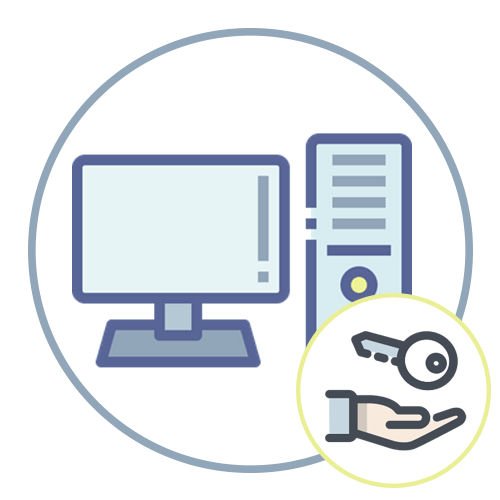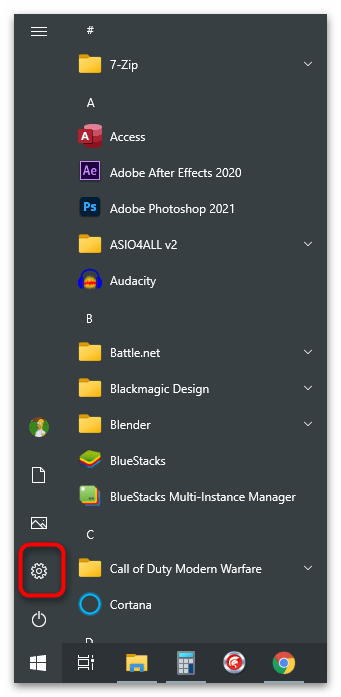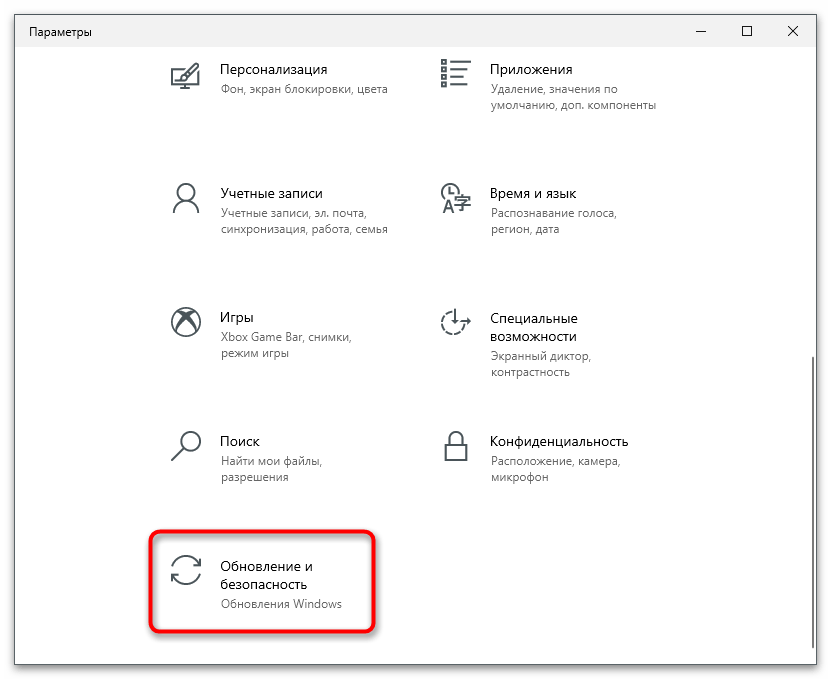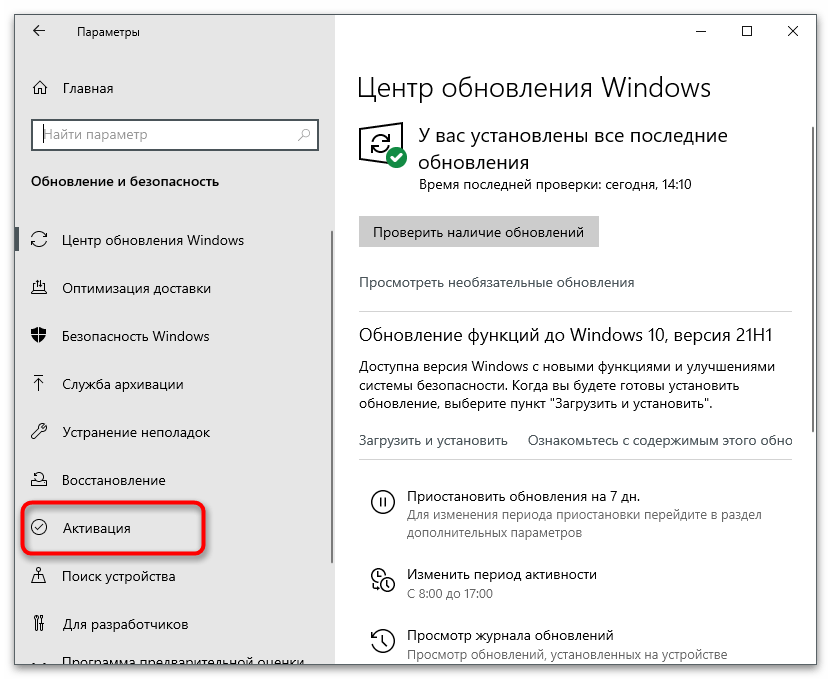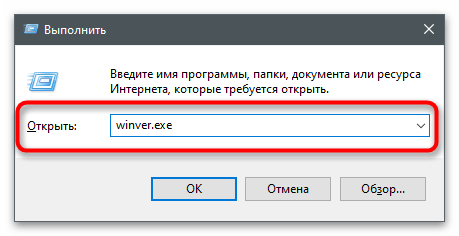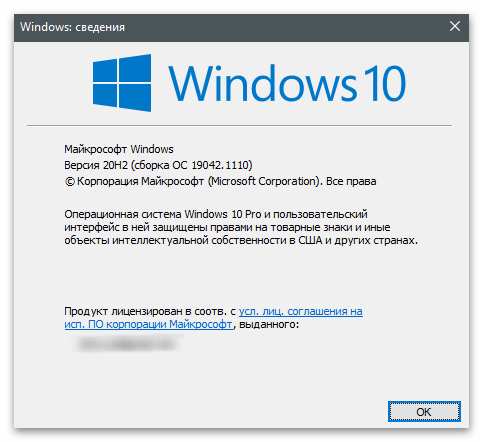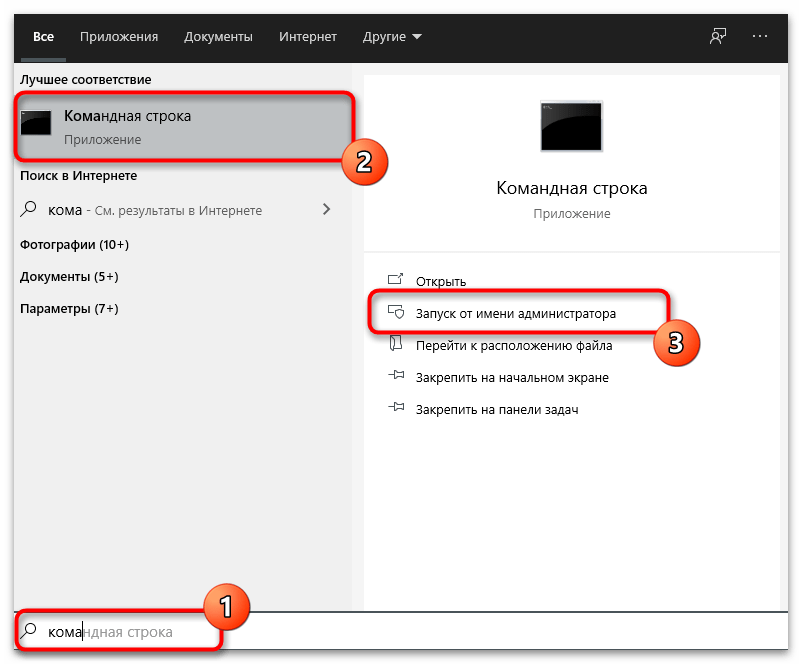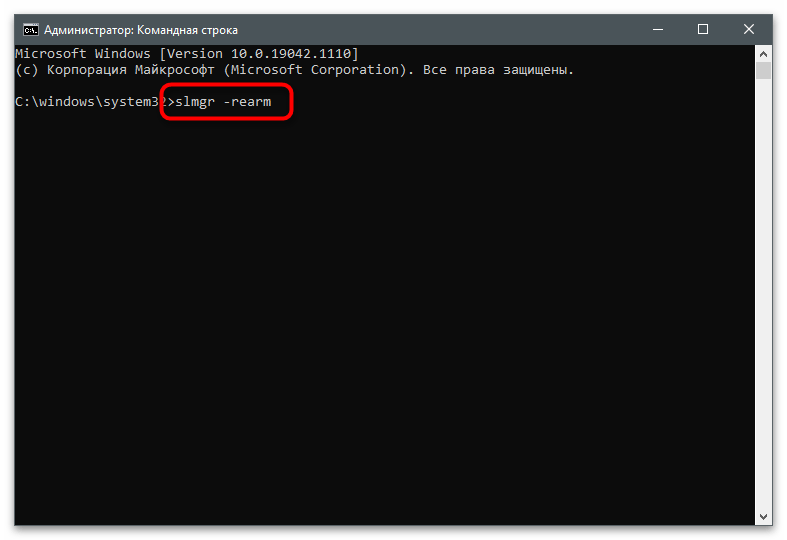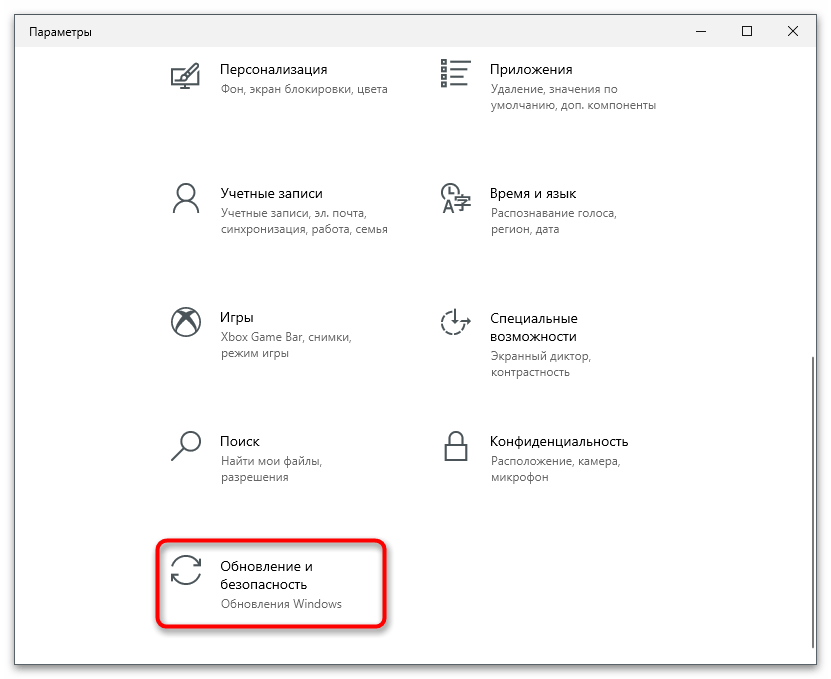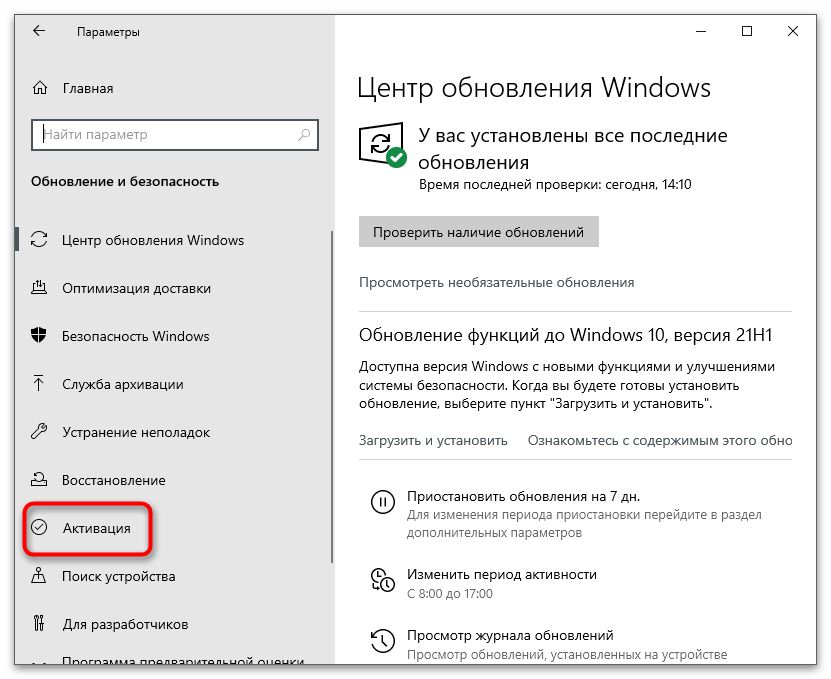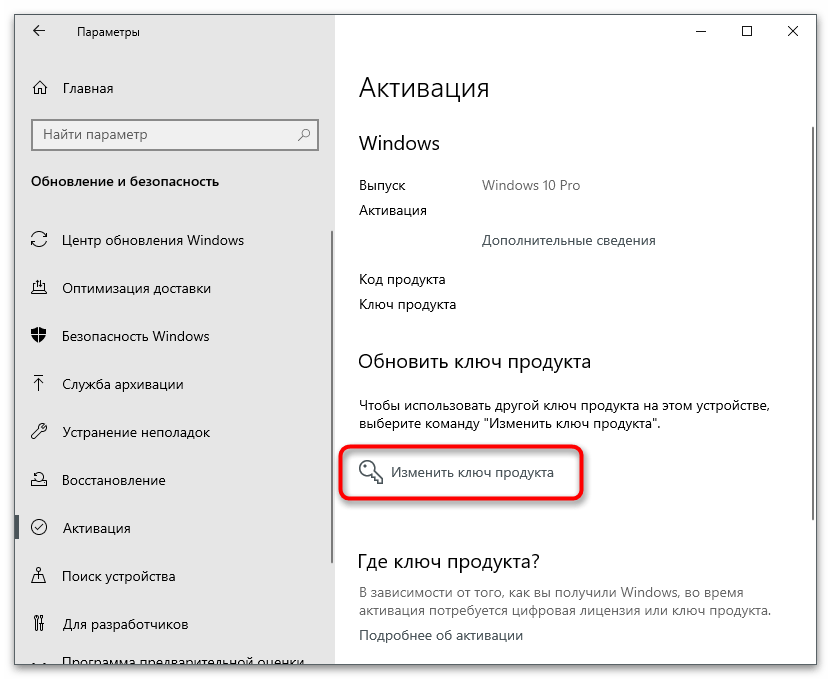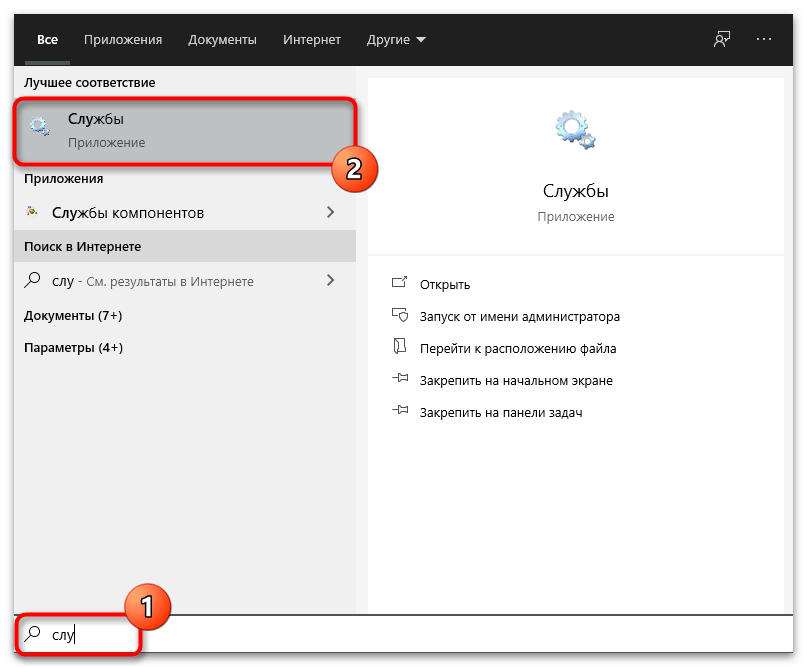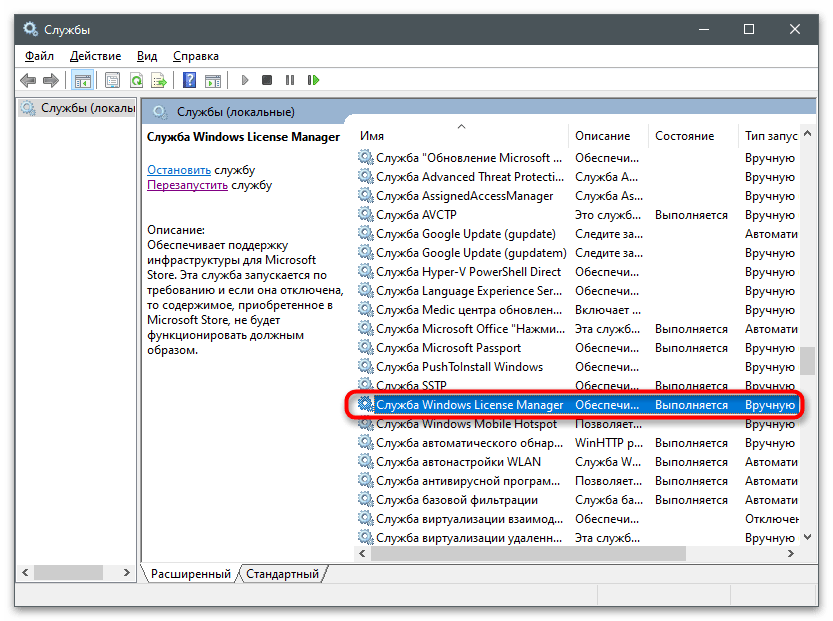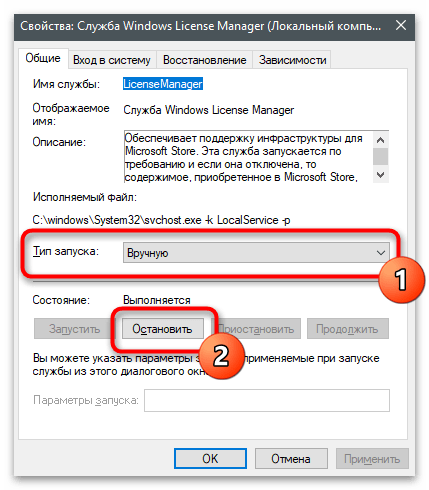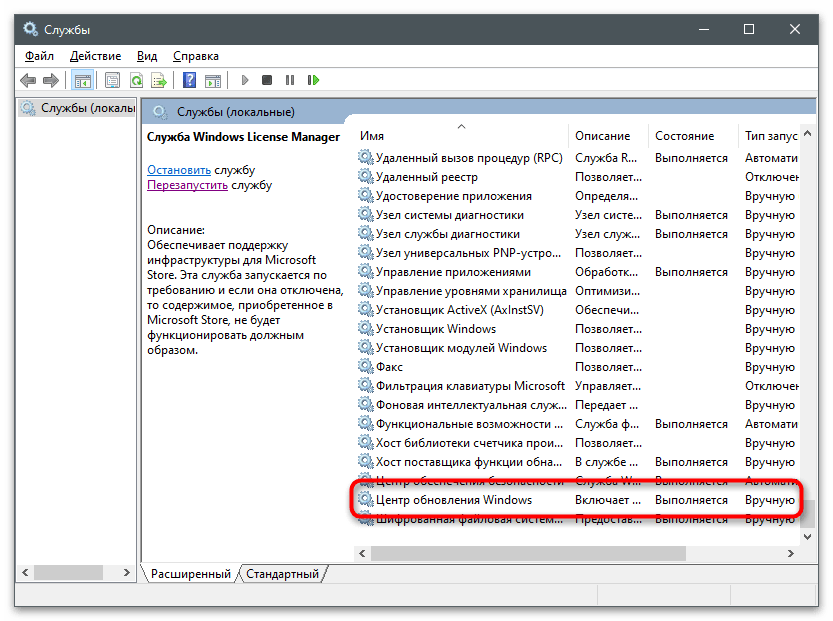Microsoft recently made a change to its Activation and Validation Servers which caused Activation issue for the Windows 7 Professional and Enterprise users. Apart from Windows 7, other Microsoft products using the KMS activation service were also affected by the changes made.
Most Windows 7 users are seeing KMS activation issue post installing the latest security updates KB4480970 and KB4480960, but Microsoft confirmed that the activation issue is not related to the recent security updates.
Below are the common errors displayed on affected systems:
- The system displayed an error message – “Windows is not genuine“ with a completely black desktop background.
- The command that used to display the license information details – “slmgr /dlv” started showing an error code – 0xC004F200
- The “slmgr /ato” command started showing an error message – “Windows is running within the non-genuine notification period. Run ‘slui.exe’ to go online and validate Windows”
- The event log incorporated the following failed attempts notices:
- ID 13 — Genuine validation result: hrOffline = 0x00000000, hrOnline =0xC004C4A2
- ID 8196 — License Activation Scheduler (sppuinotify.dll) was not able to automatically activate. Error code: 0xC004F200:
- ID 8208 — Acquisition of genuine ticket failed
- ID 8209 — Acquisition of genuine ticket failed
According to Microsoft, the change in activation servers only affected users who had the KB971033 update installed on their Windows 7 PCs. The activation issue started on 8th January 2019 and was resolved on 9th January 2019. Microsoft had to revert the changes made to the Activation servers to fix the problem.
If you are facing activation issues on your Windows 7 machine, follow the resolution provided by Microsoft (below) to fix the problem.
How to fix KMS Activation issue on Windows 7
- Remove the KB971033 update from the affected device by issuing the following commands in a command prompt window and hit enter:
wusa /uninstall /kb:971033
- Restart your PC.
- Now open a command window again and issue the following commands one-by-one:
net stop sppuinotify
sc config sppuinotify start= disabled
net stop sppsvc
del %windir%system327B296FB0-376B-497e-B012-9C450E1B7327-5P-0.C7483456-A289-439d-8115-601632D005A0 /ah
del %windir%system327B296FB0-376B-497e-B012-9C450E1B7327-5P-1.C7483456-A289-439d-8115-601632D005A0 /ah
del %windir%ServiceProfilesNetworkServiceAppDataRoamingMicrosoftSoftwareProtectionPlatformtokens.dat
del %windir%ServiceProfilesNetworkServiceAppDataRoamingMicrosoftSoftwareProtectionPlatformcachecache.dat
net start sppsvc
cscript c:windowssystem32slmgr.vbs /ipk <edition-specific KMS client key>
└ Replace the text in bold with the KMS client key for your Windows 7 edition from the table below.
cscript c:windowssystem32slmgr.vbs /ato
sc config sppuinotify start= demand
Windows 7 edition specific KMS client keys
| OS Editions | KMS Client Set Up Keys |
| Windows 7 Professional | FJ82H-XT6CR-J8D7P-XQJJ2-GPDD4 |
| Windows 7 Professional E | W82YF-2Q76Y-63HXB-FGJG9-GF7QX |
| Windows 7 Professional N | MRPKT-YTG23-K7D7T-X2JMM-QY7MG |
| Windows 7 Enterprise | 33PXH-7Y6KF-2VJC9-XBBR8-HVTHH |
| Windows 7 Enterprise E | C29WB-22CC8-VJ326-GHFJW-H9DH4 |
| Windows 7 Enterprise N | YDRBP-3D83W-TY26F-D46B2-XCKRJ |
After following the instructions above, the KMS activation issue on your Windows 7 PC should resolve. Cheers!
- Remove From My Forums
-
Вопрос
-
Доброго времени суток!
Есть сервер с ОС Windows Server R2 Standart — корпоративная лицензия.
В процессе работы был поврежден реестр, пришлось восстанавливать ручной заменой файлов реестра из папки C:\Windows\System32\config\RegBack\ соответствующих файлов в C:\Windows\System32\config\
Реестр пофиксился, программы заработали как до крушения. Но Windows сообщила, что не санкционировано изменены файлы ОС и требуется активация ОС. Лицензия корпоративная, активация проходит через общий сервер активации, но почему-то сейчас активация
с данного сервера не подхватываться.Что можно сделать?
Ответы
-
Ура! Систему удалось активировать.
Как все починилось:
——————————————-cd %windir%\system32
net stop sppsvc
cd %windir%\ServiceProfiles\NetworkService\AppData\Roaming\Microsoft\SoftwareProtectionPlatform
rename tokens.dat tokens.bar
cd %windir%\system32
net start sppsvc
cscript slmgr.vbs -rilc— 2-жды перезагрузиться
Cd c:\windows\system32
cscript slmgr.vbs /ckms
cscript slmgr.vbs /skms [ip KMS севера]
cscript slmgr.vbs /ipk YC6KT-GKW9T-YTKYR-T4X34-R7VHCCd c:\windows\system32
slui.exe— Заходим на сайт и проходим проверку подлинности
cscript slmgr.vbs /ato
— перезагружаемся
——————————————-
Система должна быть активирована-
Изменено
5 марта 2012 г. 3:33
-
Помечено в качестве ответа
fly-fire-fox
5 марта 2012 г. 3:33
-
Изменено
|
Mike Merola |
Retweet
|
|
Rank: Administration Groups: Administrators Thanks: 2 times |
So today, the support desk at my job ran into a slightly odd issue with regards to a Windows 7 corporate machine saying it was not genuine. It didn’t seem odd at first, just point it to the KMS server and activate, right? Well, for some reason, this compute was pointed to a KMS server that hadn’t existed in a LONG time and must have been sitting in a non-activated state for some point (though how long is unknown). So we pointed it to the correct license server with the Code: command, then we went to activate with Code: We got a strange error when trying to activate that said «Windows is running within the non-genuine notification period.» and the activation failed. First few searches online mention hacked licenses and corrupt files… neither of which were the case. I wondered if it didn’t activate because it was too far past its activation grace period, so I tried a Rearm, Code: After running that, it said it was successful but a reboot was required to take effect. In actuality, all you need to do is restart the Software Protection service (sppsvc) for it to take effect. After that I immediately ran the activation command and the machine successfully activated. I thought this was a bit strange and am unsure of whether it’s inadvertently related to some upgrades we performed on the KMS server or not (upgrading to Server 2016 with latest patches), but figured I’d share just in case anyone else runs into this. —Mike |
 |
|
|
Sponsor |
|
 |
|
| Users browsing this topic |
|
Guest |
Forum Jump
You cannot post new topics in this forum.
You cannot reply to topics in this forum.
You cannot delete your posts in this forum.
You cannot edit your posts in this forum.
You cannot create polls in this forum.
You cannot vote in polls in this forum.
The KMS server was first introduced with Windows Vista as an easily activating avail for IT pros. Since so, each new release of Windows and Office provided a incumbent update to KMS server, systematic to keep offering activation keys to Windows and Function clients. The release of Windows 10 KMS activating and Office 2016 activation is no different then previous versions.
In that base, we will covert how to use an already configured KMS server for activating of Windows 10 and Spot 2016.
Prerequisites for Windows 10 KMS
Your existing KMS server will all but probably be good to manage licenses for Windows 10 and Office 2016.
Minimum OS necessary :
- Windows 7 and up
- Windowpane Server 2008 R2 and up
Mandatory :
- Mandatory KB3079821 for Windows 7 and Windows host 2008 R2 to support Windows 10
- Mandatary KB3058168 for Windows 8/8.1 and Windows Server 2012/R2 to support Windows 10
- Microsoft Office Volume License wad to support Office 2016
Ex gratia :
- Windows ADK 10 for Volume Activation Management Tool (VAMT) – Translation 3.1
- SQL server 2008 Oregon later required (SQL Server Express supported)
Locate your KMS Host
It is most probably been a age since you’ve played around your KMS server. To find which host is acting as your KMS :
- Go to theDNS console / Forward Lookup Zones / <orbit> /_TCP
- Look into for the _VLMCS entry to get your KMS Server name

List Licensed Products happening a KMS Server
Run the following command line on the KMS server to recover all installed licences :
- cscript c:\Windows\system32\slmgr.vbs /dli all >> c:\temp\KMS.log

- In the KMS.log file, look for License status : Authorised to recollect which product is based by your KMS

Threshold for KMS Server Activation
Each Microsoft product supported by KMS server activation has a threshold to be an active KMS server. This mean that until the lower limit concurrent activation request is met, the KMS server is not offer licenses for Windows and Office client.
- A minimum of 25 Windows 10 must be lengthways and asking for KMS activation at the same time to enable the KMS server for Windows 10
- A minimum of 5 Office 2016 essential be running and asking for KMS activation concurrently to enable the KMS server for Office 2016
[su_box title of respect=»Important Note» style=»glass» title_color=»#F0F0F0″]
When you’ll essa to add your Windows 10 KMS key to your KMS server, you might sustain the pursual issue : Error 0xC004F015 when you try to activate Windows 10 Enterprise along a Windows Server 2012 R2 and Windows Server 2008 R2 KMS boniface. This testament force-out you to use the Windows Srv 2012R2 DataCtr/Std KMS for Windows 10 key from the Volume licensing situation.
This fundamental is good for Windows 10 and Windows Host 2012R2. Because of this, it will likely result in meeting the minimum requirement for this cay, as you probably already have 5 Windows Host 2012 R2. Once the key is activated, the first Windows 10 will be competent to generate an activation paint from the KMS server. No ask for the 25 Windows 10 threshold. [/su_box]
For more information, read the Technet article.
Minimal brain damage Windows 10 KMS Key to a KMS Server
KMS key for Windows 10 is the same regardless which branch you are victimization.
- Hunt down a dominate line arsenic administrator
- Run the following command
- slmgr /ipk <yourkey>
- Product key installed successfully

- To formalise the of import is installed, run the following command :
- slmgr /dlv 20e938bb-df44-45ee-bde1-4e4fe7477f37
- The long GUID is the Activation ID for Windows 10, which is generic

[su_box style=»Note» style=»glass» title_color=»#F0F0F0″]
You server is not yet licensed as we didn’t had 25 up and running Windows 10 computers at this fourth dimension.[/su_box]
Add Office 2016 Key to KMS Server
All Office 2016 client volume editions products are pre-installed with a Generic Volume Certify Key (GVLK) key, which supports self-loading activating for both KMS and Active Directory-Founded Activation, so you bequeath non need to install a ware key.
- Do the Microsoft Berth Volume License pack

- Check the Accept Damage checkboxand click Continue

- Enter the KMS cardinal from the Volume Licensing internet site, Click OK

- Once installed, we want to activate on the Cyberspace, click Yes

- Confirmation of installed and activated

- To formalize the key is installed, melt down the following compel :
- slmgr.vbs /dlv 98ebfe73-2084-4c97-932c-c0cd1643bea7

- Results :

[su_box title=»Note» expressive style=»glass» title_color=»#F0F0F0″]Most of the time , Visio and Project should use the same KMS paint to be activated.[/su_box]
KMS Node Apparatus Key
KMS guest apparatus describe are the default key to redirect Windows to detect a KMS server on the network. Those should be use only on a Windows 10 client to redirect them to KMS server if they were activated by a MAK key.
By default, Windows will look for a KMS server automatically if no key is nominative in the setup or after Windows installation.
[su_box title=»Warning» style=»glass» title_color=»#F0F0F0″]Never use your KMS tonality from the volume licencing internet site on your Windows clients. This wish generate a new KMS server on your network.[/su_box]
| Operating Organization Edition | KMS Client Setup Cardinal |
|---|---|
| Windows 10 Professional | W269N-WFGWX-YVC9B-4J6C9-T83GX |
| Windows 10 Pro N | MH37W-N47XK-V7XM9-C7227-GCQG9 |
| Windows 10 Enterprise | NPPR9-FWDCX-D2C8J-H872K-2YT43 |
| Windows 10 Enterprisingness N | DPH2V-TTNVB-4X9Q3-TJR4H-KHJW4 |
| Windows 10 Education | NW6C2-QMPVW-D7KKK-3GKT6-VCFB2 |
| Windows 10 Education N | 2WH4N-8QGBV-H22JP-CT43Q-MDWWJ |
| Windows 10 Enterprise 2015 LTSB | WNMTR-4C88C-JK8YV-HQ7T2-76DF9 |
| Windows 10 Enterprise 2015 LTSB N | 2F77B-TNFGY-69QQF-B8YKP-D69TJ |
| Windows 10 Enterprise 2016 LTSB | DCPHK-NFMTC-H88MJ-PFHPY-QJ4BJ |
| Windows 10 Enterprise 2016 LTSB N | QFFDN-GRT3P-VKWWX-X7T3R-8B639 |
Those keys can constitute used with the succeeding instruction :
- slmgr /ipk <key>
This will force the computer to look for a KMS waiter instead of a MAK keystone.
Read the Technet article for Sir Thomas More information.
Install Volume Energizing Management Tool (VAMT)
The Volume Activation Direction Tool around is designed to help administrator management licenses for Windows and Agency products. You can inventory licenses, manage MAK energizing and KMS activating. This is an optional step and it can be installed happening any computer connected your network.
- Start the Windows 10 ADK installation (If you already have Windows 10 ADK installed, you can change it from Program and Features in Control Jury)
- Select Volume Activation Management Tool,chink happening Shift

- Select Book Activation Management Tool from the start menu

- Select the SQL host where you want theVAMT database to be created Beaver State establis SQL Host Express locally using the link in the Database Connection Settings screen
- Our server will be the local server with default instance nominate and we will create a new database called VAMT

- VAMT is installed and connected to the database

Modification Windows 10 Energizing Method with Volume Activation Management Puppet
When you have the minimum 25 concurrents Windows 10 on your network, you bottom utilise VAMT to commute the activation method of clients remotely or else of exploitation the hand-operated operation discover earlier in this post.
When changing the activation method from Maktab al-Khidmat to KMS with VAMT, Windows 10 clients bequeath be activated with KMS client frame-up operative. This leave force-out a new try to find oneself a KMS waiter for Windows 10 on the network. At one time 25 computers is reached, KMS server wish personify up and allowing further activation.
[su_box title=»Note» style=»Methedrine» title_color=»#F0F0F0″]Dynamic Office activation to use KMS can be done the same way as for Windows 10.[/su_box]
To change a Windows 10 from MAK to KMS :
- Visible VAMT, right-click on Productsand select Discover products

- We ask to happen our Windows 10 computers :
- This can be done using anLDAP query, IP Address, Refer or in a Workgroup
- For this post, we will only find one information processing system. A complete Existing Directory search will take time. Manually entering your 25 Windows 10 computers, separated past a Polygonia comma, might be a good idea.

- Our computer is plant


- When the computer is base, VAMT leave not know the license status until we inquiry it. To inquiry the license, right click on the computer and select Update license Status
- If you use current credential, you must be local administrator of the remote computer
- Reckoner must be accessible on the electronic network to update the license condition

- The computer will generate peerless course per product base. In our case, the computer is running Windows 10 and Office 2016

- We now get a load at the Product key type column, we see that our Windows 10 is exploitation a MAK key, while Office 2016 is already using the KMS

[su_box title=»Billet» style=»tras» title_color=»#F0F0F0″]GVLK is the acronym used for KMS client apparatus key.[/su_box]
- Subordinate Products / Windows
- Quality one or more computers to vary from Maktab al-Khidmat to KMS activation
- Right-sink in connected it and choose Install Product Key

- Select Mechanically select a KMS client key (GVLK) and click Install Key
- You do not need to specify any winder. The GVLK are generic and known by VAMT

- Wait for the Activity Status to show Successfully installed the production key

- The estimator now flagged as Non True

[su_box title=»Note» style=»glass» title_color=»#F0F0F0″]At this point, the client remain activated using a MAK key.[/su_box]
- Get back to Products / Windows and pick out the computer again
- Right-click and select Loudness spark off / Activate
- This will force the computer to essay to activate using the KMS server

- Computer is now treated on the KMS server

- Activating is also visible in the Event Witness

- In VAMT, the customer is now Licensed andGenuine

Event Viewer for KMS Activation
You can see all activation requests that goes to this KMS server in the Event Viewer of the KMS server.
- OpenEvent Looke / Applications and Services Logs / Key Management Service of process
- All activation requests are listed

On the guest, you can also use Event Viewer to see activation requests :
- OpenEvent Viewer / Application Logs
- Looking for events number 12288 and 12289
- Here’s how to read 12289 events :

- Here’s how to read 12288 events :

Read the Technet article for Thomas More information on troubleshooting KMS.
Encountered Issues
Here’s a couple of documentation article that may comes handy. We encountered the following issues in various environments :
- Cohost Spot 2016 KMS with an Spot 2013 KMS
- Erroneousness : 0x80072EFE when activation
- Check your internet access
- Check your proxy configuration
- Error : 0xC004F015 for Windows 10 KMS key
- You are non using the right Windows 10 KMS key out
- Follow the teaching using this keep article
- More error codes can be found on this Technet article
Source: https://systemcenterdudes.com/windows-10-kms-activation-and-management-using-volume-activation-management-tool/
| title | description | ms.date | author | ms.author | manager | audience | ms.topic | ms.prod | localization_priority | ms.reviewer | ms.custom | ms.technology |
|---|---|---|---|---|---|---|---|---|---|---|---|---|
|
Activation failures around January 8, 2019, on volume-licensed Windows 7 Service Pack 1 KMS clients |
Provides a solution to an issue where users may receive the Windows Activation or (Windows is not genuine) notifications starting at or after 10:00 UTC, January 8, 2019. |
12/07/2020 |
Deland-Han |
delhan |
dcscontentpm |
itpro |
troubleshooting |
windows-client |
medium |
kaushika, arrenc, chriti, demartin, mgorti, rpowell, shibird, sirkad, tichotej, wesk, wiaftrin |
sap:activation, csstroubleshoot |
windows-client-deployment |
Activation failures and (not genuine) notifications around January 8, 2019, on volume-licensed Windows 7 Service Pack 1 KMS clients
This article provides a solution to an issue where users may receive the Windows Activation or «Windows is not genuine» notifications starting at or after 10:00 UTC, January 8, 2019.
Applies to: Windows 7 Service Pack 1
Original KB number: 4487266
Summary
This article applies to volume-licensed Windows 7 Service Pack 1 devices that use Key Management Service (KMS) activation and have the KB 971033 update installed. Some users may receive the Windows Activation or «Windows is not genuine» notifications starting at or after 10:00 UTC, January 8, 2019.
On January 9, 2019, we reverted a change that was made to Microsoft Activation and Validation servers. For devices that continue to report activation and «not genuine» notifications, you should remove KB 971033 by following the steps in the Resolution section.
Windows editions that support volume-licensing activation include the following:
- Windows 7 Professional
- Windows 7 Professional N
- Windows 7 Professional E
- Windows 7 Enterprise
- Windows 7 Enterprise N
- Windows 7 Enterprise E
For Windows editions that experience activation and «not genuine» errors that are not caused by the Microsoft Activation and Validation server change around January 8, 2019, we recommend that you follow standard activation troubleshooting.
Symptoms
-
You receive a Windows is not genuine error message after you log on.
:::image type=»content» source=»media/activation-failures-not-genuine-notifications-volume-licensed-kms-client/windows-is-not-genuine-error-message.png» alt-text=»Screenshot of Windows is not genuine error message.» border=»false»:::
-
A This copy of windows is not genuine watermark appears in the bottom-right corner of the Windows desktop on a black background.
:::image type=»content» source=»media/activation-failures-not-genuine-notifications-volume-licensed-kms-client/watermark.png» alt-text=»Screenshot of the watermark appears in the bottom-right corner of the Windows desktop.»:::
-
The
slmgr /dlvoutput reports error 0xC004F200.:::image type=»content» source=»media/activation-failures-not-genuine-notifications-volume-licensed-kms-client/command-output-error-0xc004f200.png» alt-text=»Screenshot of the command output, which reports error 0xC004F200.»:::
-
Activations that are made by using the
slmgr /atocommand fails and return the following message:Windows is running within the non-genuine notification period. Run ‘slui.exe’ to go online and validate Windows.
:::image type=»content» source=»media/activation-failures-not-genuine-notifications-volume-licensed-kms-client/activation-failure.png» alt-text=»Screenshot of the message that returns after using the command.»:::
-
The following events are logged in the event log.
| Event log | Event source | Event ID | Description |
|---|---|---|---|
| Application | Microsoft-Windows-Security-SPP | 8209 | Genuine state set to non-genuine (0x00000000) for application Id 55c92734-d682-4d71-983e-d6ec3f16059f |
| Application | Microsoft-Windows-Security-SPP | 8208 | Acquisition of genuine ticket failed (hr=0xC004C4A2) for template Id 66c92734-d682-4d71-983e-d6ec3f16059f |
| Application | Windows Activation Technologies | 13 | Genuine validation result: hrOffline = 0x00000000, hrOnline =0xC004C4A2 |
| Application | Microsoft-Windows-Security-SPP | 8196 | License Activation Scheduler (sppuinotify.dll) was not able to automatically activate. Error code: 0xC004F200: |
Cause
A recent update to the Microsoft Activation and Validation unintentionally caused a «not genuine» error on volume-licensed Windows 7 clients that had KB971033 installed. The change was introduced at 10:00:00 UTC on January 8, 2019, and was reverted at 4:30:00 UTC on January 9, 2019.
[!NOTE]
This timing coincides with the release of the «1B» January 2019 updates (KB 4480960 and KB 4480970) that were released on Tuesday, January 8, 2019. These events are not related.
Windows 7 devices that have KB971033 installed but did not experience this issue between the time of the change (10:00:00 UTC, January 8, 2019) and the time of the reversion of that change (4:30:00 UTC, January 9, 2019) should not experience the issue that is described in this article.
KB971033 contains the following text:
«Note For an Enterprise customer who uses Key Management Service (KMS) or Multiple Activation Key (MAK) volume activation, we generally recommend to NOT install this update in their reference image or already deployed computers. This update is targeted at consumer installs of Windows using RETAIL activation.»
We strongly recommend that you uninstall KB971033 from all volume-licensed Windows 7-based devices. This includes devices that are not currently affected by the issue that is mentioned in the Symptoms section.
Resolution
To determine whether KB 971033 is installed, use one of the following methods.
-
Open the Installed Updates item in Control Panel (Control Panel > Windows Update > View update history > Installed Updates), and then look for Update for Microsoft Windows (KB971033) in the list.
-
Run the following command in a Command Prompt window as administrator, and then look for «Microsoft-Windows-Security-WindowsActivationTechnologies-package31bf3856ad364e35amd64~~7.1.7600.16395» in the results:
dism /online /get-packages -
Run the following command at a command prompt, and then look in the results for an indication that KB 971033 is installed:
wmic qfe where HotFixID="KB971033" -
Run the following command in Windows PowerShell, and then look in the results for an indication that KB 971033 is installed:
If KB 971033 is currently installed, use one of the following methods to remove the update. We recommend that you restart the system after the update is removed.
-
In the Installed Updates item in Control Panel (Control Panel > Windows Update > View update history > Installed Updates), right-click Update for Microsoft Windows (KB971033), and then select Uninstall.
-
Run the following command in a Command Prompt window as administrator:
wusa /uninstall /kb:971033 -
Run the following command in a Command Prompt window as administrator:
dism /online /Remove-Package /PackageName:Microsoft-Windows-Security-WindowsActivationTechnologies-Package~31bf3856ad364e35~amd64~~7.1.7600.16395
After KB 971033 is uninstalled, or after it no longer appears as installed, rebuild the activation-related files and then reactivate the system by running the following commands in a Command Prompt window as administrator:
net stop sppuinotify sc config sppuinotify start= disabled net stop sppsvc del %windir%system327B296FB0-376B-497e-B012-9C450E1B7327-5P-0.C7483456-A289-439d-8115-601632D005A0 /ah del %windir%system327B296FB0-376B-497e-B012-9C450E1B7327-5P-1.C7483456-A289-439d-8115-601632D005A0 /ah del %windir%ServiceProfilesNetworkServiceAppDataRoamingMicrosoftSoftwareProtectionPlatformtokens.dat del %windir%ServiceProfilesNetworkServiceAppDataRoamingMicrosoftSoftwareProtectionPlatformcachecache.dat net start sppsvc cscript c:windowssystem32slmgr.vbs /ipk <edition-specific KMS client key> cscript c:windowssystem32slmgr.vbs /ato sc config sppuinotify start= demand
[!NOTE]
In the first cscript command, replace <edition-specific KMS client key> with the actual key. For more information, see KMS Client Setup Keys.
The following table lists the KMS client keys for each edition of Windows 7.
| Operating system edition | KMS Client Setup Key |
|---|---|
| Windows 7 Professional | FJ82H-XT6CR-J8D7P-XQJJ2-GPDD4 |
| Windows 7 Professional N | MRPKT-YTG23-K7D7T-X2JMM-QY7MG |
| Windows 7 Professional E | W82YF-2Q76Y-63HXB-FGJG9-GF7QX |
| Windows 7 Enterprise | 33PXH-7Y6KF-2VJC9-XBBR8-HVTHH |
| Windows 7 Enterprise N | YDRBP-3D83W-TY26F-D46B2-XCKRJ |
| Windows 7 Enterprise E | C29WB-22CC8-VJ326-GHFJW-H9DH4 |
[!NOTE]
- Scripts that contain the KMS client setup key must target the corresponding operating system edition.
- For services that do not have KB 971033 installed but experience the issue that is mentioned in the Symptoms section, you can also rebuild activation-related files and reactivate the system by using the script that is mentioned in the list of reactivation commands.
Содержание
- Проверка текущей лицензии
- Способ 1: Продление пробной версии
- Способ 2: Повторный ввод ключа активации
- Способ 3: Отключение службы активации и Центра обновления Windows
- Вопросы и ответы
Проверка текущей лицензии
Первоочередное действие, необходимое для выполнения при возникновении ошибки «Windows находится в режиме уведомления», — проверка срока текущей лицензии. Если вы вообще не знаете, была ли операционная система когда-то активирована, выполните следующую инструкцию:
- Откройте меню «Пуск» и перейдите в приложение «Параметры».
- Нажмите левой кнопкой мыши по плитке «Обновление и безопасность».
- На панели слева выберите категорию «Активация».
- Ознакомьтесь с представленной информацией. В окне могут отобразиться строчки, свидетельствующие об имеющейся лицензии или о том, что Виндовс необходимо активировать.
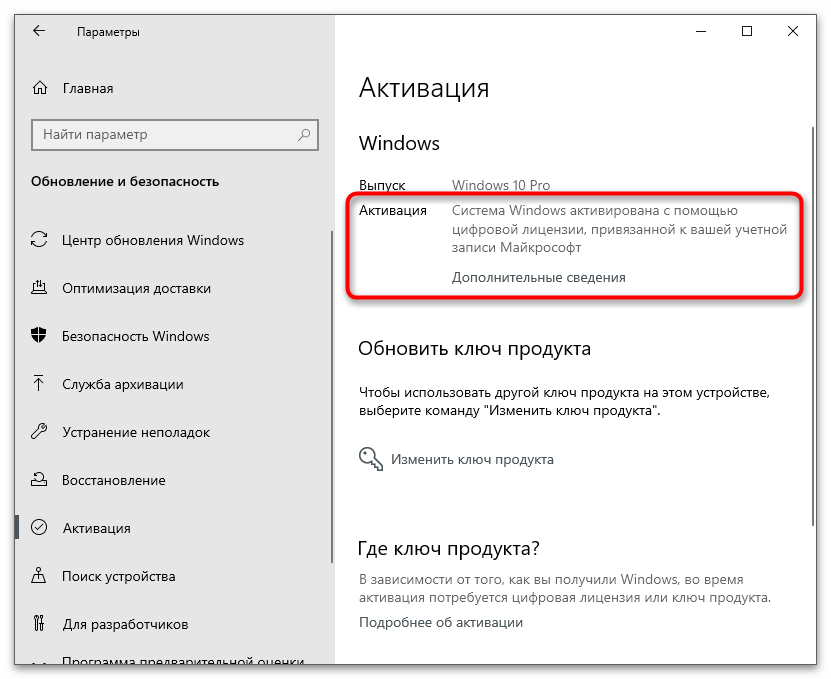
Если вдруг оказалось, что активации вовсе нет или она слетела, например, после замены компьютерных комплектующих, понадобится обновить ключ, который вы приобретали как цифровую лицензию или получили при покупке физического носителя с ОС. Детальнее об этом читайте в другом материале на нашем сайте, перейдя по следующей ссылке.
Подробнее: Активация операционной системы Windows 10
Если Windows сейчас активирована, но на экране все равно появляется соответствующее уведомление, необходимо проверить срок действия ключа, поскольку иногда он истекает (зависит от типа приобретенной лицензии).
- Для этого откройте утилиту «Выполнить», зажав комбинацию клавиш Win + R. В поле введите
winver.exeи нажмите Enter. - Ознакомьтесь с представленной в новом окне информацией. Если написано, что срок действия лицензии вышел или закончится на днях, ключ необходимо обновить, перейдя к другой статье на нашем сайте по ссылке выше.
В случае когда вы используете пробную версию ОС или активировать ее не получается, понадобится найти обходной путь, выполнив один из следующих методов. Мы расскажем и об одном методе, который подходит юзерам, чей ключ активации подходит к концу или был сброшен, поэтому можете перейти сразу к Способу 2.
Способ 1: Продление пробной версии
Разработчики позволяют не более трех раз продлить использование пробной версии Windows, убрав все ограничения, к которым и относится рассматриваемое сегодня сообщение. Для этого предназначена консольная команда, активация которой происходит так:
- Откройте «Пуск» и обязательно запустите «Командную строку» от имени администратора.
- Введите там
slmgr -rearmи нажмите Enter для подтверждения команды. - На экране появится уведомление об ее успешном выполнении. Перезагрузите компьютер для вступления изменений в силу.
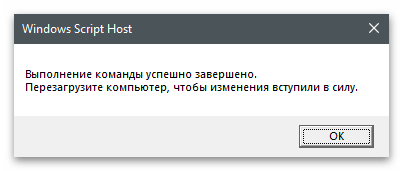
Способ 2: Повторный ввод ключа активации
Иногда повторный ввод используемого ранее ключа позволяет избавиться от проблемы, когда Windows находится в режиме уведомления. Связано это с тем, что порой в ОС происходят сбои и ключ слетает. Исправить ситуацию не так сложно, если в наличии есть тот самый код.
- Перейдите в приложение «Параметры» и откройте «Обновление и безопасность».
- Там вас интересует раздел «Активация».
- Нажмите по ссылке «Изменить ключ продукта».
- Введите его повторно и подтвердите активацию. Если на экране появилось уведомление об успешном завершении процесса, перезагрузите ПК и проверьте текущее состояние Виндовс.
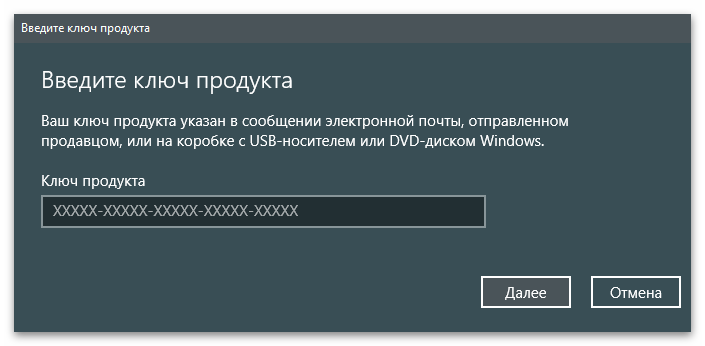
Этот способ не решает проблему, а только позволяет избавиться от некоторых неприятных последствий, связанных с постоянным отображением на экране различных уведомлений. Используйте его только если не желаете активировать Виндовс сейчас или это не получается сделать по другим причинам.
- Откройте меню «Пуск», через поиск отыщите приложение «Службы» и запустите его.
- Отыщите строку «Служба Windows License Manager» и дважды кликните по строке.
- Установите тип запуска «Вручную» и остановите выполнение службы.
- Вернитесь к предыдущему окну, найдите «Центр обновления Windows» и перейдите в свойства этой службы.
- Сделайте то же самое, остановив службу и установив ручной тип запуска.
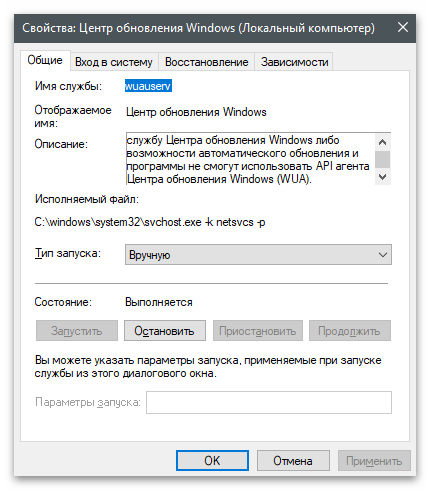
Еще статьи по данной теме:
Помогла ли Вам статья?
Процесс slui.exe отслеживает подлинность лицензии Windows 10 при попытке активации с помощью ключа или другими методами. Также он может запускаться произвольно тоже для проверки лицензии. Обычно пользователь никак не видит запуск данного процесса. Однако иногда бывает так, что он оканчивается ошибкой, о чем сразу же поступает сообщение. В этом случае есть риск потери лицензии, правда, ситуацию можно легко и быстро исправить “малой кровью”.
Содержание
- Как исправить ошибку лицензии slui.exe в Windows 10
- Вариант 1: Проверить соединение с интернетом
- Вариант 2: Выполнить активацию по телефону
- Вариант 3: Проверка целостности системных файлов
- Вариант 4: Попытка активации через “Командную строку”
- Вариант 5: Удаление элементов AutoKMS
Мы рассмотрим несколько вариантов исправления ошибки с процессом slui.exe. Они актуальны, в основном, если проблема возникла на этапе активации операционной системы или спустя некоторое время после нее.
Вариант 1: Проверить соединение с интернетом
Одна из самых распространенных причин появления подобной ошибки — нестабильное интернет-соединение, что приводит к невозможности установить корректную связь с серверами Майкрософт для проведения активации или ее проверки. Перед тем, как переходить к другим методам решения возникшей проблемы рекомендуется проверить качество своего интернет-соединения.
Вот несколько советов на этот счет:
- Обратите внимание на нижний правый угол панели задач и найдите там значок соединения с интернетом в виде кнопки с индикатором приема или компьютера (LAN). Если соединение отсутствует попробуйте запустить встроенную диагностику неполадок. Для этого кликните правой кнопкой мыши по значку сети и выберите в контекстном меню вариант “Диагностика неполадок”. Ожидайте завершение диагностики. Если встроенное средство в состоянии исправить ошибку сети, то оно даст вам подробную инструкцию по ее исправлению. Следуйте ей.
- Перезагрузите роутер. Это самый банальный совет, но все же. Выполнить ее можно, воспользовавшись специальной кнопкой на задней части роутера или, если таковой кнопки не предусмотрено, просто выключив и включив его. Если перезагрузка не помогла и интернета так и нет, то переходите к следующему совету.
- Если же вы уверены, что на вашей стороне все в порядке, то позвоните в техническую поддержку своего оператора связи и объясните ситуацию. Они дальше скажут вам какие действия предпринять. Также нужно учитывать, что если у вас есть задолженность за интернет, то провайдер мог его вам временно заблокировать. В таком случае вам нужно будет пополнить свой счет. После пополнения соединение должно возобновиться в течение 15-20 минут.
Вариант 2: Выполнить активацию по телефону
Майкрософт предоставляет возможность выполнить активацию операционной системы по номеру телефона. Это абсолютно бесплатно. Рекомендуем обратиться к этому варианту в случае, если у вас все нормально с интернет-соединением, но ошибка с процессом slui.exe все равно появляется.
Читайте также:
Исправление ошибки LiveUpdate.exe
Не удаляется папка в Windows 10
В Windows 10 используется не вся оперативная память
Проблема “Нет подключения к интернету, защищено” в Windows 10
Инструкция к рассматриваемому варианту имеет следующий вид:
- Откройте встроенный поиск в операционной системе, кликнув по иконке лупы в панели задач или воспользовавшись сочетанием клавиш Win+S. В поисковую строку напишите наименование искомого объекта. В нашем случае это SLUI.EXE 4. Откройте найденный компонент.
- Запустится окошко менеджера альтернативной активации операционной системы. Для начала выберите регион, в котором вы находитесь, воспользовавшись соответствующим выпадающим списком. Нажмите “Далее” для перехода к следующему шагу.
- На следующем шаге перед вами появится список номеров поддержки Майкрософт. На один из них можно позвонить бесплатно, а на другой платно. Вам нужно будет сказать номера, которые расположены в блоке “Код установки”, а затем нажать “Введите код подтверждения”.
- Оператор Майкрософт скажет вам ID, который нужно будет ввести в соответствующие поля. После этого нажмите кнопку “Активация Windows”.
Вариант 3: Проверка целостности системных файлов
Этот вариант подходит в тех случаях, когда у вас заведомо лицензионная Windows 10 (не пиратская), но при этом сообщение о не пройденной активации все равно приходят. В таком случае есть вероятность, что были повреждены какие-то системные файлы. У вас есть два варианта — запустить процедуру проверки целостности или приступить к восстановлению системы. Последнее рекомендуется делать только в том случае, если проверка целостности файлов не смогла ничего найти или смогла, но не смогла сделать восстановление.
Для примера подробно рассмотрим процедуру запуска проверки целостности системных файлов Windows:
- Запустите “Командную строку” от имени администратора любым удобным для вас способом. Это проще всего сделать с помощью инструмента поиска по системе. Введите в эту строку наименование искомого объекта и выберите там вариант “Запуск от имени администратора”.
- В “Командную строку” пропишите команду sfc /scannow и нажмите Enter для запуска ее исполнения. Эта команда является универсальной и отвечает за сканирование системных файлов, обнаружения в них ошибок и их устранения по возможности.
- Ожидайте выполнения команды. О ее завершении вас оповестит строка, где говориться, что утилита не обнаружила ошибок, обнаружила их и успешно исправила, обнаружила и не смогла исправить.
В последнем случае придется прибегать к процедуре восстановления Windows. Подробно про запуск процедуры восстановления Windows 10 мы писали в отдельной статье. Рекомендуем с ней ознакомиться.
Вариант 4: Попытка активации через “Командную строку”
Применяется в том случае, если по телефону у вас не получилось сделать подтверждение, а сканирование ОС не находит никаких поврежденных файлов. В таком случае можем посоветовать вам удалить ранее внесенный ключ и попробовать установить его заново. Все это можно сделать через интерфейс “Командной строки”:
Запустите “Командную строку” от имени администратора. В поиск по системе введите наименование искомого объекта и выберите пункт “Запуск от имени администратора”.
- Для удаления старого ключа из системы пропишите команду: slmgr.vbs /upk и нажмите клавишу Enter для ее применения.
- Теперь вам снова придется прописать ключ активации в систему через команду: slmgr.vbs /ipk ваш ключ активации. Ключ активации должен состоять из последовательности 25 символов. Проверьте, правильно ли вы ввели данные активации и нажмите клавишу Enter для применения.
- Чтобы проверить, применился ли код активации введите команду slmgr /ato. После ее ввода появится отдельное окошко с сообщение, где будет указано, активировалась ли система или нет.
Примечание. Рассмотренный метод относится к радикальным решениям и применять его рекомендуется только в случае, если другие варианты решения проблемы не помогают.
Вариант 5: Удаление элементов AutoKMS
Утилита AutoKMS обычно используется для активации нелегальных копий Windows. Даже если вы изначально активировали Windows 10 с ее помощью, то после обновления активация может слететь, что приводит к появлению ошибки с лицензией и процессом slui.exe. Дело в том, что разработчики постоянно совершенствуют методы обнаружения нелегальных активаций Windows, что при каждом обновлении чревато потерей ключа активации, если он был “добыт” с помощью AutoKMS или подобных решений.
От проблемы с лицензией в таком случае можно избавиться только одним способом — удалить AutoKMS или другую подобную программу с компьютера, а потом приобрести легальный ключ и выполнить активацию операционной системы по всем правилам.
Это были все основные способы обнаружения и устранения ошибки с лицензией и процессом slui.exe в Windows 10. Если у вас остались вопросы по теме статьи, то напишите их в комментарии, мы постараемся дать оперативный ответ.