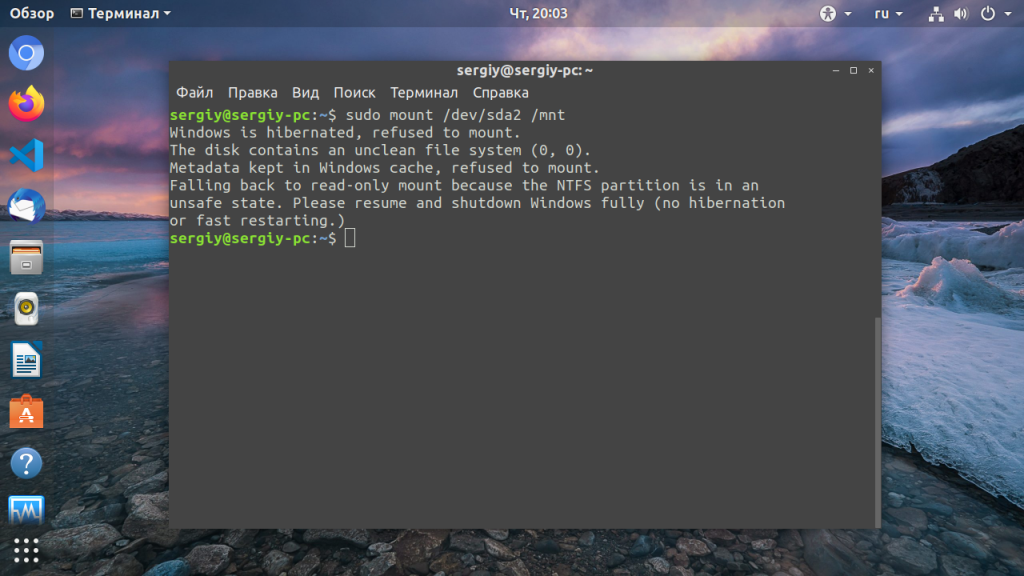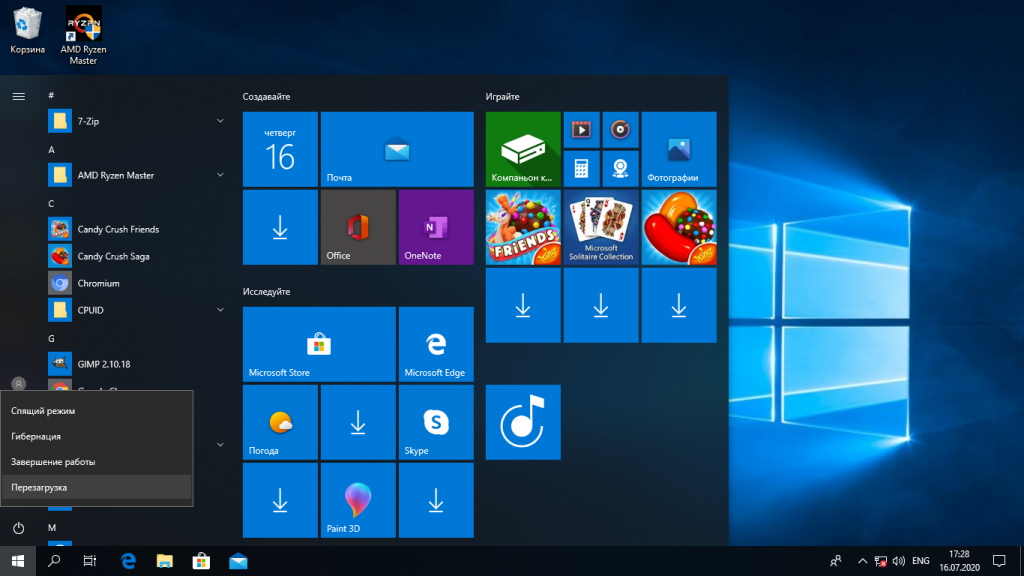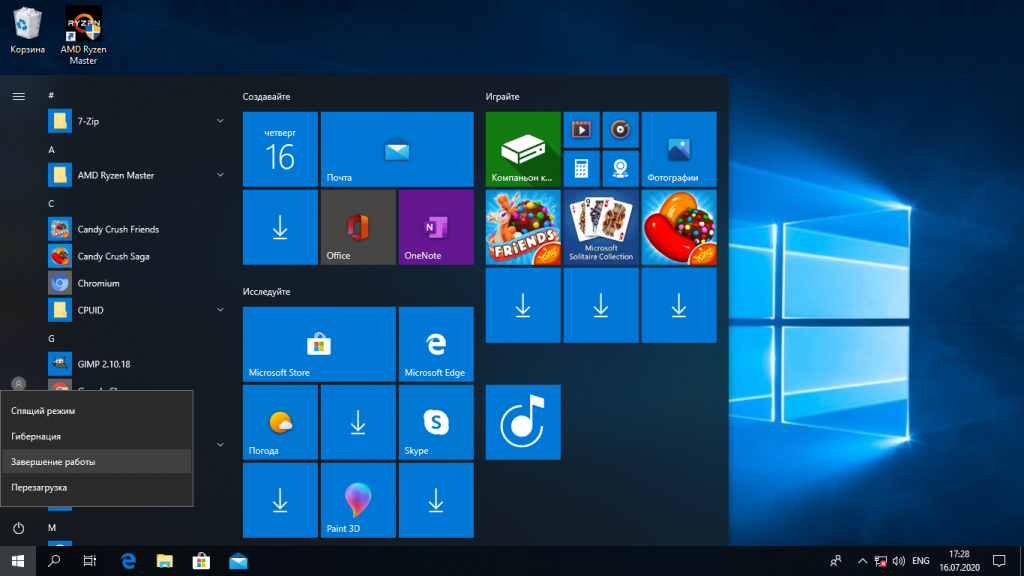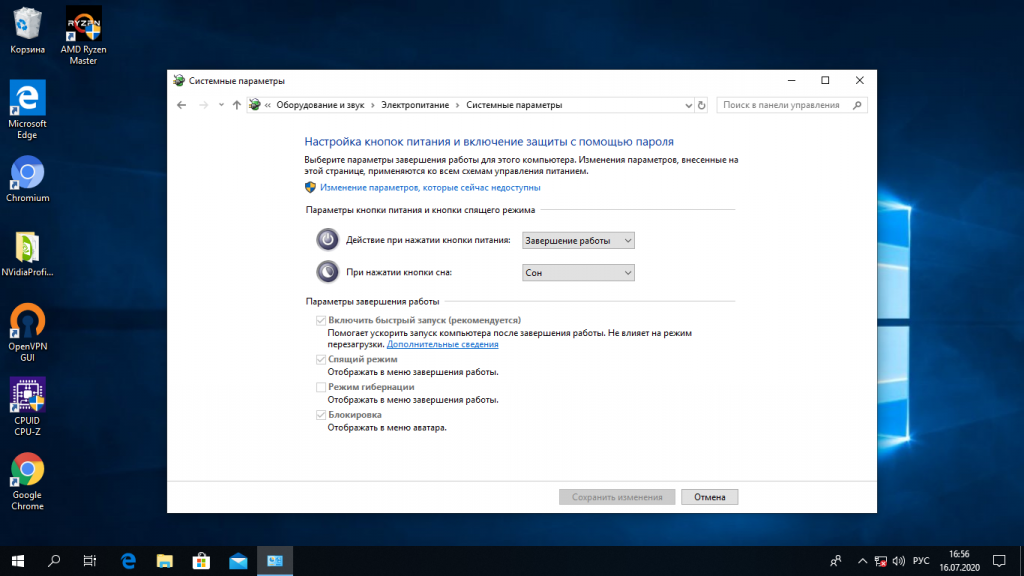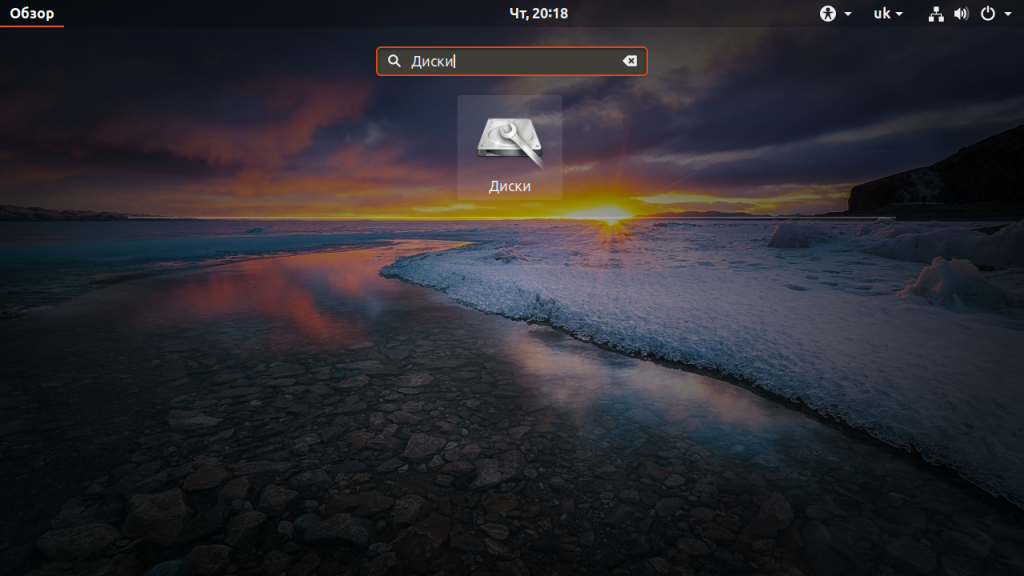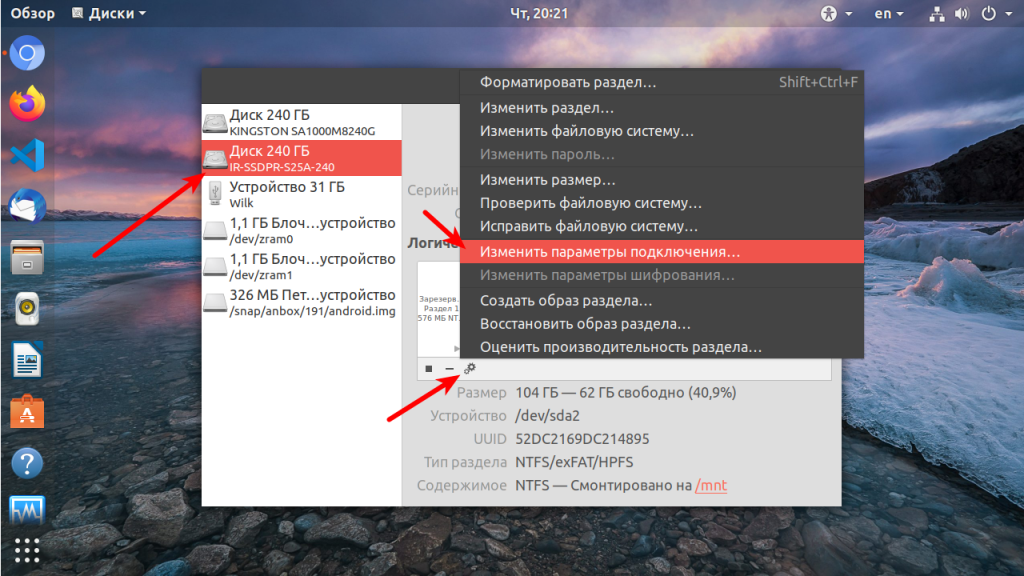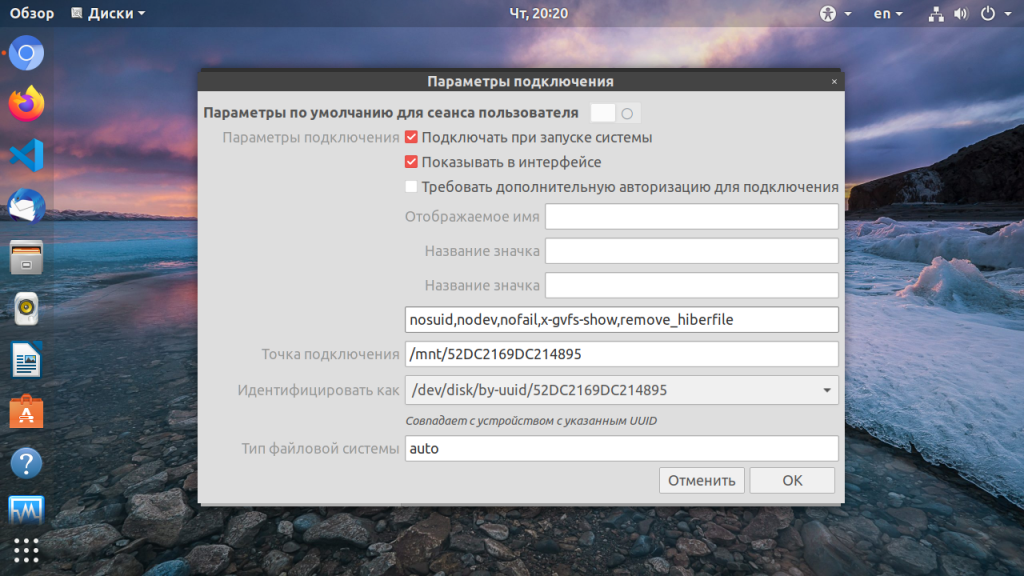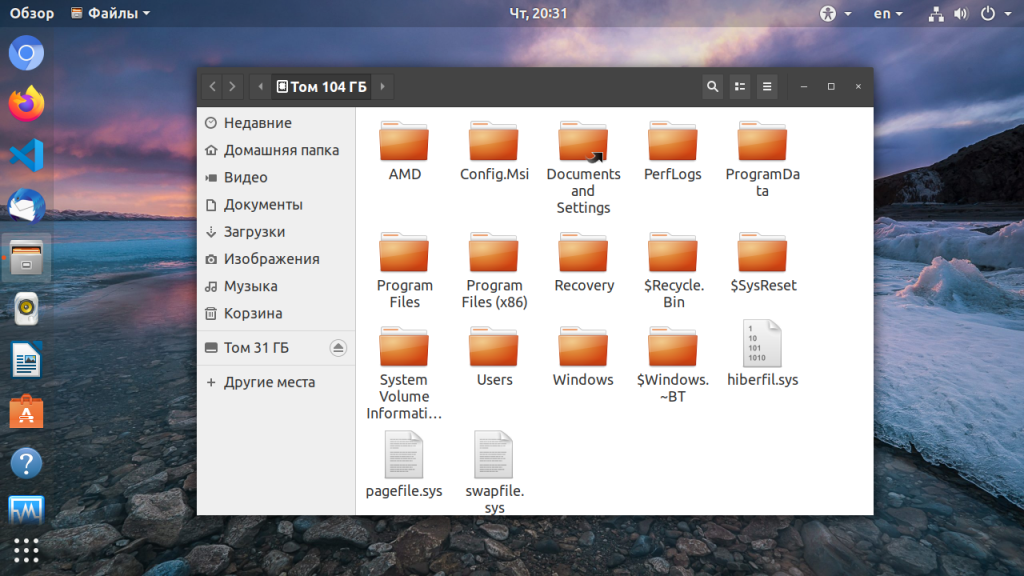Well, this is a mess of a thread. To mount a NTFS partition ntfs-3g -o rw /dev/sdb1 /media/Windows or ntfs-3g -o ro /dev/sdb1 /media/Windows for read-only, if rw fails. Just make sure the device and mount point correspond to what you’re using on you’re system. It’s not likely everyone who reads this will have their Windows NTFS partition on /dev/sdb1.
Turning off fast start in Windows 8 and up is a necessity for lasting effect. But a good one-off is to hold the power button until the machine shuts down. It won’t hibernate then. You can also disable ‘fast boot’ in the bios/uefi, which sometimes helps.
After quite a few of the listed solutions, Windows must be shut down, rebooted, and shut down again for them to work. Other times, with Linux solutions, Linux must be shut down and rebooted for the method to work.
For instance sudo ntfs-3g -o remove_hiberfile /dev/sdb1 /path to mount point will remove the hibernation file preventing access to the NTFS volume, but afterward, the system should be shut down and rebooted, and THEN try to mount rw, as above, or with ,rw appended to the mount options in /etc/fstab for the NTFS volume.
If you want any file system to mount, regardless of what device the system gives it, which can change, you can find the UUID of the drive with ls -al /dev/disk/by-uuid which gives something like this:
marky12@linuxxx:~$ ls -al /dev/disk/by-uuid total 0 drwxr-xr-x 2 root root 200 Sep 28 23:32 . drwxr-xr-x 6 root root 120 Sep 28 23:32 .. lrwxrwxrwx 1 root root 10 Sep 28 23:34 171aadc8-f84e-4011-9a57-XXXXXXXXXXXX -> ../../sda1 lrwxrwxrwx 1 root root 10 Sep 28 23:34 1aa1b978-565d-4430-a92a-XXXXXXXXXXXX -> ../../sda3 lrwxrwxrwx 1 root root 10 Sep 28 23:34 2353a9b0-8847-4541-87d8-XXXXXXXXXXXX -> ../../sda6 lrwxrwxrwx 1 root root 10 Sep 28 23:34 5aaa6253-fe3a-43cd-81b1-XXXXXXXXXXXX -> ../../sda7 lrwxrwxrwx 1 root root 10 Sep 28 23:34 XXXXXXXXXXXX -> ../../sda2 lrwxrwxrwx 1 root root 10 Sep 28 23:34 7ac1b3cb-0a73-4f30-bea2-XXXXXXXXXXXX -> ../../sda4 lrwxrwxrwx 1 root root 10 Sep 28 23:34 ac1d849d-7aed-40c2-b1d9-XXXXXXXXXXXX -> ../../sda8 lrwxrwxrwx 1 root root 10 Sep 28 23:34 fb2d05ee-21f9-4139-a216-XXXXXXXXXXXX -> ../../sda5 t
The big long numbers are UUIDs. which the system won’t change. You can use them in /etc/fstab like so
UUID=fb2d05ee-21f9-4139-a216-XXXXXXXXXXXX /media/drive ntfs defaults,user.auto,rw 0 0` Then, if you switch some drives around, and the device node changes from /dev/sdb1 to /dev/sdc1, the system will still know what drive you mean.
But if you make an identical image of a drive, it will have the same UUID. If you try to mount both on the same system, it won’t work, even if you use device nodes, i.e. /dev/sdb1.
So, you have to use the mount option no-uuid for one of them, and then you can mount both.
So, my impression is that if we all take a deep breath and relax a bit before tackling mysterious computer problems, no one will rush right past the solution.
Если у вас на компьютере установлены две операционные системы: Linux и Windows 8, 8.1 или 10 и вы захотите примонтировать системный раздел Windows, чтобы скопировать оттуда или записать туда файлы, то, скорее всего, столкнетесь с ошибкой.
В современных системах такие разделы монтируются в режиме только для чтения по умолчанию, но если вам надо туда что-то записать, то придется немного поработать. В этой статье мы поговорим о том как подключить диск Windows в Linux.
Скорее всего, если вы попытаетесь примонтировать раздел Windows, утилита mount выдаст вот такое сообщение: Error mounting: windows is hibernated refused to mount и примонтирует его только для чтения:
Это связано с использованием в новых версиях Windows алгоритма гибридной загрузки с использованием гибернации, которая и мешает вам получить доступ к вашим файлам.
Такое сообщение может сбить вас с толку. Обычно мы выключаем компьютер, с помощью пункта Завершение работы в меню Пуск. Никаких упоминаний о гибернации там нет, но Linux утверждает система находиться в режиме гибернации. А дело в том, что современные версии Windows используют гибернацию по умолчанию для ускорения загрузки.
Когда вы выключаете современную операционную систему Windows, она выключается не полностью, часть системных процессов сохраняются на диск, чтобы загрузка выполнялась быстрее. Это ускоряет процесс загрузки, но и имеет недостаток при использовании Linux.
Чтобы исправить эту проблему можно загрузить Windows и отключить гибридную загрузку. Единственным недостатком такого метода будет замедление загрузки системы. Она будет загружаться приблизительно с такой же скоростью, как Windows 7. Но зато вы сможете выполнить подключение раздела Windows в Linux. Ещё можно войти в Windows и перезагрузить компьютер, при выборе этой опции гибернация не используется.
1. Перезагрузка Windows
Windows не использует гибридную загрузку во время перезагрузки. Если выбрать пункт перезагрузка, то сохраненное начальное состояние будет стерто и создано новое.
Поэтому если в следующий раз захотите перейти в систему Linux из Windows — выбирайте пункт перезагрузка. Так система не уйдет в гибернацию и у вас не возникнет ошибок во время монтирования раздела Windows в Linux.
2. Выключение с клавишей Shift
Если вам нужно именно выключить компьютер есть еще один способ. Когда выбираете пункт меню выключить удерживайте нажатой клавишу Shift. Тогда система тоже не будет использовать гибернацию и полностью выключиться.
3. Отключение гибридной загрузки
Если вы не хотите думать какую кнопку нажимать и что делать при каждой перезагрузке Windows, можно полностью отключить гибридную загрузку. Но тогда Windows будет загружаться медленнее. Это также может понадобиться если аппаратное обеспечение компьютера не поддерживает гибридную загрузку. После ее отключения вы сможете легко выполнять монтирование разделов Windows в Linux без каких-либо ошибок в режиме как для чтения так и для записи.
Для этого загрузитесь в Windows, откройте панель управления, откройте пункт Оборудование и звук. В разделе Электропитание выберите Изменение параметров, которые сейчас недоступны:
В открывшимся окне кликните по ссылке Изменить параметры, которые сейчас недоступны, затем пролистайте вниз и снимите галочку с пункта Включить быстрый запуск:
Затем нажмите кнопку Сохранить изменения.
4. Удаление файла Hiberfile.sys утилитой диски
Вместо перенастройки Windows, можно автоматически удалять файл гибернации каждый раз когда вам нужно выполнить монтирование разделов Windows в Linux. Конечно, после такой процедуры система будет загружаться медленнее, но потом она снова создаст файлы гибридной загрузки и продолжит использовать быстрый запуск. Это идеальный вариант если вы нечасто пользуетесь системным разделом Windows и не хотите терять скорость загрузки.
Но имейте в виду, что если вы действительно отправите компьютер в режим гибернации оставив открытыми программы и не сохраненные данные, то Linux все равно удалит реальный файл гибернации вместе со всеми вашими данными. Разницу между видами гибернации определить невозможно.
Для удаления файла hiberfile.sys достаточно добавить опцию монтирования файловой системы ntfs remove_hiberfile. Этот же совет вы можете видеть когда пытаетесь монтировать системный раздел с помощью ntfs3g.
В Ubuntu и других дистрибутивах с оболочкой Gnome это можно сделать с помощью утилиты Диски:
В правой части окна программы выберите жесткий диск с Windows, затем выберите системный раздел Windows. Кликните по кнопке с шестерней и выберите Изменить параметры подключения:
Переключите выключатель Automatic Mount Options в положение Off, затем вставьте следующую строку в конец опций монтирования внизу окна:
,remove_hiberfile
Нажмите OK и введите свой пароль. Теперь можете попробовать примонтировать системный раздел Windows в файловом менеджере Nautilus. Как видите, монтирование выполняется успешно, без каких-либо ошибок. Если файл гибернации был включен система его попросту удалит.
5. Удаление файла hiberfile.sys утилитой mount
Если вам нужно просто один раз подключить Windows раздел в Linux, несмотря на ошибку error mounting windows is hibernated и не настраивая никаких автоматических опций воспользуйтесь утилитой mount. Команде нужно передать имя системного раздела Windows включить ту же самую опцию, например:
mount -o defaults,rw,remove_hiberfile -t ntfs /dev/sda2 /mnt/ntfs
Здесь /dev/sda2 — раздел диска с Windows, а /mnt/ntfs — точка монтирования.
Эти действия необходимы, только если вам нужен доступ для записи файлов на системный раздел Windows. Если же вам просто нужно просмотреть или скопировать тот или иной файл можно выполнить монтирование разделов windows в Linux в режиме только для чтения. Например:
mount -o defaults,ro -t ntfs /dev/sda1 /mnt/ntfs
В Linux можно монтировать системные разделы в режиме только чтение, даже когда система Windows в гибернации.
Выводы
Независимо от того какой способ вы выбрали, в результате вы должны получить возможность подключить раздел Windows для чтения и записи:
Использование нескольких систем на одном компьютере — очень часто практикуется новичками. Обмен файлами между двумя системами — нормальное явление, а поэтому вы очень часто будете сталкиваться с этой ошибкой. Но эта статья поможет вам решить ее раз и навсегда. Если остались вопросы, пишите в комментариях!
Обнаружили ошибку в тексте? Сообщите мне об этом. Выделите текст с ошибкой и нажмите Ctrl+Enter.
First, make sure you have cleanly shutdown windows and have not hibernated it.
According to the ntfs-3g manual, there is an option that allows you to do this:
remove_hiberfile
Unlike in case of read-only mount, the read-write mount is
denied if the NTFS volume is hibernated. One needs either to
resume Windows and shutdown it properly, or use this option
which will remove the Windows hibernation file. Please note,
this means that the saved Windows session will be completely
lost. Use this option under your own responsibility.
So, I stress that this will destroy any unsaved data that is in the hibernated Windows session. If that is not an issue for you, you should be able to access the drive by running:
sudo ntfs-3g -o remove_hiberfile /dev/sdXN /path/to/mount
Change sdXN to your windows partition (e.g. /dev/sda1) and /path/to/mount to the actual path you want to mount to.
That should mount the drive correctly and since it will delete the hibernated session file, it should mount normally from now on.
I’m trying to mount a Windows 10 partition on Fedora 23, with read-write permitions (but the same problem occurs on Linux Mint 17.3 and Ubuntu 15.10), but everytime I get this message:
$ sudo mount /media/windows
Windows is hibernated, refused to mount.
Failed to mount '/dev/sda2': Operação não permitida
The NTFS partition is in an unsafe state. Please resume and shutdown
Windows fully (no hibernation or fast restarting), or mount the volume
read-only with the 'ro' mount option.
This is how my /etc/fstab file looks like:
#
# /etc/fstab
# Created by anaconda on Fri Dec 4 18:50:21 2015
#
# Accessible filesystems, by reference, are maintained under '/dev/disk'
# See man pages fstab(5), findfs(8), mount(8) and/or blkid(8) for more info
#
UUID=b9fe99a1-3a93-4cca-8fa1-0ab62fb8d134 / ext4 defaults 1 1
UUID=6E0C67260C66E913 /media/windows ntfs default,rwx 0 0
UUID=2E0A29CB533416A0 /media/finger ntfs default,rwx 0 0
Now, I know there are a lot of questions around Superuser, Ask Ubuntu and other SE variants about the same subject, but there’s a difference here:
I have already disabled the fast startup «feature» from Windows 10, avoiding the partial hibernation, have properly shut it down and restarted, but the partition is still locked in hibernation. This problem persists through every Linux distribution, they can’t mount the Windows partition.
What should I do to fix this problem?
EDIT:
I want to be able to put Windows 10 in hibernation mode when I want to. I don’t want to completely disable hibernation. I was always able to do so on Windows 7, so what changed on Windows 10 that the partition is always in hibernation lock after a full shutdown without fast startup?
- How do you fix Windows is hibernated refused to mount?
- How do I force mount a Windows partition in Ubuntu?
- How mount NTFS drive in Linux?
- How mount Windows drive in Linux?
- How do I mount a partition to hibernated Windows?
- How do you mount the volume read only with the ro mount option?
- Can Ubuntu write to NTFS?
- How do I force a hard drive to Mount Windows?
- How mount NTFS drive Ubuntu?
- Which operating systems can use NTFS?
- Does Linux use fat32 or NTFS?
- Can Linux write to NTFS?
How do you fix Windows is hibernated refused to mount?
Change sdXN to your windows partition (e.g. /dev/sda1 ) and /path/to/mount to the actual path you want to mount to. That should mount the drive correctly and since it will delete the hibernated session file, it should mount normally from now on.
How do I force mount a Windows partition in Ubuntu?
The main answer is very simple: You’ll have to run the command as root. As such, you’ll have to add sudo in front of the command ( sudo mount … — replacing mount … by the command you’re prompted to execute). However, what you want to do is mount as read-only, as you only want to retrieve the information.
How mount NTFS drive in Linux?
Linux — Mount NTFS partition with permissions
- Identify the partition. To identify the partition, use the ‘blkid’ command: $ sudo blkid. …
- Mount the partition once. First, create a mount point in a terminal using ‘mkdir’. …
- Mount the partition on boot (permanant solution) Get the UUID of the partition.
How mount Windows drive in Linux?
Seelct the drive containing the Windows system partition, and then select the Windows system partition on that drive. It’ll be an NTFS partition. Click the gear icon below the partition and select “Edit Mount Options”. Click OK and enter your password.
How do I mount a partition to hibernated Windows?
There are three ways to mount a hibernated Windows partition: Boot into Windows and power down the system by shutting it down completely. You may then boot back into Manjaro and the partition will mount in read-write mode automatically when you open it in Nautilus.
How do you mount the volume read only with the ro mount option?
- Create a mount point folder. #mkdir /tmp/win_c.
- Perform mount. #mount -o ro /dev/sdb2 /tmp/win_c. The read only option is «-o ro» Optional is to indicate filesystem with «-t ntfs»
- read/copy your files from /tmp/win_c.
- unmount when done.
Can Ubuntu write to NTFS?
Yes, Ubuntu supports read & write to NTFS without any problem. You can read all the Microsoft Office docs in Ubuntu using Libreoffice or Openoffice etc. You can have some issues with text format because of default fonts etc.
How do I force a hard drive to Mount Windows?
To mount a drive in an empty folder by using the Windows interface
- In Disk Manager, right-click the partition or volume that has the folder in which you want to mount the drive.
- Click Change Drive Letter and Paths and then click Add.
- Click Mount in the following empty NTFS folder.
How mount NTFS drive Ubuntu?
2 Answers
- Now you have to find which partition is the NTFS one by using: sudo fdisk -l.
- If your NTFS partition is for example /dev/sdb1 to mount it use: sudo mount -t ntfs -o nls=utf8,umask=0222 /dev/sdb1 /media/windows.
- To unmount simply do: sudo umount /media/windows.
Which operating systems can use NTFS?
NTFS, an acronym that stands for New Technology File System, is a file system first introduced by Microsoft in 1993 with the release of Windows NT 3.1. It’s the primary file system used in Microsoft’s Windows 10, Windows 8, Windows 7, Windows Vista, Windows XP, Windows 2000, and Windows NT operating systems.
Does Linux use fat32 or NTFS?
Linux relies on a number of filesystem features that simply are not supported by FAT or NTFS — Unix-style ownership and permissions, symbolic links, etc. Thus, Linux can’t be installed to either FAT or NTFS.
Can Linux write to NTFS?
The userspace ntfs-3g driver now allows Linux-based systems to read from and write to NTFS formatted partitions. … If you are experiencing inability to write to a NTFS formatted partition or device, check whether or not the ntfs-3g package is installed.