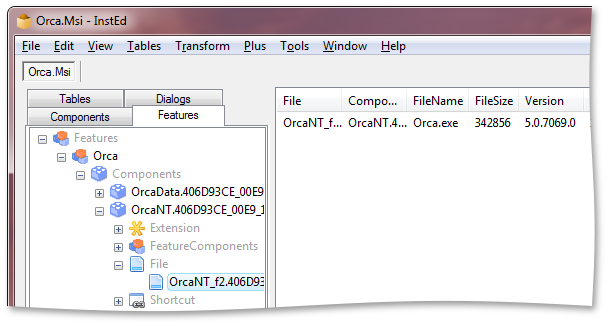Windows Installer (установщик Windows) — подсистема Microsoft Windows, обеспечивающая установку программ (инсталлятор). Является компонентом Windows, начиная с Windows 2000; может доустанавливаться и на более ранние версии Windows. Вся необходимая для установки информация (иногда и вместе с устанавливаемыми файлами) содержится в установочных пакетах (installation packages), имеющих расширение .msi.
Содержание
- 1 История
- 2 Логическая структура пакета
- 3 Физическая структура пакета
- 4 Процесс установки
- 4.1 Действия
- 4.2 Сбор информации
- 4.3 Выполнение
- 4.4 Откат
- 5 Прочие возможности
- 5.1 Анонсирование и установка по требованию
- 5.2 Журнал установки
- 6 Другие системы инсталляции
- 7 Примечания
- 8 См. также
История
Windows Installer был разработан в 1995—1998 годах и имел вначале кодовое название Darwin. Ранние версии назывались Microsoft Installer, отсюда стандартное расширение файла инсталляционного пакета — .msi. [1]
Первая версия Installer’а вышла в начале 1999 в качестве инсталлятора Microsoft Office 2000. В конце того же года Installer стал частью Windows 2000. Майкрософт всячески поощрял переход разработчиков на новый инсталлятор, включив в список требований к программам, желающим получить так называемый знак Windows 2000 Logo, требование устанавливаться с помощью Windows Installer.
Windows Installer оказался значительным шагом вперёд по отношению к предыдущему инсталлятору Microsoft — Setup API (ACME Setup): в нём были введены возможности GUI, поддержка деинсталляции и отката в любой момент установки (включая откат во время деинсталляции), корректная работа с правами доступа в Windows и другие возможности, что сделало его сильной альтернативой различным существовавшим на рынке инсталляционным пакетам.
Логическая структура пакета
Инсталляционный пакет описывает установку одного продукта и имеет свой компонент (components) (тоже имеющих свои GUIDы), сгруппированных в возможности (features).
Компонента (component) — минимальная неделимая установочная единица, представляющая собой группу файлов, значений реестра, создаваемых папок и других элементов, объединённых общим именем (именем компоненты) и либо устанавливаемых вместе, либо не устанавливаемых. Компоненты скрыты от конечного пользователя. Каждая компонента имеет ключевой путь (key path) — например, имя своего главного файла — по которому определяется наличие этой компоненты на компьютере пользователя.
Возможность (feature; в русифицированной версии Windows именно это слово переводится как «компонента», что вносит путаницу) — это иерархическая группа компонент и/или других возможностей. Когда при установке показывается диалог выбора устанавливаемых частей программы, пользователь управляет выбором именно возможностей. Выбор возможности для установки влечёт за собой установку всех компонент, которые в неё включены.
Физическая структура пакета
Файл .msi представляет собой составной документ OLE (OLE compound document — в том же формате-контейнере хранятся документы Microsoft Word, Excel и т. д.), в котором содержится небольшая реляционная база данных — набор из нескольких десятков взаимосвязанных таблиц, содержащих различную информацию о продукте и процессе установки. При этом все строковые данные в базе хранятся вместе в отдельном потоке документа, а в таблицах базы на них имеются ссылки; таким образом избегают дублирования строк, что значительно уменьшает размер базы.
Кроме базы, структура файла .msi предусматривает помещение туда пользовательских сценариев и вспомогательных .cab. Файлы можно размещать и отдельно от пакета, в запакованном или распакованном виде (с сохранением структуры каталогов).
Процесс установки
Процесс установки состоит из нескольких этапов — сбора информации, выполнения (собственно установки), а также, возможно, отката (в случае ошибки или отмены установки пользователем).
Действия
Каждый этап установки состоит из последовательности действий (actions), записанной в базе данных. Действиям присвоены номера, определяющие порядок их выполнения, а иногда — и условия, при которых действия выполняются или не выполняются.
Большая часть действий — это стандартные действия, характерные для типичного процесса сбора информации и установки. Все эти действия документированы. Кроме них, пользователь может определить и свои дейстия (custom actions).
Действия, определённые пользователем, могут быть либо написаны на одном из скриптовых языков, встроенных в операционную систему (VBScript), либо размещаться в специально созданной C, C++ и т. д.). Файлы с этими действиями помещаются внутрь файла .msi и извлекаются оттуда в начале запуска инсталляции.
Сбор информации
На этапе сбора информации Windows Installer собирает инструкции (либо путём взаимодействия с пользователем, либо программным путём) установить или удалить одну или несколько возможностей, входящих в продукт. Эти инструкции в дальнейшем формируют на основе базы данных внутренний сценарий, детально описывающий последующий этап выполнения.
Этот этап называют также непосредственным режимом (immediate mode).
Выполнение
К началу этого этапа инсталлятор генерирует внутренний сценарий, предназначенный для выполнения без вмешательства пользователя. Этот сценарий выполняется инсталлятором в привилегированном режиме службы NT (конкретно — под аккаунтом LocalSystem). Привилегированный режим требуется из-за того, что инсталляция могла быть запущена пользователем, не обладающим необходимыми правами для изменения системных параметров и файлов (хотя право установить программу ему было предоставлено).
Этот этап иногда называется отложенным режимом (deferred mode).
Откат
Если какое-либо из действий, определённых в сценарии, оканчивается неудачей, или установка в процессе отменяется пользователем, все действия, выполненные до этого места, откатываются, возвращая систему в состояние, бывшее до установки. Откат обеспечивается наличием для каждого действия, вносящего изменение в систему, обратного к нему. Вводя в пакет нестандартные действия, программист также должен создать обратные к ним для правильной работы отката.
Прочие возможности
Анонсирование и установка по требованию
Журнал установки
Другие системы инсталляции
- Nullsoft Scriptable Install System
- Inno Setup
- Wise Package Studio
Примечания
- ↑ Rob Mensching. Inside the MSI file format.
См. также
- RPM
- Инсталлятор
|
Компоненты Microsoft Windows |
||
|---|---|---|
| Основные |
Aero • Desktop Window Manager • Проводник (Explorer) • Панель задач • Меню «Пуск» • Shell (namespace • Special Folders • File associations) • Search (Saved search • iFilters) • Graphics Device Interface • WIM • Next Generation TCP/IP stack () • .NET Framework • Audio • Printing (XML Paper Specification) • Active Scripting (WSH • VBScript • COM (OLE • OLE Automation • DCOM • ActiveX • ActiveX Document • Structured storage • Transaction Server) • Previous Versions • WDDM • UAA • Win32 console |
|
| Службы управления |
Backup and Restore Center • Панель управления (Applets) • Диспетчер устройств • Очистка диска • Дефрагментация диска • Event Viewer • Management Console • Problem Reports and Solutions • Sysprep • • Диспетчер задач • System File Checker • Восстановление системы • Windows Installer • Windows PowerShell • Windows Update • WinSAT • Windows Easy Transfer |
|
| Приложения |
Калькулятор • Calendar • Таблица символов • Contacts • DVD Maker • Fax and Scan • Internet Explorer • Journal • Outlook Express • Почта Windows • Magnifier • Media Center • Meeting Space • Mobile Device Center • Mobility Center • Movie Maker • Narrator • Notepad • Paint • Фотоальбом • Private Character Editor • Remote Assistance • Sidebar • Snipping Tool • Звукозапись • Windows Media Player • Windows Speech Recognition • Игры |
Chess Titans • Hold ‘Em • InkBall • Mahjong Titans • Purble Place • Пасьянс «Косынка» • Пасьянс «Паук» • Сапёр • Пасьянс «Свободная ячейка» • Пинбол • Червы |
| Ядро ОС |
hal.dll • System Idle Process • Registry (реестр) • Windows service • Service Control Manager • EXE • Boot Manager • Recovery Console • I/O • WinRE • WinPE • Kernel Patch Protection |
|
| Службы |
Autorun • BITS • Task Scheduler • Wireless Zero Configuration • Shadow Copy • Windows Error Reporting • Multimedia Class Scheduler • CLFS |
|
| Файловые системы |
Hard link • Junction point • Mount Point • Reparse point • Symbolic link • TxF • FAT • CDFS • UDF • DFS • IFS |
|
| Сервер |
Domains • Active Directory • DNS • Групповая политика • Roaming user profiles • Folder redirection • Координатор распределённых транзакций • MSMQ • Windows SharePoint Services • Windows Media Services • Rights Management Services • IIS • Terminal Services • WSUS • Network Access Protection • DFS Replication • Remote Differential Compression • Print Services for UNIX • Remote Installation Services • Windows Deployment Services • Windows System Resource Manager • Hyper-V |
|
| Архитектура |
NT series architecture • Object Manager • Startup process (Vista) • I/O request packets • Kernel Transaction Manager • Logical Disk Manager • Security Accounts Manager • Windows Resource Protection • LSASS • CSRSS • SMSS |
|
| Безопасность |
UAC • BitLocker • Defender • DEP • Protected Media Path • Mandatory Integrity Control • UIPI • Windows Firewall • Security Center |
|
| Совместимость |
Unix subsystem (Interix) • Virtual DOS Machine • Windows on Windows • |
|
|
Программные интерфейсы и Microsoft Windows |
||
| Графика | Проводник Windows • Direct3D • Windows Presentation Foundation • Windows Color System • Windows Image Acquisition • Windows Imaging Component | |
| Звук | MME | |
| Мультимедиа | DirectShow • Windows Media • Media Foundation | |
| Веб | MSHTML • JScript • ActiveX • | |
| Доступ к данным | Компоненты Microsoft Data Access • Extensible Storage Engine • | |
| Сети | Winsock (LSP) • Filtering Platform • | |
| Коммуникации | TAPI | |
| Администрирование | Консоль Win32 • Windows Script Host • Инструментарий управления Windows • PowerShell • Планировщик задач • Offline Files • Теневое копирование • Windows Installer • Диспетчер ошибок Windows • Журнал событий Windows | |
| Модель компонентов | COM • COM+ • DCOM • .NET Framework | |
| Библиотеки | Microsoft Foundation Classes (MFC) • Active Template Library (ATL) • Windows Template Library (WTL) • Framework Class Library (FCL) | |
| Разработка драйверов | Модель драйверов Windows • Windows Driver Foundation (KMDF • UMDF) | |
| Безопасность | Windows CardSpace • Data protection API • Security Support Provider Interface | |
| .NET | .NET Framework • ADO.NET • .NET Remoting • Windows Presentation Foundation • Windows Workflow Foundation • Windows Communication Foundation • Windows CardSpace • XNA • | |
| Межпроцессное взаимодействие |
MSRPC • Именованные каналы | |
| Текст и поддержка языков |
Framework Текстовых сервисов • Объектная модель текстов • • Языковые пакеты • Многоязычный интерфейс | |
| Игры | XNA • | |
|
Форматы архивов (сравнение по типу) |
||
| Только архивирование | ar · cpio · shar · · LBR | |
| Только сжатие | · · · lzop · rzip · SQ · compress · LZW | |
| Архивирование и сжатие | 7z · ACE · ARC · · · Cabinet · cpt · DAR · dd · DGCA · .dmg · GCA · kgb · · LZX · · · qda · sit · SQX · zoo · Упаковка и распространение ПО | deb · pkg · · MSI · (WAR · RAR (Java) · EAR) |
Wikimedia Foundation.
2010.
Время на прочтение
7 мин
Количество просмотров 51K
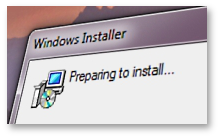
Мой опыт работы с этой технологией — как теоретический, так и практический — приобретен за время работы в компании «Инфопульс Украина» и связан с созданием MSI-пакетов и подготовкой готовых MSI-пакетов к автоматической установке в корпоративной среде.
Зачем это вам?
Если вы занимаетесь централизованной установкой приложений в сетях Windows, знание формата MSI и умение создавать и редактировать пакеты в этом формате вам может здорово пригодиться при подготовке пакета к развертыванию и диагностике проблем. В Европе и США технология Windows Installer востребована многими крупными заказчиками, поэтому знание MSI может быть плюсом для системного администратора при трудоустройстве.
Что нужно знать и уметь перед началом изучения?
Ничего сложного. Если у вас есть опыт администрирования и поддержки небольшой (а лучше большой, иерархической) сети Windows-машин, вероятнее всего вы уже сталкивались с основными вопросами и понятиями, которые вам понадобятся. Перед тем, как начать, убедитесь, что вы хорошо понимаете структуру файловой системы Windows, структуру профиля пользователя и структуру реестра, знаете что такое процессы и службы в Windows, умеете управлять учетными записями пользователей и знаете где находятся журналы событий. Для того, чтобы научиться создавать пакеты MSI, вам совсем необязательно иметь опыт разработчика, хотя конечно лучше если такой опыт у вас есть. И совсем не обязательно уметь писать запросы на SQL, хотя это тоже может пригодиться (ведь каждый MSI-файл — это небольшая реляционная база данных). Но обязательно нужно уметь читать и понимать техническую документацию на английском, без этого скорее всего ничего не получится. При изучении теории (и при создании пакетов на практике) постарайтесь хотя бы на первых порах строго следовать стандартам Windows Installer, избегая вспомогательных утилит типа InstallShield/InstallScript, так вы лучше поймёте как правильно создать MSI-пакет.
Готовим песочницу и начинаем практику
Начать нужно с установки и настройки виртуальной машины. В процессе обучения вам придется немало поэкспериментировать, поэтому лучше сделать это в песочнице. Если нужны бесплатные продукты — устанавливаем VirtualBox или VMWare Player (для профессиональных задач их функционала может быть недостаточно, но для обучения — вполне подойдет). В виртуальной машине, естественно, нужно установить Windows на ваш выбор (XP и выше).
Если у вас уже есть опыт работы с утилитами от Sysinternals — прекрасно. Если нет — самое время восполнить пробел. Нам понадобятся минимум две: для отслеживания файловой и реестровой активности приложения при установке или во время его работы — Process Monitor, для запуска инсталляции от имени учетной записи LocalSystem — PsExec. Попрактикуйтесь использовать эти утилиты на простом приложении типа notepad (с какими ресурсами работает notepad при открытии файла, при сохранении файла; запустите notepad от имени пользователя LocalSystem, поэкспериментируйте с сохранением файлов и установкой файловых ассоциаций), в дальнейшем эти навыки пригодятся.
Установите Panda QuickShot или другой софт для сравнения состояний системы. Разберитесь с основным функционалом, научитесь отслеживать файловые и реестровые изменения в системе при установке нового приложения или изменении параметров системы (самое простое — зарегистрируйте новую файловую ассоциацию для notepad, измените обои рабочего стола и отследите где хранятся эти настройки). Подойдите к этому творчески, поле для экспериментов обширное.
Скачайте MSI-инсталлятор какого-нибудь несложного приложения (например, Orca, InstEd или Firefox). Установите пакет на виртуальной машине, с помощью описанных выше утилит изучите устанавливаемые им ресурсы. Научитесь пользоваться командной строкой Windows Installer (msiexec /?), поэкспериментируйте с различными опциями установки и сравните результат. Выполните удаление приложения из командной строки, установите пакет в автоматическом (silent) режиме.
Установите InstEd или Orca на хост-машине. Откройте MSI-пакет, который вы устанавливали на виртуальной машине, с помощью одной из этих утилит. Сравните записи основных таблиц в MSI-пакете (File, Directory, Registry) с ресурсами (файлы, папки, ключи реестра), установленными этим пакетом на вашей виртуальной машине (результат сравнения снимков состояний с помощью Panda QuickShot).
Немного теории
Теперь самое время взяться за теорию. Не буду дублировать официальную документацию и отдельные полезные статьи по ссылкам ниже, просто попробую перечислить вещи, с которыми нужно разобраться для начала:
- Таблица Property, код продукта (ProductCode), код пакета (PackageCode), стандартные свойства в MSI;
- Таблица Upgrade и код обновления (UpgradeCode);
- Таблицы Feature, Component и их назначение;
- Таблицы Directory, File, Registry, Shortcut;
- Способы хранения файлов приложения, поставляемых с MSI-пакетом, таблица Media;
- Трансформы, их создание и применение из командной строки.
Прочтение документации по указанным темам подкрепляйте экспериментами на готовых пакетах, а со временем можно попробовать сделать пакет самому. Этих знаний вам будет достаточно для внесения небольших изменений в MSI-пакеты при подготовке к развертыванию в корпоративной среде (типовые задачи — задание свойств пакета, правка реестра, удаление файлов и ярлыков, отключение кнопки Remove для приложения в Add/Remove Programs). Только не забывайте после внесения любых правок в пакет выполнять тщательное тестирование перед запуском пакета в промышленную эксплуатацию. При тестировании обязательно используйте рекомендации, приведенные в этой статье.
Думаю, на этом пока можно закончить вводную часть. В дальнейшем (если будет интерес) я попробую рассказать об особенностях некоторых готовых MSI-пакетов, предоставляемых производителями ПО для развертывания в корпоративной среде и рассмотреть другие интересующие системных администраторов вопросы.
Пожелания, замечания, а также предложения по темам для следующих статей приветствуются.
Обзор утилит и документации
Бесплатно можно использовать простые редакторы MSI-файлов с ограниченным функционалом — здесь упоминания заслуживают классическая Orca от Microsoft и довольно удобный InstEd. Эти редакторы позволяют вносить небольшие изменения в готовые MSI-файлы, создавать и применять трансформы, но создавать в них MSI-пакеты с нуля довольно непросто (а для больших пакетов — и вовсе не имеет смысла). Но если вы действительно хотите изучить технологию MSI, вам просто необходимо собрать пару простых пакетов в InstEd или Orca и выполнить их валидацию на соответствие стандарту Windows Installer.
Специализированные утилиты для выполнения setup capture (создания или конвертирования установочных пакетов из так называемых «старых форматов»» в формат MSI с использованием сравнения «снимков» системы до и после установки приложения или мониторинга изменений в системе «на лету») — бесплатный AppDeploy Repackager, или более серьезный MSI Generator. MSI-пакетам, созданным с использованием этих утилит, может потребоваться некоторая доработка, которую можно выполнить с помощью редактора MSI.
Серьёзные полнофункциональные (и весьма дорогие) IDE, обеспечивающие поддержку полного цикла работ с MSI-пакетами — если вы будете заниматься технологией MSI профессионально, вам скорее всего не обойтись без этих программ. В этом сегменте до недавнего времени доминировали два продукта — AdminStudio от Flexera и Wise Package Studio от Symantec, но недавно Symantec объявил о прекращении работ по развитию Wise Package Studio, и рынок переходит в руки Flexera. Кроме работы с MSI, AdminStudio позволяет работать с виртуальными пакетами форматов Microsoft App-V, VMware Thin App и Citrix XenApp. Для ознакомительных целей доступна пробная 21-дневная версия.
Отдельно стоит упомянуть WIX (Windows Installer XML) — набор утилит для создания MSI-файлов из XML-описаний. Этот проект был выпущен «Майкрософтом» под открытой лицензией Common Public License, поддерживает интерфейс командной строки и может использоваться для автоматизации создания версий инсталляционных пакетов. Хорошее описание есть на Хабре.
Полезные ресурсы:
Статьи по Windows Installer на RSDN: раз, два. Хороши тем, что описывают основные концепции и понятия MSI на русском языке и в довольно читабельной форме. Статьи немного устарели (описывают стандарт 2.0), но актуальности не потеряли. Важно понимать, что только этих статей для изучения MSI недостаточно — нужно много читать MSDN и много практиковаться.
Статьи на MSDN — самый полный источник информации, которая понадобится в процессе изучения и дальнейшей работы. Присутствуют пошаговые упражнения для практики по созданию MSI-пакетов с нуля.
AppDeploy.com — общедоступная база знаний по приложениям, часто можно найти особенности установки или настройки готовых пакетов, выпускаемых крупными вендорами (Adobe, Microsoft), командные строки для автоматизации установки и другие полезные вещи.
Для удобства продублирую ссылки на программы из текста одним списком:
- Виртуальные машины: VirtualBox или VMWare Player.
- Утилиты Sysinternals: Process Monitor, PsExec, полный список утилит с описаниями.
- Программы для редактирования MSI-файлов: InstEd, Orca (нужно устанавливать как часть Windows 7 SDK).
- Программы для создания MSI-файлов: AppDeploy Repackager, MSI Generator, AdminStudio (пробная версия).
Не следует путать с Установка Windows.
| Тип | программное обеспечение |
|---|---|
| Разработчик | Microsoft |
| Операционная система | Windows |
| Последняя версия | 5.0 (22 июля 2009 года [1]) |
| Лицензия | Пользовательское соглашение Microsoft |
Windows Installer (установщик Windows) — подсистема Microsoft Windows, обеспечивающая установку программ (инсталлятор). Является компонентом Windows, начиная с Windows 2000; может доустанавливаться и на более ранние версии Windows. Вся необходимая для установки информация (иногда и вместе с устанавливаемыми файлами) содержится в установочных пакетах (installation packages), имеющих расширение .msi.
История[]
Windows Installer был разработан в 1995—1998 годах и имел вначале кодовое название Darwin. Ранние версии назывались Microsoft Installer, отсюда стандартное расширение файла инсталляционного пакета — .msi.[2]
Первая версия Installer’а вышла в начале 1999 в качестве инсталлятора Microsoft Office 2000. В конце того же года Installer стал частью Windows 2000. Майкрософт всячески поощрял переход разработчиков на новый инсталлятор, включив в список требований к программам, желающим получить так называемый знак Windows 2000 Logo, требование устанавливаться с помощью Windows Installer.
Windows Installer оказался значительным шагом вперёд по отношению к предыдущему инсталлятору Microsoft — Setup API (ACME Setup): в нём были введены возможности GUI, поддержка деинсталляции и отката в любой момент установки (включая откат во время деинсталляции), корректная работа с правами доступа в Windows и другие возможности, что сделало его сильной альтернативой различным существовавшим на рынке инсталляционным пакетам.
Логическая структура пакета[]
Инсталляционный пакет описывает установку одного продукта и имеет свой GUID. Продукт состоит из компонентов (components) (тоже имеющих свои GUIDы), сгруппированных в возможности (features).
Компонент (component) — минимальная неделимая установочная единица, представляющая собой группу файлов, значений реестра, создаваемых папок и других элементов, объединённых общим именем (именем компоненты) и либо устанавливаемых вместе, либо не устанавливаемых. Компоненты скрыты от конечного пользователя. Каждая компонента имеет ключевой путь (key path) — например, имя своего главного файла — по которому определяется наличие этой компоненты на компьютере пользователя.
Возможность (feature; в русифицированной версии Windows именно это слово переводится как «компонента», что вносит путаницу) — это иерархическая группа компонент и/или других возможностей. Когда при установке показывается диалог выбора устанавливаемых частей программы, пользователь управляет выбором именно возможностей. Выбор возможности для установки влечёт за собой установку всех компонентов, которые в неё включены.
Физическая структура пакета[]
Файл .msi представляет собой составной документ OLE (OLE compound document — в том же формате-контейнере хранятся документы Microsoft Word,Excel и т. д.), в котором содержится небольшая реляционная база данных — набор из нескольких десятков взаимосвязанных таблиц, содержащих различную информацию о продукте и процессе установки. При этом все строковые данные в базе хранятся вместе в отдельном потоке документа, а в таблицах базы на них имеются ссылки; таким образом избегают дублирования строк, что значительно уменьшает размер базы.
Кроме базы, структура файла .msi предусматривает помещение туда пользовательских сценариев и вспомогательных DLL, если таковые требуются для установки, а также самих устанавливаемых файлов, запакованных в формате .cab. Файлы можно размещать и отдельно от пакета, в запакованном или распакованном виде (с сохранением структуры каталогов).
Процесс установки[]
Процесс установки состоит из нескольких этапов — сбора информации, выполнения (собственно установки), а также, возможно, отката (в случае ошибки или отмены установки пользователем).
Действия[]
Каждый этап установки состоит из последовательности действий (actions), записанной в базе данных. Действиям присвоены номера, определяющие порядок их выполнения, а иногда — и условия, при которых действия выполняются или не выполняются.
Большая часть действий — это стандартные действия, характерные для типичного процесса сбора информации и установки. Все эти действия документированы, кроме них, пользователь может определить и свои действия (custom actions).
Действия, определённые пользователем, могут быть либо написаны на одном из скриптовых языков, встроенных в операционную систему (JScript илиVBScript так же и Eclipse, побочный язык от C++), либо размещаться в специально созданной DLL (написанной на таких языках, как C, C++ и т. д.). Файлы с этими действиями помещаются внутрь файла .msi и извлекаются оттуда в начале запуска инсталляции.
Сбор информации[]
На этапе сбора информации Windows Installer собирает инструкции (либо путём взаимодействия с пользователем, либо программным путём) установить или удалить одну или несколько возможностей, входящих в продукт. Эти инструкции в дальнейшем формируют на основе базы данных внутренний сценарий, детально описывающий последующий этап выполнения.
Этот этап называют также непосредственным режимом (immediate mode).
Выполнение[]
К началу этого этапа инсталлятор генерирует внутренний сценарий, предназначенный для выполнения без вмешательства пользователя. Этот сценарий выполняется инсталлятором в привилегированном режиме службы NT (конкретно — под аккаунтом LocalSystem). Привилегированный режим требуется из-за того, что инсталляция могла быть запущена пользователем, не обладающим необходимыми правами для изменения системных параметров и файлов (хотя право установить программу ему было предоставлено).
Этот этап иногда называется отложенным режимом (deferred mode).
Откат[]
Если какое-либо из действий, определённых в сценарии, оканчивается неудачей, или установка в процессе отменяется пользователем, все действия, выполненные до этого места, откатываются, возвращая систему в состояние, бывшее до установки. Откат обеспечивается наличием для каждого действия, вносящего изменение в систему, обратного к нему. Вводя в пакет нестандартные действия, программист также должен создать обратные к ним для правильной работы отката.
Прочие возможности[]
Анонсирование и установка по требованию[]
Журнал установки[]
From Wikipedia, the free encyclopedia
This article is about the Microsoft Windows component. For the installation of the operating system itself, see Windows Setup.
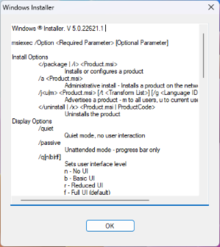
Help screen of Windows Installer 5.0 running on Windows 11. |
|
| Developer(s) | Microsoft |
|---|---|
| Initial release | 31 August 1999; 24 years ago |
| Final release |
5.0 |
| Operating system | Microsoft Windows |
| Platform | IA-32, x86-64, ARM32, ARM64, Itanium |
| Included with | Windows 2000 and later |
| Type | Installer |
| License | Freeware |
| Website | docs |
| Filename extension |
.msi, .msp |
|---|---|
| Internet media type |
application/x-ole-storage |
| Developed by | Microsoft |
| Type of format | Archive |
| Container for | Installation information and an optional .cab file payload |
| Extended from | COM Structured Storage |
| Open format? | No |
Windows Installer (msiexec.exe, previously known as Microsoft Installer,[3] codename Darwin)[4][5] is a software component and application programming interface (API) of Microsoft Windows used for the installation, maintenance, and removal of software. The installation information, and optionally the files themselves, are packaged in installation packages, loosely relational databases structured as COM Structured Storages and commonly known as «MSI files», from their default filename extensions. The packages with the file extensions mst contain Windows Installer «Transformation Scripts», those with the msm extensions contain «Merge Modules» and the file extension pcp is used for «Patch Creation Properties».[6] Windows Installer contains significant changes from its predecessor, Setup API. New features include a GUI framework and automatic generation of the uninstallation sequence. Windows Installer is positioned as an alternative to stand-alone executable installer frameworks such as older versions of InstallShield and NSIS.
Before the introduction of Microsoft Store (then named Windows Store), Microsoft encouraged third parties to use Windows Installer as the basis for installation frameworks, so that they synchronize correctly with other installers and keep the internal database of installed products consistent. Important features such as rollback and versioning depend on a consistent internal database for reliable operation. Furthermore, Windows Installer facilitates the principle of least privilege by performing software installations by proxy for unprivileged users.
Logical structure of packages[edit]
A package describes the installation of one or more full products and is universally identified by a GUID. A product is made up of components, grouped into features. Windows Installer does not handle dependencies between products.
Products[edit]
A single, installed, working program (or set of programs) is a product. A product is identified by a unique GUID (the ProductCode property) providing an authoritative identity throughout the world. The GUID, in combination with the version number (ProductVersion property), allows for release management of the product’s files and registry keys.
A package includes the package logic and other metadata that relates to how the package executes when running. For example, changing an EXE file in the product may require the ProductCode or ProductVersion to be changed for the release management. However, merely changing or adding a launch condition (with the product remaining exactly the same as the previous version) would still require the PackageCode to change for release management of the MSI file itself.
Features[edit]
A feature is a hierarchical group of components. A feature may contain any number of components and other sub-features. Smaller packages can consist of a single feature. More complex installers may display a «custom setup» dialog box, from which the user can select which features to install or remove.
The package author defines the product features. A word processor, for example, might place the program’s core file into one feature, and the program’s help files, optional spelling checker and stationery modules into additional features.
Components[edit]
A component is the basic unit of a product. Each component is treated by Windows Installer as a unit. The installer cannot install just part of a component.[7] Components can contain program files, folders, COM components, registry keys, and shortcuts. The user does not directly interact with components.
Components are identified globally by GUIDs; thus the same component can be shared among several features of the same package or multiple packages, ideally through the use of Merge Modules.
Key paths[edit]
A key path is a specific file, registry key, or ODBC data source that the package author specifies as critical for a given component. Because a file is the most common type of key path, the term key file is commonly used. A component can contain at most one key path; if a component has no explicit key path, the component’s destination folder is taken to be the key path. When an MSI-based program is launched, Windows Installer checks the existence of key paths. If there is a mismatch between the current system state and the value specified in the MSI package (e.g., a key file is missing), the related feature is re-installed. This process is known as self-healing or self-repair. No two components should use the same key path.
Developing installer packages[edit]
Creating an installer package for a new application is not trivial. It is necessary to specify which files must be installed, to where and with what registry keys. Any non-standard operations can be done using Custom Actions, which are typically developed in DLLs. There are a number of commercial and freeware products to assist in creating MSI packages, including Visual Studio (natively up to VS 2010,[8] with an extension on newer VS versions[9]), InstallShield and WiX. To varying degrees, the user interface and behavior may be configured for use in less common situations such as unattended installation. Once prepared, an installer package is «compiled» by reading the instructions and files from the developer’s local machine, and creating the .msi file.
The user interface (dialog boxes) presented at the start of installation can be changed or configured by the setup engineer developing a new installer. There is a limited language of buttons, text fields and labels which can be arranged in a sequence of dialogue boxes. An installer package should be capable of running without any UI, for what is called «unattended installation».
ICE validation[edit]
Microsoft provides a set of Internal Consistency Evaluators (ICE) that can be used to detect potential problems with an MSI database.[10] The ICE rules are combined into CUB files, which are stripped-down MSI files containing custom actions that test the target MSI database’s contents for validation warnings and errors. ICE validation can be performed with the Platform SDK tools Orca and msival2, or with validation tools that ship with the various authoring environments.
For example, some of the ICE rules are:
- ICE09: Validates that any component destined for the System folder is marked as being permanent.
- ICE24: Validates that the product code, product version, and product language have appropriate formats.
- ICE33: Validates that the Registry table is not used for data better suited for another table (Class, Extension, Verb, and so on).
Addressing ICE validation warnings and errors is an important step in the release process.
Versions[edit]
| Version | Included with[1] | Also available for |
|---|---|---|
| 1.0 | Office 2000 | — |
| 1.1 | Windows 2000 RTM, SP1, SP2
Office XP[11] |
Windows 95, Windows 98 Windows NT 4.0 |
| 1.2 | Windows Me | — |
| 2.0 | Windows XP RTM, SP1 Windows 2000 SP3, SP4 Windows Server 2003 RTM |
Windows 9x Windows NT 4.0 Windows 2000 |
| 3.0 | Windows XP SP2 | Windows 2000 with at least SP3 Windows XP Windows Server 2003 |
| 3.1 | Windows XP SP3 Windows Server 2003 SP1, SP2 Windows XP Professional x64 Edition |
Windows 2000 with at least SP3 Windows XP Windows Server 2003 |
| 4.0 | Windows Vista RTM, SP1 Windows Server 2008 RTM |
— |
| 4.5[12] | Windows Vista SP2 Windows Server 2008 SP2 |
Windows XP with at least SP2 Windows Server 2003 with at least SP1 Windows XP Professional x64 Edition Windows Vista Windows Server 2008[13] |
| 5.0 | Windows 7 and later Windows Server 2008 R2 and later |
— |
See also[edit]
- APPX – Software package format used on Microsoft’s Windows Store
- App-V – Software package format used for virtualization and streaming
- .exe
- List of installation software
- Package management system
- Windows Installer CleanUp Utility
- Windows Package Manager
- ZAP file – a way to perform an application installation when no MSI file exists
References[edit]
- ^ a b «Released Versions of Windows Installer». Microsoft Developer Network. Microsoft. Retrieved 3 November 2012.
- ^ «File Extension .MSI Details». Filext.com. Retrieved 2013-04-24.
- ^ Mensching, Rob (2003-11-25). «Inside the MSI file format». MSDN Blogs. Archived from the original on 2009-01-15. Retrieved 2017-02-15.
- ^ Mensching, Rob (2003-10-11). «The story of Orca». MSDN Blogs. Archived from the original on 2008-12-23. Retrieved 2017-02-15.
- ^ Smith, Chris (2005-07-01). «Windows Installer, The .NET Framework, The Bootstrapper, and You». MSDN Blogs. Retrieved 2017-02-15.
- ^ Stewart, Heath (2006-02-27). «Identifying Windows Installer File Types». Retrieved 2020-04-22.
- ^ «Windows Installer Components». MSDN Library. Microsoft Corporation. 2012-11-30. Retrieved 2013-04-08.
- ^ Hodges, Buck (2011-03-17). «Visual Studio setup projects (vdproj) will not ship with future versions of VS». MSDN Blogs. Retrieved 2020-02-04.
- ^ «Visual Studio Installer Projects Extension». Visual Studio Blog. 2014-04-17. Retrieved 2020-02-04.
- ^ Internal Consistency Evaluators – ICEs
- ^ «Applying Full-File Updates to Client Computers». Microsoft. March 9, 2004. Archived from the original on April 10, 2004.
- ^ What’s New in Windows Installer 4.5
- ^ «Released Versions of Windows Installer (Windows)». Msdn.microsoft.com. 2012-11-30. Retrieved 2013-04-24.
External links[edit]
- Official website
-
This article is about the Microsoft Windows component. For the installation of the operating system itself, see Windows Setup.
The Windows Installer (msiexec.exe, previously known as Microsoft Installer[1]) is a software component and application programming interface (API) used for the installation, maintenance, and removal of software on modern Microsoft Windows systems. The installation information, and often the files themselves, are packaged in installation packages, loosely relational databases structured as OLE COM Structured Storages and commonly known as «MSI files», from their default file extension. Windows Installer contains significant changes from its predecessor, Setup API. New features include a GUI framework and automatic generation of the uninstallation sequence. Windows Installer is positioned as an alternative to stand-alone executable installer frameworks such as older versions of InstallShield and Wise (later versions of both products are based on Windows Installer) and NSIS.
Microsoft encourages third parties to use Windows Installer as the basis for installation frameworks, so that they synchronize correctly with other installers and keep the internal database of installed products consistent. Important features such as rollback and versioning depend on a consistent internal database for reliable operation.
Logical structure of packages[]
A package describes the installation of one or more full products (Windows Installer does not handle dependencies between products) and is universally identified by a GUID (the PackageCode property). A product is made up of components, grouped into features.
Products[]
A single, installed, working program (or set of programs) is a product.
A product is identified by a unique GUID (the ProductCode property).
A product is not the same as a package: a single MSI package might install multiple different products.
For example, an MSI might install French and English versions of a program, each of which is a different product.
Components[]
A component is the minimal part of a product—each component is treated by Windows Installer as a unit: the install developer cannot, for example, use a condition to specify to install just part of a component. Components can contain files, directories, COM components, registry keys, shortcuts, and other data. The end user does not directly interact with components.
Components are identified globally by GUIDs, thus the same component can be shared among several features of the same package or multiple packages, ideally through the use of Merge Modules (although, for this to work correctly, different components should not share any sub-components).
Key paths[]
A key path is a specific file, registry key, or ODBC data source that the package author specifies as critical for a given component. Because a file is the most common type of key path, the term key file is commonly used. A component can contain at most one key path; if a component has no explicit key path, the component’s destination directory is taken to be the key path. When an MSI-based application is launched, Windows Installer checks the existence of these critical files or registry keys (that is, the key paths). If there is a mismatch between the current system state and the value specified in the MSI package (e.g., a key file is missing), then the related feature is re-installed. This process is also known as self-healing or self-repair. No two components should use the same key path.
Features[]
A feature is a hierarchical group of components—a feature can contain any number of components and other features (a feature contained in another feature is called a «subfeature»). Many software packages only involve one feature. More complex installation programs usually display a «custom setup» dialog box at run time, from which the end user can select which features to install or remove.
The package author defines the product features. A word-processing program, for example, might provide features for the main program executable, the program’s help files, and optional spelling checker and stationery modules.
Setup phases[]
User interface[]
The user interface phase typically queries the target system and displays an installation wizard and enables the user to change various options that will affect the installation.
However, the user interface sequence should not make any changes to the system. Three reasons for this are as follows.
- A user can install an MSI package in quiet mode, bypassing this phase entirely, by running the msiexec.exe command-line utility with the /qn (or /qb or /qr) option and specifying on the command line all the information that the wizard would normally gather. Therefore, any actions that occur in the user interface sequence will not be performed during a silent installation.
- Similarly, clicking the Remove button in the Add or Remove Programs panel runs a product’s uninstaller with a basic user interface, again with the result that any actions that occur in the user interface sequence will not be performed.
- Actions that make system changes should not be scheduled in the user interface sequence as the user interface sequence runs with user privileges, and not with elevated privileges, as described in the following section.
Actions in the user interface sequence of a normal installation are defined in the InstallUISequence table. Similarly, there is an AdminUISequence in which you can place dialog boxes and actions to display and perform from within an administrative installation wizard.
Execute[]
When the user clicks the Finish or Install button in a typical MSI installation wizard, installation proceeds to the Execute phase, in which software components are actually installed. The Execute phase makes system changes, but does not display any user-interface elements.
Execute phase happens in two steps:
Immediate mode. In this phase, Windows Installer receives instructions, either from a user or an application, to install or uninstall features of a product. The requests cause the execution of sequences of actions, which query the installation database to build an internal script describing the execution phase in detail.
Deferred mode. In this phase, the script built in immediate mode is executed in the context of the privileged Windows Installer service (specifically, the LocalSystem account). The script must be executed by a privileged account because of the heterogeneity of the scenarios in which a setup operation is initiated—for example, elevated privileges are necessary to serve on-demand installation requests from non-privileged users. (In order to run with elevated privileges, however, the package must be deployed by a local administrator or advertised by a system administrator using Group Policy.)
Execute sequence actions for a normal installation are stored in the InstallExecuteSequence table. An MSI database can also contain AdminExecuteSequence and AdvtExecuteSequence tables to define actions to perform for administrative and advertised installations.
Rollback[]
All installation operations are transactional.[2] For each operation that Windows Installer performs, it generates an equivalent undo operation that would undo the change made to the system. In case any script action fails during deferred execution, or the operation is cancelled by the user, all the actions performed until that point are rolled back, restoring the system to its original state. Standard Windows Installer actions automatically write information into a rollback script; package authors who create custom actions that change the target system should also create corresponding rollback actions (as well as uninstallation actions and uninstallation-rollback actions). As a design feature, if applied correctly this mechanism will also rollback a failed uninstall of an application to a good working state.
Other features[]
Advertisement[]
Windows Installer can advertise a product rather than actually installing it.[3] The product will appear installed to the user, but it will not actually be installed until it is run for the first time by triggering an entry point (by means of a Start menu shortcut, by opening a document that the product is configured to handle, or by invoking an advertised COM class). A package can be advertised by an administrator using Group Policy or other deployment mechanism, or by running the msiexec executable with the /jm (for per-machine advertisement) or /ju (for per-user advertisement) switch. It should also be noted that some MSI packages authored in Installshield may prevent the use of these and other Native MSI features.
What is not known by most is that the user must have administrator privileges to complete this advertised installation. In most workplaces, end users are not administrators and this method of distribution will fail. Microsoft created a workaround via Group Policies to «Elevate user privileges» during MSI installations. Administrators have since seen this GPO setting as a security hole since any MSI would automatically gain administrator privileges.
Installation on demand[]
Similar to advertisement, it consists in the installation of features as soon as the user tries to use them.[4] Again, depending on how the features need to be installed, the end-user may have to be an administrator on the PC for the feature to install.
Administrative installation[]
An administrative installation creates an uncompressed source image for a product, typically to be used for installing or running an application from a network location.[5] An administrative installation is not a typical installation, in that it does not create any shortcuts, register COM servers, create an Add or Remove Programs entry, and so on. Often an administrative installation enables a user to install the product in such a way that its features run from the uncompressed installation source.
Administrative installations are also useful when creating a Windows Installer patch, which requires uncompressed images of the earlier and current versions of a product in order to compute binary file differences. An administrative installation is performed by running the msiexec executable with the /a switch.
Custom Actions[]
The developer of an installer package may write code to serve their own purpose, delivered in a DLL. This can be executed during the installation sequences, including when the user clicks a button in the user interface, or during the InstallExecuteSequence. Custom Actions typically validate product license keys, or initialise more complex services. Developers should normally provide inverse custom actions for use during uninstallation.
Msiexec provides a way to break after loading a specified custom action DLL but before invoking the action.[2]
Merge Modules and Nested Executables[]
A Windows Installer package may contain another package to be installed at the same time. These are ideally provided as a .msm file component, but may also be a separate executable program which will be unpacked from the installer package during the InstallExecuteSequence and can be run immediately. The file can then optionally be deleted before the end of the InstallExecuteSequence, and so is ideal for using with older installers.
Miscellaneous[]
Windows Installer allows applications to run directly from a network share, without the need for a local copy (run from source); it can repair broken installations by restoring damaged or deleted files, registry entries and application shortcuts; it supports per-user installation of applications; it can resolve component identifiers into paths, allowing applications to avoid hard-coded file paths; and it natively supports patches (.msp files made out of patch creation properties) and other customizations of packages through manipulations (transforms or .mst files) of a package’s relational database. Version 2.0 onwards, it supports digital signatures and version 3.0 onwards, delta compression for patches.
It is also unique among installation software frameworks for Windows in that it is highly transparent. The full API and all command-line options are documented; packages are freely viewable and editable, both with free tools and programmatically (as opposed to the proprietary and even weakly encrypted packages of InstallShield); and the format for file archives is the well documented cabinet file format.
Windows Vista[]
Windows Installer 4.0, which was shipped with Windows Vista, incorporates new capabilities to take advantage of Vista’s User Account Control architecture. MSI packages can be marked as not requiring elevated privileges to install, thus allowing a package to install without prompting the user for Administrator credentials. Windows Installer also works in conjunction with the Restart Manager; when installing or updating an application or system component with «full» user interface mode, the user will be displayed a list of affected applications that can be shut down, and then restarted after files have been updated. Installer actions running in silent mode perform these application restarts automatically. System services and tray applications can also be restarted in this manner.
Developing Installer Packages[]
Creating an installer package for a new application is non-trivial. It is necessary to specify which files must be installed, to where, with what registry keys. Any non-standard operations can be done using Custom Actions, which are typically developed in DLLs. There are a number of commercial and freeware products to assist in creating installers; for example Visual Studio, InstallShield, Installaware, Wise Installer, Advanced Installer and WiX. To varying degrees, the user interface and behaviour in less common situations such as unattended installation, may be configured. Once prepared, an installer package is «compiled» by reading the instructions and files from the developer’s local machine, and creating the .msi file.
The user interface (dialog boxes) presented at the start of installation can be changed or configured by the setup engineer developing a new installer. There is a limited language of buttons, textfields and labels which can be arranged in a sequence of dialogue boxes. An installer package should be capable of running without any UI, for what is called «unattended installation».
ICE validation[]
Microsoft provides a set of Internal Consistency Evaluators, or ICEs, that can be used to detect potential problems with an MSI database.[6] The ICE rules are combined into CUB files, which are stripped-down MSI files containing custom actions that test the target MSI database’s contents for validation warnings and errors. ICE validation can be performed with the Platform SDK tools Orca and msival2, or with validation tools that ship with the various authoring environments.
For example, some of the ICE rules are:
- ICE09: Validates that any component destined for the System folder is marked as being permanent.
- ICE24: Validates that the product code, product version, and product language have appropriate formats.
- ICE33: Validates that the Registry table is not used for data better suited for another table (Class, Extension, Verb, and so on).
Addressing ICE validation warnings and errors is an important step in the release process.
Versions[]
| Version | Included with[7] | Also available for |
|---|---|---|
| 1.0 | Office 2000 | — |
| 1.1 | Windows 2000 RTM, SP1, SP2 | Windows 95/98 Windows NT 4.0 SP6 |
| 1.2 | Windows Me | — |
| 2.0 | Windows XP RTM, SP1 Windows 2000 SP3, SP4 Windows Server 2003 RTM |
Windows 95/98/Me Windows NT 4.0 SP6 Windows 2000 RTM, SP1, SP2 |
| 3.0 | Windows XP SP2 | Windows 2000 SP3, SP4 Windows XP RTM, SP1 Windows Server 2003 RTM |
| 3.1 | Windows XP SP3 Windows Server 2003 SP1, SP2 Windows XP Professional x64 Edition RTM, SP2 |
Windows 2000 SP3, SP4 Windows XP RTM, SP1, SP2 Windows Server 2003 RTM |
| 4.0 | Windows Vista RTM, SP1 Windows Server 2008 RTM |
— |
| 4.5[8] | Windows Vista SP2 Windows Server 2008 SP2 |
Windows XP SP2, SP3 Windows Server 2003 SP1, SP2 Windows XP Professional x64 Edition RTM, SP2 Windows Vista RTM, SP1 Windows Server 2008 RTM[9] |
| 5.0 | Windows 7 RTM Windows Server 2008 R2 RTM |
— |
To check which version is currently installed, type msiexec /? into the Windows Run box or command prompt.
Tools[]
| Name | Description | License |
|---|---|---|
| Microsoft Visual Studio | Microsoft Visual Studio is capable of building Windows Installer Deployment projects that can create installer packages.[10] | Proprietary software |
| Windows Installer Development Tools | Windows Installer Development Tools is a group of 15 tools that are included with Microsoft Windows SDK designed for developers. Included amongst these tools are Orca (a tool for creating and editing MSI files), WILogUtl (a command-line tool that assists in processing Windows Installer log files) and MsiZap (a Windows Installer cleanup utility).[11] | Freeware |
| Lessmsi | Lessmsi (aka Less Msiérables) is a free software utility allows extracting files from Windows Installer packages as well as viewing detailed information about Windows Installer packages. It includes a graphical user interace as well as a command line interface. | MIT License |
| WiX | WiX (Windows Installer XML) is a free software set of tools that helps build a Windows Installer packages from an XML document. It can be either used from command-line or integrated into Microsoft Visual Studio. | Common Public License |
| MSI Factory | MSI Factory is a WiX-based tool for creating MSI based installers from Indigo Rose Software Design Corp.[12] | Proprietary software |
| msicreate[dead link] | A simple GUI application that can create simple Windows Installer setup programs. | Freeware |
| MakeMSI | Another free tool that can create Windows Installer setup programs. | Freeware |
| Scriptomatic | Another free tool that can create Windows Installer setup programs. | Freeware |
| MsiDiff | A free tool for disassembling and comparing Windows Installer databases. | Freeware |
| MSI2XML and XML2MSI | A pair of command-line tools that can convert an MSI database to XML file and vice versa. | MIT License |
| InstEd | A tool for building and editing MSI files | Freeware |
| MSI Package Builder | A repackaging tool that wraps normal installer packages into a Windows Installer package with the aim of unattended installation over the network via group policy.[13] | Proprietary software |
| 7-Zip | 7-Zip is essentially an open source file archiver utility, but can also extract the contents of MSI files.[14] | GNU Lesser General Public License |
| InstallExplorer | InstallExplorer is a plug-in for Total Commander that enables users to browse the contents of MSI files | Freeware |
References[]
- ↑ Inside the MSI file format on MSDN Blogs. Written 2003-11-25. Archived 2009-01-15.
- ↑ Rollback Installation
- ↑ Advertisement
- ↑ Installation-On-Demand
- ↑ Administrative Installation
- ↑ Internal Consistency Evaluators — ICEs
- ↑ Released Versions of Windows Installer
- ↑ What’s New in Windows Installer 4.5
- ↑ [1]
- ↑ «Windows Installer Deployment». Microsoft Developers Network (MSDN) Library. Microsoft Corporation. August 2008. Retrieved 2023-10-09. «Windows Installer deployment enables you to create installer packages to be distributed to users; the user runs the setup file and steps through a wizard to install the application.»
- ↑ «Windows Installer Development Tools». Microsoft Developers Network (MSDN) Library. Microsoft Corporation. 2023-10-09. Retrieved 2023-10-09.
- ↑ «Overview of MSI Factory 2». IndigoRose Software Design Corp.. Retrieved 2023-10-09.
- ↑ «MSI Package Builder — Create MSI ready for silent unattended install». EMCO Software. Retrieved 2023-10-09.
- ↑ «Windows Installer Tools & Tips». InstallSite Stefan Krueger. Retrieved 2023-10-09.
External links[]
- Windows installer start page
- Windows Installer Team Blog at MSDN.
- Windows Installer 4.5 expected around Q2-2008 (blog)
- InstallSite.org «Resources for Setup Developers»: This site publishes a useful released MSI version matrix.
- Windows Installer 4.5 Software Development Kit standalone version, XP & Vista
- Windows Installer 5.0 Software Development Kit standalone for 5.0 not available, only the version integrated with Windows 7 SDK
- Windows Installer at Wikipedia
|
|
Wikipedia (article: Windows Installer ) This page uses Creative Commons Licensed content from Wikipedia (view authors). |
|---|
| Microsoft Windows components | |
| Core |
|
| Management |
|
| Applications |
|
| Games |
|
| Kernel |
|
| Services |
|
| File Systems |
|
| Server |
|
| Architecture |
|
| Security |
|
| Compatibility |
|
| Edit — View |