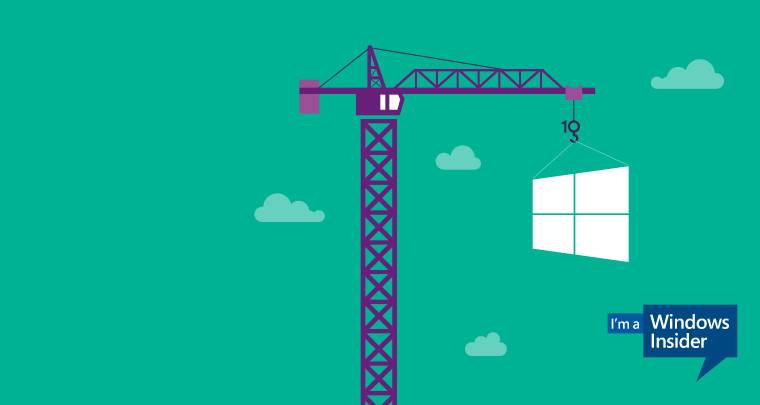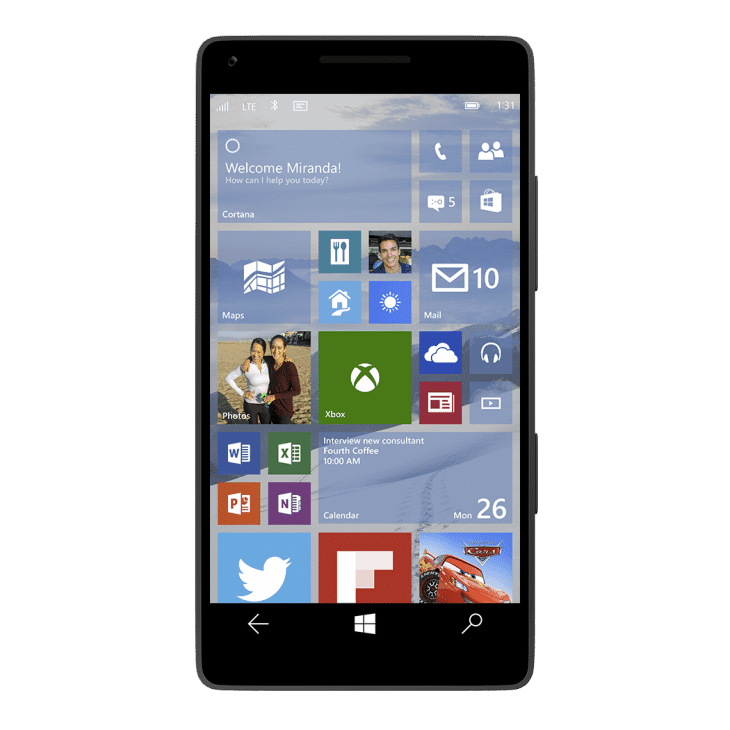Welcome to the Windows Insider Program for Phones
A preview for Windows Phone experts
Windows 10 Technical Preview for phones is here today but it’s far from being finished. In fact, it’s fairly similar to your current phone (assuming you have Windows Phone 8.1) – just a little rougher around the edges and with a lot more potential to grow. Join the Windows Insider Program to make sure you get all the new features that are on the way. If you’re okay with a moving target and don’t want to miss out on the latest stuff, keep reading. Technical Preview could be just your thing.
Technical Preview vs. Developer Preview
Windows 10 Technical Preview for phones gives you a sneak peek at Windows 10 for phones. If you’re interested in getting the latest software updates to Windows Phone 8.1, use Developer Preview for Windows Phone 8.1 instead.
Download and install the preview only if
-
you aren’t installing it on your primary phone.
If you have a back-up phone, that’s a perfect candidate for Technical Preview. -
Want to try out software that’s still in development and like sharing your opinion about it.
-
Don’t mind lots of updates or a UI design that might change significantly over time.
-
Really know your way around Windows Phone and feel comfortable troubleshooting problems, backing up data or restoring your original operating system if something goes wrong.
We’re not joking about the expert thing. So if you think APN is a news channel, Technical Preview may not be right for you.
Things to keep in mind
-
Unexpected phone crashes could damage or even delete your files, so you should back up everything. Some hardware – like Bluetooth speakers – might not work, and some apps might not install or work correctly. You might also have trouble connecting to home or corporate networks.
-
Your detailed usage and device data, including personal information, will automatically go to Microsoft and our partners to improve our products and services. See the privacy statement for more information.
What does it work with?
Current phones supported by Technical Preview for Phones are as follows:
- Lumia 63x
- Lumia 730
- Lumia 830
What features are missing in Technical Preview?
-
Messaging is currently missing a number of features you might use in Windows Phone 8.1, including dual-SIM support, search, message drafts, sharing voice notes and ringtones, Bi-Di language support, international assisted dialling, spam filter, viewing all group recipients, reminders and quiet hours through Cortana, multiple attachments and GSM support. If you use these features regularly, you’ll want to wait to install the preview until we get them into a future build.
-
Cortana is only available in English (United States) for phones. In other locales, you’ll get the standard search experience.
-
The Rooms feature is not available in the preview. You’ll still be able to get to your photo albums, calendars and notes, either on the web or by using other apps on your phone. You won’t be able to see your chat history or send or receive any new chats. If you have important info in your Rooms chats that you want to keep, save a copy to a different device before updating your phone to Technical Preview. For more info, take a look at the Rooms FAQ.
-
Some text in the preview will not yet have been translated into all available languages and will only appear in English. This text will be translated into all available languages by the time the final product is available.
-
The Phone app doesn’t have Dual SIM support or spam filtering in the preview.
Back up and restore
For instructions on backing up your phone before installing Technical Preview, or to learn how to restore your phone back to Windows Phone 8.1, see Back up and restore.
Уже долгое время на Windows Phone присутствуют две программы предварительного тестирования обновлений для Windows Phone — Preview for Developers и Windows Insider. Не все пользователи знают в чем отличаются эти две программы, так что давайте попробуем разобраться в чем тут разница.
Preview for Developers было запущено в 2013 году, когда Microsoft анонсировала обновление Windows Phone 8 GDR 3. Эта программа позволяла разработчикам получить доступ к ранней версии обновлений Windows Phone для создания приложений, используемых новые возможности ОС. PfD позволяло пользователям любых устройств получать все рассылаемые обновления и многие поклонники Windows Phone предпочли этот метод официальным апдейтам. И не удивительно, поскольку обновления выходили в один момент сразу для всех смартфонов и без каких-либо сертификаций или задержек. Мы же все знаем, как долго выходят официальные обновления для Lumia.
И хотя Microsoft предупреждает, что предварительные версии ПО могут быть нестабильными и не готовыми к использованию обычными пользователями, все релизы обновлений оказались абсолютно нормальными и не вызывали ровно никаких проблем, даже когда по этой программе вышло крупное обновление Windows Phone 8.1 в апреле 2014 года. По большей части, мы имеем дело с RTM-версией операционной системы, которая уже рассылается производителям для начинки в смартфоны. Эту версию пользователь получает из коробки, так что ее можно использовать вполне безопасно и без риска «окирпичить» свое устройство. Ну и не стоит забывать, что на протяжении 2014 года Microsoft разослала много более мелких обновлений, которые приносили папки на домашний экран, новые переключатели в центр уведомлений, новые языки в Cortana и так далее. Одним словом, программу Preview for Developers можно использовать смело и без страха за смартфон.
Windows Insider. А вот здесь мы имеем дело с совершенно другим типом программы. Windows Insider создана для тех, кто желает помочь Microsoft в разработке операционной системы. Preview for Developers для этого не предназначена, поскольку по ней пользователи получают уже готовый продукт, который прошел все тесты и проверки. Пользователи уже никаким образом не могут на него повлиять. Если вы решили поучаствовать в Windows Insider, вам надо приготовиться к тому, что Microsoft пришлет на вашу Lumia ОЧЕНЬ глючное и нестабильное ПО, которое еще только-только разрабатывается и, как следствие, совершенно не готово к использованию обычным пользователем. В двух словах, эта программа только для хардкорных пользователей, которые знают, что такое прошивка смартфона, откат операционной системы и не боятся, что в один прекрасный момент их смартфон спустит дух.
При этом в Windows Insider есть специальные инструменты, которые созданы для отправки отзывов и пожеланий в Microsoft относительно Windows 10. Система регулярно спрашивает пользователя о впечатлениях от использования тех или иных аспектов ОС и как Microsoft может их улучшить. Проще говоря, Windows Insider создана для тех, кто желает внести свой личный вклад в разработку Windows 10. Стоит также не забывать, что Windows Insider предлагает пользователям два типа рассылки обновлений — fast ring и slow ring. Участвующие в первом типе получают обновления быстрее, но они могут быть более нестабильны. Обновления по второму типу выходят реже, но в них меньше багов и ошибок.
Какую программу мне выбрать? Можно пойти одним из трех путей:
- Ничего не делать и ждать официальных обновлений. Это самый безопасный вариант. Ваш смартфон спокойно живет на финальном ПО и ждет официальных обновлений. Когда они доступны, телефон сообщает о наличии обновлений и спокойно загружает их. Этот вариант подходит для тех, кому нужен стабильно работающий смартфон, который не подведет в критический момент. При этом вам не надо заморачиваться какими-то программами, сторонними приложениями и непонятными действиями.
- Использовать Preview for Developers. Данная программа создана для тех, кто хочет пользоваться самым свежим и хорошо работающим обновлением. Вам надо всего лишь установить приложение, включить его, согласиться с правилами и скачать обновления. Этот способ рекомендуется тем, кто не желает месяцами ждать выхода финальных обновлений. По-нашему мнению, этот вариант является лучшим решением, поскольку вы будете работать со стабильным ПО и вместе с этим получите доступ к самым свежим возможностям.
- Жить на грани, используя Windows Insider в режиме «Fast Ring». Вы ярый поклонник Windows Phone, который лично желает тестировать на себе все новинки, вне зависимости от степени их доработки или готовности? Тогда Windows Insider для вас. Но мы снова предупреждаем, что устанавливать Windows 10 на основной смартфон крайне неразумно.
А как вы обновляете свой смартфон? Расскажите нам в комментариях.
At build conference today, Microsoft made a number of announcements such as Continuum and Microsoft Edge, a new browser from Microsoft. Along with these announcements, Microsoft released Windows 10 Mobile insider Preview.
Windows Insider Preview is now available to download and install on a number of Windows Phone devices. A total of 29 devices are supported right now.See the complete list of devices here.
You can install Windows 10 Mobile Insider Preview on your phone by following these simple steps:
- Sign Up for Windows Insider Program here, if you haven’t already.
- Make sure you phone is on the list of supported devices. (Supported devices can be found here).
- Download Windows Insider app on your phone from Windows Phone Store.
- Now simply open the Windows Insider app and follow the steps to download Insider Preview on your phone.
- Remember that it may take up to 60 minutes to download and install the update on your phone.
- Choose to get the new builds fast or slow. By selecting Slow, you’ll get more stable builds. Fast will get you new builds as soon as they are available.
Follow the above steps to install the Windows 10 Mobile Insider Preview on your phone and tell us about your experience with Windows 10 Mobile. If you face any problem during the process, do ask in comments.
Most of us are aware of Windows 10 Insider Preview (previously known as Technical Preview) build which is available for free download to public. In fact most of us have already installed it in our computers and are testing its new features.
Now its turn of Windows 10 Insider Preview for Phones. Microsoft has released the first testing build of Windows 10 Insider Preview for phones and its available for free download to public.
This time Microsoft has decided to provide same core platform (UI, features, etc) of Windows 10 to computers, tablets and phones, so you’ll notice many similarities between Windows 10 Insider Preview for computers and phones.
If you are ready to test Windows 10 Insider Preview in your Windows Phone, check out following steps:
Table of Contents
- STEP 1: Check Supported Phone Models List
- STEP 2: Join Windows Insider Program
- STEP 3: Register Phone to Receive Windows 10 Build as OTA Update
- STEP 4: Download Windows 10 Insider Preview for Phones
- Windows 10 Insider Preview for Phones Highlighted Features:
- Supported languages in Windows 10 Insider Preview for Phones:
STEP 1: Check Supported Phone Models List
This preview build of Windows 10 for phones can be installed in a few selected phones only. Check out following topic to learn which mobile phones are supported by Windows 10 Insider Preview:
New Update Build of Windows 10 Mobile Preview Available for Download
So if you have a supported mobile phone, you can install and test Windows 10 Insider Preview build. Support for more phones will be added in future builds.
One more thing to keep in mind! Your mobile phone must have at least 8 GB of free storage and Windows Phone 8.1 should be installed on the phone.
STEP 2: Join Windows Insider Program
If your Windows phone is on the supported phones list, you can download and install Windows 10 Insider Preview build by first joining Windows Insider program:
Join Windows Insider Program
If you joined Windows Insider program at the time of downloading Windows 10 Insider Preview build for computers, you don’t to join it again. You can sign in using the same Microsoft account.
STEP 3: Register Phone to Receive Windows 10 Build as OTA Update
After joining Windows Insider program, you’ll need to download and install Windows Insider app in your phone using any of following links:
Download Windows Insider App
Alternative Link
Alternatively, you can also install it by searching for Windows Insider app using Store in your Windows phone.
After installing Windows Insider app, open the app and sign in using same Microsoft account. You’ll see Windows 10 Insider Preview download and installation instructions, just follow them. Your Windows phone might restart several times to complete Windows 10 Insider Preview installation.
Windows 10 Insider Preview for Phones Highlighted Features:
The first preview build of Windows 10 for phones comes with many new features and enhancements. Some worth to mention features are as following:
- New option to set full-size background image for Start Screen
- More quick actions in Action Center which can be expanded up to 3 rows
- New interactive notifications which allow you to take direct actions
- Enhancements to speech-to-text capability
- Enhancements to Photos app
- Cortana available to US-English only
Supported languages in Windows 10 Insider Preview for Phones:
Windows 10 Insider Preview for phones comes with support for following languages:
Arabic (Saudi Arabia), Catalan (Spain), Czech (Czech Republic), Dutch (Netherlands), English (UK), English (US), Finnish (Finland), French (Canada), French (France), German (Germany), Hindi (India), Italian (Italy), Japanese (Japan), Korean (Korea), Polish (Poland), Portuguese (Brazil), Russian (Russia), Simplified Chinese (China), Spanish (Spain), Spanish (Mexico/LatAm), Swedish (Sweden), Thai (Thailand), Traditional Chinese (Taiwan), Turkish (Turkey) and Vietnamese (Vietnam).
Please keep in mind that Windows 10 Insider Preview for phones is a testing build and you might face bugs and issues after installing it. So install it if you feel you are ready for it.
Btw you can roll your Windows phone back to the previous OS any time you want.
PS: If you are looking for Windows 10 Insider Preview for computers, you can get it from following link:
Download Windows 10 Free Insider (Technical) Preview for Computers
You are here: Home » Mobiles and Internet » Download Windows 10 Insider (Technical) Preview for Mobile Phones
On Windows 10 Mobile, you now can become a Windows Insider for receiving Windows 10 Mobile preview builds. As an insider you can enjoy features and changes in advance that will come to non-insiders after several months. The Windows Insider registration process is even easier than enrolling for “preview for developers”. In this article, we will walk you through steps of registering as Windows Insider on both Redstone (Anniversary update) and Threshold. We will even tackle the question of should you register as “Windows Insider” at all.
You can read all the Windows 10 Mobile changes from preview build, leaks and official documents in detail by clicking here. Read our complete Windows 10 Mobile Builds coverage by clicking here.
Steps to join Insider Programme on Redstone:
- You need to go to Settings–>Update & Security–>Windows Insider Programme and tap on Get Started
- Tap on next on the next screen
- Tap on Restart now to start receiving Insider Builds
Steps to opt out of Insider Programme on Redstone:
- You need to go to Settings–>Update & Security–>Windows Insider Programme and tap on Stop Insider Preview Builds.
- On next screen select “Need to stop getting Insider Builds completely”
- On next screen tap on confirm
- Restart Now and you are done.
[ap_divider color=”#CCCCCC” style=”solid” thickness=”20px” width=”100%” mar_top=”20px” mar_bot=”20px”]
Steps to register as Windows Insider on Threshold:
1) Go to insider.windows.com from your Windows Phone or your PC and tap on “get started”.
2) Now enter your “Microsoft account” login credentials and click on login and you are registered as a Windows Insider. The “Microsoft account”to be used ideally is the same account that you use natively for your Windows Phone.
3) Now, download and install the Windows Insider app. Once installed tap and open the app. You would see the first screen and when you will tap on this you will be taken to next screen. Now you should choose “Microsoft account” and login with same account that you have used for registering as “Windows Insider” in the 2nd step. In case a Build is available you should see it available or else it will show “no builds”.
4) If your phone is supported then you will get two options of enrollment: Insider Slow and Insider fast. which is what we call as Fast Ring and Slow Ring on Window 10 Desktop. Insider Fast is the bleeding edge and you are first to get preview build, while insider slow is when bugs from Insider fast are sorted out and you get the Build later.
5) Once you pass this screen after selecting you option of Fast / Slow, your phone gets configured and reboots. Then you need to go to Settings—>Phone Update and check for updates like you use to do and follow normal procedure of updating your Windows Phone devices.
Should I becomes a Windows Insider:
If you are already enrolled to “Preview for Developers“, it is totally fine to become a Windows Insider as there are known risks or irritants. The Builds you will receive are internally tested and Microsoft won’t release something that will break your device. Though you can face similar bugs that you may have faced with Windows Phone 8.1 preview builds. I can confirm this being a “Windows Insider” for Windows 10 desktop preview, since the time it was launched.
In case, you are totally new to this “Windows Insider” or “preview for developers” thingy, you should know certain things before taking the plunge,
1) Bugs (Lots of them) may mar your experience.
2) Windows 10 for Phones initial preview Builds miss some features as compared to Windows Phone 8.1 latest builds. Check to make sure you can live with that. Click here.
3) This is the only way to receive the latest Windows 10 builds before official release later this year.
4) Preview for developers and Windows Insider (Windows 10 Desktop) experience for us has been relatively smoother, so if you ask, we recommend to go for it. But read point 1, 2 and 3 before making any decision.