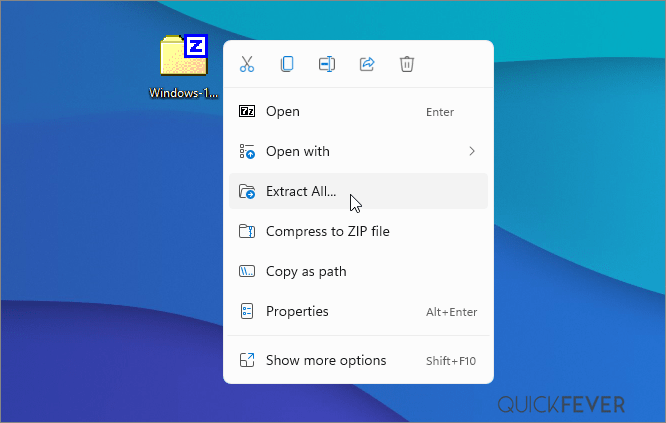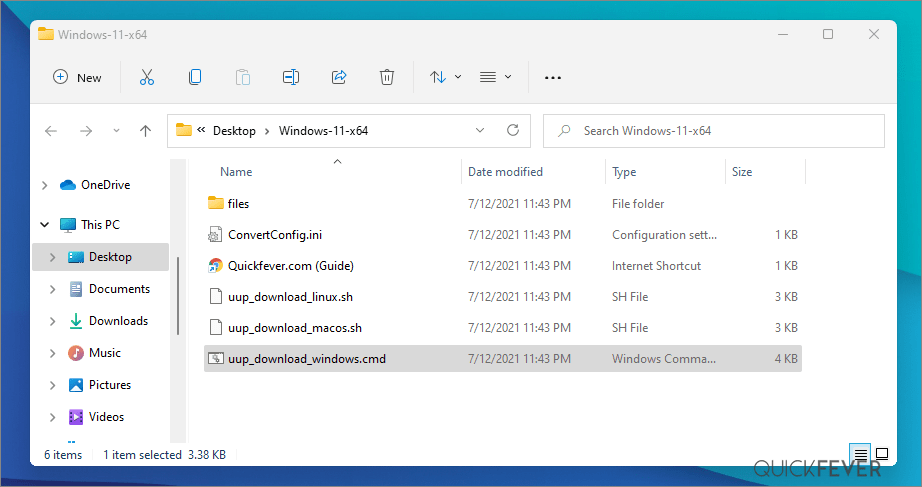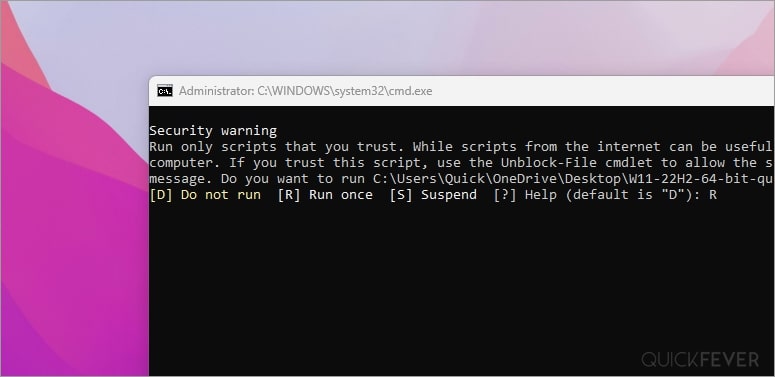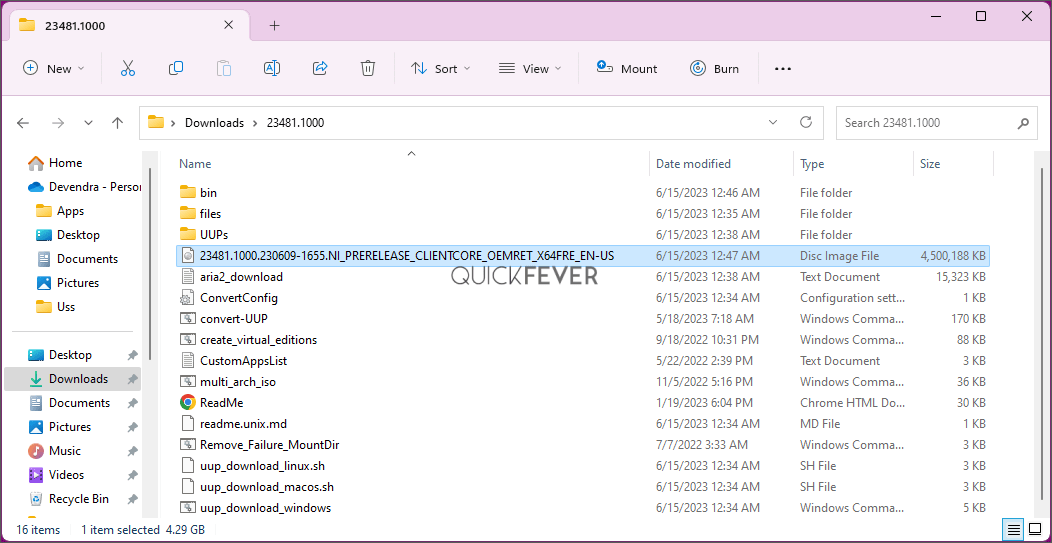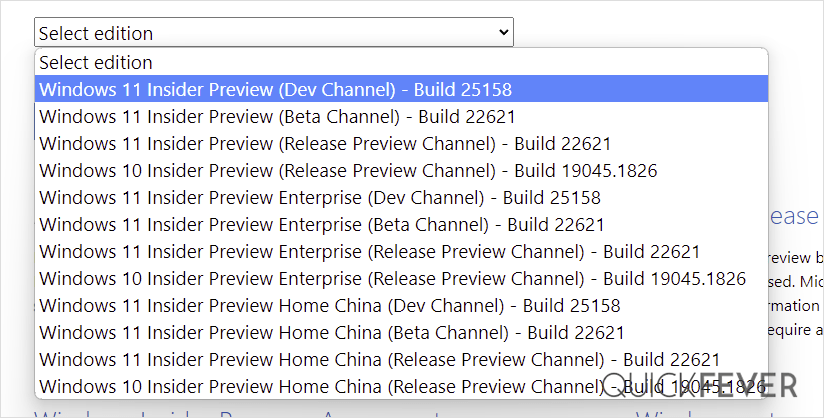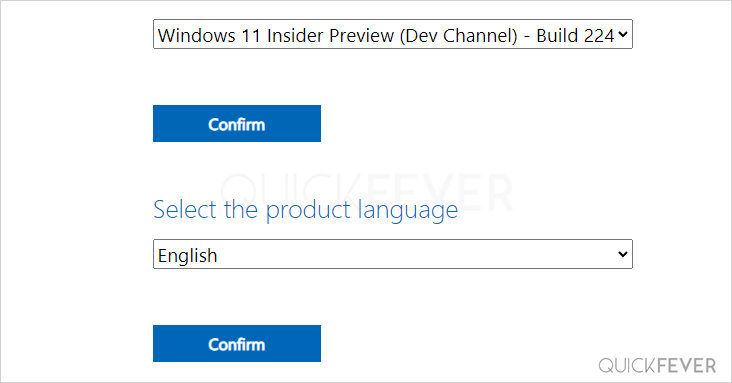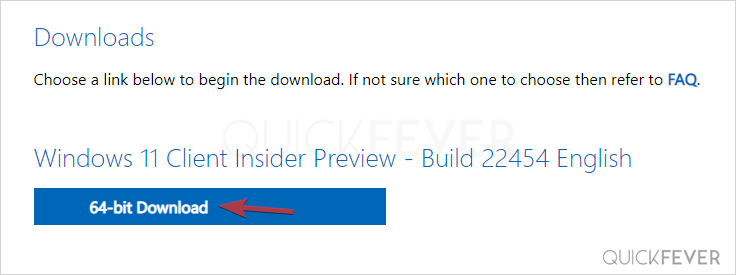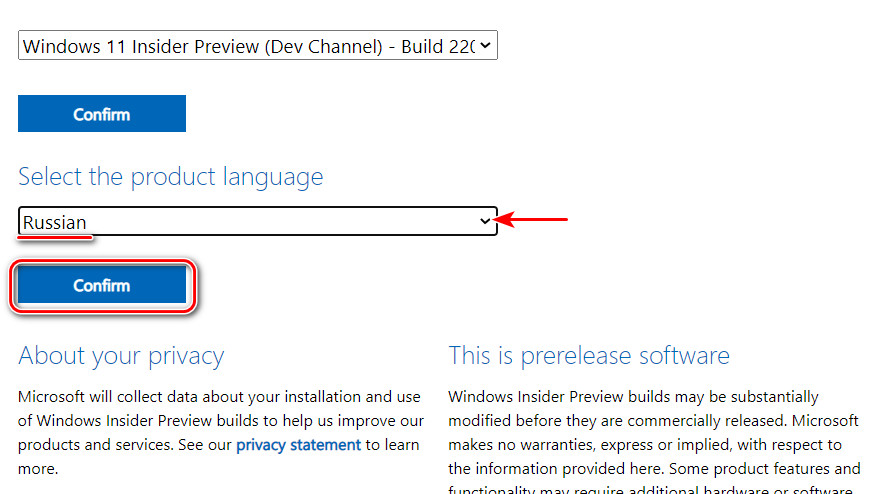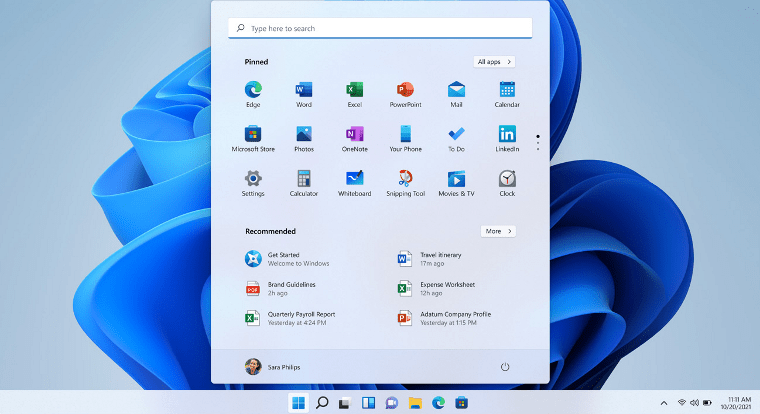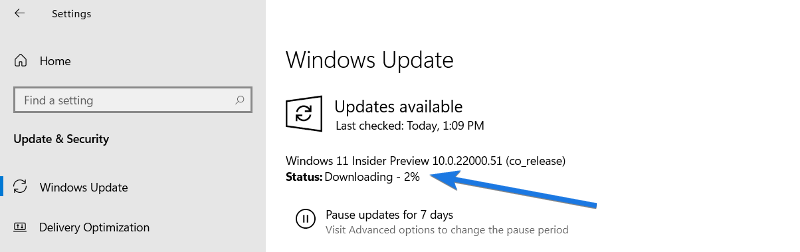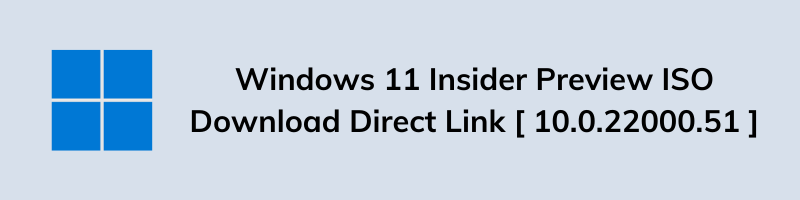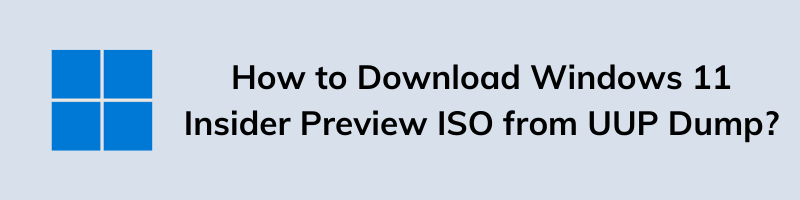Microsoft keeps releasing Windows 11 insider preview builds, you can test the upcoming version of Windows 11 with new features before they appear in the stable public release. In this case, we are setting our eyeballs on Windows 11 channels 23H2 and 24H2. This is a comprehensive guide on how you can download the latest Windows 11 insider preview ISO files and get them installed on your computer.
Testing Windows 11 Insider Dev channel is indeed helpful for you to test upcoming features in Windows 12. Microsoft releases insider previews to test things before and get feedback before rolling to the public. There is a higher chance that you get to see all the changes in the public release of Windows 11 and some functions can be purely experimental.
Timeline: We’ve simplified the codes for you.
| Channel | Channel |
| 🔴 Canary Channel | 25000 Series, 24H2 |
| 🟠 Dev Channel | 23000 Series, 23H2 |
| 🟢 Release Preview | 22631, 23H2 |
Step 1 of 2
Download Windows 11 Insider preview build system images directly to your PC. Also, guide to making ISO on your computer using our method.
Which one to choose? I’m confused. Pick Dev for new features and when you’re familiar with the installation process. Install any Beta builds and they’ll eventually update themselves to stable build through Windows Update.
🟠 Canery build Windows 11, 24H2🐱🏍(view changelog)
Download Windows 11 Insider preview build 24H2 ISO — 64-bit Pro | English
Edition: Pro (Use this for Pro, Enterprise, Education, etc)
Output ISO Size: 5+ GB
Download Windows 11 Insider preview build 24H2 ISO — 64-bit Home | English
Edition: Home (Also for Single Language use)
Output ISO Size: 4.30 GB
🟡 Dev build 23H2 ~ 23000
Download Windows 11 Insider preview build [22H2 ISO] — 64-bit | Pro
Current Dev Build: 23493 (30th July 2023)
Edition: Pro and Home
Language: English
🟢 Beta build 23H2 ;(22631) You’re here for this down⤵️
Windows 11 Insider preview build [23H2 ISO] — Pre-Build ISO
Current Beta Build: 22631
Edition: Pro
Language: English
Download Windows 11 Insider preview build [23H2 ISO] — 64-bit | Home & Pro (3rd party link)
Very important (please read this)
See the Instruction Guide for the process to build ISO | ping @quickfever for special language builds.
Warning: many people still rely on the internet to download ISO from the internet which often led your PC to get infected, folks over uupdump.net created this script that compiles ISO using original files obtained through Microsoft servers.
Step 2 of 2
Build Windows 11 Insider Preview Build ISO
Step 1. Download Windows 11 Insider preview
Download Windows 11 Insider preview build 24H2 ISO — 64-bit Pro | English
Download Windows 11 Insider preview build [23H2 ISO] — 64-bit | Pro
Download Windows 11 Insider preview build [23H2 ISO] — 64-bit | Pro
Download the tool from the above or (View all links), and use the 64-bit link to download 64-bit Windows 11 UUP files. And use the ARM link to build ARM Windows insider preview ISO.
Step 2. Now extract the tool, right-click, and select Extract All option.
Step 3. Open the extracted folder, and run uup_download_windows file, this script is an automated script that will download all the files using the Aria2 download program. This is necessary to download multiple files at once.
Note: New tool adds an additional security check, please pay attention to the screen to proceed with the tool, and it’s okay to accept the security prompts and warnings (only when you’re downloading the files from Quickfever).
Step 4. Press R to run the tool.
Step 5. This will take some minutes, use a high-speed internet connection. you can see the progress inside the command prompt window and all the files that this tool download is from the Microsoft server, so yes there is no involvement of third-party files.
note: If for some reason, you see an error in downloading, just close and start the tool, it will skip downloaded files and confirm all files are downloaded.
5-2. After a few minutes, the tool automatically creates ISO from the files. We’ve optimized some settings to make the process even faster. For an estimated the tool will take less than 5 minutes to build ISO on your computer.
Step 6. Find the ISO file inside the Windows-11-x64 folder. Now you can install Windows 11 by creating a bootable USB using a tool like Rufus.
(Optional) Once the tool downloads all the files, this script will execute another tool that you can find inside the same folder. If you wish to manually trigger the ISO building process, please run the convert-UUP to start converting downloaded files to Windows 11 Insider preview ISO.
Step 7 . Find the ISO file inside the Windows-11×64 folder. Now you can install Windows 11 by creating a bootable USB using the Rufus tool.
Helpful Links
Install Windows 11 on UEFI – Bypass TPM 2, Secure boot, and CPU Requirement
Install Windows 11 on Legacy BIOS and no TPM 2.0
Getting the latest Insider build.
You can join the Windows Insider program within Windows settings to receive official Insider preview builds. This method usually takes longer than a manual install.
- Go to computer settings, press Windows Key + I (shortcut)
- Update & Security > Windows Insider Program > Setup with Microsoft Account.
- Update & Security > Windows Update > Check for updates.
This should hook you with the insider program, and you will get the latest insider build if you choose Skip Ahead at the time enabling the insider program.
Windows 11 Insider Preview
Download from Microsoft. What’s available: Build 25346, 23440, Insider Dev and Beta channel, Insider Enterprise.
- First, go to this page and log in with Microsoft account, if you don’t have one; create one. Unlike downloading a Windows 11 stable ISO, this will require a Sign in.
- From the page select the Edition and the Language. Here I choose “Win 11 Insider Preview. Not every recent version is available from Microsoft if you didn’t find a recent version by using this method, feel free to jump to the bottom of this article where we add links to the latest versions.
Choose the language and select Confirm.
- Links will be created for both 64-bit and ARM machines; you need to download one according to your PC architecture. For some editions you will find only a 64-bit version How do I know which one I have?
Remember these links are valid for a 24-hour period, (optional) If you wish to download the file in a few days here is how to do that. You can remotely download the file to any cloud storage by pasting the link provided by Microsoft. After that, you can download the file from the cloud storage the usual way.
Creating Bootable Media
There is more than one way to create a bootable installation media. Creating a bootable USB is a fast way, and installing Windows 10 from USB just makes sense.
- How to Clean Install Windows 11 and 10 Version 21H2 on a Laptop and PC
- How to Install Windows 11 From a USB
- How to Burn Disc Image (ISO & IMG) in Windows 10, 7 or 8
- Windows 10 Media creation tool Download & Create Bootable USB
I hope this helps you get your hands on the latest features and new tweaks. Do more with Windows 10 here are some interesting guides to get going.
- How To Make The Windows 10 Taskbar Translucent (100% Transparent)
- Windows 10 Performance Tweaks to Make it Faster
Features
- How to Disable Windows 11 Built-in Advertising Completely
- How to Disable Cortana in Windows 10 in One-Click
Windows Insider is like a treat for Developers and tech-savvy people who are interested to test out upcoming and bleeding-edge features of Windows 10. This article helps folks in downloading Windows 10 insider ISO (building one on your own).
Windows 11 insider preview is divided into two channels, one is beta and the other is Dev. Beta is the next version that will release, while the Dev channel includes features that can make it into the next stable update. It’s counterintuitive to test the Beta channel, rather than just download and hop to the latest Windows 10 insider preview ISO and get it installed on your computer.
PS: Thank you for all the love, we’re proud that we were the original content creator of the story, almost all popular websites now started including this tutorial.
PS2: Although insider Canary and Dev aren’t tied to specific build version officially, you can be sure that what is suggested in this article is correct.
Navigate the article
Since you are here…
I’ve got a small favor to ask. This is an independent site, and producing content takes a lot of hard work and time. Although many people are reading Quickfever, many use adblocker. And unlike many other sites, there is no paywall blocking.
So you can see why your help is needed. If everyone who finds this website useful and helps to support it, the future would be much more secure. Thank you.
1. Buy everything from Amazon.com US, Amazon.in India
2. Donate for coffee
If you use adblocker, please disable it for this site.
Данная инструкция поможет скачать операционную систему Windows 11 используя программу предварительной оценки Windows Insider Preview компании Microsoft. Вы всегда сможете получать самую последнюю версию Windows 11 и тестировать новые функции на своем компьютере.

Программа предварительной оценки Windows Insider Preview позволяет участникам принять участие в тестировании новейшей версии операционной системы Windows 11. Наше руководство подробно покажет как зарегистрироваться и настроить параметры для использования Windows 11 на стационарном компьютере или виртуальной машине.
Может быть полезно
Важно. Если тестовая сборка будет устанавливаться на реальную машину, не забудьте выполнить резервное копирование текущей операционной системы.
Как скачать Windows 11 Insider Preview
Пройдите регистрацию в Windows Insider Preview или авторизуйтесь под существующим аккаунтом Microsoft.
Зайдите в параметры «Диагностика и отзывы» (Нажмите меню Пуск > Параметры > Конфиденциальность > Диагностика и отзывы) и переведите «Диагностические данные» на «Необязательные диагностические данные«.

Если данная настройка сбрасывается, зайдите в службы и включите «Функциональные возможности для подключенных пользователей и телеметрия» в автоматический режим.
Войдите в операционной системе в учетную запись Microsoft.
Теперь направляйтесь в Пуск > Параметры > Обновление и безопасность > Программа предварительной оценки Windows и нажмите кнопку «Начать«.
Выберите свою учетную запись, нажмите «Продолжить«.
Подпишитесь на «Канал Dev» чтобы быстро получать новейшие функции или более стабильный «Бета-канал» и выполните перезагрузку компьютера по требованию.

Проверьте компьютер на соответствие минимальным системным требованиям инструментом Windows 11 PC Health Check. Если очинка завершилось несовместимостью, сделайте следующее:
1. Откройте реестр через поиск.
2. Введите в верхнюю строку:
Компьютер\HKEY_LOCAL_MACHINE\SOFTWARE\Microsoft\WindowsSelfHost\UI\Selection
- Поменяйте ключ UIBranch на Dev.
3. Укажите этот путь:
Компьютер\HKEY_LOCAL_MACHINE\SOFTWARE\Microsoft\WindowsSelfHost\Applicability
- Замените BranchName на Dev.
- ContentType на Mainline.
- Ring на External.
Перезагрузите компьютер, зайдите в обновления и скачайте новейшую версию Windows 11.
Примечание. Если установка завершается ошибкой, пробуйте скачать ещё. Обычно вторая попытка дает положительный результат.
We will keep fighting for all libraries — stand with us!
Internet Archive Audio


Featured
- All Audio
- This Just In
- Grateful Dead
- Netlabels
- Old Time Radio
- 78 RPMs and Cylinder Recordings
Top
- Audio Books & Poetry
- Computers, Technology and Science
- Music, Arts & Culture
- News & Public Affairs
- Spirituality & Religion
- Podcasts
- Radio News Archive
Images


Featured
- All Images
- This Just In
- Flickr Commons
- Occupy Wall Street Flickr
- Cover Art
- USGS Maps
Top
- NASA Images
- Solar System Collection
- Ames Research Center
Software


Featured
- All Software
- This Just In
- Old School Emulation
- MS-DOS Games
- Historical Software
- Classic PC Games
- Software Library
Top
- Kodi Archive and Support File
- Vintage Software
- APK
- MS-DOS
- CD-ROM Software
- CD-ROM Software Library
- Software Sites
- Tucows Software Library
- Shareware CD-ROMs
- Software Capsules Compilation
- CD-ROM Images
- ZX Spectrum
- DOOM Level CD
Books


Featured
- All Books
- All Texts
- This Just In
- Smithsonian Libraries
- FEDLINK (US)
- Genealogy
- Lincoln Collection
Top
- American Libraries
- Canadian Libraries
- Universal Library
- Project Gutenberg
- Children’s Library
- Biodiversity Heritage Library
- Books by Language
- Additional Collections
Video


Featured
- All Video
- This Just In
- Prelinger Archives
- Democracy Now!
- Occupy Wall Street
- TV NSA Clip Library
Top
- Animation & Cartoons
- Arts & Music
- Computers & Technology
- Cultural & Academic Films
- Ephemeral Films
- Movies
- News & Public Affairs
- Spirituality & Religion
- Sports Videos
- Television
- Videogame Videos
- Vlogs
- Youth Media
Search the history of over 835 billion
web pages
on the Internet.
Search the Wayback Machine
Search icon
An illustration of a magnifying glass.
Mobile Apps
- Wayback Machine (iOS)
- Wayback Machine (Android)
Browser Extensions
- Chrome
- Firefox
- Safari
- Edge
Archive-It Subscription
- Explore the Collections
- Learn More
- Build Collections
Save Page Now
Capture a web page as it appears now for use as a trusted citation in the future.
Please enter a valid web address
- About
- Blog
- Projects
- Help
- Donate
- Contact
- Jobs
- Volunteer
- People
- About
- Blog
- Projects
- Help
-
Donate
Donate icon
An illustration of a heart shape - Contact
- Jobs
- Volunteer
- People
Item Preview

2023-05-29_150724.png
Flag this item for
-
Graphic Violence
-
Explicit Sexual Content
-
Hate Speech
-
Misinformation/Disinformation
-
Marketing/Phishing/Advertising
-
Misleading/Inaccurate/Missing Metadata
software
Windows 11 Insider Preview Client X 64 Ru Ru 25375
- Topics
- Windows 11
Новая Windows 11, с ИИ
- Addeddate
- 2023-05-29 12:29:10
- Identifier
- windows-11-insider-preview-client-x-64-ru-ru-25375
- Scanner
- Internet Archive HTML5 Uploader 1.7.0
plus-circle Add Review
plus-circle Add Review
comment
Reviews
There are no reviews yet. Be the first one to
write a review.
1,242
Views
2
Favorites
DOWNLOAD OPTIONS
download 1 file
ISO IMAGE download
download 1 file
ITEM TILE download
download 1 file
PNG download
download 1 file
TORRENT download
download 8 Files
download 7 Original
SHOW ALL
IN COLLECTIONS
Operating System CD-ROMs
Operating System Software
Uploaded by
SoftBlog
on
SIMILAR ITEMS (based on metadata)
Terms of Service (last updated 12/31/2014)
Друзья, если вы являетесь участником инсайдерской программы тестирования Windows 11, возможно, вам пригодится новость о том, что компания Microsoft начала публиковать установочные ISO-образы Windows 11 Insider Preview у себя на сайте. После презентации Windows 11 июле 2021 года официально получить её инсайдерскую сборку можно было только путём перехода на инсайдерскую ветвь в Windows 10 и обновления до 11-й версии. Заполучить же установочный ISO всё это время можно было только неофициально, путём компиляции ISO с использованием механизмов специализированных сайтов типа платформ обновления Windows. И вот наконец Microsoft на ресурсе инсайдерской программы начала официально поставлять установочные ISO инсайдерских сборок Windows 11. Как скачать такие образы?
Как скачать Windows 11 Insider Preview с официального сайта Microsoft
Чтобы официально скачать Windows 11 Insider Preview, идём на сайт инсайдерской программы Microsoft. Авторизуемся с помощью учётной записи Microsoft. Внизу страницы указываем последнюю актуальную сборку на нужном канале. Каналов 3:
- Dev Channel – канал новейших разработок, самые первые сборки Windows 11 с самыми новыми, но, возможно, сырыми функциями;
- Beta Channel – бета-канал, соответственно, это бета-тестирование, более-менее отлаженные сборки после Dev Channel;
- Release Preview Channel – канал поздних сборок, это предварительные выпуски Windows 11, сборки, отлаженные после Beta Channel.
Если вы хотите держать руку на пульсе событий развития Windows 11, первыми тестировать все её новшества, выбирайте, конечно же, Dev Channel. Можете даже следить за девелоперскими сборками системы на специальном ресурсе Microsoft — Flight Hub, здесь публикуются отсылки на статьи с описанием сборок в блоге Windows Insider. Если хотите стабильности в работе Windows 11, берите Beta Channel или Release Preview Channel. В общем, выбираем сборку и жмём «Confirm».
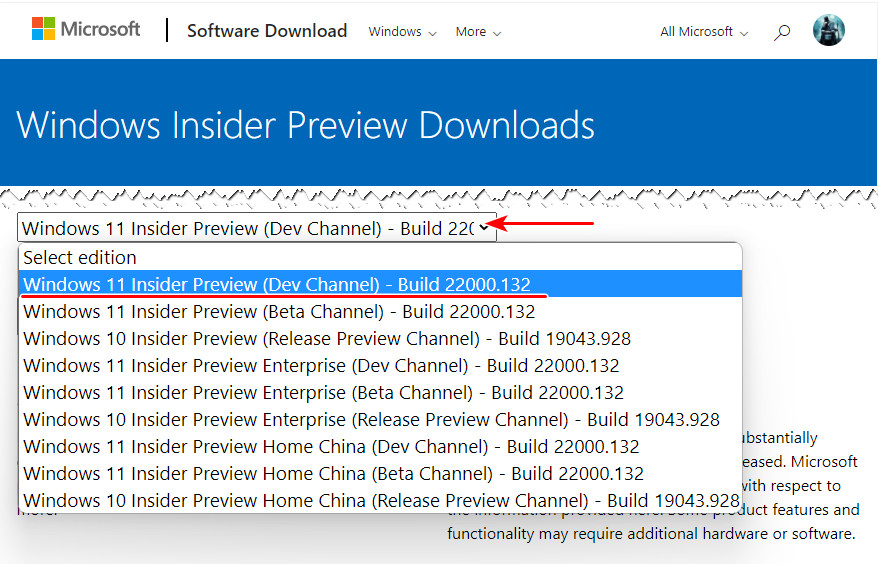
И качаем установочный образ Windows 11.
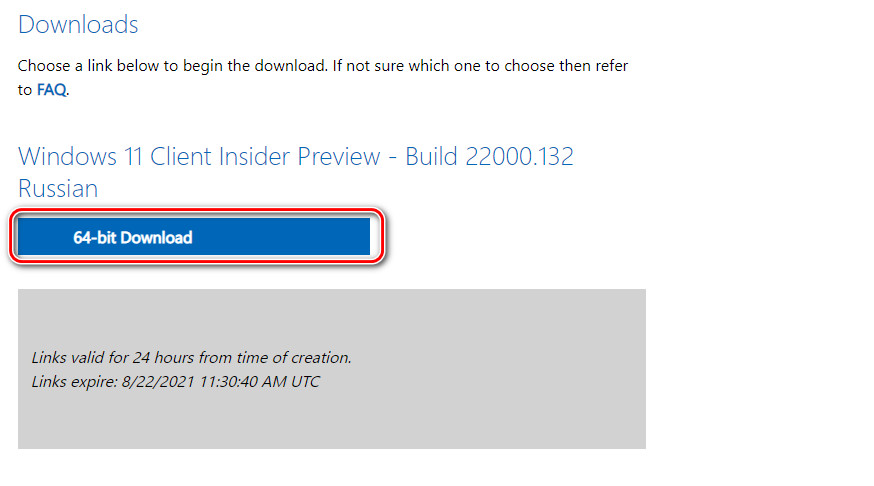
И ещё: ели ваш компьютер не соответствует системным требованиям 11-й Windows, с использованием обычного процесса установки системы вы её не установите из-за того, что ваш компьютер не пройдёт проверку на предмет наличия и активности UEFI, Secure Boot и TPM 2.0. В таком случае можете создать установочный ISO, в котором нет такой проверки. Либо используйте альтернативные способы установки Windows 11.
Want to download Windows 11 Insider Preview ISO?
If yes then you are in the right place.
On 29th June 2021, Microsoft has officially launched its first insider preview for all Windows 10 users.
Although, Windows 11 is still in the development phase but you can still experience it by using Insider Preview.
Apart from this, Microsoft has not released the open-source ISO file available for all but it’s given through the Windows Update.
But this update is only for Windows 10 users and given under the dev channel.
Also, I have seen many users searching for “Windows 11 Insider Preview ISO Direct Download” but haven’t found anything reliable.
But why users are searching for direct links? I think these are those users who are still using Windows 7 or maybe want to do a clean Windows 11 install.
Anything the reason it is. I will help you in all.
So, let’s get started…
Also Read: TPM Settings for Fixing Win 11 Module Errors
Table of Contents
Windows 11 Insider Preview is basically a program by Microsoft Windows which helps them to provide all the new updates in a genuine way. Always whenever some new windows are launched the updates are given via Insider Preview Program. And all these updates are not for all users who but it is only for those who have signed up for the Insider’s Review Program.
And in this program mostly developers and tech geeks are part of it. This time Microsoft has released its first release “Windows 11 Insider Preview 22000.51” and in this, you may find bugs that need to be fixed. And also many times the running application also got crashed. But don’t worry they will be fixed after some time.
Also, I have seen many users complaining about unable to create Insider Preview Account and some are saying that they are not getting any new updates like Windows 11 Insider Preview Build.
But I would suggest you to use the below guide and check again to update it properly.
Also, check out this guide on creating bootable USB for Win 11.
How to Download Windows 11 Update from Insider Preview Program
Insider Preview Program is really easy to enroll but I don’t know why this time users are facing so many issues. But don’t worry this guide will help you, so just follow the step by step guide.
1. Go to Start Menu and then click on Windows Settings icon.
2. Now click on Update & Security and then the Windows update section will open up.
3. Now on the left hand side section, click on Windows Insider Program.
4. Now click on Get Started and then Sign in to the Insider’s Program. ( And if you don’t have the account, then create it & sign in)
5. After that Restart your PC and then once your PC is rebooted. ( Again follow Step 1 to Step3 )
6. Now here you will find options like Dev Channel or Beta Channel if you are eligible for Windows 11. ( Please check you are connected to the internet )
7. After it will start searching for new updates and then download & install Windows 11 update Build 22000.51.
8. At last, Restart your PC and you are all set with Win 11.
Note:- If you are still facing any issues, then use Microsoft PC Health Check app and check if your device follows the minimum hardware requirements for this new Windows OS or not.
And this doesn’t work for you, then check out the download links.
Windows 11 Insider Preview ISO Download Direct Link [ 10.0.22000.51 ]
Currently, Microsoft is only providing official Windows 11 updates via Insider Preview Program. Although, if you are a member of this program then only you can get the updates via the dev channel or beta channel.
Also, if you head over to the Insider Preview link then also you will be able to download only the SDK files and Visual Studio. And that’s why users are searching for some alternative or any way so that they can get Win 11 ISO without being an Insider Program user.
But don’t worry, we have already found the Microsoft official ISO file links.
- Genuine Windows 11 RTM ISO Download
- Google Drive Download Link ( Please share it 🙂 )
- Mega.nz Download Link
- Mirror Direct Download Link
- Windows 11 ARM Insider Preview
- Windows 11 23H2 ISO Download 64-Bit
Insider Preview Size of File: 4.4 Gb for 64 bit ISO file.
Note:- I would suggest you to check the minimum hardware requirements for your PC or Laptop.
Now let’s move to the next part…
How to Install Windows 11 using Insider Preview ISO File
At this time, I think you have already downloaded the Microsoft Official Windows 11 ISO using direct links given above. Now let’s see how to use the ISO file and Install it on your PC.
Note:- I recommend using Windows 11 on Virtualbox and then on your main computer or laptop. So that if anything wrong happens, you will not lose your important data files.
Just you have to follow the step by step guide…
1. First, Download the Win 11 ISO from the direct download links.
2. Now extract the downloaded ISO file using Peazip, WinZip or Winrar.
3. Once all the files are extracted, search for the setup.exe file and then double click on it.
4. After that installation will begin, now follow all the on-screen instructions according to your preferences and done.
5. At last, Restart your Computer/PC and you will see Windows 11 running.
Now let’s move to the next part…
How to Download Windows 11 Insider Preview ISO from UUP Dump?
UUP Dump is basically an open source program for Microsoft Windows OS. It is basically for developers to download the Windows Update from the Dev Channel server. Using this source you can easily get the Official Windows ISO file of any update for development purposes.
At this point in time, some users might be thinking that Is it safe to download? According to Microsoft, it’s totally safe to download updates from UUP Dump.
Here first, we will see how to use it, and then we will move to the direct download links.
Just follow the steps given below:-
1. First, click on the given download link below and then click on Create download package button link.
2. Once the files are downloaded, extract the ZIP files using Peazip or Winrar.
3. Now open the extracted folder and then Run the proper uup download windows. And this will start downloading the Windows 11 ISO file.
Now let’s move to the next part…
Windows 11 Insider Preview ISO Download via UUP Dump
All the links given below are of a script file that will help you to download the official Windows 11 ISO file from Microsoft Servers. But if you didn’t like it then you can also use the above direct download links for ISO file.
By the way, these links also works really well. ( High Speed Server )
- Windows 11 ISO 32 bit Download Link ( UUP Dump )
- Windows 11 ISO 64 bit Download link ( UUP Dump )
Also check out our new post on how to upgrade Windows 10 to 11.
Some FAQs
-
Is Windows 11 available for insiders?
Yes, official Windows 11 Insider Preview Build 22000.51 update is only available for insiders via dev channel.
-
Should I download Windows 11 Insider preview?
Yes, you can download Windows 11 Insider preview update but only from an official source like Microsoft.
-
Is the Windows 11 Preview stable?
No, Windows 11 Preview is not stable you may find many bugs & crashes. ( Currently only recommended for developers )
-
How do I activate Windows Insider preview?
Go to Windows Settings > Update & Security > Windows Insider Program > Get Started > Login Microsoft Account > Dev Channel > Confirm > Restart > Check for Updates.
-
Will Windows 10 users get Windows 11?
Yes, genuine Windows 10 users will get Windows 11 for free via updates by Microsoft.
That’s it for now…
Conclusion
So that’s all about downloading the Windows 11 ISO Insider Preview direct download link. Also, in this post, we have shared how to download the ISO file from the Official Microsoft server for free. All the ISO direct download links provided above of 64 bit or 32 bit are 100% working.
Also, if you want similar posts like this, then please tell us.
Stay tuned for the next post on How to bypass Windows 11 Secure Boot.
Feel free to share your thoughts via comments and also tell us if you liked this information on Windows 11 Insider Preview ISO Download Direct Link.
Don’t forget to share this post with your friends.